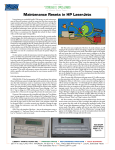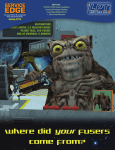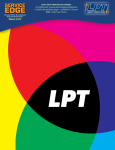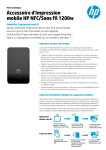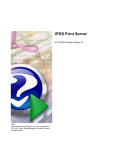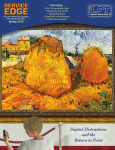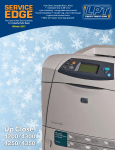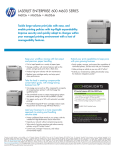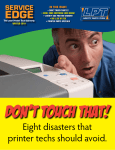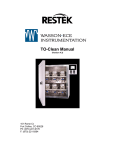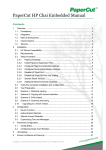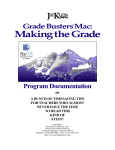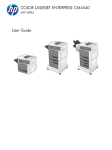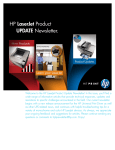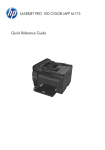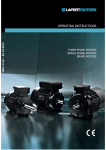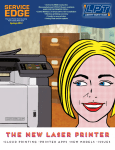Download Summer `14 - LPT Home Page - HP LaserJet and Lexmark Parts
Transcript
SERVICE EDGE The Laser Printer Tech Quarterly from Liberty Parts Team Summer 2014 THIS ISSUE: • P4015 Transfer Block Replacement • Replacing the M600 Fuser Drive • P3005 Formatter and Ribbon Cables •Three new fuser rebuilds •CARTOON: Parts in Space SE RV ICE E DGE, SU M M ER 2 0 1 4 PRODUCTS NEWS M600 Feed Asm Change THE NEW PAPER FEED ASM (FOREGROUND) HAS NO BLACK GUIDE AND MAY REDUCE JAMS. HP has modified the paper feed assembly for the LJ M60x printer series, removing the black plastic guide above the rollers. Apparently, the guide was causing more paper jams than it was preventing. If you are getting paper jams in the paper feed area, you should upgrade to the improved version. The part number is RM1-8411-N. Fuser Drive Asm for the M600 Series Available There is now a cure for grinding noise in the LaserJet M600 series. The noise is caused by a worn-out fuser drive gear assembly, which LPT now stocks. The fuser drive gear asm is a metal plate with six gears and is similar to the P4014/P4015/P4515 fuser drive gear asm. The part number is RC22432-M601. Like the swing plate in the 4200 series, the fuser drive asm turns the gears in the fuser. Unlike the swing plate, this asm itself is not activated by a main drive assembly but by a fuser motor. Also, it has no swing arm. LPT Introduces Three New Rebuilds Liberty Parts Team introduced three new fuser rebuilds this summer. The first two are similar but not interchangeable. CE246A is the fuser for the CP4025, CP4525 and CM4540. These printers use fuse technology to reset the fuser life count. In this case, the fuse in question doesn't open until 100 pages have been printed. This is useful for troubleshooting print problems. Bear in mind that the fuser count will not go to 100% life until 100 pages have been printed. This is true for new as well as our remanufactured fusers. CE484A is for the CP3525, CM3530, M551 and M575. For these printers, resetting the page count is done through the printer menu. SERVICE EDGE is the quarterly laser printer tech bulletin of Liberty Parts Team. Editor-in-Chief: David K. Reinke Editor: Robert Reinke Tech Writer: Dennis Kosterman ©2014 Liberty Parts Team, Inc. 2 RM1-8808 is for the M421 and M425. It is similar to the P2035/P2055 fuser. As always, every rebuilt fuser is remanufactured, tested and inspected in the USA. SERVICE ED GE, S UMMER 2014 PARTS IN SPACE! with arzno wrk 3 SE RV ICE E DGE, SU M M ER 2 0 1 4 PRINTER REPAIR ARTICLE Fuser Drive Asm Replacement for the LJ M600 Series The HP LaserJet M600 family is the replacement for the P4014/P4015/P4515. As is the case with most high-speed laser printers, there a tendency for the gears in the fuser drive asm to wear out, resulting in grinding noise. The fuser drive asm for the M600 series is different from the P4015 version (the gears are now helical), and the procedure for replacing it is also slightly different. A step-by-step procedure follows (unless stated otherwise, left-right designations are as viewed from the front of the printer). 1 Remove the toner cartridge and paper cassette. Make sure to 4 put the toner cartridge in a dark place or cover it – prolonged exposure to ambient light can damage the drum. 2 Remove top accessories or top-accessory cover. Remove any output accessories (stacker, mailbox, etc.). If there are none, remove the top-accessory cover (toward the back of the printer, on top) by simply lifting it up. There are retaining tabs on each side, but they will release themselves as you pull up on the cover. 3 Remove the duplexer or duplex accessory cover. Simply pull the duplexer or the cover out of the printer (from the back) to remove it. 4 Remove the tray 2 extension door (in back of printer). Carefully flex the door to release the hinge pin near the power cord side of the printer. Then rotate the door to the horizontal position and pull up on the remaining hinge pin to release the door. 5 Remove the rear output bin. Open the bin and squeeze the right hinge pin (on your left if you are behind the printer) out of its mounting hole. Then rotate the bin away from the printer to release the other hinge pin. 6 Remove the fuser. Squeeze the blue fuser-release tabs (one on each side) and pull the fuser straight back and out of the printer. When re-installing the fuser, make sure to push it in until these tabs snap into place. 7 Remove the formatter. First remove the plastic formatter cover (right side of the printer, toward the back) by simply grasping it and sliding it straight back. To remove the metal formatter cage, remove the two screws, then use the finger holes on the side to grasp it and slide it straight back. This will require some force, as you are also unplugging a connector. When reinstalling the board/cage, you may want to open the metal door on the side of the cage so that you can visually verify correct seating of this connector. 8 Remove the top cover. Open the print-cartridge door and the front cover. Use needle-nose pliers to release the print-car- SERVICE ED GE, S UMMER 2014 tridge drive arm from the right side of the cover, and then push the arm down into the printer (remember to re-attach this arm when re-installing the cover). Remove four screws, one in each of the four corners of the cover. Now partially close the printcartridge door, release two tabs (Fig. A), and lift the cover off the printer. Take care to properly reseat these two tabs when reinstalling the cover. Also note that the accessory pin (in the leftrear corner of the cover) is not captive; take care not to lose it. 9 Remove the right-side cover. Release two tabs – one at the upper rear corner, and one along the top edge, directly above the fan vent. Then slightly flex the cover to release the front edge, rotate the top edge away from the printer, and lift up to remove it. 10 Remove the left-side cover. Open the front cover and gently flex the retainers to separate them from the tray 1 arms so that you can open the cover all the way (this is to provide clearance for the left cover). Now release two tabs (one along the top edge of the left cover, and one along the front edge), rotate the top of the cover away from the printer, and lift up to remove it. 11 Remove the power supply PCA guide (right side of printer, toward the back). Remove one screw, release the retaining tab, and slide the guide toward the rear of the printer to remove it (Fig. B). 12 Remove the power supply. On the right side of the printer, remove four screws and one grounding screw (Fig. B). Then unplug seven cables from the DC Controller, and one free cable to the right (Fig. C). Feed these cables through the hole in the chassis into the paper tray cavity below the power supply. On the left side of the printer, remove two screws to remove the fancover plate (below the fan). This gives you access to three cables. Unplug them, and remove four screws which correspond to four screws on the other side (Fig. B). Now grasp the power supply from behind, lift it slightly, and slide it out the back of the printer. NOTE: When removing and re-installing the power supply, take care not to dislodge the small rubber belts and plastic rollers on the feed-guide assembly (mounted to the top of the power supply). 13 Remove the RW crossmember plate: This is a metal piece that attaches to the rear edge of the metal plate that supports the laser/scanner. To remove it, it is necessary to remove four screws. Two of these are easily accessed from the rear (Fig. D). The other two (Fig. E) are accessed from the bottom by inserting one’s arms through the paper tray cavity. 14 Remove the fuser drive assembly. This is attached to the inner surface of the right wall of the printer chassis by four screws, one in each corner. To access the lower front screw, you will need to remove a gear (Fig. F). This will require first removing a small c-clip – take care not to lose it. Then remove the four screws and pull the drive assembly away from the chassis, taking care not to let any of the non-captive gears fall off. 15 Reverse the above steps to re-assemble the printer. 5 SE RV ICE E DGE, SU M M ER 2 0 1 4 TECH NOTE Careful with Ribbon Cables! Apparent Formatter Malfunctions Caused By Bent Cable Teeth A common P3005/M3025/35 issue that can happen with other printers too You buy and install a new formatter for a LaserJet P3005 and immediately experience one of the following problems. Looping initialization without reaching "ready" • Blank display • Stuck display (HP logo or initializing screen) You assume it is the new formatter and send it back. However, the vendor tests it and finds no problem. The culprit is the ribbon cable from the ECU to the formatter, which, like most ribbon cables, cannot bear rough handling. Shoved into place carelessly, the metal teeth can get bent out of place, causing malfunction. In the case of the P3005, the Engine Controller Unit (ECU) will probably need replacing. When plugging in ribbon cables, just keep in mind that the teeth are delicate. A good way to proceed is to insert a corner and slide the rest into place. The ribbon cable issue is particularly common with the P3005, M3025 and M3035. But be careful with ribbon cables in all printers. • THE DELICATE P3005 RIBBON CABLE 6 LPT SERVICE ED GE, S UMMER 2014 PRINTER TECH ARTICLE Removing the Transfer Block from the P4015 The transfer block is the plastic core of the LaserJet P4xxx, the 4200/50 series, and the M60x. This frequently replaced part contains three things that can break or malfunction. (1) the clips for mounting the transfer roller; (2) the high voltage contact springs (these make the electrical connections between the power supply and the toner cartridge); (3) the paper feed, registration, and paper width sensors. If any of these things break (and item #1, in particular, often does break), you will need to replace the whole assembly. To replace it is a long job, since almost total disassembly is required. No replacement instructions exist for the transfer block in the service manuals, except for the 4200/4300 manual, the only one to mention it. To make the job as quick as possible, we've prepared the following instructions, which are tailored for the P4014, P4015, P4515. These instructions will be useful for the other models provided they are used in conjunction with the appropriate service manual in order to navigate the differences. 1 Remove the toner cartridge and paper cassette. Make sure to put the toner cartridge in a dark place or cover it – prolonged exposure to ambient light can damage the drum. 2 Remove top accessories or topaccessory cover. Remove any output accessories (stacker, mailbox, etc.). If there are none, remove the topaccessory cover (toward the back of 7 SE RV ICE E DGE, SU M M ER 2 0 1 4 8 the printer, on top) by simply lifting it up (Fig. 1). There are retaining tabs on each side, but they will release themselves as you pull up on the cover. 3 Remove the duplexer or duplex accessory cover. Simply pull the duplexer or the cover out of the printer (from the back) to remove it. 4 Remove the tray 2 extension door (in back of printer). Carefully flex the door to release the hinge pin near the power cord side of the printer. Then rotate the door to the horizontal position and pull up on the remaining hinge pin to release the door (Fig. 2). 5 Remove the rear output bin. Open the bin and squeeze the right hinge pin (on your left if you are behind the printer) out of its mounting hole (Fig. 3). Then rotate the bin away from the printer to release the other hinge pin. 6 Remove the fuser. Squeeze the blue fuser-release tabs (one on each side) and pull the fuser straight back and out of the printer (Fig. 4). When re-installing the fuser, make sure to push it in until these tabs snap into place. 7 Remove the formatter. First remove the plastic formatter cover (right side of the printer, toward the back) by simply grasping it and sliding it straight back (Fig. 5). To remove the metal formatter cage, remove two screws (Fig. 6), then use the finger holes on the side to grasp it and slide it straight back. This will require some force, as you are also unplugging a connector. When reinstalling the board/cage, you may want to open the metal door on the side of the cage so that you can visually verify correct seating of this connector. 8 Remove the top cover. Open the print-cartridge door and the front cover. Use needle-nose pliers to release the print-cartridge drive arm SERVICE ED GE, S UMMER 2014 from the right side of the cover (Fig. 7), and then push the arm down into the printer (remember to re-attach this arm when reinstalling the cover). Remove four screws, one in each of the four corners of the cover (A in Fig. 8). Now partially close the print-cartridge door, release two tabs (B in Fig. 8), and lift the cover off the printer. Take care to properly reseat these two tabs when re-installing the cover. Also note that the accessory pin (in the left-rear corner of the cover) is not captive; take care not to lose it. 9 Remove the right-side cover. Release three tabs – one along the top edge, directly above the fan vent; one at the upper rear corner (Fig. 9), and one at the front of the formatter cavity. Then slightly flex the cover to release the front edge (Fig. 10), rotate the top edge away from the printer, and lift up to remove it. When re-installing the cover, make sure that the plastic power switch (on the cover) couples properly to the metal power switch rod (in the printer) (Fig. 11). 10 Remove the left-side cover. Open the front cover and gently flex the retainers to separate them from the tray 1 arms so that you can open the cover all the way (this is to provide clearance for the left cover). Now release two tabs (one along the top edge of the left cover, and one along the front edge), rotate the top of the cover away from the printer, and lift up to remove it. 11 Remove the dc controller PCA. Unplug all cables and remove them from their cable guides (Fig. 12). Note that many of these cables have release tabs – do not try to unplug these without releasing the tabs. Remove the formatter-connector ground clip (the thin wire covering the small formatter connector PCA), then remove two screws to free this PCA (Fig. 13), and finally, free the attached flat flexible cable from its retainer. Then remove two screws from the dc controller PCA itself (Fig. 12), release one tab (lower right corner), and remove the PCA, along with the formatter-connector PCA (they are hard-wired to each other). 12 Remove the power supply PCA guide (right side of printer, toward the back). Remove one or two screws (A in Fig. 14) and release the retaining tab (B in Fig. 14), and slide the guide toward the rear of the printer to remove it. 13 Remove the power supply. On the right side of the printer, remove four screws and one grounding screw (C in Fig. 14). Feed the power supply cables (these will already have been unplugged from the dc controller in the previous step) through the hole in the chassis into the paper tray cavity below the power supply. Unhook the power-switch rod from the chassis, and then pull down to remove it from the power supply (note that the rod attaches to the power supply inside the paper tray cavity (Fig. 15) – observe this before removing it so you will know where to re-attach it later). On the left side of the printer, remove two screws to remove the fan-cover plate (below the fan) (A in Fig. 16). This gives you access to three cables (Fig. 17). Unplug them, and remove four screws (B in Fig. 16) which correspond 9 SE RV ICE E DGE, SU M M ER 2 0 1 4 10 to four screws on the other side (Fig. 14). Now grasp the power supply from behind, lift it slightly, and slide it out the back of the printer (Fig. 18). NOTE: When removing and re-installing the power supply, take care not to dislodge the small rubber belts and plastic rollers on the feed-guide assembly (mounted to the top of the power supply). 14 Remove the rear-upper cover. Release one tab (Fig. 19), and then rotate the cover away from the printer to remove it. When re-installing, make sure to seat the hooks on the far end of the cover before snapping the tab back in. 15 Remove the paper-delivery assembly. First remove the guide by releasing two tabs at the top (Fig. 20) and then pushing up. Use a pick or a small flat-blade screwdriver to release the locking pin at the tip of the shaft lock, and then rotate the lock counterclockwise until you can pull it out (Figs. 21, 22). Then lift the gear end of the paper-delivery assembly (taking care to disengage the sensor cable from its slot) and slide the assembly toward the formatter side of the printer to remove it. Be careful not to dislodge the sensor when removing or re-installing this assembly. 16 Remove the right-front cover. Open the front cover/tray 1 door, and remove the envelope feeder connector cover (Fig. 23). Then remove two screws in front (Fig. 23) and one on the right side (Fig. 24), at the bottom, and pull the cover off. 17 Remove the tray 1 paper-pickup assembly. First disengage tray 1 from the tray 1 cover (Fig. 25; this may have already been done in step 10), then slide the cover to the right to remove it. The tray 1 arms will have a tendency to spring away from the tray, but this is no more than an annoyance, and can be minimized in any case by keeping tray 1 folded up (as in Fig. 26) as much as possible. Remove eight screws (Fig. 27), rotate the left side of the assembly away from the front of the printer, and slide it to the left to remove it. Take care to thread the cables through the holes on the right (Fig. 28), and note cable routing (for re-installation). 18 Remove fans FN102 and FN103 (Fig. 29): For each fan, release the cable from the retainer on the fan duct, release one retaining tab (at the top for the left fan, at the bottom for the right fan), and pull the fan straight out. When re-installing, make sure airflow is into the printer (there is an arrow on the fan indicating airflow direction). 19 Remove the pickup motor (B in Fig. 30) and the drum motor (A in Fig. 30): For both, disconnect the wire-harness, remove three screws, and then pull the motor toward you to remove it (you may have to rotate the motor to the right first to release a retaining tab on the back of it). 20 Remove the two fan ducts: First, separate any remaining wire harnesses from the two ducts. Then remove one screw from the left duct (Fig. 31), and remove the ducts (the right one is secured by retaining tabs, and can be removed by squeezing and wiggling it). 21 Remove the drum-drive assembly: Remove three screws (Fig. 32) and carefully remove the drum-drive assembly. Note that the SERVICE ED GE, S UMMER 2014 large gear and spring are loose (Fig. 33). Make sure to properly position them when re-installing the assembly. Also remove the cam that is attached to the drum-drive disengaging arm (Figs. 34, 35), noting proper orientation for re-installment. 22 Remove the pickup-drive assembly: First, carefully remove the e-clip, spring arm clip and associated springs, and shaft collar (Fig. 36). Note the orientation of these parts (for later reassembly), because they may all come off at once when the eclip is removed. Now you can push the drive shaft through the assembly into the tray 2 cavity to remove it (Fig. 37). Note that an internal gear will come off the shaft and be loose inside the drive assembly (Fig. 38). Take care not to lose this gear. (When re-assembling, it may help to thread a pick or small screwdriver through the hole in this gear to hold it in position while re-inserting the drive shaft.) Next, release one tab to remove the black plastic guide (Fig. 39); also remove the wire guide on the right side of the assembly (Fig. 40). Finally, remove six screws (Fig. 40), reach inside the tray 2 cavity to push the feed roller up into its raised position, and remove the pickup-drive assembly. 23 Remove the tray 1 drive assembly: Remove the plastic wire guide, then remove two screws (Fig. 41) to remove this drive assembly. 24 Remove the left lower cassette guide: Fig. 42 shows the guide “from the inside” (looking in through the rear of the printer). To remove it, remove two screws (Fig. 43) and slide the guide toward the rear of the printer. 25 Remove the transfer block assembly: The basic idea is to remove the left wall of the printer chassis. In our photos, we have unscrewed the transfer block from the right wall, and then removed the left wall with the transfer block still attached. It is also possible to remove the left wall by itself, and then unscrew the transfer block from the right wall. Either way, we are removing the same screws: on the right side, four screws (Fig. 44; these attach the transfer block to the wall); on the left side, thirteen screws (Fig. 45). Of the left-side screws, five screw into the laser/scanner shelf (A), two into the paper pickup/feed roller shelf (B), three into the bottom of the printer chassis (C), and finally, three into the transfer block (D; these can be temporarily left in if you are removing the wall with the block still attached). Figures 46 and 47 show the wall/block detached from the printer. NOTE: In this procedure, we have removed the transfer block with the feed-roller assembly, registration assembly, and transfer roller still attached to it. These three items will have to be removed from the old block and attached to the new one. We recommend doing this while the transfer block is removed from the printer, but they can also be removed earlier (and reinstalled later). LPT 11 Prsrt Std U.S. Postage PAID Permit #168 Madison, WI LIBERTY PARTS TEAM INC. 3517 W. BELTLINE HWY. MADISON, WI 53713 888-444-8778 WWW.LBRTY.COM LIBERTY PARTS TEAM OEM LJ PARTS SPECIALS M601/M602/M603 500-sheet feeder (CE998-67901-N) New OEM: $239.00 M601/M602/M603 Maintenance Kit (CF064A-N) New OEM: $339.00 4250/4240/4350 Fuser (RM1-1082-N) New OEM: $189.00 CLJ 4600/4610/4650 Transfer Kit (RG5-7455-N ) New OEM: $199.00 CLJ 4700/CP4005 Fuser (RM1-3131-N) New OEM: $259.00 These prices are valid thru September 30, 2014, while quantities last. CALL 888-444-8778