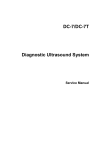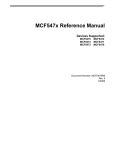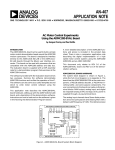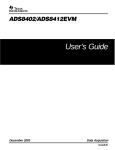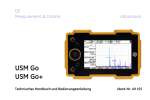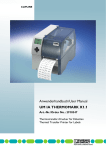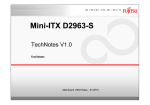Download Service Manual
Transcript
DC-6/DC-6T/DC-6Vet Diagnostic Ultrasound System Service Manual CONTENTS 1 2 General Description .............................................................................. 1-1 1.1 System Characteristics ........................................................................................... 1-1 1.2 Applicable Scope .................................................................................................... 1-1 System Overview .................................................................................. 2-1 2.1 System Appearance ............................................................................................... 2-1 2.1.1 Complete System with CRT Monitor ........................................................................ 2-1 2.1.2 Complete System with LCD Monitor ........................................................................ 2-3 2.2 LCD Monitor ........................................................................................................... 2-4 2.2.1 Brightness and contrast buttons............................................................................... 2-5 2.2.2 Up/down adjusting lever ........................................................................................... 2-6 2.2.3 Lever of upper support arm ...................................................................................... 2-7 2.3 I/O Panel................................................................................................................. 2-8 2.4 Power Panel ........................................................................................................... 2-9 2.5 ECG Panel............................................................................................................ 2-10 2.6 Control Panel ........................................................................................................ 2-11 2.6.1 Main panel .............................................................................................................. 2-11 2.6.2 Minor panel............................................................................................................. 2-14 2.6.3 Keyboard ................................................................................................................ 2-15 2.7 3 Symbols ................................................................................................................ 2-18 Principle Description ............................................................................ 3-1 3.1 Electric Principle of the System .............................................................................. 3-1 3.2 Principle of Boards ................................................................................................. 3-2 3.2.1 Transducer Board ..................................................................................................... 3-2 3.2.2 Transmission board .................................................................................................. 3-3 3.2.3 Amplifier board ......................................................................................................... 3-3 3.2.4 Beamformer board ................................................................................................... 3-4 3.2.5 DSP board ................................................................................................................ 3-5 3.2.6 System motherboard ................................................................................................ 3-7 3.2.7 CW board ................................................................................................................. 3-8 3.2.8 Built-in PC module ................................................................................................... 3-9 3.2.9 IO module ............................................................................................................... 3-12 3.2.10 ECG module ......................................................................................................... 3-13 i 3.2.11 Control panels and keyboard ............................................................................... 3-14 3.2.12 Detection board of Power Output ......................................................................... 3-15 3.2.13 CRT monitor ......................................................................................................... 3-16 3.2.14 LCD monitor ......................................................................................................... 3-17 3.3 Power Supply Principle ........................................................................................ 3-19 3.3.1 Power supply system ............................................................................................. 3-19 3.3.2 Principle of power boards....................................................................................... 3-22 3.4 System Software .................................................................................................. 3-26 3.4.1 Structure ................................................................................................................. 3-26 3.4.2 Principle.................................................................................................................. 3-27 4 System Structure and Assembly/Disassembly .................................. 4-1 4.1 Exploded View of Complete System ...................................................................... 4-1 4.2 Exploded View of LCD Monitor and Support Arm .................................................. 4-3 4.3 Disassembly and Replacement .............................................................................. 4-4 4.3.1 Disassembly of the monitor ...................................................................................... 4-4 4.3.2 Replacement of the bottom light .............................................................................. 4-8 4.3.3 Replacement of spring damping parts ..................................................................... 4-9 4.3.4 Disassembly of the main panel .............................................................................. 4-14 4.3.5 Disassembly of the minor panel ............................................................................. 4-16 4.3.6 Replacement of the trackball.................................................................................. 4-18 4.3.7 Replacement of the main panel PCBA .................................................................. 4-19 4.3.8 Replacement of the keyboard PCBA ..................................................................... 4-22 4.3.9 Replacement of the keyboard ................................................................................ 4-23 4.3.10 Replacement of the light control PCBA ................................................................ 4-25 4.3.11 Replacement of the keyboard slide tracks ........................................................... 4-26 4.3.12 Replacement of the snap-close (lock head and lock seat) .................................. 4-27 4.3.13 Replacement of the travel switch (with the cable) ............................................... 4-29 4.3.14 Disassembly of the system boards ...................................................................... 4-30 4.3.15 Remove built-in PC module ................................................................................. 4-37 4.3.16 Remove HDD ....................................................................................................... 4-40 4.3.17 Remove the DVD-R/W assembly ......................................................................... 4-41 4.3.18 Remove the ECG assembly ................................................................................. 4-43 4.3.19 Remove the transducer board.............................................................................. 4-47 4.3.20 Replace the inlet dust net..................................................................................... 4-49 4.3.21 Remove the transformer ...................................................................................... 4-51 ii 4.3.22 Remove the fan assembly.................................................................................... 4-52 4.3.23 Replace casters ................................................................................................... 4-55 4.4 Installation of Peripherals ..................................................................................... 4-57 4.4.1 Installation of black/white video printer .................................................................. 4-57 4.4.2 Installation of color video printer ............................................................................ 4-59 4.4.3 Installation of VCR.................................................................................................. 4-63 5 Maintenance Requirements ................................................................. 5-1 5.1 Tools Required ....................................................................................................... 5-1 5.1.1 Tools/measurement devices and consumables ....................................................... 5-1 5.1.2 Standard configuration of tools and consumables ................................................... 5-2 5.2 6 Maintenance Personnel .......................................................................................... 5-3 Checks ................................................................................................... 6-1 6.1 Equipment condition Inspection ............................................................................. 6-1 6.1.1 Inspection Schedule ................................................................................................. 6-1 6.1.2 Checks before inspection ......................................................................................... 6-1 6.2 Function checks ..................................................................................................... 6-2 6.2.1 Flowchart for function checks................................................................................... 6-2 6.2.2 Content of the function checks ................................................................................. 6-2 6.3 Safety Checks ........................................................................................................ 6-4 6.3.1 Electric safety ........................................................................................................... 6-4 6.3.2 Checks for mechanical safety .................................................................................. 6-5 6.4 Image Checks ........................................................................................................ 6-8 6.4.1 B/W image phantom data checks and image records ............................................. 6-8 6.4.2 Check phantom data ................................................................................................ 6-8 6.4.3 Final operation checks and image archive............................................................... 6-9 6.4.4 Checking color flow images ..................................................................................... 6-9 7 System Maintenance ............................................................................ 7-1 7.1 Cleaning ................................................................................................................. 7-1 7.1.1 Flowchart for cleaning .............................................................................................. 7-1 7.1.2 Content of the cleaning ............................................................................................ 7-1 7.2 Software Maintenance ............................................................................................ 7-4 7.2.1 Back up the preset data ........................................................................................... 7-4 7.2.2 Restore the preset data ............................................................................................ 7-5 7.2.3 Upgrade the software ............................................................................................... 7-7 7.2.4 System recovery .................................................................................................... 7-10 iii 7.2.5 Hard disk recovery ................................................................................................. 7-12 7.2.6 Install and uninstall the software of optional devices ............................................. 7-13 7.2.7 Monitor test............................................................................................................. 7-15 7.2.8 Self-test .................................................................................................................. 7-17 8 Troubleshooting .................................................................................... 8-1 8.1 Troubleshooting for Power ..................................................................................... 8-1 8.2 Troubleshooting for Monitor ................................................................................... 8-1 8.3 Troubleshooting for the Power-up Process ............................................................ 8-2 8.4 Troubleshooting for the Operation Process............................................................ 8-3 8.5 Troubleshooting for Software ................................................................................. 8-3 8.6 Troubleshooting for Others ..................................................................................... 8-4 Appendix A Spare Part List ....................................................................... A-1 Appendix B Interface Definition and Function List ................................. B-1 Appendix C Initial Data of the Hard Disk.................................................. C-1 Appendix D Electrical Safety Inspection ................................................. D-1 iv © 2006-2012 Shenzhen Mindray Bio-Medical Electronics Co., Ltd. All rights Reserved. For this Operator’s Manual, the issue date is 2012-09. Intellectual Property Statement SHENZHEN MINDRAY BIO-MEDICAL ELECTRONICS CO., LTD. (hereinafter called Mindray) owns the intellectual property rights to this Mindray product and this manual. This manual may refer to information protected by copyright or patents and does not convey any license under the patent rights or copyright of Mindray, or of others. Mindray intends to maintain the contents of this manual as confidential information. Disclosure of the information in this manual in any manner whatsoever without the written permission of Mindray is strictly forbidden. Release, amendment, reproduction, distribution, rental, adaptation, translation or any other derivative work of this manual in any manner whatsoever without the written permission of Mindray is strictly forbidden. , , , , , BeneView, WATO, BeneHeart, are the trademarks, registered or otherwise, of Mindray in China and other countries. All other trademarks that appear in this manual are used only for informational or editorial purposes. They are the property of their respective owners. Responsibility on the Manufacturer Party Contents of this manual are subject to change without prior notice. All information contained in this manual is believed to be correct. Mindray shall not be liable for errors contained herein or for incidental or consequential damages in connection with the furnishing, performance, or use of this manual. Mindray is responsible for the effects on safety, reliability and performance of this product, only if: all installation operations, expansions, changes, modifications and repairs of this product are conducted by Mindray authorized personnel; the electrical installation of the relevant room complies with the applicable national and local requirements; and the product is used in accordance with the instructions for use. Upon request, Mindray may provide, with compensation, necessary circuit diagrams, calibration illustration list and other information to help qualified technician to maintain and repair some parts, which Mindray may define as user serviceable. Note I-I This equipment is not intended for family usage. This equipment must be operated by skilled/trained medical professionals. Warning It is important for the hospital or organization that employs this equipment to carry out a reasonable service/maintenance plan. Neglect of this may result in machine breakdown or injury of human health. Warranty THIS WARRANTY IS EXCLUSIVE AND IS IN LIEU OF ALL OTHER WARRANTIES, EXPRESSED OR IMPLIED, INCLUDING WARRANTIES OF MERCHANTABILITY OR FITNESS FOR ANY PARTICULAR PURPOSE. Exemptions Mindray's obligation or liability under this warranty does not include any transportation or other charges or liability for direct, indirect or consequential damages or delay resulting from the improper use or application of the product or the use of parts or accessories not approved by Mindray or repairs by people other than Mindray authorized personnel. This warranty shall not extend to: Any Mindray product which has been subjected to misuse, negligence or accident; Any Mindray product from which Mindray's original serial number tag or product identification markings have been altered or removed; Any product of any other manufacturer. Safety, Reliability and Performance Mindray is not responsible for the effects on safety, reliability and performance of the product if: Assembly operations, extensions, re-adjusts, modifications or repairs are carried out by persons other than those authorized by Mindray. Personnel unauthorized by Mindray repairs or modifies the instrument. II Return Policy Return Procedure In the event that it becomes necessary to return this product or part of this product to Mindray, the following procedure should be followed: 1. Obtain return authorization: Contact the Mindray Service Department and obtain a Customer Service Authorization (Mindray) number. The Mindray number must appear on the outside of the shipping container. Returned shipments will not be accepted if the Mindray number is not clearly visible. Please provide the model number, serial number, and a brief description of the reason for return. 2. Freight policy: The customer is responsible for freight charges when this product is shipped to Mindray for service (this includes customs charges). 3. Return address: Please send the part(s) or equipment to the address offered by Customer Service department Company Contact Manufacturer: Address: Shenzhen Mindray Bio-Medical Electronics Co., Ltd. Mindray Building, Keji 12th Road South, Hi-tech Industrial Park, Nanshan, ShenZhen 518057, P.R.China, Tel: +86 755 26582479 26582888 Fax: +86 755 26582934 26582500 EC-Representative: Address: Shanghai International Holding Corp. GmbH(Europe) Eiffestraβe 80, Hamburg 20537, Germany Tel: 0049-40-2513175 Fax: 0049-40-255726 III Safety Precautions 1. Meaning of Signal Words In this operator’s manual, the signal words DANGER, WARNING and NOTE are used regarding safety and other important instructions. The signal words and their meanings are defined as follows. Please understand their meaning before reading this manual. Signal word Meaning DANGER Indicates an imminently hazardous situation that, if not avoided, will result in death or serious injury. WARNING Indicates a potentially hazardous situation that, if not avoided, could result in death or serious injury. CAUTION Indicates a potentially hazardous situation which, if not avoided, may result in minor or moderate injury. NOTE Indicates a potentially hazardous situation that, if not avoided, may result in property damage. 2. Meaning of Safety Symbols Symbols Description Type-BF applied part The ultrasound transducers connected to this system are Type-BF applied parts. "Attention" indicates the points that you should pay attention to. Be sure to read the operator’s manual concerning these points before using the system. IV 3. Safety Precautions Please observe the following precautions to ensure patient and operator safety when using this system. DANGER: Do not use flammable gasses such as anesthetic gas, oxygen or hydrogen, or flammable liquids such as ethanol, near this product, because there is danger of explosion. WARNING: 1. Do connect the plug of this equipment to the wall receptacle, and the plug must meet the ratings indicated on the rating nameplate. Using an adapter or multi-functional receptacle may affect the system grounding performance and thus causing the leakage current to exceed safety requirements. In addition, do connect the video printer to the auxiliary power socket of this system. And use the printing cable provided by this system to connect the printer. Otherwise, it may cause electric shock. 2. . Be sure to connect the potential-equalization lead wire before inserting the equipment power plug into the receptacle. Also, be sure to remove the equipment power plug from the receptacle before disconnecting the wire to avoid electric shock. 3. .Connect the earth conductor only before turning ON the system. Disconnect the grounding cable only after turning OFF the system. Otherwise, electric shock may result. 4. . For the connection of power and grounding, follow the appropriate procedures described in this operation manual. Otherwise, there is risk of electric shock. Do not connect the grounding cable to a gas pipe or water pipe, otherwise functional grounding may not be effective or there may be risk of a gas explosion. 5. .Before cleaning the system, be sure to disconnect the power cable from the outlet. If the system is defective, there is risk of electric shock. V 6. . No waterproof device is applied to this equipment. Do not use this equipment in any place with the possibility of water ingress. There is risk of electric shock if any water is sprayed on or into the equipment. If carelessly spray any water onto the equipment, contact the Mindray sales office, customer service department or representative. 7. . Use the transducer carefully. In case that the body contacts the scratched transducer surface, immediately stop using the transducer and contact the Mindray sales office, customer service department or representative. There is risk of electric shock if using the scratched transducer. 8 . Be careful not to let the patient contact the live parts of the ultrasound equipment or other devices, such as signal I/O ports. If the ultrasound equipment is defective, there is risk of electric shock. 9. Do not use the transducers other than those specified by Mindray. Otherwise, the equipment and the transducer may be damaged, causing an accident such as a fire in the worst case. 10. Do not subject the transducers to knocks. Use of defective transducers may cause an electric shock. 11. Do not open the shell or front panel. If you open the shell when the system is powered on, there may be a short circuit or electric shock. 12. Do not use this system with using equipment at the same time such as an electrosurgical unit, high-frequency therapy equipment, or a defibrillator, etc. otherwise it may result in electric shock to the patient. 13. Use only the ECG leads provided with the ECG module, otherwise it may result in electric shock. 14. If this system needs to be moved, please hold the handle. If other parts of the system are held, it may cause damage due to the abnormal force. Do not push the system from the left/right side; otherwise it may be toppled over. VI 15. Accessory equipment connected to the analogue and digital interfaces must be complied with the relevant IEC standards (e.g., IEC 60950 Safety of information technology Equipment Standard and IEC 60601-1 Medical Equipment standard). Furthermore all configurations should comply with the standard IEC60601-1-1. Any person, who connects additional equipment to the signal input or output ports and configures a medical system, is responsible for ensuring that the system complies with the requirements of IEC60601-1-1. If you have any problem, consult the technical services department of your local representative. 16. Prolonged and repeated use of keyboards can result in hand or arm nerve disorders for some individuals. Observe the local safety or health regulations concerning the keyboard use. CAUTION: 1. .Precautions concerning clinical examination techniques: (1) This system must be used only by qualified professionals. (2) This operation manual does not describe clinical examination techniques. Selection of the proper clinical examination technique must be based on specialized training and clinical experience. 2. .Malfunctions due to radiowaves: (1) Use of radiowave-emitting devices in the proximity of this medical electronic system may interfere with its operation. Do not bring or use devices that generate radio waves, such as cellular telephones, transceivers, and radio controlled toys, in the room where the system is installed. (2) If a person brings a device that generates radio waves near the system, ask him/her to immediately turn OFF the device. 3. . Precautions concerning installation and movement of the system: (1) Ensure to install the equipment horizontally and lock up the casters securely. Otherwise, it may move to cause injury. (2) Do not move the equipment from its sides; otherwise it may be toppled over and may injure people. (3) When you move the equipment on a slope, it shall be moved slowly by two people; otherwise it may happen to slide and severely injure people. (4) Do not sit on the equipment, because it may move and make people lose balance and fall. VII (5) Dot not place any object on the monitor, because it may fall and injure people. (6) Fasten the peripheral devices before moving the equipment. Otherwise, the peripheral devices may fall and injure people. (7) When moving the equipment on steps, you shall prevent it from being toppled. 4. .Do not vibrate the equipment excessively (when moving the equipment); otherwise the mechanical parts (such as casters) may be damaged. If the equipment is often moved on a bumpy floor, contact the Mindray sales office, customer service department or representative. 5. Do not connect this system to outlets with the same circuit breakers and fuses that control the current of devices such as life-support systems. If this system malfunctions and generates an overcurrent, or when there is an instantaneous current at power ON, the circuit breakers and fuses of the building’s supply circuit may be tripped. 6. .Always keep the machine dry. Avoid transporting this machine quickly from the cold place to the warm place; otherwise condensation or water drops may be formed, causing short circuit. 7. .If the circuit breaker is tripped, it indicates that the machine or the peripheral devices have problems. In these cases, you cannot repair by yourself but should contact the Mindray sales office, customer service department or representative. 8. . There is no risk of high-temperature burns during routine ultrasound examinations, even if, due to environment temperature and exam modes, the surface temperature of the transducer exceeds the body temperature of the patient. To prevent high-temperature burns, do not apply the transducer to the same region on the patient for a long time. Apply the transducer only for as long as required time for diagnosis. 9. .This device and its accessories are not disinfected and sterilized when they are out of the factory, so the user shall disinfect and sterilize transducers or biopsy brackets as per the manuals prior to use of transducers or biopsy brackets. After the sterilization or disinfection of accessories, chemicals must be washed out or gases must be discharged thoroughly from the accessories. Remaining residual chemicals or gases will not only result in damage to the accessories but also can be harmful to human bodies. VIII 10. .Before examining a new patient, press the key to delete the patient information and data recorded in the image memory for the previous patient. Otherwise, the new data may be confused with the data of the previous patient. 11. Do not connect/disconnect the system and its accessories (such as printers or DVD recorder) without turning OFF the power; otherwise it may cause damage of the equipment or electric shock. 12. Do not turn OFF the power supply of the system during printing, saving, or invoking; otherwise these processes may not be completed normally or files may be lost. 13. During operation, if the system is improperly powered off, it may result in data damage of the hard disk or system failure. IX NOTE: 1. Do not use the machine in the vicinity of strong electromagnetic field (such as the transformer), which may affect the performance of the machine. 2. Do not use the machine in the vicinity of high-frequency radiation source, which may affect the performance of the machine or even lead to failure. 3. To avoid damaging the machine, do not use the machine in following environment: (1) Locations exposed to direct sunlight; (2) Locations subject to sudden changes in temperature; (3) Dusty locations; (4) Locations subject to vibration; (5) Locations near heat generators; (6) Locations with high humidity. 4. Turn ON the system only after the power has been OFF for more than 20 seconds. If the system is turned ON immediately after being turned OFF, the system may malfunction. 5. Turn OFF the auxiliary power switch or stop transmission through the 『Freeze』 key before connecting or disconnecting a transducer. If a transducer is connected or disconnected with an image displayed, the system and/or the transducer may malfunction. X 6. After using the transducer, remove the ultrasound gel on it and place the transducer on the transducer holder. Otherwise, water in the gel may enter the acoustic lens, thus adversely affecting the performance and safety of the transducer. 7. You can record the registration data (including the hospital data and patient data). To ensure the security of the data, be sure to back up the data on external storage media. Data stored in the equipment may be lost due to improper operation or an accident. 8. Do not apply external force to the control panel (e.g. leaning against it). Otherwise it may damage the system. 9. If the system is used in a small room, the room temperature may rise. Therefore, proper ventilation shall be provided. 10. When disposing the system or any part of it, contact your Mindray representative. Do not dispose of this system without consulting Mindray. Mindray would bear no responsibility for damages resulting from disposal of this system without consulting Mindray. 11. Degradation of electrical and mechanical safety characteristics (such as generation of a leakage current or deformation/abrasion of mechanical parts) and of image sensitivity and resolution may occur after a period of time. To ensure normal operation of the system, it is recommended to sign a maintenance and service agreement to prevent accidents. 12. Output power outlet in the system is used to supply power for the recommended peripheral devices. Do not connect other devices to the outlet, otherwise the rated output power may be exceeded and failure may result. Maximum output power of the power outlet for peripheral devices is 350VA. 4. Warning Labels Various warning labels are attached to this system in order to call the user's attention to potential hazards. The symbol on the warning labels indicates safety precautions. The warning labels use the same signal words as those used in the operation manual. Detailed information about the warning labels is given in the operation manual. Read operation manual carefully before using the system. The name, pattern and the meaning of each warning label are described as follows: XI No. <1> Label Meaning (a) CAUTION: Do not sit on the system. (b) Before using the system, be sure to carefully read the relevant content of this operation manual. (c) DANGER: The system must not be used around flammable gasses. <2> (a) CAUTION: Do not place the system on a sloped surface. Otherwise the system may slide unexpectedly, resulting in person injury or the system malfunction. The system should be moved over a sloped surface by two persons to ensure safety. (b) CAUTION: The system shells must not be opened, because the high voltage inside may cause electric shock. <3> Beware of excessive stress exerted to the system. XII 1 1.1 General Description System Characteristics The DC-6/DC-6T/DC-6Vet Diagnostic Ultrasound System is a color Doppler system with features of all-digital architecture and whole-body application, which is designed based on clinical needs. The system supports a wide range of transducers, and its imaging modes include B Mode, M mode, Pulsed Wave Doppler (PW), Continuous Wave Doppler (CW), Color, and Power, Smart3D, iScape and Free Xros M. It supports single-frame files such as formats of DICOM, BMP and JPEG, and Cine files such as CIN and AVI; the silicone keyboard and flexible trackball are adopted for the system; the high-performance ICs are used to realize the front-end transmission and reception and back-end software functions; the system is suitable for a wide variety of hospitals and clinics. 1.2 Applicable Scope The DC-6/DC-6T Diagnostic Ultrasound System is applicable for adults, pregnant women, pediatric patients and neonates, and it is intended for use in abdominal, cardiac, small parts (breast, testes, thyroid, etc.), peripheral vascular, fetal, transrectal, transvaginal, pediatric, neonatal cephalic, musculoskeletal (general and superficial), and intraoperative (liver, gallbladder, pancreas) exams. The DC-6Vet Diagnostic Ultrasound System is intended for use in abdominal, cardiac, obstetric, small parts, peripheral vascular, transrectal, musculoskeletal (general and superficial), and intraoperative exams for animals, such as dog, cat, equine, bovine and ovine, etc. 1-1 2 2.1 System Overview System Appearance 2.1.1 Complete System with CRT Monitor 2-1 System Overview No Name Function <1> Monitor Displays the images and parameters during scanning <2> Minor panel Human-machine interface, operation control <3> Main panel Human-machine interface, operation control <4> Keyboard Human-machine interface, operation control <5> DVD-R/W Rewritable CD drive <6> Space for placing Used for placing B/W video printer video printer <7> Transducer socket Interface connecting transducers and the main unit There are 3 active sockets and one dummy socket <8> Casters Used for fixing or moving the system <9> Handle Used for pushing the system <10> Transducer holder Used for placing transducers temporarily <11> ECG panel Used for connecting the ECG cable and footswitch, etc. <12> Table for placing Used for placing color video printer color printer <13> I/O panel Interface panel for input and output signals <14> Power panel Electrical interface panel <15> USB interface Used for USB devices <16> MIC interface Used for connecting a microphone <17> Space VCR for placing Used for placing VCR 2-2 System Overview <18> Power switch Used for turning on/off the power supply 2.1.2 Complete System with LCD Monitor No Name Function <1> Monitor Displays the images and parameters during scanning <2> Monitor support arm Supports and adjusts height and position of LCD monitor <3> Brightness buttons Adjust brightness of LCD monitor <4> Contrast buttons Adjust contrast of LCD monitor <5> Locking lever Locks the monitor in the lowest status 2-3 System Overview 2.2 LCD Monitor 2-4 System Overview 2.2.1 Brightness and contrast buttons In the figure at the right side, 1> and <2> are brightness-adjusting buttons, above which is a sun symbol. A “-” symbol above the <1> button indicates the button is used to decrease brightness. A “+” symbol above the <2> button indicates the button is used to increase brightness. <3> and <4> are contrast-adjusting buttons, above which is a lune symbol. A “-” symbol above the <3> button indicates the button is used to decrease contrast. A “+” symbol above the <4> button indicates the button is used to increase contrast. Press both <2> and <3> buttons at the same time and hold for more than 3s, the default brightness and contrast settings will be recovered. Press both <1> and <4> buttons and hold for more than 3s to pop up the service menu of the monitor, select “zoom select” to choose the image size to display; the default value is “user”. NOTE: <1> and <2> are used to move the cursor up and down; <3> is used as “cancel” and <4> is used as “OK”. 2-5 System Overview 2.2.2 Up/down adjusting lever lever left right As shown in the figure above, the lever is located at the lower left of the monitor back. Only when the lever is placed in the rightmost position can it be used for up/down adjustment of the monitor. (Note: if there is no lever for another type of monitor, you can adjust it directly.) The monitor can be tilted 20 degrees downward or upward. See the figure below. When the system is packed for transportation or moved to another place, push the lever to the left side and push down the monitor so that the monitor is placed in the horizontal position. See the figure below. 2-6 System Overview 2.2.3 Lever of upper support arm 2-7 System Overview 2.3 I/O Panel <9> <13> <17> <5> <10> <14> <18> <6> <11> <15> <19> <7> <12> <16> <20> <1> <2> <3> <4> <8> No Symbol Function <1> Used for system recovery <2>, <3> Ethernet interface (<2> is reserved for future use; <3> can be used now.) <4> System reset <5> Serial port <6> Control port for color video printer <7>, <8> USB port (<8> is used for USB devices, while <7> is for expansion.) <9>,<10> Used for VGA I/O <11>,<12> Used for RGB component video I/O <13>,<14> Used for separate video I/O <15>,<16> Used for composite video I/O <17>,<18> <19>,<20> Used for stereo audio I/O 2-8 System Overview 2.4 Power Panel <1> <3> <5> <4> <2> No Name Function <1> Ground terminal Used for grounding connection <2> Equipotential terminal Used for equipotential connection <3> Power outlet Power supply for optional peripheral devices <4> Circuit breaker Used for cutting off power supply of the system <5> Power inlet AC power inlet 2-9 System Overview 2.5 ECG Panel No Name Function <1> ECG lead signal input Used for connecting ECG leads and acquiring interface ECG signals <2> External ECG input port <3> Footswitch interface signal Used for connecting the signal output port of ECG monitor Used for connecting the footswitch 2-10 System Overview 2.6 Control Panel 2.6.1 Main panel No <1> <2> <3> <4> English Name Patient Info / / <5> <6> <7> SV Filter PW Steer <8> <9> Angle Scale <10> <11> Baseline Doppler Freq <12> Color IP <13> Color Filter Function Press to start an exam of a new patient. Press to enter the patient information input screen. Power indicator Hard disk indicator Toggle to adjust the size of sample volume. Toggle to adjust wall filter frequency in the PW mode. Toggle to adjust SV steering angle of a linear transducer in the PW mode. Toggle to adjust SV corrected angle in the PW mode. Toggle to adjust pulse repetition frequency in the Color/Power/PW mode. Toggle to adjust baseline position in the PW/Color mode. Toggle to adjust transmit frequency in the Color/Power/PW mode. Toggle to select IP parameter combinations in the Color/Power mode. Toggle to select wall filter in the Color/Power mode. 2-11 System Overview <14> Color Steer <15> <16> <17> Focus IP Freq/THI <18> B Steer <19> CW <20> PW <21> <22> B Color <23> M <24> Update <25> Dual <26> Quad <27> Power <28> Save Cine <29> Review <30> Save Img <31> <32> <33> Cine iTouch Depth/Zoom <34> <35> Freeze Menu <36> <37> <38> Back Change Toggle to adjust ROI steering angle of a linear transducer in the Color/Power mode. Toggle to adjust focus position for B images. Toggle to select IP for B images. Toggle to adjust the current transducer frequency and harmonic frequency. Toggle to adjust steering scan of a linear transducer or trapezoid imaging. Press to enter the CW mode; rotate to adjust gain of a CW image. Press to enter the PW mode; rotate to adjust gain of a PW image. Press to enter the B mode; rotate to adjust gain. Press to enter the Color Doppler mode; rotate to adjust gain. Press to enter the M mode; rotate to adjust gain of an M image. Press to switch between image windows in M/B mode, PW/B or CW/B mode., Press to start or end image capture in the 3D mode. Enters dual-split screen display, or changes the live image window in Dual. Enters the quad-split screen display, or changes the live image window in the Quad mode. Press to enter the Power Doppler mode; rotate to adjust gain. Quickly saves cine files to the default region of the internal hard disk in the preset image format. Reviews the image files of the current patient or the last patient. Quickly saves image files to the default region of the internal hard disk in the preset image format. Enters the cine review status. Press to optimize images. When the Depth indicator lights on, the knob is used for adjusting image depth by turning it; when the knob is pressed down and the Zoom indicator lights on, the knob is used for adjusting magnification factor by turning it. Freezes or unfreezes an image. Invokes or closes the menu corresponding to the current status. Multifunction knob: it functions differently depending upon different statuses. Refer to the relevant sections for specific functions. Returns to the previous operation. Changes the active point of the caliper during measurement; or opens the comment library in the comment status. 2-12 System Overview <39> Set <40> <41> <42> <43> Caliper Print Trackball Arrow <44> Comment <45> <46> <47> <48> Report Body Mark Exit Clear <49> Measure Confirms an operation, equivalent to the left-button of the mouse. Starts general measurement function. Prints the screen image (video print control). Adjusts the cursor’s position on the screen. Adds comment arrows, and the arrow orientation is adjusted through the multifunction knob. Press to start the comment function and the system enters the comment status. Enters the current patient report. Enters the body mark status. Exits the current status. Clears all comments, measurement calipers, and the selected body marks on an image. Starts application measurement functions. 2-13 System Overview 2.6.2 Minor panel No English Name Function <1> / Reserved for future use, can be defined <2> / Reserved for future use, can be defined <3> / Reserved for future use, can be defined <4> / Reserved for future use, can be defined <5> Record Used for data recording, can be defined <6> ECG Entering or exiting the ECG menu <7> iStation Entering the patient files management <8> Probe Switching between effective transducers connected and its exam mode. <9> TGC Adjusting time gain compensation <10> A.Power Adjusting Acoustic Output <11> ECG Adjusting ECG signal position and ECG gain <12> Volume Adjusting Doppler sound volume 2-14 System Overview 2.6.3 Keyboard Ejection of the keyboard Push the edge of the keyboard inward slightly, and then the keyboard automatically ejects outward. At this time the light under the main control panel is bright automatically to lighten the keyboard. Retraction of the keyboard Push the keyboard inward, and when a click sound is heard, the keyboard is retracted. 2-15 System Overview Functions of the keys No Key Function <1> Enter Receiving the input data; or moving the cursor to the head of next row of the text or the input field. <2> Esc Same as that of the『Exit』key <3> Tab Jumping to the next operation <4> Space Inserting a space <5> Caps Lock Switching between upper and lower case letters <6> Num Lock Switching between numeric and other characters Press the『Shift』key and another key simultaneously, and then <7> Shift upper and lower case letters or upper and lower characters can be switched; Shift+ +Set; <8> Ctrl Combined shortcut, Ctrl+ +Set; <9> Alt Combined key <10> Pause/Break / <11> Home Moving the cursor to the head of the row, or the leftmost side of an edit unit. <12> End Moving the cursor to the tail of the row, or the rightmost side of an edit unit. <13> PgUp Turning pages upward or leftward <14> PgDn Turning pages downward or rightward <15> Arrow Moving the cursor position <16> Ins Switching between insertion and overwrite <17> Del Deleting characters after the cursor <18> Back Space Deleting characters before the cursor <19> PrtSc / <20> Win Logo / <21> Application / NOTE: ”/” symbols represent the keys are undefined. 2-16 System Overview Functions of the keys F1 to F12 No Key Function <1> F1 / <2> F2 Quickly starting the patient information screen (identical to the 『Info』 key) <3> F3 Quickly starting the diagnosis report screen (identical to the 『Report』 key) <4> F4 Quickly starting the comment status (identical to the 『Comment』 key) <5> F5 / <6> F6 / <7> F7 / <8> F8 / <9> F9 Switching to the video replay menu <10> F10 Quickly starting preset function <11> Turning on/off the display of biopsy guide line F11 <12> F12 / NOTE: for the keys undefined, the user can define functions for them as per needs and habit. Refer to the “Preset” chapter for details. 2-17 System Overview 2.7 Symbols This system uses the symbols listed in the following table, and their meanings are explained as well. Refer to “Safety Precautions” for safety symbols. Symbol Meaning Type-BF device ! Refer to relevant content in the Operation Manual, to avoid safety accidents Dangerous voltage AC (alternate current) Functional earth Equipotentiality Protective earth Breaker ON/OFF Power ON/OFF Footswitch Transducer socket Network port Parallel port Serial port S-VIDEO signal interface VIDEO signal interface VGA signal RGB signal External signal input Remote control port USB 2-18 System Overview System reset Audio signal Microphone input jack Product serial number Manufacture date Manufacturer 2-19 3 3.1 Principle Description Electric Principle of the System The system consists of transducer module, transmission module, reception module, CW module, beamformer module, B/M-mode signal processing module, color flow signal processing module, Doppler signal processing module, DSC module, CPU system, ECG module, and input/output module, etc. Transducer board Transducer interface board Transmission Amplifier CW board board board Beamformer DSP board IO connecting IO board board B,M Connector POUT Scan control signal C, CM ECHO Front-end FPGA configuration bus Hardwired PW, CW Scan control signal Hardwired Front-end control bus Data bus Power PHV1 A+5V -PHV1 A-100V PHV2 A+100V -PHV2 A+5V A-5V A+12V D+3.3V D+5V D-12V A+5V A-5V D+3.3V A+12V PHV1 -PHV1 D+5V A+5V A-5V D+5V D+3.3V D+5V D+3.3V D+12V A-5V A+5V HDD system motherboard Fan connecting board LED board Power output detecting board Fan Power motherboard isolation transformer connecting board PFC board auxiliary output external external power auxiliary adapter board input output peripheral output 3-1 +5V board -5V board PHV board Principle Description 3.2 Principle of Boards 3.2.1 Transducer Board Relay-EN3 Relay-EN2 Relay-EN1 Relay-EN0 The block diagram of the transducer board is shown as follows: The transducer board is designed for switching between the transducers and recognition of the transducer IDs. The transducer switching signal controls the relays to switch between the transducers, and the ID reading circuit is independent of the transducer switching circuit and can read out the IDs of the transducers. For A, B, C, and D transducers, the channel, double-pole double-throw relays are respectively adopted to control the status of the transducer. Now take relay drive of the transducer A as an example to describe the principle of the transducer switching. After the transducer select control signal D_Relay-ENA is driven by 245, the four-channel signal D_Relay-ENA is obtained. The four-channel signals are respectively driven by four relays to generate the eight-channel signals A The A signals respectively control channel relays, so that the element of the transducer A can be selected. The transducer ID codes are selected by the signal CS and read into CPLD. After the system reads out a transducer’s ID code, the system software will set the D_Relay-ENX (X 3-2 Principle Description represents A, B or C) signal to select the corresponding transducer. Since the system may read multiple transducer ID codes simultaneously, the system software will select the corresponding transducer based on the current exam. When transducers are disconnected or connected, the interrupt signal will be automatically generated to notify the system software, so that the system software can obtain the current status of transducer connection and provide the prompt message accordingly. 3.2.2 Transmission board The block diagram of the transmission board is shown as follows: The transmission board is designed for generation of high-voltage pulse and transmission sequence. The transmission circuit consists of two parts: transmission sequence and transmission drive. The transmission sequence circuit generates low-voltage transmission pulse, which passes the transmission drive circuit and is converted to high-voltage pulse. The transmission board is provided with four programmable transmission voltages by the power supply, so that the board can generate different transmission waveforms depending on the needs of the system. 3.2.3 Amplifier board The block diagram of the amplifier board is shown as follows: The amplifier board is designed for voltage-controlled gain amplification of small signal echo. 3-3 Principle Description The amplifier board consists of high-voltage isolation circuit, channel select circuit, primary voltage-controlled gain amplification circuit and secondary fixed gain amplification circuit. The control signal of the channel select logic is derived from the beamformer board, and this signal controls the on-off of the reception channel. The primary gain amplification circuit consists of AD8332 and the peripheral circuits. The AD8332 is a dual-channel voltage-controlled gain amplifier, and the gain voltage is derived from DA conversion from the beamformer board and ranges between 0.04V and 1V. The secondary fixed gain amplification circuit consists of AD8132 and the peripheral circuits. 3.2.4 Beamformer board The block diagram of the beamformer board is shown as follows: The beamformer board consists of beamformer module, signal processing FPGA module, and signal processing DSP module. The beamformer board is designed for AD sampling, beamforming, radio frequency signal processing, Doppler signal processing, flow signal processing, video signal processing, and generation of scan control signal, etc. The channel difference analog signal, transmitted from the system motherboard, passes the low-pass filter to avoid aliasing of subsequent AD sampling. The cut-off frequency is 15 MHz. After the signal is filtered and passes 8 pieces of high-speed AD for sampling, the sampled data is sent to FPGA U46 and U65 for beamforming. The data, after beamforming, is sent to FPGA U4 for B/W signal processing. 3-4 Principle Description At the same time the data is sent to FPGA U59 for color flow signal processing and partial Doppler signal processing. Subsequently part of data is sent to FPGAU83 for remaining color flow signal processing, and the other part of the data is sent to DSP U78 for remaining Doppler signal processing. Then the B/W signal, color flow signal, Doppler signal pass the system motherboard and are sent to the DSP board for the subsequent processing. 3.2.5 DSP board The DSP board consists of Cine module (Cine), digital scan conversion module (DSC), back-end display module (Display), and data capture module (Capture) and CPU system. Its block diagram is shown as follows: The Cine, DSC, 3D data capture and back-end display modules are designed for post processing, and the FPGA is adopted for these functions. The MCF5474 is used as the system CPU, to control the modules and whole system. The functions of the modules are described as follows: 3.2.5.1 Cine module Pre-processing of echo data Cineloop storage and review in each mode DDR internal memory used for Cineloop storage The Cine and DSC modules both have 4 parallel data channels for 2-D image, M image, Doppler image and ECG waveform. 3.2.5.2 DSC module The DSC module is designed for conversion from echo data format to VGA data format. 3.2.5.3 Capture module The up USB interface is used for transferring original image data to the PC platform. The down USB interface is used for storage of 3D data calculated by the PC in the RAM. 3-5 Principle Description The USB interface HDD can be realized. 3.2.5.4 Display module Processing of graphic and image integration and provision of control interface for main CPU to graphic memory The graphic memory is directly accessed by CPU. Interface control of video input and output 3.2.5.5 CPU system The CPU system is the control core of the ultrasound system, consisting of hardware system and software system. The hardware provides support for functions of the system software, and the software realizes the control of hardware modules. The functions of the CPU system include: image display and measurements, and human-machine interaction. Communicating with other MCU or DSP, and configuring, initializing, and monitoring each hardware module; Initialization configuration for system FPGA and DSP; System control: parameter control for FPGA; management for system controllers; on-line upgrading of each MCU. 3.2.5.6 Connectors of the DSP board Connector Description Status J1 J2 J4 J6 J7 USB IDE HDD interface Reserved FPGA serial port Reserved 1561 USB Host port CPU BDM and JTAG select jumper Small HDD socket Not supported Not welded Not supported No jumper for BDM Not supported J10 JTAG link of PLD Supported J11 J14 J15 JTAG link of CPU and PLD USB Device interface of CPU BDM socket interface of CPU Not supported Not supported Supported J166 JP1-4 CF card socket Used for connecting CPU’s JTAG link and PLD’s JTAG link Not supported Not supported Remarks Either HDD socket or CF socket is welded For JTAG configuration of CPLD and FPGA For CPU system debugging and program downloading 3.2.5.7 Functions of LED indicators Connector Description Connector Description D1 3.3V power indicator D27 FPGA indicator 3-6 configuration Principle Description D2 5V power indicator D30 D7 -5V power indicator D31-D34 D8,D14,D15 FPGA debugging indicator D37,D39-D41 D9,D10,D25 D38 D13 ISP1561 USBVBUS indicator Cine FPGA debugging indicator DSC FPGA configuration indicator 12V power indicator D17, D26 CPU debugging indicator D50-D51 D19-D24 ISP1561 status indicator D11,D18,D36 D12 D42-D44 D45-D48 D49 ISP1161 test output indicator Connection indicator of network control DSC FPGA debugging indicator Cine FPGA configuration status indicator ISP1583 Suspending status indicator Capture FPGA debugging status indicator Capture FPGA configuration status indicator CPLD debugging status indicator 3.2.6 System motherboard The system motherboard, serving as platform of the hardware system, provides power channels and signal channels for modules. The IO signal connection diagram of the system motherboard is shown as follows: 3-7 Principle Description I/O interface definition of the system motherboard: Category Interface Socket number Use with Hard-wired 5 Transducer connecting board ECG module Hard-wired 1 Soft-wired 1 PC module Hard-wired 1 USB, microphone Soft-wired 3 Footswitch signal Power control signal Soft-wired Hard-wired 1 1 Connecting transmission board, amplifier board, beamformer board, DSP board, and the board reserved Transducer signal power signal 2 serial ports footswitch Powered by power supply 1 serial port 3 USB ports S-Video signal Status signal and PC power signal Powered by power supply 3 USB (one reserved), 1 microphone interface To ECG board 1 serial port, for power control Power signal Hard-wired Interfaces boards SW, SW-EN soft switch signal, PW-OFF 4 For each channel of power 3.2.7 CW board The CW board diagram is shown below, which consists of four portions: transmission, reception, power and control. 3-8 Principle Description Transmit converter Transmit amp Result display Transmit beamformer Tissue Signal process Waveform generator Reception converter RF amp Quadrat ure demo Reception beamform er filter Audio amp AD convert er 3.2.7.1 Transmission The transmission signal flow graph is shown as follows: 3.2.7.2 Reception The reception signal flow graph is shown as follows: The high voltage isolation circuit is used to protect the reception circuit. Although a relay is placed in the front-end of the reception circuit to isolate from the transducer, if fault occurs for the relay control, the high voltage may be applied to the front-end of the reception circuit. Therefore the high voltage isolation is necessary. The band pass filter is used to filter extremely low frequency component and sum frequency component in the signal demodulated. It consists of two-level active high-pass filter and four-level active low-pass filter. 3.2.8 Built-in PC module 3.2.8.1 System function The built-in PC module is used for background processing of 3D and iScape data. The image data is transferred from ultrasound system to PC system via a USB2.0 interface, for the 3-9 Principle Description purpose of analysis, such as 3D imaging. In the figure below, the broken line stands for control flow, while the real lines stand for data streams. The main CPU control communicates with the built-in PC via a serial port. The built-in PC initiates USB2.0 main control of the PC system and USB2.0 slave of the ultrasound system. The data is transferred via USB2.0, and the main CPU system determines that the results are to be displayed whether by the ultrasound system or by the built-in PC. Data before DSC processing Graph/image Circuit main SwitchS MonitorMo CPU control Image capture USB2.0 for data transfer Built-in PC 3.2.8.2 PC carry board The industrial control PC has advantages in the aspects of reliability, signal interface methods, power supply categories, and power consumption, so it is used as the built-in PC. The built-in PC module consists of PC carry board, industrial control board, memory stick, HDD and fan. The PC carry board is introduced as follows: The data transfer between the PC carry board and the digital processing board is completed via 2-channel USB2.0 interface; The PC carry board communicates with the digital processing board 5474 via a serial port; The S-VIDEO interface is used for maintaining mode display; The USB and kilomega Ethernet interface is used for connecting the IO-BOX; HDD supporting SATA interface is used to store 3D system data; CPLD is used to manage the system power system; The PC carry board obtains power of 12V, 5V or 3.3V from the mother board; The PC carry board interfaces are shown as follows: 3-10 Principle Description 3.2.8.3 Interface definition The ZPACK110 socket is used for connecting the PC carry board and mother board, and signals are defined as follows: 3-11 Principle Description Model: 110Pin PA PC platform SIG.DES PB SIG.DES PC GND PB.1 DM-SIG PC.1 DP-SIG PD.1 GND PE.1 VBUS-SIG PA.2 GND PB.2 DM-PC2 PC.2 DP-PC2 PD.2 GND PE.2 VBUS-PC2 PA.3 VBUS-PC1 PB.3 DM-PC1 PC.3 DP-PC1 PD.3 GND PE.3 GND PA.1 SIG.DES PD SIG.DES PE SIG.DES PA.4 PC-YIN PB.4 PC-CIN PC.4 GND PD.4 GND PE.4 GND PA.5 PW-STS PB.5 BOARD-DETECT PC.5 NC PD.5 NC PE.5 NC PA.6 GND PB.6 GND PC.6 GND PD.6 GND PE.6 GND PA.7 RXD-PC PB.7 TXD-PC PC.7 PS-DATA PD.7 PS-CLK PE.7 / PA.8 GND PB.8 GND PC.8 GND PD.8 GND PE.8 GND PA.9 GND PB.9 GND PC.9 GND PD.9 GND PE.9 GND PA.10 D+5 PB.10 D+5 PC.10 D+5 PD.10 D+5 PE.10 D+5 PA.11 D+5 PB.11 D+5 PC.11 D+5 PD.11 D+5 PE.11 D+5 PA.12 D+5 PB.12 D+5 PC.12 D+5 PD.12 D+5 PE.12 D+5 PA.13 GND PB.13 GND PC.13 GND PD.13 GND PE.13 GND PA.14 GND PB.14 GND PC.14 GND PD.14 GND PE.14 GND PA.15 D+3.3 PB.15 D+3.3 PC.15 D+3.3 PD.15 D+3.3 PE.15 D+3.3 PA.16 D+3.3 PB.16 D+3.3 PC.16 D+3.3 PD.16 D+3.3 PE.16 D+3.3 PA.17 GND PB.17 GND PC.17 GND PD.17 GND PE.17 GND PA.18 A-5 PB.18 A-5 PC.18 A-5 PD.18 A-5 PE.18 A-5 PA.19 GND PB.19 GND PC.19 GND PD.19 GND PE.19 GND PA.20 GND PB.20 GND PC.20 GND PD.20 GND PE.20 GND PA.21 D+12 PB.21 D+12 PC.21 D+12 PD.21 D+12 PE.21 D+12 PA.22 D+12 PB.22 D+12 PC.22 D+12 PD.22 D+12 PE.22 D+12 Interfaces between the PC carry board and IOBOX: 1 USB port, 1 network port. 3.2.9 IO module The IO module consists of IO connecting board, IO adapter board, and IO interface board. The connection relation between these boards is shown as follows: 1. One end of the IO connecting board is connected to the DSP board, and the other end is connected to the IO adapter board; the standard 40PIN IDE HDD interface and 4PIN power interface are provided, and the power socket for HDD cooling fan is reserved. 2. One end of the IO adapter board is connected to the IO connecting board, and the other end is connected to the IO interface board; the adapter board serves as an extension board. 3. The IO interface board is connected to the IO adapter board, and provides IO interfaces and the power of the system; the IO interfaces are divided into internal IO (invisible for the user) and external IO (visible for the user). The block diagram of the IO module is shown as follows: 3-12 Principle Description IO connecting board IO interface board PARALLEL IO adapter board COM 1 ETHERNET 1/2 USB 1/2 VGA OUT 1 REMOTE 1 DSP board RGB OUT 1 Hard-wired S-VIDEO OUT 1 VIDEO OUT AUDIO OUT 1 RGB IN Hard-wired VIDEO IN 1 S-VIDEO IN 1 AUDIO IN 1 RESET Hard-wired VGA IN TO DVD RW (S-VIDEO IN, S-VIDEO OUT, AUDIO IN, AUDIO OUT, SERIAL PORT) HDD TO CD-RW (IDE) TO monitor (VGA, AUDIO-PW OUT) TO VCR (S-VIDEO IN, S-VIDEO OUT, AUDIO IN, AUDIO OUT, SERIAL PORT) TO B/W VIDEO PRINTER (VIDEO OUT, REMOTE 1) TO TOUCHSCREEN (SERIAL PORT, VGA) LCD LCD KEYBOARD CD RW Note: other modules are in the broken lines DVD TOUCHSCREEN 3.2.10 ECG module The ECG module is designed for monitoring of ECG signals and display of ECG waveforms, which serve as reference of ultrasound images. The ECG module can synchronously trigger display of 2-D images and color flow images. After the ECG signal is amplified, filtered and sampled, through the RS232 serial port, the signal is sent to the DSC module; at the same time the R-wave is detected, and the detected ECG-triggering signal is sent to the system controllers through interrupt, to start the scan transmission. The ECG module communicates with the main CPU system through the RS232 serial port. The ECG signal can be inputted to the system, through an interface compatible with Mindray’s monitoring products. 3-13 Principle Description ECG lead Front DSC module interface Amplifier Filter Sampling DC IN board Footswitch HR System detect control ECG module Main CPU system 3.2.11 Control panels and keyboard The control panels and keyboard are designed for key scanning, indicator control, buzzer control, receiving and processing for encoder data, STC data, PS/2 data, and they communicate with the main unit through serial ports. The control panels and keyboard consist of main panel, minor panel, encoder panel, and light control board, etc. The block diagram is shown as follows: The block diagram of the main panel is shown as follows: 3-14 Principle Description 5V/3.3V DC/DC converter DC/DC converter rotary encoder 4 independent keys 74HC14 enclosure protective earth TGC adjustment (8segment) serial comm interface EPM570T144 65-key matrix ATmega64L RS232 serial level converter 74HC373 LED drive/control buzzer rotary encoder knob value The keyboard plays an important role in information communication between the ultrasound system and environment, and on the basis of functions it consists of: CPU circuit, DC/DC conversion circuit, key control circuit, trackball control circuit, encoder control circuit, LED drive circuit and STC A/D sampling circuit. The CPU circuit consists of one MCU chip and the peripheral circuit, and it is the core of the keyboard, to process various types of information. The DC/DC circuit is used to provide different levels required by the keyboard. The key control circuit refers to the key processing hardware, which consists of CPLD and the peripheral circuit. The trackball control circuit and encoder control circuit are used to convert the external mechanical actions to signals which are recognizable by MCU, and the circuits consist of trackball, encoder, waveform shaping circuit and hardware processing circuit. The LED control circuit is used to indicate statuses of LEDs. The STC A/D sampling circuit consists of sliding potentiometer, amplifier and AD sampling circuit, and it is used to convert the analog signal from the sliding potentiometer to the digital signal which can be accepted by MCU. 3.2.12 Detection board of Power Output The detection board of power output is designed to precisely adjust the programmable high-voltage and monitor other output voltage. The programmable high-voltage is divided into PHV1, -PHV1, PHV2 and -PHV2, and the adjustment ranges are between +5V and +80V and between -5V and -80V, and the adjustment precision is 1%. For other voltages, the digital voltages include: D+12V, D+5V, D+3.3V and D-12V; the analog voltages include: A+100V, A-100V, A+12V, A+5V and A-5V. 3-15 Principle Description The block diagram of the detection board is shown as follows: HPV1 voltage divider follow lowpass -HPV1 voltage divider backward lowpass HPV2 voltage divider follow lowpass voltage divider backward lowpass +D5V +5V POWER A5V -A5V -HPV2 -A5V AD7928 CON1 CON2 SPI ADT7516 VREF CON3 CON4 SPI power output module Max6066 ADT7516_VREF REF3040 CONNECTOR +D3P3V voltage divider lowpass +D5V voltage divider lowpass +A5V voltage divider lowpass -D12V voltage divider backward +D12V voltage divider -A100V voltage divider +A100V voltage divider 232 lowpass lowpass backward lowpass lowpass MAX3243 clock TTL Atmega 64L JTAG SPI download interface 3.2.13 CRT monitor The CRT monitor is used to convert electric signal, transmitted from the main board, to high-speed electrons for impacting fluorescent screen, thus generating light signal to make images seen on the screen. The external indicator of the CRT is designed to judge if the monitor works normally. Generally if there is synchronous signal, this indicator is green; otherwise it is yellow. 3-16 Principle Description 3.2.14 LCD monitor 3.2.14.1 Components of LCD monitor module LCD module consists of 15 inch LCD display screen, boards and cards, wires and metal parts. The components of the LCD module are shown as follows: No Components Name Qty 1 15 inch TFT LCD PANEL-LQ150X1LW71N 1 2 15 inch LCD control board- LQ150X1LW71N 1 3 15 inch LCD LVDS connecting wire 1 4 Connecting wire between 15 inch LCD power board and drive board 1 5 15 inch LCD OSD board 1 6 15 inch LCD OSD connecting wire 1 7 15 inch LCD light board-12v 1 8 15 inch LCD power inverter board 1 9 15 inch LCD light switch and connecting wire 1 10 LCD fixing bracket 1 11 Reinforced plate 1 12 Shielding mask bracket 1 13 Left plate of shielding mask 1 14 Right plate of shielding mask 1 15 LCD fixing bracket 1 16 Wire strip CHS-3X80mm nylon 2 17 Cross panhead screw GB/T9074.8 M3X8 coated with rust-proof nickel 29 18 Aluminum sunk screwφ3.2*7(GB/T 12617) 21 The 15 inch LCD display screen is a specified model, LQ150X1LW71N made by SHARP; the boards, cards and wires are customized according to structure and interface specifications. 3-17 Principle Description 3.2.14.2 Function diagram 15" LCD panel CCFL LVDS Speaker(left) Speaker(right) Audio R +/Audio L +/- Inverter & Power 12v LCD drive Signal , 12v Key OSD board AC 90-260V VGA Toggle switch Audio L/R Light board 12v Auxiliary output AC 90-260V IO interface board 3.2.14.3 Interface definition Definition of LVDS signal output pins: Drive voltage 3.3V, LVDS interface. PIN SIGNAL PIN SIGNAL 1 VCC 11 RX2- 2 VCC 12 RX2+ 3 GND 13 GND 4 GND 14 CK- 5 RX0- 15 CK+ 6 RX0+ 16 GND 3-18 12v 12v Principle Description 7 GND 17 RX3- 8 RX1- 18 RX3+ 9 RX1+ 19 GND 10 GND 20 GND Definition of speaker signal pins: PIN NUMBER SIGNAL 1 L-SDBX+ 2 L-SDBX- 3 R-SDBX+ 4 R-SDBX- Definition of VGA signal pins: PIN NUMBER SIGNAL 1 VSYNC 2 GND 3 HSYNC 4 GND 5 RED 6 BLUE 7 GREEN 8 GND 9 GND 10 GND Definition of AC input pins: 3.3 PIN NUMBER SIGNAL 1 L 2 N 3 GND Power Supply Principle 3.3.1 Power supply system The power system consists of connecting board, PFC board, +5V board, -5V board, PHV 3-19 Principle Description board, adapter board of auxiliary output, LED board, adapter board of fans, power motherboard and detection board of power output. The AC line power passes the circuit breaker to enter the connecting board, and then, through the isolation transformer, two isolated outputs are obtained. After filtered, one output serves as AC auxiliary output for the monitor and printers, the other passes the power motherboard to become the input power for the PFC board. After entering the PFC board, the power is converted to a stable 390V high-voltage DC output through the BOOST PFC, and then provided for the +5V board and -5V board to finally output +5V, +3.3V, -5V, 12V and -12V. The 12V serves as the input power of the PHV board, and it passes the FLYBACK converter in the PHV board to output ±100V voltages; four programmable voltages are obtained through the BOOST converter and BUCK-BOOST converter. After passing the power motherboard, the outputs of the power system are connected to the detection board of power output for filtering and monitoring. After the programmable voltages are detected, they are outputted to the main unit for supplying power for relevant hardware circuits. The outputs of the power system, after passing the fan adapter board, are connected to the LED board. The LED board indicates the statuses of the outputs. 3-20 Principle Description isolation 隔隔隔隔隔 transformer LED indicator LED 指指连 风风 fan Connecting board RY+ B/W video 黑黑黑黑 printer 打打打 FL FN VPP RY+ PFC连 monitor 显指隔 PFC board Fan 风风连连连 connecting board VPP auxiliary 辅辅辅辅 output adapter 转连连 board SW 5B LED POFF ENA GND 5B SW LED POFF ENA GND DC+ DCVDD PF CON(1~4) +5V连 +5V +5V board +3.3V Power motherboard DC+ DCVDD +5V +12V -5V连 +3.3V -12V 电电辅辅电电连 VCR board FN 电电电连 color video 彩彩黑黑 printer 打打打 连连连 FL detection board of power output SW LED POFF ENA GND System motherboard +5V +3.3V +12V A+12V -12V -12V -5V -5V +/-HV +/-HV PHV(1~4) PHV(1~4) -5V board -5V PFL PFL PHV连 +12V PHV board +/-HV PHV(1~4) fan connecting 风风连连连 board CON(1~4) fan 风风 3-21 系系电连 L N Principle Description 3.3.2 Principle of power boards 3.3.2.1 Connecting board The block diagram of the connecting board is shown as follows. The line power input passes the circuit breaker to enter the connecting board, passes the surge current rejection circuit to reach an isolation transformer, and then the isolation transformer generates two AC outputs which are isolated with the line power. After passing one-level or multiple-level EMI filter, one output provides power for the PFC board, and the other, through relay control, provides power for the monitor and printer. The high and low voltages of the line power are selected by tieline of the transformer. After the system is turned on, the PFC boards sends the relay shut-off signal, and bypasses the thermistor rejecting surge current, and the AC auxiliary output is switched on. 3.3.2.2 PFC board The PFC board consists of APFC power circuit, STANDBY power, control circuit of soft switch, LED indicator circuit and protection circuit. The diagram is shown as follows. The AC input power passes the EMI filter, and then passes the rectifier bridge to reach the BOOST APFC power circuit. In the APFC control circuit, the APFC function of the input power is completed, and a stable +390V DC current is outputted to the +5V board and -5V board. The APFC control circuit is powered by the STANDBY power supply. The structure of the STANDBY is single-end FLYBACK converter. The STANDBY not only provides +18V power VCC for the APFC control circuit, but also outputs an isolated +5V voltage for control circuit of soft switch and LED control circuit. 3-22 Principle Description Besides OVP and OTP, the PFC board receives the fail protection signal PF from the +5V board, the soft turn-off signal POFF and turn-off enable signal ENA, thus realizing the safe turn-off of the entire power system. The core ICs of the PFC board, PFC controller and PWM controller, are respectively UC3854 and 38HC43 made by TI. 390Vout DIODE BRIDGE EMI FILTER DC+ +5V BOARD 1 -5V BOARD VDD REGULATOR APFC CONTROL CIRCUIT REGULATOR LED CONTROL CIRCUIT PWM CONTROL CIRCUIT LED ENA ON/OFF LOGIC CIRCUIT OVP/OTP SW POFF CIRCUIT RY+ PF ON/OFF CONTROL CIRCUIT PHOTOCOUPLER 3.3.2.3 +5V board The structure of the +5V board is single-end forward active-clamp conversion. The DC input voltage passes a LC filter and is sent to a transformer, and then passes PWM control and is converted to square-wave voltage. After the square-wave voltage passes a rectification filter, the stable +5V DC voltage is outputted. The duty cycle of PWM controller is adjusted by error-amplifying signal of feedback network and transmission of a photocoupler. The +5V passes a BUCK converter to output the +3.3V, and the control IC of the BUCK converter is LTC1629EG made by LINEAR. The control IC of the PWM is U9, i.e., UCC2894 made by TI, and the switching tube is 2KS2611 made by TOSHIBA. 3-23 Principle Description secondary auxiliary power supply FORWARD converter Input filter +5V/30A output Active clamp feedback +5V/+3.3V BUCK converter PFC board +3.3V/30A output PWM control optocoupler isolation (feedback) PF signal PF signal circuit optocoupler isolation (feedback) 3.3.2.4 -5V board The -5V board adopts the structure of single-end forward converter, and its block diagram is shown as follows. The 390Vdc input enters the power board through the +5V board and a connector, and it passes the LC filter to become the input of the FORWARD converter. After passing the FORWARD converter, the DC voltage is converted to stable DC outputs of +12V, -5V and -12V. The +12V is the main feedback output of the converter, the other two are auxiliary outputs, and adjustment of magnetic amplifier is used as stabilizing method. 3-24 Principle Description FORWARD transformer +5V power board 390Vdc magamp adjustment 1 input filter circuit rectifier filter ocp/ovp signal VDD magamp adjustment 2 PWM control rectifier filter overcurre PFL nt & overvoltage detection signal -5V output power motherboard +12V output rectifier filter feedback OTP -12V output OVP& OVP optocoupler isolation 3.3.2.5 PHV board After the 12V input voltage enters the PHV, it passes the FLYBACK converter to generate two groups of positive and negative high voltages. After the 12V input voltage passes the BOOST converters and BUCK-BOOST converters, PHV1, PHV3, PHV2 and PHV4 are outputted. The control IC of the FLYBACK converter is UC3843 made by ONSEMI, and the main switching tube is IRF3710 made by IR (100V/60A). The control IC o f the BOOST converter is TL594 made by ONSEMI, and the switching tube is IRF52N15DPBF made by IR (150V/60A). The control IC of the BUCK-BOOST converter is MAX1847 made by MAXIM, and the switching tube is IRF6215PBF made by IR (150V/13A). The output voltage values have linear relation with the programmable voltages. When the programmable voltages vary within the range of 0 and 4V, the absolute values of the output voltages vary within the range of 5 and 80V. 3-25 Principle Description 3.3.2.6 Other boards The principle of other boards is simple and all components on the boards are almost passive, so it isn’t necessary to describe it. 3.4 System Software 3.4.1 Structure The system software consists of hardware interface layer, medium support layer and upper software layer. The upper software is comprised of patient information management system, measurement and calculation, image mode control, peripheral control and preset, etc. 3-26 Principle Description 3.4.2 Principle The entire software system runs through asynchronous processing mechanism of message control. Commands are entered through GUI system and control panel, and stored in mailboxes, so that the software system can obtain the commands from the mailboxes to interpret and execute. 3-27 4 System Structure Assembly/Disassembly 4.1 Exploded View of Complete System 4-1 and System Structure and Assembly/Disassembly No Part Number Name No Part Number Name 1 2105-20-40185 monitor tail cover 17 2105-30-40252 2 3 2105-20-40184 2105-20-40198 monitor rear cover Up/down pin roll 18 19 2105-20-40159 2105-30-40376 4 2105-30-40392 20 2105-20-40120 5 2105-30-40389 21 2105-20-40238 Transformer partition 6 7 2105-30-40390 2105-21-85992 22 23 2105-20-40170 2105-30-40360 8 2105-30-40437 24 2105-30-40359 9 2105-30-40386 25 2105-30-40373 10 2105-30-40385 26 2105-30-40375 Air inlet dust net main unit paddle assembly main unit front cover assembly video printer assembly (optional) DVD-R/W assembly 11 2105-30-40388 27 2105-30-40370 12 2105-30-40387 Monitor supporting and moving assembly Bottom light assembly monitor front cover Monitor CRT assembly minor panel rear cover assembly minor panel assembly main panel assembly keyboard support assembly keyboard assembly DVD assembly (optional) VCR cover plate VCR assembly (optional) R1000 transformer (1000VA) 28 2105-30-40366 13 2105-30-40374 29 2105-30-40382 14 2105-30-40358 30 2105-30-40361 15 2105-30-40367 31 16 2105-30-40363 2105-30-40380/ 2105-30-40489 2105-20-40164 color printer assembly main unit rear cover assembly System main unit box assembly Power main unit box assembly 32 4-2 System transducer assembly main unit housing assembly power input assembly main unit neck front cover assembly ECG assembly (Chinese/English) DVD-R/W front cover System Structure and Assembly/Disassembly 4.2 Exploded View of LCD Monitor and Support Arm No 1 2 Part Number 2111-30-73327 2111-20-73283 3 2111-20-73313 4 M6T-020002--- 5 2111-20-73296 6 7 2111-30-73328 115-003067-00 Name Base assembly Lower support arm cover Press block of upper support arm gyration Dish spring, series 3 D=50 Washer of upper support arm gyration Assembly of lower support arm Assembly of upper support arm 8 No 9 Part Number 6200-10-09762 Name Ground wire strip 10 043-000395-00 Upper support arm 11 2111-20-73285 Rubber cover 12 2111-20-73325 Damp axis 13 2111-20-73288 Rear cover of monitor 14 2111-20-73336 15 2111-30-73334 16 2111-20-73289 Cable cover of monitor 2111-30-73335 4-3 Monitor module (Jufeng) Front cover assembly Bottom light assembly (included in front cover assembly) System Structure and Assembly/Disassembly 4.3 Disassembly and Replacement 4.3.1 Disassembly of the monitor 4.3.1.1 Disassembly of CRT monitor a) Remove the monitor tail cover and minor panel rear cover, and rotate the monitor 90° clockwise, and remove the neck cable cover. 90° Monitor assembly Monitor tail cover M4X12 screw Keyboard assembly Minor panel rear cover Neck cable cover b) Remove the cable clip, disconnect the cables and take them out of the rear cover and neck cover. Cable clip (2PCS) M4X8 screw Power cable, signal cable and speaker cable c) Assemble the neck cable cover and monitor tail cover, and rotate the monitor 90° counterclockwise. 4-4 System Structure and Assembly/Disassembly 90° Monitor tail cover Neck cable cover M4X12 screw d) Loosen the screws fixing the monitor in two sides and back side, remove the monitor assembly, put the cables inside the keyboard assembly, and install the minor panel rear cover. Monitor assembly Keyboard assembly Minor panel rear cover M5 inner hexagonal screw 4.3.1.2 Replacement of LCD monitor 1) Lock up the upper support arm. Refer to Chapter 2. 2) Remove the cable cover. 4-5 System Structure and Assembly/Disassembly Toggle the lever to tilt the monitor to the horizontal position (refer to Chapter 2). 3) Remove the wire strip screws and cable connector, and remove the six screws fixing the monitor. 4)To remove the LCD monitor from the support arm, lift it first and then disconnect it from the hook. 4-6 System Structure and Assembly/Disassembly Tilt the monitor to the position as shown in the figure, and hold it by two sides and lift it in the direction of F, until it is disconnected. Adjust the LCD monitor after changing or replacing the main board: a) Follow step 1, 2 and 3 in section 7.2.3.1 to enter the System Maintenance Menu and select the Monitor Test item. b) Press the left direction key on the minor keyboard to display the following screen. Press <1> and <4> buttons and hold for at least 3s until the blue menu displays on the screen, select “autojust” via button <1> and <2>, and press <4> to confirm; the image 4-7 System Structure and Assembly/Disassembly jitters for about 5s before you can switch the screen. c) Press the right direction key on the minor keyboard to display the following screen. Select “autocolour” on the upper screen, the color changes for 5s before you can select “exit” to leave the screen. NOTE: in “autojust” and “autocolour” tests, the monitor captures the output signal of the product, based on which to adjust the position and color of the monitor. 4.3.2 Replacement of the bottom light Replacement of CRT monitor bottom light is described as follows: d) Remove three M3X8 countersunk screws and the transparent cover of the bottom light. e) Gently take out the light and replace it with a new one. 4-8 System Structure and Assembly/Disassembly Light Transparent cover M3X8 countersunk screw Replacement of LCD monitor bottom light is described as follows: a) Swivel the monitor to one side of the machine (as shown in the figure below); b) Remove two M3X8 countersunk screws to remove “transparent cover”. c) Remove the old lamp and replace it with new one. 4.3.3 Replacement of spring damping parts 1) Lock up the four casters; 2) Perform step 4.3.1.2 to remove the monitor; 3) Remove the upper support arm cover; 4-9 System Structure and Assembly/Disassembly 1. Upper support arm cover 4) Press the upper support arm, and remove the screw pins and the M5 spring washers with a Philips screwdriver; 2 1 1. Screw pins & M5 spring washer 2. Upper support arm 5) Lift the support arm upward to the extreme position, and then remove the two retainer rings at the end of the parallel bracket of the upper support arm. 4-10 System Structure and Assembly/Disassembly 1 1. Retainer ring 6) Hold the support arm to lift it and push the cross-pin out from one side. 1 1. Cross-pin of the upper support arm NOTE: 1. Make sure the upper support arm is turned upward to the extreme position before pushing the cross-pin out. 2. Hold the upper support arm when removing the cross-pin in case the upper support arm falls off. Hold the upper support arm tightly because it will be ejected out by the spring. 4-11 System Structure and Assembly/Disassembly 7) Extract the upper support arm along the pilot sleeve and extract the spring from the pilot sleeve. 2 1 1. Pilot sleeve of the spring 2. Spring 8) Remove the retaining nuts of the rubber damping pole and then remove the rubber damping pole from the end of the pilot sleeve. 4-12 System Structure and Assembly/Disassembly 1 2 3 1. Pilot sleeve of the spring 2. Rubber damping pole 3. Retaining nuts of the rubber damping pole Tips: After assembling the support arm (including the monitor), check whether the monitor stays still at a random height. If not, adjust the tightness of the spring by screwing the adjusting nut with a screwdriver until the monitor stays still at a random height and then fix the upper support cover. 4-13 System Structure and Assembly/Disassembly 1 1. Adjusting nut of the spring 4.3.4 Disassembly of the main panel a) Remove the three holders on the right side of the main panel. Holder b) Remove three M3x8 screws on the side of the main panel assembly and five M4x12 screws at the bottom (The figure below doesn’t show the main unit but shows the positions of the screws.) 4-14 System Structure and Assembly/Disassembly Five M4X12 screws Three M3X8 screws c) Draw out the handle of the main panel. Main panel assembly d) Lift the front end of the main panel, and disconnect the cables, and take out the main panel. 4-15 System Structure and Assembly/Disassembly 4.3.5 Disassembly of the minor panel a) Remove the main panel assembly as per the procedures described in section 4.3.4. b) Loosen the “nondetachable screw”, and remove the minor panel rear cover assembly. Minor panel rear cover Nondetachable screw 4-16 System Structure and Assembly/Disassembly Nondetachable screw The upper arm shall be rotated to the position as shown in the figure, before the operations above are performed; otherwise, the upper arm will interfere with the disassembly of the rear cover. c) Remove the two M4x8 screws fixing the sides of the minor panel assembly. Screws fixing the sides d) Remove the two M4x8 screws fixing the front of the minor panel assembly. 4-17 System Structure and Assembly/Disassembly Screws fixing the front e) Lift the minor panel assembly upward and take it out. Minor panel assembly 4.3.6 Replacement of the trackball a) Remove the main panel assembly as per the section 4.3.4. b) Disconnect the cable of the trackball, remove the fixing screws to take out the fixing bracket, than remove the trackball and replace it with a new one. 4-18 System Structure and Assembly/Disassembly Screw Fixing bracket Trackball Cable 4.3.7 Replacement of the main panel PCBA (1) After the step 4.3.6 is completed and the trackball is removed, pull out the knobs from the panel by hand. Knob 4-19 System Structure and Assembly/Disassembly (2) Turn over the main panel assembly, loosen the fixing plate and fixing screws of encoders, and remove the fixing plate and encoders. Fixing plate Fixing screws Encode 4-20 System Structure and Assembly/Disassembly (3) Loosen the fixing screws of the encoder PCBA and main panel PCBA, and remove the encoder PCBA and main panel PCBA, and replace it with a new one. Main panel PCBA Encoder PCBA Fixing screws (4) Remove silicone keys from the main panel PCBA: a) The silicone keys are installed in the main panel PCBA through the locating poles of the keys and the corresponding locating holes in the panel PCB, and they can be pulled up from the panel by hand. b) When the locating poles are pulled up for installation of a new panel, note that each locating poles shall be pulled properly. 4-21 System Structure and Assembly/Disassembly Locating pole Silicone key Locating holes Main panel PCBA 4.3.8 Replacement of the keyboard PCBA a) Remove the keyboard assembly as per the section 4.3.5. b) Pull out eight STC DIP switches, two encoder knobs and one double-layer knob. STC DIP switch Double-layer knob 4-22 Encoder knob System Structure and Assembly/Disassembly c) Remove the four screws, pull out encoder cable and take out the encoders. Screw Encoder d) Remove the self-threading screws and grounding screw, remove the grounding wire, and take out the keyboard PCBA for replacement. Grounding wire keyboard PCBA Grounding screw Self-threading screw 4.3.9 Replacement of the keyboard Ejection and retraction of the keyboard assembly are both performed through pushing it inward. a) Push the keyboard assembly inward (as shown by ① arrow in the figure below), and then the keyboard will eject outward (as shown by ② arrow in the figure). 4-23 System Structure and Assembly/Disassembly Keyboard assembly ② ① b) After the keyboard assembly ejects in position, as shown in the figure (seen from the back surface), use two hands simultaneously to toggle the two plastic rods at the first nodes of the slide tracks on the back surface of the keyboard assembly (squat down if necessary), and slightly pull out the keyboard assembly; draw out the keyboard with the first nodes of the sliding tracks. Plastic rod Plastic rod Direction of moving 4-24 Direction of moving System Structure and Assembly/Disassembly c) Loosen the screw (M4X12) on the keyboard connector clip, and remove the cable joint of the keyboard to take out the keyboard. Slide track Screw on the keyboard connector clip Slide track Fixing screw of slide track d) Remove the fixing screws (4 M4X8 panhead screws with washers) of remaining slide tracks and keyboard support, and install the slide tracks to the new keyboard assembly. e) Insert the connector of the keyboard cable to the new keyboard assembly, and tighten the screw on the keyboard connector clip. f) Hold the keyboard by hands, align the tracks, push the keyboard evenly to the end, and repeatedly push and pull to check if the keyboard is properly installed. 4.3.10 Replacement of the light control PCBA a) Remove the fixing screws of the main panel assembly (see 4.3.4), lift the front of the main panel assembly, and remove the socket of the light control PCBA on the main panel assembly. 4-25 System Structure and Assembly/Disassembly Main panel assembly Light control PCBA Socket b) Use a screwdriver to remove two screws fixing the light control PCBA (2 M4X8 screws), remove the light control PCBA and replace it with a new one, and install the new PCBA. (Note the light shall face right to the hole on the cast-aluminum panel). 4.3.11 Replacement of the keyboard slide tracks a) Remove the main panel assembly and minor panel assembly (see section 4.2.3 and section 4.2.4), and disconnect the cables, as shown in the figure below. Minor panel rear cover Fixing screws of slide tracks Minor panel assembly Slide track Main panel assembly Keyboard assembly Cast-aluminum cover b) Remove 13 M4x12 screws fixing the cast-aluminum cover, and remove the cast-aluminum, as shown in the figure below. 4-26 System Structure and Assembly/Disassembly 13 M4x12 screws c) After the keyboard ejects completely, remove the four screws fixing the slide tracks (4 M3X8 screws) to take out the keyboard assembly and slide tracks. d) Disassemble the slide tracks from the keyboard assembly, replace them with new tracks and install on the keyboard assembly. e) Align the new tracks with the locating poles on the cast-aluminum panel, place the four screws loosened on the tracks, repeatedly push the keyboard assembly to confirm that the keyboard can smoothly move and eject in position, and tighten the four screws. f) According to the reversed order, install the cast-aluminum cover, minor panel assembly, main panel assembly and minor panel rear cover. 4.3.12 Replacement of the snap-close (lock head and lock seat) 4.3.12.1 Replacement of the lock seat a) As per section 4.3.4 and 4.3.5, remove the main panel and the minor panel, remove the screws fixing the cast-aluminum cover, and remove the cast-aluminum cover. b) Remove 4 screws fixing the lock seat (4 M3X10 cross panhead screws), and replace it with a new lock seat. 4-27 System Structure and Assembly/Disassembly c) Install the new lock seat properly. Screws fixing lock seat Magnify Lock seat 4.3.12.2 Replacement of the lock head a) The procedures are identical to section 4.3.9 a, b, and c (replacement of keyboard assembly). b) After removing the keyboard assembly, remove the screws fixing the lock head (2 M3X8 screws). c) Replace it with a new lock head, and install it again. 4-28 System Structure and Assembly/Disassembly Screws fixing lock head Lock head 4.3.13 Replacement of the travel switch (with the cable) a) Remove the main panel assembly and minor panel assembly (see section 4.3.4 and section 4.3.5), and remove the fixing screws of the cast-aluminum cover to take out the cast-aluminum cover. b) Remove two screws (M2X10 cross panhead screw) fixing the travel switch (with cable), replace it with new cable of the travel switch, and connect the cable properly. c) According to the reversed order, install the travel switch properly. Screw Travel switch 4-29 System Structure and Assembly/Disassembly 4.3.14 Disassembly of the system boards Layout of the system boards Amplifier board CW board Beamformer board DSP board PHV board -5V board +5V board PFC board 4-30 Transmission board System Structure and Assembly/Disassembly 4.3.14.1 Press down the brakes of the casters Note: Brake the system immediately when it isn’t necessary to move it. Press down the brakes. 4.3.14.2 Remove the screw caps, screws and rear cover a) Remove 10 screw caps of the rear cover. b) Remove 13 M4×8 screws connecting the rear cover and the main unit housing. c) Push down the rear cover assembly, remove the handle of the main unit, and remove the rear cover assembly. 4-31 System Structure and Assembly/Disassembly 10 screw caps 13 M4×8 screws Rear cover assembly 4-32 System Structure and Assembly/Disassembly 4.3.14.3 Remove IO assembly a) Remove the cables from the IO panel, i.e., remove the connectors from the IO interfaces. Care shall be taken to avoid damage of the cables. IO cables 4-33 System Structure and Assembly/Disassembly b) Remove the two rows of M3x8 screws fixing the IO assembly, hold the two grips by hands, and take out the IO assembly. If a built-in PC module is installed, you shall disconnect USB and network cables between the PC module and IO assembly. Screws Grips c) Pull out the card detacher, and remove the boards one by one. Boards Card detacher 4-34 System Structure and Assembly/Disassembly 4.3.14.4 Remove the power boards a) To remove the auxiliary output cables and shielding cover of the power main unit box: disconnect the three power connectors of the auxiliary output assembly; Remove six M3X8 screws fixing the shielding cover of the power box. Screws Power shielding cover Auxiliary output assembly b) Pull out the card detacher, and remove the power boards one by one. 4-35 System Structure and Assembly/Disassembly Power boards Card detacher 4-36 System Structure and Assembly/Disassembly 4.3.15 Remove built-in PC module a) Repeat section 4.3.14.1 to push down the brake to lock up the casters. b) Repeat section 4.3.14.2 to remove screws and rear cover. c) Repeat steps a and b in section 4.3.14.3 to remove wires of IO panel, and to remove IO panel; remove the network cables and USB wire of PC module and IO panel. d) Remove four M4x8 screws fixing built-in PC module, two screws above and two below; grasp the handle and take the PC module out. M4X8 screws 4-37 System Structure and Assembly/Disassembly e) Remove 13 M3X8 screws fixing cover plate and wire connectors, and remove the cover plate and bale of wire between 3D module and IO board. M3X8 screws cover plate f) Disconnect the wire connector of the fan from the PC carry board, remove the four M2.5X6 screws fixing the radiator, and then remove the industrial control main board from the PC carry board. M2.5X6 screws fan radiator Industrial control main board 4-38 System Structure and Assembly/Disassembly g) Disconnect wires from the PC carry board, remove 8 M3X8 screws, and take out the PC carry board. M3X8 screws PC carry board i) Disconnect the wires behind HDD, remove four M3X8 screws fixing the bracket, and remove the HDD. M3X8 screws Built-in PC HDD HDD bracket 4-39 System Structure and Assembly/Disassembly j) Remove four M3X8 screws in the HDD bracket in order to replace HDD. M3X8 screws 4.3.16 Remove HDD a) After removing the IO assembly, disconnect the HDD power cable and signal cable, then remove HDD bracket and 4 M3x8 screws fixing IO shielding cover, and remove HDD and its bracket. IO shielding cover Power cable & signal cable 4 M3x8 screws HDD and its bracket 4-40 System Structure and Assembly/Disassembly b) Remove 4 screws fixing the HDD in its bracket to take out the HDD. 4 screws 4.3.17 Remove the DVD-R/W assembly a) Remove the DVD-R/W cover: Press down the two buckles on the CD/RW cover, and draw it out at an angle to take out the DVD-R/W cover. Press down the two buckles and draw it out at an angle. 4-41 System Structure and Assembly/Disassembly b) Remove the DVD-R/W assembly (1) Remove the two M4×8 screws fixing the DVD-R/W assembly and main unit housing. 2 M4×8 screws (2) Remove the DVD-R/W assembly, and remove the power cable and signal cable. Signal cable DVD-R/W assemb Power cable 4-42 System Structure and Assembly/Disassembly c) Remove DVD-R/W: remove 4 M3x8 screws at the bottom of the DVD-R/W to take out the DVD-R/W DVD-R/W DVD-R/W bracket 4 M3x8 screws 4.3.18 Remove the ECG assembly a) Remove the footplate. (1) Remove 3 M4×8 screws at the bottom of the footplate assembly. (2) Draw out the footplate assembly. 3 M4×8 screws Footplate 4-43 System Structure and Assembly/Disassembly b) Remove the front cover of the main unit. (1) Remove 6 screw caps on the left and right side plates (3 on each side). (2) Remove 6 M4×8 screws (3 on each side). 6 M4×8 screws 6 screw caps (3) Remove 4 M4×8 screws at the bottom of the front cover assembly of the main unit. (4) First pull down the front cover assembly, and after it is detached from the buckle of the neck front cover, remove the front cover assembly of the main unit. Pull it down to detach from the buckle of the neck front cover. Main unit front cover 4 M4 × 8 screws 4-44 System Structure and Assembly/Disassembly c) Remove the cable of the ECG assembly. Cable of ECG footswitch d) Remove 4 M4 × 8 screws of the ECG assembly, pull it up until the ECG assembly is detached from the main unit housing, and remove the ECG assembly. Hook of the ECG assembly. ECG assembly M4X8 screw 4-45 System Structure and Assembly/Disassembly e) Remove the M3X8 screw, disconnect the cables, and remove the ECG base assembly and ECG mounting cover. M3X8 screw ECG mounting cover ECG base assembly f) Remove M3X8 screws, and replace the ECG board or footswitch connecting PCBA. M3X8 screw ECG base ECG board or footswitch connecting board 4-46 System Structure and Assembly/Disassembly 4.3.19 Remove the transducer board a) Remove the transducer assembly: remove 22 M3x8 screws fixing the transducer assembly and main unit, hold the two grips to draw out the board; care shall be taken to avoid damage of interior connectors. 22 M3x8 screws Grips b) Remove the shielding cover of the transducer board and aluminum shielding frames of the transducer sockets 1) Remove 19 M3x8 screws fixing the shielding cover of the transducer board and aluminum shielding frames, remove 8 M3x8 screws fixing the transducer board and shielding cover, and then remove the shielding cover of the transducer board. 4-47 System Structure and Assembly/Disassembly 19 M3x8 screws Shielding cover of the transducer board 8 M3x8 screws 2) Remove 6 M3x8 countersunk screws fixing the shielding frames and shielding plates of the transducer sockets, and remove the shielding frames of the transducer, 3 in total (do not remove the pseudo transducer at the leftmost); Shielding frame Pseudo transducer Shielding plate 4-48 System Structure and Assembly/Disassembly 3) Remove 2 M3X8 countersunk screws for each transducer mounting bracket and shielding plate, remove 2 M2.5X8 panhead screws for the transducer socket and transducer mounting bracket, and remove the transducer mounting brackets (6 in total). M2.5X8 panhead screw M3X8 countersunk screw Transducer mounting bracket 4) Remove 12 M3x8 screws for the transducer board and shielding plates, and separate the shielding plates and transducer board. Shielding plate Transducer board 4.3.20 Replace the inlet dust net a) Loosen two nondetachable screws for two inlet dust nets and main unit housing, and take out the inlet dust net from the left side of the system. 4-49 System Structure and Assembly/Disassembly Loosen two nondetachable screws Inlet dust net b) Move the dust net support to the side until it is detached from the hook, and take out the net support. Inlet dust support Move the dust net support to the side net Dust net和&尼龙丝网 support 支架 尼龙丝网 Move the net support to the side 4-50 System Structure and Assembly/Disassembly c) Replace the net and the net support with new ones. Net and support 4.3.21 Remove the transformer a) Remove the inlet dust net as per the step a in section 4.2.18. b) Remove 4 M3x8 screws of the separating plate of the transformer, and take out the separating plate. 4 M3x8 screws c) Remove 4 inner hexagonal screws separating the transformer (2 screws at the 4-51 System Structure and Assembly/Disassembly bottom of the right side), draw out the transformer from the left side, disconnect the input and output cables of the transformer, and take out the transformer. 4 M5x10 inner hexagonal screws Cables 4.3.22 Remove the fan assembly a) Remove the inlet fan of the power main unit box. 1) Remove the main unit rear cover. 2) Remove 2 M3×8 screws of the inlet fan assembly. 3) Hold the grips, and draw out the inlet fan assembly. Inlet fan M3X8 screw b) Remove the outlet fan of the power main unit box. 4-52 System Structure and Assembly/Disassembly 1) Remove the main unit rear cover. 2) Remove 2 M3×8 screws of the inlet fan assembly. 3) Hold the grips, and draw out the outlet fan assembly. Outlet fan M3X8 screw c) Remove the inlet fan of the system main unit housing. 1) Remove the main unit rear cover. 2) Remove 2 M3x8 screws fixing fan frame. 3) Hold the grips, and draw out the inlet fan assembly. 4-53 System Structure and Assembly/Disassembly Inlet fan 2 screws d) Remove the outlet fan of the system main unit housing. 1) Remove the main unit rear cover. 2) Remove 2 screws fixing fan frame. 3) Hold the grips, and draw out the outlet fan assembly. Outlet fan 2 screws 4-54 System Structure and Assembly/Disassembly 4.3.23 Replace casters a) Brake the two casters which aren’t to be replaced (front or rear). b) Place a jack (maximum load: over 100 kg) in the mounting area of casters, and lift the two casters at the same time, thus the system doesn’t topple to one side. c) Place a piece of wood in the middle of the front or rear bottom (width: 150 mm × length: 150 mm × height: 150 mm). d) Use an inner hexagonal wrench to loosen 4 M8X16 inner hexagonal screws, take out 4 M8 washers, and remove the casters for replacement. 4-55 System Structure and Assembly/Disassembly M8 washer 4 M8×16 screws e) Put washers on the new casters and use a torque wrench to tighten the casters. Torque: 15 Nm If the torque wrench isn’t available, apply a force of 75 N to the wrench in the position 20 cm away from the axis of rotation. 4-56 * System Structure and Assembly/Disassembly 4.4 Installation of Peripherals 4.4.1 Installation of black/white video printer 1. Remove 4 M3X8 cross panhead screws and 1 M4X8 cross panhead screws from the bracket. Note: the five screws mentioned above are all on the bracket of the printer for use. 2. Use the 4 M3X8 cross panhead screws to fix the printer and the bracket. Installation of the P93W printer Printer Installation positions of screws Mounting bracket Screws UP897MD video printer 4-57 System Structure and Assembly/Disassembly 3. Connect the power cable, control cable, and signal cable reserved in the peripheral bay to the printer Control cable Signal cable Power cable 4. Place the printer inside the peripheral space, lift it slightly to grab it (to avoid slippage of the printer), and tighten the M4X8 screws for the video printer and the main unit. Video printer M4x8 screw 4-58 System Structure and Assembly/Disassembly 4.4.2 Installation of color video printer There are two steps for installation of the color printer: 1) installation of the printer cables; 2) installation of the color printer. The optional printers are of two models: 1) Sony UP-20; 2) MITSUBISHI CP-910E printer. Note: For the MITSUBISHI CP-910E printer, set the parameter to "ON" via SERVICE MENU->KEY SET->MEM & PRN. 1. Remove four screw caps on the top from the system, and store them in a plastic bag. 2. Take out the fixing bracket and mounting bracket of the color printer, and remove 4 M3X8 screws on the mounting bracket. M3X8 screw 4-59 System Structure and Assembly/Disassembly 3. Remove 2 screws fixing the fixing bracket and remove the fixing bracket. Fixing bracket Mounting bracket Screw 4. Open the plastic bag to take out the four M5×25 screws, and install the mounting bracket on the system. (Note: the side which has screw thread shall face to the left side of the system.) Inner M5X25 hexagonal Mounting rack of color printer 4-60 System Structure and Assembly/Disassembly 5. Use the screws to fix the printer on the fixing bracket. Note that the side which has holes shall face to the front of the printer. Fixing bracket M3X8 screw 6. Place the fixing bracket on the mounting bracket, and push it inside the mounting bracket. Note the guides of the fixing bracket and mounting bracket shall match well and be fixed with screws. M3X8 screw 4-61 System Structure and Assembly/Disassembly 7. Connect the signal cable and power cable. For S-Video out cable For REMOTE cable Connection of signal cables of the color printer For power cable 4-62 System Structure and Assembly/Disassembly 4.4.3 Installation of VCR 1. First confirm the configuration of the VCR’s DIP switches. • SONY SVO-9500MD 1 2 3 4 5 6 ON OFF (ON, OFF) baud rate 9600 bps (OFF) (OFF) (OFF) (OFF) 2. Remove the two side covers of VCR. VCR side cover 4-63 System Structure and Assembly/Disassembly 3. Take out the VCR mounting bracket from the package, and remove the screws fixed on the mounting bracket. M3X8 screw M4X8 screw VCR mounting bracket 4. Fix the VCR using four screws. M3X8 screw 4-64 System Structure and Assembly/Disassembly 5. Push the VCR and bracket into the peripheral bay, ensuring that the two elbows below the mounting bracket insert to the two bridges of the housing, and the other side is fixed by two M4×8 screws. Two bridges of the housing Elbow 4-65 System Structure and Assembly/Disassembly 6. Connect the power cable and signal cable (to alternative of S VIDEO connectors). The audio IN/OUT and S VIDEO IN/OUT cables are integrated into one strand of cables for the VCR module. VCR serial port S VIDEO output S VIDEO input Audio input Audio output Power socket 7. Install the right cover, but store the left cover properly. 4-66 5 5.1 Maintenance Requirements Tools Required 5.1.1 Tools/measurement devices and consumables Table 5-1 Tools and measurement devices Tools/measurement devices Quantity Remarks Resin or stainless steel container 1 Large enough to accommodate two transducers Plastic bags 1 Approx. 2 m × 2 m (0.3 mm thickness) Vacuum cleaner 1 Blower (600W~16000 mm/min) 1 Makita 4014NV or equivalent Brush 1 As small as a toothbrush Air spray or blower brush 1 For cleaning the fans in Cleaner Table 5-2 Consumable Consumables Quantity Remarks Aluminum foil 1 Physiological saline solution (0.85 to 0.95% saline solution) - The saline container should be filled. Glass cleaner 1 For cleaning the monitor Neutral detergent Soft rag 5-1 Maintenance Requirements WARNING: 1. Do not use solvents (such as paint thinner or benzine) or abrasive cleansers for cleaning the system. These substances may cause deterioration in the system. 2. . Do not use hydrocarbon glass cleaner or cleaner for the OA equipment to clean the monitor. This substance may cause deterioration in the monitor. 5.1.2 Standard configuration of tools and consumables Tools list Tool Type Manufacturer Specifications/standards Screwdriver (various sizes and types) (Not specified) Screwdriver (various sizes and types) (Not specified) Stubby Phillips screwdriver (large) (Not specified) Wire nipper (Not specified) Needle nose pliers (Not specified) Diagonal pliers (Not specified) Soldering iron, stand (Not specified) Desoldering tool (Not specified) Wrench set (Not specified) Adjustable wrench (Not specified) Tweezers (Not specified) Hammer (Not specified) Wire (various types) (Not specified) Cutter (Not specified) 5-2 Maintenance Requirements Consumables list Consumables Type Manufacturer Specifications/standards Insulation tape (Not specified) Hishilite tube, Empire tube (various types) (Not specified) Wiring material (various types) (Not specified) Screws, nuts, (various types) washers (Not specified) Solder Paper file (various types) Ethanol for cleaning and disinfection 5.2 Maintenance Personnel To ensure the performance and safety of the system, the maintenance personnel shall be technical professionals from Mindray or engineers who have been trained and have capability of maintenance for this system. 5-3 6 Checks 6.1 Equipment condition Inspection 6.1.1 Inspection Schedule The inspection schedule for the first year after installation is shown below. Inspection Schedule Model DC-6/DC-6T Remarks 6 months after installation 12 months after installation -- 1 6.1.2 Checks before inspection 6.1.2.1 Check the system conditions Check the items below together with the user, thus confirming the system conditions. Check: 1) Any abnormality while the system is in operation; 2) Occasional abnormalities; 3) Other items requested by the user. 6.1.2.2 Check the operating environment Check the temperature and humidity in the examination room. The measurements related to electric safety are particularly sensitive to the humidity. These measurements are also sensitive to the measuring location and measuring circuit. If the insulation characteristics deteriorate due to the system changes over time or system malfunctions, the measurement fluctuations are likely to increase with the increase in humidity. 6.1.2.3 Check the system settings Check the preset conditions of the system, brightness and contrast of the monitor, and optional devices (including the transducer). 6.1.2.4 Check the system version Press the F10 key on the keyboard to enter the preset menu, select the system preset item to enter the system preset screen, and click the system information button to check the software 6-1 Checks version. 6.1.2.5 Check the system operation Check that the menus and windows can pop up normally. Check that measurements can be performed in each exam mode, such as OB measurements and cardiac measurements, etc. Check that exam modes can be normally switched. Check that display modes can be normally switched. Check that the transducers can be normally switched. 6.2 Function checks 6.2.1 Flowchart for function checks Check the displayed time and date ↓ Check the initial operations ↓ Check general operations ↓ Check keys on the control panel ↓ Check the trackball ↓ Check the peripherals of the main unit ↓ Check the fan 6.2.2 Content of the function checks 1) Checking displayed time and date Check that the displayed time and date are correct. If not, correct them. 6-2 Checks 2) Checking the initial operations Check the functions of each MODE key. Check and print out the images obtained by every transducer. Check the functions of the peripheral devices. 3) Checking general operations Check that the Freeze key can freeze or unfreeze an image. Check that the gain key can normally work. Check that the Power, Color, PW, M and B modes can be normally switched. 4) Checking keys on the control panel Check that the keys can normally work as per the order of left to right and up to down. Check that the print key can normally work. 5) Checking the trackball Pressing the Freeze key can enter the freeze status, and pressing the Measure key can enter the measurement status. Measure the vertical distance and horizontal distance to confirm that the trackball can normally work. 6) Checking peripherals of the main unit Check that the CD can normally eject. Check that the breaker can be normally turned on or off. Check that the transducer can be normally disconnected, and it can normally work after connected to the socket. 7) Checking the fan Turn on the power of the main unit and check that the fan installed on it is running smoothly. Check that the fan doesn’t give abnormal sound when running. 6-3 Checks 6.3 Safety Checks 6.3.1 Electric safety Refer to Appendix D Electrical Safety Inspection. 6-4 Checks 6.3.2 Checks for mechanical safety Evaluation: execute the evaluation by means of visual check and operating checks • Flowchart for checks Check casters ↓ Check caster connection ↓ Check the handles ↓ Check the control panel support ↓ Check the push-pull mechanism of the keyboard ↓ Check the fixing and rotating mechanism of the monitor ↓ Check the fixation of the peripherals ↓ Check cable connection ↓ Check appearance of the transducers ↓ Check other mechanisms If the check result cannot pass, it shows that the system is in the abnormal status. Now the system shall be stopped and adequate measures shall be taken. item Mechanical safety check content procedure casters 1) Check the casters by eyes to confirm that there is no crack. 2) Operate the casters to confirm that the locking and releasing functions are normal. 6-5 tool Checks item check content Caster connection procedure 1) Check the casters by eyes to confirm that there is no skewness, and the connecting screws are free of breakage or falling off. 2) Use a wrench to check that the connecting screws of the casters and the base are free of looseness. handles 1) Check the handles by eyes to confirm that the front and rear handles are free of crack. 2) Pull the rear handle by hand to confirm that the handle is free of looseness. Control panel support Pull the control panel by hand to confirm that the control panel is free of looseness. 1) Check the keyboard by eyes to confirm that its sliding tracks are free of deformation and crack. Mechanical safety 2) Check that the push-pull function of the keyboard is normal. Push-pull mechanism of the keyboard 3) Pull the keyboard to confirm that it is securely fixed on the sliding tracks, free of looseness. 4) Pull out the keyboard and check it by eyes, to confirm that the cable is free of looseness and scratch. 1) Check the monitor by eyes to confirm that it doesn’t tilt. Fixing and rotating mechanism of the monitor tool 2) Check by manual operation to confirm that the left/right and up/down rotation functions are normal, and there is no abnormal sound from rotation. 3) Pull the monitor leftward and rightward to confirm that there is no looseness. 6-6 Inner hexagonal wrench Checks item check content procedure 4) Remove the rear cover of the control panel and neck cover of the monitor, check by a wrench to confirm that the fixing screws are free of looseness; check by eyes to confirm that the cables are free of scratch. Fixation peripherals of the Cable connection 2) Check by hand to confirm that the cables inside the system are free of looseness and falling off. Appearance transducers of Other mechanisms the Philips screwdrive r, inner hexagonal wrench Use the wrench to check and confirm that the peripherals are free of looseness. 1) Check by eyes to confirm that the cables, inside or outside the system, are free of damage and scratch. Mechanical safety tool Check by eyes to confirm that the transducers are free of crack, peeling, looseness or damage. Check to confirm that other mechanisms are free of crack or exposure of conductive parts. 6-7 Philips screwdrive r Checks 6.4 Image Checks 6.4.1 B/W image phantom data checks and image records 6.4.1.1 System setups The user-defined setups are adopted for all the setups which aren’t mentioned in this manual. For the setups changed due to special reasons, they shall be recorded as added information. 6.4.1.2 Image records and archives The printed images shall be archived with the recorded data. 6.4.1.3 Flowchart for checks Check lateral and axial resolutions ↓ Check penetration ↓ Check spot characteristics ↓ Record and check images Perform the above checks for all transducers used. 6.4.2 Check phantom data 6.4.2.1 Lateral/axial resolutions 1. Smear ultrasound gel on the phantom, and use the transducer to examine. 2. After a good-quality image is obtained, freeze and record the image. Condition: system preset parameters 6.4.2.2 Penetration 1) Smear ultrasound gel on the phantom, and use the transducer to examine. 2) Adjust GAIN to make the spots of soft tissue displayed in the deepest position. 3) Measure the noise and the depth of the soft tissue boundary, and record the image for measuring the depth. 6.4.2.3 Spot characteristics Evaluate the images for quality after the system has been used for a long period of time, including gain and periodically recorded images. 6-8 Checks 6.4.2.4 Recorded images The printed images shall be archived as per the above description. 6.4.3 Final operation checks and image archive 6.4.3.1 Image operation check Check the image operations using each transducer in each mode. 6.4.3.2 Image printing and archiving The printed images shall be archived with the recorded data. 6.4.3.3 Flowchart for checks Check functions ↓ Check image operations ↓ Image archiving Perform the above checks for each transducer. 6.4.3.4 Check content 1) Checking functions Check the mode change, measurements and relevant information. 2) Checking image operations Perform image operations using each transducer in each mode. 3) Image archiving Print the images and archive the images. 6.4.4 Checking color flow images The service engineers shall be trained by Mindray’s professionals, and the method is to use a transducer to examine and capture a color carotid flow image. The color flow image shall be evaluated depending on whether the flow is full, whether there is an artifact or overflow, and whether the edge is smooth. 6-9 7 7.1 System Maintenance Cleaning 7.1.1 Flowchart for cleaning Unplug the power plug from the wall outlet ↓ Remove the accessories ↓ Remove the housing of the main unit ↓ Clean interior of the system and fan ↓ Clean covers and control panels ↓ Clean the monitor ↓ Clean peripherals and accessories ↓ Clean the power cable and other cables 7.1.2 Content of the cleaning 1) Interior of the system and fan Unplug the power plug from the wall outlet. Remove the accessories: transducer, transducer holder and printer, etc. Remove the housing of the main unit and shielding covers and IO box, thus the internal PCBAs, power module and monitor assembly can be seen. If the PCBAs are normal, do not remove them. Use a big plastic bag to cover the main unit. 7-1 System Maintenance Put the nozzle of the vacuum cleaner into the plastic bag, and turn on the vacuum cleaner to vacuum dust. Cut an opening at the top of the plastic bag to insert the pipe of the blower. Then use the blower to clean the dust of the main unit. Care shall be taken when the plastic bag is removed, to avoid the dust from leaking out of the bag. Vacuum all remaining dust with the vacuum cleaner. 2) Covers and control panels Wipe off any dirt on the main unit covers and control panels using neutral detergent. If it is difficult to clean the control panels, remove the switch covers first and then wash off the dirt using neutral detergent. 3) Monitor Check that the monitor is not skew and fixing mechanism is secured. 4) Transducer Wipe off any dirt from the transducer, check it for abnormalities such as cracks, and then connect it to the main unit. Wash the transducer holder with a soft brush to remove dirt. 5) Video printer Clean the thermal head according to the operation manual for each printer. 6) Power cable and other cables Wipe off any dirt from the main unit power cable and the signal cables using neutral detergent. 7) Cleaning the trackball a)Disassembling the trackball Press the bulges on the clamping ring by both hands and turn the ring about 45° clockwise until it lifts. Take out the ring and the rotary ball. Be careful not to drop the ball. Rotary ball Clamping ring Top cover b)Cleaning the trackball 7-2 System Maintenance Clean the two long shafts, the bearing and the rotary ball with clean soft dry cloth or paper. Bearing Long shaft Long shaft c)Installing the trackball Put the rotary ball back in the trackball and then align the clamping ring click with the top cover notch. Press the bulges on the ring with both hands and turn the ring about 45° counterclockwise until the ring clicks. As the bulges are flush with the top cover, the ring is secured. Clamping ring click Top cover notch 7-3 System Maintenance 7.2 Software Maintenance Note: If power is off during upgrading process, the upgrading operation will fail and the system cannot be reset. 7.2.1 Back up the preset data Prior to software maintenance, confirm that all relevant data must be those used in this system; otherwise it may result in system damage. At the same time, the user shall back up the preset data as per the procedures below. 1. Press the F10 key on the keyboard to enter the preset menu, as shown in the figure below: 2. Move the cursor onto “Preset Data”, and select “Save”, as shown in the figure below: 7-4 System Maintenance 3. After the Set key is pressed, a dialog box appears; select the storage path and enter a filename, as shown in the figure below: 4. Click the OK button, and the backup of preset data is completed. 7.2.2 Restore the preset data After the software maintenance is completed, the user must restore the preset data as per the procedures below. 1. Press the F10 key on the keyboard to enter the preset menu, as shown in the figure below: 7-5 System Maintenance 2. Move the cursor onto “Preset Data”, and select “Load”, as shown in the figure below: 3. After the Set key is pressed, a dialog box appears; select storage path and file, as shown in the figure below: 4. Click the OK button, and the loading of preset data is completed. 7-6 System Maintenance 7.2.3 Upgrade the software 7.2.3.1 Upgrade files in batches 1. Enter the preset menu via F10 on the keyboard, as shown below: 2. Select Maintenance and press the Set key; after the dialog box below appears, enter the password. 3. Press OK to enter the Maintenance menu, as shown below: 7-7 System Maintenance 4. Select Update and press the Set key to enter the dialog box shown below, and then select the files with suffix TXT in the upgrading file folders on the corresponding driver. 5. Select OK and press the Set key, and then the system starts to upgrade files in batches. 6. After the system prompts “The upgrade is complete, please turn it off and restart it to make the upgraded files effective”, the system finishes the upgrade and shuts down and then restarts. 7.2.3.2 Upgrade files one by one 1. Enter the Maintenance menu as per section 7.2.3.1; press Shift+F8, and then the menu item for upgrading files one by one appears, as shown below: 7-8 System Maintenance 2. Move the cursor on the Upgrade item, as shown in the figure below: 3. Select the system software item and press the Set button, as shown in the figure below: 7-9 System Maintenance 4. In the upgraded file folder of the corresponding drive (the corresponding drive of the U disk is G:) , select the files with suffix UPG, and then select OK and press the Set key. The system starts to upgrade the system software. After the upgrading is completed, the following dialog box appears: 5. Move the cursor on OK and press the Set key, and the system will upgrade other files in the upgrading package as per the above procedures. After the upgrading of other files is completed, the system shall be restarted. Note: only after the upgrading of all files is completed, will the system be restarted; otherwise the system may not be initialized. 7.2.4 System recovery When the system doesn’t respond to any operation or cannot be started, please recover the system according to the following procedures: 1. Copy the system recovery data and configuration files package to the U disk. 2. Turn off the machine, insert the U disk to the USB port, and connect the recovery dog(2105-20-40622)to the parallel port. 3. Turn on the machine, and the system will automatically enter recovery. The following message pops up, stating: “Notify: Rescue is successful, please eject rescue disks & dog and then restart. This indicates that the system is recovered successfully. Then restart the system. 7-10 System Maintenance 4. Follow the steps 1 through 3 in section 7.2.3.1 to enter the maintenance menu and select Config and press Set. The Input Password dialog box appears. 5. Input correct password and press OK to enter the configuration screen. 7-11 System Maintenance 6. Click the Load Product Symbol button, and the following dialog box appears. 7. Select the corresponding file in the C:\Picture\logo, and click OK. 8. On the Config screen, respectively click the Load Boot Logo and Load Dormancy Image to set the corresponding images. Note: Refer to Appendix C for Initial Data of the Hard Disk. 9. Press F10 on the keyboard to enter the preset menu, move the cursor onto “Preset Data” and its submenu pops up, select “Default” and press the Set key to recover the factory setups. 7.2.5 Hard disk recovery If the hard disk is damaged or the system data is damaged, please perform the following operations to recover. Note: You must confirm that the data of the hard disk recovery package are compatible with the current software system; otherwise it may damage the system. 1. If the hard disk is damaged, replace it with a new one. Please format the new hard disk according to the FAT32 format. Partitions are shown as follows: Hard Disk 40G 80G 2. C disk 10G 19G D disk 20G 27G E disk 9G 27G Copy the data of the hard disk recovery and files of the configuration files package to the U diskl 3. Turn off the machine, insert the U disk to the USB port, and connect the recovery dog(2105-20-40622)to the parallel port. 7-12 System Maintenance 4. Turn on the machine, and the system will automatically enter recovery. The following message pops up, stating: “Notify: Rescue is successful, please eject rescue disks & dog and then restart. This indicates that the hard disk is recovered successfully. Then restart the system. 5. Recover the factory setups according to step 9 in the section 7.2.4. 7.2.6 Install and uninstall the software of optional devices 1. Enter the Maintenance menu as per section 7.2.3.1 and click the option item, and the Input Password dialog box appears, as shown in the figure below: 2. After the password is entered and the OK button is clicked, a dialog box appears, as shown in the figure below: 3. Install the DICOM a) In the dialog box, select the Install DICOM button and press the Set button, and select the files with suffix “key” under the directory of the corresponding drive; the following dialog box appears. 7-13 System Maintenance b) Click OK button, and the following dialog box appears. c) Click OK button, and the following dialog box appears. d) Click OK button, and the installation of DICOM is completed. 4. Uninstall the DICOM e) In the dialog box for installing and uninstalling the software, select the Uninstall DICOM button and press the Set button, and the following dialog box appears. f) Click OK button, and the following dialog box appears. 7-14 System Maintenance g) Click OK button, and the DICOM uninstall is completed. 5. Install and uninstall the HPRF”, “Smart3D”, “iScape” and “Free Xros M” h) In the dialog box for installing and uninstalling the software, select Install and the corresponding function button and press the Set key, and apply correct KEY file to install the corresponding function software. i) In the dialog box for installing and uninstalling the software, select Uninstall and corresponding function button and press the Set key to uninstall the function software. Note: to install the function software, you must use the KEY file which is corresponded to the system. 7.2.7 Monitor test 1. Enter the Maintenance menu as per section 7.2.3.1 and select the monitor test item and press the Set button to enter the monitor test. 7-15 System Maintenance The evaluating criterion is shown as follows: 2. 1) The monitor shall display the four colors as shown in the figure above. 2) The brightness turns brighter from left to right. After the left arrow key on the lower right part of the keyboard is pressed, and the monitor displays as follows: The evaluating criterion is: the circles and squares displayed on the monitor shall be the same as those in the figure, and no distortion is allowed. 3. After the right arrow key on the lower right part of the keyboard is pressed, and the monitor displays as follows: 7-16 System Maintenance The evaluating criterion is: the characters and crosses displayed on the monitor shall be the same as those in the figure, which are clearly recognizable. 4. For LCD monitor, you shall perform the test of bright points and dark points. The evaluating criterion is shown as follows: The number of bright points is 0; The number of continuous dark point pair is less than or equal to 3 pairs, and no continuous dark point appears in the image area; There are no three or more than three continuous dark points; The sum of dark point defects is less than or equal to 7, and the number of dark points in the image area is less than or equal to 2; The number of point flash defects is 0; Space between failpoints is greater than 5mm. 5. Press the Exit key to exit the monitor test. 7.2.8 Self-test 1. Enter the Maintenance menu as per steps 1, 2 and 3 in the section 7.2.3.1, select the Selftest item and press Set to enter the system self-test. 2. Wait until the following dialog box appears, and click OK button to enter the depth test. 3. Wait until the following dialog box appears. 7-17 System Maintenance 4. Click OK button, and the dialog box of self-diagnosis report appears. 5. Press the Save button to save the self-diagnosis report in the directory of D: \log; if press the Cancel button, the system will not save the self-diagnosis report. The follow dialog box appears. 6. Restart the system. 7-18 8 8.1 No. Troubleshooting Troubleshooting for Power problem possible reason measure 1 When the circuit The voltage range is 1. Check if the voltage is correct. breaker is turned on, incorrect or the primary side 2. Check if the connection wire of it trips. is connected inversely. the transformer is correctly connected. 2 When the circuit breaker is turned on, the standby indicator isn’t on. Due to fault of the input connection wires or the PFC board. 1. Check if the connection wires are correctly connected. When the power switch is turned on, the power system doesn’t work (The keyboard backlights aren’t on) Due to fault of switch connection wire or the PFC board/+5V board. 1. Check the switch connection wire. The power can normally work, but the monitor power indicator isn’t on. Due to fault of the power cable of the monitor or the connecting board. 1. Check the connection wire of the monitor. The keyboard backlights are on, but the fan doesn’t run. Due to fault of the fan connection wire or the -5V board. 1. Replace the -5V board. 3 4 5 6 The image is Due to fault of the PHV abnormal and there is board or the -5V board. no transmission. 8.2 2. Replace the PFC board. 2. Replace the PFC board/+5V board. 2. Replace the connecting board. 2. Check the fan adapter board and connection wire. 1. Replace the PHV board. 2. Replace the -5V board. Troubleshooting for Monitor Note: if the monitor cannot display, first check the contrast and brightness and adjust them to the middle positions. If the monitor is still abnormal, use the following table to locate problems. 8-1 Troubleshooting No. 1 problem possible reason There is no display on the Due to fault of the monitor. monitor power. measure Check the power cable. The monitor indicator isn’t on. 2 There is no display on the Due to fault of the monitor. monitor signal. The monitor indicator is in yellow color. 3 1. Check the signal cable. 2. Check connection of the IO BOX. There is no display on the Due to fault of setup monitor. or DSP board. 1. Check the contrast and brightness knobs. The monitor indicator is in green color. 2. Replace the DSP board. 4 The image is abnormal. Due to fault of the monitor signal. Check the signal cable. 5 The screen flickers. Due to fault of the monitor signal or CRT. 1. Check the signal cable. 8.3 No. 1 2. Replace CRT. Troubleshooting for the Power-up Process problem possible reason measure The power-up graphic isn’t displayed, and there is no response from the system. 1. Due to fault of the DSP board. After the power-up graphic is displayed, there is no response from the system. 1. Due to fault of hard disk drive. 3 After the menu is normally displayed, there is no response from the system. 1. Due to fault of the boards. 1. Replace the boards in the order of DSP, beamformer, and transmission boards. 4 After the menu is normally displayed, the system prompts the error of transducer ID recognition. 1. Due to damage of the transducer’s FLASH. 1. Replace the transducer. 2 1. Replace the DSP board. 2. Replace IOBOX. 2. Due to fault of the IOBOX. 2. Due to fault of the DSP board. 2. Due to the HDD without corresponding transducer data. 8-2 1. Check the HDD cable, and remove the HDD to rewrite data. 2. Replace the DSP board. 2. Copy transducer data to the HDD. Troubleshooting 8.4 No. 1 Troubleshooting for the Operation Process problem There are minute dark stripes in the near field. possible reason 1. measure Due to fault of the transducer. 1. Replace the transducer. 2. Replace the transmission board. 2. Due to fault of the transmission circuit. 2 3 4 8.5 There are evident and 1. Due to fault of ADC. symmetrical dark areas in 2. Due to fault of the near field. amplifier. 1. Replace the beamformer board. There are asymmetrical dark areas in the near field. 1. Due to fault of the transmission board. 1. Replace the transmission board. 2. Due to fault of the transducer board. 2. Replace the transducer board. The image is displayed with evident stripes, flickers, bright spots or dark spots. 1.Due to fault of the digital circuit. 1. Execute self-diagnosis, and replace the corresponding board as per error prompts. 2. If there is no error prompt, replace boards in the order of the beamformer board and the DSP board. 2. Replace the amplifier board. Troubleshooting for Software No. problem possible reason measure 1 The HDD cannot be recognized, since the HDD indicator is always on or off during start-up process, rather than flickers. 1. Due to CD drive, the HDD is affected. 1. Disconnect the CD cable of the IO box. 2 During the power-up process, if the process bar stops for a long time (over 10s), the system cannot normally be entered. 2. Replace the HDD. 2. Due to the HDD fault. 1. Due to fault of the HDD or CD drive. 2. Due to error of HDD preset data; especially if the preset data is recently changed. 3. Due to damage of other data than preset data of HDD. 8-3 1. Refer to the first point above. 2. Change the ”preset” directory of C disk to another name or directly delete it (Doing this can make the previously preset data disabled, but can restore the factory setups.) 3. Restore the system so as to restore the factory setups. Troubleshooting No. problem possible reason 3 After a U disk or USB portable HDD is connected, the icon doesn’t appear at the lower right corner of the screen, thus the U disk or HDD cannot be used. 1. The model of the U disk or HDD isn’t supported by the system. measure 1. The recommended models shall be used. 2. Under the Windows, format the file to FAT or FAT32. 2. The file format of the U disk is neither FAT nor FAT32. 3. External power supply shall be used. 3. For the portable HDD, it may be due to insufficient power supply. 4 The graph/text printer cannot print reports normally. 1. The print model isn’t supported by the system. 1. The supported models shall be used. 2. Under Windows, print a report to confirm that the printer can normally work. 2. Fault of the printer occurs. 8.6 No. 1 Troubleshooting for Others problem The fan cannot run. possible reason 1. fault of +12V power 2. fault of the cable measure 1. Check the +12V power. 2. Replace the cable. 3. Replace the fan. 3. fault of the fan 2 An error of the reset switch occurs. 1. Due to bad contact of the reset switch. 1. Check the ON/OFF situation. 2. Replace the cable. 2. Fault of the cable. 3 An error of Ethernet connection occurs. 1. Fault of the Ethernet cable. 2. Abnormality of the Ethernet transformer. 1. Replace the Ethernet cable. 2. Replace IOBOX. 3. Replace the DSP board. 3. Fault of the DSP board. 4 An error of video input/output occurs. 1. Inadequate connection of connection of the video cable. 2. Abnormality of the IOBOX. 3. Due to fault of the DSP board. 8-4 1. Check the cable. 2. Replace the IOBOX. 3. Replace the DSP board. Troubleshooting No. 5 6 7 8 problem There is no response from the main panel. There is no response from the trackball. There is no response from the keyboard. The light for the keyboard isn’t bright or cannot be turned off. possible reason 1. Fault of the software. 2. Fault of the power cable of the main panel. measure 1. Restart the system. 2. Replace the power cable of the main panel. 3. Replace the serial port cable of the main panel. 4. Replace the main panel. 3. Fault of the serial port cable of the main panel. 4. Fault of the main panel. 1. Fault of software. 2. Fault of the cable of the trackball. 3. Fault of trackball. the 1. Fault of software. the 1. 2. Fault of the cable of the keyboard. 3. Fault of keyboard. 1. Fault of the cable 1. of the light for the keyboard. 2. Fault of the travel 3. switch. 2. 3. the 1. 2. Replace the cable of the trackball. 3. Replace the trackball Restart the system. 2. Replace the cable of the keyboard. 3. Replace the keyboard the Fault of the control board of the light. 8-5 Restart the system. Replace the cable of the light for the keyboard. Replace the travel switch. Replace the control board of the light. Appendix A Spare Part List No Part Number Part Name Quantity 1. 2. 3. 4. 5. 6. 7. 8. 9. 2105-30-40101 2105-30-40108 2105-30-40114 2105-30-40095 2105-30-40433 2105-30-40365 2105-30-40364 2105-30-40122 2105-20-40402 1 1 1 1 1 1 1 1 1 10. 2105-20-40403 11. 2105-20-40307 12. 2105-20-40308 13. 2105-20-40309 14. 2105-20-40310 15. 2105-20-40311 16. 17. 18. 19. 20. 21. 22. 23. 24. 25. 26. 27. 28. 29. 2105-30-40071 2105-20-40064 2105-30-40067 2105-30-40069 2105-30-40079 2105-30-40089 2105-30-40368 2105-30-40369 2105-30-40081 2105-30-40087 2105-30-40091 2105-20-40294 2105-20-40295 2105-30-40592 30. 0000-10-10956 31. 32. 2105-30-40075 2105-30-40303 +5V board -5V power board PHV power board PFC board Power output monitor board Power outlet fan assembly Power inlet fan assembly Power motherboard Cable between -5V board and +5V board Cable between PFC board and +5V board AC input cable of the power motherboard 12V cable of power motherboard to output board 3.3V cable of power motherboard to output board 5V cable of power motherboard to output board High-voltage cable of power motherboard to output board Digital signal processing board Beamformer board. Transmission board. Amplifier board. Transducer connecting board System motherboard System inlet fan assembly System outlet fan assembly IO interface board IO adapter board IO connecting board HDD power cable HDD signal cable HDD assembly (on-line download) CD-RW 52x/32x/52x EACRX230AE-S Main panel Encoder control board PCBA A-1 1 1 Parent module Power main unit box assembly (2105-30-40363) 1 1 1 1 1 1 1 1 1 1 1 1 1 1 1 1 1 1 System main unit housing assembly (2105-30-40367) System IO assembly (2105-30-40371) 1 CD-ROM module (2105-30-40375) 1 1 Main panel assembly (2105-30-40385) Spare Part List No Part Number Part Name Quantity 33. 2105-30-40594 1 34. 35. 2105-20-40347 2105-20-40350 36. 37. 38. 39. 40. 41. 42. 43. 44. 45. 46. 2105-20-40353 2105-20-40354 2105-30-40301 2105-30-40344 2105-20-40345 2105-20-40346 2105-20-40354 2105-30-40393 2105-30-40387 2105-30-40370 2105-20-40281 47. 48. 49. 2105-20-40282 2105-20-40284 2105-20-40314 50. 2105-20-40317 51. 2105-20-40319 52. 2105-20-40320 53. 2105-20-40322 54. 55. 56. 57. 2105-20-40349 2105-20-40355 2105-20-40357 2105-20-40412 58. 59. 60. TSB1-20-20511 2111-30-73326 Mindray-made trackball assembly Encoder cable Cable of the light for the keyboard Cable of functional encoder Cable of Angel encoder Minor panel PCBA Front output board Minor panel signal cable Cable of minor panel indicators Cable of Angel encoder Monitor assembly Keyboard assembly Transducer assembly Cable bundle of I/O interface board Signal cable of CD-RW module Cable of VCR module Power cable 1 of output board to system motherboard Power cable 2 of output board to system motherboard Cable of system motherboard to ECG and footswitch Cable bundle of system motherboard to front output board Cable of system motherboard to power monitor board SP/2 cable VCR power cable Monitor power cable Serial port cable of VCR module Cable of peripheral power Support arm assembly 2111-30-73333 Monitor assembly 61. 62. 2105-20-40120 M6L-010001--- 63. 2105-21-40351 R1000 isolation transformer caster.125mm white medical flat plate Cable of travel switch A-2 Parent module 1 1 2 1 1 1 1 1 2 1 1 1 1 Minor panel assembly (2105-30-40386) 1 1 1 1 1 1 Main unit with CRT monitor (2105-30-40372) 1 1 1 1 1 1 1 4 1 Main unit with LCD monitor (2111-30-73274)(only different items from above are listed here) Main unit housing assembly (2105-30-40366) Keyboard support Spare Part List No Part Number Part Name Quantity Parent module 64. 2105-30-40305 1 assembly (2105-30-40388) 65. 66. 67. M07-00100S--2105-30-40119 2105-20-40286 68. 2105-20-40287 69. 2105-20-40291 70. 2105-20-40313 71. 2105-20-40315 72. 2105-20-40318 73. 2105-21-40406 74. 2105-20-40293 Keyboard light control board PCBA SWITCH breaker 250V 13A Connecting board Connection cable 1 of transformer Connection cable 2 of transformer AC input cable of connecting board Output cable of connecting board to main unit Ground line of line power supply Cable of line power input socket to breaker Cable of connecting board to auxiliary output Speaker and cable 75. 2105-30-40389 Bottom light assembly 1 76. 77. 2105-30-40077 2111-30-73343 CW board Built-in PC module 1 1 A-3 1 1 1 1 1 1 Power input assembly (2105-30-40382) 1 1 1 2 Monitor front cover assembly (2105-30-40390) optional Appendix B Interface Definition and Function List B.1 System Motherboard B.1.1 Definition of P7 interface between power output board connected to system motherboard Pin Definition Pin Definition 1 2 3 4 5 6 7 8 9 10 11 12 13 14 15 16 17 18 19 20 GND GND +VH1 GND GND GND -VH1 GND GND GND +VH2 GND GND GND -VH2 GND GND GND A+100 GND 21 22 23 24 25 26 27 28 29 30 31 32 33 34 35 36 37 38 39 40 GND GND A-100 GND GND GND 5V2 SW1 GND GND PW-LED GND GND GND NPW-OFF GND GND NPW-EN GND GND B.1.2 Definition of P8 interface between power output board connected to system motherboard Pin Definition Pin Definition 1 GND 11 GND 2 3.3V 12 3.3V 3 GND 13 GND 4 D+12V 14 GND 5 D+12V 15 D+12V 6 GND 16 F+12V B-1 Interface Definition and Function List Pin Definition Pin Definition 7 -12V 17 GND 8 GND 18 GND 9 GND 19 -5V 10 A+12V 20 GND B.1.3 Definition of P9 interface between power output board connected to system motherboard Pin Definition Pin Definition 1 D+5V 8 D+5V 2 GND 9 GND 3 D+5V 10 D+5V 4 GND 11 GND 5 GND 12 3.3V 6 3.3V 13 GND 7 GND 14 3.3V B.1.4 Definition of P10 interface between power output board connected to system motherboard Pin Definition Pin Definition 1 GND 7 A+5V 2 GND 8 GND 3 A+5V 9 A+5V 4 GND 10 GND 5 GND 11 GND 6 D+5V 12 D+5V B.1.5 Functions of other interfaces in system motherboard No Interface 1 2 3 4 5 6 7 8 9 P11 P12 P13 P14 P15 P16 P17 P18 P19 Function PC module Soft switch Power monitor board ECG module Front output board Front output board Reserved for future use Lower fan Upper fan B-2 Interface Definition and Function List B.2 Interface definition and function of IO connecting board Interface Pin J1 HDD power 1 D+5V 2 GND 3 D+12V 4 GND B.3 Definition Interface Pin J9 reserved for HDD cooling fan power 1 D+12V 2 D+12V 3 GND 4 GND Interface definition of IO interface board Interface Pin Definition J1 CD power interface 1 D5V 2 D5V 3 GND 4 GND 5 D12V 6 D12V 7 GND 8 GND 1 D5V 2 D5V 3 GND 4 GND 5 D12V 6 D12V 7 GND 8 GND 1 GND 2 GND 3 D12V 4 D12V J22 keyboard interface power J11 reserved for 8.4” LCD power interface B.4 Definition Interface function of IO interface board No Interface 1 2 3 4 5 J20 J17 J13 J14 J31 Function VCR/DVD control interface Monitor signal interface VCR video and audio input and output signal speaker B/W printer B-3 Interface J2 HDD cables Interface Definition and Function List No Interface 6 J6 7 8 9 10 J16 J12 J15 J34 B.5 Function Reserved for 8.4” touchscreen module VGA signal Touchscreen and keyboard control signal Reserved interface CD signal interface Reserved interface Power input connecting board Interface definition of P4 main unit power Interface P1 AC power input interface B.6 P2 transformer primary interface P3 transformer secondary interface P5/P6 AC auxiliary output interface Pin Definition Pin Definition 1 AC_1 5 AC_2 2 AC_1 6 AC_2 3 NC 7 NC 4 RY+ 8 VPP Definition of power indicators The numbers of the power indicators are shown in the sequence from left to right: No. Definition 1 12V 2 PFL 3 +5V 4 +3.3V 5 -12V 6 -5V B-4 7 HV+ 8 PHV1 9 PHV4 10 PHV2 11 PHV3 12 HV- Appendix C Initial Data of the Hard Disk Disk Symbol Directory POD Directory & Filename Description 3C5.pod 7L4.pod Transducer data ….. System C6Prn_font_Cn.ttf C6Prn_font_Eu.ttf C6Prn_font_Ru.ttf 2105Test_B.FP1 DC-6 Chinese print font DC-6 Europe print font DC-6 Russian print font DC-6 Comment font upgrade files DC-6 French comment font upgrade files DC-6 Russian comment font upgrade files Body mark data Color spectrum Maintenance data Current preset data (generated automatically, no need to copy) Factory settings (Preset directory shall be copied, while others are automatically generated) Self-test data 2105Test_C.FP1 Self-test data 2105Test.FP2 Self-test data 2105TEST.Dsp Demo Self-test data Demonstration of pictures and Cin files Video test C6Comm_font.ttf C6Comm_font_FG.ttf C6Comm_font_Ru.ttf Preset C: C6Bodymark.bin ColorSpectrum MaintData.DTA Current directory: Dicom_Preset.DTA PresetData.DTA Factory directory: FactoryData.DTA SelfTest Picture Video Test Dormancy PowerONOff Screen protection picture Logo Dialog box picture of user-defined keys Power ON/OFF log Operation Operation log SelfTest Self-test log Logo KeyBoardMap.bmp Log D: C-1 Appendix D Electrical Safety Inspection The following electrical safety tests are recommended as part of a comprehensive preventive maintenance program. They are a proven means of detecting abnormalities that, if undetected, could prove dangerous to either the patient or the operator. Additional tests may be required according to local regulations. All tests can be performed using commercially available safety analyzer test equipment. These procedures assume the use of a 601PROXL International Safety Analyzer or equivalent safety analyzer. Other popular testers complying with IEC 60601-1 used in Europe such as Fluke, Metron, or Gerb may require modifications to the procedure. Follow the instructions of the analyzer manufacturer. The consistent use of a safety analyzer as a routine step in closing a repair or upgrade is emphasized as a mandatory step if an approved agency status is to be maintained. The safety analyzer also proves to be an excellent troubleshooting tool to detect abnormalities of line voltage and grounding, as well as total current loads. D-1-1 ELECTRICAL SAFETY INSPECTION 1- Power Cord Plug TEST PROCEDURE The Power Plug The Power Plug Pins No broken or bent pin. No discolored pins. The Plug Body No physical damage to the plug body. The Strain Relief No physical damage to the strain relief. No plug warmth for device in use. The Power Plug No loose connections. The Power Cord No physical damage to the cord. deterioration to the cord. The Power Cord No --For devices with detachable power cords, inspect the connection at the device. --For devices with non-detachable power cords, inspect the strain relief at the device. D-2 ELECTRICAL SAFETY INSPECTION 2- Device Enclosure And Accessories TEST PROCEDURE Visual Inspection No physical damage to the enclosure and accessories. No physical damage to meters, switches, connectors, etc. The Enclosure and Accessories No residue of fluid spillage (e.g., water, coffee, chemicals, etc.). No loose or missing parts (e.g., knobs, dials, terminals, etc.). Contextual Inspection No unusual noises (e.g., a rattle inside the case). The Enclosure and Accessories No unusual smells (e.g., burning or smoky smells, particularly from ventilation holes). No taped notes that may suggest device deficiencies or operator concerns. D-3 ELECTRICAL SAFETY INSPECTION 3- Device Labeling TEST PROCEDURE Check the labels provided by the manufacturer or the healthcare facilities are present and legible. Main Unit Label Integrated Warning Labels Slope and High Voltage Caution Label Don’t Stress Label D-4 ELECTRICAL SAFETY INSPECTION 4- Protective Earth Resistance VOERVIEW Protective Earth Resistance is measured using the RED test lead attached to the DUT Protective Earth terminal or Protective Earth Metal enclosure or equipotential terminal. Select the test current by pressing SOFT KEY 3 to toggle between 1AMP, 10AMP, and 25AMP. The front panel outlet power is turned off for this test. The following conditions apply: L1 and L2 Open. TEST PROCEDURE Prepare 1) First select the test current that will be used for performing the Protective Earth Resistance test by pressing AMPERES (SOFT KEY 3). 2) Connect the test lead(s) between the RED input jack and the GREEN input jack. 3) Press CAL LEADS. The 601PRO will measure the lead resistance, and if less than 0.150 Ohms, it will store the reading and subtract it from all earth resistance readings taken at the calibrated current. 4) If the calibration fails, the previously stored readings will be used until a passing calibration has occurred. Warning During Earth Resistance testing, the DUT must be plugged into the 601PRO front outlet. If the DUT fails Earth Resistance, discontinue tests and label the device defective. Perform the Test 1) From the MAIN MENU, or with the outlet unpowered, plug the DUT into the 601PRO front panel outlet. 2) Attach the 601PRO RED input lead to the device’s Protective Earth terminal or an exposed metal area. D-5 ELECTRICAL SAFETY INSPECTION 4- Protective Earth Resistance 3) Press shortcut key 3. The Protective Earth Resistance test is displayed. 4) Press SOFT KEY 3 to select a test current (1AMP, 10AMP, or 25AMP). The selected test current is displayed in the upper right corner of the display. 5) Press START TEST to start the test. The test current is applied while resistance and current readings are taken. This takes approximately 5 seconds. 6) Press the print data key at any time to generate a printout of the latest measurement(s). Note When "Over" is displayed for Ohms, this signifies that a valid measurement was not obtained because either an open connection was detected or that the measurement was not within range. Readings greater than 9.999 Ohms will be displayed as Over. Failure Once it reaches the limitation, stop using and inform the Customer Service Engineer for analysis and disposal. LIMITS ALL COUNTRIES R = 0.2Ω Maximum D-6 ELECTRICAL SAFETY INSPECTION 5- Earth Leakage Test OVERVIEW Run an Earth Leakage test on the device being tested before performing any other leakage tests. Leakage current is measured the following ways: ♦ Earth Leakage Current, leakage current measured through DUT outlet Earth ♦ Earth Leakage Current AP-EARTH (ALL Applied Parts connected to Earth), leakage current measured through DUT outlet Earth There is no need to attach a test lead; the 601PRO automatically connects the measuring device internally. TEST PROCEDURE Perform the Test 1) From the MAIN MENU, or with the outlet unpowered, plug the DUT into the 601PRO front panel outlet, and turn on the device. Attach the device's applied parts to the 601PRO applied part terminals if applicable. Press shortcut key 4.The Earth Leakage test appears on the display, and the test begins immediately: 2) 3) 4) SOFT KEY 1 toggles the DUT outlet Polarity from Normal to Off to Reverse. SOFT KEY 2 toggles the DUT outlet from Earth to No Earth. SOFT KEY 3 toggles the DUT outlet from L2 to No L2. SOFT KEY 4 toggles the AP to Earth to No AP to Earth. Press the print data key at any time to generate a printout of the latest measurement. D-7 ELECTRICAL SAFETY INSPECTION 5- Earth Leakage Test Figure 1 Earth leakage test Failure Check any broken of the AC/DC adapter and its cable. Replace a new one if any portion defective. Check any broken of the enclosure. Replace any defective part. Inspect wiring for bad crimps, poor connections, or damage. Test the wall outlet; verify it is grounded and is free of other wiring abnormalities. Notify the user or owner to correct any deviations. As a work around, check the other outlets to see if they could be used instead. Change another probe to confirm if the fail is caused by console. Inspect wiring for bad crimps, poor connections, or damage. If the leakage current measurement tests fail on a new unit and if situation can not be corrected, submit a Safety Failure Report to document the system problem. Remove unit from operation. If all else fails, stop using and inform the Customer Service Engineer for analysis and disposal. LIMITS UL60601-1: 300 µA Normal Condition 1000 µA Single Fault Condition IEC60601-1: 500 µA Normal Condition 1000 µA Single Fault Condition D-8 ELECTRICAL SAFETY INSPECTION 6- Patient Leakage Current OVERVIEW Patient leakage currents are measured between a selected applied part and mains earth. All measurements may have either a true RMS. TEST PROCEDURE Prepare Perform a calibration from the Mains on Applied Part menu. The following outlet conditions apply when performing this test: Normal Polarity, Earth Open, Outlet ON Normal Polarity, Outlet ON Normal Polarity, L2 Open, Outlet ON Reversed Polarity, Outlet ON Reversed Polarity, Earth Open, Outlet ON Reversed Polarity, L2 Open, Outlet ON Warning If all of the applied parts correspond to the instrument type, the applied parts will be tied together and one reading will be taken. If any of the applied parts differ from the instrument type, all applied parts will be tested individually, based on the type of applied part. This applies to Auto and Step modes only. Perform the Test 1) From the MAIN MENU, or with the outlet unpowered, plug the DUT into the 601PRO front panel outlet, and turn on the device. 2) Attach the applied parts to the 601PRO's applied part terminals. 3) Press shortcut key 6. The Patient Leakage test is displayed, and the test begins immediately. 4) Press APPLIED PART (SOFT KEY 4) at any time to select the desired applied part leakage current. 5) Modify the configuration of the front panel outlet by pressing the appropriate SOFT D-9 ELECTRICAL SAFETY INSPECTION 6- Patient Leakage Current KEY on the 601PRO. 6) Press the print data key at any time to generate a printout of the latest measurement. Figure 2 patient leakage Current Note If the current test standard being used does not include Patient Leakage DC readings, or the DC option is not enabled, then DC readings will not be available through the APPLIED PART SOFT KEY selections. Refer to Chapter 8, Standards and Principles. Failure Check any broken of the AC/DC adapter and its cable. Replace a new one if any portion defective. Check any broken of the enclosure. Replace any defective part. Inspect wiring for bad crimps, poor connections, or damage. Test the wall outlet; verify it is grounded and is free of other wiring abnormalities. Notify the user or owner to correct any deviations. As a work around, check the other outlets to see if they could be used instead. Change another probe to confirm if the fail is caused by console. Inspect wiring for bad crimps, poor connections, or damage. If the leakage current measurement tests fail on a new unit and if situation can not be corrected, submit a Safety Failure Report to document the system problem. Remove unit from operation. If all else fails, stop using and inform the Customer Service Engineer for analysis and disposal. LIMITS For BF: ECG Input and transducer 100µA Normal Condition 500µA Single Fault Condition D-10 ELECTRICAL SAFETY INSPECTION 7- Mains on Applied Part Leakage OVERVIEW The Mains on Applied Part test applies a test voltage, which is 110% of the mains voltage, through a limiting resistance, to selected applied part terminals. Current measurements are then taken between the selected applied part and earth. Measurements are taken with the test voltage (110% of mains) to applied parts in the normal and reverse polarity conditions as indicated on the display. The following outlet conditions apply when performing the Mains on Applied Part test. Normal Polarity; Reversed Polarity TEST PROCEDURE Prepare To perform a calibration from the Mains on Applied Part test, press CAL (SOFT KEY 2). 1) Disconnect ALL patient leads, test leads, and DUT outlet connections. 2) Press CAL to begin calibration, as shown: If the calibration fails, the previously stored readings will be used until a passing calibration has occurred. Also, the esc/stop key has no effect during calibration. 3) When the calibration is finished, the Mains on Applied Part test will reappear. Warning 1) 2) A 2-beep-per-second signal indicates high voltage present at the applied part terminals while a calibration is being performed. High voltage is present at applied part terminals while measurements are being taken. Performance 1) 2) 3) 4) From the MAIN MENU, or with the outlet unpowered, plug the DUT into the 601 Attach the applied parts to the 601PRO applied part terminals. Attach the red terminal lead to a conductive part on the DUT enclosure. Press shortcut key 7. The Mains on Applied Part test is displayed. D-11 ELECTRICAL SAFETY INSPECTION 7- Mains on Applied Part Leakage 5) 6) 7) Select the desired outlet configuration and applied part to test using the appropriate SOFT KEYS: Press START TEST (SOFT KEY 1) to begin the test. Press the print data key to generate a printout of the latest measurement. Figure 3 Mains on Applied part leakage Note If all of the applied parts correspond to the instrument type, the applied parts will be tied together and one reading will be taken. If any of the applied parts differ from the instrument type, all applied parts will be tested individually, based on the type of applied part. This applies to Auto and Step modes only. Failure Check any broken of the AC/DC adapter and its cable. Replace a new one if any portion defective. Check any broken of the enclosure. Replace any defective part. Inspect wiring for bad crimps, poor connections, or damage. Test the wall outlet; verify it is grounded and is free of other wiring abnormalities. Notify the user or owner to correct any deviations. As a work around, check the other outlets to see if they could be used instead. Change another probe to confirm if the fail is caused by console. Inspect wiring for bad crimps, poor connections, or damage. If the leakage current measurement tests fail on a new unit and if situation can not be corrected, submit a Safety Failure Report to document the system problem. Remove unit from operation. If all else fails, stop using and inform the Customer Service Engineer for analysis and disposal. D-12 ELECTRICAL SAFETY INSPECTION 7- Mains on Applied Part Leakage LIMITS For BF:ECG Input and transducer 5000µA D-13 ELECTRICAL SAFETY INSPECTION 8- Patient Auxiliary Current overview Patient Auxiliary currents are measured between any selected ECG jack and the remaining selected ECG jacks. All measurements may have either a true RMS or a DC-only response. TEST PROCEDURE Prepare 1) From the MAIN MENU, or with the outlet unpowered, plug the DUT into the 601PRO front panel outlet, and turn on the device. Attach the patient leads to the 601PRO ECG jacks. Define the Lead Types from the View Settings Option (refer to: Lead Type Definitions in Section 5 of this chapter). Press shortcut key 8. The Patient Auxiliary Current test is displayed, and the test begins immediately. Display values are continuously updated until another test is selected. 2) 3) 4) 5) 6) 7) 8) Press SOFT KEYS 1-4 to select leakage tests Press APPLIED PART (SOFT KEY 4) at any time to select the desired applied part leakage current: Modify the configuration of the front panel outlet by pressing the appropriate SOFT KEY on the 601PRO: Press the print data key at any time to generate a printout of the latest measurement. Figure 4 patient Auxiliary Current Note D-14 ELECTRICAL SAFETY INSPECTION 8- Patient Auxiliary Current If the current test standard being used does not include Patient Auxiliary Current DC readings, or the DC option is not enabled, then DC readings will not be available through the APPLIED PART SOFT KEY selections. Failure Check any broken of the AC/DC adapter and its cable. Replace a new one if any portion defective. Check any broken of the enclosure. Replace any defective part. Inspect wiring for bad crimps, poor connections, or damage. Test the wall outlet; verify it is grounded and is free of other wiring abnormalities. Notify the user or owner to correct any deviations. As a work around, check the other outlets to see if they could be used instead. Change another probe to confirm if the fail is caused by console. Inspect wiring for bad crimps, poor connections, or damage. If the leakage current measurement tests fail on a new unit and if situation can not be corrected, submit a Safety Failure Report to document the system problem. Remove unit from operation. If all else fails, stop using and inform the Customer Service Engineer for analysis and disposal. LIMITS For BF: ECG Input 100µA Normal Condition 500µA Single Fault Condition D-15 ELECTRICAL SAFETY INSPECTION FORM (Class I equipment) Overall assessment: Scheduled inspection Unopened repair type Opened repair type, not modify the power part including transformer or patient circuit board Opened repair type, modify the power part including transformer Opened repair type, modify patient circuit board Test item: 1, 2, 3, 4, 5, 6, 7, 8 Test item: 1, 2, 3 Test item: 1, 2, 3, 4 Test item: 1, 2, 3, 4, 5 Test item: 1, 2, 3, 4, 6, 7, 8 Location: Technician: Equipment: Control Number: Manufacturer: Model: SN: Measurement equipment /SN: Date of Calibration: INSPECTION AND TESTING 1 Power Cord Plug 2 Device Enclosure and Accessories 3 Device Labeling 4 Protective Earth Resistance Ω Normal ____µA condition(NC) Earth 5 Leakage Single Fault ____µA condition(SFC) Pass/Fail Patient Leakage Current 6 Normal condition(NC) Single Fault condition(SFC) 7 Mains on Applied Part Leakage 8 Patient Auxiliary Current 9 □BF____µA □BF____µA □BF____µA Normal condition(NC) □BF____µA Single Fault condition(SFC) □BF____µA Limit Max 0.2 Ω Max: NC: 300µA(refer to UL60601-1) * NC: 500µA(refer to IEC60601-1) * SFC: 1000µA Max: BF applied part: NC:100µA, SFC: 500µA Max: BF applied part: 5000µA Max: BF applied part: NC:100µA, SFC: 500µA Functional test (parameters tested): Note: The equipment which sell to America shall comply with the requirement of UL60601-1, others shall comply with the requirement of IEC60601-1. Name/ Signature: ____________________ Date: ___________________________ D-16 __ P/N: 2105-20-40473(V10.0)