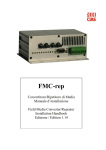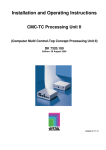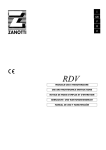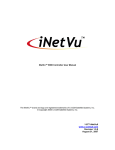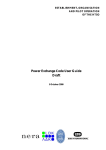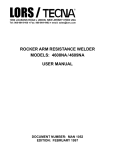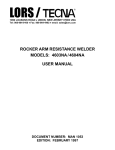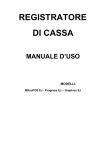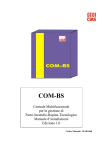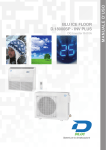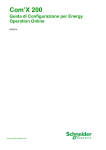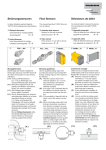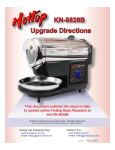Download IB-SYSTEM-R - Security Point
Transcript
IB-SYSTEM-R Sistema di cablaggio universale di sicurezza Manuale d’installazione Universal Security Cabling System Installation Handbook Edizione / Edition 2.3 INDICE 1. DESCRIZIONE .............................................................................................................................................................. 3 1.1 DESCRIZIONE DEL SISTEMA ......................................................................................................................................... 3 2. INSTALLAZIONE ......................................................................................................................................................... 4 2.1 INFORMAZIONI PRELIMINARI ...................................................................................................................................... 4 2.2 IB-SERVER-R .............................................................................................................................................................. 7 2.2.1 TERMINALE DI INSTALLAZIONE ................................................................................................................................ 9 2.3 IB-HUB-R ................................................................................................................................................................... 13 2.4 IB-ISLAND-8 ............................................................................................................................................................... 16 3. COLLEGAMENTI......................................................................................................................................................... 19 3.1 COLLEGAMENTO ALIMENTAZIONE PRINCIPALE ........................................................................................................... 20 3.2 SERIALI RS232 ........................................................................................................................................................... 21 3.2.1 COLLEGAMENTO DEL MODEM .................................................................................................................................. 21 3.2.2 CONFIGURAZIONE DEL MODEM ................................................................................................................................ 22 3.3 ESTENSIONE HUB ....................................................................................................................................................... 23 3.4 SERIALI RS485 ........................................................................................................................................................... 24 3.5 RELÈ DI SEGNALAZIONE .............................................................................................................................................. 25 3.6 ADATTATORE PER FIBRA OTTICA ................................................................................................................................ 26 3.7 ADATTATORE PER RETE ETHERNET ............................................................................................................................. 27 3.7.1 CONFIGURAZIONE .................................................................................................................................................... 28 3.7.2.SOFTWARE DI CONFIGURAZIONE .............................................................................................................................. 29 3.7.2.1.RICERCA DISPOSITIVI ............................................................................................................................................ 29 3.7.2.2.ASSEGNAZIONE INDIRIZZI ..................................................................................................................................... 30 3.7.2.3. IMPOSTAZIONE PARAMETRI DI LAVORO................................................................................................................ 31 3.7.2.4. PASWORD ............................................................................................................................................................. 32 3.7.3. CONFIGURAZIONE DELLA RETE ............................................................................................................................... 33 3.7.4. CONFIGURAZIONI SPECIALI ..................................................................................................................................... 33 3.8 RELÈ DI ALLARME ....................................................................................................................................................... 34 4. NOTE APPLICATIVE .................................................................................................................................................. 36 4.1 CAMPO COLLEGATO A STELLA .................................................................................................................................... 36 4.2 CAMPO CON DOPPIO ANELLO ...................................................................................................................................... 37 4.3 SEGNALAZIONE ALLARMI ANCHE SUL CAMPO ............................................................................................................. 38 4.4 CAMPO COLLEGATO IN FIBRA OTTICA ......................................................................................................................... 39 5. RICERCA GUASTI ....................................................................................................................................................... 40 6. CARATTERISTICHE ................................................................................................................................................... 41 INDEX 1. DESCRIPTION .............................................................................................................................................................. 42 1.1 DESCRIPTION .............................................................................................................................................................. 42 2. INSTALLATION ........................................................................................................................................................... 43 2.1 PRELIMINARY INFORMATION ...................................................................................................................................... 43 2.2 IB-SERVER-R ............................................................................................................................................................... 46 2.2.1 TERMINAL INSTALLATION........................................................................................................................................ 48 2.3 IB-HUB-R ................................................................................................................................................................... 52 2.4 IB-ISLAND-8 ............................................................................................................................................................... 55 3. CONNECTIONS ............................................................................................................................................................ 58 3.1 POWER SUPPLY CONNECTION ...................................................................................................................................... 59 3.2 RS232 SERIAL LINES ................................................................................................................................................... 60 3.2.1 CONNECTING A MODEM ........................................................................................................................................... 60 3.2.2 MODEM CONFIGURATION ......................................................................................................................................... 61 3.3 EXTENSION HUB ........................................................................................................................................................ 62 3.4 RS485 SERIAL ............................................................................................................................................................ 63 3.5 RELAY INDICATIONS ................................................................................................................................................... 64 3.6 OPTIC ADAPTOR .......................................................................................................................................................... 65 3.7 ETHERNET NETWORK ADAPTOR .................................................................................................................................. 66 3.7.1 CONFIGURATION ...................................................................................................................................................... 67 3.7.2.CONFIGURATION SOFTWARE ................................................................................................................................... 68 3.7.2.1.SEARCH DEVICES .................................................................................................................................................. 68 3.7.2.2.ADDRESS ASSIGNMENT ........................................................................................................................................ 69 3.7.2.3. SETTING OPERATING PARAMETERS ..................................................................................................................... 70 3.7.2.4. PASSWORD ........................................................................................................................................................... 71 3.7.3. NETWORK CONFIGURATION .................................................................................................................................... 71 3.7.4. SPECIAL CONFIGURATION ....................................................................................................................................... 71 3.8 ALARM RELAYS .......................................................................................................................................................... 72 4. APPLICATION NOTES ................................................................................................................................................ 74 4.1 STAR CONNECTED FIELD ............................................................................................................................................. 74 4.2 DOUBLE LOOP FIELD ................................................................................................................................................... 75 4.3 ALARM SIGNALLING IN THE FIELD............................................................................................................................... 76 4.4 FIBRE OPTIC CONNECTED FIELD .................................................................................................................................. 77 5. TROUBLESHOOTING ................................................................................................................................................. 78 6. CHARACTERISTICS ................................................................................................................................................... 79 CIAS Elettronica S.r.l. Ed 2.3 1. DESCRIZIONE 1.1 Descrizione del sistema L’IB-System-R è un sistema di cablaggio universale in grado di raccogliere tutte le segnalazioni del campo e riportarle ad una qualsiasi centrale che accetti in ingresso segnali di tipo on/off. Il sistema completo permette di collegare fino a 128 dispositivi o 64 barriere, attraverso linea seriale RS485, fibra ottica o Ethernet. Inoltre la struttura a rack rende estremamente compatto l’insieme e semplice la manutenzione e/o l’aggiornamento. Sistema di Interconnessione – IB-System-R Manuale d’installazione Pagina 3 di 79 IB-SYSTEM-R CIAS Elettronica S.r.l. Ed 2.3 2. INSTALLAZIONE 2.1 Informazioni Preliminari La pagina successiva mostra i componenti dell’IB System R e IB System R Small illustrandone le singole funzioni. Il sistema, dotato del massimo equipaggiamento, adatto cioè per la gestione di 128 dispositivi di campo (o 64 Barriere), è costituito dai seguenti componenti: 1 2 16 2 2 6 2 5 Scheda IB-SERVER-R Schede IB-HUB-R Schede IB-ISLAND8 Rack 19” 3U Back Panel 4 slot Back Panel 2 slot Alimentatori Carica Batterie Front Panel alluminio Tutte le connessioni al sistema vengono effettuate nella parte posteriore attraverso connettori per “flat cable” a 10, 16 o 20 pin. Le connessioni comprendono: 12 4 1 5 512 Linee seriali RS485 per il collegamento dei sensori Linee RS232 per il collegamento di PC per la gestione e/o manutenzione del sistema Linea RS485 per la supervisione del sistema (tramite hyperterminal) Contatti di relè statico normalmente chiuso per la segnalazione di anomalie Contatti di relè statico normalmente chiuso per la segnalazione degli stati dei dispositivi di campo Da tali connettori, mediante cavi a 20 o 16 poli (opzionali), le connessioni possono essere riportate ad altrettante morsettiere per guida DIN Standard (IB TERMINAL BLOCK, opzionali), alle quali attestare il cablaggio da e per l’esterno. La porta parallela per la stampa della lista cronologica degli eventi, è costituita da un connettore “D Type” a 25 poli Femmina montato direttamente sul Back panel a 4 slot del rack principale. La configurazione minima adatta per gestire 8 dispositivi di campo o 8 barriere, identificata dal codice IB-SYSTEM RACK, comprende: 1 Scheda IB-SERVER-R 1 Scheda IB-HUB-R 1 Scheda IB-ISLAND8 1 Cestello 19” 3U 1 Alimentatore Carica Batterie Qualsiasi altra configurazione intermedia è possibile. NB: Per configurazioni sino ad un massimo di 16 dispositivi o 16 barriere è possibile utilizzare IB-SYSTEM-R SMALL che prevede l’utilizzo di un cestello Rack 9,5” 3U e comprende: 1 Scheda IB-SERVER-R 1 Scheda IB-HUB-R 1 Scheda IB-ISLAND8 1 Cestello 9,5” 3U 1 Alimentatore Carica Batterie Manuale d’installazione Pagina 4 di 79 IB-SYSTEM-R CIAS Elettronica S.r.l. Ed 2.3 IB SYSTEM R IB SYSTEM R SMALL Possibilità di utilizzare un solo cestello in sistemi fino a 64 devices o barriere. IB ISLAND 8 R Fornisce le segnalazioni relative a 8 barriere o 8 dispositivi riportando: allarme, manomissione, guasto, mancata risposta su uscite a relé. IB ISLAND 8 R Fornisce le segnalazioni relative a 8 barriere o 8 dispositivi riportando: allarme, manomissione, guasto, mancata risposta su uscite a relé. IB HUB Fornisce le linee di collegamento per l’intero sistema: 6 seriali RS485 2 seriali RS232 2 canali in fibra ottica (opzione IB FO) 1 linea ethernet (opzione IB ETH). IB SERVER R IB SERVER R Gestione fino a 64 barriere o 128 devices, autoconfigurazione del campo, stampa cronologica degli eventi, sincronizzazione oraria delle barriere, connessione sistema di manutenzione impianto, controllo dello stato alimentazione principale, controllo dello stato delle batterie di backup. Cestello 19” 3U con alimentatore 3A incorporato. Manuale d’installazione IB HUB Fornisce le linee di collegamento per l’intero sistema: 6 seriali RS485 2 seriali RS232 2 canali in fibra ottica (opzione IB-HUB FO) 1 linea ethernet (opzione IB ETH). Gestione fino a 16 barriere o 16 devices, autoconfigurazione del campo, stampa cronologica degli eventi, sincronizzazione oraria delle barriere, connessione sistema di manutenzione impianto, controllo dello stato alimentazione principale, controllo dello stato delle batterie di backup. Cestello mini 9.5” 3U con alimentatore 3A incorporato. Pagina 5 di 79 IB-SYSTEM-R CIAS Elettronica S.r.l. Ed 2.3 IB ISLAND 8 R IB HUB IB SERVER R CONNESSIONI ESTERNE 2 4 6 8 10 12 14 16 1 3 5 7 9 11 13 15 ALLARME TAMPER GUASTO NO ANSWER ALLARME TAMPER GUASTO NO ANSWER Collegamento seriali di campo (IB terminal block) Collegamento ausiliari (IB terminal block 20) 2 4 6 8 10 12 14 16 1 3 5 7 9 11 13 15 2 4 6 8 10 12 14 161820 RS485 - 6 RS485 - 5 GND +12V RS485 - 4 RS485 - 3 GND RS485 - 2 RS485 - 1 1 3 5 7 9 11 13 15 1719 Collegamento allarmi (IB terminal block) Manuale d’installazione Pagina 6 di 79 IB-SYSTEM-R CIAS Elettronica S.r.l. Ed 2.3 2.2 IB-Server-R L’IB-Server-R svolge molteplici funzioni all’interno dell’IB-System: raccoglie le segnalazioni dai dispositivi di campo, gestisce la stampa degli allarmi, mantiene lo storico degli eventi,mantiene la sincronizzazione degli orologi per i dispositivi dotati di questa funzione. L’IB-Server-R implementa la funzione di auto-configurazione del campo, questo semplifica notevolmente l’installazione: premere il tasto ACQ con un cacciavite fino all’accensione del led FAULT (rosso), quindi rilasciare il tasto, il server individuerà automaticamente i dispositivi collegati. In caso di aggiornamento dell’impianto collegare le nuove barriere al sistema e ripetere l’operazione. Al termine dell’installazione premere il tasto ACQ e rilasciare immediatamente per resettare lo stato delle isole. Il tasto ACQ funziona solo se il DIP 4 di SW4 è impostato su ON, al termine dell’installazione disabilitare questa funzione in modo da prevenire manomissioni del sistema. È possibile verificare l’attività del server, leggere lo stato degli allarmi,o scaricare lo storico eventi attraverso un terminale seriale. Per far questo è necessario utilizzare un convertitore RS485/RS232 per collegarsi alla seriale RS485 del server, quindi avviare il programma hyperterminal e digitare “#hel” per avere la guida dei comandi (questa funzione deve essere abilitata tramite il dip switch 3 di SW4). La figura sottostante mostra il pannello frontale del server e i dip switch di impostazione. POWER DL6 FAULT DL3 TX RX DL1 DL2 BATTERY RESET SW6 OFF ON SW4 ACQ DL4 ON OFF SW3 ON SW2 DL5 OFF LINK ACT ON 1 Manuale d’installazione 2 3 4 Pagina 7 di 79 IB-SYSTEM-R CIAS Elettronica S.r.l. Ed 2.3 La figura sottostante mostra le connessioni fornite dal server sulla morsettiera di sistema. 2 4 6 8 10 12 14 161820 1 3 5 7 9 11 13 15 1719 I dip di SW2 impostano l’indirizzo del server, impostare a 0 (tutti su ON) se si possiede un solo server. Attraverso SW3 si imposta la terminazione sulla linea RS485 del server (linea terminale), procedere come indicato in tabella. SW3 DIP1 OFF ON OFF ON DIP2 OFF OFF ON ON Impostazione terminazione di linea DIP3 OFF OFF ON ON DIP4 OFF ON OFF ON Linea non terminata e non polarizzata Linea polarizzata Linea terminata Linea terminata e polarizzata Lo switch SW4 imposta la modalità operativa del server. SW4 DIP 1 DIP 2 DIP 3 DIP 4 DIP 5 DIP 6 Descrizione Abilitazione stampante: impostare su ON se si utilizza una stampante. Abilitazione secondo rack: impostare su ON se si utilizzano 2 rack. Abilitazione terminale: impostare su ON se si utilizza il terminale di installazione. Abilitazione tasto ACQ: impostare su ON durante l’installazione. Impostare sempre su OFF. Aggiornamento firmware: abilita l’aggiornamento del firmware. Attenzione: l’aggiornamento del firmware blocca il normale funzionamento del server, in fase di installazione assicurarsi che il DIP 6 di SW4 sia in posizione OFF. Descrizione delle indicazioni luminose: Funzione TX RX FAULT POWER Manuale d’installazione Descrizione Indica che il server trasmette sulla linea sensori. Indica che il server riceve dalla linea sensori. Indica un guasto nell’alimentazione o nelle batterie. Indica che il server è alimentato e acceso. Pagina 8 di 79 IB-SYSTEM-R CIAS Elettronica S.r.l. Ed 2.3 2.2.1 Terminale di installazione Durante l’installazione del sistema è possibile utilizzare un terminale seriale per verificare l’attività del server e la configurazione del sistema. Per utilizzare questa funzione abilitare l’uso del terminale sul server (DIP 3 di SW4 impostato su ON), collegare un PC alla linea RS485 SERVER (vedi paragrafo 3.5 Relè di segnalazione, pagina 25) tramite un convertitore RS232/485, oppure attraverso un cavetto flat direttamente al retro dell’IB-System-R. La figura mostra il collegamento tra il computer e il server. RS232 cable Conversione RS232/RS485 RS485 LINE 2 4 6 8 10 12 14 161820 1 3 5 7 9 11 13 15 1719 Avviare il programma Hyper Terminal (avvio -> programmi -> accessori -> comunicazione -> Hyper Terminal), impostare la comunicazione a 9600bps, 8 bit dati, 1 bit stop, nessuna parità, nessun controllo di flusso, come mostrato sopra e premere OK. Aprire la finestra proprietà e fare click su Impostazioni (in alto), quindi fare click su Impostazioni ASCII. Manuale d’installazione Pagina 9 di 79 IB-SYSTEM-R CIAS Elettronica S.r.l. Ed 2.3 Attivare la casella “Eco dei caratteri digitati localmente” e premere OK. Ora il terminale è pronto per essere utilizzato per controllare la configurazione del server. Digitate #hel e premete ENTER per verificare la correttezza dei collegamenti e delle impostazioni: il server risponde visualizzando la pagina di HELP. Ogni comando inviato al server comincia sempre col carattere speciale # seguito da una parola di 3 caratteri, fate molta attenzione perché gli spazi sono molto importanti. Vediamo brevemente i comandi messi a disposizione dal server. #hel Visualizza la pagina dell’help, questa pagina riassume in modo schematico la lista dei comandi. #res Reimposta il sistema con i valori di fabbrica. Attenzione: questa operazione cancella qualsiasi precedente configurazione. #tes Effettua il test delle isole. È molto utile in fase di installazione di un nuovo sistema per verificare che tutte le isole funzionino correttamente: il test dura alcuni secondi durante i quali devono accendersi tutti gli indicatori di tutte le isole collegate. Attenzione: per effettuare questa operazione è necessario che i dispositivi di campo siano scollegati dal sistema, ma la scheda hub deve essere inserita per garantire il collegamento con le isole. #add Permette di aggiungere manualmente un dispositivo alla configurazione del sistema. Digitare il numero identificativo del dispositivo separato da uno spazio, es: “#add 23” aggiunge alla configurazione attuale il dispositivo 23; questa operazione può richiedere alcuni secondi per essere eseguita. #ala Visualizza lo stato degli allarmi dei dispositivi configurati. Questo è anche un metodo per vedere quali e quanti dispositivi sono stati configurati nel sistema. Vengono visualizzate due colonne di allarmi, sulla sinistra si trovano gli allarmi attualmente attivi, sulla destra si accumulano gli allarmi verificatisi dall’ultimo utilizzo di questo comando. Manuale d’installazione Pagina 10 di 79 IB-SYSTEM-R CIAS Elettronica S.r.l. Ed 2.3 #del Permette di rimuovere manualmente un dispositivo dalla configurazione del sistema. Digitare il numero identificativo del dispositivo separato da uno spazio, es: “#del 45” rimuove dalla configurazione attuale il dispositivo 45; questa operazione può richiedere alcuni secondi per essere eseguita. #dof Disabilita il passaggio automatico dall’ora solare all’ora legale e viceversa. Dopo l’utilizzo di questo comando il cambio ora solare/legale automatico è disabilitato. #don Abilita il passaggio automatico dall’ora solare all’ora legale e viceversa. Il cambio ora solare/legale viene effettuato l’ultima Domenica di Marzo tra le ore 01:00 e le 02:00; il cambio ora legale/solare viene effettuato l’ultima Domenica di Ottobre tra le ore 01:00 e le 02:00. Il cambio dell’ora aggiorna automaticamente l’orologio su tutte le barriere. #his Visualizza il contenuto dell’archivio storico del server accumulato dall’ultimo utilizzo di questo comando. Ogni volta che viene utilizzato il comando non vengono visualizzate più di 50 righe, utilizzare il comando una seconda volta per controllare che lo storico sia effettivamente vuoto. #set Permette di impostare in modo diretto la data e l’ora del server. attraverso questo comando è possibile agire direttamente sul server. Il formato del comando è: #set day, gg month yyyy hh:mm:ss E’ necessario porre attenzione agli spazi tra comando e data, tra data e ora, alla presenza della virgola dopo il giorno della settimana. Day è il giorno della settimana abbreviato in inglese, i valori validi sono: Mon, Tue, Wed, Thr, Fri, Sat, Sun (in ordine da Lunedì a Domenica) e possono essere inseriti sia in maiuscolo che in minuscolo. GG è il giorno del mese in numero. Month è il nome del mese scritto in lettere, i valori possibili sono: Gen, Feb, Mar, Apr, May, Jun, Jul, Aug, Sep, Oct, Nov, Dec. YYYY è l’anno espresso con 4 cifre. HH:MM:SS è l’ora attuale espressa in ore:minuti:secondi, ricordare che il giorno è sempre di 24 ore, non è possibile utilizzare la modalità a 12 ore. #sta Mostra lo stato generale del server: l’indirizzo che è stato impostato, il numero di sensori presenti, la versione del firmware, lo stato degli ingressi ausiliari, la data e l’ora. #tim Consente l’impostazione di data/ora su tutti i dispositivi dotati di questa funzione utilizzando l’orologio del server. Questa operazione viene eseguita automaticamente dal server ogni giorno dopo la mezzanotte, ma può essere utile in fase di installazione o aggiornamento del sistema. Il server implementa anche una funzione di “cattura” della data/ora, per cui è sufficiente impostare la data/ora su una barriera o dispositivo dotato di questa funzione per aggiornare anche l’orologio del server, e conseguentemente anche la data/ora di tutti i dispositivi di campo dotati di orologio/datario. Manuale d’installazione Pagina 11 di 79 IB-SYSTEM-R CIAS Elettronica S.r.l. Ed 2.3 #tmo Visualizza i timeout impostati nella gestione delle linee seriali. Questo comando visualizza i valori utilizzati nella gestione delle linee seriali: Long timeout: indica il tempo atteso normalmente dal server nell’interrogazione dei dispositivi; dopo tre interrogazioni successive senza risposta il server utilizza il Short Timeout. Short timeout: indica il tempo atteso dal server nell’interrogazione dei dispositivi dopo che questi non hanno risposto per almeno tre volte consecutive. Un valore contenuto di questo parametro permette di non allungare eccessivamente il tempo giro in caso di malfunzionamenti della linea o dei dispositivi di campo. Pre tx delay: tempo atteso dal server prima di interrogare un dispositivo. Questo valore deve essere molto piccolo per non perdere tempo prezioso ma abbastanza grande da permettere anche ai dispositivi lenti di seguire la comunicazione. Un valore di 4ms è un buon compromesso e non dovrebbe richiedere modifiche. Line release time: intervallo di tempo per l’ingresso del pannello di controllo o di altri software di supervisione. Se questo valore fosse impostato sotto i 2sec il risultato sarebbe solo quello di perdere tempo e allungare il tempo giro. Line ack timeout: tempo lasciato al pannello di controllo per poter prendere possesso della linea seriale. Recovery line time: tempo massimo di silenzio accettato dal server quando subentra il pannello di controllo: dopo questo tempo di inattività della linea il server riprende automaticamente il controllo. Line error calc thr: soglia per il calcolo del tasso di errore: questo valore indica il numero di transazioni analizzate prima di stimare il tasso di errore sulla linea. Max line error thr: indica il numero minimo di transazioni che devono aver avuto successo: se non viene raggiunta almeno la soglia indicata l’attività del server sarà sospesa per il tempo indicato da Line restart time in modo da rilassare il traffico sulla linea stessa. In caso di linea seriale semplice o collegata tramite fibra ottica questa funzione non dovrebbe essere necessaria, per disabilitare la funzione impostare questo parametro su un valore molto piccolo. Line restart time: tempo per cui l’attività del server viene arrestata in caso di eccessivo tasso di errore sulla linea di controllo dei dispositivi di campo. Ciascuno dei parametri sopra può assumere un valore compreso tra 1 e 255, tale valore è accessibile attraverso il comando indicato a fianco tra parentesi rotonde. #ct1, #ct2… Impostano i timeout di gestione delle linee seriali, ciascun parametro può assumere un valore compreso tra 1 e 255: #ct1 valore Purtroppo non è possibile cancellare il commando digitato in caso di errore, in questi casi è sufficiente ridigitare il carattere # seguito dal nuovo comando, quanto digitato prima del carattere # sarà ignorato dal server. Manuale d’installazione Pagina 12 di 79 IB-SYSTEM-R CIAS Elettronica S.r.l. Ed 2.3 2.3 IB-Hub-R L’IB-Hub-R costituisce il mezzo che collega tra loro tutti i componenti del sistema: server, isole, dispositivi di campo, unità di supervisione. Fornisce 6 seriali RS485 per il collegamento dei dispositivi di campo, 2 seriali RS232 per il collegamento di unità di supervisione e/o manutenzione. Con l’aggiunta di una scheda di espansione (opzionale IB FO), l’hub può fornire 2 canali bidirezionali in fibra ottica, oppure con l’aggiunta della scheda di espansione IB-ETH (opzionale) l’hub può fornire una connessione Ethernet, utilizzabili per il collegamento dei rivelatori e/o delle barriere mediante questo media. Sul frontale sono presenti 12 led gialli che indicano l’attività delle rispettive linee di trasmissione. Il led rosso ERROR si accende per circa mezzo secondo ogni volta che viene individuato un errore nella comunicazione. SW3 SW5 PRG3 PRG1 OFF RESET ON DL9 DL10 DL7 DL8 DL11 DL12 DL1 DL2 DL3 DL4 DL5 DL6 OFF SERVER EXP. RS 232 1 RS 232 2 OPTIC 1 OPTIC 2 RS 485 1 RS 485 2 RS 485 3 RS 485 4 RS 485 5 RS 485 6 OFF DL13 ON ERROR ON SW4 Sw1 PRG2 ON DL14 OFF POWER 2 4 6 8 10 12 14 16 1 3 5 7 9 11 13 15 In figura sono visibili le connessioni sulla morsettiera dell’hub. Manuale d’installazione Pagina 13 di 79 IB-SYSTEM-R CIAS Elettronica S.r.l. Ed 2.3 Le impostazioni presenti sulla scheda hub sono molto semplici e riguardano principalmente la terminazione delle linee RS485; seguire le tabelle sottostanti per configurare la scheda. SW1 DIP1 DIP2 Descrizione Impostare sempre su OFF. Su ON abilita la segnalazione errori di linea. SW4-4 OFF OFF ON ON SW4-5 OFF OFF ON ON SW4-6 OFF ON OFF ON Terminazione linea 1 Linea non terminata e non polarizzata. Linea terminata. Linea polarizzata. Linea terminata e polarizzata. SW4-1 OFF OFF ON ON SW4-2 OFF OFF ON ON SW4-3 OFF ON OFF ON Terminazione linea 2 Linea non terminata e non polarizzata. Linea terminata. Linea polarizzata. Linea terminata e polarizzata. SW5-4 OFF OFF ON ON SW5-5 OFF OFF ON ON SW5-6 OFF ON OFF ON Terminazione linea 3 Linea non terminata e non polarizzata. Linea terminata. Linea polarizzata. Linea terminata e polarizzata. SW5-1 OFF OFF ON ON SW5-2 OFF OFF ON ON SW5-3 OFF ON OFF ON Terminazione linea 4 Linea non terminata e non polarizzata. Linea terminata. Linea polarizzata. Linea terminata e polarizzata. SW3-4 OFF OFF ON ON SW3-5 OFF OFF ON ON SW3-6 OFF ON OFF ON Terminazione linea 5 Linea non terminata e non polarizzata. Linea terminata. Linea polarizzata. Linea terminata e polarizzata. SW3-1 OFF OFF ON ON SW3-2 OFF OFF ON ON SW3-3 OFF ON OFF ON Terminazione linea 6 Linea non terminata e non polarizzata. Linea terminata. Linea polarizzata. Linea terminata e polarizzata. Manuale d’installazione Pagina 14 di 79 IB-SYSTEM-R CIAS Elettronica S.r.l. Ed 2.3 Descrizione delle indicazioni sul pannello frontale. LED POWER ERROR SERVER EXP. RS232 1 RS232 2 OPTIC 1 OPTIC 2 RS485 1 RS485 2 RS485 3 RS485 4 RS485 5 RS485 6 Descrizione Indica che l’hub è alimentato e funzionate. Lampeggia per mezzo secondo se l’hub individua un errore sulla linea. Indica attività sulla linea proveniente dal server. Indica attività sulla linea proveniente dal secondo rack. Indica attività sulla linea proveniente dalla RS232 1 Indica attività sulla linea proveniente dalla RS232 2 Indica attività sulla linea ottica 1. Indica attività sulla linea ottica 2. Indica attività sulla linea dispositivi RS485 1 Indica attività sulla linea dispositivi RS485 2 Indica attività sulla linea dispositivi RS485 3 Indica attività sulla linea dispositivi RS485 4 Indica attività sulla linea dispositivi RS485 5 Indica attività sulla linea dispositivi RS485 6 Attenzione: la chiusura dei ponticelli PRG1, PRG2 e PRG3 abilita l’aggiornamento del firmware presente nella scheda, in queste condizioni il normale funzionamento dell’apparato è inibito. In fase di installazione controllare che i tre ponticelli su indicati siano rimossi. L’aggiornamento del firmware è abilitato solo se vengono inseriti contemporaneamente tutti i 3 ponticelli di programmazione, l’inserimento parziale di suddetti ponticelli potrebbe generare malfunzionamenti dell’intero sistema, instabilità della comunicazione, guasti alle apparecchiature. Manuale d’installazione Pagina 15 di 79 IB-SYSTEM-R CIAS Elettronica S.r.l. Ed 2.3 2.4 IB-Island-8 L’IB-Island8 visualizza gli allarmi segnalati dai dispositivi di campo e invia gli stessi alla centrale attraverso contatti ON/OFF normalmente chiusi. Ogni isola è in grado di gestire fino a 8 sensori o barriere, per ciascuno di essi vengono riportati i seguenti segnali: allarme, manomissione, guasto, mancata risposta (se il sensore non risponde alla richiesta del server). La figura sottostante mostra le indicazioni sul pannello frontale e gli switch per le impostazioni della scheda. DL2 POWER DL1 RX A T F N 1 2 3 4 5 6 7 8 2 4 6 8 10 12 14 16 1 3 5 7 9 11 13 15 SW2 ON ON OFF OFF OFF 2 4 6 8 10 12 14 16 1 3 5 7 9 11 13 15 Device 1 Barriera 2 Device 0 Barriera 1 SW4 ON SW1 2 4 6 8 10 12 14 16 1 3 5 7 9 11 13 15 Device 3 Barriera 4 Device 2 Barriera 3 2 4 6 8 10 12 14 16 1 3 5 7 9 11 13 15 Device 5 Barriera 6 Device 4 Barriera 5 Device 7 Barriera 8 Device 6 Barriera 7 La figura mostra i segnali forniti da una isola. Manuale d’installazione Pagina 16 di 79 IB-SYSTEM-R CIAS Elettronica S.r.l. Ed 2.3 L’IB-island8 funziona nel modo impostato indipendentemente dalla sua posizione fisica all’interno del rack o dell’impianto: gli indirizzi gestiti dalla scheda vengono impostati attraverso i dip switch SW2 in fase di installazione e non possono essere alterati se non agendo su SW2. Una singola isola è in grado di raccogliere le segnalazioni di 8 dispositivi o 8 barriere, la numerazione tra i due è differente: per barriera si intende sempre una tratta completa, cioè l’insieme di un trasmettitore e il corrispondente ricevitore. Nel caso in cui si imposti l’isola per gestire 8 barriere questa raccoglierà le informazioni di 8 coppie TX-RX cioè di un totale di 16 dispositivi di campo. Le segnalazioni della coppia che compone la barriera vengono riportate sugli stessi fili: ad esempio il contatto di guasto della barriera 1 segnalerà sia il guasto del trasmettitore che del ricevitore della tratta 1. Per semplificare l’installazione conviene utilizzare un’isola per gestire solo devices o solo barriere, per fare questo i dip di SW1 devono essere impostati tutti su ON (device) o tutti su OFF (barriera). In queste condizioni è sufficiente impostare correttamente l’indirizzo iniziale dell’isola attraverso SW2 come mostrato dalla tabella sottostante. DIP1 ON OFF ON OFF ON OFF ON OFF ON OFF ON OFF ON OFF ON OFF SW2 DIP2 DIP3 ON ON ON ON OFF ON OFF ON ON OFF ON OFF OFF OFF OFF OFF ON ON ON ON OFF ON OFF ON ON OFF ON OFF OFF OFF OFF OFF DIP4 ON ON ON ON ON ON ON ON OFF OFF OFF OFF OFF OFF OFF OFF Indirizzi devices Tratte barriere Da 0 a 7 Da 8 a 15 Da 16 a 23 Da 24 a 31 Da 32 a 39 Da 40 a 47 Da 48 a 55 Da 56 a 63 Da 64 a 71 Da 72 a 79 Da 80 a 87 Da 88 a 95 Da 96 a 103 Da 104 a 111 Da 112 a 119 Da 120 a 127 Da 1 a 8 Da 9 a 16 Da 17 a 24 Da 25 a 32 Da 33 a 40 Da 41 a 48 Da 49 a 56 Da 57 a 64 È consigliato, all’interno di un impianto, impostare prima le barriere e poi i dispositivi singoli, questo permette di determinare più agevolmente l’indirizzo di un sensore all’interno dell’impianto. Gli indirizzi mostrati nella tabella precedente devono essere occupati in sequenza partendo dall’alto, nel caso in cui un’isola sia impostata per gestire delle barriere l’indirizzo della successiva dovrà saltare una posizione. Facciamo un esempio: supponiamo di avere 16 barriere e 8 dispositivi singoli, per gestire questi sensori utilizzeremo 3 IB-island-8, le prime due isole gestiranno le barriere, l’ultima i dispositivi rimanenti. La prima isola deve occupare il primo indirizzo, quindi imposteremo tutti i dip di SW2 su ON (prima riga della tabella) e tutti i dip di SW1 su OFF (barriere). Anche la seconda avrà tutti i dip di SW1 su OFF ma nell’impostare l’indirizzo iniziale dobbiamo saltare una riga, quindi passeremo alla terza riga della tabella e imposteremo SW2 come ON-OFF-ON-ON. La terza scheda avrà tutti i dip di SW1 su ON (devices) e anche in questo caso dovremo saltare una riga della tabella (l’isola precedente gestisce delle barriere) quindi imposteremo SW2 come ON-ONOFF-ON. Se a questo impianto dovessimo aggiungere una nuova isola per gestire nuovi sensori questa potrebbe occupare l’indirizzo successivo senza problemi, infatti la terza isola gestisce sensori quindi non dobbiamo saltare righe della tabella, il prossimo indirizzo occupabile è quindi: OFF-ON-OFF-ON (che conviene utilizzare per gestire sensori singoli e non barriere). Manuale d’installazione Pagina 17 di 79 IB-SYSTEM-R CIAS Elettronica S.r.l. Ed 2.3 Attraverso SW4 viene impostata la modalità operativa dell’isola. 1. Funzionamento Standard (DIP3 di SW4 posizionato su OFF): SW4 DIP1 DIP2 DIP4 Descrizione ON l’isola analizza sia la richiesta del server che la risposta del dispositivo. OFF ON OFF ON OFF l’isola analizza la sola risposta del dispositivo Preallarme su uscita “N” (No-Answer)| No Answer con Fault su uscita “F” Funzionamento Standard Abilita l’aggiornamento del firmware. Nessuna altra funzionalità è attiva Funzionamento normale Attraverso SW4 è possibile impostare il comportamento dell’isola, in particolare il dip 1 di SW4 imposta in che condizione l’isola segnala la mancata risposta da parte del sensore all’interrogazione del server. Se impostato su OFF l’isola analizza la sola risposta del sensore, dopo 5 secondi che questo non risponde l’isola segnala NO-ANSWER. Se impostato su ON l’isola analizza sia le richieste del server che le risposte del sensore, per cui la segnalazione avviene dopo 5 secondi che il server interroga il dispositivo e questo non risponde. Questa seconda modalità impedisce che il sistema segnali numerosi NO-ANSWER durante le fasi di installazione. Attenzione: l’abilitazione dell’aggiornamento firmware blocca il normale funzionamento dell’IB island 8, in queste condizioni l’isola può segnalare allarmi inesistenti; in fase di installazione assicurarsi che il DIP 4 di SW4 sia in posizione OFF. Descrizione delle indicazioni sul pannello frontale. LED POWER RX A T F N Funzione Indica che l’isola è alimentata e funzionate. Indica che l’isola riceve dati dalla linea seriale. Indica ALLARME per il dispositivo corrispondente. Indica TAMPER per il dispositivo corrispondente. Indica FAULT per il dispositivo corrispondente. Indica NO ANSWER per il dispositivo corrispondente. 2. Funzionamento con MMD (DIP3 di SW4 posizionato su ON): SW4 DIP 1 OFF ON OFF ON DIP 2 OFF OFF ON ON Funzione Valore Timeout Radio 30 secondi 60 secondi 90 secondi 120 secondi Nota Bene: in questa configurazione l’isola gestisce gli eventi come provenienti da barriere, in questo caso SW1 serve a abilitare (ON) o disabilitare (OFF) le barriere che gli appartengono. Descrizione delle indicazioni sul pannello frontale. LED POWER RX A T F N Funzione nell’utilizzo con MMD Indica che l’isola è alimentata e funzionate. Indica che l’isola riceve dati dalla linea seriale. Indica ALLARME per il dispositivo corrispondente. Indica TAMPER per il dispositivo corrispondente. Indica FAULT e NO ANSWER per il dispositivo corrispondente. Indica PREALLARME per il dispositivo corrispondente. Manuale d’installazione Pagina 18 di 79 IB-SYSTEM-R CIAS Elettronica S.r.l. Ed 2.3 3. COLLEGAMENTI L’immagine sottostante mostra la disposizione delle connessioni sul retro del back panel del sistema. 1 9 3 2 10 8 CON9 MS1 11 6 5 LPT1 MS4 OPTO1 7 OPTO2 MS9 CON3 CON11 MS7 CON8 POW1 MS5 MS11 MS12 MS10 MS6 MS8 1 CON10 4 1. Alimentazione principale. 2. Seriali RS232. 3. Collegamento morsettiera server. 4. Porta parallela per stampante. 5. Inserimento espansione per fibra ottica o linea Ethernet. 6. Connessione alla morsettiera delle linee seriali RS 485 di campo. 7. Collegamento morsettiere prima IB-island-8 (uscite relè). 8. Collegamento morsettiere seconda IB-island-8 (uscite relè). 9. Collegamento al rack aggiuntivo. 10. Collegamento modem. 11. Collegamento terminale server. Manuale d’installazione Pagina 19 di 79 IB-SYSTEM-R CIAS Elettronica S.r.l. Ed 2.3 3.1 Collegamento alimentazione principale L’IB-System-R richiede una alimentazione a 13,8V DC, collegare l’alimentatore alla morsettiera POW1 come mostrato in tabella. POW1 1 2 3 Descrizione Segnale mancanza rete (giallo). Massa alimentazione (nero). Positivo alimentazione +13,8 VDC (arancio). L’alimentatore impiegato fornisce una tensione di uscita di 13.8 Vdc ed una corrente massima di 3 A ed è adeguato per ricaricare una batteria in tampone, della capacità massima di 36 Ah, esso inoltre, fornisce un segnale di assenza dell’alimentazione di rete o guasto. La figura sottostante mostra i collegamenti effettuati sull’alimentatore. LPT1 MS3 OPTO2 MS1 CON3 OPTO1 MS4 MS2 POW1 MS5 MS11 MS12 MS10 MS6 MS8 1 230Vac Il collegamento dell’alimentatore alla rete 230V~ deve essere effettuato attraverso un idoneo dispositivo di sezionamento che abbia le seguenti caratteristiche: bipolare con distanza minima tra i contatti di 3 mm previsto nell’impianto fisso facilmente accessibile Per il collegamento alla rete di alimentazione 230V~ occorre attenersi scrupolosamente alle prescrizioni contenute nelle leggi e normative vigenti in materia di installazioni fisse di apparati collegati permanentemente alla rete di alimentazione come la Legge 46/90 e la Normativa CEI 64-8. Manuale d’installazione Pagina 20 di 79 IB-SYSTEM-R CIAS Elettronica S.r.l. Ed 2.3 3.2 Seriali RS232 I connettori per seriale RS232 sono disponibili direttamente sul pannello posteriore dell’IBSystem-R (connettori CON8 e CON9). È possibile utilizzare queste seriali per collegare terminali e organi di supervisione, oppure per aggiornare il firmware all’interno delle schede che compongono il sistema. Inoltre è possibile utilizzare il connettore CON10 per collegare un modem per poter effettuare teleassistenza remota. L’utilizzo della porta CON10 è vincolato a quello della porta CON8; le due porte non possono essere utilizzate contemporaneamente, l’utilizzo di una porta preclude l’utilizzo dell’altra. Attenzione: è possibile aggiornare il firmware presente all’interno delle schede che compongono l’intero sistema attraverso la seriale del computer, per effettuare questa operazione è obbligatorio collegare la seriale del PC al cavo che fa capo al connettore CON9 sul retro del sistema. 3.2.1 Collegamento del modem Utilizzare il connettore CON10 per collegare un modem, in queste condizioni CON8 non può essere utilizzato. Stazione remota MODEM MODEM Linea telefonica È possibile utilizzare un modem per effettuare assistenza remota all’impianto; collegare il modem al connettore CON10, sfilare la scheda server per raggiungere i ponticelli J1 e J2 di configurazione della linea modem. Il jumper J1 seleziona uno dei seguenti modi operativi: MODE1: la linea modem è sempre attiva. MODE2: la linea modem viene attivata automaticamente alla ricezione di una chiamata. MODE3: la linea modem è esclusa. Il jumper J2 deve essere chiuso se viene collegato un modem; il led DCD si accende quando la linea modem è attiva. J1 DCD J1 J2 Manuale d’installazione Pagina 21 di 79 MODE 1 MODE 2 MODE 3 IB-SYSTEM-R CIAS Elettronica S.r.l. Ed 2.3 3.2.2 Configurazione del modem Prima di poter essere utilizzato per connettere un IB-System-R remoto, il modem necessita di essere configurato opportunamente. Per fare questo collegare il modem ad un PC attraverso un normalissimo cavo seriale (spesso fornito insieme al modem) ed avviare HyperTerminal. Di seguito viene mostrata la configurazione per il modem LONGSHINE LCS-8560VA-A: Centro: at$f atx3 at%c0 at%e0 at\n1 at&k0 at"h0 at&d0 ats37=9 ate0 at&w0 Carica parametri di default Rilevazione tono di occupato Disabilita compressione Disabilita autoretain Normal mode Disabilita controllo di flusso Disabilita V.42 bis Ignora DTR Velocità max 9600bps Disabilita echo dei comandi Salva configurazione Impianto: at$f atx3 at%c0 at%e0 at\n1 at&k0 at"h0 at&d0 ats37=9 ats0=2 ate0 at&w0 Carica parametri di default Rilevazione tono di occupato Disabilita compressione Disabilita autoretain Normal mode Disabilita controllo di flusso Disabilita V.42 bis Ignora DTR Velocità max 9600bps Risposta automatica dopo 2 squilli Disabilita echo dei comandi Salva configurazione Manuale d’installazione Pagina 22 di 79 IB-SYSTEM-R CIAS Elettronica S.r.l. Ed 2.3 3.3 Estensione HUB MODEM RS232 RS232 1 Nel caso in cui il sistema sia composto da due rack è necessario collegarli tra loro, per fare questo si utilizza un cavetto a 10 poli inserito sui connettori CON3 presenti sul retro dei due cestelli. Attenzione: contrariamente a tutti gli altri cavi impiegati questo cavetto è incrociato (compreso nel codice IB EXTENSION). 1 10 Particolare del cavo cross. 1 collegamento secondo rack 10 La figura mostra dove collegare le seriali RS232, il modem e il cavetto di estensione che collega tra loro i due rack. Manuale d’installazione Pagina 23 di 79 IB-SYSTEM-R CIAS Elettronica S.r.l. Ed 2.3 3.4 Seriali RS485 Le seriali RS485 fornite dall’hub vengono prelevate dal connettore MS4 e riportate su una morsettiera opzionale (IB-TERMINAL BLOCK), su questa i segnali si ritrovano nell’ordine mostrato in tabella. Descrizione LH linea RS485 6 LO linea RS485 6 LH linea RS485 5 LO linea RS485 5 GND +12V solo per conversione RS485 LH linea RS485 4 LO linea RS485 4 LH linea RS485 3 LO linea RS485 3 GND GND LH linea RS485 2 LO linea RS485 2 LH linea RS485 1 LO linea RS485 1 1 3 5 7 9 11 13 15 2 4 6 8 10 12 14 16 1 Mors 1 2 3 4 5 6 7 8 9 10 11 12 13 14 15 16 La figura mostra dove collegare la morsettiera delle seriali e la disposizione dei collegamenti sulla stessa. Manuale d’installazione Pagina 24 di 79 IB-SYSTEM-R CIAS Elettronica S.r.l. Ed 2.3 3.5 Relè di segnalazione Le segnalazioni del server vengono prelevate dal connettore MS1 e riportate su una morsettiera opzionale (IB-TERMINAL BLOCK 20), su questa i segnali si ritrovano nell’ordine mostrato in tabella. Mors 1-2 3-4 5-6 7-8 9-10 11-12 13 14 15 16 17 18 19 20 Descrizione Contatto N.C. errori di linea. Contatto N.C. guasto alimentatore 1. Contatto N.C. guasto alimentatore 2. Contatto N.C. mancanza alimentazione di rete. Contatto N.C. batteria 1 scarica. Contatto N.C. batteria 2 scarica. Comando N.O. di stand by Comando N.O. di test GND GND LH linea RS485 server esterna. LO linea RS485 server esterna. GND +12V solo per conversione RS485/RS232 1 3 5 7 9 11 13 15 1719 2 4 6 8 10 12 14 161820 1 I comandi di Stand by e Test si attivano connettendoli a GND La seriale RS485 riportata su questa morsettiera fa capo direttamente al server: può essere utilizzata per monitorare l’attività del server durante l’installazione o manutenzione del sistema. In figura è visibile dove collegare la morsettiera segnalazioni e la disposizione dei segnali sulla stessa. Manuale d’installazione Pagina 25 di 79 IB-SYSTEM-R CIAS Elettronica S.r.l. Ed 2.3 3.6 Adattatore per fibra ottica L’adattatore per fibra ottica consente di distribuire i dati di comunicazione verso il campo per mezzo di cavi in fibra ottica. Esso opera ad una lunghezza d’onda di 850 nm utilizzando cavi in fibra ottica Multimodale (62.5/125 μm) attestata con connettori ottici ST. La distanza massima consentita tra due adattatori è di 3 Km. Nel caso in cui si possieda un adattatore per fibra ottica IB-FO è possibile installarlo sul retro del back panel sui connettori OPTO1 e OPTO2 e fissarlo con due viti. L’adattatore può essere orientato indifferentemente con i connettori ottici verso l’alto o verso il basso. L’installazione di IB-FO non richiede alcuna modifica della configurazione del sistema, inoltre tutte le linee seriali RS-485 continuano a funzionare come in precedenza. Manuale d’installazione Pagina 26 di 79 IB-SYSTEM-R CIAS Elettronica S.r.l. Ed 2.3 3.7 Adattatore per rete ethernet L’adattatore per rete ethernet consente di collegare il sistema alla rete informatica e di raggiungere i sensori attraverso di essa. Esso è dotato di selezione automatica del data rate ed è in grado di operare su reti 10/100Mbit/s. Nel caso i cui si possieda un adattatore per rete ethernet IB-ETH è possibile installarlo sul retro del back panel sui connettori OPTO1 e OPTO2 e fissarlo con due viti. L’adattatore può essere orientato indifferentemente con il connettore verso l’alto o verso il basso. L’installazione di IB-ETH non richiede alcuna modifica della configurazione del sistema, inoltre tutte le linee seriali RS-485 continuano a funzionare come in precedenza. Manuale d’installazione Pagina 27 di 79 IB-SYSTEM-R CIAS Elettronica S.r.l. Ed 2.3 3.7.1 Configurazione IB-ETH non richiede di effettuare settaggi direttamente sulla scheda: tutte le impostazioni vengono fatte attraverso l’apposito software a corredo. Installare IB-ETH come indicato sopra, collegare il cavo di rete e alimentare l’apparecchiatura. Se il cavo è collegato correttamente deve accendersi l’indicatore verde link. Il led giallo 100BaseT si accende se la rete supporta la trasmissione dati a 100Mb/s. Installare e collegare alla rete tutti gli adattatori IB-ETH che compongono l’impianto. Manuale d’installazione Pagina 28 di 79 IB-SYSTEM-R CIAS Elettronica S.r.l. Ed 2.3 3.7.2.Software di configurazione Eseguire il setup di IB-ETH-CONF. Accertarsi che il PC che si sta utilizzando, abbia un indirizzo IP appartenente alla rete a cui esso è connesso in quel momento, quindi avviare il programma IB-ETH-configurator. 3.7.2.1.Ricerca dispositivi Premere il tasto search devices, per individuare automaticamente tutte le interfacce IB-ETH connesse alla rete e visibili dal PC che si sta utilizzando. Nel caso in cui la lista non fosse completa controllare il collegamento delle interfacce alla rete ed eventualmente la presenza di infrastrutture di rete (router, firewall, proxy, etc.) in grado di bloccare i pacchetti utilizzati per la programmazione delle stesse in quanto inviati in broadcast (contattare l’amministratore di rete). Per ogni dispositivo individuato viene visualizzato: il MAC address del dispositivo, l’indirizzo IP attualmente impostato, la porta dati utilizzata, il nome del proprietario, il nome identificativo del dispositivo. Manuale d’installazione Pagina 29 di 79 IB-SYSTEM-R CIAS Elettronica S.r.l. Ed 2.3 3.7.2.2.Assegnazione indirizzi Prima di procedere alla programmazione delle interfacce è necessario assegnare gli indirizzi IP. Gli indirizzi delle interfacce IB-ETH devono appartenere alla rete in cui saranno installati. Per assegnare un nuovo indirizzo, selezionare un dispositivo dall’elenco e premere Change IP. Si aprirà una finestra di dialogo che richiede la password per accedere al dispositivo selezionato, inserire la password o lasciare il campo in bianco se non è stata impostata alcuna password di protezione (default). Una volta confermata la password inserire il nuovo indirizzo IP per il dispositivo selezionato. Manuale d’installazione Pagina 30 di 79 IB-SYSTEM-R CIAS Elettronica S.r.l. Ed 2.3 Quindi premere OK. Procedere in questo modo fino ad aver assegnato un indirizzo IP valido ad ogni interfaccia presente nella lista. È possibile verificare la buona riuscita del procedimento eseguendo nuovamente una ricerca dei dispositivi collegati. 3.7.2.3. Impostazione parametri di lavoro Prima che i dispositivi IB-ETH possano operare è necessario procedere all’impostazione dei parametri di lavoro per ognuno di essi. Selezionare un dispositivo dall’elenco e premere IB-ETH setup si aprirà una nuova finestra di dialogo. Per ogni dispositivo è necessario specificare: il tipo di protocollo utilizzato, l’indirizzo del gateway utilizzato per uscire dalla rete (nel caso non fosse presente è consigliabile attribuire l’indirizzo di un Host non presente in rete) il netmask della rete in cui tali dispositivi dovranno lavorare, la porta dati utilizzata, il nome caratteristico del singolo dispositivo max 8 caratteri, (default: IB-ETH), il proprietario del dispositivo o ditta installatrice Max 8 caratteri, (default: CIAS). Selezionare il protocollo UDP, questo viene utilizzato all’interno della rete per interconnettere i sensori e gli elementi che compongono l’impianto di sicurezza. Se presente nella rete un server di assegnazione indirizzi DHCP, abilitare la funzione DHCP, all’accensione l’IB-ETH otterrà il proprio indirizzo IP, il netmask della rete e l’indirizzo del gateway in modo automatico richiedendoli al server DHCP. Manuale d’installazione Pagina 31 di 79 IB-SYSTEM-R CIAS Elettronica S.r.l. Ed 2.3 Attenzione: la porta dati utilizzata si può scegliere liberamente in funzione dell’architettura di rete, le interfacce IB-ETH saranno in grado di comunicare solo con dispositivi che utilizzano lo stesso numero di porta. All’interno di una sola rete è possibile impiegare più numeri di porta, realizzando in questo modo dei canali dati indipendenti l’uno dall’altro. Nel caso in cui si possiedano molte interfacce di rete all’interno dell’impianto è possibile localizzarle fisicamente attraverso il comando Buzz: selezionare il dispositivo IB-ETH desiderato dall’elenco, quindi premere il tasto Buzz, sul dispositivo i due status led rosso e verde lampeggiano alternativamente per circa un secondo. Questo comando funziona solo se al dispositivo è stato assegnato un indirizzo IP valido. 3.7.2.4. Password È possibile proteggere i dispositivi di rete tramite una password, per fare questo premere il tasto Password, si aprirà la seguente finestra di dialogo. Inserire la vecchia password (per default i dispositivi di rete vengono forniti senza una password di protezione), quindi inserire la nuova password (due volte per conferma). La password può essere costituita da qualsiasi carattere digitabile sulla tastiera, comprese le cifre e i segni di interpunzione. E’ formata da un massimo di 6 caratteri. Occorre fare molta attenzione alle maiuscole e alle minuscole: la password PrE77 è decisamente diversa dalla password pRe77 ed anche dalla password PRe77. La password di protezione serve per poter modificare i parametri di lavoro del dispositivo. Senza la password di protezione non è possibile modificare nessuno dei parametri precedentemente impostati. Manuale d’installazione Pagina 32 di 79 IB-SYSTEM-R CIAS Elettronica S.r.l. Ed 2.3 3.7.3. Configurazione della rete IB-ETH utilizza il protocollo UDP per inviare i dati provenienti dai sensori attraverso la rete ethernet. Ciascun pacchetto viene inviato all’indirizzo di broadcast 255.255.255.255. Nel caso di grandi reti informatiche, separate da firewalls e routers i pacchetti diretti verso l’indirizzo 255.255.255.255 (indirizzo di Brodcast) potrebbero essere bloccati. Qualora servisse raggiungere parti di rete separata da tali dispositivi, contattare l’amministratore di rete. Anche la programmazione degli IB-ETH prevede l’utilizzo di alcuni pacchetti UDP inviati in broadcasting, bloccando questi pacchetti potrebbe essere impossibile individuare ed impostare i dispositivi connessi alla rete. 3.7.4. Configurazioni speciali Il protocollo UDP viene utilizzato all’interno della rete locale per collegare tra loro i sensori e le varie apparecchiature che compongono l’impianto. È possibile utilizzare FMC-Rep-ETH anche per fornire un accesso all’impianto stesso dall’esterno: ad esempio per consentire ad organi di supervisione di collegarsi all’impianto da remoto. In questo caso è possibile selezionare il protocollo TCP nella finestra di configurazione vista sopra. Attenzione: mentre il protocollo UDP permette di interconnettere tra loro molti apparecchi come se fossero collegati dallo stesso filo, il protocollo TCP è in grado di collegare tra loro solo due dispositivi (un server ed un client). Il protocollo TCP è ulteriormente suddiviso in server e client: se impostato come server il dispositivo attende che un altro dispositivo apra attivamente una connessione verso di lui, fino a che non viene effettuato questo collegamento il dispositivo rimane in attesa. Se impostato come client il dispositivo tenta di collegarsi al dispositivo specificato ed insiste in questa operazione fino a quando non riesce. Il protocollo TCP viene utilizzato per fornire un accesso remoto all’impianto: in questo caso selezionare TCP-server; oppure per collegare due reti attraverso un ponte: in questo caso impostare uno dei due apparecchi come TCP-server e l’altro come TCP-client. Manuale d’installazione Pagina 33 di 79 IB-SYSTEM-R CIAS Elettronica S.r.l. Ed 2.3 3.8 Relè di allarme Le uscite delle isole vengono prelevate dai connettori: MS7, MS5, MS9, MS11, MS8, MS6, MS10, MS12 (presi in questo ordine) e vengono riportate su 4 morsettiere opzionali (IBTERMINAL BLOCK), su queste i segnali si ritrovano nell’ordine mostrato in tabella. Mors 1-2 3-4 5-6 7-8 9-10 11-12 13-14 15-16 Descrizione Contatto N.C. allarme dispositivo 1. Contatto N.C. tamper dispositivo 1. Contatto N.C. fault dispositivo 1. Contatto N.C. no answer dispositivo 1. Contatto N.C. allarme dispositivo 2. Contatto N.C. tamper dispositivo 2. Contatto N.C. fault dispositivo 2. Contatto N.C. no answer dispositivo 2. 1 Ciascun contatto di allarme può sopportare una corrente massima di 100mA. 1 3 5 7 9 11 13 15 DEVICE 1 BARRIERA 2 DEVICE 5 BARRIERA 6 1 3 5 7 9 11 13 15 2 4 6 8 10 12 14 16 DEVICE 0 BARRIERA 1 2 4 6 8 10 12 14 16 DEVICE 4 BARRIERA 5 1 3 5 7 9 11 13 15 DEVICE 7 BARRIERA 8 DEVICE 3 BARRIERA 4 DEVICE 2 BARRIERA 3 1 3 5 7 9 11 13 15 2 4 6 8 10 12 14 16 DEVICE 6 BARRIERA 7 2 4 6 8 10 12 14 16 La figura mostra il collegamento delle morsettiere alla prima isola del sistema e la disposizione dei dispositivi/barriere sugli stessi. Lo stesso ordine dei collegamenti viene ripetuto per tutte le isole, comprese quelle collegate ai moduli di espansione del back panel. Manuale d’installazione Pagina 34 di 79 IB-SYSTEM-R CIAS Elettronica S.r.l. Ed 2.3 La figura sottostante mostra il collegamento delle morsettiere alla prima espansione del back panel (IB-Back panel 2s). Manuale d’installazione Pagina 35 di 79 1 3 5 7 9 11 13 15 DEVICE 17 BARRIERA 18 DEVICE 21 BARRIERA 22 1 3 5 7 9 11 13 15 2 4 6 8 10 12 14 16 DEVICE 16 BARRIERA 17 2 4 6 8 10 12 14 16 DEVICE 20 BARRIERA 21 1 3 5 7 9 11 13 15 DEVICE 23 BARRIERA 24 DEVICE 19 BARRIERA 20 DEVICE 18 BARRIERA 19 1 3 5 7 9 11 13 15 2 4 6 8 10 12 14 16 DEVICE 22 BARRIERA 23 2 4 6 8 10 12 14 16 IB-SYSTEM-R CIAS Elettronica S.r.l. Ed 2.3 4. NOTE APPLICATIVE 4.1 Campo collegato a stella È possibile collegare i dispositivi di campo in una configurazione a stella, sfruttando le 6 seriali RS485 fornite dall’hub; ogni linea supporta fino a 31 dispositivi di campo. TRANSPONDER 1 TRANSPONDER 1 TRANSPONDER 1 TRANSPONDER 1 TRANSPONDER 1 TRANSPONDER 1 TRANSPONDER 1 TRANSPONDER 1 TRANSPONDER 1 IB-TEST SYNOPTIC TRANSPONDER 1 TRANSPONDER 1 IB-TEST MAP TRANSPONDER 1 TRANSPONDER 1 POWER POWER POWER POWER POWER POWER POWER POWER POWER POWER FAULT ERROR RX RX RX RX RX RX RX RX TX RX SERVER EXP. RS 232 1 RS 232 2 OPTIC 1 OPTIC 2 RS 485 1 RS 485 2 RS 485 3 RS 485 4 RS 485 5 RS 485 6 ACQ LINK ACT Manuale d’installazione ATFN ATFN ATFN ATFN ATFN ATFN ATFN ATFN ATFN ATFN ATFN ATFN ATFN ATFN ATFN ATFN ATFN ATFN ATFN ATFN ATFN ATFN ATFN ATFN ATFN ATFN ATFN ATFN ATFN ATFN ATFN ATFN ATFN ATFN ATFN ATFN ATFN ATFN ATFN ATFN ATFN ATFN ATFN ATFN ATFN ATFN ATFN ATFN ATFN ATFN ATFN ATFN ATFN ATFN ATFN ATFN ATFN ATFN ATFN ATFN ATFN ATFN ATFN ATFN Pagina 36 di 79 TRANSPONDER 1 IB-SYSTEM-R CIAS Elettronica S.r.l. Ed 2.3 4.2 Campo con doppio anello Per aumentare il livello di sicurezza è possibile collegare i dispositivi ad anello, in questo modo anche tagliando la linea in un punto non si riesce ad interrompere la comunicazione. Sfuttando l’elevato numero di linee messe a disposizione dall’hub è possibile collegare i dispositivi di campo su anelli multipli, come mostrato in figura. TRANSPONDER 1 TRANSPONDER 1 TRANSPONDER 1 TRANSPONDER 1 TRANSPONDER 1 TRANSPONDER 1 TRANSPONDER 8 POWER POWER POWER POWER ERROR RX RX RX SERVER EXP. RS 232 1 RS 232 2 OPTIC 1 OPTIC 2 RS 485 1 RS 485 2 RS 485 3 RS 485 4 RS 485 5 RS 485 6 CIAS MS96 ATFN ATFN ATFN ATFN ATFN ATFN ATFN ATFN ATFN ATFN ATFN ATFN ATFN ATFN ATFN ATFN ATFN ATFN ATFN ATFN ATFN ATFN ATFN ATFN IB-FMCREP TRANSPONDER 1 TRANSPONDER 1 IB-TEST SYNOPTIC TRANSPONDER 1 TRANSPONDER 1 TRANSPONDER 1 IB-TEST MAP IB-FMCREP TRANSPONDER 1 TRANSPONDER 1 IB-FMCREP TRANSPONDER 1 POWER POWER POWER POWER POWER POWER POWER POWER POWER POWER FAULT ERROR RX RX RX RX RX RX RX RX TX RX SERVER EXP. RS 232 1 RS 232 2 OPTIC 1 OPTIC 2 RS 485 1 RS 485 2 RS 485 3 RS 485 4 RS 485 5 RS 485 6 ACQ LINK ACT ATFN ATFN ATFN ATFN ATFN ATFN ATFN ATFN ATFN ATFN ATFN ATFN ATFN ATFN ATFN ATFN ATFN ATFN ATFN ATFN ATFN ATFN ATFN ATFN ATFN ATFN ATFN ATFN ATFN ATFN ATFN ATFN ATFN ATFN ATFN ATFN ATFN ATFN ATFN ATFN ATFN ATFN ATFN ATFN ATFN ATFN ATFN ATFN ATFN ATFN ATFN ATFN ATFN ATFN ATFN ATFN ATFN ATFN ATFN ATFN ATFN ATFN ATFN ATFN IB-FMCREP IB-FMCREP IB-FMCREP TRANSPONDER 1 IB-FMCREP IB-FMCREP IB-FMCREP IB-FMCREP POWER POWER POWER POWER ERROR RX RX RX SERVER EXP. RS 232 1 RS 232 2 OPTIC 1 OPTIC 2 RS 485 1 RS 485 2 RS 485 3 RS 485 4 RS 485 5 RS 485 6 ATFN ATFN ATFN ATFN ATFN ATFN ATFN ATFN ATFN ATFN ATFN ATFN ATFN ATFN ATFN ATFN ATFN ATFN ATFN ATFN ATFN ATFN ATFN ATFN TRANSPONDER 1 Manuale d’installazione Pagina 37 di 79 TRANSPONDER 1 IB-SYSTEM-R TRANSPONDER 1 CIAS Elettronica S.r.l. Ed 2.3 4.3 Segnalazione allarmi anche sul campo L’immagine sottostante mostra una configurazione mista stella/anello in cui gli allarmi vengono riportati in più postazioni sparse lungo il campo. È possibile installare isole di segnalazione anche lungo l’area sorvegliata semplicemente aggiungendo un hub per ogni gruppo di isole. Nessuna impostazione aggiuntiva è necessaria in questo tipo di installazione. TRANSPONDER 1 TRANSPONDER 1 TRANSPONDER 1 TRANSPONDER 1 TRANSPONDER 1 TRANSPONDER 1 TRANSPONDER 8 POWER POWER POWER POWER ERROR RX RX RX SERVER EXP. RS 232 1 RS 232 2 OPTIC 1 OPTIC 2 RS 485 1 RS 485 2 RS 485 3 RS 485 4 RS 485 5 RS 485 6 CIAS MS96 ATFN ATFN ATFN ATFN ATFN ATFN ATFN ATFN ATFN ATFN ATFN ATFN ATFN ATFN ATFN ATFN ATFN ATFN ATFN ATFN ATFN ATFN ATFN ATFN IB-FMCREP TRANSPONDER 1 TRANSPONDER 1 IB-TEST SYNOPTIC IB-FMCREP TRANSPONDER 1 IB-TEST MAP POWER POWER POWER POWER POWER POWER POWER POWER POWER FAULT ERROR RX RX RX RX RX RX RX RX TX RX SERVER EXP. RS 232 1 RS 232 2 OPTIC 1 OPTIC 2 RS 485 1 RS 485 2 RS 485 3 RS 485 4 RS 485 5 RS 485 6 ACQ LINK ACT IB-FMCREP ATFN ATFN ATFN ATFN ATFN ATFN ATFN ATFN ATFN ATFN ATFN ATFN ATFN ATFN ATFN ATFN ATFN ATFN ATFN ATFN ATFN ATFN ATFN ATFN TRANSPONDER 1 TRANSPONDER 1 ATFN ATFN ATFN ATFN TRANSPONDER 1 IB-FMCREP TRANSPONDER 1 POWER TRANSPONDER 1 ATFN ATFN ATFN ATFN ATFN ATFN ATFN ATFN ATFN ATFN ATFN ATFN ATFN ATFN ATFN ATFN ATFN ATFN ATFN ATFN ATFN ATFN ATFN ATFN ATFN ATFN ATFN ATFN ATFN ATFN ATFN ATFN ATFN ATFN ATFN ATFN IB-FMCREP IB-FMCREP TRANSPONDER 1 IB-FMCREP IB-FMCREP IB-FMCREP IB-FMCREP POWER POWER POWER POWER ERROR RX RX RX SERVER EXP. RS 232 1 RS 232 2 OPTIC 1 OPTIC 2 RS 485 1 RS 485 2 RS 485 3 RS 485 4 RS 485 5 RS 485 6 ATFN ATFN ATFN ATFN ATFN ATFN ATFN ATFN ATFN ATFN ATFN ATFN ATFN ATFN ATFN ATFN ATFN ATFN ATFN ATFN ATFN ATFN ATFN ATFN TRANSPONDER 1 Manuale d’installazione Pagina 38 di 79 TRANSPONDER 1 IB-SYSTEM-R TRANSPONDER 1 CIAS Elettronica S.r.l. Ed 2.3 4.4 Campo collegato in fibra ottica L’immagine sottostante mostra la configurazione di un campo collegato attraverso la fibra ottica. TRANSPONDER 1 TRANSPONDER 1 TRANSPONDER 1 TRANSPONDER 1 TRANSPONDER 1 TRANSPONDER 1 TRANSPONDER 1 TRANSPONDER 1 TRANSPONDER 1 TRANSPONDER 1 TRANSPONDER 8 CIAS MS96 IB-FMCREP-FO IB-FMCREP-FO TRANSPONDER 1 TRANSPONDER 1 TRANSPONDER 1 TRANSPONDER 1 IB-FMCREP-FO IB-TEST MAP IB-TEST SYNOPTIC TRANSPONDER 1 TRANSPONDER 1 TRANSPONDER 1 TRANSPONDER 1 TRANSPONDER 1 TRANSPONDER 1 TRANSPONDER 1 IB-FMCREP-FO TRANSPONDER 8 TRANSPONDER 1 TRANSPONDER 1 TRANSPONDER 1 TRANSPONDER 1 TRANSPONDER 1 CIAS MS96 IB-FMCREP-FO POWER POWER FAULT ERROR TX RX SERVER EXP. RS 232 1 ACQ POWER A POWER RX T F N A POWER RX T F N A POWER RX T F N A POWER RX T F N A POWER RX T F N A RX T F N A T F N 1 1 1 1 1 1 1 1 2 2 2 2 2 2 2 2 3 3 3 3 3 3 3 3 4 5 4 5 6 T F N T F N T F N T F N 5 7 8 A T F N IB-FMCREP-FO IB-FMCREP-FO 6 7 8 A 4 6 7 8 T F N 5 6 7 A 4 5 6 8 A 4 5 7 8 A 4 6 7 8 A 5 6 7 8 4 5 6 7 T F N POWER RX T F N 4 A IB-FMCREP-FO POWER RX A RS 232 2 OPTIC 1 OPTIC 2 RS 485 1 RS 485 2 RS 485 3 RS 485 4 RS 485 5 RS 485 6 8 A T F N IB-FMCREP-FO IB-FMCREP-FO IB-FMCREP-FO TRANSPONDER 1 IB-FMCREP-FO IB-FMCREP-FO TRANSPONDER 1 IB-FMCREP-FO IB-FMCREP-FO IB-FMCREP-FO Utilizzando l’apposito adattatore è possibile collegare l’hub direttamente alla fibra ottica, quindi riutilizzarlo sul campo per riconvertire la fibra ottica nella linea RS485 che collega le barriere. Manuale d’installazione Pagina 39 di 79 IB-SYSTEM-R CIAS Elettronica S.r.l. Ed 2.3 5. Ricerca guasti Difetto L’indicatore POWER si spegne. Possibile Causa Guasto alimentatore Batteria scarica L’indicatore ERROR presente sull’HUB lampeggia sporadicamente. Elevato rumore in linea Impostazione errata indirizzo dispositivi L’indicatore ERROR presente sull’HUB lampeggia in modo regolare. Corto circuito su una linea dati L’indicatore FAULT si accende ma non ci sono difetti nell’alimentazione. Impostazione errata di SW4 Cavo di estensione difettoso o mancante Le isole segnalano eccessivi NO ANSWER. Il server sta facendo l’autoacquisizione Cavo di estensione difettoso o mancante Le isole attendono risposte da dispositivi inesistenti Linea seriale interrotta Manuale d’installazione Pagina 40 di 79 Possibile Soluzione Verificare con uno strumento che l’alimentatore funzioni correttamente. Verificare il livello di carica della batteria e lo stato dell’alimentazione di rete. Verificare i collegamenti, la schermatura dei cavi e la possibile iniezione di disturbi da parte di altri apparecchi. Più dispositivi utilizzano lo stesso indirizzo e quindi vanno in conflitto, modificare gli indirizzi e riconfigurare il sistema. Una o più linee dati sono in cortocircuito, verificare i collegamenti reinserendo le linee una alla volta. Verificare che il DIP 2 di SW4 sia impostato su OFF (se non esiste il secondo rack). Verificare che il cavetto che collega tra loro i connettori CON3 dei due rack sia montato correttamente. Attendere che l’autoacquisizione del campo sia terminata. Verificare che il cavetto che collega tra loro i connettori CON3 dei due rack sia montato correttamente. Premere il tasto ACQ del server e rilasciarlo immediatamente, questa funzione deve essere abilitata attraverso il DIP4-SW4 sul server. Una o più linee seriali uscenti dall’hub sono interrotte Verificare l’attività delle linee utilizzate IB-SYSTEM-R CIAS Elettronica S.r.l. Ed 2.3 6. Caratteristiche Caratteristiche tecniche Tensione di alimentazione (Vac) Tensione di alimentazione (Vdc) Corrente alimentazione server Corrente alimentazione hub Corrente alimentazione isola Corrente alimentazione rack completo Contatto relè (N.C.) Temperatura di lavoro Min 11.0 Nom 230 13.8 80 240 110 1300 100 Max 17.0 400 1 1460 -35 1 +65 Unit V V mA mA mA mA mA °C 1) Con opzione fibra ottica. 482,60 mm 132,50 mm 57,10 mm 426,60 mm 269,30 mm 213,30 mm Manuale d’installazione 264,00 mm Pagina 41 di 79 IB-SYSTEM-R CIAS Elettronica S.r.l. Ed 2.3 1. DESCRIPTION 1.1 Description The IB-System-R is a universal cabling system able to collect all the signals from the field and to bring them back to any central control system that can accept on/off signals as an input. Up to 128 devices or 64 barriers can be connected to a complete system, using any interconnection medium such as: serial RS485 line, fibre optic or Ethernet. In addition the rack structure ensures the system is extremely compact and maintenance and/or update is very simple. IB-System-R: Interconnection system Installation manual Page 42 of 79 IB-SYSTEM-R CIAS Elettronica S.r.l. Ed 2.3 2. INSTALLATION 2.1 Preliminary information The next page shows the IB System R and IB System R Small components, and their functions. The system, fully equipped, is designed for the management of 128 field devices (or 64 barriers) comprising the following components: 1 x IB-SERVER-R card 2 x IB-HUB-R cards 16 x IB-ISLAND8 cards 2 x 19” 3U racks 2 x 4 slot back panels 6 x 2 slot back panels 2 x power supply with battery charger 5 x aluminium front panel All system connections are made at the rear of the rack using 10, 16 or 20 pin “flat cable” connectors. The connections comprise: 12 x RS485 serial lines for sensor connections 4 x RS232 lines for PCs connection suitable for system management and/or maintenance 1 x RS485 line for system supervision (through Hyper Terminal) 5 x static N.C. relay contacts suitable for signalling alarms and faults 512 x static N.C. relay contacts suitable for field device status signalling. From these connectors, using 16 or 20 way cables (optional), connections can be brought back to standard DIN connector headers (optional, code IB TERMINAL BLOCK), to which the field wiring can be connected. The parallel port for the chronological events list printer is a 25 pole female "D Type" connector mounted directly on the 4 slot main back panel. The minimum configuration can manage up to 8 field devices or 8 barriers and comprises: 1 x IB-SERVER-R card 1 x IB-HUB-R card 1 x IB-ISLAND8 card 1 x 19” 3U rack 1 x 4 slot Back Panel 1 x power supply with battery charger 9 x aluminium front panels The minimum configuration above is represented by the code: IB-SYSTEM RACK. Any intermediate configuration is possible. NB: For configurations up to 16 devices or 16 barriers it is possible to use IB-SYSTEM-R SMALL. It is allocated in a mini Rack 9,5” 3U and it is composed by the following parts: 1 x IB-SERVER-R card 1 x IB-HUB-R card 1 x IB-ISLAND8 card + 1 optional additional IB-ISLAND card 1 x 9,5” 3U rack 1 x power supply with battery charger 3 x aluminium front panels Installation manual Page 43 of 79 IB-SYSTEM-R CIAS Elettronica S.r.l. Ed 2.3 IB SYSTEM R IB SYSTEM R SMALL One rack for systems up to 64 devices or barrier. Two racks for systems with more than 64 devices. IB ISLAND 8 R Provides by means of solid state relais and leds the following states for 8 barriers or 8 devices: Alarm, Tamper, Fault, No Answer. IB ISLAND 8 R Provides by means of solid state relais and leds the following states for 8 barriers or 8 devices: Alarm, Tamper, Fault, No Answer. IB HUB Provides the following communication lines for the whole system: 6 RS 485 serial lines 2 RS 232 serial lines 2 Fiber Optic channel (IB-HUB FO option) 1 Ethernet line (IB-ETH option) IB SERVER R IB SERVER R Manages up to 64 barriers o 128 devices, Autoconfiguration of the field Event Log print, Field devices date and time, synchronization, PC connection for field maintenance, Power Supply state control, Battery Back Up state control Manages up to 16 barriers o 16 devices, Autoconfiguration of the field Event Log print, Field devices date and time, synchronization, PC connection for field maintenance, Power Supply state control, Battery Back Up state control Mini Rack 9.5” 3U with 3 A Power Supply and battery charger Rack 19” 3U with 3 A Power Supply and battery charger Installation manual IB HUB Provides the following communication lines for the whole system: 6 RS 485 serial lines 2 RS 232 serial lines 2 Fiber Optic channel (IB-HUB FO option) 1 Ethernet line (IB-ETH option) Page 44 of 79 IB-SYSTEM-R CIAS Elettronica S.r.l. Ed 2.3 IB ISLAND 8 R IB HUB IB SERVER R EXTERNAL CONNECTIONS 2 4 6 8 10 12 14 16 1 3 5 7 9 11 13 15 ALARM TAMPER FAULT NO ANSWER ALARM TAMPER FAULT NO ANSWER Field serial connection (IB terminal block) Auxiliar connection (IB terminal block 20) 2 4 6 8 10 12 14 16 1 3 5 7 9 11 13 15 2 4 6 8 10 12 14 161820 RS485 - 6 RS485 - 5 GND +12V RS485 - 4 RS485 - 3 GND RS485 - 2 RS485 - 1 1 3 5 7 9 11 13 15 1719 Alarms connection (IB terminal block) Installation manual Page 45 of 79 IB-SYSTEM-R CIAS Elettronica S.r.l. Ed 2.3 2.2 IB-Server-R The IB-Server-R performs multiple functions within the IB-System: it collects the signals from the field devices, it manages the alarm printing, maintains the event history file, maintains the synchronization of the clocks for the devices that support this function. The IB-Server-R implements the field auto-configuration function, which significantly simplifies the installation: press the ACQ key with a screwdriver until the FAULT led (red) lights, then release the key. The server will identify the connected devices automatically. In case of system update, connect the new barriers to the system and repeat the operation. At the end of the installation process press the ACQ key and release it immediately to reset the state of the islands. The ACQ key works only if DIP 4 of SW4 is set to ON. At the end of the installation process disable this function to prevent unauthorised alterations to the system setup. It is possible to verify the server activity, read the alarm states, or download the event history file through a serial terminal. In this case use an RS485/RS232 converter to connect to the server external serial line, then start the hyper-terminal program and enter “#hel” to display the online commands guide. The figure below shows the front panel of the server and the setup dip switch. POWER DL6 FAULT DL3 TX RX DL1 DL2 BATTERY RESET SW6 OFF ON SW4 ACQ DL4 ON OFF SW3 ON SW2 DL5 OFF LINK ACT ON 1 Installation manual 2 3 4 Page 46 of 79 IB-SYSTEM-R CIAS Elettronica S.r.l. Ed 2.3 The following figure shows the connections provided from the server on the system terminal block. 2 4 6 8 10 12 14 161820 1 3 5 7 9 11 13 15 1719 SW2 sets the server address, set all to 0 (all ON) if you have only one server. SW3 chooses the serial line termination type; follow the table below to set SW3 dip switches. SW3 DIP1 OFF ON OFF ON DIP2 OFF OFF ON ON Line termination settings DIP3 OFF OFF ON ON DIP4 OFF ON OFF ON Serial line not terminated or polarized Serial line polarized Serial line terminated Serial line terminated and polarized SW4 sets the server operating mode. SW4 DIP 1 DIP 2 DIP 3 DIP 4 DIP 5 DIP 6 Descrizione Printer enable: set ON if there is a parallel printer connected. Second rack enable: set ON if there are 2 racks. Terminal enable: set ON if there is an installation serial terminal. ACQ enable: set ON during installation process. Set always OFF Firmware update: enable firmware updating. Warning: firmware updating prevents normal operation of the server, during the installation process be careful to switch SW4 DIP 6 OFF. Front panel description: Function TX RX FAULT POWER Installation manual Description Lights when the server sends data over the sensor serial line. Lights when the server receives data from the sensor serial line. Lights when there is a fault in the power supply or battery backup. Lights when the server is ON. Page 47 of 79 IB-SYSTEM-R CIAS Elettronica S.r.l. Ed 2.3 2.2.1 Terminal Installation During the system installation process it is possible to use a serial terminal in order to verify the server activity and system configuration. In order to use this function enable the serial terminal on the server (DIP 3 of SW4 set ON), connect a normal PC to the RS485 SERVER line (see 3.5 Relay signalling page 64) through an RS232/485 converter, or by using a flat cable directly on the back side of IB-System-R. The following figure shows the interconnections between the computer and the server terminals. RS232 cable RS232/RS485 conversion RS485 LINE 2 4 6 8 10 12 14 161820 1 3 5 7 9 11 13 15 1719 Start the Hyper Terminal program (start -> programs -> accessories -> communication -> Hyper Terminal), set communication parameters to 9600bps, 8 data bits, 1 stop bit, no parity, no data flow control, as shown below. Open the property window and click setup (on top), then click on ASCII Setup. Installation manual Page 48 of 79 IB-SYSTEM-R CIAS Elettronica S.r.l. Ed 2.3 Select the “Local echo” box and press OK. Now the terminal is ready to be used to check the server configuration. Enter #hel and press ENTER in order to verify that the connections and the terminal set up is correct: the server answers displaying the HELP page. Every command starts with the special character # followed by a 3 character word, take care because spaces are very important. The following is a brief explanation of the server commands. #hel Shows the help page, this page summarises the command list schematically. #res Reset the system to factory values. Warning: this operation deletes any previous configuration. #tes Performs the island test. Useful during the installation process of a new system to verify that all the islands work correctly: the test will require a few seconds during which all indicators associated with connected islands must light. Warning: in order to perform this operation it is necessary to disconnect all the field devices from the system, but the hub card must be inserted in order to guarantee the connection with the islands. #add Allows a device to be added to the system configuration. Enter the device identifier separated by a space. Eg: "#add 23" adds device 23 to the system configuration; this operation may require a few seconds to be executed. #ala Prints out the configured device alarm list. This is also useful in order to see which and how many devices have been configured in the system. In the alarm list there are two columns: on the left are printed the current alarms, on the right accumulated alarms since this command was last used. Installation manual Page 49 of 79 IB-SYSTEM-R CIAS Elettronica S.r.l. Ed 2.3 #del Allows the manual removal of a device from the system configuration. Enter the device identifier separated by a space. Eg: "#del 45" removes device 45 from the system configuration; this operation can take a few seconds to execute. #dof Disables automatic Daylight Saving Time mode. After this command DST is never used. #don Enables automatic Daylight Saving Time mode. DST is activated automatically on the last Sunday of March between 01:00 and 02:00; it is aborted on the last Sunday of October between 01:00 and 02:00. #his Shows the content of the server history file accumulated since the last use of this command. Up to 50 lines are printed each time, use this command a second time in order to check if the history file is empty. #set To set up the date and time on the server. The server implements a capture function to update date and time, therefore it only necessary to set up date/time on one barrier or device in order to update the clock on the server as well; using this command it is possible to act directly on the server. The format of the command is: #set day, gg month yyyy hh:mm:ss Ensure there are spaces between the command, the date and the time. Day is the day of the week abbreviated in English. Valid entries are: Mon, Tue, Wed, Thr, Fri, Sat, Sun and can be entered in upper or lower case characters. DD is the numeric day of the month. Month is the month name in letters and the valid possibilities are: Jan, Feb, Mar, Apr, May, Jun, Jul, Aug, Sep, Oct, Nov, Dec. YYYY is the year expressed in four characters. HH:MM:SS is the current time expressed in hours:minutes:seconds, stored in 24 hour format. 12 hour format is not possible. #sta Show the general status of the server: the server address, the number of configured sensors, the firmware version, date, time, etc. #tim Forces the synchronisation of the date/time on all devices equipped with a clock function. This operation is performed daily by the server at midnight, but it can be useful during the installation process or system update. The server also implements a "capture" function of date/time, for which it is sufficient to set up date/time on a barrier or a device equipped with this function in order to update the clock of the server as well, and consequently all the devices equipped with date/time feature. #tmo Shows serial timeout settings. This command shows all parameters involved in serial line communications: Long timeout: timeout used normally by the server, after 3 consecutive no answer short timeout will be used. Installation manual Page 50 of 79 IB-SYSTEM-R CIAS Elettronica S.r.l. Ed 2.3 Short timeout: indicates the Server waiting time for interrogation of the devices after these have not responded on at least three consecutive occasions. A value for this parameter ensures that the cycle time is not extended excessively when there is a malfunction on the line or in one of the field devices. Pre tx delay: Server waiting time before interrogating a device. This value must be very small so as not to lose valuable time but long enough to allow even slow devices to follow the communications. A value of 4mS is a good compromise and should not be changed. Line release time: input time interval for a control panel or other supervision software. If this value were set above 2sec it would only result in lost time and longer cycle times Line ack timeout: time available for the control panel to take possession of the serial line. Recovery line time: maximum silence time accepted by the server when waiting for the control panel. After this period of inactivity the server will automatically re-take control. Line error calc thr: threshold for calculating the error rate: this value indicates the number of transactions analysed before indicating an error on the line. Max line error thr: indicates the minimum number of transactions that must have occurred: if the activity does not at least reach the indicated server threshold it will be suspended for the indicated Line restart time so as to free the traffic on the same line. When using a serial or fibre optic line this function is not necessary. Disable it by setting the value to a very low number. Line restart time: time to restart the server when it has been stopped by excessive errors on the line controlling the field devices. Each of the parameters can assume a value between 1 and 255. Each value is accessible using the indicated command with the value in round parentheses. #ct1, #ct2… Sets the management timeout for the serial lines. Each of the parameters can assume a value between 1 and 255: #ct1 value Unfortunately, it is not possible cancel a command once it has been sent. If an error is made it is enough to re-enter the # character followed by the new command. When entering the first # character it will be ignored by the server. Installation manual Page 51 of 79 IB-SYSTEM-R CIAS Elettronica S.r.l. Ed 2.3 2.3 IB-Hub-R The IB-Hub-R is the module that connects all the system components together: server, islands, field devices, supervision unit. It supplies 6 RS485 serial lines for device connection, 2 RS232 serial lines for supervision and/or maintenance unit connection. By adding a small expansion board (optional code IB FO), the hub can supply 2 bidirectional fibre optic channels, or with the addition of the optional expansion board IB-ETH the hub can provide an Ethernet connection, used for barrier connections. On the front panel there are 12 yellow led that indicate the activity of the respective data line. The red ERROR led lights for approximately half a second every time a communication error is detected. SW3 SW5 PRG3 PRG1 OFF RESET ON DL9 DL10 DL7 DL8 DL11 DL12 DL1 DL2 DL3 DL4 DL5 DL6 OFF SERVER EXP. RS 232 1 RS 232 2 OPTIC 1 OPTIC 2 RS 485 1 RS 485 2 RS 485 3 RS 485 4 RS 485 5 RS 485 6 OFF DL13 ON ERROR ON SW4 Sw1 PRG2 ON DL14 OFF POWER 2 4 6 8 10 12 14 16 1 3 5 7 9 11 13 15 The figure shows the connections to the Hub terminal block. Installation manual Page 52 of 79 IB-SYSTEM-R CIAS Elettronica S.r.l. Ed 2.3 Setting up the hub card is very simple and relates mainly to termination of the RS485 lines; follow the tables below in order to configure the card. SW1 DIP1 DIP2 Description Set always OFF. On ON enable line error detection. SW4-4 OFF OFF ON ON SW4-5 OFF OFF ON ON SW4-6 OFF ON OFF ON Line 1 termination Line not terminated nor polarized. Line terminated. Line polarized. Line terminated and polarized. SW4-1 OFF OFF ON ON SW4-2 OFF OFF ON ON SW4-3 OFF ON OFF ON Line 2 termination Line not terminated nor polarized. Line terminated. Line polarized. Line terminated and polarized. SW5-4 OFF OFF ON ON SW5-5 OFF OFF ON ON SW5-6 OFF ON OFF ON Line 3 termination Line not terminated nor polarized. Line terminated. Line polarized. Line terminated and polarized. SW5-1 OFF OFF ON ON SW5-2 OFF OFF ON ON SW5-3 OFF ON OFF ON Line 4 termination Line not terminated nor polarized. Line terminated. Line polarized. Line terminated and polarized. SW3-4 OFF OFF ON ON SW3-5 OFF OFF ON ON SW3-6 OFF ON OFF ON Line 5 termination Line not terminated nor polarized. Line terminated. Line polarized. Line terminated and polarized. SW3-1 OFF OFF ON ON SW3-2 OFF OFF ON ON SW3-3 OFF ON OFF ON Line 6 termination Line not terminated nor polarized. Line terminated. Line polarized. Line terminated and polarized. Installation manual Page 53 of 79 IB-SYSTEM-R CIAS Elettronica S.r.l. Ed 2.3 Front panel description. LED POWER ERROR SERVER EXP. RS232 1 RS232 2 OPTIC 1 OPTIC 2 RS485 1 RS485 2 RS485 3 RS485 4 RS485 5 RS485 6 Function Lights if the hub is ON. Lights for half a second if the hub detects a line error. Shows server line activity. Shows second rack line activity. Shows RS232 1 line activity. Shows RS232 2 line activity. Shows Fibre-optic 1 line activity. Shows Fibre-optic 2 line activity. Shows RS485 1 line activity. Shows RS485 2 line activity. Shows RS485 3 line activity. Shows RS485 4 line activity. Shows RS485 5 line activity. Shows RS485 6 line activity. Warning: closing jumpers PRG1, PRG2 and PRG3 enables firmware updating of the card, in these conditions the normal operation of the apparatus is inhibited. During system installation ensure that these 3 jumpers are removed. Firmware update is enabled only if all 3 programming jumpers are inserted at the same time, the incomplete insertion of these jumpers could generate a malfunction of the entire system, instability in the communications, equipment breakdown. Installation manual Page 54 of 79 IB-SYSTEM-R CIAS Elettronica S.r.l. Ed 2.3 2.4 IB-Island-8 The IB-Island8 displays the alarms signalled by field devices and sends them to a control unit via normally closed ON/OFF contacts. Every island is able to manage up to 8 sensors or barriers and for each device reports the following states: alarm, tamper, fault, no answer (if the sensor does not reply to server polling). The figure below shows the front panel and card setup switches. DL2 POWER DL1 RX A T F N 1 2 3 4 5 6 7 8 2 4 6 8 10 12 14 16 1 3 5 7 9 11 13 15 SW2 ON ON OFF OFF OFF 2 4 6 8 10 12 14 16 1 3 5 7 9 11 13 15 Device 1 Barrier 2 Device 0 Barrier 1 SW4 ON SW1 2 4 6 8 10 12 14 16 1 3 5 7 9 11 13 15 Device 3 Barrier 4 Device 2 Barrier 3 2 4 6 8 10 12 14 16 1 3 5 7 9 11 13 15 Device 5 Barrier 6 Device 4 Barrier 5 Device 7 Barrier 8 Device 6 Barrier 7 The figure shows the connections provided at the Island 8 terminals. Installation manual Page 55 of 79 IB-SYSTEM-R CIAS Elettronica S.r.l. Ed 2.3 The function of the IB-island8 is independent of its physical position in the rack or the system: the addresses managed by the board are set during installation dip switch SW2 and can only be changed by using SW2. A single island is able to collect the signals from 8 devices or 8 barriers but the numbering is different between the two: for a barrier we mean a complete zone, which comprises a transmitter and the corresponding receiver. When setting an island to manage 8 barriers it will collect the signals from 8 pairs of transmitter/receiver, which is a total of 16 field devices. The indications from the pair that comprise the barrier are reported on the same wires; for example the fault contact for barrier 1 will operate for a fault on the transmitter or the receiver of barrier 1. To simplify the installation it is advisable to use an island to manage only devices or only barriers and to do this the SW1 dip switch must be all ON (devices) or all OFF (barriers). In this situation it is sufficient to set the correct start address on the island using SW2 as shown in the following table. DIP1 ON OFF ON OFF ON OFF ON OFF ON OFF ON OFF ON OFF ON OFF SW2 DIP2 DIP3 ON ON ON ON OFF ON OFF ON ON OFF ON OFF OFF OFF OFF OFF ON ON ON ON OFF ON OFF ON ON OFF ON OFF OFF OFF OFF OFF DIP4 ON ON ON ON ON ON ON ON OFF OFF OFF OFF OFF OFF OFF OFF Device Addresses Barrier Zones From 0 to 7 From 8 to 15 From 16 to 23 From 24 to 31 From 32 to 39 From 40 to 47 From 48 to 55 From 56 to 63 From 64 to 71 From 72 to 79 From 80 to 87 From 88 to 95 From 96 to 103 From 104 to 111 From 112 to 119 From 120 to 127 From 1 to 8 From 9 to 16 From 17 to 24 From 25 to 32 From 33 to 40 From 41 to 48 From 49 to 56 From 57 to 64 It is advisable, on a system, to set the barrier addresses first and then the individual devices, which allows the address of a particular sensor on the system to be determined more easily. The addresses in the previous table are set in sequence from low to high and when an island is set to manage barriers the address of the next island must jump a position. For example: suppose we have 16 barriers and 8 single devices, to manage these sensors we must use 3 IB-island-8, the first two of which manage the barriers and the last manages the remaining devices. The first island must take the first address, with all the switches of SW2 ON (first line of the table) and all the switches of SW1 OFF (barriers). The second island also has all the switches of SW1 OFF but the setting of the address must jump one line of the table (the previous island manages barriers) and SW2 must be set ON-OFF-ON-ON. The third island must have all the switches of SW1 ON (devices) and also must jump one line in the address setting table (the previous island manages barriers) with SW2 set to ON-ON-OFF-ON. If this system has a new island added to manage new sensors this can occupy the next address without problems because, as the third island manages devices there is no need to jump a line in the address table and the next address available in the table is: OFF-ON-OFF-ON (that is convenient to use in order to manage single sensors and not barriers). Installation manual Page 56 of 79 IB-SYSTEM-R CIAS Elettronica S.r.l. Ed 2.3 Using SW4 it is possible to set the operating mode of the island. Standard mode (DIP3 OFF): SW4 ON DIP1 OFF DIP2 DIP4 ON OFF ON OFF Description the island analyzes both the polling from the server and the answer from the device. the island analyzes only the device answer in order to produce the “NOANSWER” state Prealarm on the Led “N” (No Answer) No Answer and Fault on the Led “F” Not used. Select OFF Enables firmware update mode. All others functions are disabled. Working mode Using SW4 it is possible to set the behaviour of the island, in particular dip 1 of SW4 decides under which conditions the island signals no answer from a sensor on interrogation by the server. If set OFF the island analyses only the response of the sensor and after 5 seconds with no response the island signals NO-ANSWER. If set to ON the island analyses both the request by the server and the response of the sensor and signals an alarm if the sensor has not responded 5 seconds after the server request. This second mode is useful if the system is signalling numerous NO-ANSWER alarms during the installation phase. Warning: enabling the firmware update prevent normal operation of the IB island 8, in this condition the island can shows not real alarms. During installation ensure that DIP 4 of SW4 is OFF. Description of the front panel indicators LED POWER RX A T F N Function Indicates that the island is powered and functioning. Indicates that the island is receiving data from the serial line. Indicates ALARM from the corresponding device. Indicates TAMPER from the corresponding device. Indicates FAULT from the corresponding device. Indicates NO ANSWER from the corresponding device. MMD mode (DIP3 ON) DIP 1 OFF ON OFF ON SW4 DIP 2 DIP3 OFF ON OFF ON ON ON ON ON DIP4 OFF OFF OFF OFF Function Radio Timeout Value 30 seconds 60 seconds 90 seconds 120 seconds If DIP3 of SW4 is set to ON the IB-ISLAND8 assumes the events are coming from barriers (TX + RX) and SW1 is used to enable (ON) or disable (OFF) the barriers. Description of the front panel indicators LED POWER RX A T F N Installation manual Function Indicates that the island is powered and functioning. Indicates that the island is receiving data from the serial line. Indicates ALARM from the corresponding device. Indicates TAMPER from the corresponding device. Indicates FAULT and NO ANSWER from the corresponding device. Indicates PREALARM from the corresponding device. Page 57 of 79 IB-SYSTEM-R CIAS Elettronica S.r.l. Ed 2.3 3. CONNECTIONS The image below shows the connection map on the system main back panel. 1 9 3 2 10 8 CON9 MS1 11 6 LPT1 MS4 OPTO1 7 OPTO2 MS9 CON3 CON11 MS7 CON8 POW1 MS5 MS11 MS12 MS10 MS6 MS8 1 CON10 5 4 1. Power Supply. 2. RS232 Serial Lines. 3. Connection for server terminal block 4. Printer parallel port. 5. Ethernet or Fibre-optic expansion input. 6. Connection to the terminal block of field RS 485 lines 7. Connections for first IB-island-8 terminal blocks (relays output). 8. Connections for second IB-island-8 terminal blocks (relays output). 9. Connections to additional rack. 10. Connection for modem. 11. Connection for server terminal. Installation manual Page 58 of 79 IB-SYSTEM-R CIAS Elettronica S.r.l. Ed 2.3 3.1 Power supply connection The IB-System-R requires a 13.8V DC power supply. Connect the power supply unit to the connector POW1 as shown in the table. POW1 1 2 3 Description Mains power fault signal (yellow). Power ground (black). Power supply +13.8 VDC (red). The power supply employed gives an output voltage of 13.8 Vdc and a maximum current of 3A and is capable of charging a backup battery of with a maximum capacity of 36 Ah, It also provides a power loss signal or fault signal. The figure below shows the connections to the power supply. LPT1 OPTO2 MS1 MS4 MS3 CON3 OPTO1 MS2 POW1 MS5 MS11 MS12 MS10 MS6 MS8 1 230Vac The connection to the power supply (230V~), must use a circuit breaker having the following characteristics: bipolar with minimum distance between contacts equal to 3 mm as part of the fixed cabling easily accessible However laws and standards concerning installation of devices permanently connected to the power supply (230V~), must be strictly adhered to. (in Italy Law 46/90 and standard DEI 64-8). Installation manual Page 59 of 79 IB-SYSTEM-R CIAS Elettronica S.r.l. Ed 2.3 3.2 RS232 serial lines Serial RS232 connectors are available directly on the back panel of IB-System-R (connectors CON8 and CON9). It is possible to use these serial lines to connect data terminals and supervision systems, or to update the firmware on IB-System cards. There is also the CON10 connector that can be used to connect a modem to perform remote telephone assistance. Port CON10 can be used only if CON8 is not used, only one port can be used at same time. Warning: in order to perform firmware updates on the system cards it is obligatory to only use the computer serial line connected via a cable to MS3 on the rear of the system. 3.2.1 Connecting a modem Use connector CON10 to connect a modem. In this case CON8 must not be used. Remote station MODEM MODEM Phone line Il is possible to use a modem to provide remote system assistance; connect the modem to CON10 connector, unplug the server card to access the modem jumper settings: MODE1: modem line is always activated. MODE2: modem line is automatically activated on incoming call. MODE3: modem line is never activated. Jumper J2 must be closed when a modem is used; led DCD lights when modem line is activated. J1 DCD J1 J2 MODE 1 MODE 2 MODE 3 Installation manual Page 60 of 79 IB-SYSTEM-R CIAS Elettronica S.r.l. Ed 2.3 3.2.2 Modem configuration Before being used for connection of a remote IB-System-R, the modem must be configured correctly. Connect the modem to a PC using normal serial cable (supplied with the modem) and launch HyperTerminal. The following shows the configuration for the LONGSHINE LCS-8560VA-A modem: Central: at$f atx3 at%c0 at%e0 at\n1 at&k0 at"h0 at&d0 ats37=9 ate0 at&w0 Load default parameters Detect Busy Tone Disable compression Disable auto-retrain Normal mode Disable Flow Control Disable V.42 bis Ignore DTR Max Speed 9600bps Disable command echo Save configuration System: at$f atx3 at%c0 at%e0 at\n1 at&k0 at"h0 at&d0 ats37=9 ats0=2 ate0 at&w0 Load default parameters Detect Busy Tone Disable compression Disable auto-retrain Normal mode Disable Flow Control Disable V.42 bis Ignore DTR Max Speed 9600bps Auto-answer after 2 rings Disable command echo Save configuration Installation manual Page 61 of 79 IB-SYSTEM-R CIAS Elettronica S.r.l. Ed 2.3 3.3 Extension HUB 1 MODEM RS232 RS232 1 When it is necessary to connect two racks together use the appropriate 10 core cable connected to CON3 connectors on the rear of the racks. Warning: as opposed to all the other cables used this cable is a cross-over (in IB EXTENSION code) 10 Cross cable view. 1 second rack link 10 The figure shows the RS232 serial and modem connections, the extension cable for connection between two racks. Installation manual Page 62 of 79 IB-SYSTEM-R CIAS Elettronica S.r.l. Ed 2.3 3.4 RS485 Serial RS485 serial lines provided by the hub are on connector MS4 and brought back to an optional IBTERMINAL BLOCK contact header, in the order shown in the table. Description RS485 6 LH line RS485 6 LO line RS485 5 LH line RS485 5 LO line GND +12V only for RS485 conversion RS485 4 LH line RS485 4 LO line RS485 3 LH line RS485 3 LO line GND GND RS485 2 LH line RS485 2 LO line RS485 1 LH line RS485 1 LO line 1 3 5 7 9 11 13 15 2 4 6 8 10 12 14 16 1 Term 1 2 3 4 5 6 7 8 9 10 11 12 13 14 15 16 The figure shows the connection details for the terminals for the serial lines. Installation manual Page 63 of 79 IB-SYSTEM-R CIAS Elettronica S.r.l. Ed 2.3 3.5 Relay indications Server alarms are on connector MS1 and brought back to an optional IB-TERMINAL BLOCK 20 contact header, in the order shown in the table. Mors 1-2 3-4 5-6 7-8 9-10 11-12 13 14 15 16 17 18 19 20 Description Serial line error N.C. contact. Power supply 1 fault N.C. contact. Power supply 2 fault N.C. contact. Power loss N.C. contact. Battery 1 low N.C. contact. Battery 2 low N.C. contact. Stand by command N.O. Test command N.O. GND GND External server RS485 LH line. External server RS485 LO line. GND +12V for RS485/RS232 conversion only 1 3 5 7 9 11 13 15 1719 2 4 6 8 10 12 14 161820 1 Stand-By and Test command are activated when connected to GND The RS485 serial line on this contact header is directly connected to the server: it can be used to connect a serial terminal to monitor server activity and configuration. The figure shows the terminal layout and functions for these signals. Installation manual Page 64 of 79 IB-SYSTEM-R CIAS Elettronica S.r.l. Ed 2.3 3.6 Optic adaptor The Fibre Optic adaptor allows system data communication over Fibre Optic cables. It works at a wavelength of 850 nm using Multimode Optical Fibre (62.5/125 μm) and ST optical connectors. The max distance allowable between 2 adaptors is 3 Km. It is possible to mount the fibre optic adaptor IB-FO on the rear of the back panel with the ST optical connectors located upward or downward, just by plugging it onto the two connectors OPTO1 and OPTO2 and fastening it with two screws. It is not necessary to change any of the system configuration when installing the IB-FO adaptor and all the RS 485 lines are still working. Installation manual Page 65 of 79 IB-SYSTEM-R CIAS Elettronica S.r.l. Ed 2.3 3.7 Ethernet network adaptor The Ethernet network adaptor allows the system to be connected to a network and to access field sensors through it. It is equipped with data rate detection mechanism and can be used over 10/100Mbit/s networks. It is possible to mount the Ethernet network adaptor IB-ETH on the rear of the back panel with the connector located upward or downward, just by plugging it onto the two connectors OPTO1 and OPTO2 and fastening it with two screws. It is not necessary to change any of the system configuration when installing the IB-ETH adaptor and all the RS 485 lines are still working. Installation manual Page 66 of 79 IB-SYSTEM-R CIAS Elettronica S.r.l. Ed 2.3 3.7.1 Configuration All the network settings for the FMC-Rep-ETH are set up using the appropriate equipment software. Connect the network cable and power up the device and if the cable is connected correctly the yellow link indicator will illuminate (if not, the cable is defective or is not connected at the other end). The yellow 100BaseT led will illuminate if the network supports 100Mb/s data transmission. Install and connect all the FMC-Rep-ETH adaptors required by the system. Installation manual Page 67 of 79 IB-SYSTEM-R CIAS Elettronica S.r.l. Ed 2.3 3.7.2.Configuration Software The set up procedure for the IB-ETH-CONF follows. Before starting the IB-ETH-configurator program, ensure that the PC to be used has a correct IP address for the network to which it is to be connected. 3.7.2.1.Search Devices After launching the program click on the search devices button, which automatically identifies all of the IB-ETH interfaces connected to the network and visible to this PC. If the list is not complete check the connections of the interfaces to the network and if necessary the presence of the network infrastructure (router, firewall, proxy, etc.) that may block the data packets used for programming the system (contact the Network Administrator). For each device detected the following will be displayed: IP address assigned, the MAC address of the device, the data port used, the identification name of the device and the name of the owner. Installation manual Page 68 of 79 IB-SYSTEM-R CIAS Elettronica S.r.l. Ed 2.3 3.7.2.2.Address Assignment Before starting to program the interfaces it is necessary to assign their own IP addresses: the addresses of the interfaces must belong to the network to which they are connected. To make this selection, select a device from the list and click Change IP. This opens a dialogue window that requires a password to access the device selected. Enter the password or leave the field blank if a protection password has not yet been assigned (default). Once the password is confirmed enter the new IP address for the selected device. Installation manual Page 69 of 79 IB-SYSTEM-R CIAS Elettronica S.r.l. Ed 2.3 Then click on Ok. Proceed in this way until all the devices have been assigned correct IP addresses and every interface is present on the list. It is possible verify the correct completion of this procedure by making a fresh search for connected devices. 3.7.2.3. Setting Operating Parameters Before the IB-ETH devices can operate correctly it is necessary to set the working parameters for each device. Select a device from the list and click IB-ETH setup, which opens a new dialogue window. For each device it is necessary to specify: which protocol to use, the net-mask of the network in which the devices will operate, the address of the gateway used to exit the network (in the absence of this gateway it is recommended to assign the address of a Host not present on the network), data port used, the characteristic name of the individual device (8 characters max, default IB-ETH), the owner of the device or installation company (8 characters max, default: CIAS). Select UDP protocol, this is used inside the network to interconnect all site elements. It is possible to enable the DHCP function (only if a DHCP server is present on the network): on start up the IB-ETH will obtain its own IP address, the network net-mask and the gateway address from the DHCP server automatically. Warning: the data port can be freely chosen as a function of the network architecture and the IBEth interface can only communicate with devices that use the same port number. Inside a single network it is possible to use many port numbers, creating data channels that are independent from one another. Installation manual Page 70 of 79 IB-SYSTEM-R CIAS Elettronica S.r.l. Ed 2.3 When there are many network interfaces on the system it is possible to physically locate them by using the Buzz command: select the required device from the list and click the Buzz button. On the device the red and green status led flash alternately for around a second. This command only works correctly if the device has been assigned a valid IP address. 3.7.2.4. Password It is possible to protect the network devices using a password by clicking on the Password button, which opens a new dialogue window: Enter the old password (by default the network devices are supplied without password protection) then enter the new password (two times for confirmation). The password can be made up from any characters on the keyboard, including characters and punctuation signs and can have a maximum of 6 characters. It is also case sensitive and the password PrE77 is different from PRe77. The protection password allows modification of the device working parameters. Without the password it is not possible to modify any of the previously set parameters. 3.7.3. Network Configuration IB-ETH uses the UDP protocol to send the data provided by the sensors using the Ethernet network. Each packet is sent to the broadcast address 255.255.255.255. In large information networks, separated by firewalls and routers, packets sent directly to the address 255.255.255.255 (Broadcast address) could be blocked. In cases where it is necessary to connect to parts of the network separated by these devices contact the Network Administrator. Also the programming of the IB-ETH requires the use of some of the packets sent in UDP broadcasting mode and blocking these packets will make it impossible to identify and set the devices connected to the network. 3.7.4. Special configuration UDP protocol is used inside the local network to interconnect sensors and various site devices. It is possible to use FMC-Rep-ETH also to give remote access to the security system: for example to allow remote supervision devices to connect to the system. In this case TCP protocol must be selected on the configuration window above. Warning: UDP protocol allows interconnection of many devices as if they are connected to the same wire, TCP protocol can only interconnect two devices (a server and a client). TCP protocol is subdivided in server and client: if set as a server device it will wait for incoming connection and will remain in this state until another device connects to it. If it is set as a client the device will try to open a connection to a specified address and will continue trying until successful. TCP protocol is used to give remote access to the system: in this case set it as TCP-server; otherwise it can be used to interconnect different networks: in this case set it as TCP-server on one device and as TCP-client on the other. Installation manual Page 71 of 79 IB-SYSTEM-R CIAS Elettronica S.r.l. Ed 2.3 3.8 Alarm relays Islands alarms are on connectors: MS7, MS5, MS9, MS11, MS8, MS6, MS10, MS12 respectively (in this order) and brought back to 4 optional IB-TERMINAL BLOCK contact headers, in the order shown in the table. Term 1-2 3-4 5-6 7-8 9-10 11-12 13-14 15-16 Description Alarm - device 1 N.C. contact. Tamper - device 1 N.C. contact. Fault - device 1 N.C. contact. No answer - device 1 N.C. contact. Alarm - device 2 N.C. contact. Tamper - device 2 N.C. contact. Fault - device 2 N.C. contact. No answer - device 2 N.C. contact. 1 Each alarm contact can drive a max current of 100mA. 1 3 5 7 9 11 13 15 DEVICE 1 BARRIER 2 DEVICE 5 BARRIER 6 1 3 5 7 9 11 13 15 2 4 6 8 10 12 14 16 DEVICE 0 BARRIER 1 2 4 6 8 10 12 14 16 DEVICE 4 BARRIER 5 1 3 5 7 9 11 13 15 DEVICE 7 BARRIER 8 DEVICE 3 BARRIER 4 DEVICE 2 BARRIER 3 1 3 5 7 9 11 13 15 2 4 6 8 10 12 14 16 DEVICE 6 BARRIER 7 2 4 6 8 10 12 14 16 The figure shows the terminal layouts and functions for the first island on the system. The same connection order is repeated for all islands, including those connected to back panel expansion modules. Installation manual Page 72 of 79 IB-SYSTEM-R CIAS Elettronica S.r.l. Ed 2.3 The figure below shows the connections to the first back panel expansion module (IB-Back panel 2s). Installation manual Page 73 of 79 1 3 5 7 9 11 13 15 DEVICE 17 BARRIER 18 DEVICE 21 BARRIER 22 1 3 5 7 9 11 13 15 2 4 6 8 10 12 14 16 DEVICE 16 BARRIER 17 2 4 6 8 10 12 14 16 DEVICE 20 BARRIER 21 1 3 5 7 9 11 13 15 DEVICE 23 BARRIER 24 DEVICE 19 BARRIER 20 DEVICE 18 BARRIER 19 1 3 5 7 9 11 13 15 2 4 6 8 10 12 14 16 DEVICE 22 BARRIER 23 2 4 6 8 10 12 14 16 IB-SYSTEM-R CIAS Elettronica S.r.l. Ed 2.3 4. APPLICATION NOTES 4.1 Star connected field It is possible to connect field devices in a star configuration, taking advantage of the six RS485 serial lines provided by the hub; each line can support up to 31 devices. TRANSPONDER 1 TRANSPONDER 1 TRANSPONDER 1 TRANSPONDER 1 TRANSPONDER 1 TRANSPONDER 1 TRANSPONDER 8 POWER POWER POWER POWER ERROR RX RX RX SERVER EXP. RS 232 1 RS 232 2 OPTIC 1 OPTIC 2 RS 485 1 RS 485 2 RS 485 3 RS 485 4 RS 485 5 RS 485 6 CIAS MS96 ATFN ATFN ATFN ATFN ATFN ATFN ATFN ATFN ATFN ATFN ATFN ATFN ATFN ATFN ATFN ATFN ATFN ATFN ATFN ATFN ATFN ATFN ATFN ATFN IB-FMCREP TRANSPONDER 1 TRANSPONDER 1 IB-TEST SYNOPTIC TRANSPONDER 1 TRANSPONDER 1 TRANSPONDER 1 IB-TEST MAP IB-FMCREP TRANSPONDER 1 TRANSPONDER 1 IB-FMCREP TRANSPONDER 1 POWER POWER POWER POWER POWER POWER POWER POWER POWER POWER FAULT ERROR RX RX RX RX RX RX RX RX TX RX SERVER EXP. RS 232 1 RS 232 2 OPTIC 1 OPTIC 2 RS 485 1 RS 485 2 RS 485 3 RS 485 4 RS 485 5 RS 485 6 ACQ LINK ACT ATFN ATFN ATFN ATFN ATFN ATFN ATFN ATFN ATFN ATFN ATFN ATFN ATFN ATFN ATFN ATFN ATFN ATFN ATFN ATFN ATFN ATFN ATFN ATFN ATFN ATFN ATFN ATFN ATFN ATFN ATFN ATFN ATFN ATFN ATFN ATFN ATFN ATFN ATFN ATFN ATFN ATFN ATFN ATFN ATFN ATFN ATFN ATFN ATFN ATFN ATFN ATFN ATFN ATFN ATFN ATFN ATFN ATFN ATFN ATFN ATFN ATFN ATFN ATFN IB-FMCREP IB-FMCREP IB-FMCREP TRANSPONDER 1 IB-FMCREP IB-FMCREP IB-FMCREP IB-FMCREP POWER POWER POWER POWER ERROR RX RX RX SERVER EXP. RS 232 1 RS 232 2 OPTIC 1 OPTIC 2 RS 485 1 RS 485 2 RS 485 3 RS 485 4 RS 485 5 RS 485 6 ATFN ATFN ATFN ATFN ATFN ATFN ATFN ATFN ATFN ATFN ATFN ATFN ATFN ATFN ATFN ATFN ATFN ATFN ATFN ATFN ATFN ATFN ATFN ATFN TRANSPONDER 1 Installation manual Page 74 of 79 TRANSPONDER 1 IB-SYSTEM-R TRANSPONDER 1 CIAS Elettronica S.r.l. Ed 2.3 4.2 Double loop field In order to increase the security level it is possible to connect the devices as a self healing ring, such that cutting the line at a single point will not interrupt the communication between server and field devices. Taking advantage of the high number of serial lines on the hub it is possible to connect the field devices to multiple self healing rings, as shown in figure below. TRANSPONDER 1 TRANSPONDER 1 TRANSPONDER 1 TRANSPONDER 1 TRANSPONDER 1 TRANSPONDER 1 TRANSPONDER 1 TRANSPONDER 1 TRANSPONDER 1 TRANSPONDER 1 TRANSPONDER 8 CIAS MS96 IB-FMCREP TRANSPONDER 1 TRANSPONDER 1 TRANSPONDER 1 IB-FMCREP TRANSPONDER 1 IB-TEST SYNOPTIC TRANSPONDER 1 TRANSPONDER 1 TRANSPONDER 1 TRANSPONDER 1 TRANSPONDER 1 TRANSPONDER 1 TRANSPONDER 1 IB-TEST MAP IB-FMCREP IB-FMCREP TRANSPONDER 8 TRANSPONDER 1 TRANSPONDER 1 TRANSPONDER 1 TRANSPONDER 1 CIAS MS96 IB-FMCREP POWER POWER POWER POWER POWER POWER POWER POWER POWER POWER FAULT ERROR RX RX RX RX RX RX RX RX TX RX SERVER EXP. RS 232 1 RS 232 2 OPTIC 1 OPTIC 2 RS 485 1 RS 485 2 RS 485 3 RS 485 4 RS 485 5 RS 485 6 ACQ LINK ACT ATFN ATFN ATFN ATFN ATFN ATFN ATFN ATFN ATFN ATFN ATFN ATFN ATFN ATFN ATFN ATFN ATFN ATFN ATFN ATFN ATFN ATFN ATFN ATFN ATFN ATFN ATFN ATFN ATFN ATFN ATFN ATFN ATFN ATFN ATFN ATFN ATFN ATFN ATFN ATFN ATFN ATFN ATFN ATFN ATFN ATFN ATFN ATFN ATFN ATFN ATFN ATFN ATFN ATFN ATFN ATFN ATFN ATFN ATFN ATFN ATFN ATFN ATFN ATFN POWER POWER POWER POWER POWER POWER POWER POWER POWER ERROR RX RX RX RX RX RX RX RX SERVER EXP. RS 232 1 RS 232 2 OPTIC 1 OPTIC 2 RS 485 1 RS 485 2 RS 485 3 RS 485 4 RS 485 5 RS 485 6 ATFN ATFN ATFN ATFN ATFN ATFN ATFN ATFN ATFN ATFN ATFN ATFN ATFN ATFN ATFN ATFN ATFN ATFN ATFN ATFN ATFN ATFN ATFN ATFN ATFN ATFN ATFN ATFN ATFN ATFN ATFN ATFN ATFN ATFN ATFN ATFN ATFN ATFN ATFN ATFN ATFN ATFN ATFN ATFN ATFN ATFN ATFN ATFN ATFN ATFN ATFN ATFN ATFN ATFN ATFN ATFN ATFN ATFN ATFN ATFN ATFN ATFN ATFN ATFN IB-FMCREP IB-FMCREP BUS-REP IB-FMCREP IB-FMCREP TRANSPONDER 1 IB-FMCREP TRANSPONDER 1 IB-FMCREP IB-FMCREP IB-FMCREP IB-FMCREP IB-FMCREP Installation manual Page 75 of 79 IB-SYSTEM-R TRANSPONDER 1 CIAS Elettronica S.r.l. Ed 2.3 4.3 Alarm signalling in the field The drawing below shows a mixed configuration star/ring in which the alarms are brought back from multiple locations scattered around the field. It is possible to install signalling islands around the field as well by simply adding a hub for every group of islands. No additional configuration is necessary in this type of installation. TRANSPONDER 1 TRANSPONDER 1 TRANSPONDER 1 TRANSPONDER 1 TRANSPONDER 1 TRANSPONDER 1 TRANSPONDER 8 POWER POWER POWER POWER ERROR RX RX RX SERVER EXP. RS 232 1 RS 232 2 OPTIC 1 OPTIC 2 RS 485 1 RS 485 2 RS 485 3 RS 485 4 RS 485 5 RS 485 6 CIAS MS96 ATFN ATFN ATFN ATFN ATFN ATFN ATFN ATFN ATFN ATFN ATFN ATFN ATFN ATFN ATFN ATFN ATFN ATFN ATFN ATFN ATFN ATFN ATFN ATFN IB-FMCREP TRANSPONDER 1 TRANSPONDER 1 IB-TEST SYNOPTIC IB-FMCREP TRANSPONDER 1 IB-TEST MAP POWER POWER POWER POWER POWER POWER POWER POWER POWER POWER FAULT ERROR RX RX RX RX RX RX RX RX TX RX SERVER EXP. RS 232 1 RS 232 2 OPTIC 1 OPTIC 2 RS 485 1 RS 485 2 RS 485 3 RS 485 4 RS 485 5 RS 485 6 LINK ACT IB-FMCREP ATFN ATFN ATFN ATFN ATFN ATFN ATFN ATFN ATFN ATFN ATFN ATFN ATFN ATFN ATFN ATFN ATFN ATFN ATFN ATFN ATFN ATFN ATFN ATFN ATFN ATFN ATFN ATFN ATFN ATFN ATFN ATFN ATFN ATFN ATFN ATFN TRANSPONDER 1 TRANSPONDER 1 TRANSPONDER 1 IB-FMCREP TRANSPONDER 1 ACQ TRANSPONDER 1 ATFN ATFN ATFN ATFN ATFN ATFN ATFN ATFN ATFN ATFN ATFN ATFN ATFN ATFN ATFN ATFN ATFN ATFN ATFN ATFN ATFN ATFN ATFN ATFN ATFN ATFN ATFN ATFN IB-FMCREP IB-FMCREP TRANSPONDER 1 IB-FMCREP IB-FMCREP IB-FMCREP IB-FMCREP POWER POWER POWER POWER ERROR RX RX RX SERVER EXP. RS 232 1 RS 232 2 OPTIC 1 OPTIC 2 RS 485 1 RS 485 2 RS 485 3 RS 485 4 RS 485 5 RS 485 6 ATFN ATFN ATFN ATFN ATFN ATFN ATFN ATFN ATFN ATFN ATFN ATFN ATFN ATFN ATFN ATFN ATFN ATFN ATFN ATFN ATFN ATFN ATFN ATFN TRANSPONDER 1 Installation manual Page 76 of 79 TRANSPONDER 1 IB-SYSTEM-R TRANSPONDER 1 CIAS Elettronica S.r.l. Ed 2.3 4.4 Fibre optic connected field The image below shows the configuration of a field connected using fibre optics. TRANSPONDER 1 TRANSPONDER 1 TRANSPONDER 1 TRANSPONDER 1 TRANSPONDER 1 TRANSPONDER 1 TRANSPONDER 1 TRANSPONDER 1 TRANSPONDER 1 TRANSPONDER 1 TRANSPONDER 8 CIAS MS96 IB-FMCREP-FO IB-FMCREP-FO TRANSPONDER 1 TRANSPONDER 1 TRANSPONDER 1 TRANSPONDER 1 IB-FMCREP-FO IB-TEST MAP IB-TEST SYNOPTIC TRANSPONDER 1 TRANSPONDER 1 TRANSPONDER 1 TRANSPONDER 1 TRANSPONDER 1 TRANSPONDER 1 TRANSPONDER 1 IB-FMCREP-FO TRANSPONDER 8 TRANSPONDER 1 TRANSPONDER 1 TRANSPONDER 1 TRANSPONDER 1 TRANSPONDER 1 CIAS MS96 IB-FMCREP-FO POWER POWER FAULT ERROR TX RX SERVER EXP. RS 232 1 ACQ POWER A POWER RX T F N A POWER RX T F N A POWER RX T F N A POWER RX T F N A POWER RX T F N A RX T F N A T F N 1 1 1 1 1 1 1 1 2 2 2 2 2 2 2 2 3 3 3 3 3 3 3 3 4 5 4 5 6 T F N T F N T F N T F N 5 7 8 A T F N IB-FMCREP-FO IB-FMCREP-FO 6 7 8 A 4 6 7 8 T F N 5 6 7 A 4 5 6 8 A 4 5 7 8 A 4 6 7 8 A 5 6 7 8 4 5 6 7 T F N POWER RX T F N 4 A IB-FMCREP-FO POWER RX A RS 232 2 OPTIC 1 OPTIC 2 RS 485 1 RS 485 2 RS 485 3 RS 485 4 RS 485 5 RS 485 6 8 A T F N IB-FMCREP-FO IB-FMCREP-FO IB-FMCREP-FO TRANSPONDER 1 IB-FMCREP-FO IB-FMCREP-FO TRANSPONDER 1 IB-FMCREP-FO IB-FMCREP-FO IB-FMCREP-FO Using the appropriate adapter it is possible to connect the hub directly to fibre optics, then using an adaptor in the field to reconvert the fibre optic signal to RS485 serial line for connection to the barriers. Installation manual Page 77 of 79 IB-SYSTEM-R CIAS Elettronica S.r.l. Ed 2.3 5. Troubleshooting Fault POWER led is off. Possible Cause Power supply fault Battery low ERROR led on the hub flashes intermittently. Too much noise on the serial line Wrong addresses on some devices ERROR led on the hub flashes regularly. Short circuit on a data line FAULT led lights but there are no power supply problems. Wrong setup of SW4 Extension cable damaged or missing Islands signal multiple “NO ANSWER”. Server is performing autoacquisition Extension cable damaged or missing Islands are waiting reply from nonexistent devices Serial line faulty Installation manual Page 78 of 79 Possible Solution Verify with a meter that the power supply is working correctly. Verify the battery level and the main power line. Verify connections, cable shielding and noise injection from other equipment. More than one device using the same address, modify addresses and reconfigure the system. Short circuit on one or more data lines, verify connection by reinserting data lines one at a time. Verify DIP 2 of SW4 position: it must be set OFF (only if there is no second rack). Verify the cable between CON3 connectors. Wait until auto-acquisition process ends. Verify the cable between CON3 connectors. Press the ACQ button and release it immediately. Verify serial lines functionality IB-SYSTEM-R CIAS Elettronica S.r.l. Ed 2.3 6. Characteristics Technical characteristics Power supply (Vac) Power supply (Vdc) Server Current Consumption Hub Current Consumption Island Current Consumption Complete Rack Current Consumption Relay contacts (N.C.) Working temperature Min 11.0 Nom 230 13.8 80 240 110 1300 100 Max 17.0 400 1 1460 -35 1 +65 Unit V V mA mA mA mA mA °C 1) With fibre optic option. 482,60 mm 132,50 mm 57,10 mm 426,60 mm 269,30 mm 213,30 mm Installation manual 264,00 mm Page 79 of 79 IB-SYSTEM-R CIAS Elettronica S.r.l. Ed 2.3 NOTE: CIAS Elettronica S.r.l. Ed 2.3 NOTE: CIAS Elettronica S.r.l. Ed 2.3 NOTE: Con la presente, CIAS Elettronica, dichiara che questo apparato “IB-SYSTEM-R” è conforme ai requisiti essenziali ed alle altre disposizioni rilevanti della Direttiva 1999/5/CE (Art.3.1 a-3.1b-3.2) Hereby, CIAS Elettronica, declares that this product “IB-SYSTEM-R” is in compliance with the essential requirement and other relevant provisions of Directive 1999/5/EC (Art.3.1a-3.1b-3.2) Questo apparecchio è contrassegnato in conformità alla Direttiva Europea 2002/96/EC, Waste Electrical and Electronic Equipment (WEEE) Assicurarandosi che questo prodotto sia smaltito in modo corretto, l’utente contribuisce a prevenire le potenziali conseguenze negative per l’ambiente e la salute. Il simbolo sul prodotto o sulla documentazione d’accompagnamento indica che questo prodotto non deve essere trattato come rifiuto domestico ma deve essere consegnato presso l’idoneo punto di raccolta per il riciclaggio d’apparecchiature elettriche ed elettroniche. Disfarsene seguendo le normative locali per lo smaltimento rifiuti. Lo smaltimento abusivo è punito con le sanzioni previste dalla legislazione nazionale vigente Il prodotto può essere riconsegnato al distributore/installatore a fine vita in occasione di un nuovo acquisto. This product is marked in compliance with the European Directive 2002/96/EC, Waste Electrical and Electronic Equipment (WEEE). The correct disposal of the product will prevent potential negative consequences for the environment and the human health. The symbol on the product or into the annexed documentation indicates that this product does not have to be dealt like domestic refusal but must be delivered near the suitable point of collection for the recycling of electrical and electronic equipment. The illicit disposal will be endorsed according to local l regulations. At the end of operative life the product can be given back to the vendor/installation organization in occasion of a new purchase. Copyright CIAS Elettronica S.r.l. Stampato in Italia / Printed in Italy CIAS Elettronica S.r.l. Direzione, Ufficio Amministrativo, Ufficio Commerciale, Laboratorio di Ricerca e Sviluppo Direction, Administrative Office, Sales Office, Laboratory of Research and Development 20158 Milano, via Durando n. 38 Tel. +39 02 376716.1 Fax +39 02 39311225 Web-site: www.cias.it E-mail: [email protected] Stabilimento / Factory 23887 Olgiate Molgora (LC), Via Don Sturzo n. 17