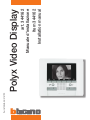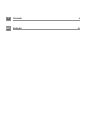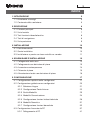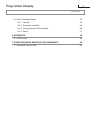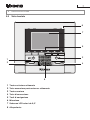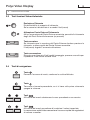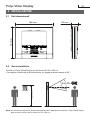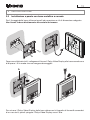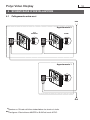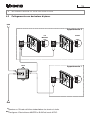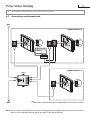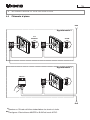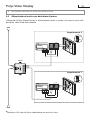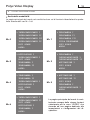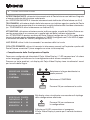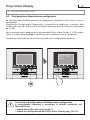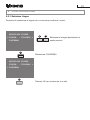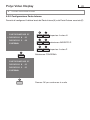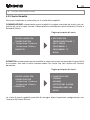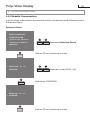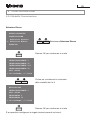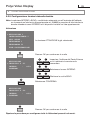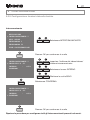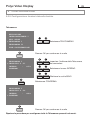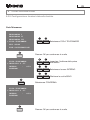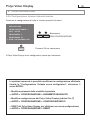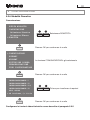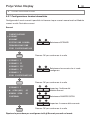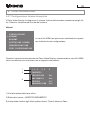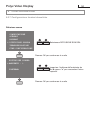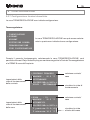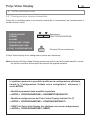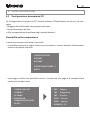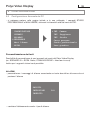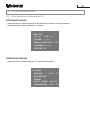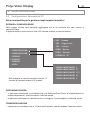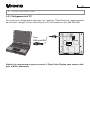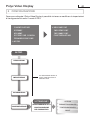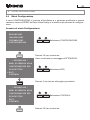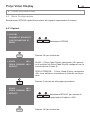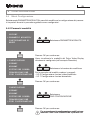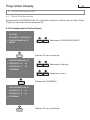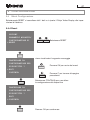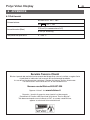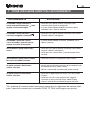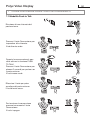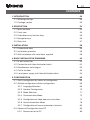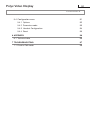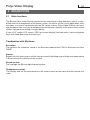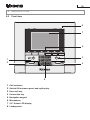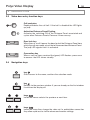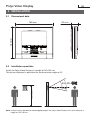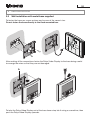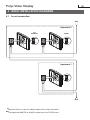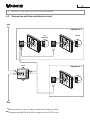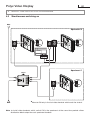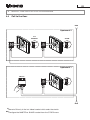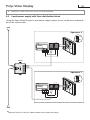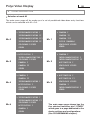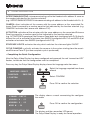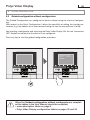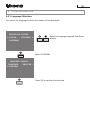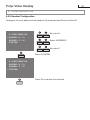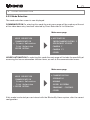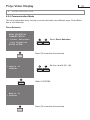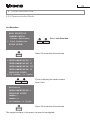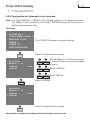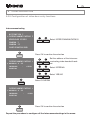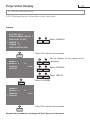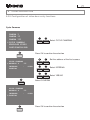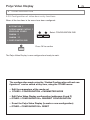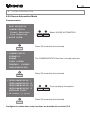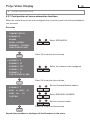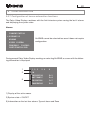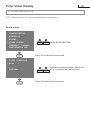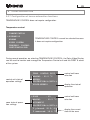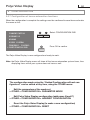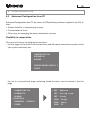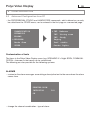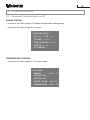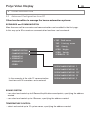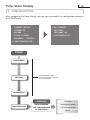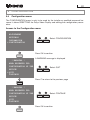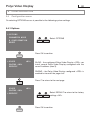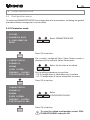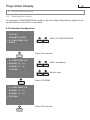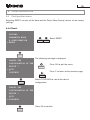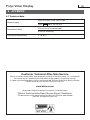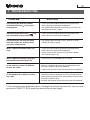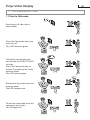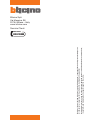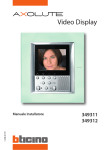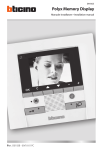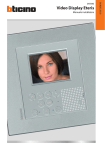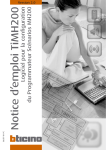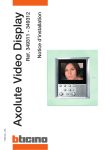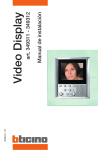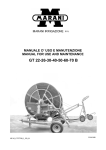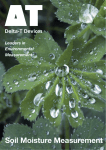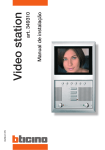Download Polyx V ideo Display
Transcript
Part. U1095B - 08/07-01 PC Item 344162 Installation manual art. 344162 Manuale d’installazione Polyx Video Display I ITALIANO 3 GB ENGLISH 51 3 INDICE 1 INTRODUZIONE 5 1.1 Avvertenze e consigli 5 1.2 Contenuto della confezione 5 2 DESCRIZIONE 6 2.1 Funzioni principali 6 2.2 Vista frontale 7 2.3 Tasti funzioni videocitofoniche 8 2.4 Tasti di navigazione 8 2.5 Vista posteriore 9 3 INSTALLAZIONE 10 3.1 Dati dimensionali 10 3.2 Quote installative 10 3.3 Installazione a parete con base metallica a corredo 11 4 SCHEMI BASE D'INSTALLAZIONE 12 4.1 Collegamento entra-esci 12 4.2 Collegamento con derivatore di piano 13 4.3 Accensione contemporanea 14 4.4 Chiamata al piano 15 4.5 Alimentazione locale con derivatore di piano 16 5 CONFIGURAZIONE 5.1 Configurazione rapida tramite configuratori 5.2 Configurazione guidata senza configuratori 17 17 20 5.2.1 Selezione Lingua 21 5.2.2 Configurazione Posto Interno 22 5.2.3 Scelta Modalità 23 5.2.4 Modalità Comunicazione 24 5.2.5 Configurazione funzioni videocitofoniche 26 5.2.6 Modalità Domotica 31 5.2.7 Configurazione funzioni domotiche 32 5.3 Configurazione Avanzata da PC 5.3.1 Collegamento al PC 37 41 Polyx Video Display 4 INDICE 5.4 Menù Configurazione 5.4.1 Opzioni 43 44 5.4.2 Parametri modalità 45 5.4.3 Configurazione Posto Interno 46 5.4.4 Reset 47 6 APPENDICE 6.1 Dati tecnici 7 COME RISOLVERE EVENTUALI INCONVENIENTI 7.1 Modalità Push to Talk 48 48 49 50 5 1 INTRODUZIONE 1.1 Avvertenze e consigli Prima di procedere con l’installazione è importante leggere attentamente il presente manuale. La garanzia decade automaticamente per negligenza, uso improprio, manomissione per opera di personale non autorizzato. Pertanto il Polyx Video Display: - deve essere installato solo in ambienti interni; - non deve essere esposto a stillicidio o a spruzzi d'acqua; - deve essere usato unicamente su sistemi videocitofonici digitali 2 fili Bticino. 1.2 Contenuto della confezione La confezione contiene: • • Polyx Video Display art. 344162 CD Polyx Video Display 6 2 DESCRIZIONE 2.1 Funzioni principali Il Polyx Video Display Bticino rappresenta l'evoluzione del videocitofono che si integra alla gestione dell'impianto domestico. Oltre a tutte le funzioni della videocitofonia digitale 2 fili, in impianti integrati con il sistema My Home, Polyx Video Display permette di gestire la casa: dalla sicurezza al benessere sino all'intrattenimento (visualizzazione stato allarmi, diffusione sonora, regolazione temperatura singoli ambienti). È dotato di schermo LCD a colori da 3,5", menù funzioni OSD (on screen display), tasti per la navigazione nel menù e tasti per funzioni di videocitofonia. Integrazione con My Home Scenari: Permette l'esecuzione degli scenari memorizzati nel Modulo scenari art. F420 o Centralina scenari art. N4681. Allarmi: Segnala gli ultimi eventi di allarme verificatisi (indicando tipo di allarme e zona in cui si è verificato) e la parzializzazione dell'impianto. Diffusione sonora: Permette di gestire la diffusione sonora digitale Bticino. Termoregolazione: Permette di visualizzare e regolare la temperatura nelle varie zone dell'abitazione e lo stato della centrale. 7 2 DESCRIZIONE 2.2 Vista frontale 6 7 5 2 1 3 4 8 1 Tasto esclusione chiamata 2 Tasto accensione posto esterno e ciclamento 3 Tasto serratura 4 Tasto di connessione 5 Tasti di navigazione 6 Microfono 7 Schermo LCD colori da 3,5" 8 Altoparlante Polyx Video Display 8 2 DESCRIZIONE 2.3 Tasti funzioni Videocitofoniche Esclusione Chiamata Disabilita/abilita la suoneria di chiamata. Se la suoneria è disabilitata si accende il led (rosso) Attivazione Posto Esterno/Ciclamento Attiva l'accensione del Posto Esterno associato, permette il ciclamento degli altri Posti Esterni/telecamere (se presenti) Tasto serratura Su chiamata apre la serratura del Posto Esterno da dove proviene la chiamata, a riposo quella del Posto Esterno associato. Il led (rosso) segnala l'avvenuta attivazione. Tasto connessione Ricevuta una chiamata il led (verde) lampeggia; premere una volta per rispondere: il led rimane acceso fisso. 2.4 Tasti di navigazione Tasto Permette l'accesso al menù; conferma la scelta effettuata. Tasto Torna alla schermata precedente, se ci si trova sulla prima schermata spegne lo schermo. Tasti All'interno dei menù selezionano la voce precedente o successiva. Tasti All'interno dei menù permettono di cambiare il valore impostato. In connessione audio/video consentono l'accesso rapido alle regolazioni di volume e monitor. 9 2 DESCRIZIONE 2.5 Vista posteriore 1 2 5 4 1 Connettore Mini-USB per il collegamento al PC 2 Sede dei configuratori 3 Connettore per alimentazione supplementare 4 Microinterruttore ON/OFF di terminazione di tratta 5 Collegamento al BUS del sistema digitale 2 fili Bticino 3 Polyx Video Display 10 3 INSTALLAZIONE 3.1 Dati dimensionali 30 mm 151 mm 168 mm 3.2 Quote installative Installare il Polyx Video Display ad un'altezza di 160÷165 cm. L'immagine visualizzata è ottimizzata per un angolo di osservazione di 40°. 30 40 OK 160÷165 cm 10 Nota: per consentire l'utilizzo da parte di persone disabili o portatori di handicap, il Polyx Video Display deve essere installata ad un'altezza di 125÷130 cm. 11 3 INSTALLAZIONE 3.3 Installazione a parete con base metallica a corredo Per il fissaggio della base utilizzare tasselli ad espansione e viti di dimensione adeguata. Non fissare la base direttamente alla scatola da incasso. Dopo aver effettuato tutti i collegamenti fissare il Polyx Video Display alla base avendo cura di disporre i fili in modo che non vengano danneggiati. A Per estrarre il Polyx Video Display dalla base abbassare la linguetta di fermo A servendosi di un cacciaviti, quindi spingere il Polyx Video Display verso l'alto. Polyx Video Display 12 4 SCHEMI BASE D'INSTALLAZIONE 4.1 Collegamento entra-esci BUS Appartamento 2 ** SLAVE MASTER * OFF OFF ON ON Appartamento 1 OFF ON BUS *Spostare su ON solo nell'ultimo videocitofono che termina la tratta. **Configurare il Posto Interno MASTER o SLAVE dal menù ALTRO. 13 4 SCHEMI BASE D'INSTALLAZIONE 4.2 Collegamento con derivatore di piano. BUS Appartamento 2 ** SLAVE MASTER OFF OFF ON 346841 * ON Appartamento 1 OFF * BUS *Spostare su ON solo nell'ultimo videocitofono che termina la tratta. **Configurare il Posto Interno MASTER o SLAVE dal menù ALTRO. ON Polyx Video Display 14 4 SCHEMI BASE D'INSTALLAZIONE 4.3 Accensione contemporanea BUS Appartamento 2 1 2 OFF * OFF * ON ON 346000 BUS 2 1 Appartamento 1 346841 OFF * BUS ON *Spostare su ON solo nell'ultimo videocitofono che termina la tratta. Nota: per installare videocitofoni in accensione contemporanea nell'appartamento è necessario prevedere un'uscita del derivatore di piano per ogni PI dell'appartamento. 15 4 SCHEMI BASE D'INSTALLAZIONE 4.4 Chiamata al piano BUS Appartamento 2 ** MASTER SLAVE OFF OFF ON ON Appartamento 1 L4651/2 OFF ON BUS *Spostare su ON solo nell'ultimo videocitofono che termina la tratta. **Configurare il Posto Interno MASTER o SLAVE dal menù ALTRO. Polyx Video Display 16 4 SCHEMI BASE D'INSTALLAZIONE 4.5 Alimentazione locale con derivatore di piano Utilizzando il Polyx Video Display in alimentazione locale si rende l'accesso al menù indipendente dallo stato dell'impianto. BUS Appartamento 2 OFF * ON 1 2 346000 BUS 2 1 346841 Appartamento 1 OFF * 1 2 346000 BUS 2 1 BUS *Spostare su ON solo nell'ultimo videocitofono che termina la tratta. ON 17 5 CONFIGURAZIONE È possibile configurare il Polyx Video Display in tre modi differenti: • CONFIGURAZIONE RAPIDA tramite configuratori • CONFIGURAZIONE GUIDATA senza configuratori (alla prima accensione o dopo il reset) • CONFIGURAZIONE AVANZATA da PC (tramite software TiPolyxDisplay) 5.1 Configurazione Rapida tramite configuratori Nota: Se nell'appartamento è presente l'interfaccia d'appartamento 2 fili art. 346850 si consiglia di configurare il Polyx Video Display tramite Configurazione Guidata o Avanzata. N PM La configurazione rapida è raccomandata per impianti videocitofonici standard dove non sono richieste funzioni particolari ed è importante ridurre i tempi di installazione. In questo caso la configurazione del dispositivo viene effettuata fisicamente, inserendo gli appositi configuratori nelle sedi N, P e M. ATTENZIONE La configurazione del dispositivo effettuata tramite configuratori NON È MODIFICABILE dal menù Sul dispositivo sono presenti quattro sedi configurative N = (in doppia cifra) indirizzo del dispositivo nell'impianto videocitofonico P = indirizzo del Posto Esterno associato al dispositivo M = modalità (definisce la pagina principale del menù e quindi le funzioni utilizzabili) Polyx Video Display 18 5 CONFIGURAZIONE • Scelta della modalità M La pagina principale del menù sarà costituita da un set di funzioni videocitofoniche predefinite selezionabili con M = 0÷6. M= 0 > INTERCOMUNICANTE INTERCOMUNICANTE INTERCOMUNICANTE INTERCOMUNICANTE LUCI SCALE ALTRO I II III IV M= 2 > ATTIVAZIONE I INTERCOMUNICANTE I LUCI SCALE TELECAMERA I TELECAMERA II ALTRO M= 4 > TELECAMERA I TELECAMERA II INTERCOMUNICANTE I ATTIVAZIONE I LUCI SCALE ALTRO M= 6 > INTERCOMUNICANTE I INTERCOMUNICANTE II LUCI SCALE ATTIVAZIONE I TELECAMERA I ALTRO M= 1 > TELECAMERA I TELECAMERA II TELECAMERA III CICLA TELECAMERE LUCI SCALE ALTRO M= 3 > TELECAMERA I INTERCOMUNICANTE I INTERCOMUNICANTE II ATTIVAZIONE I LUCI SCALE ALTRO M= 5 > ATTIVAZIONE I ATTIVAZIONE II LUCI SCALE TELECAMERA I INTERCOMUNICANTE I ALTRO La pagina principale del menù è caratterizzata sempre dalle cinque funzioni selezionate più la voce "ALTRO" che rimanda ad una pagina dedicata alle impostazioni e configurazioni del dispositivo. 19 5 CONFIGURAZIONE INTERCOMUNICANTE: chiamata intercomunicante al Posto Interno con indirizzo N uguale al numero indicato dalla funzione selezionata. (es.: INTERCOMUNICANTE IV chiamata intercomunicante indirizzata al Posto Interno con N=4) TELECAMERA: attivazione diretta della telecamera con indirizzo uguale a quello del Posto Esterno associato aumentato di un numero pari a quello indicato dalla funzione selezionata. (es.: TELECAMERA II attiva la telecamera con indirizzo P+2) ATTIVAZIONE: attivazione attuatore avente indirizzo uguale a quello del Posto Esterno associato aumentato di un numero pari a quello indicato dalla funzione selezionata. (es.: ATTIVAZIONE III apertura serratura del Posto Esterno (configurato con P+3) in modo diretto senza la chiamata oppure attivazione attuatore art. 346200 (configurato con P+3 e MOD=5) oppure attivazione attuatore art. 346230 (configurato con P+3) LUCI SCALE: attiva il relè che comanda l'accensione delle luci scale CICLA TELECAMERE: attiva ciclicamente le telecamere presenti sull'impianto a partire dal Posto Esterno associato P (viene eseguito un unico ciclo completo) • Completamento della Configurazione Rapida Dopo aver configurato ed alimentato il Polyx Video Display, il "LED connessione" di colore rosso lampeggia, ad indicare che la configurazione deve essere completata. Premere un tasto qualsiasi, sul display del Polyx Video Display viene visualizzato il menù per la scelta della lingua. SELEZIONE LINGUA LINGUA: - ITALIANO + > CONFERMA Selezionare la lingua desiderata tra quelle presenti Selezionare CONFERMA Premere OK per confermare la scelta RIEPILOGO INDIRIZZO INDIRIZZO MODALITA' CONFIG. N : 01 P : 02 M : 06 > FINE CONFIGURAZIONE Sul display viene visualizzata una maschera di riepilogo della configurazione effettuata. Premere OK per confermare la configurazione Il display ed il LED connessione si spengono. Il Polyx Video Display è pronto per il normale funzionamento. Polyx Video Display 20 5 CONFIGURAZIONE 5.2 Configurazione Guidata senza configuratori La Configurazione Guidata permette di configurare il dispositivo senza usare i classici configuratori. Rispetto alla Configurazione Rapida offre la possibilità di modificare i parametri delle funzioni (ad esempio l'indirizzo di una chiamata intercomunicante può essere selezionato da 0 a 99). Non inserendo alcun configuratore e alimentando il Polyx Video Display, il "LED connessione" di colore rosso lampeggia, ad indicare che il dispositivo non è configurato. Premere un tasto qualsiasi per avviare la procedura di configurazione guidata. SELEZIONE LINGUA > LINGUA: - ITALIANO + CONFERMA Terminata la Configurazione Guidata senza configuratori è consigliabile stampare e compilare le tabelle contenute nel Manuale d'uso; • tabelle descrittive del menù a pag. 9 • tabelle di configurazione del Polyx Video Display pag. 32 e 33 21 5 CONFIGURAZIONE 5.2.1 Selezione Lingua Permette di selezionare la lingua con cui verranno visualizzati i menù. SELEZIONE LINGUA > LINGUA: - ITALIANO + CONFERMA Selezionare la lingua desiderata tra quelle presenti Selezionare CONFERMA SELEZIONE LINGUA LINGUA: - ITALIANO + > CONFERMA Premere OK per confermare la scelta Polyx Video Display 22 5 CONFIGURAZIONE 5.2.2 Configurazione Posto Interno Permette di configurare l’indirizzo locale del Posto Interno (N) e del Posto Esterno associato (P). CONFIGURAZIONE PI > INDIRIZZO N :01 INDIRIZZO P :00 CONFERMA Impostare il valore N selezionare INDIRIZZO P Impostare il valore P Selezionare CONFERMA CONFIGURAZIONE PI INDIRIZZO N :01 INDIRIZZO P :01 > CONFERMA Premere OK per confermare la scelta 23 5 CONFIGURAZIONE 5.2.3 Scelta Modalità Viene ora visualizzata la schermata per la scelta della modalità. COMUNICAZIONE selezionando questa modalità la pagina principale del menù sarà costituita dal set di cinque funzioni videocitofoniche selezionate tramite Selezione Diretta o Selezione Elenco. Pagina principale del menù SCELTA MODALITA’ COMUNICAZIONE > Selezione Diretta Selezione Elenco DOMOTICA > ATTIVAZIONE INTERCOMUNICANTE I LUCI SCALE TELECAMERA I TELECAMERA II ALTRO DOMOTICA selezionando questa modalità la pagina principale comprenderà la possibilità di accedere, non solo al menù comunicazione, ma anche alle voci relative alle funzioni domotiche. Pagina principale del menù SCELTA MODALITA’ COMUNICAZIONE Selezione Diretta Selezione Elenco > DOMOTICA > COMUNICAZIONE SCENARI ALLARMI DIFFUSIONE SONORA TERMOREGOLAZIONE ALTRO La scelta di questa modalità permette di interagire, dopo l’opportuna configurazione, con l’impianto My Home Bticino. Polyx Video Display 24 5 CONFIGURAZIONE 5.2.4 Modalità Comunicazione Il set di funzioni videocitofoniche può essere scelto in due differenti modi: Selezione Diretta o Selezione Elenco. Selezione Diretta SCELTA MODALITA’ COMUNICAZIONE > Selezione Diretta Selezione Elenco DOMOTICA Selezionare Selezione Diretta Premere OK per confermare la scelta > MODALITA’ M :00 CONFERMA Impostare il valore M (00 ÷ 06) Selezionare CONFERMA MODALITA’ M :02 > CONFERMA Premere OK per confermare la scelta 25 5 CONFIGURAZIONE 5.2.4 Modalità Comunicazione Selezione Elenco SCELTA MODALITA’ COMUNICAZIONE Selezione Diretta > Selezione Elenco DOMOTICA Selezionare Selezione Elenco Premere OK per confermare la scelta INTERCOMUNICANTE I INTERCOMUNICANTE II INTERCOMUNICANTE III INTERCOMUNICANTE IV LUCI SCALE > OK Conferma,-/+ Cicla Ciclare per visualizzare le schermate delle modalità da 0 a 6 ATTIVAZIONE INTERCOMUNICANTE I LUCI SCALE TELECAMERA I TELECAMERA II > OK Conferma,-/+ Cicla Premere OK per confermare la scelta È ora possibile configurare le singole funzioni presenti nel menù. Polyx Video Display 26 5 CONFIGURAZIONE 5.2.5 Configurazione funzioni videocitofoniche Nota: la selezione INTERNO <SI/NO> va effettuata solamente se nell’impianto dell’abitazio ne è presente un’interfaccia d’appartamento art. 346850.In presenza di tale interfaccia devono intendersi come INTERNO tutti i dispositivi installati sul lato appartamento. Attivazione > ATTIVAZIONE I INTERCOMUNICANTE I LUCI SCALE TELECAMERA I TELECAMERA II FINE CONFIGURAZIONE La funzione ATTIVAZIONE è già selezionata Premere OK per confermare la scelta ATTIVAZIONE > INDIRIZZO P :01 INTERNO : <SI> CONFERMA Impostare l'indirizzo del Posto Esterno a cui è abbinata la serratura da comandare Selezionare la voce INTERNO Effettuare la scelta SI/NO Selezionare CONFERMA ATTIVAZIONE INDIRIZZO P :04 INTERNO : <SI> > CONFERMA Premere OK per confermare la scelta Ripetere la procedura per configurare tutte le Attivazioni presenti nel menù. 27 5 CONFIGURAZIONE 5.2.5 Configurazione funzioni videocitofoniche Intercomunicante ATTIVAZIONE > INTERCOMUNICANTE I LUCI SCALE TELECAMERA I TELECAMERA II FINE CONFIGURAZIONE Selezionare INTERCOMUNICANTE I Premere OK per confermare la scelta INTERCOMUNICANTE I > INDIRIZZO N :01 INTERNO : <SI> CONFERMA Impostare l'indirizzo del videocitofono/ citofono intercomunicante Selezionare la voce INTERNO Effettuare la scelta SI/NO Selezionare CONFERMA INTERCOMUNICANTE I INDIRIZZO N :02 INTERNO : <SI> > CONFERMA Premere OK per confermare la scelta Ripetere la procedura per configurare tutti gli Intercomunicanti presenti nel menù. Polyx Video Display 28 5 CONFIGURAZIONE 5.2.5 Configurazione funzioni videocitofoniche Telecamera ATTIVAZIONE INTERCOMUNICANTE I LUCI SCALE > TELECAMERA I TELECAMERA II FINE CONFIGURAZIONE Selezionare TELECAMERA I Premere OK per confermare la scelta TELECAMERA I > INDIRIZZO P :01 INTERNO : <SI> CONFERMA Impostare l'indirizzo della Telecamera da comandare Selezionare la voce INTERNO Effettuare la scelta SI/NO Selezionare CONFERMA TELECAMERA I INDIRIZZO P :04 INTERNO : <NO> > CONFERMA Premere OK per confermare la scelta Ripetere la procedura per configurare tutte le Telecamere presenti nel menù. 29 5 CONFIGURAZIONE 5.2.5 Configurazione funzioni videocitofoniche Cicla Telecamere TELECAMERA I TELECAMERA II TELECAMERA III > CICLA TELECAMERE LUCI SCALE FINE CONFIGURAZIONE Selezionare CICLA TELECAMERE Premere OK per confermare la scelta CICLA TELECAMERE > INDIRIZZO P :05 INTERNO : <SI> CONFERMA Impostare l'indirizzo della prima telecamera Selezionare la voce INTERNO Effettuare la scelta SI/NO Selezionare CONFERMA CICLA TELECAMERE > INDIRIZZO P :05 INTERNO : <SI> CONFERMA Premere OK per confermare la scelta Polyx Video Display 30 5 CONFIGURAZIONE 5.2.5 Configurazione funzioni videocitofoniche Terminata la configurazione di tutte le funzioni presenti nel menù: ATTIVAZIONE INTERCOMUNICANTE I LUCI SCALE TELECAMERA I TELECAMERA II > FINE CONFIGURAZIONE Selezionare FINE CONFIGURAZIONE Premere OK per confermare Il Polyx Video Display è ora configurato e pronto per funzionare. In qualsiasi momento è possibile modificare la configurazione effettuata tramite la "Configurazione Guidata senza configuratori", attraverso il menù ALTRO: • Modifica parametri della modalità impostata > ALTRO > CONFIGURAZIONE > PARAMETRI MODALITÀ • Modifica configurazione del Polyx Video Display (indirizzi N e P) > ALTRO > CONFIGURAZIONE > CONFIGURAZIONE PI • RESET del Polyx Video Display (per effettuare una nuova configurazione) > ALTRO > CONFIGURAZIONE > RESET 31 5 CONFIGURAZIONE 5.2.6 Modalità Domotica Comunicazione SCELTA MODALITA’ COMUNICAZIONE Selezione Diretta Selezione Elenco > DOMOTICA Selezionare DOMOTICA Premere OK per confermare la scelta > COMUNICAZIONE SCENARI ALLARMI DIFFUSIONE SONORA TERMOREGOLAZIONE FINE CONFIGURAZIONE La funzione COMUNICAZIONE è già selezionata Premere OK per confermare la scelta INTERCOMUNICANTE I INTERCOMUNICANTE II INTERCOMUNICANTE III INTERCOMUNICANTE IV LUCI SCALE > OK Conferma,-/+ Cicla Ciclare per visualizzare le opzioni Premere OK per confermare la scelta Configurare le funzioni videocitofoniche come descritto al paragrafo 5.2.5 Polyx Video Display 32 5 CONFIGURAZIONE 5.2.7 Configurazione funzioni domotiche Configurando il menù scenari è possibile richiamare cinque scenari memorizzati nel Modulo scenari o nella Centralina scenari. Scenari COMUNICAZIONE > SCENARI ALLARMI DIFFUSIONE SONORA TERMOREGOLAZIONE FINE CONFIGURAZIONE Selezionare SCENARI Premere OK per confermare la scelta > SCENARIO I SCENARIO II SCENARIO III SCENARIO IV SCENARIO V FINE CONFIGURAZIONE Selezionare lo scenario che si vuole configurare Premere OK per confermare la scelta SCENARIO I > M. SCEN(APl) :01 NUMERO SCEN. :01 CONFERMA Impostare l'indirizzo del Modulo Scenari Selezionare NUMERO SCEN. Impostare il numero dello scenario Premere OK per confermare la scelta Ripetere la procedura per configurare tutti gli Scenari presenti nel menù. 33 5 CONFIGURAZIONE 5.2.7 Configurazione funzioni domotiche Il Polyx Video Display si integra con il sistema sistema Antintrusione memorizzando gli ultimi 4 allarmi e visualizzando lo stato del sistema. Allarmi COMUNICAZIONE > SCENARI ALLARMI DIFFUSIONE SONORA TERMOREGOLAZIONE FINE CONFIGURAZIONE La voce ALLARMI non può essere selezionata in quanto non richiede alcuna configurazione. Durante il normale funzionamento del Polyx Video Display, selezionando la voce ALLARMI, viene visualizzata una schermata con le seguenti informazioni: 1 2 3 1 2 3 5 6 INSERITO INTRUSIONE ANTIPANICO TECNICO MANOMISSIONE 8 Z=1 Z=4 C=7 Z=2 1) Visualizzazione delle zone attive 2) Stato del sistema = INSERITO/DISINSERITO 3) Informazioni relative agli ultimi quattro allarmi: Tipo di allarme e Zona Polyx Video Display 34 5 CONFIGURAZIONE 5.2.7 Configurazione funzioni domotiche Diffusione sonora COMUNICAZIONE SCENARI ALLARMI > DIFFUSIONE SONORA TERMOREGOLAZIONE FINE CONFIGURAZIONE Selezionare DIFFUSIONE SONORA Premere OK per confermare la scelta DIFFUSIONE SONORA > AMBIENTE : * CONFERMA Impostare l'indirizzo dell'ambiente da 0 a 9 oppure " " per comandare l'intero * impianto. Premere OK per confermare la scelta 35 5 CONFIGURAZIONE 5.2.7 Configurazione funzioni domotiche La voce TERMOREGOLAZIONE non richiede configurazione. Termoregolazione COMUNICAZIONE > SCENARI ALLARMI DIFFUSIONE SONORA TERMOREGOLAZIONE FINE CONFIGURAZIONE La voce TERMOREGOLAZIONE non può essere selezionata in quanto non richiede alcuna configurazione. Durante il normale funzionamento, selezionando la voce TERMOREGOLAZIONE, sarà possibile utilizzare il Polyx Video Display per monitorare e gestire la Centrale Termoregolazione e le PRIME 9 zone dell'impianto. impostazioni dello stato di funzionamento della centrale impostazioni dello stato di funzionamento delle zone > CENTRALE TERMOREG. MANUALE : 20.5 °C SETTIMANALE PROTEZIONE<+>/OFF<-> STATO : SETTIMANALE selezione centrale/ zone > ZONA : 01 MANUALE : 20.5 °C AUTOMATICO PROTEZIONE<+>/OFF<-> T prevista:21.0(+2) T misurata:18.5 °C selezione centrale/ zone visualizza lo stato di funzionamento visualizza lo stato attuale della zona Polyx Video Display 36 5 CONFIGURAZIONE 5.2.7 Configurazione funzioni domotiche Terminata la configurazione è necessario confermare le impostazioni per memorizzarle e rendere attivo il menù. COMUNICAZIONE SCENARI ALLARMI DIFFUSIONE SONORA TERMOREGOLAZIONE > FINE CONFIGURAZIONE Selezionare FINE CONFIGURAZIONE Premere OK per confermare Il Polyx Video Display è ora configurato e pronto per funzionare. Nota: nel menù del Polyx Video Display appariranno tutte le voci dei sistemi domotici, verranno quindi visualizzati anche quelli non presenti nel proprio impianto. In qualsiasi momento è possibile modificare la configurazione effettuata tramite la "Configurazione Guidata senza configuratori", attraverso il menù ALTRO: • Modifica parametri della modalità impostata > ALTRO > CONFIGURAZIONE > PARAMETRI MODALITÀ • Modifica configurazione del Polyx Video Display (indirizzi N e P) > ALTRO > CONFIGURAZIONE > CONFIGURAZIONE PI • RESET del Polyx Video Display (per effettuare una nuova configurazione) > ALTRO > CONFIGURAZIONE > RESET 37 5 CONFIGURAZIONE 5.3 Configurazione Avanzata da PC La Configurazione Avanzata da PC (tramite software TiPolyxDisplay, fornito nel cd) consente: • Maggiore flessibilità nella composizione del menù. • Personalizzazione dei testi. • Altre funzionalità per la gestione degli impianti domotici. Flessibilità nella composizione Il menù sarà sempre concepito a due livelli: - è possibile comporre la pagina iniziale con le funzioni e i sistemi domotici effettivamente presenti nel proprio impianto COMUNICAZIONE SCENARI ALLARMI INTERCOMUNICANTE I ALTRO - nella pagina iniziale sarà possibile inserire il richiamo ad una pagina di secondo livello contenente funzioni miste COMUNICAZIONE SCENARI ALLARMI > PERSONALE TERMOREGOLAZIONE ALTRO > INT. Camera INT. Soggiorno INT. Studio SCEN. Notte SCEN. Pranzo SCENARIO TV Polyx Video Display 38 5 CONFIGURAZIONE 5.3 Configurazione Avanzata da PC - si potranno portare nella pagina iniziale o in una collegata, i comandi STUDIO PROFESSIONALE e MANI LIBERE, altrimenti richiamabili solo dal menù ALTRO. COMUNICAZIONE SCENARI ALLARMI > PERSONALE Mani libere ALTRO > INT. Camera INT. Soggiorno INT. Studio Cerca persone Studio professionale Luce giardino Personalizzazione dei testi Possibilità di personalizzare le voci presenti nel menù del Polyx Video Display (es. SCENARIO IV = SCEN. Notte, COMUNICAZIONE = Intercom in casa). Inoltre per i seguenti sistemi sarà possibile: ALLARMI - personalizzare i messaggi di allarme associando un testo descrittivo alla zona da cui proviene l'allarme SALOTTO INTRUSIONE INSERITO - cambiare l’abbinamento canale - tipo di allarme. Z=1 39 5 CONFIGURAZIONE 5.3 Configurazione Avanzata da PC DIFFUSIONE SONORA - personalizzare la descrizione di 6 Ambienti/Punti fonici di amplificazione - personalizzare la descrizione di 4 sorgenti > SALOTTO ON (+) / OFF (-) VOLUME: <-/+> BRANO/STAZIONE:<-/+> SORGENTE:<-/+> LETTORE CD TERMOREGOLAZIONE - personalizzare la descrizione di 10 zone dell'impianto > CUCINA MANUALE :+18.5 °C PROTEZIONE SPEGNI STATO SONDA :18.2+2 TEMPERATURA :18.1 °C Polyx Video Display 40 5 CONFIGURAZIONE 5.3 Configurazione Avanzata da PC Altre funzionalità per la gestione degli impianti domotici SCENARI e COMUNICAZIONE Nella pagina iniziale sarà possibile aggiungere più di un richiamo per voci scenari e comunicazione. In questo modo si potrà inserire fino a 30 funzioni scenari o comunicazione: COMUNICAZIONE COMUNICAZIONE SCENARI > SCENARI SCENARI ALTRO Nell'esempio accanto è possibile inserire 12 funzioni di comunicazione e 18 scenari. > INT. Camera INT. Soggiorno INT. Studio SCEN. Notte SCEN. Pranzo SCENARIO TV INTERCOMUNICANTE INTERCOMUNICANTE INTERCOMUNICANTE INTERCOMUNICANTE INTERCOMUNICANTE I II III IV V DIFFUSIONE SONORA - si potranno selezionare e controllare fino a 6 Ambienti/Punti Fonici di amplificazione in modo indipendente, specificandone l'indirizzo voluto - si potranno selezionare e controllare fino a 4 sorgenti, specificandone l'indirizzo voluto TERMOREGOLAZIONE - selezionare e controllare fino a 10 zone dell'impianto, specificandone l'indirizzo voluto 41 5 CONFIGURAZIONE 5.3.1 Collegamento al PC Per trasferire la configurazione effettuata con il software TiPolyxDisplay o l'aggiornamento del firmware, collegare il Polyx Video Display al PC utilizzando un cavo USB-miniUSB. Cavo USB-miniUSB Affinchè la comunicazione possa avvenire, il Polyx Video Display deve essere collegato al BUS e alimentato. Polyx Video Display 42 5 CONFIGURAZIONE Dopo ever collegato il Polyx Video Display è possibile visionare e modificare le impostazioni di configurazione tramite il menù ALTRO. COMUNICAZIONE SCENARI ALLARMI DIFFUSIONE SONORA TERMOREGOLAZIONE > ALTRO > REGOLAZIONI IMPOSTAZIONI INFORMAZIONI CONFIGURAZIONE ALTRO REGOLAZIONI IMPOSTAZIONI Per informazioni relative ai menù a lato consultare il Manuale d'uso INFORMAZIONI CONFIGURAZIONE ! ATTENZIONE ! OPZIONI AREA RISERVATA ALLA CONFIGURAZIONE DEL DISPOSITIVO PARAMETRI MODALITA CONFIGURAZIONE PI RESET 43 5 CONFIGURAZIONE 5.4 Menù Configurazione Il menù CONFIGURAZIONE è riservato all'installatore o a personale qualificato in quanto consente l'azione di RESET del Polyx Video Display e la modifica dei parametri di configurazione. Accesso al menù Configurazione REGOLAZIONI IMPOSTAZIONI INFORMAZIONI > CONFIGURAZIONE Selezionare CONFIGURAZIONE Premere OK per confermare Viene visualizatto un messaggio di ATTENZIONE ! ATTENZIONE ! AREA RISERVATA ALLA CONFIGURAZIONE DEL DISPOSITIVO! > ESCI CONTINUA Selezionare ESCI Premere C per tornare alla pagina precedente ! ATTENZIONE ! AREA RISERVATA ALLA CONFIGURAZIONE DEL DISPOSITIVO! ESCI > CONTINUA Selezionare CONTINUA Premere OK per confermare Polyx Video Display 44 5 CONFIGURAZIONE 5.4 Menù Configurazione Selezionando OPZIONI è possibile accedere alle seguenti impostazioni di sistema. 5.4.1 Opzioni > OPZIONI PARAMETRI MODALITA' CONFIGURAZIONE PI RESET Selezionare OPZIONI Premere OK per confermare > SLAVE <NO> CERCA PERSONE <NO> DEFAULT SLAVE - il Polyx Video Display configurato <SI> permette di installare più Polyx Video Display configurati con lo stesso indirizzo N (max 3). CERCA PERSONE - il Polyx Video Display configurato <SI> viene abilitato a trasmettere la chiamata cerca persone. Premere C per tornare alla pagina precedente SLAVE <NO> CERCA PERSONE <NO> > DEFAULT Selezionare DEFAULT per riportare le impostazioni di fabbrica <NO> Premere OK per confermare 45 5 CONFIGURAZIONE 5.4 Menù Configurazione Selezionando PARAMETRI MODALITÀ è possibile modificare la configurazione dei parametri impostati durante la procedura guidata senza configuratori. 5.4.2 Parametri modalità OPZIONI > PARAMETRI MODALITA' CONFIGURAZIONE PI RESET Selezionare PARAMETRI MODALITÀ Premere OK per confermare > COMUNICAZIONE SCENARI ALLARMI DIFFUSIONE SONORA TERMOREGOLAZIONE FINE CONFIGURAZIONE Viene visualizzata la modalità del Polyx Video Display attualmente configurata (nell'esempio Domotica) Selezionare la funzione da modificare Per la procedura di modifica vedere i paragrafi: - 5.2.5 Configurazione funzioni videocitofoniche - 5.2.7 Configurazione funzioni domotiche Premere OK per confermare COMUNICAZIONE SCENARI ALLARMI DIFFUSIONE SONORA TERMOREGOLAZIONE > FINE CONFIGURAZIONE Selezionare FINE CONFIGURAZIONE Premere OK per confermare Per memorizzare la configurazione modificata selezionare FINE CONFIGURAZIONE e premere OK Polyx Video Display 46 5 CONFIGURAZIONE 5.4 Menù Configurazione Selezionando CONFIGURAZIONE PI è possibile modificare l'indirizzo (N) del Polyx Video Display e/o del Posto Esterno associato (P). 5.4.3 Configurazione Posto Interno OPZIONI PARAMETRI MODALITA' > CONFIGURAZIONE PI RESET Selezionare CONFIGURAZIONE PI Premere OK per confermare CONFIGURAZIONE PI > INDIRIZZO N :01 INDIRIZZO P :00 CONFERMA Selezionare l'indirizzo Impostare il valore Selezionare CONFERMA CONFIGURAZIONE PI INDIRIZZO N :01 INDIRIZZO P :00 > CONFERMA Premere OK per confermare 47 5 CONFIGURAZIONE 5.4 Menù Configurazione Selezionando RESET si cancellano tutti i dati e si riporta il Polyx Video Display alle impostazioni di fabbrica. 5.4.4 Reset OPZIONI PARAMETRI MODALITA' CONFIGURAZIONE PI > RESET Selezionare RESET Viene visualizzato il seguente messaggio CANCELLARE LA CONFIGURAZIONE DEL DISPOSITIVO ? > ESCI CONTINUA Premere OK per uscire dal menù Premere C per tornare alla pagina precedente Selezionare CONTINUA per cancellare la configurazione del dispositivo CANCELLARE LA CONFIGURAZIONE DEL DISPOSITIVO ? ESCI > CONTINUA Premere OK per confermare Polyx Video Display 48 6 APPENDICE 6.1 Dati tecnici Alimentazione da bus SCS: 18V ÷ 28V da 1 2 : 18V ÷ 28V Assorbimento (Max) 200 mA (in connessione A/V) 8 mA (in stand-by) Temperatura operativa 0° a 40°C Servizio Tecnico Clienti Bticino risponde del perfetto funzionamento del dispositivo solo se installato a regola d’arte rispettando le indicazioni del manuale d’installazione del prodotto. In caso di malfunzionamento contattare il Centro Assiatenza Tecnica Autorizzato. Per conoscere il nominativo del CAT di zona telefonare al: Numero verde Bticino 800.837.035 Oppure visitare il sito www.bticino.it Garanzia: i termini di garanzia sono riportati sul documento “Condizioni di Fornitura del Servizio di Assistenza Tecnica Bticino”. Tale documento può essere richiesto al CAT, al numero verde Bticino, oppure scaricato dal sito www.bticino.it 49 7 MEMO COME RISOLVERE EVENTUALI INCONVENIENTI 9 CARD INCONVENIENTE SOLUZIONE Premendo il tasto Attivazione posto esterno/Ciclamento ( ) non appare nessuna immagine - verificare che il posto interno e esterno siano correttamente cablati e configurati; - il canale audio/video potrebbe essere occupato, attendere che si liberi e riprovare Premendo il tasto Serratura ( non viene eseguito il comando - verificare che il posto interno e esterno siano correttamente cablati e configurati; ) Premendo il tasto OK il menù non si accende e il posto interno emette un suono di occupato - il canale audio/video è occupato, attendere che si liberi e riprovare Su chiamata il posto interno non suona - verificare che il posto interno e esterno siano correttamente cablati e configurati; - verificare che il volume non sia azzerato (led rosso acceso) Su chiamata il posto interno suona ma non si accende il monitor - verificare che non sia impostato come "Slave" Al posto esterno è difficoltoso sentire chi parla - parlare ad una distanza massima di 40 centimetri dal microfono del Polyx Video Display - ridurre il volume del microfono del posto esterno* Al posto interno è difficoltoso sentire chi parla - verificare la regolazione dei volumi sul Polyx Video Display; - verificare che non siano presenti forti sorgenti rumorose in prossimità del Polyx Video Display - alzare il volume del microfono del posto esterno* * Se i problemi di comunicazione persistono, nonostante le regolazioni del volume effettuate, è possibile comunicare in modalità PUSH TO TALK (vedi pagina successiva). Polyx Video Display 7 COME RISOLVERE EVENTUALI INCONVENIENTI 7.1 Modalità Push to Talk Ricezione di una chiamata dal posto esterno. Premere il tasto Connessione per rispondere alla chiamata. Il led diventa verde. Durante la conversazione è possibile attivare la funzione PUSH TO TALK. Premere il tasto Connessione per almeno 2 secondi per parlare con il posto esterno. Il Led rimane verde. Rilasciare il tasto per poter ascoltare dal posto esterno. Il Led diventa rosso. Per terminare la connessione premere brevemente il tasto Connessione. Il Led si spegne. 50 51 CONTENTS 1 INTRODUCTION 53 1.1 Warnings and tips 53 1.2 Package content 53 2 DESCRIPTION 54 2.1 Main functions 54 2.2 Front view 55 2.3 Video door entry function keys 56 2.4 Navigation keys 56 2.5 Rear view 57 3 INSTALLATION 58 3.1 Dimensional data 58 3.2 Installation quantities 58 3.3 Wall installation with metal base supplied 59 4 BASIC INSTALLATION DIAGRAMS 60 4.1 In-out connection 60 4.2 Connection with floor distribution block 61 4.3 Simultaneous switching on 62 4.4 Call to the floor 63 4.5 Local power supply with floor distribution block 64 5 CONFIGURATION 5.1 Quick configuration by means of configurators 5.2 Guided configuration without configurators 65 65 68 5.2.1 Language Selection 69 5.2.2 Handset Configuration 70 5.2.3 Mode Selection 71 5.2.4 Communication Mode 72 5.2.5 Configuration of video door entry functions 74 5.2.6 House-Automation Mode 79 5.2.7 Configuration of house-automation functions 80 5.3 Advanced Configuration from PC 85 5.3.1 Connection to the PC 89 Polyx Video Display 52 CONTENTS 5.4 Configuration menu 5.4.1 Options 91 92 5.4.2 Parameter mode 93 5.4.3 Handset Configuration 94 5.4.4 Reset 95 6 APPENDIX 6.1 Technical data 96 96 7 TROUBLESHOOTING 97 7.1 Push to Talk mode 98 53 1 INTRODUCTION 1.1 Warnings and tips Before proceeding with the installation read this manual carefully. The guarantee is automatically cancelled in the case of negligence, incorrect use and tampering by unauthorised people. Thus the Polyx Video Display: - must only be installed indoors; - must not be exposed to dripping water or splashes; - must only be used on Bticino 2-wire digital video door entry systems. 1.2 Package content The package contains: • • Polyx Video Display Item 344162 CD Polyx Video Display 54 2 DESCRIPTION 2.1 Main functions The Bticino Polyx Video Display represents the evolution of video door entry which is combined with the management of the home system. As well as all the 2-wire digital door entry functions, in systems combined with the My Home system, Polyx Video Display can manage the home: from security to wellbeing to entertainment (display of the alarm state, sound system, temperature setting in single rooms). It has a 3.5” colour LCD screen, OSD (on screen display) function menu, menu navigation keys and video door entry function keys. Combination with My Home Scenarios: Can perform the scenarios saved in the Scenario module item F420 or Scenario unit Item N4681. Alarms: Signals the last alarm events which have occurred (indicating type of alarm and zone where it occurred and the division of the system. Sound system: Can manage the Bticino digital sound system. Temperature control: Can display and set the temperature in the various zones of the home and the control unit state. 55 2 DESCRIPTION 2.2 Front view 6 7 5 2 1 3 4 8 1 2 3 4 5 6 7 8 Call exclusion Switch ON entrance panel and cycling key Door lock key Connection key Navigation keypad Microphone 3,5" Colour LCD display Loudspeaker Polyx Video Display 56 2 DESCRIPTION 2.3 Video door entry function keys Call exclusion Enables/disables the call bell. If the bell is disabled the LED lights up (red). Activation Entrance Panel/Cycling Activates the switching ON of the Entrance Panel associated and cycles other Entrance Panels/Cameras if there are any. Door lock key When there is a call it opens the door lock of the Entrance Panel from which the call was made, at rest that of the associated Entrance Panel. The (red) LED signals that it is activated. Connection key When a call has been received the (green) LED flashes; press once to answer: the LED shines steadily. 2.4 Navigation keys key Gives access to the menu; confirms the selection made. key Returns to the previous window. If you are already on the first window it switches the display off. keys Inside the menus selects the previous or next item. keys Inside the menu they change the value set. In audio/video connection they allow rapid access to the volume and monitor settings. 57 2 DESCRIPTION 2.5 Rear view 1 2 5 4 1 Mini-USB connector for connection to the PC 2 Configurator socket 3 Connection to the Bticino 2-wire digital system BUS 4 Stretch end ON/OFF microswitch 5 Connector for extra power supply 3 Polyx Video Display 58 3 INSTALLATION 3.1 Dimensional data 30 mm 151 mm 168 mm 3.2 Installation quantities Install the Polyx Video Display at a height of 160-165 cm. The picture displayed is optimised for an observation angle of 40°. 30 40 OK 160÷165 cm 10 Note: to allow use by disabled or handicapped people, the Polyx Video Display must be installed at a height of 125–130 cm. 59 3 INSTALLATION 3.3 Wall installation with metal base supplied To fasten the base use screw anchors and screws of the correct size. Do not fasten the base directly to the flush-mounted box. After making all the connections fasten the Polyx Video Display to the base being careful to arrange the wires so that they are not damaged. A To take the Polyx Video Display out of the base lower stop tab A using a screwdriver, then push the Polyx Video Display upwards. Polyx Video Display 60 4 BASIC INSTALLATION DIAGRAMS 4.1 In-out connection BUS Apartment 2 ** MASTER * SLAVE OFF OFF ON ON Apartment 1 OFF ON BUS *Move to ON only in the last video handset which ends the stretch. **Configure the MASTER or SLAVE handset from the OTHER menu. 61 4 BASIC INSTALLATION DIAGRAMS 4.2 Connection with floor distribution block BUS Apartment 2 ** SLAVE MASTER OFF OFF ON 346841 * ON Apartment 1 OFF * BUS *Move to ON only in the last video handset which ends the stretch. **Configure the MASTER or SLAVE handset from the OTHER menu. ON Polyx Video Display 62 4 BASIC INSTALLATION DIAGRAMS 4.3 Simultaneous switching on BUS Apartment 2 1 2 OFF * OFF * ON ON 346000 BUS 2 1 Apartment 1 346841 OFF * BUS ON *Move to ON only in the last video handset which ends the stretch. Note: to install video handsets which switch ON in the apartment at the same time provide a floor distribution block output for each apartment handset. 63 4 BASIC INSTALLATION DIAGRAMS 4.4 Call to the floor BUS Apartment 2 ** MASTER SLAVE OFF OFF ON ON Apartment 1 L4651/2 OFF ON BUS *Move to ON only in the last video handset which ends the stretch. **Configure the MASTER or SLAVE handset from the OTHER menu. Polyx Video Display 64 4 BASIC INSTALLATION DIAGRAMS 4.5 Local power supply with floor distribution block Using the Polyx Video Display in local power supply makes access to the menu independent of the system state. BUS Apartment 2 OFF * ON 1 2 346000 BUS 2 1 346841 Apartment 1 OFF * 1 2 346000 BUS 2 1 BUS *Move to ON only in the last video handset which ends the stretch. ON 65 5 CONFIGURATION The Polyx Video Display can be configured in three different ways: • QUICK CONFIGURATION using configurators • GUIDED CONFIGURATION without configurators (on switching ON for the first time or after the reset) • ADVANCED CONFIGURATION from PC (using TiPolyxDisplay software) 5.1 Quick configuration by means of configurators Note: If the apartment has the 2-wire apartment interface item 346850 the Polyx Video Display should be configured by Guided or Advanced Configuration. N PM The quick configuration is recommended for standard video door entry systems where no special functions are required and short installation times are important. In this case the device is configured physically, inserting the configurators in sockets N, P and M. CAUTION If the device is configured by configurations the configuration CANNOT BE EDITED from the menu There are four configuration sockets on the device N = (in double figures) address of the device in the video door entry system P = address of the Entrance Panel associated with the device M = mode (defines the main menu page and thus the functions which can be used) Polyx Video Display 66 5 CONFIGURATION • Selection of mode M The main menu page will be made up of a set of predefined video door entry functions which can be selected with M = 0–6. M= 0 > INTERCOMMUNICATING INTERCOMMUNICATING INTERCOMMUNICATING INTERCOMMUNICATING STAIRCASE LICHTS OTHER I II III IV M= 2 > ACTIVATION I INTERCOMMUNICATING I STAIRCASE LICHTS CAMERA I CAMERA II OTHER M= 4 > CAMERA I CAMERA II INTERCOMMUNICATING I ACTIVATION I STAIRCASE LICHTS OTHER M= 6 > INTERCOMMUNICATING I INTERCOMMUNICATING II STAIRCASE LICHTS ACTIVATION I CAMERA I OTHER M= 1 > CAMERA I CAMERA II CAMERA III CYCLE CAMERAS STAIRCASE LICHTS OTHER M= 3 > CAMERA I INTERCOMMUNICATING I INTERCOMMUNICATING II ACTIVATION I STAIRCASE LICHTS OTHER M= 5 > ACTIVATION I ACTIVATION II STAIRCASE LICHTS CAMERA I INTERCOMMUNICATING I OTHER The main menu page always has the five selected functions plus “OTHER” which goes to a page dedicated to the device settings and configurations. (See PROGRAMMING chapter). 67 5 CONFIGURATION INTERCOMMUNICATING: intercommunicating call to the Handset with address N same as the number indicated by the function selected. (e.g.: INTERCOMMUNICATING IV intercommunicating call address to the Handset with N = 4) CAMERA: direct activation of the camera with the same address as the associated Entrance Panel increased by a number equal to that indicated by the function selected. (e.g. CAMERA II activates the camera with address P+2) ACTIVATION: activation of the actuator with the same address as the associated Entrance Panel increased by a number equal to that indicated by the function selected. (e.g. ACTIVATION III opening of the Entrance Panel door lock (configured with P+3) directly without the call or activation of actuator item 346200 (configured with P+3 and MOD=5) or activation of actuator item 346230 (configured with P+3) STAIRCASE LIGHTS: activates the relay which switches the staircase lights ON/OFF CYCLE CAMERAS: cyclically activates the cameras in the system starting from the associated Entrance Panel P (just one complete cycle is performed) • Completing the Quick Configuration After the Polyx Video Display has been configured and powered, the red “connection LED” flashes, to indicate that the configuration must be completed. Press any key, the Polyx Video Display display shows the language selection menu. LANGUAGE SELECT LANGUAGE: - ENGLISH + > CONFIRM Select the language required from those offered Select CONFIRM Press OK to confirm the selection SUMMARY CONFIG. ADDRESS N : 01 ADDRESS P : 02 MODE M : 06 > CONFIGURATION END The display shows a mask summarising the configuration made Press OK to confirm the configuration The display and the connection LED go out. The Polyx Video Display is ready for normal operation. Polyx Video Display 68 5 CONFIGURATION 5.2 Guided configuration without configurators The Guided Configuration can configure the device without using the classical configurators. With respect to the Quick Configuration it offers the possibility of editing the function parameters (e.g. the address of an intercommunicating call can be selected from 0 to 99). Not inserting a configurator and switching the Polyx Video Display ON, the red “connection LED” flashes to indicate that the device is not configured. Press any key to start the guided configuration procedure. SELEZIONE LINGUA > LINGUA: - ITALIANO + CONFERMA When the Guided configuration without configurators is completed the tables in the User Manual should be compiled; • menu description tables on page 9 • Polyx Video Display configuration tables on pages 32 and 33 69 5 CONFIGURATION 5.2.1 Language Selection Can select the language in which the menus will be displayed. SELEZIONE LINGUA > LINGUA: - ITALIANO + CONFERMA Select the language required from those offered Select CONFIRM LANGUAGE SELECT LANGUAGE: - ENGLISH + > CONFIRM Press OK to confirm the selection Polyx Video Display 70 5 CONFIGURATION 5.2.2 Handset Configuration Configures the local address of the Handset (N) and associated Entrance Panel (P). H CONFIGURATION > ADDRESS N :01 ADDRESS P :00 CONFIRM Set value N Select ADDRESS P Set value P Select CONFIRM H CONFIGURATION ADDRESS N :01 ADDRESS P :00 > CONFIRM Press OK to confirm the selection 71 5 CONFIGURATION 5.2.3 Mode Selection The mode selection screen is now displayed. COMMUNICATION On selecting this mode the main menu page will be made up of the set of five video door entry functions selected by Direct Selection or List Selection. Main menu page MODE SELECTION COMMUNICATION > Direct Selection List Selection HOUSE AUTOM. > ACTIVATION INTERCOMMUNICATING I STAIRCASE LIGHTS CAMERA I CAMERA II OTHER HOUSE AUTOMATION On selecting this mode the main page will include the possibility of accessing the house-automation function items, as well as the communication menu. Main menu page MODE SELECTION COMMUNICATION Direct Selection List Selection > HOUSE AUTOM. > COMMUNICATION SCENARIOS ALARMS SOUND SYSYTEM TEMPERAT. CONTROL OTHER If this mode is selected you can interact with the Bticino My Home system, after the correct configuration. Polyx Video Display 72 5 CONFIGURATION 5.2.4 Communication Mode The set of video door entry functions can be selected in two different ways: Direct Selection or List Selection. Direct Selection MODE SELECTION COMMUNICATION > Direct Selection List Selection HOUSE AUTOM. Select Direct Selection Press OK to confirm the selection > MODE M :00 CONFIRM Set the value M (00 – 06) Select CONFIRM MODE M :02 > CONFIRM Press OK to confirm the selection 73 5 CONFIGURATION 5.2.4 Communication Mode List Selection MODE SELECTION COMMUNICATION Direct Selection > List Selection HOUSE AUTOM. Select List Selection Press OK to confirm the selection > INTERCOMMUNICATING I INTERCOMMUNICATING II INTERCOMMUNICATING III INTERCOMMUNICATING IV STAIRCASE LICHTS > OK Confirm,-/+ Cycle Cycle to display the mode screens from 0 to 6 ACTIVATION INTERCOMMUNICATING I STAIRCASE LICHTS CAMERA I CAMERA II > OK Confirm,-/+ Cycle Press OK to confirm the selection The single functions in the menu can now be configured. Polyx Video Display 74 5 CONFIGURATION 5.2.5 Configuration of video door entry functions Note: only select INTERNAL <YES/NO> if the building system has an apartment interface item 346850. If the system has this interface INTERNAL means all the devices installed on the apartment side. Activation > ACTIVATION I INTERCOMMUNICATING I STAIRCASE LICHTS The ACTIVATION function is already selected CAMERA I CAMERA II CONFIGURATION END Press OK to confirm the selection ACTIVATION > ADDRESS P :01 INTERNAL : CONFIRM Set the address of the Entrance Panel to which the door lock to be controlled is linked <YES> Select INTERNAL Select YES/NO Select CONFIRM ACTIVATION ADDRESS P :01 INTERNAL : > CONFIRM <YES> Press OK to confirm the selection Repeat the procedure to configure all the Activations in the menu. 75 5 CONFIGURATION 5.2.5 Configuration of video door entry functions Intercommunicating ACTIVATION I > INTERCOMMUNICATING I STAIRCASE LICHTS CAMERA I CAMERA II CONFIGURATION END Select INTERCOMMUNICATING I Press OK to confirm the selection INTERCOMMUNICATING I > ADDRESS P :02 INTERNAL : CONFIRM <YES> Set the address of the intercommunicating video handset/handset Select INTERNAL Select YES/NO Select CONFIRM INTERCOMMUNICATING I > ADDRESS P :02 INTERNAL : CONFIRM <YES> Press OK to confirm the selection Repeat the procedure to configure all the Intercommunicatings in the menu. Polyx Video Display 76 5 CONFIGURATION 5.2.5 Configuration of video door entry functions Camera ACTIVATION I INTERCOMMUNICATING I STAIRCASE LICHTS > CAMERA I CAMERA II CONFIGURATION END Select CAMERA I Press OK to confirm the selection CAMERA I > ADDRESS P INTERNAL CONFIRM Set the address of the camera to be controlled :03 : <YES> Select INTERNAL Select YES/NO Select CONFIRM CAMERA I ADDRESS P INTERNAL > CONFIRM :03 : <YES> Press OK to confirm the selection Repeat the procedure to configure all the Cameras in the menu. 77 5 CONFIGURATION 5.2.5 Configuration of video door entry functions Cycle Cameras CAMERA I CAMERA II CAMERA III > CYCLE CAMERAS STAIRCASE LICHTS CONFIGURATION END Select CYCLE CAMERAS Press OK to confirm the selection CYCLE CAMERAS > ADDRESS P :05 INTERNAL : <YES> CONFIRM Set the address of the first camera Select INTERNAL Select YES/NO Select CONFIRM CYCLE CAMERAS ADDRESS P :05 INTERNAL : <YES> > CONFIRM Press OK to confirm the selection Polyx Video Display 78 5 CONFIGURATION 5.2.5 Configuration of video door entry functions When all the functions in the menu have been configured: ACTIVATION I INTERCOMMUNICATING I STAIRCASE LIGHTS CAMERA I CAMERA II > CONFIGURATION END Select CONFIGURATION END Press OK to confirm The Polyx Video Display is now configured and ready to work. The configuration made using the “Guided Configuration without configurators” can be edited at any time, using the OTHER menu: • Edit the parameters of the mode set > OTHER > CONFIGURATION > PARAMETER MODE • Edit Polyx Video Display configuration (addresses N and P) > OTHER > CONFIGURATION > HANDSET CONFIGURATION • Reset the Polyx Video Display (to make a new configuration) > OTHER > CONFIGURATION > RESET 79 5 CONFIGURATION 5.2.6 House-Automation Mode Communication MODE SELECTION COMMUNICATION Direct Selection List Selection > HOUSE AUTOM. Select HOUSE AUTOMATION Press OK to confirm the selection > COMMUNICATION SCENARIOS ALARMS SOUND SYSTEM TEMPERAT. CONTROL CONFIGURATION END The COMMUNICATION function is already selected Press OK to confirm the selection > INTERCOMMUNICATING INTERCOMMUNICATING INTERCOMMUNICATING INTERCOMMUNICATING STAIRCASE LICHTS I II III IV Cycle to display the options > OK Confirm,-/+ Cycle Press OK to confirm the selection Configure the video door entry functions as described in section 5.2.5 Polyx Video Display 80 5 CONFIGURATION 5.2.7 Configuration of house-automation functions When the scenario menu has been configured five scenarios saved in the Scenario Module can be saved. Scenarios COMMUNICATION > SCENARIOS ALARMS SOUND SYSTEM TEMPERAT. CONTROL CONFIGURATION END Select SCENARIOS Press OK to confirm the selection > SCENARIO I SCENARIO II SCENARIO III SCENARIO IV SCENARIO V CONFIGURATION END Select the scenario to be configured Press OK to confirm the selection SCENARIO I > SCEN. M.(RLP) :01 SCEN. No. :01 CONFIRM Set the Scenario Module address Select SCENARIO NUMBER Set the scenario number Press OK to confirm the selection Repeat the procedure to configure all the Scenarios in the menu. 81 5 CONFIGURATION 5.2.7 Configuration of house-automation functions The Polyx Video Display combines with the Anti-intrusion system saving the last 4 alarms and displaying the system state. Alarms COMMUNICATION > SCENARIOS ALARMS SOUND SYSTEM TEMPERAT. CONTROL CONFIGURATION END ALARMS cannot be selected because it does not require configuration. During normal Polyx Video Display working, on selecting ALARMS, a screen with the following information is displayed: 1 2 3 1 2 3 5 6 ON INTRUSION ANTIPANIC TECHNICAL TAMPERING 8 Z=1 Z=4 C=7 Z=2 1) Display of the active zones 2) System state = ON/OFF 3) Information on the last four alarms: Type of alarm and Zone Polyx Video Display 82 5 CONFIGURATION 5.2.7 Configuration of house-automation functions Sound system COMMUNICATION SCENARIOS ALARMS > SOUND SYSTEM TEMPERAT. CONTROL CONFIGURATION END Select SOUND SYSTEM Press OK to confirm the selection SOUND DIFFUSION > ROOM : * CONFIRM Set the environment address from 0 to 9 or “ ” to control the whole system. * Press OK to confirm the selection 83 5 CONFIGURATION 5.2.7 Configuration of house-automation functions TEMPERATURE CONTROL does not require configuration. Temperature control COMMUNICATION > SCENARIOS ALARMS SOUND SYSTEM TEMPERAT. CONTROL CONFIGURATION END TEMPERATURE CONTROL cannot be selected because it does not require configuration. During normal operation, on selecting TEMPERATURE CONTROL, the Polyx Video Display can be used to monitor and manage the Temperature Control unit and the FIRST 9 zones of the system. control unit state of operation settings zone state of operation settings TEMP. CONTROL UNIT MANUAL : 20.5 °C WEEKLY PROTECTION<+>/OFF<-> STATE:WEEKLY control unit/zone selection > ZONE : O3 MANUAL : 20.5 °C AUTOMATIC PROTECTION<+>/OFF<-> T planned: 22.5(-2) T measured: 18.8 °C control unit/zone selection display the state of operation display the current state of the zone Polyx Video Display 84 5 CONFIGURATION 5.2.7 Configuration of house-automation functions When the configuration is complete the settings must be confirmed to save them and make the menu active: COMMUNICATION SCENARIOS ALARMS SOUND SYSTEM TEMPERAT. CONTROL > CONFIGURATION END Select CONFIGURATION END Press OK to confirm The Polyx Video Display is now configured and ready to work. Note: the Polyx Video Display menu will show all the house-automation system items, thus displaying items which your system does not have as well. The configuration made using the “Guided Configuration without configurators” can be edited at any time, using the OTHER menu: . Edit the parameters of the mode set > OTHER > CONFIGURATION > PARAMETER MODE . Edit Polyx Video Display configuration (addresses N and P) > OTHER > CONFIGURATION > HANDSET CONFIGURATION . Reset the Polyx Video Display (to make a new configuration) > OTHER > CONFIGURATION > RESET 85 5 CONFIGURATION 5.3 Advanced Configuration from PC Advanced Configuration from PC (by means of TiPolyxDisplay software, supplied in the CD) allows: • Greater flexibility in composing the menu. • Customisation of texts. • Other ways of managing the house-automation systems. Flexibility in composition The menu will always be designed at two levels: - the first page can be written with the functions and the house-automation systems which your system effectively has COMMUNICATION SCENARIOS ALARMS INTERCOMMINICATING I OTHER - the call to a second-level page containing mixed functions can be entered in the first page COMMUNICATION SCENARIOS ALARMS > PERSONAL TEMPERAT. CONTROL OTHER > INT. Bedroom INT. Living room INT. Study SCEN. Night SCEN. Lunch SCEN. TV Polyx Video Display 86 5 CONFIGURATION 5.3 Advanced Configuration from PC - the PROFESSIONAL STUDIO and HANDS FREE commands, which otherwise can only be called from the OTHER menu, can be entered in the first page or a connected page. COMMUNICATION SCENARIOS ALARMS > PERSONAL Hands free OTHER > INT. Bedroom INT. Living room INT. Study Paging Prof. studio Garden lights Customisation of texts The items in the Polyx Video Display menu (e.g. SCENARIO IV = Night SCEN, COMMUNICATION = Intercom in the home) can be customised. The following are also possible for the following systems: ALARMS - customise the alarm messages associating a descriptive text to the zone where the alarm comes from DRAWING-ROOM INTRUSION ON - change the channel combination - type of alarm. Z=1 87 5 CONFIGURATION 5.3 Advanced Configuration from PC SOUND SYSTEM - customise the description of 6 Rooms/Amplification sound points - customise the description of 4 sources > DRAWING-ROOM ON (+) / OFF (-) VOLUME: <-/+> TUNE/STATION:<-/+> SOURCE:<-/+> CD READER TEMPERATURE CONTROL - customise the description of 10 system zones > KITCHEN MANUAL :+18.5 °C PROTECTION SWITCH OFF STATE PROBE :18.2+2 TEMPERATURE :18.1 °C Polyx Video Display 88 5 CONFIGURATION 5.3 Advanced Configuration from PC Other functionalities to manage the house-automation systems. SCENARIOS and COMMUNICATION More than one call for scenarios and communication can be added in the first page. In this way up to 30 scenario or communication functions can be entered: COMMUNICATION COMMUNICATION SCENARIOS > SCENARIOS SCENARIOS OTHER In the example at the side 12 communication functions and 18 scenarios can be entered. > INT. Bed-room INT. Living room INT. Study SCEN. Night SCEN. Lunch SCENARIO TV INTERCOMMUNICATING INTERCOMMUNICATING INTERCOMMUNICATING INTERCOMMUNICATING INTERCOMMUNICATING I II III IV V SOUND SYSTEM - can select and control up to 6 Rooms/Amplification sound points, specifying the address wanted - can select and control up to 4 Sources, specifying the address wanted TEMPERATURE CONTROL - select and control up to 10 system zones, specifying the address wanted 89 5 CONFIGURATION 5.3.1 Connection to the PC To transfer the configuration made with the TiPolyxDisplay software or update the firmware connect to the Polyx Video Display to the PC using an USB-miniUSB cord. USB-miniUSB cord For the communication to take place the Polyx Video Display must be connected to the BUS and switched ON. Polyx Video Display 90 5 CONFIGURATION After configuring the Video Display, you can view and modify the configuration settings in the OTHER menu. COMMUNICATION SCENARIOS ALARMS SOUND SYSTEM TEMPERAT. CONTROL > CONFIGURATION END > ADJUSTMENT SETTINGS INFORMATION CONFIGURATION OTHER ADJUSTMENT SETTINGS For informations about these menus please consult the User Manual INFORMATION CONFIGURATION ! WARNING! OPTIONS AREA RESERVED FOR CONFIGURATION OF THE DEVICE PARAMETER MODE H CONFIGURATION RESET 91 5 CONFIGURATION 5.4 Configuration menu The CONFIGURATION menu is only to be used by the installer or qualified personnel because it allows RESETTING the Polyx Video Display and editing the configuration parameters. Access to the Configuration menu ADJUSTMENT SETTINGS INFORMATION > CONFIGURATION Select CONFIGURATION Press OK to confirm A WARNING message is displayed ! WARNING ! AREA RESERVED FOR CONFIGURATION OF THE DEVICE! > QUIT CONTINUE Select QUIT Press C to return to the previous page ! WARNING ! AREA RESERVED FOR CONFIGURATION OF THE DEVICE! QUIT > CONTINUE Select CONTINUE Press OK to confirm Polyx Video Display 92 5 CONFIGURATION 5.4 Configuration menu On selecting OPTIONS access is possible to the following system settings. 5.4.1 Options > OPTIONS PARAMETER MODE H CONFIGURATION RESET Select OPTIONS Press OK to confirm > SLAVE PAGING <NO> DEFAULT <NO> SLAVE - the configured Polyx Video Display <YES> can install several Polyx Video Display configured with the same N address (max 3). PAGING - the Polyx Video Display configured <YES> is enabled to transmit the pager call. Press C to return to the next page SLAVE PAGING <NO> > DEFAULT <NO> Select DEFAULT to return to the factory settings <NO> Press OK to confirm 93 5 CONFIGURATION 5.4 Configuration menu On selecting PARAMETER MODE the configuration of the parameters set during the guided procedure without configurators can be edited. 5.4.2 Parameter mode OPTIONS > PARAMETER MODE H CONFIGURATION RESET Select PARAMETER MODE Press OK to confirm > COMMUNICATION SCENARIOS ALARMS SOUND SYSTEM TEMPERAT. CONTROL CONFIGURATION END The currently configured Polyx Video Display mode is displayed (in the example House Automation) Select the function to be edited For the editing procedure see sections: - 5.2.5 Configuration of video door entry functions - 5.2.7 Configuration of house-automation functions Press OK to confirm COMMUNICATION SCENARIOS ALARMS SOUND SYSTEM TEMPERAT. CONTROL > CONFIGURATION END Select CONFIGURATION END Press OK to confirm To save the edited configuration select CONFIGURATION END and press OK Polyx Video Display 94 5 CONFIGURATION 5.4 Configuration menu On selecting H CONFIGURATION the address (N) of the Polyx Video Display and/or the associated Entrance Panel (P) can be edited. 5.4.3 Handset Configuration OPTIONS PARAMETER MODE > H CONFIGURATION RESET Select H CONFIGURATION Press OK to confirm H CONFIGURATION > ADDRESS N :01 ADDRESS P :00 CONFIRM Select the address Set the value Select CONFIRM H CONFIGURATION ADDRESS N :01 ADDRESS P :00 > CONFIRM Press OK to confirm 95 5 CONFIGURATION 5.4 Configuration menu Selecting RESET cancels all the data and the Polyx Video Display returns to the factory settings. 5.4.4 Reset OPTIONS PARAMETER MODE H CONFIGURATION > RESET Select RESET The following message is displayed CANCEL THE CONFIGURATION OF THE DEVICE ? > QUIT CONTINUE Press OK to quit the menu Press C to return to the previous page Select CONTINUE to cancel the device configuration CANCEL THE CONFIGURATION OF THE DEVICE ? QUIT > CONTINUE Press OK to confirm Polyx Video Display 96 6 APPENDIX 6.1 Technical data from SCS bus: from 18V to 28V Power supply from 1 2 : from 18V to 28V 200 mA (in A/V connection) Absorption (Max) 8 mA (in stand-by) Operating temperature 0° to 40°C Customer Technical After-Sale Service Bticino assumes responsibility fore the perfect working of the device only if it is installed to the state of the art respecting the indications of the product’s installation manual. If it does not working properly contact the Authorised Technical After-Sales Service Centre. For the name of your Service Centre visit the site: www.bticino.com Guarantee: the guarantee terms are given in the document “Bticino Technical After-Sales Service Supply Conditions” This document can be obtained from the Service Centre or downloaded from the www.bticino.com site. 97 7 MEMO TROUBLESHOOTING 9 CARD PROBLEM SOLUTION On pressing the Entrance panel Activation/Cycling ( ) key no picture appears - check that the handset and entrance panel have been correctly wired and configured; - the audio/video channel may be busy, wait for it to become free and try again On pressing the Door lock ( ) key the command is not performed - check that the handset and entrance panel have been correctly wired and configured; On pressing the OK key the menu does not switch on and the handset gives a busy sound - the audio/video channel is busy, wait for it to become free and try again When called the handset does not ring - check that the handset and entrance panel have been correctly wired and configured; - make sure that the volume has not been zeroed (the red LED lights up) When called the handset rings but the monitor does not switch on - check that it has not been set as “Slave” At the entrance panel it is difficult to hear the caller - talk at a maximum distance of 40 centimetres from the Polyx Video Display microphone - reduce the volume of the entrance panel microphone At the handset it is difficult to hear the caller - check the volume setting on the Polyx Video Display; - make sure that there are no strong noise sources near the Polyx Video Display - increase the volume of the entrance panel microphone* * If the communication problems persist, although the volume has been set, you can communicate in PUSH TO TALK mode (see description on next page). Polyx Video Display 7 TROUBLESHOOTING 7.1 Push to Talk mode Receiving a call from the entrance panel. Press the Connection key to answer the call. The LED becomes green. During the conversation you can activate the PUSH TO TALK function. Press the Connection key for at least 2 seconds to talk to the entrance panel. The LED remains green. Release the key to hear from the entrance panel. The LED becomes red. To end the connection press the connection key briefly. The LED goes out. 98 Bticino SpA reserves at any time the right to modify the contents of this booklet and to communicate, in any form and modality, the changes brought to the same. Bticino si riserva il diritto di variare, in qualsiasi momento, i contenuti illustrati nel presente stampato e di comunicare, in qualsiasi forma e modalità, i cambiamenti apportati Bticino SpA Via Messina, 38 20154 Milano - Italiy www.bticino.com Servizio Clienti Numero Verde 800-293000