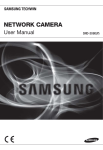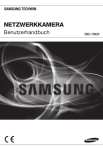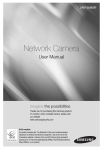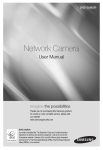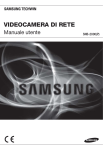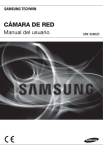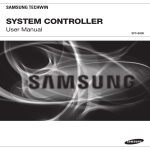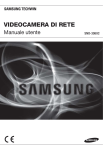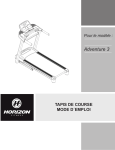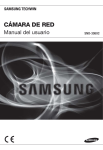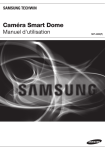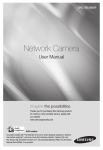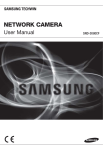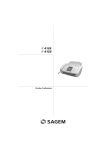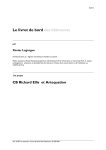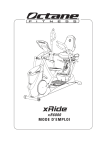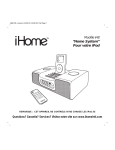Download CAMÉRA RÉSEAU
Transcript
CAMÉRA RÉSEAU Manuel d'utilisation SNB-3000(P) présentation ATTENTION RISQUE DE ECHOC ELECTRIQUE NE PAS OUVRIR POUR REDUIRE LES RISQUES DE CHOCS ELECTRIQUES, NE RETIREZ PAS LE ATTENTION : COUVERCLE (OU LA PARTIE ARRIERE) LES PIECES INTERIEURES NE SONT PAS ACCESSIBLES A L’UTILISATEUR. FAITES APPEL AU PERSONNEL DE MAINTENANCE QUALIFIE. Ce symbole indique la présence, dans cette unité, d’une tension élevée et avise des risques de décharge électrique existants. Ce symbole indique la présence, dans cette unité, d’une tension élevée et avise des risques de décharge électrique existants. AVERTISSEMENT Afin de réduire le risque d’incendie ou de décharge électrique, n’exposez pas cet appareil à la pluie ni à l’humidité. La caméra ne doit être connectée qu’aux réseaux PoE sans routage à l’ usine extérieure. AVERTISSEMENT 1. Utiliser uniquement l’adaptateur standard spécifié dans la fiche technique. L’utilisation de tout autre adaptateur peu causer un incendie, un choc électrique ou endommager le produit. 2. La connexion incorrecte de la source d’alimentation ou le remplacement incorrect de la batterie peut provoquer une explosion, un incendie, un choc électrique ou endommager le produit. 3. Ne pas brancher plus d’une caméra à un adaptateur. Dépasser la capacité peut générer une chaleur anormale ou un incendie. 4. Brancher le cordon d’alimentation sécuritairement à la prise secteur. Une mauvaise connexion peu provoquer un incendie. _ présentation 5. Lors de l’installation de la caméra, la fixer solidement et sécuritairement. La chute d’une caméra peut causer des blessures corporelles. 6. Ne pas placer d’objets conducteurs (comme des tournevis, pièces de monnaie, objets métalliques, etc.) ou de contenant remplis d’eau sur la caméra. Cela peut causer des blessures corporelles provoquer par un incendie, un choc électrique ou la chute d’objets. 8. Si des odeurs ou des fumées inhabituelles s’échappent de l’appareil, arrêter d’utiliser l’appareil. Dans un tel cas, débrancher immédiatement le cordon d’alimentation et contacter le centre de service. Un usage continu dans de telles conditions peut causer un incendie ou un choc électrique. 9. Si l’appareil ne fonctionne pas normalement, contacter le centre de service le plus proche. Ne jamais démonter ou modifier de quelle que façon que ce soit ce produit. (SAMSUNG n’est pas responsable des anomalies provoquées par des modifications ou tentatives de réparation non autorisées.) 10. Lors du nettoyage, ne pas vaporiser d’eau directement sur les composants du produit. Cela peut causer un incendie ou un choc électrique. 11. N’exposez pas le produit directement au passage d’air d’un appareil de climatisation. Car de la condensation d’humidité pourrait se former dans le Clear Dome (Dôme coupole) en raison de la différence des températures interne et externe de la caméra à dôme. 12. Si vous entreposez ce produit dans un endroit où la température est basse, par exemple dans un entrepôt frigorifique, vous devez sceller le conduit de câblage avec du silicium pour empêcher l’air extérieur de s’ infiltrer dans le boîtier. En effet, l’air extérieur à forte teneur d’humidité pourrait circuler dans le boîtier et produire de l’humidité ou de la vapeur dans le produit en raison de la différence des températures interne et externe. Français _ ● présentation 7. Ne pas installer l’appareil dans un endroit humide, poussiéreux ou plein de suie. Cela peut causer un incendie ou un choc électrique. ATTENTION 1. Ne pas laissez tomber d’objet sur le produit ou le soumettre à de violents chocs. Ne pas placer le produit dans un endroit où il pourrait subir de forte vibration ou des interférences magnétiques. 2. Ne pas installer le produit a des emplacements soumis aux temperatures elevees (superieures a 50°C), aux temperatures faibles (inferieures a -10°C), ou a une humidite elevee. Cela peut provoquer des risques d’incendie ou des chocs electriques. 3. Si vous désirez déplacer le produit déjà installé, coupez l’alimentation puis déplacez ou réinstallez le produit. 4. En cas d’orage, retirer la fiche de la prise électrique. Le non-respect de cette consigne peut provoquer un incendie ou endommager le produit. 5. Placer le produit dans un endroit protégé des rayons du soleil et des sources de chaleur. Cela peut provoquer un incendie. 6. Installer dans un endroit bien ventilé. 7. Éviter de diriger la caméra en direction d’objets extrêmement brillants, tel que le soleil, pour ne pas endommager le capteur d’image CCD. 8. Veillez à éviter toute projection sur l’appareil et ne placez jamais de récipients contenant un liquide (ex. : vase) dessus. 9. La prise d’alimentation fait office de système de déconnexion elle doit donc rester disponible en permanence. 10. Lorsqu’une caméra est utilisée à l’extérieur, de l’humidité peut s’ accumuler à l’intérieur de celle-ci en raison de la différence de température entre l’intérieur et l’extérieur. C’est pourquoi il est recommandé d’installer la caméra à l’intérieur. Pour l’extérieur, utiliser une caméra avec un ventilateur et un élément chauffant intégrés. _ présentation Déclaration relative à la Commission fédérale des communications (FCC) Cet appareil est conforme à la partie 15 des règlements de la FCC. Le fonctionnement est assujetti aux deux conditions suivantes : 1) Cet appareil ne doit pas produire d’interférence nuisible, et ATTENTION Cet appareil a été testé et trouvé conforme aux limites d’un appareil numérique de classe A, en vertu de la partie 15 des règlements de la FCC. Ces limites sont conçues pour fournir une protection raisonnable contre les interférences nuisibles lorsque l’appareil est utilisé dans un environnement commercial. Cet appareil génère, utilise et peut rayonner une énergie radiofréquence. S’il n’est pas installer ou utiliser conformément au manuel d’instructions, il peut provoquer des interférences nuisibles aux radiocommunications. Le fonctionnement de cet appareil dans une zone résidentielle est susceptible de provoquer des interférences nuisibles, au quel cas l’utilisateur devra y remédier à ses frais. Notification de conformité d’IC Cet appareil numérique de classe A respecte toutes les exigences du Réglement ICES-003 sur les équipements produisant des interférences au Canada. Français _ ● présentation 2) C et appareil doit accepter toute interférence reçue, dont les interférences pouvant causer un fonctionnement indésirable présentation instructions importantes relatives à la sécurité 1. Veuillez lire ces instructions. 2. Conservez ces instructions. 3. Prêtez attention à tous les avertissements. 4. Veuillez suivre toutes les instructions. 5. N’utilisez pas cet appareil à proximité de l’eau. 6. Nettoyez-le avec un tissu sec. 7. N’obstruez pas les ouvertures de ventilation. Procédez à l’installation conformément aux instructions du fabricant. 8. Ne pas installer l’appareil à proximité de sources de chaleur comme les radiateurs, les registres de chaleur et les autres appareils (incluant les amplificateurs) produisant de la chaleur. 9. Veillez à vous conformer aux sécurités des prises de terre et polarisées. Une prise dite polarisée est composée de deux fiches, une plus large que l’autre. Une prise de terre est composée de deux fiches et d’une troisième fiche pour la terre. La troisième fiche, plus large que les deux autres, est fournie pour votre sécurité. Si la prise qui vous est fournie ne correspond pas à votre prise murale, demandez à un électricien de remplacer la prise obsolète. 10. Veillez à ce que personne ne marche ou se prenne les pieds dans le cordon d’alimentation et particulièrement au niveau des fiches et des prises de courant et au niveau où ils se situent. 11. N’utilisez que des accessoires ou des produits additionnels spécifiés par le fabricant. 12. Utilisez uniquement un chariot, un socle, un trépied, un support ou une table recommandés par le fabricant ou vendus avec l’appareil. Si vous utilisez un chariot, déplacez le chariot transportant l’appareil avec précaution afin d’éviter les blessures que pourrait entraîner un basculement accidentel. 13. Débranchez cet appareil en cas d'orage ou de non-utilisation prolongée. 14. Veuillez faire appel au personnel qualifié pour tous travaux de maintenance. Les travaux de maintenance sont nécessaires si l’appareil a été endommagé de quelque manière que ce soit, comme cordon d’alimentation endommagé, liquide répandu, objets tombés sur l’appareil, appareil exposé à la pluie et à l’humidité, il ne fonctionne pas normalement ou est tombé par terre. L’appareil ne doit pas être exposé à la pluie ou aux éclaboussures, et aucun objet rempli de liquide, comme un vase, ne doit être posé sur lui. _ présentation contenus présentation installation et connexion 14 9 9 9 10 11 14 15 16 18 instructions importantes relatives à la sécurité Caractéristiques du produit Précautions – Installation et utilisation Spécifications PC Recommandées Contenu D’un coup d’œil Montage de l'objectif Insérer/Retirer une carte mémoire SD Informations sur la carte mémoire (non incluse) Connexion à d’autres périphériques configuration de la caméra 22 Modalités d’utilisation de la touche de menu Menu Principal PROFIL Configuration de la caméra Zone Privee Autres Info Systeme connexion et configuration réseau 31 Connecter La Caméra Au Routeur Ip Par Le Modem Xdsl/câble Connecter La Caméra Au Routeur Ip Par Le Réseau De Zone Locale Connecter La Caméra Directement À Un Modem Xdsl/ Câble Basé Sur Dhcp Connecter La Caméra Directement Au Réseau De Zone Locale Configuration De L’adresse Ip Configuration De L’adresse Ip Fixe Configuration De L’adresse Ip Dynamique Configuration De La Redirection De La Plage De Ports (Mappage De Ports) Connexion À La Caméra Depuis Un Ordinateur Local Partagé Connexion À La Caméra Depuis Un Ordinateur Distant Via Internet 22 31 23 23 24 28 29 30 32 33 34 35 36 39 40 41 41 Français _ ● présentation 2 6 présentation visionneur web 42 42 43 44 45 46 49 Connexion à la caméra Login Installation d'ActiveX Utilisation de l’écran Direct Sauvegarde Utiliser l’écran de recherche de visionneur SD écran de configuration 50 50 55 58 59 66 Pour accéder à l'écran Configuration Configuration par défaut Configuration du Système Configuration de la surimpression Configuration d’événement Configuration réseau 67 68 70 74 80 86 Profil Terminology Caractéristiques Techniques Vitesse d'enregistrement (NTSC) Vitesse d'enregistrement (PAL) Résolution de Problèmes 50 annexes 67 _ présentation Caractéristiques du produit Précautions – Installation et utilisation Évitez de plier ou de laisser tomber la carte mémoire SD. Évitez de stocker ou d'utiliser la carte mémoire SD à des températures élevées, dans un environnement très humide ou dans un endroit poussiéreux. Prenez soin de ne pas appliquer de substances étrangères sur les bornes de la carte mémoire SD. Pour nettoyer les bornes, essuyez-les soigneusement à l’aide d’un chiffon doux. Avant d’éjecter la carte mémoire SD, désélectionnez la case d’option <Enreg carte SD> sous <Image alerte> puis appuyez sur le bouton <Appliquer>. (page 61) Si la carte mémoire SD est en fin de cycle de vie, aucune donnée ne sera sauvegardée. Dans ce cas, achetez une nouvelle carte pour remplacer la carte mémoire SD actuelle. Spécifications PC Recommandées CPU : Pentium 4/2,4GHz ou supérieur Système d'exploitation : Windows XP(Service Pack 2, Service Pack 3) / Windows Vista / Windows 7 Résolution : 1024X768 pixels ou supérieure RAM : 512MO ou supérieure Navigateur Internet : Internet Explorer 6.0 ou supérieur Carte vidéo : Radeon, Nvidia Mémoire vidéo : 128MO DirectX 8.1 ou supérieure Français _ ● présentation Prend en charge différents protocoles de communication Prise en charge des protocoles TCP/IP, UDP, RTP/RTSP, SMTP pour la messagerie et FTP ainsi que différents protocoles Internet tels que ARP, HTTP, HTTPS et DHCP. Surveillance basée sur navigateur Web Utilisation du navigateur Web pour afficher l’image dans un environnement réseau local Configuration IP locale automatique Même un novice en matière de réseautique peut installer l’appareil avec un minimum d’opérations. Alarme Si un capteur d’alarme est connecté et détecte un mouvement quelconque, un message sera envoyé à l’adresse enregistrée via le serveur FTP/courrier électronique (SMTP) ou stocké sur la carte mémoire SD ou une alarme retentira via la sortie d’alarme Analyse vidéo Intelligente (la règle d'événement et l'encadré du rectande de mouvement ne s'affichent que sur l'écran MJPEG Live.) Si une règle d’événement est définie pour l’analyse vidéo et détecte un mouvement dans la zone configurée, un message sera envoyé à l’adresse enregistrée via le serveur FTP/ courrier électronique (SMTP) ou stocké sur la carte mémoire SD ou une alarme retentira via la sortie d’alarme. présentation Routeurs Compatibles IP Linksys D-Link Netgear Commutateurs PoE Compatibles Linksys SRW224G4P D-Link DES-1316 SMC SMCPWR-INJ3 Contenu Veuillez vérifier si votre caméra et l’ensemble de ses accessoires sont contenus dans l’emballage du produit. Caméra Adaptateur de montage en C Connecteur d'objectif à diaphragme automatique Manuel d’utilisation / DVD du programme d’installation IP Manuel d'utilisation Options d’objectif Objectif CS 10_ présentation Objectif C Support de caméra (Montage) et vis (2EA) D’un coup d’œil Face avant ● présentation Élément M Description Orifices (Montage) de la monture d’objectif de la caméra Utilisé pour l’assemblage de la caméra sur le support par fixation de l’adaptateur (de montage) de la monture d’objectif sur le support. Objectif à diaphragme automatique (en option) Installé sur l’adaptateur du diaphragme. Connecteur d'objectif à diaphragme automatique Utilisé pour l’alimentation et le signal de sortie permettant de contrôler le diaphragme de l’objectif. Pour nettoyer la surface de l'objectif, essuyez-la soigneusement avec du papier Joseph ou n'importe quel chiffon sec imbibé d’alcool éthylique. Français _11 présentation Côté arrière AUDIO OUT AUDIO IN SD CARD SD SYSTEM POWER VIDEO 1 2 3 4 5 1,2 : ALARM IN 1,2 3 : GND 4,5 : ALARM OUT 1,2 Élément Compartiment de la carte mémoire SD Borne Audio Out (Sortie audio) Témoins système, alimentation 12_ présentation RESET NETWORK ACT LINK GND AC 24V DC 12V Description Compartiment de la carte mémoire SD AUDIO OUT Borne de sortie audio AUDIO IN Borne d’entrée audio SD On : Une carte mémoire est insérée et fonctionne normalement. Clignotant : Échec d’enregistrement, espace insuffisant ou carte mal insérée. Off : Caméra éteinte, caméra en cours de mise en marche, carte mémoire non insérée. SYSTEM ON : La caméra est allumée et correctement connectée au réseau. Clignotant : Durant la configuration DDNS ou en cas d'échec de configuration, ou dans un état de connexion réseau instable. OFF : Lorsque le système est en cours de redémarrage ou hors tension. POWER ON : Lorsque l’alimentation est activée. OFF : Lorsque l’alimentation est désactivée. Réinitialise les réglages de la caméra sur ses valeurs par défaut. Appuyez sur ce bouton pendant 3 secondes pour éteindre le témoin du système et redémarrer ce dernier. Port d'alimentation Utilisé pour la connexion du câble d’alimentation. GND Utilisé pour la mise à la terre. Port Réseau Utilisé pour la connexion au câble Réseau. Port E/S Port de sortie vidéo ALARM IN 1,2 Utilisé pour la connexion du signal d’entrée de l’alarme. GND Utilisé pour la mise à la terre. ALARM OUT 1,2 Utilisé pour la connexion du signal de sortie de l’alarme. Port de sortie du signal vidéo connecté au moniteur. Français _13 ● installation et connexion Bouton de réinitialisation installation et connexion Montage de l'objectif Débranchez l’alimentation avant de procéder. Montage de l'objectif CS Tournez l’objectif CS proposé en option dans le sens des aiguilles d’une montre pour l’ insérer. Objectif CS Montage de l'objectif C Tournez l’adaptateur de montage en C dans le sens des aiguilles d’une montre pour l’ insérer et faites-en de même avec l’objectif C. Objectif C 14_ installation et connexion Branchement du connecteur de l'objectif à diaphragme automatique Insérez le connecteur de l’objectif dans le trou correspondant de la caméra. Tournez l’objectif vers la gauche ou la droite pour commander le zoom et effectuer la mise au point de manière à obtenir une vue claire et nette de l’objet. Insérer/Retirer une carte mémoire SD Insérer une carte mémoire SD Pousser la carte mémoire SD dans la direction de la flèche indiquée dans le diagramme. J N’insérez pas la carte mémoire SD à l’envers ou de force. Autrement, vous risquez d’endommager la carte mémoire SD. Français _15 ● installation et connexion Mise au point installation et connexion Retirer une carte mémoire SD Appuyer doucement vers le bas sur l'extrémité exposée de la carte mémoire comme indiqué dans le diagramme pour éjecter la carte mémoire de la fente. J Appuyer trop fortement sur la carte mémoire SD peut entraîner l'éjection incontrôlée de la carte de la fente lorsqu'elle est libérée. Avant d’éjecter la carte mémoire SD, désélectionnez la case d’option <Enreg carte SD> sous <Image alerte> puis appuyez sur le bouton <Appliquer>. (page 61) Informations sur la carte mémoire (non incluse) Qu'est ce qu'une carte mémoire ? Une carte mémoire est un dispositif de stockage de données externe qui a été développé pour offrir une toute nouvelle manière d'enregistrer et de partager des données de texte, audio et vidéo en utilisant des dispositifs numériques. Sélectionner une carte mémoire qui vous convient. Votre caméra est compatible avec les cartes mémoire SDHC. Vous pouvez, toutefois, avoir des problèmes de compatibilité en fonction du modèle et de la marque de la carte mémoire. Votre caméra est compatible avec les cartes mémoire SD. Notez que la capacité de la carte mémoire prise en charge est de 2 Go maximum. Pour votre caméra, nous recommandons que vous utilisiez une carte mémoire des fabricants suivants : Carte mémoire SDHC/SD : Panasonic®, SanDisk®, et Toshiba® Votre caméra prend en charge 128MO à 16GO (SD Carte : 2GO) de capacité de carte mémoire. La performance de lecture peut être affectée en fonction de la vitesse de la carte mémoire, il faut donc utiliser la carte mémoire à haute vitesse. Pour assurer un enregistrement correct des données vidéo, nous vous recommandons d'utiliser une carte mémoire qui prenne en charge au moins une vitesse de lecture/écriture de 10Mbps et de classe 6 16_ installation et connexion Utilisation de la carte mémoire Les cartes mémoire SD et SDHC comportent un cadenas qui désactive les données d'écriture sur le média. Mettre ce cadenas en position Verrouillée évitera un effacement accidentel de données stockées dans la carte mémoire, mais en même temps, vous évitera d'écrire des données sur le média. ● installation et connexion ❖ Composants de carte mémoire Contacts Cadenas SDHC Français _17 installation et connexion Connexion à d’autres périphériques Écran AUDIO OUT AUDIO IN SD CARD SD SYSTEM POWER VIDEO RESET 1 2 3 4 5 1,2 : ALARM IN 1,2 3 : GND 4,5 : ALARM OUT 1,2 NETWORK ACT LINK GND AC 24V DC 12V Alimentation Réseau Connexion à l’écran Connectez le port [VIDEO] de la caméra sur le port d’entrée vidéo de l’écran. Connexion Réseau Connectez le câble Réseau au réseau local ou à Internet. Alimentation Utilisez le tournevis pour connecter chaque ligne du câble d’alimentation au port correspondant de la caméra. J Prenez soin de ne pas inverser la polarité en connectant le câble d’alimentation. Vous pouvez également utiliser un routeur doté d'une alimentation électrique par câble Ethernet pour fournir le courant à la caméra. 18_ installation et connexion Connecter à l'entrée/la sortie Audio ENTREE DE LIGNE Haut-parleur Pré-Amp SORTIE DE LIGNE Pré-Amp Microphone 1. Connecter le port AUDIO IN de la caméra avec le microphone directement ou le port SORTIE DE LIGNE de l'amplificateur auquel le microphone est connecté. Connexion Mic directe : Mettre l'entrée audio sur Augmentation élevée (10). (Se t 51) Connexion de sortie de ligne : Mettre l'entrée audio sur Augmentation basse (1). (Se référer à la page 51) 2. Connecter le port AUDIO OUT de la caméra et le port ENTREE DE LIGNE du haut parleur. Français _19 ● installation et connexion Microphone installation et connexion Diagramme de blocage I/O Audio PC Network Microphone Microphone Haut-parleur Pré-Amp Pré-Amp Codec audio G.711 PCM, μ-law 64kbps 8kHz sampling Audio duplex complet Entrée audio Utilisé pour l'entrée de ligne de signal mono (Max. 2,4 Vpp) Sortie audio Utilisé pour la sortie de ligne de signal mono (Max. 2,4 Vpp) Impédance de sortie de ligne 600Ω 20_ installation et connexion Connexion au boîtier du port E/S Connectez le signal d’E/S de l’alarme sur le port correspondant situé à l’arrière du boîtier du port. AUDIO OUT AUDIO IN 1 2 3 4 5 SD CARD SD SYSTEM POWER 1 2 3 4 5 1,2 : ALARM IN 1,2 3 : GND 4,5 : ALARM OUT 1,2 1,2 : ALARM IN 1,2 3 : GND 4,5 : ALARM OUT 1,2 RESET NETWORK ACT LINK GND AC 24V DC 12V ALARM IN 1, 2 : Utilisé pour la connexion du signal d’entrée de l’alarme. GND : Utilisé pour la mise à la terre. ALARM OUT 1, 2 : Utilisé pour la connexion du signal de sortie de l’alarme. Schéma de câblage de l’E/S de l’alarme ALARM IN 1 ALARM IN 2 GND 1 2 3 External Relay ALARM OUT 1 4 External Relay ALARM OUT 2 5 Français _21 ● installation et connexion VIDEO configuration de la caméra Vous pouvez configurer les réglages de la caméra à l'aide du Visionneur Web. M Pour accéder au Visionneur Web, reportez-vous à la section « Connexion et configuration réseau ». (page 31) Modalités d’utilisation de la touche de menu Suivez les étapes ci-dessous pour exécuter le Visionneur Web pour le réglage de menus. 1. Lancez le Visionneur Web. 2. Depuis le menu [OSD caméra] dans la sousfenêtre de gauche, cliquez sur [MENU]. L’écran <MENU PRINCIPAL> apparaît. 3. Cliquez sur les boutons Haut/Bas ($%) pour accéder à l’élément souhaité. 4. Cliquez sur les quatre boutons directionnels ($%_ +) pour naviguer entre les différents éléments de menu. 5. Pour changer la valeur d’un élément sélectionné, cliquez sur les boutons Gauche/ Droite (_ +). 6. Cliquez sur [ ]. Vos modifications seront alors appliquées. : Quitte l’écran de configuration de menu. Avant de quitter l’écran de configuration, sélectionnez [SAUVER] pour enregistrer vos réglages ou [QUITTER] pour annuler vos réglages. : Enregistre vos réglages et retourne sur l’écran précédent. : Utilisez cette icône pour enregistrer vos réglages après avoir spécifié la zone de masquage, la zone de confidentialité, etc. Une fois que vos réglages sont enregistrés, les changements resteront intacts si vous sélectionnez [QUITTER] pour sortir. : Utilisez cette icône pour supprimer un masque, une zone de confidentialité, etc. Une fois que vos réglages sont supprimés, les suppressions resteront valides si vous sélectionnez [QUITTER] pour sortir. : Cette flèche apparaît à côté d’un menu contenant des sous-éléments. Pour les éléments signalés d’une marque « * » à droite, vous pouvez obtenir des explications supplémentaires à la section « Terminology ». (page 68) M Si la fonction Analyse vidéo intelligente est activée, le fonctionnement du menu OSD de la caméra peut être défini sous forme d’événement. 22_ configuration de la caméra MENU PRINCIPAL Vous pouvez configurer les réglages de la caméra selon vos préférences. ** MENU PRINCIPAL ** PROFIL REG CAMERA ZONE PRIVEE AUTRE REG INFO SYSTEME PROFIL Vous pouvez sélectionner un mode prédéterminé selon les besoins de l’environnement d’installation de votre caméra. Votre sélection de chaque élément sous PROFIL affecte tous les autres réglages de la caméra. Pour le réglage, reportez-vous à « PROFIL ». (page 67) Pour sélectionner et sauvegarder chaque élément de menu séparément, reportez-vous à la section « Modalités d’utilisation de la touche de menu ». (page 22) STANDARD Optimise automatiquement les réglages de la caméra en fonction de l’environnement normal. ◄ PROFIL ► ITS Ce réglage vous permet d’analyser la situation *STANDARD ITS en matière de trafic et de saisir les informations y RETROECL afférentes d’un coup d’œil. JOUR/NUIT RÉTROÉCL JEU PERSONNALISE Ce réglage vous permet d’afficher l’objet et son BANQUE arrière-plan avec netteté, même pour une scène fortement rétroéclairée. JOUR/NUIT Optimise automatiquement les réglages de la caméra par rapport aux scènes de jour et de nuit. JEU Ceci configure automatiquement les réglages de sorte que vous puissiez travailler dans des conditions d’éclairage aussi stable qu’en intérieur. PERSONNALISE Dès que vous effectuez un réglage de type PROFIL, l’affichage bascule en mode PERSONNALISE. BANQUE Français _23 ● configuration de la caméra PROFIL Sélectionnez un mode approprié à l’environnement de l’installation de la caméra. REG CAMERA Configurez les fonctions et les réglages de la caméra. ZONE PRIVEE Vous pouvez configurer les réglages de confidentialité. AUTRE REG Vous pouvez configurer un plus grand nombre de réglages, notamment REINIT REGLAGE USINE. INFO SYSTEME Affiche la version et le type de la caméra. configuration de la caméra Configuration de la caméra Vous pouvez configurer les différents réglages système du module caméra. Pour sélectionner et sauvegarder chaque élément de menu séparément, reportez-vous à la section Modalités d’utilisation de la touche de menu. (page 22) ID DE CAMERA Fournit l’ID et la position de la caméra qui s’affiche à l’écran. 1. Sélectionnez <REG CAMERA> - <ID DE CAMERA>. 2. Utilisez les quatre boutons directionnels ($%_ +) pour sélectionner le caractère souhaité. Le caractère sélectionné est saisi dans l’encadré de saisie de données au bas de l’écran. Vous pouvez entrer jusqu'à 54 caractères dont des lettres, des chiffres et des caractères spéciaux. 3. Lorsque vous avez terminé, sélectionnez <POSITION> pour spécifier la position d’ affichage de l’ID de la camera. ID DE CAMERA ABCDEFGHIJKLMNOPQRSTUVWXYZO _ 123456789 : ? + *()/ SP►► ◄◄ SP POSITION ------------------------------------------------- VPS Si vous spécifiez l’option VPS (Balayage progressif virtuel), la caméra affichera l’image au format progressif. IRIS Vous pouvez régler le diaphragme pour contrôler l’intensité de la lumière pénétrant dans la caméra. 1. Sélectionnez <REG CAMERA> - <IRIS>. 2. Servez-vous des boutons directionnels gauche/ ALC droite (_ +) pour sélectionner <ALC> ou <ELC>. OBJECTIF DC [ 00] ---- I --- ALC : Contrôle la luminance automatiquement. NIVEAU RETROECL OFF - OBJECTIF : Sélectionnez un objectif à utiliser. - NIVEAU : Sélectionnez le niveau de luminosité global. - RÉTROÉCL : Sélectionnez WDR ou CJOUR. - WDR : Définissez la composition du facteur poids, la vitesse de l’obturateur pour le niveau WDR et sélectionnez les réglages extérieur ou intérieur pour la configuration de la balance des blancs. - CJOUR : Configurez la zone de compensation du rétroéclairage en définissant la taille et l'emplacement de la zone. ELC : Contrôle le niveau électroniquement. - NIVEAU : Sélectionnez un niveau de luminosité d’ensemble. - RETROECL : Définissez la zone de compensation du rétroéclairage. Si vous sélectionnez <UTIL> pour <ZONE>, vous pourrez sélectionner la taille et l’emplacement de la zone. 24_ configuration de la caméra M Si le diaphragme est réglé sur <ALC>, vous devrez vous concentrer principalement sur le diaphragme lors du réglage de l’exposition automatique et de la vitesse de l’obturateur. L’application de la fonction VPS (Balayage progressif virtuel) entraîne une différence de lecture au niveau du capteur d’images, de sorte que vous ne pouvez pas utiliser la fonction WDR simultanément. Si vous réglez l’option VPS sur ON, la fonction WDR sera automatiquement définie sur OFF. MOUVE ◄ REG CAMERA ► ID DE CAMERA ON VPS OFF IRIS ALC MOUVE (T.VITE)--DNR MOYEN OBTURATEUR OFF AUGMENTER SENS. AUTO X4 ANTI-BATTEMENT OFF XDR MOYEN DNR Réduit le bruit à l’écran. Cette option est très utile, particulière dans le cas d’un écran comportant beaucoup de bruit. Réglez ceci sur <UTIL> pour spécifier le niveau. OBTURATEUR Le menu OBTURATEUR autorise le réglage des vitesses de l’obturateur électronique rapide fixe ou de l’obturateur électronique rapide. JOUR/NUIT BAL BLANCS ZOOM NUM DETAIL AGC SUP COULEUR INVERSE POSI/NEGA PIP AUTO OFF [2] MOYEN OFF + OFF AUGMENTER SENS. Si la luminosité du signal vidéo est trop faible, la fonction Obtur. lent sera activée. Obtur. lent peut recueillir la vitesse d’enregistrement individuelle maximale pour ajuster le réglage. SIN OFF ANTI-BATTEMENT Si cette option est spécifiée sur <ON>, la vitesse de l’obturateur sera réglée sur la valeur fixe de 1/100 seconde. Ceci empêche toute déformation de l’ écran en raison d’une éventuelle disparité entre la fréquence de synchronisation verticale et la fréquence de clignotement de l’éclairage. Si l’option IRIS est réglée sur ELC, l’option OBTURATEUR sur AUTO, FIXE ou EXT, l’option AUGMENTER SENS. sur FIXE ou l’option AGC sur FIXE, le menu <SIN> sera désactivé. XDR Ceci corrige la différence de luminosité entre les scènes pour garantir une visibilité optimale. Plus la valeur est élevée, plus grand le niveau de correction. Français _25 ● configuration de la caméra Vous pouvez spécifier un niveau d’AGC pour contrôler le mouvement de la caméra. Sélectionnez T.VITE pour surveiller un objet se déplaçant très rapidement dans une scène faiblement contrastée et T.LENT pour un objet inanimé, se déplaçant très lentement, dans ces mêmes conditions. Tant que l’option JOUR/NUIT est réglée sur AUTO, le menu <MOUVE> est indisponible. configuration de la caméra JOUR/NUIT Vous pouvez spécifier un mode d'enregistrement en fonction de la scène. 1. Sélectionnez <REG CAMERA> - <JOUR/NUIT>. 2. Sélectionnez un mode de transition d’écran S.PORTEUSE OFF correspondant à l’éclairage et réglez les options JOUR NUIT selon les besoins. LUMINENCE MOYEN HEURE RET PROG 2S JOUR : Cette option a un réglage fixe en NUITJOUR mode JOUR, indépendamment de la scène. LUMINENCE MOYEN HEURE RET PROG 5S NUIT : Cette option a un réglage fixe en ZONE MASQUAGE 1 2 mode NUIT, indépendamment de la scène. Si l’option S.PORTEUSE est réglée sur <ON>, le signal de la salve porteuse sera émis. ZONE MASQUAGE AUTO : Selon la luminance, cette option bascule du mode JOUR en mode NUIT ou <TAILLE> <POSITION> vice versa. JOURNUIT / NUITJOUR : Si l’option est réglée sur <AUTO>, vous pourrez spécifier le niveau de luminosité qui déclenche le changement de mode entre JOUR et NUIT ainsi que l’intervalle du changement. ZONE MASQUAGE : S’il existe une source de lumière brillante dans une scène de nuit, vous pourrez en spécifier la taille et la position selon les besoins. Toute zone de lumière excessive dans une scène de nuit est masquée. AUTO BAL BLANCS Pour régler la luminosité de l’écran, utilisez la fonction BAL BLANCS. 1. Sélectionnez <REG CAMERA> - <BAL BLANCS>. 2. Sélectionnez un mode pour le réglage de la balance des blancs. JOUR : Vous pouvez régler les valeurs ROUGE et BLEU en mode JOUR. NUIT : Vous pouvez régler <BAL BLANCS> selon les conditions d'éclairage ambiantes. 26_ configuration de la caméra BAL BLANCS JOUR/NUIT MODE ROUGE BLEU JOUR BA2 [ 00] ---- I ---[ 00] ---- I ---- Vous ne pouvez régler les options GAIN R et GAIN B qu’en mode AWC. ZOOM NUM Vous pouvez régler le facteur et la position de zoom numérique. Lorsque le facteur et la position de zoom sont définis, la fonction de zoom numérique est opérationnelle. Si vous réglez le zoom numérique sur un facteur supérieur à l’agrandissement actuel prévu pour la compensation, la fonction DIS sera désactivée. DETAIL Vous pouvez régler la netteté de l’image, respectivement à l’horizontale et à la verticale. AGC SUP COULEUR Cette fonction règle le schéma des couleurs selon la valeur AGC. INVERSE Cette fonction inverse le signal de gauche à droite, de haut en bas ou selon les deux directions précédentes combinées. POSI/NEGA Ceci affiche le signal de luminosité de la vidéo soit normalement soit en mode inversé. Français _27 ● configuration de la caméra 3. Selon le mode d’enregistrement spécifié, BAL BLANCS sélectionnez un mode BAL BLANCS doté des options requises. JOUR/NUIT NUIT LUMINENCE MOYEN LUMINANCE : Spécifiez le niveau de MODE BM ROUGE [ 00] ---- I ---luminosité qui déclenche le basculement du BLEU [ 00] ---- I ---mode JOUR en NUIT. GAIN R [0040] GAIN B [0133] MODE : Selon le mode sélectionné, vous pouvez régler le niveau de couleur ROUGE ou BLEU. - ROUGE : Réglez la puissance de la couleur rouge. - BLEU: Réglez la puissance de la couleur bleue. - GAIN R/GAIN B : Réglez manuellement la température de couleur actuelle. configuration de la caméra PIP Vous pouvez afficher une image principale avec une sous-image sur un même écran. Si plusieurs zones de confidentialité sont définies et que l’option REG Z. PRIVEE est spécifiée sur ON, la fonction PIP sera désactivée. SIN Ceci compense automatiquement le papillotement à l’écran. Si vous réglez cette option sur <ON>, l’image sera agrandie avec un zoom numérique à hauteur de l’ importance de la zone compensée. SIN OFF Si vous réglez SIN sur ON, la zone de compensation sera agrandie au format défini pour le facteur de zoom numérique. Si vous réglez le facteur de zoom numérique sur une valeur supérieure à la zone de compensation, la fonction SIN sera désactivée. ZONE PRIVEE Vous pouvez configurer jusqu'à 12 zones privées qui seront masquées pour préserver la confidentialité du sujet en cours d'enregistrement. Pour sélectionner et sauvegarder chaque élément de menu séparément, reportez-vous à la section « Modalités d’utilisation de la touche de menu ». (page 22) Configuration de zone 1. Sélectionnez <MENU PRINCIPAL> - <ZONE PRIVEE>. 2. Utilisez les quatre boutons directionnels ($%_ +) pour sélectionner le numéro souhaité. L'écran de configuration de zone apparaît. 28_ configuration de la caméra ◄ 1 7 ZONE PRIVEE 2 8 3 4 9 10 REG Z. PRIVEE STYLE ► 5 6 11 12 ON MOSAIQ1 3. Sélectionnez l’option <NIVEAU PIXEL>. Spécifiez le niveau de l’unité de pixel pour le réglage POSITION 4. Sélectionnez <POINT>. Vous verrez des pixels s’afficher à l’écran. REG ZONE PRIVEE 1 NIVEAU PIXEL <POINT> <POSITION> [4] 6. Sélectionnez <POSITION> et utilisez les quatre boutons directionnels ($%_ +) pour spécifier la position de chacun des quatre pixels. 7. Enregistrez les modifications et revenez sur l’écran précédent et sélectionnez <STYLE>. Sélectionnez <COULEUR> et choisissez une couleur. M Le réglage d’une ou plusieurs zones privées et l’activation de la fonction de confidentialité entraînent la désactivation de la fonction PIP. Autres Vous pouvez réinitialiser la caméra ou sélectionner la couleur des polices OSD selon vos préférences. Pour sélectionner et sauvegarder chaque élément de menu séparément, reportez-vous à la section « Modalités d’utilisation de la touche de menu ». (page 22) LANGUE Vous pouvez sélectionner une langue préférée pour l’affichage à l’écran. Sélectionnez la langue de votre choix à l’aide des touches de gauche et de droite. ◄ AUTRE REG ► LANGUE FRANÇAIS REINIT REGLAGE USINE COULR OSD N&B Français _29 ● configuration de la caméra 5. Utilisez les quatre boutons directionnels ($%_ +) pour spécifier la position de chacun des quatre pixels. configuration de la caméra Paramètres par défaut 1. Sélectionnez <MENU PRINCIPAL> - <AUTRE REG> - <REINIT REGLAGE USINE>. L’écran de configuration REINIT REGLAGE USINE. 2. Sélectionnez <OK>. Tous les réglages seront réinitialisés sur leurs valeurs respectives par défaut. Cependant, le réglage de langue ne sera pas restauré. REINIT REGLAGE USINE OK ANNULER COULR OSD Vous pouvez régler la couleur de la police de l’interface utilisateur. INFO SYSTEME Vous pouvez consulter les informations relatives au système. Pour sélectionner et sauvegarder chaque élément de menu séparément, reportez-vous à la section « Modalités d’utilisation de la touche de menu ». (page 22) 1. Sélectionnez <MENU PRINCIPAL> - <INFO SYSTEME>. 2. Les informations relatives au système actuel s’ affichent. M Le type de caméra peut varier selon le signal vidéo. 30_ configuration de la caméra ◄ INFO SYSTEME ► TYPE 3_BOX_WDR_P PROTOCOLE SAMSUNG ADRESSE 1 VITESSE 9600 NO SERIE 000000000000000 CAMERA VER. v2.00_100501 connexion et configuration réseau Vous pouvez configurer les paramétrages de réseau en fonction de vos configurations de réseau. M Avant d’installer ce programme et même lorsque celui-ci est en cours d’utilisation, visitez le site Web Samsung www.samsungsecurity.com puis téléchargez et mettez à niveau le système en fonction de la dernière version logicielle disponible. C'est pour un petit environnement de réseau comme les maisons, SOHO et les magasins ordinaires. SNB-3000 SNB-3000 IP공유기 IP Routeur xDSL 또는 xDSL ou Modem Cable 모뎀 câble INTERNET xDSL 또는ou xDSL Cable 모뎀 Modem câble PC PC외부à 원격 distance externe PC 로컬PC local DDNS 서버 Serveur DDNS (Data Center, KOREA) (Centre de données, COREE) Configurer les paramétrages de réseau du PC local connecté au routeur Pour configurer les paramètres de réseau du PC local connecté au routeur IP, suivre les instructions ci-dessous. Sélectionner : <Network Neighborhood> <Properties> <Local Area Connection> <Properties> <General> <Internet Protocol (TCP/IP)> <Properties> <Obtain an IP address automatically> or <Use the following IP address>. Suivre les instructions ci-dessous si vous sélectionnez <Use the following IP address>: ex.1) Si l'adresse (LAN IP) du router IP est 192.168.1.1 Adresse IP : 192.168.1.100 Masque de sous-réseau : 255.255.255.0 Passerelle par défaut : 192.168.1.1 ex.2) Si l'adresse (LAN IP) du router IP est 192.168.0.1 Adresse IP : 192.168.0.100 Masque de sous-réseau : 255.255.255.0 Passerelle par défaut : 192.168.0.1 Français _31 ● connexion et configuration réseau CONNECTER LA CAMÉRA AU ROUTEUR IP PAR LE MODEM XDSL/CÂBLE connexion et configuration réseau ex.3) Si l'adresse (LAN IP) du router IP est 192.168.xxx.1 Adresse IP : 192.168.xxx.100 Masque de sous-réseau : 255.255.255.0 Passerelle par défaut : 192.168.xxx.1 M Pour l'adresse du routeur IP, se référer à la documentation du produit. Vérifier si le routeur IP est connecté correctement au modem xDSL/Câble Sélectionner <Statut> à partir du menu Paramétrages du routeur S'il est correctement connecté, <IP Adress>, <Subnet Mask> et <Gateway> fournis par votre ISP s'affichent. Veuillez vous souvenir de ces valeurs car elles sont requises de sorte qu'un ordinateur à distance externe du routeur IP se connecte à la caméra. Toutefois, notez que certaines ISP modifient les paramètres de <IP Adress>, <Subnet Mask> et <Gateway> régulièrement Si le routeur IP n'est pas correctement connecté, appuyer sur le bouton [Connect] pour essayer de se reconnecter ou vérifier si les paramètres du routeur IP sont corrects. CONNECTER LA CAMÉRA AU ROUTEUR IP PAR LE RÉSEAU DE ZONE LOCALE C'est pour un environnement de réseau vaste comme un bureau d'entreprise, un bâtiment d'entreprise, une administration publique et une usine. SNB-3000 SNB-3000 IP 공유기IP Routeur Switch HUB INTERNET Pare-feu 방화벽 PC à distance 외부 원격 externe PC PC 로컬 localPC 공유기 PC 외부 localPC DDNS 서버 Serveur DDNS (Data KOREA) (Centre deCenter, données, COREE) Configurer les paramétrages de réseau du PC local connecté au routeur Pour configurer les paramètres de réseau du PC local connecté au routeur IP, suivre les instructions ci-dessous. 32_ connexion et configuration réseau M Pour l'adresse du routeur IP, se référer à la documentation du produit. CONNECTER LA CAMÉRA DIRECTEMENT À UN MODEM SNB-3000 xDSL xDSL또는 ou Cable 모뎀 Modem câble INTERNET 원격 PC PC à 외부 distance externe DDNS 서버 Serveur DDNS (Data Center, KOREA) (Centre de données, COREE) XDSL/ CÂBLE BASÉ SUR DHCP Configurer le routeur IP Ceci est activé pour un modem utilisant DHCP. 1. Réglez l’adresse IP fixe ou dynamique. (pages 36~39) 2. Lancer un navigateur Internet sur un PC local connecté au routeur IP 3. Saisir l'adresse du routeur IP dans la barre d'adresse du navigateur. ex.) http://192.168.1.1, http://192.168.0.1 or http://192.168.xxx.1 Pour obtenir l'adresse URL DDNS, reportez-vous à la section « Vérification de l'adresse DDNS ». (page 43) 4. Quand le routeur IP est connecté, la fenêtre de connexion apparaît et vous demande de saisir un mot de passe. Pour l'identifiant IP et le mot de passe, se référer à la documentation du routeur IP. Français _33 ● connexion et configuration réseau Sélectionner : <Network Neighborhood> <Properties> <Local Area Connection> <Properties> <General> <Internet Protocol (TCP/IP)> <Properties> <Obtain an IP address automatically> or <Use the following IP address>. Suivre les instructions ci-dessous si vous sélectionnez <Use the following IP address>: ex.1) Si l'adresse (LAN IP) du routeur IP est 192.168.1.1 Adresse IP : 192.168.1.100 Masque de sous-réseau : 255.255.255.0 Passerelle par défaut : 192.168.1.1 ex.2) Si l'adresse (LAN IP) du routeur IP est 192.168.0.1 Adresse IP : 192.168.0.100 Masque de sous-réseau : 255.255.255.0 Passerelle par défaut : 192.168.0.1 ex.3) Si l'adresse (LAN IP) du routeur IP est 192.168.xxx.1 Adresse IP : 192.168.xxx.100 Masque de sous-réseau : 255.255.255.0 Passerelle par défaut : 192.168.xxx.1 connexion et configuration réseau 5. Lorsque c'est fait, vous verrez la fenêtre de configuration du routeur IP. Dans le menu de configuration, sélectionner "Configuration automatique-DHCP" pour le type de connexion Internet. Pour l'emplacement de menu du type de connexion Internet ou la sélection DHCP, se référer à la documentation du routeur IP. 6. Lorsque c'est fait, cliquer sur le bouton [Save] ou [Apply] pour sauvegarder les paramètres. CONNECTER LA CAMÉRA DIRECTEMENT AU RÉSEAU DE ZONE LOCALE Se connecte à la caméra à partir d'un PC local sur le LAN 1. Lancer un navigateur Internet sur le PC local. 2. Saisir l'adresse IP de la caméra dans la barre d'adresse du navigateur. SNB-3000 Switch HUB SNB-3000 로컬 PC PC local M INTERNET 방화벽 Pare-feu PC à외부 distance externe 원격 PC DDNS 서버 Serveur DDNS (Data Center, KOREA)COREE) (Centre de données, Un PC à distance dans une sortie Internet externe de réseau LAN peut ne pas pouvoir se connecter à la caméra installée dans l'intranet si le renvoi de port n'est pas correctement configuré ou si un pare-feu est mis. Dans ce cas, pour résoudre le problème, contacter votre administrateur de réseau. 34_ connexion et configuration réseau Configuration de l’adresse IP Élément Device Name Mode ● connexion et configuration réseau Boutons utilisés sous IP Installer Description Nom du modèle de la caméra connectée. Cliquez sur la colonne pour trier la liste par nom de modèle. Cependant, si vous cliquez dessus durant la recherche, celle-ci sera interrompue. Affiche <Static> ou <Dynamic> pour l’état de connexion réseau actuel. MAC(Ethernet) Address Adresse Ethernet de la caméra connectée. Cliquez sur la colonne pour trier la liste par adresse Ethernet. Cependant, si vous cliquez dessus durant la recherche, celle-ci sera interrompue. IP Address Adresse IP. Cliquez sur la colonne pour trier la liste par adresse IP. Cependant, si vous cliquez dessus durant la recherche, celle-ci sera interrompue. L’adresse par défaut est « 192.168.1.200 ». Protocol Réglage réseau de la caméra. Le réglage par défaut est « IPv4 ». Les caméras ayant un réglage en IPv6 affichent « IPv6 ». UPnP Status URL Cette fonction n’est pas appliquée pour le moment. Adresse URL du serveur DDNS autorisant l’accès à partir d’un système Internet externe. Cependant, cette option sera remplacée par le réglage <IP Address> de la camera en cas d’échec de l’enregistrement DDNS. Français _35 connexion et configuration réseau IPv4 IPv6 Search Auto Set Manual Set Exit Recherche les caméras réglées sur IPv4. Recherche les caméras réglées sur IPv6. Recherche les caméras actuellement connectées au réseau. Cependant, ce bouton sera grisé si aucun des réglages IPv4 ou IPv6 n’est sélectionné. <IP Installer> configure automatiquement les réglages réseau à votre place. Vous devez configurer les réglages réseau manuellement. Quitte le programme IP Installer. Configuration de l’adresse IP fixe Configuration réseau manuelle Exécutez <IP Installer.exe> pour afficher la liste des résultats de la recherche de caméras. Au démarrage initial, les deux options [Auto Set] et [Manual Set] sont grisées. M Pour les caméras trouvées ayant un réglage IPv6, ces boutons sont grisés car ces cameras ne prennent pas en charge cette fonction. 1. Sélectionnez une caméra dans la liste de recherche. Repérez l’adresse MAC (Ethernet) imprimée à l’arrière de la caméra. Les boutons [Auto Set] et [Manual Set] sont alors activés. 2. Cliquez sur [Manual Set]. La boîte de dialogue Manual Setting apparaît. Les valeurs par défaut des options <IP Address>, <Subnet Mask>, <Gateway> et <HTTP Port> de la camera s’affichent. La valeur par défaut de l’option <PASSWORD> est 4321. 3. Renseignez les informations nécessaires dans la sous-fenêtre <ADDRESS>. MAC (Ethernet) Address : L’adresse MAC (Ethernet) de la caméra applicable est réglée automatiquement de sorte que vous n’ayez pas à entrer les informations la concernant manuellement. 36_ connexion et configuration réseau Si vous utilisez un routeur IP : Si vous n’utilisez pas de routeur IP : Pour le réglage des options <IP Address>, <Subnet Mask> et <Gateway>, contactez votre administrateur réseau. M Les valeurs de Device, TCP, UDP, Upload et des ports Multicast ne peuvent pas être modifiées manuellement et seront réglées en fonction de la valeur du port HTTP. 4. Renseignez les informations nécessaires dans la sous-fenêtre <PORT>. HTTP Port : Permet d’accéder à la caméra à l’aide du navigateur Internet, réglé par défaut sur 80. Modifiez la valeur de HTTP Port à l’ aide des flèches de défilement vers le haut ou le bas. La valeur initiale du port est réglée sur 80 et peut être augmentée ou diminuée par palier de 6 unités, comme par exemple : 10000, 10006, 10012. Device Port : Permet de contrôler le transfert du signal vidéo, réglé par défaut sur 60001 (TCP). TCP Port : Port de transfert du signal vidéo via les protocoles TCP, réglé par défaut sur 60002 (TCP). UDP Port : Port de transfert du signal vidéo via le protocole de diffusion individuelle UDP, réglé par défaut sur 60003(UDP). Upload Port : Permet de mettre à niveau le micrologiciel, réglé par défaut sur 60004 (TCP). Multicast Port : Port de transfert du signal vidéo via le protocole de multidiffusion UDP, réglé par défaut sur 60005 (UDP). 5. Entrez le mot de passe. Ceci est le mot de passe de connexion de l’utilisateur « admin » qui accède à la caméra. Le mot de passe par défaut est « 4321 ». Français _37 ● connexion et configuration réseau IP Address : Entrez une adresse comprise dans la plage IP fournie par le routeur IP. ex.) 192.168.1.2~254, 192.168.0.2~254, 192.168.XXX.2~254 Subnet Mask : La valeur de <Subnet Mask> du routeur IP est identique à celle de l’option <Subnet Mask> de la caméra. Gateway : La valeur de <Local IP Address> du routeur IP est identique à celle de l’option <Gateway> de la caméra. connexion et configuration réseau 6. Cliquez sur [OK]. La configuration réseau manuelle est ainsi terminée. 7. Lorsque la configuration manuelle, notamment celle de l’option <IP>, est terminée, la caméra redémarre. Si le routeur IP dispose de plusieurs caméras connectées Configurez séparément les réglages IP et les réglages de port. Catégorie Réglages IP Réglages de port M IP Address Subnet Mask Gateway HTTP Port Device Port TCP Port UDP Port Upload Port Multicast Port Caméra 1 192.168.1.200 255.255.255.0 192.168.1.1 80 60001 60002 60003 60004 60005 Caméra 2 192.168.1.201 255.255.255.0 192.168.1.1 10000 10001 10002 10003 10004 10005 Si l’option <HTTP Port> est réglée sur une valeur différente de 80, vous devrez indiquer le numéro du réglage <PORT> dans la barre d’adresse du navigateur Internet pour pouvoir accéder à la caméra. ex.) http://IP address : HTTP Port http://192.168.1.201:10000 Configuration réseau automatique Exécutez <IP Installer.exe> pour afficher la liste des résultats de la recherche de caméras. Au démarrage initial, les deux options [Auto Set] et [Manual Set] sont grisées. M Pour les caméras trouvées ayant un réglage IPv6, ces boutons sont grisés car ces cameras ne prennent pas en charge cette fonction. 1. Sélectionnez une caméra dans la liste de recherche. Repérez l’adresse MAC (Ethernet) imprimée à l’arrière de la caméra. Les boutons [Auto Set] et [Manual Set] sont alors activés. 2. Cliquez sur [Auto Set]. La boîte de dialogue Auto Setting apparaît. Les options <IP Address>, <Subnet Mask> et <Gateway> sont automatiquement réglées. 38_ connexion et configuration réseau 3. Entrez le mot de passe. Ceci est le mot de passe de connexion de l’utilisateur « admin » qui accède à la caméra. Le mot de passe par défaut est « 4321 ». 4. Cliquez sur [OK]. La configuration réseau automatique est ainsi terminée. Configuration de l’adresse IP dynamique Configuration de l’environnement IP dynamique Exemple d’environnement IP dynamique - Routeur IP, disposant de caméras connectées, affecté à une adresse IP par le serveur DHCP - Caméra connectée directement à un modem xDSL ou câble via le protocole DHCP - Adresses IP affectées par le serveur DHCP interne via le réseau LAN Vérification de l'adresse IP dynamique 1. Depuis un ordinateur local, exécutez <IP Installer> pour afficher une liste de caméras affectées à <Dynamic IP>. 2. Sélectionnez une caméra dans la liste, et cliquez sur [Manual Set] pour consulter la valeur de l’option <Dynamic IP> de la caméra. Si vous désélectionnez <DHCP>, vous pourrez modifier les valeurs des options <IP> ou <PORT> en les réglant sur <STATIC>. Français _39 ● connexion et configuration réseau 5. La caméra termine automatiquement le réglage réseau et redémarre. connexion et configuration réseau Configuration de la redirection de la plage de ports (Mappage de ports) Si vous avez installé un routeur IP muni d'une caméra connectée, vous devrez régler la redirection de la plage de ports sur le routeur IP de sorte qu'un ordinateur distant puisse accéder à la caméra qui y est installée. Redirection manuelle de la plage de ports 1. Depuis le menu Setup du routeur IP, sélectionnez <Applications & Gaming> - <Port Range Forward>. Pour le réglage de la redirection de la plage de ports sur un routeur IP tiers, reportez-vous au manuel d’utilisation du routeur IP concerné. 2. Sélectionnez <TCP> et <UDP Port> pour chacune des cameras connectées au routeur IP. Chaque numéro de port lié au routeur IP devrait correspondre à ce qui est spécifié dans <BASIC> - <IP> depuis le menu Setup de la caméra. 3. Une fois terminé, cliquez sur [Save Settings]. Vos réglages seront ainsi sauvegardés. 40_ connexion et configuration réseau Connexion à la caméra depuis un ordinateur local partagé 1. Lancez <IP Installer>. Le système recherche les caméras connectées et en affiche la liste. M Vous pouvez aussi accéder à la caméra en tapant l’adresse IP de la caméra trouvée dans la barre d’adresse du navigateur Internet. Connexion à la caméra depuis un ordinateur distant via Internet Un ordinateur distant ne pouvant pas directement accéder à <IP Installer>, vous devriez accéder à la caméra via le réseau du routeur IP en utilisant l'adresse URL du serveur DDNS de la caméra. 1. Avant de pouvoir accéder à une caméra depuis le réseau du routeur IP, vous devez régler la redirection des plages de port du routeur IP. 2. Depuis l'ordinateur distant, lancez le navigateur Internet et tapez l’adresse URL DDNS de la camera ou l’adresse IP du routeur IP dans la barre d’adresse. ex.) http://mfffe42.websamsung.net Pour obtenir l'adresse URL DDNS, reportez-vous à la section « Vérification de l'adresse DDNS ». (page 43) Français _41 ● connexion et configuration réseau 2. Double-cliquez sur une caméra pour y accéder. Le navigateur Internet démarre et se connecte à la caméra. visionneur web Connexion à la caméra Normalement, vous devez procéder comme suit 1. Lancez le navigateur Internet. 2. Tapez l’adresse IP de la caméra dans la barre d’adresse. ex.) • Adresse IP (IPv4) : 192.168.1.200 http://192.168.1.200 - la boîte de dialogue de connexion devrait apparaître. • Adresse IP (IPv6) : 2001:230:abcd: ffff:0000:0000:ffff:1111 http://[2001:230:abcd:ffff:0000 :0000:ffff:1111] Si le numéro de port HTTP est différent de 80 1. Lancez le navigateur Internet. 2. Tapez l’adresse IP et le numéro de port HTTP de la caméra dans la barre d’adresse. ex.) Adresse IP : 192.168.1.200:Port number(10000) http://192.168.1.200:10000 - la boîte de dialogue de connexion devrait apparaître. Utilisation de l’adresse URL 1. Lancez le navigateur Internet. 2. Saisir une adresse URL DDNS pour la caméra dans la case de saisie d'adresse. ex.) Adresse URL : http://mfffe42.websamsung.net - la boîte de dialogue de connexion devrait apparaître. Connexion via une adresse URL (Si le numéro de port HTTP est différent de 80) 1. Lancez le navigateur Internet. 2. Tapez l’adresse URL DDNS et le numéro de port HTTP de la caméra dans la barre d’adresse. ex.) Adresse URL : http://mfffe42.websamsung.net:Port number(10000) http://mfffe42.websamsung.net:10000 - la boîte de dialogue de connexion devrait apparaître. 42_ visionneur web Vérification de l'adresse DDNS J Les adresses mentionnées ci-dessus ne sont que des exemples, ne les utilisez pas à des fins de connexion. Login L’identifiant utilisateur par défaut est « admin » et le mot de passe par défaut est « 4321 ». 1. Entrez « admin » dans la zone de saisie de texte <User Name>. 2. Entrez « 4321 » dans la zone de saisie de texte <Password>. Si le mot de passe est modifié, entrez le nouveau mot de passe. 3. Cliquez sur [OK]. Si vous vous êtes connecté avec succès, vous verrez l’écran Live Viewer s’afficher. M Pour des raisons de sécurité, veillez à changer le mot de passe dans <Basic> - <user>. L'identifiant de l’administrateur « admin » est fixe et ne peut être modifié. Si vous sélectionnez l’option « Save this password in your password list » après avoir entré votre saisie, vous serez automatiquement connecté sans être invité à entrer vos informations de connexions dès votre prochaine connexion. J Pour cela, vous devez installer sur votre ordinateur DirectX 8.1 ou une version ultérieure. Vous pouvez télécharger gratuitement la version la plus récente de DirectX depuis le site http://www.microsoft.com/download. Si vous utilisez Internet Explorer 7.0 ou 8.0 comme navigateur par défaut, vous pourrez afficher la meilleure qualité d’image possible même en plein écran. La réduction du format de l’image peut couper l’image sur les bords. Français _43 ● visionneur web L’adresse DDNS consiste de : <une des lettres minuscules suivantes : c, m, p> + <les 6 derniers chiffres de l’adresse MAC (Ethernet)> + <websamsung.net> La lettre minuscule sera respectivement <c> si les 6 premiers chiffres de l'adresse MAC (Ethernet) correspondent à <00:00:f0>, <m> si ceux-ci sont <00:16:6c> ou <p> s’il s’agit de <00:68:36>. ex.) - l'adresse MAC (Ethernet) est 00:00:f0:ff:fe:42: c + fffe42 + websamsung.net = cfffe42.websamsung.net - l'adresse MAC (Ethernet) est 00:16:6c:ff:fe:42: m + fffe42 +websamsung.net = mfffe42.websamsung.net - l'adresse MAC (Ethernet) est 00:68:36:ff:fe:42: p + fffe42 +websamsung.net = pfffe42.websamsung.net visionneur web Installation d'ActiveX Si vous vous connectez à une caméra pour la première fois, vous afficherez le message d'installation. Procédez ensuite à l’installation de la version requise d’ActiveX afin d’accéder à la caméra pour y contrôler la vidéo en temps réel. Pour les utilisateurs de Windows XP Service Pack 2 1. Cliquez sur le message d’installation qui s’affiche dans une fenêtre contextuelle lorsque vous accédez à la caméra pour la première fois. 2. Cliquez sur <Install ActiveX Control...>. 3. L'avertissement de sécurité contextuel apparaît. Cliquez sur [Install]. 4. Lorsque vous avez correctement installé la version ActiveX requise après avoir accédé à la caméra, l’écran Live doit en principe apparaître. J Pour une installation normale, spécifiez le réglage Block Popup comme suit : Internet Explorer ➝ Outils ➝ Bloqueur de fenêtres intempestives ➝ Toujours autoriser les fenêtres intempestives de ce site 44_ visionneur web Utilisation de l’écran Direct ● visionneur web Élément Description SD Search Permet de passer à l’écran de recherche d’images d’événement sur la carte SD. Configuration Permet de passer à l'écran Configuration A propos de Vous pouvez vérifier la version du micrologiciel, le numéro de série et les informations relatives au constructeur. Réinit. al Réinitialise l’icône de l’alarme. (Les icônes Alarme et Analyse vidéo Intelligente disparaissent.) Prise Enregistre l’instantané comme un fichier image au format .jpeg ou .bmp. Impr Imprime l’image actuelle. Enreg. Enregistre la vidéo actuelle au format de fichier vidéo avi. Plein écran Affiche l’écran Direct en mode plein écran. Format video Vous pouvez régler le format vidéo (MJPEG, H.264/MPEG4) des fichiers vidéo. Notez que la configuration de menu peut être différente de celle de la configuration de l’élément <H.264 & MPEG4 video select> dans le menu Video Setup. Emission d’alerte Active : Active le port de sortie d’alarme spécifié. Desactive : Désactive le port de sortie d’alarme spécifié. Impulsion : Active le port d’alarme autant de fois que spécifié avant sa désactivation. Français _45 visionneur web OSD caméra Audio Ecran du visionneur Sert à extraire et personnaliser le menu Configuration de la caméra. Pour sélectionner et sauvegarder chaque élément de menu séparément, reportezvous à la section « Modalités d’utilisation de la touche de menu ». (page 22) Cochez la case Ecouter ou Parler pour l’audio. Afficher la vidéo Direct à l'écran. Sauvegarde Vous pouvez saisir, imprimer et sauvegarder l’instantané via le chemin spécifié. Pour saisir un instantané 1. Cliquez sur [ ] sur la scène à saisir. La boîte de dialogue Prise devrait apparaître. 2. Cliquez sur [OK]. La capture d’écran est sauvegardée via le chemin spécifié. Chemin du fichier par défaut - Windows XP : C: \Program Files\Samsung\SNB-3000\SnapShot\Live Pour changer de chemin, cliquez sur [Régler le chemin ( )] et spécifiez le chemin de votre choix. - Windows Vista, Windows 7 : C:\users\[UserID]\Documents\Samsung\SNB-3000\ SnapShot\Live Sous Windows Vista, Windows 7, le chemin d’enregistrement ne peut être modifié. Le fichier de la capture d’écran est nommé automatiquement au format suivant : <Adresse IP_Numéro de port_AAAAMMJJ_hhmmss_index>. ex.) 192.168.0.200_60001_20000114_133857_00 46_ visionneur web Pour imprimer la capture d’écran 1. Cliquez sur [ ] sur la scène à imprimer. La boîte de dialogue de configuration de l’impression apparaît. 2. Spécifiez le nom de l’imprimante connectée et cliquez sur [OK]. ● visionneur web Pour enregistrer une vidéo 1. Cliquez sur [ enregistrer. ] sur la scène à 2. Vous afficherez la boîte de dialogue Enreg. AVI ; entrez-y les informations nécessaires. Enreg. chemin : Vous pouvez changer le chemin d’enregistrement par défaut. Nom fichier : Vous pouvez changer le nom de fichier par défaut. Espace mini disponible sur le disque dur : Si l’espace libre sur le disque dur est inférieur à l'espace d’enregistrement, l'enregistrement sera interrompu. 3. Cliquez sur [OK]. L’enregistrement débute avec l’affichage de <REC> sur l'écran du visionneur. Le fichier vidéo est sauvegardé via le chemin spécifié. 4. Si vous souhaitez arrêter l’enregistrement, cliquez à nouveau sur [ ]. Français _47 visionneur web Chemin du fichier par défaut - Windows XP : C:\Program Files\Samsung\SNB-3000\VideoClip\Live Pour changer de chemin, cliquez sur [Régler le chemin ( )] et spécifiez le chemin de votre choix. - Windows Vista, Windows 7 : C:\users\[UserID]\Documents\Samsung\ SNB-3000\VideoClip\Live Sous Windows Vista, Windows 7, le chemin d’enregistrement ne peut être modifié. Le fichier de la capture d’écran est nommé automatiquement au format suivant : <Adresse IP_Numéro de port_AAAAMMJJ_hhmmss_index>. ex.) 192.168.0.200_60001_20090903_112334_00 Pour lire un fichier .avi, vous devez installer sur votre système le codec DivX correspondant. Vous pouvez télécharger la version gratuite du codec Divx à l'adresse suivante : http://sourceforge.net/projects/ffdshow/. Vous devez disposer d’un code MPEG4 spécifique pour lire les vidéos au format MPEG4. Vous pouvez télécharger le codec pour les vidéos MPEG4 depuis le site www. samsungsecurity.com. 48_ visionneur web Utiliser l’écran de recherche de visionneur SD 1. Cliquez sur l’onglet <Recherche SD> sur l’écran Direct. 2. L'écran Recherche SD apparaît. Organisation d'écran principal ● visionneur web Nom Format croquis Date Fonction et description Les images d’onglet s’affichent en function de la dimension sélectionnée. Vous pouvez sélectionner la date souhaitée pour rechercher des événements générés. Programme Vous pouvez sélectionner la date souhaitée pour rechercher les événements de programme. Entree Alarme Vous pouvez sélectionner l’heure souhaitée pour rechercher les événements d’ alarme. Analyse vidéo intelligente Vous pouvez rechercher des événements liés à l'analyse vidéo intelligente en spécifiant la période de temps. Français _49 écran de configuration Pour accéder à l'écran Configuration Vous pouvez configurer les réglages par défaut ainsi que les réglages de système, de surimpression et de réseau, et les modifier selon les besoins. 1. Dans l'écran Direct, cliquez sur l'onglet <Configuration>. 2. L'écran Configuration apparaît. Configuration par défaut Pour configurer les réglages vidéo & Audio Vous pouvez définir la résolution, la qualité et le CODEC de l’image vidéo ainsi que les réglages d’entrée/sortie audio. 1. Sélectionnez <D.base> - <Vidéo & Audio>. L'écran de configuration Vidéo & Audio apparaît. Luminosité : Réglez la luminosité de l’écran sur une valeur comprise entre 1 et 100. Contrast : Réglez le contraste sur une valeur comprise entre 1 et 100. Résolution : Réglez la taille de la vidéo des fichiers MPEG4, H.264 et MPEG. - NTSC : 4CIF(704x480), VGA(640X480), CIF(352X240) - PAL : 4CIF(704x576), VGA(640X480), CIF(352X288) Qualité : Réglez la qualité de l'image sur une valeur comprise entre 1 et 10. Vitesse d'enregistrement : Sélectionnez une valeur parmi 30 fps, 15 fps, 8 fps, 3 fps et 1 fps. Régl. déb. bin.* : Sélectionnez les valeurs CBR (Débit binaire constant) ou VBR (Débit binaire variable) pour la méthode de compression. En sélectionnant VBR, vous ne pouvez pas régler le débit binaire ciblé. 50_ écran de configuration J Si l'option WDR est définie sur <OFF> ou le réglage de la résolution différent de 4CIF, vous ne pourrez pas activer le désentrelacement du CODEC MPEG4. Profil : Sélectionnez Baseline ou Main pour la méthode de profilage H.264. Cod entropique* : Réduit la perte de compression due à l’encodage. J Si vous réglez le profil sur Baseline, le codage entropique ne sera disponible que pour la valeur CAVLC* alors que si vous spécifiez le profil sur Princ, le codage entropique pourra être réglé sur CAVLC* et CABAC*. Estimation mvt : Estime le mouvement des pixels en déterminant le vecteur de mouvement. Augm entr. : Vous pouvez régler le gain d’entrée audio de 0 à 10. Gain sortie : Vous pouvez régler le gain de sortie audio de 0 à 10. J Si le gain d’entrée audio est réglé sur 0, aucun son ne sera entendu. 2. Une fois le réglage effectué, cliquez sur [Appliquer]. Vos réglages seront ainsi sauvegardés. Pour configurer les réglages IP 1. Sélectionnez <D.base> - <IP>. La fenêtre de configuration IP apparaît. Configuration IP : Spécifiez les réglages IP et les réglages de port de la caméra. - Type d'IP : Sélectionnez une valeur parmi <IP statique>, <IP dynamique> et <IP PPPoE>. Si vous sélectionnez <IP PPPoE>, vous devrez entrer l’IP et le mot de passe ADSL, fournis en option. Cependant, les éléments de multidiffusion (adresse, port, TTL de multidiffusion) pour VNP et RTP disparaîtront. Français _51 ● écran de configuration Déb bin cible : Transfère le signal vidéo selon un débit binaire spécifique. Compression : Réglez le taux de compression sur une plage allant de 5 à 100, par paliers de 5 unités. Prior. encodage : Réglez la méthode de transfert vidéo sur Vitesse d'enregistrement ou Qualité Tail GOP* : Sélectionnez une taille GOP comprise entre 5 et 15. Débloq. : Ceci atténue les bords entre les blocs macros. Désentrelacer : Vous pouvez réduire le bruit de la grille à l'aide de la fonction de désentrelacement. Disponible uniquement si la résolution MPEG4 est réglée sur 4CIF. écran de configuration - Adresse MAC : Affiche l'adresse MAC Ethernet. Ceci permet de créer une adresse DDNS. - Adresse IP : Affiche l’adresse IP actuelle. - Masque de sous-réseau : Affiche la valeur de <Masque de sous-réseau> pour l’ adresse IP spécifiée. - Passerelle : Affiche la valeur de <Passerelle> pour l’IP spécifié. - Serveur DNS : Affiche l’adresse du serveur DNS (Domain Name Service). - Port de serveur HTTP : Port HTTP utilisé pour accéder à la caméra via le navigateur Web. La valeur par défaut est 80 (TCP). - Port de téléchargement (TCP) : Permet de mettre à niveau le micrologiciel, réglé par défaut sur 60004 (TCP). Configuration IPv6 : Permet d’obtenir l’adresse IPv6 pour accéder au réseau IPv6. Configuration VNP : Permet de spécifier le port servant à transférer les signaux vidéo via les protocoles Samsung. - Port de périphérique (TCP) : Permet de contrôler le transfert du signal vidéo, réglé par défaut sur 60001 (TCP). - Port TCP de lecture en transit : Port de transfert du signal vidéo via les protocoles TCP, réglé par défaut sur 60002 (TCP). - Port UDP de lecture en transit : Port UDP utilisé pour le transfert du signal vidéo via les protocoles de diffusion individuelle UDP. La valeur par défaut est 60003 (UDP). - Adresse de multidiffusion : Adresse IP utilisée pour le transfert du signal vidéo via les protocoles multidiffusion UDP. La valeur par défaut est 225.128.1.128, mais vous pouvez changer cette adresse en la spécifiant sur une valeur comprise entre 224.0.0.0 et 239.255.255.255. - Port de multidiffusion : Port UDP utilisé pour le transfert du signal vidéo via les protocoles multidiffusion UDP. La valeur par défaut est 60005 (UDP). - TTL* : Réglez la valeur TTL correspondant au paquet VNP. La valeur par défaut est 63, mais vous pouvez changer d’adresse en spécifiant une valeur comprise entre 0 et 255. Configuration RTP : Vous pouvez régler le protocole RTP. - Port RTSP : Vous pouvez régler le port RTSP. - Port de lecture en transit : Utilisé pour le transfert du signal vidéo via les protocoles RTP. La plage de valeurs par défaut est comprise entre 61000 et 61999. - Adresse multidiff. : Adresse IP utilisée pour le transfert du signal vidéo via les protocoles RTP. - Port multidiff. : Utilisé pour le transfert du signal vidéo via les protocoles de multidiffusion RTP. - TTL* : Vous pouvez régler la valeur TTL correspondant au paquet RTP. 2. Une fois le réglage effectué, cliquez sur [Appliquer]. Les réglages sont alors sauvegardés et le système redémarre. Le navigateur Internet qui était ouvert se ferme. M Si le routeur IP dispose de plusieurs caméras connectées, vous devrez configurer les réglages IP et les réglages de port séparément pour chacune d’elles. 52_ écran de configuration Pour configurer le compte utilisateur 2. Ajoutez des utilisateurs ou modifiez l’ID utilisateur ou le mot de passe. Liste des identifiants/mots de passe utilisateur : Affiche une liste d’identifiants, de mots de passe et de classifications utilisateur. - Vous pouvez ajouter jusqu'à 10 utilisateurs. - L’identifiant admin est « admin ». - Le mot de passe de l’identifiant admin peut être modifié mais il ne saurait être ajouté ou supprimé. Enregistrement de l'utilisateur 1. Depuis la fenêtre de configuration UTIL, cliquez sur [Insérer]. La fenêtre Enregistrement utilisateur apparaît. 2. Entrez les valeurs respectives de <Identifiant utilisateur>, <Mot de passe> et <Confirmer mot de p.>. Vous pouvez entrer jusqu'à 9 caractères alphanumériques ou spéciaux (à l'exception de certains caractères) pour l'identifiant utilisateur et le mot de passe. 3. Sélectionnez un niveau d’utilisateur. Sélectionnez <Opérateur> ou <Utilisateur> pour spécifier les droits d’accès d’un nouvel utilisateur. 4. Cliquez sur [Appliquer]. L'enregistrement de l'utilisateur est ainsi terminé. J Il est impossible d’ajouter un identifiant utilisateur existant en double. Ni l’identifiant admin ni l’identifiant invité ne peuvent être enregistrés. Français _53 ● écran de configuration 1. Cliquez sur <D.base> - <Utilisateur>. La fenêtre de configuration UTIL apparaît. Authentification de l'identifiant : Vous pouvez régler l’authentification de l’identifiant par l’utilisateur. - Si vous sélectionnez <Activer>, l’utilisateur devra se soumettre à une authentification d’identification. Par contre, lorsque vous sélectionnez <Désactiver>, vous autorisez tout utilisateur à accéder au système sans authentification, à condition de disposer des privilèges d’accès utilisateur. - Une fois les réglages effectués, cliquez sur [Appliquer]. écran de configuration Pour modifier un compte utilisateur enregistré 1. Depuis la fenêtre de configuration Utilisateur, sélectionnez un identifiant utilisateur à modifier. 2. Depuis la fenêtre de configuration Utilisateur, cliquez sur [Modifier]. La fenêtre Modifier l'utilisateur apparaît. 3. Entrez les valeurs souhaitées pour <Identifiant utilisateur>, <Mot de passe> et <Confirmer mot de p.> et <Niveau>. 4. Cliquez sur [Appliquer]. L’identifiant utilisateur sélectionné sera ainsi modifié. Pour supprimer un identifiant utilisateur 1. Depuis la fenêtre de configuration Utilisateur, sélectionnez un identifiant utilisateur à supprimer. 2. Depuis la fenêtre de configuration Utilisateur, cliquez sur [Supprimer]. L’identifiant utilisateur sélectionné sera ainsi supprimé. M À propos des droits d’accès utilisateur Administrateur : Peut utiliser toutes les fonctions (modifier/commander les réglages). Operateur : Peut utiliser uniquement les fonctions disponibles dans Live Viewer. Utilisateur : Peut uniquement afficher la vidéo sous Live Viewer. Pour régler l'affichage de la langue 1. Cliquez sur <D.base> - <Langue>. La fenêtre de configuration Langue apparaît. Vous avez le choix entre 7 langues (anglais/coréen/chinois/ français/italien/espagnol/allemand). 2. Une fois le réglage effectué, cliquez sur [Appliquer]. La langue sélectionnée s’applique immédiatement. 54_ écran de configuration CONFIGURATION DU SYSTÈME Pour régler la date/l’heure Pour le réglage de l’heure, vous pouvez consulter l’heure du système actuel depuis le serveur NTP ou votre ordinateur. 2. Si vous sélectionnez Manuel, entrez la date et l’heure manuellement. Vos réglages seront ainsi sauvegardés. Heure actuelle du système : L’heure spécifiée dans Configuration de l'heure du système s’applique. Configuration de l'heure du système : Vous pouvez synchroniser l’heure du système sur le serveur NTP (serveur de synchronisation) ou votre ordinateur ou spécifier l’heure manuellement. M Vous pouvez spécifier une heure entre le 1er janvier 2000 et le 31 décembre 2037. Pour régler l'heure du système 1. Sélectionnez une adresse sous <Adresse> ou sélectionnez <Synchro avec visionn. PC>. 2. Si vous sélectionnez Manuel, entrez la date et l’heure manuellement. 3. Cliquez sur [Appliquer]. L’heure du système spécifiée sera ainsi appliquée. M La valeur <IP du serveur NTP> est fournie par un organisme public inscrit sur une liste d’organismes soumise à modification. Dans un réseau local, un serveur NTP distinct doit être manuellement défini. J L’heure actuelle varie selon les réglages régionaux (GMT, heure d’été) ou nationaux (configuration de l’heure sur l’ordinateur). Français _55 ● écran de configuration 1. Cliquez sur <Systeme> - <Date & Heure>. La fenêtre de configuration Date & Heure apparaît. écran de configuration Pour consulter les informations du journal Sélectionnez <Systeme> - <Journal>. La liste des informations Journal apparaît. Liste des journaux du système Permet d'afficher les informations du journal concernant les modifications du système ainsi que l'heure et l'adresse IP. - Démarrage syst : Lors de la mise sous tension de la caméra - Nom util : Lors de la connexion de l’utilisateur à la caméra - Réinit syst : Lors du redémarrage de la caméra - Rés configuré : Lors de l’accès au réseau - Panne rés : En l'absence d'accès au réseau - Param vidéo modifié : Lors de la modification des paramètres liés à la vidéo - Heure syst modifiée : Lors de la modification de l’heure du système - Changement de configuration du réseau : Lors de la modification des configurations liées au réseau - Décl d'alarme 1, 2 : Lors de la génération d’une alarme - Survenue de la fonction Analyse vidéo intelligente : Lors de la génération d’un événement d’analyse vidéo intelligente - Erreur d'envoi FTP : Lors de l’échec du transfert FTP - Erreur d'envoi SMTP : Lors de l’échec de l’envoi de message e-mail via le serveur SMTP M Il est possible d’enregistrer 2000 journaux au total. Si le nombre de journaux vient à dépasser les 2000, un journal situé en fin de liste sera supprimé et remplacé par un nouveau journal. Pour mettre à jour le logiciel Cliquez sur <Systeme> - <Maj soft>. La fenêtre Maj soft apparaît. Pour mettre à jour le logiciel 1. Depuis la fenêtre Mise à jour logicielle, cliquez sur [Browse…]. La boîte de dialogue Ouvrir apparaît. 2. Sélectionnez un fichier pouvant être mis à jour et cliquez sur [Open]. 3. Depuis la fenêtre Mise à jour logicielle, cliquez sur [Installer]. Le fichier sélectionné est dézippé au démarrage de la mise à jour. La mise à jour peut prendre quelques minutes. 56_ écran de configuration 4. Lorsque la mise à jour logicielle est terminée, vous serez invité à redémarrer le système. 5. Cliquez sur [OK] pour redémarrer le système. La connexion en cours sera interrompue, il faudra donc la rétablir. J Cependant, en cas de déconnexion réseau, de panne de courant ou de dysfonctionnement de l’ordinateur durant la mise à jour, le système peut ne pas fonctionner. Redémarrez ou réinitialisez le système si celui-ci ne fonctionne pas correctement ou présente un problème. Sélectionnez <Systeme> - <Réinitialiser>. La fenêtre Réinitialiser apparaît. Redémarrer : Redémarre le système. Paramètres par défaut : Réinitialise les réglages système sur les valeurs par défaut avec les deux options suivantes : - Hormis les paramètres réseau : Réinitialise tous les réglages sauf les paramètres réseau. - Tout : Restaure tous les réglages sur leur valeur par défaut. Cette option est équivalente à l’utilisation du bouton [RESET] situé à l’arrière de la camera. J Une fois que le système est réinitialisé ou redémarré, essayez de connecter la caméra à nouveau. Le redémarrage complet du système peut nécessiter plusieurs minutes. Patientez jusqu’à ce que le redémarrage du système soit terminé et réessayez la connexion. Après avoir exécuté <Paramètres par défaut>, vous devez lancer le programme <IP Installer. exe> et modifier les réglages réseau de base, tels que Adresse IP, Masque de sous-réseau, Passerelle, etc. pour vous connecter à Internet. Pour régler le protocole HTTPS 1. Sélectionnez <Systeme> - <HTTPS>. La fenêtre de configuration HTTPS apparaît. Syst. de connexion sécu. : Sélectionnez un système de connexion sécurisée à utiliser. Pour utiliser un mode de connexion sécurisée nécessitant un certificat public pour le système de connexion sécurisée, vous devez installer sur votre système un certificat signé émis par une autorité de certification. Installer un certif. public : Pour installer le certificat sur la caméra, il faut saisir un nom de certificat (celui-ci peut être arbitrairement affecté par l’utilisateur) et indiquer un fichier de certificat émis par l’autorité concernée ainsi qu’un fichier de clé. Une fois que vous avez effectué ceci, cliquez sur [Installer]. Français _57 ● écran de configuration Pour réinitialiser le système écran de configuration Si le certificat est installé avec succès, le nom du certificat défini par l’utilisateur devrait s’afficher. La case d’option <HTTPS (Mode de connex. sécurisée avec certificat public)> située en haut de la fenêtre est alors activée. M Pour accéder à la caméra en mode HTTPS, vous devez saisir l’adresse IP de la caméra sous la forme suivante : « https://<Camera_IP> ». 2. Une fois que vous avez effectué ceci, cliquez sur [Appliquer]. Le visionneur Web bascule sur le système de connexion sécurisé. Pour régler le filtrage IP 1. Cliquez sur <Système>-<Filtrage IP>. L'écran de configuration Filtrage IP apparaît. Politique de base : Vous pouvez sélectionner la politique de filtrage IP. Si vous sélectionnez le réglage Autorisation, le serveur Web autorisera toutes les tentatives de saisie d’adresse IP à l’exception des adresses répertoriées dans la liste de refus. Si vous sélectionnez le réglage Refus, le serveur Web autorisera uniquement les adresses IP ajoutées à la liste des adresses autorisées et rejettera toutes les autres adresses IP. Pour appliquer la politique de filtrage IP sélectionnée, cliquez sur le bouton [Appliquer]. 2. Entrez l’adresse IP et le masque de sous-réseau dans le champ IP à autoriser ou à rejeter. La valeur du champ Plage de filtrage* varie selon l’adresse IP et le masque de sous-réseau spécifiés. Configuration de la surimpression Vous pouvez afficher du texte à l’écran. Pour configurer le texte 1. Sélectionnez <Surimpression> <Texte surimpression>. La fenêtre de configuration Texte en surimpression apparaît. 2. Lorsque ceci est effectué, cliquez sur [Appliquer]. Vos réglages seront alors sauvegardés. Config. du texte en surimpression : Si vous sélectionnez <Désactiver>, le texte en surimpression ne s’affichera pas ; il apparaîtra à l’écran uniquement lorsque vous sélectionnez <Activer>. Afficher la date : Réglez cette option pour afficher les informations relatives à la date au bas de l’écran. - Format de sortie : Sélectionnez un format d’affichage des informations relatives à la date. AAAA/MM/JJ : Année-Mois-Jour / MM-JJ-AAAA : Mois-Jour-Année /JJ-MMAAAA : Jour-Mois-Année 58_ écran de configuration Afficher l'heure : Sélectionnez un format d’affichage des informations relatives à l’heure. - Format de sortie : Réglez cette option pour afficher les informations relatives à l’ heure au bas de l’écran. 24 h. : Affiche l’heure au format de 24 heures. 12 h. : Affiche l’heure au format de 12 heures. Couleur du texte : Sélectionnez le noir ou le blanc comme couleur de texte. Couleur de l'arrière plan : Sélectionnez le noir ou le blanc comme couleur d’arrière-plan. Pour configurer une fonction de transfert d’événement Vous pouvez régler le serveur FTP/courrier électronique (SMTP) pour transférer les images de l’alarme présentes sur la caméra, lors de la survenue d'un événement d'alarme. Sélectionnez <Evenement> - <Config. transf.>. La fenêtre de configuration Config transf. de l’image apparaît. M Pour obtenir de plus amples informations sur les services commerciaux SMTP, contactez le fournisseur de services SMTP. Pour tester le transfert FTP Cliquez sur [Essai]. Cette option permet de tester si l’image est correctement transférée vers le serveur FTP approprié. Lorsque l’essai de connexion et de transfert au serveur FTP est effectué, un message <(Vérifié)> s’affiche. Par contre, vous verrez un message d'erreur apparaître en cas d’échec de l’essai. Le cas échéant, vérifiez l’état du serveur FTP ou examinez les réglages une nouvelle fois. Transfert FTP : Cette fonction vous permet de transférer des images d’alarme au serveur FTP. Lorsque le réglage et l’état de connexion du serveur FTP initial ne sont pas vérifiés, le message <(Non vérifié)> s'affiche. Français _59 ● écran de configuration Configuration d’événement écran de configuration - Utiliser le mode passif : Sélectionnez cette option lorsque la connexion en mode passif est nécessaire en raison du réglage du pare-feu ou du serveur FTP. - Adresse du serveur FTP : Entrez l'adresse IP d'un serveur FTP auquel une image d'alarme sera envoyée. - Chemin de téléchargement : Vous pouvez spécifier le chemin du répertoire FTP vers lequel vous allez transférer une image d'alarme. Vous pouvez également définir un chemin simplement en tapant </nom du répertoire> ou <nom du répertoire> dans ce champ. En l'absence de toute spécification, le chemin est automatiquement réglé sur le répertoire par défaut du serveur FTP. - Port : Le port FTP est réglé sur une valeur par défaut de 21. Cette valeur peut être modifiée selon le réglage du serveur FTP. - Identifiant utilisateur : Fournit l'identifiant du compte utilisateur permettant d’accéder au server FTP. - Mot de passe : Fournit le mot de passe du compte utilisateur permettant d’accéder au server FTP. Transfert de courrier électronique (SMTP) : Ce réglage vous permet de transférer des images d’alarme au serveur de courrier électronique. Cette fonction n’est disponible que pour le serveur de courrier électronique SMTP. Lorsque le réglage et la connexion du serveur de courrier électronique SMTP ne sont pas vérifiés, le message <Non vérifié> s'affiche. - Adresse du serveur SMTP : Entrez l’adresse du serveur SMTP à utiliser pour envoyer un courrier électronique. ex.) 10.240.56.228 - Port : Entrez un numéro de port à utiliser pour envoyer un courrier électronique. La valeur par défaut est 25. - Identifiant utilisateur : Fournit l'identifiant du compte utilisateur permettant d’accéder au server SMTP. - Mot de passe : Fournit le mot de passe du compte utilisateur permettant d’accéder au server SMTP. - Expéd. Email : Entrez l'adresse de l'expéditeur du courrier électronique. Si l'adresse de l'expéditeur est incorrecte, le serveur SMTP pourra classer le courrier électronique concerné comme étant un SPAM et ne pas le transmettre. - Destin. Email : Entrez l'adresse du destinataire du courrier électronique. - Titre : Entrez l'objet du courrier électronique à envoyer. - Message : Entrez le contenu du courrier électronique à envoyer. Pour tester le transfert de messagerie Cliquez sur [Essai]. Cette option permet de tester si l’image est correctement transférée vers le serveur SMTP spécifié. Lorsque l’essai de connexion et de transfert au serveur SMTP est effectué, un message <(Vérifié)> s’affiche. Par contre, vous verrez un message d'erreur apparaître en cas d'échec de l’essai. Le cas échéant, vérifiez l’état du serveur SMTP ou examinez les réglages une nouvelle fois. 60_ écran de configuration Pour configurer l’enregistrement 1. Cliquer sur <Événement> - <Config enreg>. La fenêtre de CONFIGURATION D’ ENREGISTREMENT apparaît. Pour régler une image d'alarme Vous pouvez configurer l'envoi de message via le serveur FTP/courrier électronique (SMTP) ou la sauvegarde de l'enregistrement sur la carte mémoire SD. Sélectionnez une méthode de transfert à la survenue d’un événement ou lors de l’activation de la fonction de transfert programmé. 1. Cliquez sur <Evenement> - <Image alerte>. La fenêtre de configuration Image d'alerte apparaît. Mode de transfert : Vous pouvez sélectionner une méthode de notification de message d’alarme parmi les options de transfert FTP ou de courrier électronique et l’ enregistrement de carte SD. - Transfert FTP : L’image est envoyée vers l’adresse FTP spécifiée. - Transfert de courrier électronique : L’image est envoyée vers l’adresse électronique spécifiée. - Enreg carte SD : Enregistre les images sur la carte mémoire SD. M Si aucune carte mémoire SD n’a été introduite, le bouton correspondant sera désactivé. Dans ce cas, insérez la carte mémoire SD dans le logement et rafraîchissez l’écran afin d’activer le bouton. Si la carte mémoire SD est éjectée lors de la vérification du fonctionnement du bouton, la caméra redémarrera automatiquement. Configuration du nommage des images transférées : Vous pouvez définir le nom de fichier d'une image d'alarme à envoyer lors du déclenchement de l’alarme ou lors d'un transfert programmé. Image d'alerte antérieure/postérieure : Vous pouvez spécifier d'enregistrer l’ image d'alarme antérieure ou postérieure. - Nombre d'images : La vitesse de l’image par seconde peut être respectivement de 1, 2, 3 ou 5. J Français _61 ● écran de configuration 2. Pour terminer le paramétrage, cliquer sur le bouton [Appliquer]. Les paramètres sont sauvegardés. Cart SD: Vous permet de vérifier les donénes sauvegardées sur la carte mémoire SD et de formater la carte elle-même. Il est possible de configurer de supprimer automatiquement les clips de film enregistrés avant une certaine période de temps (par ex. 1 semaine, 1 mois, ou 1 an). Options: Déterminer si vous souhaitez ou pas recevoir une notification par Email ou des alertes de capacité insuffisante. écran de configuration - Durée avant alerte : La durée avant alarme peut être respectivement de 5 secondes, 10 secondes, 15 secondes ou 30 secondes. Vous pouvez envoyer une image avant alarme jusqu’à 30 secondes avant le déclenchement de l’alarme. (Le délai maximum varie selon la vitesse de l’image.) - Durée après alerte : La durée après alarme peut être respectivement de 5 secondes, 10 secondes, 15 secondes ou 30 secondes. Vous pouvez envoyer une image poste alarme jusqu’à 30 secondes après le déclenchement de l’alarme. (Le délai maximum varie selon la vitesse de l’image.) M La durée avant/après alarme est indisponible en mode de transfert SMTP. Seule une seule image est transférée à l’heure du transfert correspondante. 2. Une fois que vous avez effectué ceci, cliquez sur [Appliquer]. Vos réglages seront ainsi sauvegardés. Pour régler une entrée d'alarme 1. Sélectionnez <Evenement> - <Entree alerte 1> ou <Entree alerte 2>. La fenêtre de configuration Entrée alerte apparaît. 2. Une fois que vous avez effectué ceci, cliquez sur [Appliquer]. Vos réglages seront ainsi sauvegardés. Configuration du périphérique d'entrée : Sélectionnez un type d’entrée selon les caractéristiques du capteur d’alarme situé à l’arrière de la caméra. - Désactivé : Désactive le réglage d’entrée de l'alarme. - NO (Ouverture normale) : Le périphérique d’entrée est normalement ouvert mais s’il est fermé, il déclenchera une alarme. - NC (Fermeture normale) : Le périphérique d’entrée est normalement fermé mais s’il est ouvert, il déclenchera une alarme. Heure d'activation : Vous pouvez régler l’heure d’exécution d’une commande spécifique suite au déclenchement d’une alarme. - Toujours : Exécute toujours la commande spécifiée suite au déclenchement d’une alarme. - Heure programmée uniquement : Active la notification selon la configuration uniquement lors de la survenue d'événements d'alarme durant la période de temps spécifiée. Action : Vous pouvez spécifier une action à exécuter suite au déclenchement d’une alarme. - Emission d'alerte : Spécifiez le port de sortie de l'alarme vers lequel le signal d'alarme est transféré. - Durée d'émission : Réglez la durée d'émission du signal d'alarme sur le port de sortie spécifié lorsqu’une alarme est déclenchée. Si un nouvel événement d’alarme est détecté durant la sortie d’alarme, le délai d’attente sera recalculé sur la base du délai de détection de l’alarme la plus récente. - Transfert d'image d'alerte : Si vous sélectionnez <On>, vous pourrez transférer les images JPEG vers une adresse enregistrée via le serveur FTP ou SMTP ou sauvegarder celles-ci sur la carte mémoire SD, selon le réglage spécifié sous <Evénement> - <Config transf.>. 62_ écran de configuration Pour régler la fonction Analyse vidéo intelligente 1. Cliquez sur <Evénement> - <Analyse vidéo intelligente>. L'écran Analyse vidéo intelligente apparaît. J Si la caméra capte un objet M La fonction d’analyse vidéo peut ne ● écran de configuration 2. Une fois que vous avez effectué ceci, cliquez sur [Appliquer]. Vos réglages seront ainsi sauvegardés. IV fonction analyse : Cette fonction est activée lorsque le réglage <Activer> est sélectionné et désactivée lorsque le réglage <Désactiver> est sélectionné. rapproché, la fonction d’analyse vidéo pourra se dégrader. pas produire de résultats appropriés sur des événements configurés ou des détections de mouvement, dans les cas suivants. - Absence de différence de couleur ou de luminosité entre le sujet et l’arrière-plan. - Existence de multiples mouvements continus pour différentes raisons, notamment en cas de changement de scène. - Mouvement continu de l’objet capté, sans changement de position. - Objet masquant d’autres objets derrière lui. - Chevauchement de 2 ou plusieurs objets ou scission d’un objet en plusieurs objets. - Objet se déplaçant trop rapidement (pour être détecté, un objet doit chevaucher sur plusieurs cadres contigus). - Réflexion, flou ou ombre portée du(e) à la lumière directe du soleil, à un éclairage artificiel ou à des phares. - En cas de fortes chutes de neige, de pluie, en cas de vent violent ou à l’aube/au crépuscule. - Objet en mouvement qui se rapproche trop près de la caméra. Surimpression : Si le réglage <Activer> est sélectionné, les règles d'événement configurées et le cadre du mouvement s'affichent sur l'écran Direct. La sélection du réglage <Desactiver> n’entraîne l’affichage d’aucune information en surimpression. M Le mouvement est signalé sur l’écran Live (Direct) selon deux types de cadres différents Cadre vert : indique l’objet se déplaçant Cadre rouge : affiche temporairement l'objet en mouvement détecté par les règles d'événement configurées. Sensibilité : Règle la sensibilité de l’analyse vidéo intelligente. - Sensibilité : Sélectionnez une sensibilité parmi les valeurs <Très élevée>, <Elevée>, <Normal>, <Basse> et <Très basse>. Lorsque la sensibilité <Très élevée> est sélectionnée, l'analyse vidéo intelligente fonctionne à la détection du moindre mouvement. Français _63 écran de configuration Déf règl Vous pouvez définir les règles d’événement. - Règl basées ligne virt : Vous pouvez configurer les règles d’événement pour un maximum de 3 lignes virtuelles. <Types d’événement> Passer : L’événement est généré lorsqu'un objet en mouvement traverse la ligne virtuelle dans la direction spécifiée (, , ) - Règl basées sr zone déf : Vous pouvez configurer les règles d’événement pour un maximum de 3 zones définies par l’utilisateur. <Types d’événement> Etnrée : L’événement est généré lorsqu’un objet en déplacement pénètre dans la zone définie en passant de l’extérieur vers l’intérieur. Sortie : L’événement est généré lorsqu’un objet en déplacement sort de la zone définie en passant de l’intérieur vers l’extérieur. Apparit : Il s’agit d’objet qui n’existait pas dans la zone définie jusqu’à ce que le précédent cadre n’apparaisse soudainement à l’intérieur de la zone configurée, sans traverser la ligne de délimitation. Disparition : Il s’agit d’objet qui existait dans la zone définie jusqu’à ce que le précédent cadre ne disparaisse soudainement, sans traverser la ligne de délimitation. - Règl basées sr zone ent: Vous pouvez configurer les règles d’événement pour la zone vidéo toute entière. <Types d’événement> Apparit : Objet inexistant jusqu’à ce que le cadre précédent apparaisse dans la zone. Disparition : Objet existant jusqu’à ce que le cadre précédent ne disparaisse de la zone. Modif scène : Cet événement est généré par un changement total de scène, comme par exemple lorsque l'objectif de la caméra est obstrué par la main ou en cas de modification de l'orientation de la caméra. - Taille obj: La taille de l’objet maximum pour la détection de mouvement de chaque génération d’événement. La taille minimum est réglable en 5 niveaux. Taille minimum (zone de détection de mouvement rectangulaire minimum) : Étape 1 : 6x6 (pixels), Étape 5 : 50x50 (pixels) Taille maximum (zone de détection de mouvement rectangulaire maximum) : Étape 1 : 6x6 (pixels), Étape 5 : 320x240 (pixels) La configuration initiale pour la taille minimum est de 6x6 et celle de la taille maximum de 320x240. 64_ écran de configuration Pour configurer le transfert programmé Vous pouvez spécifier le réglage permettant de transférer l'image JPEG vers une adresse enregistrée via le serveur FTP/SPTP ou de sauvegarder l'image sur la carte mémoire SD à certains intervalles. 1. Sélectionnez <Evenement> - <Prog.>. La fenêtre de configuration Programmer transfert apparaît. Programmer la fonction de transfert : En sélectionnant <Activer>, la fonction de transfert programmé est activée alors que la sélection de <Désactiver> entraîne la désactivation de cette fonction. Intervalle entre les transferts : Vous pouvez spécifier l'intervalle entre les transferts d’image. Vous pouvez régler l’unité de l’intervalle sur <Secondes> ou <Minutes> et spécifier le transfert d'une seule image toutes les 5/15/30/45/60 secondes ou toutes les 5/15/30/45/60 minutes. Heure d'activation : Vous pouvez régler l’heure d’exécution d’une commande spécifique lors de la survenue d’un événement de transfert programmé. - Toujours : Envoie toujours une image sur l’intervalle spécifié. - Heure programmée uniquement : Transfert périodique de l’image uniquement durant la période de temps spécifiée. 2. Une fois que vous avez effectué ceci, cliquez sur [Appliquer]. Vos réglages seront ainsi sauvegardés. Français _65 ● écran de configuration Heure d'activation : Règle l’horaire de fonctionnement de l’analyse vidéo intelligente. - Toujours : L'action configurée est exécutée dès qu'un événement d'analyse vidéo intelligente se produit. - Heure programmée uniquement : L'action configurée est exécutée dès qu'un événement d'analyse vidéo intelligente se produit durant la période de temps spécifiée. Action : Vous pouvez configurer l’action à prendre lors de la survenue d’un événement d'analyse vidéo intelligente spécifique. - Emission d'alerte : Règle le port de la sortie d’alarme pour signaler l’événement d'analyse vidéo intelligente. - Durée d'émission : Règle le temps de passage du signal d’alarme vers le port Alarm output (Emission d'alerte) lors d’un événement d'analyse vidéo intelligente. Lorsqu’un deuxième événement d'analyse vidéo intelligente survient dans la foulée, la durée d’émission de sortie est réinitialisée en fonction de l'événement le plus récent. - Transfert d'image d'alerte : Lorsque le réglage <Activer> est sélectionné, c’est le réglage <Evénement> - <Config transf.> qui détermine l’envoi de l’image au format JPEG vers l’adresse enregistrée via le serveur FTP/courrier électronique (SMTP) ou la sauvegarde de l’image sur la carte mémoire SD. écran de configuration Configuration réseau Pour régler le mode de transfert vidéo Vous pouvez contrôler le débit de transfert en fonction du mode de transfert vidéo et de la vitesse du réseau. 1. Sélectionnez <Reseau> - <Type de lecture en transit>. La fenêtre de configuration Transf. vidéo apparaît. 2. Une fois que vous avez effectué ceci, cliquez sur [Appliquer]. Vos réglages seront ainsi sauvegardés. VNP transit : Vous pouvez régler le Protocole Samsung (VPN) pour le service de lecture en transit. - Protocole : Sélectionnez un protocole de transfert vidéo parmi TCP*, UDP (dif ind)* et UDP (multidiff)*. La communication avec l'unité de la caméra via un microphone n'est pas prise en charge. Le réseau de diffusion MBone n’est pas pris en charge ; vous ne pouvez accéder à la caméra que dans un environnement multidiffusion basé sur le réseau local. RTP transit : Vous pouvez régler le Protocole RTP pour le service de lecture en transit. - Protocole : Sélectionnez un protocole de transfert vidéo parmi UDP (dif ind) et UDP (multidiff). Pour régler le service DDNS DDNS est l'abréviation de Dynamic Domain Name Service, un service qui convertit l'adresse IP d'une caméra en nom d'hôte général afin que l'utilisateur puisse s'en souvenir facilement et active la connexion de la caméra dotée d’un nom d'hôte fixe, même lorsque l'adresse IP est amenée à être modifiée de manière dynamique. 1. Cliquez sur <Reseau> - <DDNS>. La fenêtre Config. DDNS apparaît. 2. Une fois que vous avez effectué ceci, cliquez sur [Appliquer]. Vos réglages seront ainsi sauvegardés. M Pour obtenir l'adresse DDNS, reportez-vous à la section « Vérification de l'adresse DDNS ». (page 43) 66_ écran de configuration annexes PROFIL MENU CONFIG CAMERA VPS Sous-menus STANDARD OFF OBJECTIF NIVEAU RÉTROÉCL XDR ALC DC DC DC DC DC OFF OFF WDR OFF OFF 0 MODE ROUGE BLEU BAL BLANCS LUMINENCE MODE ROUGE BLEU DETAIL OFF - 0 NORM - 0 (T.VITE) --- - 0 LENT MOYEN MOYEN MOYEN MOYEN AUTO X2 AUTO X4 AUTO X4 AUTO X4 AUTO JOUR AUTO JOUR MOYEN - ON OFF MOYEN - OFF OFF MOYEN - OFF OFF MOYEN - OFF JOUR JOUR/NUIT JOUR JOUR/NUIT JOUR BA2 BA1 BA1 BA1 BA1 0 0 0 0 0 0 - NUIT (T.VITE) --- MOYEN - JOUR 0 AUTO 1/250 - S.PORTEUSE - OFF AUTO JOUR/NUIT NUIT OFF ALC AUTO X4 AUGMENTER SENS. OFF JEU ALC MOYEN DNR OBTURATEUR OFF JOUR/NUIT ALC (T.VITE) --- MOUVEMENT ON RÉTROÉCL ALC - ALC IRIS ITS - 0 - Réglage personnalisé MOYEN Réglage personnalisé 0 OFF Réglage personnalisé 2 BA2 0 2 - 0 - - 0 - Réglage personnalisé MOYEN Réglage personnalisé 0 OFF Réglage personnalisé 2 BA2 0 2 - 0 - Réglage personnalisé OFF Réglage personnalisé Réglage personnalisé 2 Français _67 ● annexes Menu parent annexes Terminology GOP : Vous pouvez effectuer ce réglage sur une valeur comprise entre 5 et 15 pour le format CODEC MPEG4 et H.264. La valeur par défaut est 15. Lorsque le réglage est spécifié sur 15, une seule image I est générée toutes les 15 images, le groupe d’images GOP étant constitué d’une image I et de 14 images P. Plus la valeur GOP est faible, meilleure la qualité de l'image ; le débit binaire et la taille des données augmentent toutefois provoquant une diminution de la valeur en fps. Le GOP (Groupe d’images) est un ensemble d’images vidéo pour les formats de compression MPEG4 et H.264, indiquant une collection d’images comprises entre l’image I initiale (image clé) et l’image I suivante. Le GOP consiste de 2 types d’images : images I et images P. L’image I est l’image de base pour la compression, aussi connue comme image clé et qui contient toutes les données de l’image complète. L'image P contient uniquement les données qui ont été modifiées par rapport à l’image I précédente. Cod entropique : Technologie de transfert de données utilisée pour réduire la perte de compression résultant de l’encodage. - CAVLC (Longueur du cryptage variable adaptable au contexte) : Enregistre un taux de perte de compression plus élevé que sous CABAC. - CABAC (Cryptage arithmétique binaire adaptable au contexte) : Affiche une perte de compression plus réduite que sous CAVLC. Régl. déb. bin. - CBR (Débit binaire constant) Ceci permet de transférer des données vidéo à taille constante à tout moment, indépendamment de la complexité de la vidéo. La qualité vidéo peut se détériorer, en fonction de la complexité de la vidéo. - VBR (Débit binaire variable) Le volume des données vidéo à transférer peut varier, selon la complexité de la vidéo. Ceci permet de recevoir des données vidéo de la même qualité à tout moment. TTL : TTL signifie « Time To Live » (Durée de vie) et vous permet de définir le nombre de routeurs par lesquels s’effectue la transmission de données afin de prévenir toute perte de paquets de données. Chaque routeur diminue la valeur TTL d’une unité à chaque fois qu’il transmet un paquet de données ; si la valeur TTL atteint 0, le paquet ne pourra plus être transmis via un routeur. TCP : Il s’agit d’un protocole général utilisé pour les transmissions exigeant une grande fiabilité. Il autorise une communication constante entre l'expéditeur et le destinataire et offre, de ce fait, une grande fiabilité contre la perte de données au cours de la transmission. Cependant, il présente des limitations pour la transmission d’un grand nombre de données en temps réel à grande vitesse. Il permet d'activer la transmission de données fiables par xDSL et réseau câblé à une vitesse relativement faible. UDP (dif ind) : Ceci désigne un système de diffusion qui assure la transmission de données entre un seul émetteur et un seul récepteur (1:1) UDP (multidiff) : Ce type de diffusion concerne le protocole de transfert de données dit « à origine unique et destinations multiples » (1:N) entre le terminal émetteur et le terminal récepteur. Bien qu’il allège la charge du réseau, il nécessite un routeur <Multidiffusion>. Pour obtenir de plus amples informations, notamment sur la prise en charge de la technologie <Multidiffusion> sur le réseau sur lequel la caméra est installée, contactez votre administrateur réseau. UDP : Ce protocole est parfaitement adapté à la transmission rapide de gros volumes de données telles que les données multimédia à haute vitesse. Cependant, sa structure lui autorise une efficacité de transmission supérieure à celle du protocole TCP, spécialement dans un environnement LAN plus rapide que 100 Mbps. 68_ annexes Français _69 ● annexes Plage de filtrage : La plage de filtrage est calculée en fonction de l’adresse IP et du masque de sous-réseau fournis par l’utilisateur, comme suit : La valeur du sous-réseau définit le nombre de bits masqués, qui masquent l’adresse IP convertie en valeurs binaires à 32 bits. Les bits masqués restants sont ignorés pour produire la plage, tel qu’indiqué ci-dessous. Ex.) Adresse IP: 128.128.128.128 Si le sous-réseau est réglé sur 8, la valeur convertie de l’IP est de 1000 0000.1000 0000.1000 0000.1000 0000 et le sous-masque recherche les correspondances entre le 1er et le 8ème bits, produisant ainsi la plage de filtrage de 1000 0000.???? ????.???? ????.???? ????, qui sera reconvertie en une plage d’adresses IP de 128.0.0.0 ~ 128.255.255.255. Si le sous-réseau est réglé sur 10, la valeur convertie de l’IP est de 1000 0000.1000 0000.1000 0000.1000 0000 et le sous-masque recherche les correspondances entre le 1er et le 10ème bits, produisant ainsi la plage de filtrage de 1000 0000.0000.10?? ????.???? ????.???? ????, qui sera reconvertie en une plage d’adresses IP de 128.0.0.0 ~ 128 191 255 255. Si le sous-réseau est réglé sur 20, la valeur convertie de l’IP est de 1000 0000.1000 0000.1000 0000.1000 0000 et le sous-masque recherche les correspondances entre le 1er et le 20ème bits, produisant ainsi la plage de filtrage de 1000 00001000 0000.1000 ????.???? ????, qui sera reconvertie en une plage d’adresses IP de 128.128.128.0 ~ 128.128.143.255. Si le sous-réseau est réglé sur 30, la valeur convertie de l’IP est de 1000 0000.1000 0000.1000 0000.1000 0000 et le sous-masque recherche les correspondances entre le 1er et le 30ème bits, produisant ainsi la plage de filtrage de 1000 0000.1000 0000.1000 0000.1000 00??, qui sera reconvertie en une plage d’adresses IP de 128.128.128.128 ~ 128.128.128.131. Si le sous-réseau est réglé sur 32, la valeur convertie de l’IP est de 1000 0000.1000 0000.1000 0000.1000 0000 et le sous-masque recherche les correspondances entre le 1er et le 32ème bits, produisant ainsi la plage de filtrage de 1000 0000.1000 0000.1000 0000.1000 0000, qui sera reconvertie en une plage d’adresses IP de 128.128.128.128. annexes CARACTÉRISTIQUES TECHNIQUES Élément Type de caméra NTSC Pixels Total Effectifs Système Balayage Fréquence horizontale Fréquence verticale Couleur Luminosité minimale de la scène N/B Nombres de zones privées Jour/Nuit WDR Gamme dynamique étendue Zoom N PIP Obturateur haute vitesse Ss papill. Fonctions Sens. + A CJOUR AGC ELC ID de caméra Balanc blancs Réduction du bruit numérique Stabilisation d’image numérique Fonction Etc. 70_ annexes PAL Couleur Couleur/N&B Périphérique Image Description 1/3" Capteur CCD Super-HAD PS 811 x 508 768 x 494 Progressive 15,734 Hz 59,94 Hz 795 x 596 752 x 582 15,625 Hz 50 Hz Sens off : 0,12 Lux(15 IRE), 0,2 Lux(30 IRE), 0,4 Lux(50 IRE)@F1.2 Sens + x512 : 0,00023 Lux(15 IRE), 0,0005 Lux(30 IRE), 0,0008 Lux(50 IRE)@F1.2 Sens off : 0,012 Lux(15 IRE), 0,02 Lux(30 IRE), 0,04 Lux(50 IRE)@F1.2 Sens + x512 : 0,000023 Lux(15 IRE), 0,00005 Lux(30 IRE), 0,00008 Lux(50 IRE)@F1.2 12 ea Jour/Nuit/AUTO(Méthode matérielle) Off/On (x128) Off/On (Réglage de niveau) Off/On (x160) x1 ~ x16 (PAS de x0.1) Off/On (Avancé) 1/60 ~ 1/10 Ksec Off/On 1/50 ~ 1/10 Ksec x2 ~ x512 Off/On (Réglage de zone) Off/On (Réglage de niveau maxi) Off/On ( ~ 1/200K sec) Off/On (54 ea/2 lignes maxi) ATW1/ATW2/AWC/3200K/5600K Off/On (Adaptation 3D+2D) Off/On Détail, Inverse(H/V), Posi/Nega Élément Résolution NTSC 600 lignes TV Horizontal Flux vidéo 1.0Vp-p Rapport signal/bruit Rapport signal/bruit 52 dB environ Type lecteur objectif MANUEL/AI(VIDEO/DC) Type montage Système d’exploitation Mémoire flash Mémoire vive Matériel DSP Ethernet Alimentation électrique par câble Ethernet Alarme Entrée 4CIF Résolution CS/C Linux embarqué 32 Mo 256 Mo TI Davinci RJ-45 (10/100BASE-T) Oui (IEEE802.3af) 2 ea 2 ea Sortie Compression Vidéo ● annexes Sortie vidéo Carte réseau PAL 350 lignes TV Vertical Sortie vidéo Objectif Description VGA CIF Vitesse d’enregistrement Qualité Codec multiple H.264 / MPEG4 / MJPEG (Sélectionnable H.264 / MPEG4) Double lecture en transit simultanée 704x480 704x576 352x240 352x288 640x480 30, 15, 8, 3, 1 fps niveau 1 ~ 10 25, 13, 6, 3, 1 fps Duplex integral, 64kbps, échantillonnage 8KHz Audio Compression OSD Contrôle et réglage caméra Détection d’analyse vidéo intelligente Menu OSD en Vidéo (Menu entrée/sortie, mouvement par IU Web) * Certains menus de réglages principaux sont pris en charge par l’API CGI. Sensibilité Très élevée, Elevée, Normal, Basse, Très basse Français _71 annexes Élément NTSC Protocole IPv4 IPv6 Lecture en transit Nombre maximal d’utilisateurs en accès Administrateur Opérateur Utilisateur Entrée d’alarme Gestion des événements Visionneur basé sur navigateur Internet (par défaut) Détection d’analyse vidéo intelligente individuelle (TCP, UDP), Multidiffusion (UDP) 10 utilisateurs max en mode Diffusion individuelle (TCP, UDP) 20 utilisateurs max en mode Multidiffusion (UDP) Surveillance en direct, contrôle E/S alarme, commande menu OSD, CONFIGURATION Surveillance en direct, contrôle E/S alarme Surveillance en direct Transfert d’image JPEG : FTP, SMTP, Cart SD Notification : notification au spectateur ou par e-mail (image en pièce jointe) Sortie d’alarme Programmation Transfert d’image JPEG : FTP, SMTP, Cart SD Système d’exploitation pris en charge Windows XP, Windows Vista, Windows 7 Navigateur pris en charge Internet Explorer 6.0 ou version ultérieure Langue Interface U Mise à niveau du logiciel Lecteur vidéo Lecture en transit RTP/RTSP Logiciel de gestion vidéo Système de gestion video Application Installation IP 72_ annexes TCP/IP, HTTP, HTTPS, SSL, DHCP Prise en charge des serveurs Samsung DDNS et Public DDNS DDNS Niveau d’accès utilisateur TCP/IP, UDP/IP, RTP(UDP), RTP(TCP), RTSP, NTP, HTTP, HTTPS, SSL, DHCP PPPoE, FTP, SMTP, ICMP, IGMP, SNMPv1/v2c/v3(MIB-2), ARP, DNS, DDNS, VSIP Authentification de l'identifiant HTTPS Authentification de l'identifiant en abrégé Sécurité Connexion PAL IPv4 / IPv6 IP Protocole réseau Description E/F/G/S/I/C/K Prise en charge Quicktime, lecteur VLC Samsung iPOLiS Application logicielle tierce Application IP Installer pour tous les périphériques IP Samsung Élément API HTTP NTSC Commande CGI SDK Consommation d’énergie Température de fonctionnement Dimensions Poids API ActiveX pour visionnage de flux de données depuis la camera IP. 24V CA±10 %(60 Hz±0,3 Hz)/12V CC+10 %/-5 % / Alimentation électrique par câble Ethernet 8 W environ -10˚C~50˚C ~90% W72 X D139 X H60 435 g environ Français _73 ● annexes SDK Alimentation Humidité en fonctionnement PAL Fournit la fonctionnalité pour contrôler les caméras et définir/extraire les valeurs de paramètres internes. Obtenir image JPEG ou lecture en transit MJPEG Contrôle E/S Alarme En-tête RTP, Document de commande RTSP API RTP/RTSP ActiveX Description annexes Vitesse d'enregistrement (NTSC) M Conditions d’expérience:MJPEG - Résolution(CIF), Qualité(1), Vitesse d'enregistrement(1) H.264 - Régl. déb. bin.(CBR), Compression(40), Prior. encodage(Vitesse d'enregistrement), Tail GOP(15), Débloq.(ON), Profil(Baseline), Cod entropique(CAVLC), Estimation mvt(HPel) MPEG4 - Régl. déb. bin.(CBR), Compression(40), Prior. encodage(Vitesse d'enregistrement), Tail GOP(15) ❖ MPEG4 (4CIF) Qualité Vitesse d'enregistrement NIVEAU10 NIVEAU9 NIVEAU8 NIVEAU7 NIVEAU6 NIVEAU5 NIVEAU4 NIVEAU3 NIVEAU2 NIVEAU1 74_ annexes 30 FPS 15 FPS 8 FPS 3 FPS 1 FPS 4239 Kbps 23 FPS 2765 Kbps 15 FPS 1290 Kbps 7 FPS 737 Kbps 4 FPS 221 Kbps 1 FPS 3072 Kbps 25 FPS 1843 Kbps 15 FPS 860 Kbps 7 FPS 492 Kbps 4 FPS 147 Kbps 1 FPS 3686 Kbps 24 FPS 2396 Kbps 26 FPS 1659 Kbps 27 FPS 1336 Kbps 29 FPS 1133 Kbps 30 FPS 922 Kbps 30 FPS 691 Kbps 30 FPS 461 Kbps 30 FPS 2304 Kbps 15 FPS 1382 Kbps 15 FPS 922 Kbps 15 FPS 691 Kbps 15 FPS 576 Kbps 15 FPS 461 Kbps 15 FPS 346 Kbps 15 FPS 230 Kbps 15 FPS 1075 Kbps 7 FPS 645 Kbps 7 FPS 430 Kbps 7 FPS 323 Kbps 7 FPS 269 Kbps 7 FPS 215 Kbps 7 FPS 161 Kbps 7 FPS 108 Kbps 7 FPS 614 Kbps 4 FPS 369 Kbps 4 FPS 246 Kbps 4 FPS 184 Kbps 4 FPS 154 Kbps 4 FPS 123 Kbps 4 FPS 92 Kbps 4 FPS 61 Kbps 4 FPS 184 Kbps 1 FPS 111 Kbps 1 FPS 74 Kbps 1 FPS 55 Kbps 1 FPS 46 Kbps 1 FPS 37 Kbps 1 FPS 28 Kbps 1 FPS 18 Kbps 1 FPS ❖ H.264 (4CIF) Qualité Vitesse d'enregistrement NIVEAU9 NIVEAU8 NIVEAU7 NIVEAU6 NIVEAU5 NIVEAU4 NIVEAU3 NIVEAU2 NIVEAU1 15 FPS 8 FPS 3 FPS 1 FPS 2298 Kbps 19 FPS 1229 Kbps 10 FPS 737 Kbps 6 FPS 369 Kbps 3 FPS 147 Kbps 1 FPS 1536 Kbps 20 FPS 1075 Kbps 14 FPS 538 Kbps 7 FPS 307 Kbps 4 FPS 92 Kbps 1 FPS 1751 Kbps 19 FPS 1352 Kbps 22 FPS 1129 Kbps 25 FPS 960 Kbps 25 FPS 1198 Kbps 13 FPS 645 Kbps 7 FPS 897 Kbps 15 FPS 430 Kbps 7 FPS 576 Kbps 15 FPS 307 Kbps 8 FPS 691 Kbps 15 FPS 55 Kbps 1 FPS 123 Kbps 4 FPS 37 Kbps 1 FPS 246 Kbps 8 FPS 445 Kbps 29 FPS 230 Kbps 15 FPS 123 Kbps 8 FPS 223 Kbps 29 FPS 115 Kbps 15 FPS 74 Kbps 1 FPS 184 Kbps 4 FPS 461 Kbps 15 FPS 346 Kbps 15 FPS 246 Kbps 4 FPS 111 Kbps 1 FPS 369 Kbps 8 FPS 799 Kbps 26 FPS 622 Kbps 27 FPS 369 Kbps 4 FPS 184 Kbps 8 FPS 61 Kbps 8 FPS 154 Kbps 4 FPS 46 Kbps 1 FPS 92 Kbps 4 FPS 28 Kbps 1 FPS 31 Kbps 4 FPS 9 Kbps 1 FPS 61 Kbps 4 FPS 18 Kbps 1 FPS Français _75 ● annexes NIVEAU10 30 FPS annexes ❖ MPEG4 (VGA) Qualité Vitesse d'enregistrement NIVEAU10 NIVEAU9 NIVEAU8 NIVEAU7 NIVEAU6 NIVEAU5 NIVEAU4 NIVEAU3 NIVEAU2 NIVEAU1 76_ annexes 30 FPS 15 FPS 8 FPS 3 FPS 1 FPS 4055 Kbps 22 FPS 2580 Kbps 14 FPS 1290 Kbps 7 FPS 737 Kbps 4 FPS 221 Kbps 1 FPS 2949 Kbps 24 FPS 1843 Kbps 15 FPS 860 Kbps 7 FPS 492 Kbps 4 FPS 147 Kbps 1 FPS 3533 Kbps 23 FPS 2304 Kbps 25 FPS 1536 Kbps 25 FPS 1152 Kbps 25 FPS 998 Kbps 26 FPS 799 Kbps 26 FPS 622 Kbps 27 FPS 415 Kbps 27 FPS 2304 Kbps 15 FPS 1382 Kbps 15 FPS 922 Kbps 15 FPS 691 Kbps 15 FPS 576 Kbps 15 FPS 461 Kbps 15 FPS 346 Kbps 15 FPS 230 Kbps 15 FPS 1075 Kbps 7 FPS 645 Kbps 7 FPS 430 Kbps 7 FPS 323 Kbps 7 FPS 269 Kbps 7 FPS 246 Kbps 8 FPS 184 Kbps 8 FPS 123 Kbps 8 FPS 614 Kbps 4 FPS 369 Kbps 4 FPS 246 Kbps 4 FPS 184 Kbps 4 FPS 154 Kbps 4 FPS 123 Kbps 4 FPS 92 Kbps 4 FPS 61 Kbps 4 FPS 184 Kbps 1 FPS 111 Kbps 1 FPS 74 Kbps 1 FPS 55 Kbps 1 FPS 46 Kbps 1 FPS 37 Kbps 1 FPS 28 Kbps 1 FPS 18 Kbps 1 FPS ❖ H.264 (VGA) Qualité Vitesse d'enregistrement NIVEAU9 NIVEAU8 NIVEAU7 NIVEAU6 NIVEAU5 NIVEAU4 NIVEAU3 NIVEAU2 NIVEAU1 15 FPS 8 FPS 3 FPS 1 FPS 2089 Kbps 17 FPS 1229 Kbps 10 FPS 737 Kbps 6 FPS 369 Kbps 3 FPS 147 Kbps 1 FPS 1459 Kbps 19 FPS 845 Kbps 11 FPS 538 Kbps 7 FPS 307 Kbps 4 FPS 92 Kbps 1 FPS 1659 Kbps 18 FPS 1014 Kbps 11 FPS 553 Kbps 6 FPS 1229 Kbps 20 FPS 737 Kbps 12 FPS 430 Kbps 7 FPS 883 Kbps 23 FPS 576 Kbps 15 FPS 269 Kbps 7 FPS 1014 Kbps 22 FPS 691 Kbps 15 FPS 55 Kbps 1 FPS 123 Kbps 4 FPS 37 Kbps 1 FPS 215 Kbps 7 FPS 384 Kbps 25 FPS 230 Kbps 15 FPS 108 Kbps 7 FPS 200 Kbps 26 FPS 115 Kbps 15 FPS 74 Kbps 1 FPS 184 Kbps 4 FPS 461 Kbps 15 FPS 346 Kbps 15 FPS 246 Kbps 4 FPS 111 Kbps 1 FPS 323 Kbps 7 FPS 707 Kbps 23 FPS 553 Kbps 24 FPS 276 Kbps 3 FPS 161 Kbps 7 FPS 54 Kbps 7 FPS 154 Kbps 4 FPS 46 Kbps 1 FPS 92 Kbps 4 FPS 28 Kbps 1 FPS 31 Kbps 4 FPS 9 Kbps 1 FPS 61 Kbps 4 FPS 18 Kbps 1 FPS Français _77 ● annexes NIVEAU10 30 FPS annexes ❖ MPEG4 (CIF) Qualité Vitesse d'enregistrement NIVEAU10 NIVEAU9 NIVEAU8 NIVEAU7 NIVEAU6 NIVEAU5 NIVEAU4 NIVEAU3 NIVEAU2 NIVEAU1 78_ annexes 30 FPS 15 FPS 8 FPS 3 FPS 1 FPS 1382 Kbps 30 FPS 691 Kbps 15 FPS 369 Kbps 8 FPS 184 Kbps 4 FPS 55 Kbps 1 FPS 922 Kbps 30 FPS 461 Kbps 15 FPS 246 Kbps 8 FPS 123 Kbps 4 FPS 37 Kbps 1 FPS 1152 Kbps 30 FPS 691 Kbps 30 FPS 461 Kbps 30 FPS 346 Kbps 30 FPS 288 Kbps 30 FPS 230 Kbps 30 FPS 173 Kbps 30 FPS 151 Kbps 30 FPS 576 Kbps 15 FPS 346 Kbps 15 FPS 230 Kbps 15 FPS 173 Kbps 15 FPS 144 Kbps 15 FPS 115 Kbps 15 FPS 86 Kbps 15 FPS 76 Kbps 15 FPS 307 Kbps 8 FPS 184 Kbps 8 FPS 123 Kbps 8 FPS 92 Kbps 8 FPS 77 Kbps 8 FPS 61 Kbps 8 FPS 46 Kbps 8 FPS 40 Kbps 8 FPS 154 Kbps 4 FPS 92 Kbps 4 FPS 61 Kbps 4 FPS 46 Kbps 4 FPS 38 Kbps 4 FPS 31 Kbps 4 FPS 23 Kbps 4 FPS 20 Kbps 4 FPS 46 Kbps 1 FPS 28 Kbps 1 FPS 18 Kbps 1 FPS 14 Kbps 1 FPS 12 Kbps 1 FPS 9 Kbps 1 FPS 7 Kbps 1 FPS 6 Kbps 1 FPS ❖ H.264 (CIF) Qualité Vitesse d'enregistrement NIVEAU9 NIVEAU8 NIVEAU7 NIVEAU6 NIVEAU5 NIVEAU4 NIVEAU3 NIVEAU2 NIVEAU1 15 FPS 8 FPS 3 FPS 1 FPS 922 Kbps 30 FPS 461 Kbps 15 FPS 215 Kbps 7 FPS 123 Kbps 4 FPS 37 Kbps 1 FPS 134 Kbps 7 FPS 77 Kbps 4 FPS 23 Kbps 1 FPS 46 Kbps 4 FPS 14 Kbps 1 FPS 691 Kbps 30 FPS 346 Kbps 15 FPS 184 Kbps 8 FPS 461 Kbps 30 FPS 230 Kbps 15 FPS 108 Kbps 7 FPS 61 Kbps 4 FPS 144 Kbps 15 FPS 67 Kbps 7 FPS 38 Kbps 4 FPS 12 Kbps 1 FPS 86 Kbps 15 FPS 40 Kbps 7 FPS 23 Kbps 4 FPS 7 Kbps 1 FPS 576 Kbps 30 FPS 288 Kbps 15 FPS 346 Kbps 30 FPS 173 Kbps 15 FPS 230 Kbps 30 FPS 115 Kbps 15 FPS 288 Kbps 30 FPS 173 Kbps 30 FPS 115 Kbps 30 FPS 58 Kbps 30 FPS 58 Kbps 15 FPS 29 Kbps 15 FPS 81 Kbps 7 FPS 92 Kbps 4 FPS 54 Kbps 7 FPS 31 Kbps 4 FPS 27 Kbps 7 FPS 15 Kbps 4 FPS 13 Kbps 7 FPS 8 Kbps 4 FPS 28 Kbps 1 FPS 18 Kbps 1 FPS 9 Kbps 1 FPS 5 Kbps 1 FPS 2 Kbps 1 FPS Français _79 ● annexes NIVEAU10 30 FPS annexes Vitesse d'enregistrement (PAL) M Conditions d’expérience:MJPEG - Résolution(CIF), Qualité(1), Vitesse d'enregistrement(1) H.264 - Régl. déb. bin.(CBR), Compression(40), Prior. encodage(Vitesse d'enregistrement), Tail GOP(15), Débloq.(ON), Profil(Baseline), Cod entropique(CAVLC), Estimation mvt(HPel) MPEG4 - Régl. déb. bin.(CBR), Compression(40), Prior. encodage(Vitesse d'enregistrement), Tail GOP(15) ❖ MPEG4 (4CIF) Qualité Vitesse d'enregistrement NIVEAU10 NIVEAU9 NIVEAU8 NIVEAU7 NIVEAU6 NIVEAU5 NIVEAU4 NIVEAU3 NIVEAU2 NIVEAU1 80_ annexes 25 FPS 13 FPS 6 FPS 3 FPS 1 FPS 4645 Kbps 21 FPS 2654 Kbps 12 FPS 1327 Kbps 6 FPS 664 Kbps 3 FPS 221 Kbps 1 FPS 3391 Kbps 23 FPS 1769 Kbps 12 FPS 885 Kbps 6 FPS 442 Kbps 3 FPS 147 Kbps 1 FPS 4055 Kbps 22 FPS 2544 Kbps 23 FPS 1769 Kbps 24 FPS 1382 Kbps 25 FPS 1152 Kbps 25 FPS 922 Kbps 25 FPS 691 Kbps 25 FPS 461 Kbps 25 FPS 2212 Kbps 12 FPS 1327 Kbps 12 FPS 885 Kbps 12 FPS 664 Kbps 12 FPS 553 Kbps 12 FPS 442 Kbps 12 FPS 332 Kbps 12 FPS 221 Kbps 12 FPS 1106 Kbps 6 FPS 664 Kbps 6 FPS 442 Kbps 6 FPS 332 Kbps 6 FPS 276 Kbps 6 FPS 221 Kbps 6 FPS 166 Kbps 6 FPS 111 Kbps 6 FPS 553 Kbps 3 FPS 332 Kbps 3 FPS 221 Kbps 3 FPS 166 Kbps 3 FPS 138 Kbps 3 FPS 111 Kbps 3 FPS 83 Kbps 3 FPS 55 Kbps 3 FPS 184 Kbps 1 FPS 111 Kbps 1 FPS 74 Kbps 1 FPS 55 Kbps 1 FPS 46 Kbps 1 FPS 37 Kbps 1 FPS 28 Kbps 1 FPS 18 Kbps 1 FPS ❖ H.264 (4CIF) Qualité Vitesse d'enregistrement NIVEAU9 NIVEAU8 NIVEAU7 NIVEAU6 NIVEAU5 NIVEAU4 NIVEAU3 NIVEAU2 NIVEAU1 13 FPS 6 FPS 3 FPS 1 FPS 2359 Kbps 16 FPS 1180 Kbps 8 FPS 737 Kbps 5 FPS 442 Kbps 3 FPS 147 Kbps 1 FPS 1751 Kbps 19 FPS 1014 Kbps 11 FPS 553 Kbps 6 FPS 276 Kbps 3 FPS 92 Kbps 1 FPS 1991 Kbps 18 FPS 1475 Kbps 20 FPS 1161 Kbps 21 FPS 968 Kbps 21 FPS 1106 Kbps 10 FPS 664 Kbps 6 FPS 885 Kbps 12 FPS 442 Kbps 6 FPS 553 Kbps 12 FPS 276 Kbps 6 FPS 664 Kbps 12 FPS 55 Kbps 1 FPS 111 Kbps 3 FPS 37 Kbps 1 FPS 221 Kbps 6 FPS 424 Kbps 23 FPS 221 Kbps 12 FPS 111 Kbps 6 FPS 230 Kbps 25 FPS 111 Kbps 12 FPS 74 Kbps 1 FPS 166 Kbps 3 FPS 442 Kbps 12 FPS 332 Kbps 12 FPS 221 Kbps 3 FPS 111 Kbps 1 FPS 332 Kbps 6 FPS 811 Kbps 22 FPS 608 Kbps 22 FPS 332 Kbps 3 FPS 166 Kbps 6 FPS 55 Kbps 6 FPS 138 Kbps 3 FPS 46 Kbps 1 FPS 83 Kbps 3 FPS 28 Kbps 1 FPS 28 Kbps 3 FPS 9 Kbps 1 FPS 55 Kbps 3 FPS 18 Kbps 1 FPS Français _81 ● annexes NIVEAU10 25 FPS annexes ❖ MPEG4 (VGA) Qualité Vitesse d'enregistrement NIVEAU10 NIVEAU9 NIVEAU8 NIVEAU7 NIVEAU6 NIVEAU5 NIVEAU4 NIVEAU3 NIVEAU2 NIVEAU1 82_ annexes 25 FPS 13 FPS 6 FPS 3 FPS 1 FPS 4424 Kbps 20 FPS 2654 Kbps 12 FPS 1327 Kbps 6 FPS 664 Kbps 3 FPS 221 Kbps 1 FPS 3097 Kbps 21 FPS 1769 Kbps 12 FPS 885 Kbps 6 FPS 442 Kbps 3 FPS 147 Kbps 1 FPS 3871 Kbps 21 FPS 2433 Kbps 22 FPS 1769 Kbps 24 FPS 1382 Kbps 25 FPS 1152 Kbps 25 FPS 922 Kbps 25 FPS 691 Kbps 25 FPS 461 Kbps 25 FPS 2212 Kbps 12 FPS 1327 Kbps 12 FPS 885 Kbps 12 FPS 664 Kbps 12 FPS 553 Kbps 12 FPS 442 Kbps 12 FPS 332 Kbps 12 FPS 221 Kbps 12 FPS 1106 Kbps 6 FPS 664 Kbps 6 FPS 442 Kbps 6 FPS 332 Kbps 6 FPS 276 Kbps 6 FPS 221 Kbps 6 FPS 166 Kbps 6 FPS 111 Kbps 6 FPS 553 Kbps 3 FPS 332 Kbps 3 FPS 221 Kbps 3 FPS 166 Kbps 3 FPS 138 Kbps 3 FPS 111 Kbps 3 FPS 83 Kbps 3 FPS 55 Kbps 3 FPS 184 Kbps 1 FPS 111 Kbps 1 FPS 74 Kbps 1 FPS 55 Kbps 1 FPS 46 Kbps 1 FPS 37 Kbps 1 FPS 28 Kbps 1 FPS 18 Kbps 1 FPS ❖ H.264 (VGA) Qualité Vitesse d'enregistrement NIVEAU9 NIVEAU8 NIVEAU7 NIVEAU6 NIVEAU5 NIVEAU4 NIVEAU3 NIVEAU2 NIVEAU1 13 FPS 6 FPS 3 FPS 1 FPS 2507 Kbps 17 FPS 1327 Kbps 9 FPS 737 Kbps 5 FPS 442 Kbps 3 FPS 147 Kbps 1 FPS 1659 Kbps 18 FPS 1106 Kbps 12 FPS 553 Kbps 6 FPS 276 Kbps 3 FPS 92 Kbps 1 FPS 1991 Kbps 18 FPS 1401 Kbps 19 FPS 1106 Kbps 20 FPS 968 Kbps 21 FPS 1217 Kbps 11 FPS 664 Kbps 6 FPS 885 Kbps 12 FPS 442 Kbps 6 FPS 553 Kbps 12 FPS 276 Kbps 6 FPS 664 Kbps 12 FPS 55 Kbps 1 FPS 111 Kbps 3 FPS 37 Kbps 1 FPS 221 Kbps 6 FPS 424 Kbps 23 FPS 221 Kbps 12 FPS 111 Kbps 6 FPS 230 Kbps 25 FPS 111 Kbps 12 FPS 74 Kbps 1 FPS 166 Kbps 3 FPS 442 Kbps 12 FPS 332 Kbps 12 FPS 221 Kbps 3 FPS 111 Kbps 1 FPS 332 Kbps 6 FPS 774 Kbps 21 FPS 608 Kbps 22 FPS 332 Kbps 3 FPS 166 Kbps 6 FPS 55 Kbps 6 FPS 138 Kbps 3 FPS 46 Kbps 1 FPS 83 Kbps 3 FPS 28 Kbps 1 FPS 28 Kbps 3 FPS 9 Kbps 1 FPS 55 Kbps 3 FPS 18 Kbps 1 FPS Français _83 ● annexes NIVEAU10 25 FPS annexes ❖ MPEG4 (CIF) Qualité Vitesse d'enregistrement NIVEAU10 NIVEAU9 NIVEAU8 NIVEAU7 NIVEAU6 NIVEAU5 NIVEAU4 NIVEAU3 NIVEAU2 NIVEAU1 84_ annexes 25 FPS 13 FPS 6 FPS 3 FPS 1 FPS 1382 Kbps 25 FPS 664 Kbps 12 FPS 332 Kbps 6 FPS 166 Kbps 3 FPS 55 Kbps 1 FPS 922 Kbps 25 FPS 442 Kbps 12 FPS 221 Kbps 6 FPS 111 Kbps 3 FPS 37 Kbps 1 FPS 1152 Kbps 25 FPS 691 Kbps 25 FPS 461 Kbps 25 FPS 346 Kbps 25 FPS 288 Kbps 25 FPS 230 Kbps 25 FPS 173 Kbps 25 FPS 151 Kbps 25 FPS 553 Kbps 12 FPS 332 Kbps 12 FPS 221 Kbps 12 FPS 166 Kbps 12 FPS 138 Kbps 12 FPS 111 Kbps 12 FPS 83 Kbps 12 FPS 73 Kbps 12 FPS 276 Kbps 6 FPS 166 Kbps 6 FPS 111 Kbps 6 FPS 83 Kbps 6 FPS 69 Kbps 6 FPS 55 Kbps 6 FPS 41 Kbps 6 FPS 36 Kbps 6 FPS 138 Kbps 3 FPS 83 Kbps 3 FPS 55 Kbps 3 FPS 41 Kbps 3 FPS 35 Kbps 3 FPS 28 Kbps 3 FPS 21 Kbps 3 FPS 18 Kbps 3 FPS 46 Kbps 1 FPS 28 Kbps 1 FPS 18 Kbps 1 FPS 14 Kbps 1 FPS 12 Kbps 1 FPS 9 Kbps 1 FPS 7 Kbps 1 FPS 6 Kbps 1 FPS ❖ H.264 (CIF) Qualité Vitesse d'enregistrement NIVEAU9 NIVEAU8 NIVEAU7 NIVEAU6 NIVEAU5 NIVEAU4 NIVEAU3 NIVEAU2 NIVEAU1 13 FPS 6 FPS 3 FPS 1 FPS 922 Kbps 25 FPS 442 Kbps 12 FPS 221 Kbps 6 FPS 111 Kbps 3 FPS 37 Kbps 1 FPS 138 Kbps 6 FPS 69 Kbps 3 FPS 23 Kbps 1 FPS 41 Kbps 3 FPS 14 Kbps 1 FPS 691 Kbps 25 FPS 332 Kbps 12 FPS 166 Kbps 6 FPS 461 Kbps 25 FPS 221 Kbps 12 FPS 111 Kbps 6 FPS 55 Kbps 3 FPS 138 Kbps 12 FPS 69 Kbps 6 FPS 35 Kbps 3 FPS 12 Kbps 1 FPS 83 Kbps 12 FPS 41 Kbps 6 FPS 21 Kbps 3 FPS 7 Kbps 1 FPS 576 Kbps 25 FPS 276 Kbps 12 FPS 346 Kbps 25 FPS 166 Kbps 12 FPS 230 Kbps 25 FPS 111 Kbps 12 FPS 288 Kbps 25 FPS 173 Kbps 25 FPS 115 Kbps 25 FPS 58 Kbps 25 FPS 55 Kbps 12 FPS 28 Kbps 12 FPS 83 Kbps 6 FPS 83 Kbps 3 FPS 55 Kbps 6 FPS 28 Kbps 3 FPS 28 Kbps 6 FPS 14 Kbps 3 FPS 14 Kbps 6 FPS 7 Kbps 3 FPS 28 Kbps 1 FPS 18 Kbps 1 FPS 9 Kbps 1 FPS 5 Kbps 1 FPS 2 Kbps 1 FPS Français _85 ● annexes NIVEAU10 25 FPS annexes RÉSOLUTION DE PROBLÈMES PROBLEME Je n'ai pas accès à la caméra à partir d'un navigateur Internet. SOLUTION Vérifier pour s'assurer que les paramètres de réseau de la caméra sont appropriés. Vérifier pour assurer que tous les câbles de réseau ont été correctement connectés. Si elle est connectée en utilisant DHCP, vérifier que la caméra peut acquérir des adresses IP dynamiques sans aucun problème. Si elle est connectée en utilisant une URL DDNS, vérifier que l'adresse MAC a été correctement saisie. Si la caméra est connectée à un routeur, vérifier que le renvoi de port est configuré correctement. Le visionneur a été déconnecté pendant le suivi. Je ne peut pas me connecter au système en utilisant le navigateur à onglet d'Internet Explorer 7.0. La caméra connectée au réseau n'est pas détectée dans le programme d'installateur IP. Les visionneurs connectés se déconnectent à tout changement apporté à la caméra ou aux configurations de réseau. Vérifier toutes les connexions de réseau. Si la caméra est connectée par un réseau xDSL, il est possible que le visionneur se déconnecte en raison de mauvaises conditions de réseau. Quand vous essayez de vous connecter au système en utilisant un navigateur à onglet, les mêmes informations de cookie sont partagées, ce qui entraîne des erreurs en connexion. Donc, au lieu d'utiliser un navigateur à onglet, ouvrir une nouvelle fenêtre de navigateur pour se connecter au système. Désactiver les paramètres de pare-feu sur votre PC et chercher de nouveau la caméra. Chevauchement d'images. Vérifier si une ou plusieurs caméras sont configurée à une adresse multidiffusion unique au lieu d'adresses différentes. Si une adresse unique est utilisée pour des caméras multiples, les images peuvent se chevaucher. Aucune image n'apparaît. Si la méthode de transmission est configurée sur multidiffusion, vérifier s'il y a un routeur qui prend en charge la multidiffusion dans le LAN sur lequel la caméra est connectée. 86_ annexes PROBLEM Est-il possible de configurer l’ option <Déf règl> lorsque l’option <Analyse vidéo intelligente> est réglée sur <Désactiver> ? Aucun signal n’est détecté sur le port Alarm Output (Emission d'alerte), même en cas de génération d’un événement d’ analyse vidéo intelligente. Impossible d’effectuer un enregistrement sur la carte mémoire SD. Le voyant de la carte mémoire SD ne s’allume pas même lorsque la carte est insérée. La carte mémoire SD est insérée mais la caméra ne fonctionne pas correctement. Impossible de formater la carte mémoire SD. Vérifier les paramètrages dans la séquence suivante : A. NTP doit être configuré correctement. B. L’option <Analyse vidéo intelligente> doit être réglée sur <Activer>. C. La transmission vidéo d'alerte doit petre activée. D. Vérifier s'il y a un conflit de programmation. Oui, c’est possible. Vous pouvez définir des règles d’événement en dépit du réglage de l’analyse vidéo intelligente. Vérifier les paramètres de port de sortie d'alerte. Vérifiez que la carte mémoire n’est pas défectueuse. Vérifiez si l’onglet de protection en écriture de la carte mémoire est réglé sur <LOCK (Verrouillage)>. Vérifiez que la carte mémoire n’est pas défectueuse. Vérifiez si l’option <Enreg carte SD> est sélectionnée sous le menu <Configuration> - <Evénement> - <Configuration des images d'alertes>. Vérifiez si la carte mémoire est insérée dans le bon sens. Le fonctionnement des cartes mémoire formatées sur d’autres appareils n’est pas garanti sur cette caméra. Formatez la carte mémoire à nouveau sous le menu <Configuration> - <Evénement> - <Config enreg>. Vérifiez si l’onglet de protection en écriture de la carte mémoire est réglé sur <Verrouillage>. Français _87 ● annexes Aucun fichier JPEG n’est transféré via le serveur FTP/SMTP lors de la survenue d’un événement d’ analyse vidéo intelligente de la camera lorsque l’option <Analyse vidéo intelligente> est réglée sur <Activer>. SOLUTION GPL/LGPL SOFTWARE LICENSE The software included in this product contains copyrighted software that is licensed under the GPL/ LGPL. You may obtain the complete Corresponding Source code from us for a period of three years after our last shipment of this product by sending email to [email protected] If you want to obtain the complete Corresponding Source code in the physical medium such as CDROM, the cost of physically performing source distribution might be charged. GPL S/W - Base Kernel, Busybox, Sysvinit, dosfstools LGPL S/W - gLibc, Inetutils GNU GENERAL PUBLIC LICENSE Version 2, June 1991 Copyright (C)1989, 1991 Free Software Foundation, Inc. 51 Franklin Street,Fifth Floor, Boston, MA 02110-1301, USA Everyone is permitted to copy and distribute verbatim copies of this license document, but changing it is not allowed. Preamble The licenses for most software are designed to take away your freedom to share and change it. By contrast, the GNU General Public License is intended to guarantee your freedom to share and change free software-- to make sure the software is free for all its users. This General Public License applies to most of the Free Software Foundation's software and to any other program whose authors commit to using it. (Some other Free Software Foundation software is covered by the GNU Lesser General Public License instead.) You can apply it to your programs, too. When we speak of free software, we are referring to freedom, not price. Our General Public Licenses are designed to make sure that you have the freedom to distribute copies of free software (and charge for this service if you wish), that you receive source code or can get it if you want it, that you can change the software or use pieces of it in new free programs ; and that you know you can do these things. To protect your rights, we need to make restrictions that forbid anyone to deny you these rights or to ask you to surrender the rights. These restrictions translate to certain responsibilities for you if you distribute copies of the software, or if you modify it. For example, if you distribute copies of such a program, whether gratis or for a fee, you must give the recipients all the rights that you have. You must make sure that they, too, receive or can get the source code. And you must show them these terms so they know their rights. We protect your rights with two steps : (1)copyright the software, and (2)offer you this license which gives you legal permission to copy, distribute and/or modify the software. Also, for each author's protection and ours, we want to make certain that everyone understands that there is no warranty for this free software. If the software is modified by someone else and passed on, we want its recipients to know that what they have is not the original, so that any problems introduced by others will not reflect on the original authors' reputations. Finally, any free program is threatened constantly by software patents. We wish to avoid the danger that redistributors of a free program will individually obtain patent licenses, in effect making the program proprietary. To prevent this, we have made it clear that any patent must be licensed for everyone's free use or not licensed at all. The precise terms and conditions for copying, distribution and modification follow. TERMS AND CONDITIONS FOR COPYING, DISTRIBUTION AND MODIFICATION Version 2, June 1991 Copyright (C) 1989, 1991 Free Software Foundation, Inc. 51 Franklin S 0. This License applies to any program or other work which contains a notice placed by the copyright holder saying it may be distributed under the terms of this General Public License. The "Program", below, refers to any such program or work, and a "work based on the Program" means either the Program or any derivative work under copyright law : that is to say, a work containing the Program or a portion of it, either verbatim or with modifications and/or translated into another language. (Hereinafter, translation is included without limitation in the term "modification".) Each licensee is addressed as "you". Activities other than copying, distribution and modification are not covered by this License ; they are outside its scope. The act of running the Program is not restricted, and the output from the Program is covered only if its contents constitute a work based on the Program (independent of having been made by running the Program). Whether that is true depends on what the Program does. 1. You may copy and distribute verbatim copies of the Program's source code as you receive it, in any medium, provided that you conspicuously and appropriately publish on each copy an appropriate copyright notice and disclaimer of warranty; keep intact all the notices that refer to this License and to the absence of any warranty ; and give any other recipients of the Program a copy of this License along with the Program. You may charge a fee for the physical act of transferring a copy, and you may at your option offer warranty protection in exchange for a fee. 2. You may modify your copy or copies of the Program or any portion of it, thus forming a work based on the Program, and copy and distribute such modifications or work under the terms of Section 1 above, provided that you also meet all of these conditions : a) You must cause the modified files to carry prominent notices stating that you changed the files and the date of any change. b) You must cause any work that you distribute or publish, that in whole or in part contains or is derived from the Program or any part thereof, to be licensed as a whole at no charge to all third parties under the terms of this License. c) If the modified program normally reads commands interactively when run,you must cause it, when started running for such interactive use in the most ordinary way, to print or display an announcement including an appropriate copyright notice and a notice that there is no warranty (or else, saying that you provide a warranty) and that users may redistribute the program under these conditions, and telling the user how to view a copy of this License. (Exception:if the Program itself is interactive but does not normally print such an announcement, your work based on the Program is not required to print an announcement.) These requirements apply to the modified work as a whole. If identifiable sections of that work are not derived from the Program, and can be reasonably considered independent and separate works in themselves, then this License, and its terms, do not apply to those sections when you distribute them as separate works. But when you distribute the same sections as part of a whole which is a work based on the Program, the distribution of the whole must be on the terms of this License, whose permissions for other licensees extend to the entire whole, and thus to each and every part regardless of who wrote it. Thus, it is not the intent of this section to claim rights or contest your rights to work written entirely by you ; rather, the intent is to exercise the right to control the distribution of derivative or collective works based on the Program. In addition, mere aggregation of another work not based on the Program with the Program (or with a work based on the Program)on a volume of a storage or distribution medium does not bring the other work under the scope of this License. 3. You may copy and distribute the Program (or a work based on it, under Section 2)in object code or executable form under the terms of Sections 1 and 2 above provided that you also do one of the following : a) A ccompany it with the complete corresponding machine-readable source code, which must be distributed under the terms of Sections 1 and 2 above on a medium customarily used for software interchange ; or, b) A ccompany it with a written offer, valid for at least three years, to give any third party, for a charge no more than your cost of physically performing source distribution, a complete machinereadable copy of the corresponding source code, to be distributed under the terms of Sections 1 and 2 above on a medium customarily used for software interchange ; or, c) Accompany it with the information you received as to the offer to distribute corresponding source code. (This alternative is allowed only for noncommercial distribution and only if you received the program in object code or executable form with such an offer, in accord with Subsection b above.) The source code for a work means the preferred form of the work for making modifications to it. For an executable work, complete source code means all the source code for all modules it contains, plus any associated interface definition files, plus the scripts used to control compilation and installation of the executable. However, as a special exception, the source code distributed need not include anything that is normally distributed (in either source or binary form)with the major components (compiler, kernel, and so on)of the operating system on which the executable runs, unless that component itself accompanies the executable. If distribution of executable or object code is made by offering access to copy from a designated place, then offering equivalent access to copy the source code from the same place counts as distribution of the source code, even though third parties are not compelled to copy the source along with the object code. 4. Y ou may not copy, modify, sublicense, or distribute the Program except as expressly provided under this License. Any attempt otherwise to copy, modify, sublicense or distribute the Program is void, and will automatically terminate your rights under this License. However, parties who have received copies, or rights, from you under this License will not have their licenses terminated so long as such parties remain in full compliance. 5. Y ou are not required to accept this License, since you have not signed it. However, nothing else grants you permission to modify or distribute the Program or its derivative works. These actions are prohibited by law if you do not accept this License.Therefore, by modifying or distributing the Program (or any work based on the Program), you indicate your acceptance of this License to do so, and all its terms and conditions for copying, distributing or modifying the Program or works based on it. 6. E ach time you redistribute the Program (or any work based on the Program), the recipient automatically receives a license from the original licensor to copy, distribute or modify the Program subject to these terms and conditions. You may not impose any further restrictions on the recipients' exercise of the rights granted herein. You are not responsible for enforcing compliance by third parties to this License. 7. If, as a consequence of a court judgment or allegation of patent infringement or for any other reason (not limited to patent issues), conditions are imposed on you (whether by court order, agreement or otherwise)that contradict the conditions of this License, they do not excuse you from the conditions of this License. If you cannot distribute so as to satisfy simultaneously your obligations under this License and any other pertinent obligations, then as a consequence you may not distribute the Program at all. For example, if a patent license would not permit royalty-free redistribution of the Program by all those who receive copies directly or indirectly through you, then the only way you could satisfy both it and this License would be to refrain entirely from distribution of the Program. If any portion of this section is held invalid or unenforceable under any particular circumstance, the balance of the section is intended to apply and the section as a whole is intended to apply in other circumstances. It is not the purpose of this section to induce you to infringe any patents or other property right claims or to contest validity of any such claims; this section has the sole purpose of protecting the integrity of the free software distribution system, which is implemented by public license practices. Many people have made generous contributions to the wide range of software distributed through that system in reliance on consistent application of that system ; it is up to the author/donor to decide if he or she is willing to distribute software through any other system and a licensee cannot impose that choice. This section is intended to make thoroughly clear what is believed to be a consequence of the rest of this License. 8. If the distribution and/or use of the Program is restricted in certain countries either by patents or by copyrighted interfaces, the original copyright holder who places the Program under this License may add an explicit geographical distribution limitation excluding those countries,so that distribution is permitted only in or among countries not thus excluded. In such case, this License incorporates the limitation as if written in the body of this License. 9. The Free Software Foundation may publish revised and/or new versions of the General Public License from time to time. Such new versions will be similar in spirit to the present version, but may differ in detail to address new problems or concerns. Each version is given a distinguishing version number. If the Program specifies a version number of this License which applies to it and "any later version", you have the option of following the terms and conditions either of that version or of any later version published by the Free Software Foundation. If the Program does not specify a version number of this License, you may choose any version ever published by the Free Software Foundation. 10. If you wish to incorporate parts of the Program into other free programs whose distribution conditions are different, write to the author to ask for permission. For software which is copyrighted by the Free Software Foundation,write to the Free Software Foundation ; we sometimes make exceptions for this. Our decision will be guided by the two goals of preserving the free status of all derivatives of our free software and of promoting the sharing and reuse of software generally. NO WARRANTY 11. BECAUSE THE PROGRAM IS LICENSED FREE OF CHARGE, THERE IS NO WARRANTY FOR THE PROGRAM, TO THE EXTENT PERMITTED BY APPLICABLE LAW. EXCEPT WHEN OTHERWISE STATED IN WRITING THE COPYRIGHT HOLDERS AND/OR OTHER PARTIES PROVIDE THE PROGRAM "ASIS" WITHOUT WARRANTY OF ANY KIND, EITHER EXPRESSED OR IMPLIED, INCLUDING, BUT NOT LIMITED TO, THE IMPLIED WARRANTIES OF MERCHANTABILITY AND FITNESS FOR A PARTICULAR PURPOSE. THE ENTIRE RISK AS TO THE QUALITY AND PERFORMANCE OF THE PROGRAM IS WITH YOU. SHOULD THE PROGRAMPROVE DEFECTIVE, YOU ASSUME THE COST OF ALL NECESSARY SERVICING, REPAIR OR CORRECTION. 12. IN NO EVENT UNLESS REQUIRED BY APPLICABLE LAW OR AGREED TO IN WRITING WILL ANY COPYRIGHT HOLDER, OR ANY OTHER PARTY WHO MAY MODIFY AND/OR REDISTRIBUTE DAMAGES, INCLUDING ANY GENERAL, SPECIAL, INCIDENTAL OR CONSEQUENTIAL DAMAGES ARISING OUT OF THE USE OR INABILITY TO USE THE PROGRAM (INCLUDING BUT NOT LIMITED TO LOSS OF DATA OR DATA BEING RENDERED INACCURATE OR LOSSES SUSTAINED BY YOU OR THIRD PARTIES OR A FAILURE OF THE PROGRAM TO OPERATE WITH ANY OTHER PROGRAMS), EVEN IF SUCH HOLDER OR OTHER PARTY HAS BEEN ADVISED OF THE POSSIBILITY OF SUCH DAMAGES. END OF TERMS AND CONDITIONS How to Apply These Terms to Your New Programs If you develop a new program, and you want it to be of the greatest possible use to the public, the best way to achieve this is to make it free software which everyone can redistribute and change under these terms. To do so, attach the following notices to the program. It is safest to attach them to the start of each source file to most effectively convey the exclusion of warranty ; and each file should have at least the "copyright" line and a pointer to where the full notice is found. one line to give the program's name and an idea of what it does. Copyright (C)yyyy name of author This program is free software ; you can redistribute it and/or modify it under the terms of the GNU General Public License as published by the Free Software Foundation ; either version 2 of the License, or (at your option)any later version. This program is distributed in the hope that it will be useful, but WITHOUT ANY WARRANTY ; without even the implied warranty of MERCHANTABILITY or FITNESS FOR A PARTICULAR PURPOSE. See the GNU General Public License for more details. You should have received a copy of the GNU General Public License along with this program ; if not, write to the Free Software Foundation, Inc.,51 Franklin Street, Fifth Floor, Boston, MA 02110-1301, USA. Also add information on how to contact you by electronic and paper mail. If the program is interactive, make it output a short notice like this when it starts in an interactive mode : Gnomovision version 69, Copyright (C) year name of author Gnomovision comes with ABSOLUTELY NO WARRANTY ; for details type ‘show w’. This is free software, and you are welcome to redistribute it under certain conditions ; type ‘show c’ for details. The hypothetical commands ‘show w’ and ‘show c’ should show the appropriate parts of the General Public License. Of course, the commands you use may be called something other than ‘show w’ and ‘show c’ ; they could even be mouse-clicks or menu items-- whatever suits your program. You should also get your employer (if you work as a programmer)or your school, if any, to sign a "copyright disclaimer" for the program,if necessary. Here is a sample ; alter the names: Yoyodyne, Inc.,hereby disclaims all copyright interest in the program ‘Gnomovision’ (which makes passes at compilers) written by James Hacker. signature of Ty Coon, 1 April 1989 Ty Coon, President of Vice This General Public License does not permit incorporating your program into proprietary programs. If your program is a subroutine library, you may consider it more useful to permit linking proprietary applications with the library. If this is what you want to do, use the GNU Lesser General Public License instead of this License. GNU GENERAL PUBLIC LICENSE Version 3, 29 June 2007 Copyright © 2007 Free Software Foundation, Inc. <http://fsf.org/> Everyone is permitted to copy and distribute verbatim copies of this license document, but changing it is not allowed. Preamble The GNU General Public License is a free, copyleft license for software and other kinds of works. The licenses for most software and other practical works are designed to take away your freedom to share and change the works. By contrast, the GNU General Public License is intended to guarantee your freedom to share and change all versions of a program--to make sure it remains free software for all its users. We, the Free Software Foundation, use the GNU General Public License for most of our software; it applies also to any other work released this way by its authors. You can apply it to your programs, too. When we speak of free software, we are referring to freedom, not price. Our General Public Licenses are designed to make sure that you have the freedom to distribute copies of free software (and charge for them if you wish), that you receive source code or can get it if you want it, that you can change the software or use pieces of it in new free programs, and that you know you can do these things. To protect your rights, we need to prevent others from denying you these rights or asking you to surrender the rights. Therefore, you have certain responsibilities if you distribute copies of the software, or if you modify it: responsibilities to respect the freedom of others. For example, if you distribute copies of such a program, whether gratis or for a fee, you must pass on to the recipients the same freedoms that you received. You must make sure that they, too, receive or can get the source code. And you must show them these terms so they know their rights. Developers that use the GNU GPL protect your rights with two steps: (1) assert copyright on the software, and (2) offer you this License giving you legal permission to copy, distribute and/or modify it. For the developers' and authors' protection, the GPL clearly explains that there is no warranty for this free software. For both users' and authors' sake, the GPL requires that modified versions be marked as changed, so that their problems will not be attributed erroneously to authors of previous versions. Some devices are designed to deny users access to install or run modified versions of the software inside them, although the manufacturer can do so. This is fundamentally incompatible with the aim of protecting users' freedom to change the software. The systematic pattern of such abuse occurs in the area of products for individuals to use, which is precisely where it is most unacceptable. Therefore, we have designed this version of the GPL to prohibit the practice for those products. If such problems arise substantially in other domains, we stand ready to extend this provision to those domains in future versions of the GPL, as needed to protect the freedom of users. Finally, every program is threatened constantly by software patents. States should not allow patents to restrict development and use of software on general-purpose computers, but in those that do, we wish to avoid the special danger that patents applied to a free program could make it effectively proprietary. To prevent this, the GPL assures that patents cannot be used to render the program non-free. The precise terms and conditions for copying, distribution and modification follow. TERMS AND CONDITIONS 0. Definitions. “This License” refers to version 3 of the GNU General Public License. “Copyright” also means copyright-like laws that apply to other kinds of works, such as semiconductor masks. “The Program” refers to any copyrightable work licensed under this License. Each licensee is addressed as “you”. “Licensees” and “recipients” may be individuals or organizations. To “modify” a work means to copy from or adapt all or part of the work in a fashion requiring copyright permission, other than the making of an exact copy. The resulting work is called a “modified version” of the earlier work or a work “based on” the earlier work. A “covered work” means either the unmodified Program or a work based on the Program. To “propagate” a work means to do anything with it that, without permission, would make you directly or secondarily liable for infringement under applicable copyright law, except executing it on a computer or modifying a private copy. Propagation includes copying, distribution (with or without modification), making available to the public, and in some countries other activities as well. To “convey” a work means any kind of propagation that enables other parties to make or receive copies. Mere interaction with a user through a computer network, with no transfer of a copy, is not conveying. An interactive user interface displays “Appropriate Legal Notices” to the extent that it includes a convenient and prominently visible feature that (1) displays an appropriate copyright notice, and (2) tells the user that there is no warranty for the work (except to the extent that warranties are provided), that licensees may convey the work under this License, and how to view a copy of this License. If the interface presents a list of user commands or options, such as a menu, a prominent item in the list meets this criterion. 1. Source Code. The “source code” for a work means the preferred form of the work for making modifications to it. “Object code” means any non-source form of a work. A “Standard Interface” means an interface that either is an official standard defined by a recognized standards body, or, in the case of interfaces specified for a particular programming language, one that is widely used among developers working in that language. The “System Libraries” of an executable work include anything, other than the work as a whole, that (a) is included in the normal form of packaging a Major Component, but which is not part of that Major Component, and (b) serves only to enable use of the work with that Major Component, or to implement a Standard Interface for which an implementation is available to the public in source code form. A “Major Component”, in this context, means a major essential component (kernel, window system, and so on) of the specific operating system (if any) on which the executable work runs, or a compiler used to produce the work, or an object code interpreter used to run it. The “Corresponding Source” for a work in object code form means all the source code needed to generate, install, and (for an executable work) run the object code and to modify the work, including scripts to control those activities. However, it does not include the work's System Libraries, or general-purpose tools or generally available free programs which are used unmodified in performing those activities but which are not part of the work. For example, Corresponding Source includes interface definition files associated with source files for the work, and the source code for shared libraries and dynamically linked subprograms that the work is specifically designed to require, such as by intimate data communication or control flow between those subprograms and other parts of the work. The Corresponding Source need not include anything that users can regenerate automatically from other parts of the Corresponding Source. The Corresponding Source for a work in source code form is that same work. 2. Basic Permissions. All rights granted under this License are granted for the term of copyright on the Program, and are irrevocable provided the stated conditions are met. This License explicitly affirms your unlimited permission to run the unmodified Program. The output from running a covered work is covered by this License only if the output, given its content, constitutes a covered work. This License acknowledges your rights of fair use or other equivalent, as provided by copyright law. You may make, run and propagate covered works that you do not convey, without conditions so long as your license otherwise remains in force. You may convey covered works to others for the sole purpose of having them make modifications exclusively for you, or provide you with facilities for running those works, provided that you comply with the terms of this License in conveying all material for which you do not control copyright. Those thus making or running the covered works for you must do so exclusively on your behalf, under your direction and control, on terms that prohibit them from making any copies of your copyrighted material outside their relationship with you. Conveying under any other circumstances is permitted solely under the conditions stated below. Sublicensing is not allowed; section 10 makes it unnecessary. 3. Protecting Users' Legal Rights From AntiCircumvention Law. No covered work shall be deemed part of an effective technological measure under any applicable law fulfilling obligations under article 11 of the WIPO copyright treaty adopted on 20 December 1996, or similar laws prohibiting or restricting circumvention of such measures. When you convey a covered work, you waive any legal power to forbid circumvention of technological measures to the extent such circumvention is effected by exercising rights under this License with respect to the covered work, and you disclaim any intention to limit operation or modification of the work as a means of enforcing, against the work's users, your or third parties' legal rights to forbid circumvention of technological measures. 4. Conveying Verbatim Copies. You may convey verbatim copies of the Program's source code as you receive it, in any medium, provided that you conspicuously and appropriately publish on each copy an appropriate copyright notice; keep intact all notices stating that this License and any non-permissive terms added in accord with section 7 apply to the code; keep intact all notices of the absence of any warranty; and give all recipients a copy of this License along with the Program. You may charge any price or no price for each copy that you convey, and you may offer support or warranty protection for a fee. 5. Conveying Modified Source Versions. You may convey a work based on the Program, or the modifications to produce it from the Program, in the form of source code under the terms of section 4, provided that you also meet all of these conditions: a) T he work must carry prominent notices stating that you modified it, and giving a relevant date. b) T he work must carry prominent notices stating that it is released under this License and any conditions added under section 7. This requirement modifies the requirement in section 4 to “keep intact all notices”. c) Y ou must license the entire work, as a whole, under this License to anyone who comes into possession of a copy. This License will therefore apply, along with any applicable section 7 additional terms, to the whole of the work, and all its parts, regardless of how they are packaged. This License gives no permission to license the work in any other way, but it does not invalidate such permission if you have separately received it. d) If the work has interactive user interfaces, each must display Appropriate Legal Notices; however, if the Program has interactive interfaces that do not display Appropriate Legal Notices, your work need not make them do so. A compilation of a covered work with other separate and independent works, which are not by their nature extensions of the covered work, and which are not combined with it such as to form a larger program, in or on a volume of a storage or distribution medium, is called an “aggregate” if the compilation and its resulting copyright are not used to limit the access or legal rights of the compilation's users beyond what the individual works permit. Inclusion of a covered work in an aggregate does not cause this License to apply to the other parts of the aggregate. 6. Conveying Non-Source Forms. You may convey a covered work in object code form under the terms of sections 4 and 5, provided that you also convey the machine-readable Corresponding Source under the terms of this License, in one of these ways: a) C onvey the object code in, or embodied in, a physical product (including a physical distribution medium), accompanied by the Corresponding Source fixed on a durable physical medium customarily used for software interchange. b) Convey the object code in, or embodied in, a physical product (including a physical distribution medium), accompanied by a written offer, valid for at least three years and valid for as long as you offer spare parts or customer support for that product model, to give anyone who possesses the object code either (1) a copy of the Corresponding Source for all the software in the product that is covered by this License, on a durable physical medium customarily used for software interchange, for a price no more than your reasonable cost of physically performing this conveying of source, or (2) access to copy the Corresponding Source from a network server at no charge. family, or household purposes, or (2) anything designed or sold for incorporation into a dwelling. In determining whether a product is a consumer product, doubtful cases shall be resolved in favor of coverage. For a particular product received by a particular user, “normally used” refers to a typical or common use of that class of product, regardless of the status of the particular user or of the way in which the particular user actually uses, or expects or is expected to use, the product. A product is a consumer product regardless of whether the product has substantial commercial, industrial or non-consumer uses, unless such uses represent the only significant mode of use of the product. c) Convey individual copies of the object code with a copy of the written offer to provide the corresponding Source. This alternative is allowed only occasionally and noncommercially, and only if you received the object code with such an offer, in accord with subsection 6b. “Installation Information” for a User Product means any methods, procedures, authorization keys, or other information required to install and execute modified versions of a covered work in that User Product from a modified version of its Corresponding Source. The information must suffice to ensure that the continued functioning of the modified object code is in no case prevented or interfered with solely because modification has been made. e) Convey the object code using peer-to-peer transmission, provided you inform other peers where the object code and Corresponding Source of the work are being offered to the general public at no charge under subsection 6d. The requirement to provide Installation Information does not include a requirement to continue to provide support service, warranty, or updates for a work that has been modified or installed by the recipient, or for the User Product in which it has been modified or installed. Access to a network may be denied when the modification itself materially and adversely affects the operation of the network or violates the rules and protocols for communication across the network. d) Convey the object code by offering access from a designated place (gratis or for a charge), and offer equivalent access to the Corresponding Source in the same way through the same place at no further charge. You need not require recipients to copy the Corresponding Source along with the object code. If the place to copy the object code is a network server, the Corresponding Source may be on a different server (operated by you or a third party) that supports equivalent copying facilities, provided you maintain clear directions next to the object code saying where to find the Corresponding Source. Regardless of what server hosts the Corresponding Source, you remain obligated to ensure that it is available for as long as needed to satisfy these requirements. If you convey an object code work under this section in, or with, or specifically for use in, a User Product, and the conveying occurs as part of a transaction in which the right of possession and use of the User Product is transferred to the recipient in perpetuity or for a fixed term (regardless of how the transaction is characterized), the Corresponding Source conveyed under this section must be accompanied by the Installation Information. But this requirement does not apply if neither you nor any third party retains the ability to install modified object code on the User Product (for example, the work has been installed in ROM). A separable portion of the object code, whose source code is excluded from the Corresponding Source as a System Library, need not be included in conveying the object code work. Corresponding Source conveyed, and Installation Information provided, in accord with this section must be in a format that is publicly documented (and with an implementation available to the public in source code form), and must require no special password or key for unpacking, reading or copying. A “User Product” is either (1) a “consumer product”, which means any tangible personal property which is normally used for personal, 7. Additional Terms. “Additional permissions” are terms that supplement the terms of this License by making exceptions from one or more of its conditions. Additional permissions that are applicable to the entire Program shall be treated as though they were included in this License, to the extent that they are valid under applicable law. If additional permissions apply only to part of the Program, that part may be used separately under those permissions, but the entire Program remains governed by this License without regard to the additional permissions. When you convey a copy of a covered work, you may at your option remove any additional permissions from that copy, or from any part of it. (Additional permissions may be written to require their own removal in certain cases when you modify the work.) You may place additional permissions on material, added by you to a covered work, for which you have or can give appropriate copyright permission. Notwithstanding any other provision of this License, for material you add to a covered work, you may (if authorized by the copyright holders of that material) supplement the terms of this License with terms: a) D isclaiming warranty or limiting liability differently from the terms of sections 15 and 16 of this License; or b) Requiring preservation of specified reasonable legal notices or author attributions in that material or in the Appropriate Legal Notices displayed by works containing it; or c) P rohibiting misrepresentation of the origin of that material, or requiring that modified versions of such material be marked in reasonable ways as different from the original version; or d) Limiting the use for publicity purposes of names of licensors or authors of the material; or e) D eclining to grant rights under trademark law for use of some trade names, trademarks, or service marks; or f) R equiring indemnification of licensors and authors of that material by anyone who conveys the material (or modified versions of it) with contractual assumptions of liability to the recipient, for any liability that these contractual assumptions directly impose on those licensors and authors. All other non-permissive additional terms are considered “further restrictions” within the meaning of section 10. If the Program as you received it, or any part of it, contains a notice stating that it is governed by this License along with a term that is a further restriction, you may remove that term. If a license document contains a further restriction but permits relicensing or conveying under this License, you may add to a covered work material governed by the terms of that license document, provided that the further restriction does not survive such relicensing or conveying. If you add terms to a covered work in accord with this section, you must place, in the relevant source files, a statement of the additional terms that apply to those files, or a notice indicating where to find the applicable terms. Additional terms, permissive or non-permissive, may be stated in the form of a separately written license, or stated as exceptions; the above requirements apply either way. 8. Termination. You may not propagate or modify a covered work except as expressly provided under this License. Any attempt otherwise to propagate or modify it is void, and will automatically terminate your rights under this License (including any patent licenses granted under the third paragraph of section 11). However, if you cease all violation of this License, then your license from a particular copyright holder is reinstated (a) provisionally, unless and until the copyright holder explicitly and finally terminates your license, and (b) permanently, if the copyright holder fails to notify you of the violation by some reasonable means prior to 60 days after the cessation. Moreover, your license from a particular copyright holder is reinstated permanently if the copyright holder notifies you of the violation by some reasonable means, this is the first time you have received notice of violation of this License (for any work) from that copyright holder, and you cure the violation prior to 30 days after your receipt of the notice. Termination of your rights under this section does not terminate the licenses of parties who have received copies or rights from you under this License. If your rights have been terminated and not permanently reinstated, you do not qualify to receive new licenses for the same material under section 10. 9. Acceptance Not Required for Having Copies. You are not required to accept this License in order to receive or run a copy of the Program. Ancillary propagation of a covered work occurring solely as a consequence of using peer-to-peer transmission to receive a copy likewise does not require acceptance. However, nothing other than this License grants you permission to propagate or modify any covered work. These actions infringe copyright if you do not accept this License. Therefore, by modifying or propagating a covered work, you indicate your acceptance of this License to do so. patent sublicenses in a manner consistent with the requirements of this License. 10. Automatic Licensing of Downstream Recipients. In the following three paragraphs, a “patent license” is any express agreement or commitment, however denominated, not to enforce a patent (such as an express permission to practice a patent or covenant not to sue for patent infringement). To “grant” such a patent license to a party means to make such an agreement or commitment not to enforce a patent against the party. Each time you convey a covered work, the recipient automatically receives a license from the original licensors, to run, modify and propagate that work, subject to this License. You are not responsible for enforcing compliance by third parties with this License. An “entity transaction” is a transaction transferring control of an organization, or substantially all assets of one, or subdividing an organization, or merging organizations. If propagation of a covered work results from an entity transaction, each party to that transaction who receives a copy of the work also receives whatever licenses to the work the party's predecessor in interest had or could give under the previous paragraph, plus a right to possession of the Corresponding Source of the work from the predecessor in interest, if the predecessor has it or can get it with reasonable efforts. You may not impose any further restrictions on the exercise of the rights granted or affirmed under this License. For example, you may not impose a license fee, royalty, or other charge for exercise of rights granted under this License, and you may not initiate litigation (including a cross-claim or counterclaim in a lawsuit) alleging that any patent claim is infringed by making, using, selling, offering for sale, or importing the Program or any portion of it. 11. Patents. A “contributor” is a copyright holder who authorizes use under this License of the Program or a work on which the Program is based. The work thus licensed is called the contributor's “contributor version”. A contributor's “essential patent claims” are all patent claims owned or controlled by the contributor, whether already acquired or hereafter acquired, that would be infringed by some manner, permitted by this License, of making, using, or selling its contributor version, but do not include claims that would be infringed only as a consequence of further modification of the contributor version. For purposes of this definition, “control” includes the right to grant Each contributor grants you a non-exclusive, worldwide, royalty-free patent license under the contributor's essential patent claims, to make, use, sell, offer for sale, import and otherwise run, modify and propagate the contents of its contributor version. If you convey a covered work, knowingly relying on a patent license, and the Corresponding Source of the work is not available for anyone to copy, free of charge and under the terms of this License, through a publicly available network server or other readily accessible means, then you must either (1) cause the Corresponding Source to be so available, or (2) arrange to deprive yourself of the benefit of the patent license for this particular work, or (3) arrange, in a manner consistent with the requirements of this License, to extend the patent license to downstream recipients. “Knowingly relying” means you have actual knowledge that, but for the patent license, your conveying the covered work in a country, or your recipient's use of the covered work in a country, would infringe one or more identifiable patents in that country that you have reason to believe are valid. If, pursuant to or in connection with a single transaction or arrangement, you convey, or propagate by procuring conveyance of, a covered work, and grant a patent license to some of the parties receiving the covered work authorizing them to use, propagate, modify or convey a specific copy of the covered work, then the patent license you grant is automatically extended to all recipients of the covered work and works based on it. A patent license is “discriminatory” if it does not include within the scope of its coverage, prohibits the exercise of, or is conditioned on the nonexercise of one or more of the rights that are specifically granted under this License. You may not convey a covered work if you are a party to an arrangement with a third party that is in the business of distributing software, under which you make payment to the third party based on the extent of your activity of conveying the work, and under which the third party grants, to any of the parties who would receive the covered work from you, a discriminatory patent license (a) in connection with copies of the covered work conveyed by you (or copies made from those copies), or (b) primarily for and in connection with specific products or compilations that contain the covered work, unless you entered into that arrangement, or that patent license was granted, prior to 28 March 2007. Nothing in this License shall be construed as excluding or limiting any implied license or other defenses to infringement that may otherwise be available to you under applicable patent law. 12. No Surrender of Others' Freedom. If conditions are imposed on you (whether by court order, agreement or otherwise) that contradict the conditions of this License, they do not excuse you from the conditions of this License. If you cannot convey a covered work so as to satisfy simultaneously your obligations under this License and any other pertinent obligations, then as a consequence you may not convey it at all. For example, if you agree to terms that obligate you to collect a royalty for further conveying from those to whom you convey the Program, the only way you could satisfy both those terms and this License would be to refrain entirely from conveying the Program. 13. Use with the GNU Affero General Public License. Notwithstanding any other provision of this License, you have permission to link or combine any covered work with a work licensed under version 3 of the GNU Affero General Public License into a single combined work, and to convey the resulting work. The terms of this License will continue to apply to the part which is the covered work, but the special requirements of the GNU Affero General Public License, section 13, concerning interaction through a network will apply to the combination as such. 14. Revised Versions of this License. The Free Software Foundation may publish revised and/ or new versions of the GNU General Public License from time to time. Such new versions will be similar in spirit to the present version, but may differ in detail to address new problems or concerns. Each version is given a distinguishing version number. If the Program specifies that a certain numbered version of the GNU General Public License “or any later version” applies to it, you have the option of following the terms and conditions either of that numbered version or of any later version published by the Free Software Foundation. If the Program does not specify a version number of the GNU General Public License, you may choose any version ever published by the Free Software Foundation. If the Program specifies that a proxy can decide which future versions of the GNU General Public License can be used, that proxy's public statement of acceptance of a version permanently authorizes you to choose that version for the Program. Later license versions may give you additional or different permissions. However, no additional obligations are imposed on any author or copyright holder as a result of your choosing to follow a later version. 15. Disclaimer of Warranty. THERE IS NO WARRANTY FOR THE PROGRAM, TO THE EXTENT PERMITTED BY APPLICABLE LAW. EXCEPT WHEN OTHERWISE STATED IN WRITING THE COPYRIGHT HOLDERS AND/OR OTHER PARTIES PROVIDE THE PROGRAM “AS IS” WITHOUT WARRANTY OF ANY KIND, EITHER EXPRESSED OR IMPLIED, INCLUDING, BUT NOT LIMITED TO, THE IMPLIED WARRANTIES OF MERCHANTABILITY AND FITNESS FOR A PARTICULAR PURPOSE. THE ENTIRE RISK AS TO THE QUALITY AND PERFORMANCE OF THE PROGRAM IS WITH YOU. SHOULD THE PROGRAM PROVE DEFECTIVE, YOU ASSUME THE COST OF ALL NECESSARY SERVICING, REPAIR OR CORRECTION. 16. Limitation of Liability. IN NO EVENT UNLESS REQUIRED BY APPLICABLE LAW OR AGREED TO IN WRITING WILL ANY COPYRIGHT HOLDER, OR ANY OTHER PARTY WHO MODIFIES AND/OR CONVEYS THE PROGRAM AS PERMITTED ABOVE, BE LIABLE TO YOU FOR DAMAGES, INCLUDING ANY GENERAL, SPECIAL, INCIDENTAL OR CONSEQUENTIAL DAMAGES ARISING OUT OF THE USE OR INABILITY TO USE THE PROGRAM (INCLUDING BUT NOT LIMITED TO LOSS OF DATA OR DATA BEING RENDERED INACCURATE OR LOSSES SUSTAINED BY YOU OR THIRD PARTIES OR A FAILURE OF THE PROGRAM TO OPERATE WITH ANY OTHER PROGRAMS), EVEN IF SUCH HOLDER OR OTHER PARTY HAS BEEN ADVISED OF THE POSSIBILITY OF SUCH DAMAGES. 17. Interpretation of Sections 15 and 16. If the disclaimer of warranty and limitation of liability provided above cannot be given local legal effect according to their terms, reviewing courts shall apply local law that most closely approximates an absolute waiver of all civil liability in connection with the Program, unless a warranty or assumption of liability accompanies a copy of the Program in return for a fee. END OF TERMS AND CONDITIONS GNU LESSER GENERAL PUBLIC LICENSE Version 2.1, February 1999 Copyright (C) 1991, 1999 Free Software Foundation, Inc. 51 Franklin Street, Fifth Floor, Boston, MA 02110-1301 USA Everyone is permitted to copy and distribute verbatim copies of this license document, but changing it is not allowed. [This is the first released version of the Lesser GPL. It also counts as the successor of the GNU Library Public License, version 2, hence the version number 2.1.] Preamble The licenses for most software are designed to take away your freedom to share and change it. By contrast, the GNU General Public Licenses are intended to guarantee your freedom to share and change free software to make sure the software is free for all its users. This license, the Lesser General Public License, applies to some specially designated software packages-typically libraries-of the Free Software Foundation and other authors who decide to use it. You can use it too, but we suggest you first think carefully about whether this license or the ordinary General Public License is the better strategy to use in any particular case, based on the explanations below. When we speak of free software, we are referring to freedom of use, not price. Our General Public Licenses are designed to make sure that you have the freedom to distribute copies of free software (and charge for this service if you wish); that you receive source code or can get it if you want it; that you can change the software and use pieces of it in new free programs; and that you are informed that you can do these things. To protect your rights, we need to make restrictions that forbid distributors to deny you these rights or to ask you to surrender these rights. These restrictions translate to certain responsibilities for you if you distribute copies of the library or if you modify it. For example, if you distribute copies of the library, whether gratis or for a fee, you must give the recipients all the rights that we gave you. You must make sure that they, too, receive or can get the source code. If you link other code with the library, you must provide complete object files to the recipients, so that they can relink them with the library after making changes to the library and recompiling it. And you must show them these terms so they know their rights. We protect your rights with a two-step method: (1) we copyright the library, and (2) we offer you this license, which gives you legal permission to copy, distribute and/or modify the library. To protect each distributor, we want to make it very clear that there is no warranty for the free library. Also, if the library is modified by someone else and passed on, the recipients should know that what they have is not the original version, so that the original author’s reputation will not be affected by problems that might be introduced by others. Finally, software patents pose a constant threat to the existence of any free program. We wish to make sure that a company cannot effectively restrict the users of a free program by obtaining a restrictive license from a patent holder. Therefore, we insist that any patent license obtained for a version of the library must be consistent with the full freedom of use specified in this license. Most GNU software, including some libraries, is covered by the ordinary GNU General Public License. This license, the GNU Lesser General Public License, applies to certain designated libraries, and is quite different from the ordinary General Public License. We use this license for certain libraries in order to permit linking those libraries into non-free programs. When a program is linked with a library, whether statically or using a shared library, the combination of the two is legally speaking a combined work, a derivative of the original library. The ordinary General Public License therefore permits such linking only if the entire combination fits its criteria of freedom. The Lesser General Public License permits more lax criteria for linking other code with the library. We call this license the “Lesser” General Public License because it does Less to protect the user’s freedom than the ordinary General Public License. It also provides other free software developers Less of an advantage over competing non-free programs. These disadvantages are the reason we use the ordinary General Public License for many libraries. However, the Lesser license provides advantages in certain special circumstances. For example, on rare occasions, there may be a special need to encourage the widest possible use of a certain library, so that it becomes a de-facto standard. To achieve this, non-free programs must be allowed to use the library. A more frequent case is that a free library does the same job as widely used non-free libraries. In this case, there is little to gain by limiting the free library to free software only, so we use the Lesser General Public License. In other cases, permission to use a particular library in non-free programs enables a greater number of people to use a large body of free software. For example, permission to use the GNU C Library in non-free programs enables many more people to use the whole GNU operating system, as well as its variant, the GNU/ Linux operating system. Although the Lesser General Public License is Less protective of the users’ freedom, it does ensure that the user of a program that is linked with the Library has the freedom and the wherewithal to run that program using a modified version of the Library. The precise terms and conditions for copying, distribution and modification follow. Pay close attention to the difference between a “work based on the library” and a “work that uses the library”. The former contains code derived from the library, whereas the latter must be combined with the library in order to run. TERMS AND CONDITIONS FOR COPYING, DISTRIBUTION AND MODIFICATION 0. T his License Agreement applies to any software library or other program which contains a notice placed by the copyright holder or other authorized party saying it may be distributed under the terms of this Lesser General Public License (also called “this License”). Each licensee is addressed as “you”. A “library” means a collection of software functions and/ or data prepared so as to be conveniently linked with application programs (which use some of those functions and data) to form executables. The “Library”, below, refers to any such software library or work which has been distributed under these terms. A “work based on the Library” means either the Library or any derivative work under copyright law: that is to say, a work containing the Library or a portion of it, either verbatim or with modifications and/or translated straightforwardly into another language. (Hereinafter, translation is included without limitation in the term “modification”.) “Source code” for a work means the preferred form of the work for making modifications to it. For a library, complete source code means all the source code for all modules it contains, plus any associated interface definition files, plus the scripts used to control compilation and installation of the library. Activities other than copying, distribution and modification are not covered by this License; they are outside its scope. The act of running a program using the Library is not restricted, and output from such a program is covered only if its contents constitute a work based on the Library (independent of the use of the Library in a tool for writing it). Whether that is true depends on what the Library does and what the program that uses the Library does. 1. You may copy and distribute verbatim copies of the Library’s complete source code as you receive it, in any medium, provided that you conspicuously and appropriately publish on each copy an appropriate copyright notice and disclaimer of warranty; keep intact all the notices that refer to this License and to the absence of any warranty; and distribute a copy of this License along with the Library. You may charge a fee for the physical act of transferring a copy, and you may at your option offer warranty protection in exchange for a fee. 2. You may modify your copy or copies of the Library or any portion of it, thus forming a work based on the Library, and copy and distribute such modifications or work under the terms of Section 1 above, provided that you also meet all of these conditions: a) The modified work must itself be a software library. b) You must cause the files modified to carry prominent notices stating that you changed the files and the date of any change. c) You must cause the whole of the work to be licensed at no charge to all third parties under the terms of this License. d) If a facility in the modified Library refers to a function or a table of data to be supplied by an application program that uses the facility, other than as an argument passed when the facility is invoked, then you must make a good faith effort to ensure that, in the event an application does not supply such function or table, the facility still operates, and performs whatever part of its purpose remains meaningful. (For example, a function in a library to compute square roots has a purpose that is entirely well-defined independent of the application. Therefore, Subsection 2d requires that any application-supplied function or table used by this function must be optional: if the application does not supply it, the square root function must still compute square roots.) These requirements apply to the modified work as a whole. If identifiable sections of that work are not derived from the Library, and can be reasonably considered independent and separate works in themselves, then this License, and its terms, do not apply to those sections when you distribute them as separate works. But when you distribute the same sections as part of a whole which is a work based on the Library, the distribution of the whole must be on the terms of this License, whose permissions for other licensees extend to the entire whole, and thus to each and every part regardless of who wrote it. Thus, it is not the intent of this section to claim rights or contest your rights to work written entirely by you; rather, the intent is to exercise the right to control the distribution of derivative or collective works based on the Library. In addition, mere aggregation of another work not based on the Library with the Library (or with a work based on the Library) on a volume of a storage or distribution medium does not bring the other work under the scope of this License. 3. You may opt to apply the terms of the ordinary GNU General Public License instead of this License to a given copy of the Library. To do this, you must alter all the notices that refer to this License, so that they refer to the ordinary GNU General Public License, version 2, instead of to this License. (If a newer version than version 2 of the ordinary GNU General Public License has appeared, then you can specify that version instead if you wish.) Do not make any other change in these notices. Once this change is made in a given copy, it is irreversible for that copy, so the ordinary GNU General Public License applies to all subsequent copies and derivative works made from that copy. This option is useful when you wish to copy part of the code of the Library into a program that is not a library. 4. You may copy and distribute the Library (or a portion or derivative of it, under Section 2) in object code or executable form under the terms of Sections 1 and 2 above provided t hat you accompany it with the complete corresponding machine-readable source code, which must be distributed under the terms of Sections 1 and 2 above on a medium customarily used for software interchange. If distribution of object code is made by offering access to copy from a designated place, then offering equivalent access to copy the source code from the same place satisfies the requirement to distribute the source code, even though third parties are not compelled to copy the source along with the object code. 5. A program that contains no derivative of any portion of the Library, but is designed to work with the Library by being compiled or linked with it, is called a “work that uses the Library”. Such a work, in isolation, is not a derivative work of the Library, and therefore falls outside the scope of this License. However, linking a “work that uses the Library ” with the Library creates an executable that is a derivative of the Library (because it contains portions of the Library), rather than a “work that uses the library”. The executable is therefore covered by this License. Section 6 states terms for distribution of such executables. When a “work that uses the Library” uses material from a header file that is part of the Library, the object code for the work may be a derivative work of the Library even though the source code is not. Whether this is true is especially significant if the work can be linked without the Library, or if the work is itself a library. The threshold for this to be true is not precisely defined by law. If such an object file uses only numerical parameters, data structure layouts and accessors, and small macros and small inline functions (ten lines or less in length), then the use of the object file is unrestricted, regardless of whether it is legally a derivative work. (Executables containing this object code plus portions of the Library will still fall under Section 6.) Otherwise, if the work is a derivative of the Library, you may distribute the object code for the work under the terms of Section 6. Any executables containing that work also fall under Section 6, whether or not they are linked directly with the Library itself. 6. As an exception to the Sections above, you may also combine or link a “work that uses the Library” with the Library to produce a work containing portions of the Library, and distribute that work under terms of your choice, provided that the terms permit modification of the work for the customer’s own use and reverse engineering for debugging such modifications. You must give prominent notice with each copy of the work that the Library is used in it and that the Library and its use are covered by this License. You must supply a copy of this License. If the work during execution displays copyright notices, you must include the copyright notice for the Library among them, as well as a reference directing the user to the copy of this License. Also, you must do one of these things: a) A ccompany the work with the complete corresponding machine-readable source code for the Library including whatever changes were used in the work (which must be distributed under Sections 1 and 2 above); and, if the work is an executable linked with the Library, with the complete machine readable “work that uses the Library”, as object code and/or source code, so that the user can modify the Library and then relink to produce a modified executable containing the modified Library. (It is understood that the user who changes the contents of definitions files in the Library will not necessarily be able to recompile the application to use the modified definitions.) b) Use a suitable shared library mechanism for linking with the Library. A suitable mechanism is one that (1) uses at run time a copy of the library already present on the user’s computer system, rather than copying library functions into the executable, and (2) will operate properly with a modified version of the library, if the user installs one, as long as the modified version is interface-compatible with the version that the work was made with. c) A ccompany the work with a written offer, valid for at least three years, to give the same user the materials specified in Subsection 6a, above, for a charge no more than the cost of performing this distribution. d) If distribution of the work is made by offering access to copy from a designated place, offer equivalent access to copy the above specified materials from the same place. e) V erify that the user has already received a copy of these materials or that you have already sent this user a copy. For an executable, the required form of the “ work that uses the Library” must include any data and utility programs needed for reproducing the executable from it. However, as a special exception, the materials to be distributed need not include anything that is normally distributed (in either source or binary form) with the major components (compiler, kernel, and so on) of the operating system on which the executable runs, unless that component itself accompanies the executable. It may happen that this requirement contradicts the license restrictions of other proprietary libraries that do not normally accompany the operating system. Such a contradiction means you cannot use both them and the Library together in an executable that you distribute. 7. You may place library facilities that are a work based on the Library side-by-side in a single library together with other library facilities not covered by this License, and distribute such a combined library, provided that the separate distribution of the work based on the Library and of the other library facilities is otherwise permitted, and provided that you do these two things: a) Accompany the combined library with a copy of the same work based on the Library, uncombined with any other library facilities. This must be distributed under the terms of the Sections above. b) G ive prominent notice with the combined library of the fact that part of it is a work based on the Library, and explaining where to find the accompanying uncombined form of the same work. 8. You may not copy, modify, sublicense, link with, or distribute the Library except as expressly provided under this License. Any attempt otherwise to copy, modify, sublicense, link with, or distribute the Library is void, and will automatically terminate your rights under this License. However, parties who have received copies, or rights, from you under this License will not have their licenses terminated so long as such parties remain in full compliance. 9. You are not required to accept this License, since you have not signed it. However, nothing else grants you permission to modify or distribute the Library or its derivative works. These actions are prohibited by law if you do not accept this License. Therefore, by modifying or distributing the Library (or any work based on the Library), you indicate your acceptance of this License to do so, and all its terms and conditions for copying, distributing or modifying the Library or works based on it. 10. Each time you redistribute the Library (or any work based on the Library), the recipient automatically receives a license from the original licensor to copy, distribute, link with or modify the Library subject to these terms and conditions. You may not impose any further restrictions on the recipients’ exercise of the rights granted herein. You are not responsible for enforcing compliance by third parties with this License. 11. If, as a consequence of a court judgment or allegation of patent infringement or for any other reason (not limited to patent issues), conditions are imposed on you (whether by court order, agreement or otherwise) that contradict the conditions of this License, they do not excuse you from the conditions of this License. If you cannot distribute so as to satisfy simultaneously your obligations under this License and any other pertinent obligations, then as a consequence you may not distribute the Library at all. For example, if a patent license would not permit royalty free redistribution of the Library by all those who receive copies directly or indirectly through you, then the only way you could satisfy both it and this License would be to refrain entirely from distribution of the Library. If any portion of this section is held invalid or unenforceable under any particular circumstance, the balance of the section is intended to apply, and the section as a whole is intended to apply in other circumstances. It is not the purpose of this section to induce you to infringe any patents or other property right claims or to contest validity of any such claims; this section has the sole purpose of protecting the integrity of the free software distribution system which is implemented by public license practices. Many people have made generous contributions to the wide range of software distributed through that system in reliance on consistent application of that system; it is up to the author/donor to decide if he or she is willing to distribute software through any other system and a licensee cannot impose that choice. This section is intended to make thoroughly clear what is believed to be a consequence of the rest of this License. 12. If the distribution and/or use of the Library is restricted in certain countries either by patents or by copyrighted interfaces, the original copyright holder who places the Library under this License may add an explicit geographical distribution limitation excluding those countries, so that distribution is permitted only in or among countries not thus excluded. In such case, this License incorporates the limitation as if written in the body of this License. 13. The Free Software Foundation may publish revised and/or new versions of the Lesser General Public License from time to time. Such new versions will be similar in spirit to the present version, but may differ in detail to address new problems or concerns. Each version is given a distinguishing version number. If the Library specifies a version number of this License which applies to it and “any later version”, you have the option of following the terms and conditions either of that version or of any later version published by the Free Software Foundation. If the Library does not specify a license version number, you may choose any version ever published by the Free Software Foundation. 14. If you wish to incorporate parts of the Library into other free programs whose distribution conditions are incompatible with these, write to the author to ask for permission. For software which is copyrighted by the Free Software Foundation, write to the Free Software Foundation; we sometimes make exceptions for this. Our decision will be guided by the two goals of preserving the free status of all derivatives of our free software and of promoting the sharing and reuse of software generally. NO WARRANTY 15. BECAUSE THE LIBRARY IS LICENSED FREE OF CHARGE, THERE IS NO WARRANTY FOR THE LIBRARY, TO THE EXTENT PERMITTED BY APPLICABLE LAW. EXCEPT WHEN OTHERWISE STATED IN WRITING THE COPYRIGHT HOLDERS AND/OR OTHER PARTIES PROVIDE THE LIBRARY “AS IS” WITHOUT WARRANTY OF ANY KIND, EITHER EXPRESSED OR IMPLIED, INCLUDING, BUT NOT LIMITED TO, THE IMPLIED WARRANTIES OF MERCHANTABILITY AND FITNESS FOR A PARTICULAR PURPOSE. THE ENTIRE RISK AS TO THE QUALITY AND PERFORMANCE OF THE LIBRARY IS WITH YOU. SHOULD THE LIBRARY PROVE DEFECTIVE, YOU ASSUME THE COST OF ALL NECESSARY SERVICING, REPAIR OR CORRECTION. 16. IN NO EVENT UNLESS REQUIRED BY APPLICABLE LAW OR AGREED TO IN WRITING WILL ANY COPYRIGHT HOLDER, OR ANY OTHER PARTY WHO MAY MODIFY AND/OR REDISTRIBUTE THE LIBRARY AS PERMITTED ABOVE, BE LIABLE TO YOU FOR DAMAGES, INCLUDING ANY GENERAL, SPECIAL, INCIDENTAL OR CONSEQUENTIAL DAMAGES ARISING OUT OF THE USE OR INABILITY TO USE THE LIBRARY (INCLUDING BUT NOT LIMITED TO LOSS OF DATA OR DATA BEING RENDERED INACCURATE OR LOSSES SUSTAINED BY YOU OR THIRD PARTIES OR A FAILURE OF THE LIBRARY TO OPERATE WITH ANY OTHER SOFTWARE), EVEN IF SUCH HOLDER OR OTHER PARTY HAS BEEN ADVISED OF THE POSSIBILITY OF SUCH DAMAGES. END OF TERMS AND CONDITIONS How to Apply These Terms to Your New Libraries If you develop a new library, and you want it to be of the greatest possible use to the public, we recommend making it free software that everyone can redistribute and change. You can do so by permitting redistribution under these terms (or, alternatively, under the terms of the ordinary General Public License). To apply these terms, attach the following notices to the library. It is safest to attach them to the start of each source file to most effectively convey the exclusion of warranty; and each file should have at least the “copyright” line and a pointer to where the full notice is found. one line to give the library’s name and an idea of what it does. Copyright (C) year name of author This library is free software; you can redistribute it and/ or modify it under the terms of the GNU Lesser General Public License as published by the Free Software Foundation; either version 2.1 of the License, or (at your option) any later version. This library is distributed in the hope that it will be useful, but WITHOUT ANY WARRANTY; without even the implied warranty of MERCHANTABILITY or FITNESS FOR A PARTICULAR PURPOSE. See the GNU Lesser General Public License for more details. You should have received a copy of the GNU Lesser General Public License along with this library; if not, write to the Free Software Foundation, Inc., 51 Franklin Street, Fifth Floor, Boston, MA 02110-1301 USA Also add information on how to contact you by electronic and paper mail. You should also get your employer (if you work as a programmer) or your school, if any, to sign a “ copyright disclaimer” for the library, if necessary. Here is a sample; alter the names: Yoyodyne, Inc., hereby disclaims all copyright interest in the library ‘Frob’ (a library for tweaking knobs) written by James Random Hacker. signature of Ty Coon, 1 April 1990 Ty Coon, President of Vice. OpenSSL LICENSE Copyright (c) 1998-2006 The OpenSSL Project. All rights reserved. Redistribution and use in source and binary forms, with or without modification, are permitted provided that the following conditions are met: 1. R edistributions of source code must retain the above copyright notice, this list of conditions and the following disclaimer. 2. Redistributions in binary form must reproduce the above copyright notice, this list of conditions and the following disclaimer in the documentation and/or other materials provided with the distribution. 3. All advertising materials mentioning features or use of this software must display the following acknowledgment: “This product includes software developed by the OpenSSL Project for use in the OpenSSL Toolkit. (http://www. openssl.org/)” 4. The names “OpenSSL Toolkit” and “OpenSSL Project” must not be used to endorse or promote products derived from this software without prior written permission. For written permission, please contact openssl-core@ openssl.org. 5. Products derived from this software may not be called “OpenSSL” nor may “OpenSSL” appear in their names without prior written permission of the OpenSSL Project. 6. Redistributions of any form whatsoever must retain the following acknowledgment: “This product includes software developed by the OpenSSL Project for use in the OpenSSL Toolkit (http://www.openssl.org/)” THIS SOFTWARE IS PROVIDED BY THE OpenSSL PROJECT “AS IS” AND ANY EXPRESSED OR IMPLIED WARRANTIES, INCLUDING, BUT NOT LIMITED TO, THE IMPLIED WARRANTIES OF MERCHANTABILITY AND FITNESS FOR A PARTICULAR PURPOSE ARE DISCLAIMED. IN NO EVENT SHALL THE OpenSSL PROJECT OR ITS CONTRIBUTORS BE LIABLE FOR ANY DIRECT, INDIRECT, INCIDENTAL, SPECIAL, EXEMPLARY, OR CONSEQUENTIAL DAMAGES (INCLUDING, BUT NOT LIMITED TO, PROCUREMENT OF SUBSTITUTE GOODS OR SERVICES; LOSS OF USE, DATA, OR PROFITS; OR BUSINESS INTERRUPTION) HOWEVER CAUSED AND ON ANY THEORY OF LIABILITY, WHETHER IN CONTRACT, STRICT LIABILITY, OR TORT (INCLUDING NEGLIGENCE OR OTHERWISE) ARISING IN ANY WAY OUT OF THE USE OF THIS SOFTWARE, EVEN IF ADVISED OF THE POSSIBILITY OF SUCH DAMAGE. This product includes cryptographic software written by Eric Young ([email protected]). This product includes software written by Tim Hudson(tjh@ cryptsoft.com). Original SSLeay License Copyright (C) 1995-1998 Eric Young (eay@ cryptsoft. com) All rights reserved. This package is an SSL implementation written by Eric Young (eay@ cryptsoft. com). The implementation was written so as to conform with Netscapes SSL. This library is free for commercial and non-commercial use as long as the following conditions are aheared to. The following conditions apply to all code found in this distribution, be it the RC4, RSA, lhash, DES, etc., code; not just the SSL code. The SSL documentation included with this distribution is covered by the same copyright terms except that the holder is Tim Hudson ([email protected]). Copyright remains Eric Young’s, and as such any Copyright notices in the code are not to be removed. If this package is used in a product, Eric Young should be given attribution as the author of the parts of the library used. This can be in the form of a textual message at program startup or in documentation (online or textual) provided with the package. Redistribution and use in source and binary forms, with or without modification, are permitted provided that the following conditions are met: 1. Redistributions of source code must retain the copyright notice, this list of conditions and the following disclaimer. 2. Redistributions in binary form must reproduce the above copyright notice, this list of conditions and the following disclaimer in the documentation and/or other materials provided with the distribution. 3. All advertising materials mentioning features or use of this software must display the following acknowledgement: “This product includes cryptographic software written by Eric Young (eay@ cryptsoft.com)” The word ‘cryptographic’ can be left out if the rouines from the library being used are not cryptographic related :-). 4. If you include any Windows specific code (or a derivative thereof) from the apps directory (application code) you must include an acknowledgement: “This product includes software written by Tim Hudson (tjh@ cryptsoft. com)” THIS SOFTWARE IS PROVIDED BY ERIC YOUNG ‘‘AS IS AND ANY EXPRESS OR IMPLIED WARRANTIES, INCLUDING, BUT NOT LIMITED TO, THE IMPLIED WARRANTIES OF MERCHANTABILITY AND FITNESS FOR A PARTICULAR PURPOSE ARE DISCLAIMED. IN NO EVENT SHALL THE AUTHOR OR CONTRIBUTORS BE LIABLE FOR ANY DIRECT, INDIRECT, INCIDENTAL, SPECIAL, EXEMPLARY, OR CONSEQUENTIAL DAMAGES (INCLUDING, BUT NOT LIMITED TO, PROCUREMENT OF SUBSTITUTE GOODS OR SERVICES; LOSS OF USE, DATA, OR PROFITS; OR BUSINESS INTERRUPTION) HOWEVER CAUSED AND ON ANY THEORY OF LIABILITY, WHETHER IN CONTRACT, STRICT LIABILITY, OR TORT (INCLUDING NEGLIGENCE OR OTHERWISE) ARISING IN ANY WAY OUT OF THE USE OF THIS SOFTWARE, EVEN IF ADVISED OF THE POSSIBILITY OF SUCH DAMAGE. The licence and distribution terms for any publically available version or derivative of this code cannot be changed. i.e. this code cannot simply be copied and put under another distribution licence [including the GNU Public Licence]. Les bons gestes de mise au rebut de ce produit (Déchets d’équipements électriques et électroniques) (Applicable dans les pays de l’Union Européenne et dans d’autres pays européens pratiquant le tri sélectif) Ce symbole sur le produit, ses accessoires ou sa documentation indique que ni le produit, ni ses accessoires électroniques usagés (chargeur, casque audio, câble USB, etc.) ne peuvent être jetés avec les autres déchets ménagers. La mise au rebut incontrôlée des déchets présentant des risques environnementaux et de santé publique, veuillez séparer vos produits et accessoires usagés des autres déchets. Vous favoriserez ainsi le recyclage de la matière qui les compose dans le cadre d’un développement durable. Les particuliers sont invités à contacter le magasin leur ayant vendu le produit ou à se renseigner auprès des autorités locales pour connaître les procédures et les points de collecte de ces produits en vue de leur recyclage. Les entreprises et professionnels sont invités à contacter leurs fournisseurs et à consulter les conditions de leur contrat de vente. Ce produit et ses accessoires ne peuvent être jetés avec les autres déchets professionnels et commerciaux. RÉSEAU DE VENTES SAMSUNG TECHWIN CO., LTD. Samsungtechwin R&D Center, 701, Sampyeong-dong, Bundang-gu, Seongnam-si, Gyeonggi-do, Korea, 463-400 TEL : +82-70-7147-8740~60 FAX : +82-31-8018-3745 SAMSUNG TECHWIN AMERICA Inc. 1480 Charles Willard St, Carson, CA 90746, UNITED STATES Tol Free : +1-877-213-1222 FAX : +1-310-632-2195 www.samsungcctvusa.com www.samsungtechwin.com www.samsungsecurity.com www.samsungipolis.com SAMSUNG TECHWIN EUROPE LTD. Samsung House, 1000 Hillswood Drive, Hillswood Business Park Chertsey, Surrey, UNITED KINGDOM KT16 OPS TEL : +44-1932-45-5300 FAX : +44-1932-45-5325