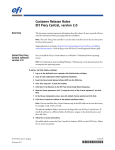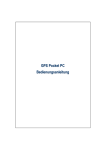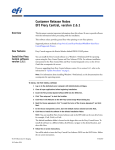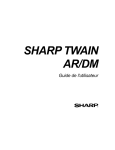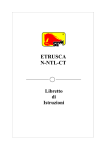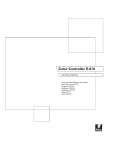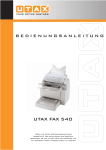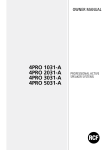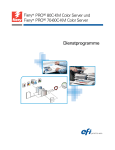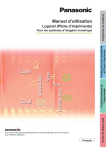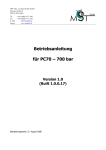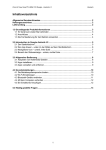Download Customer Release Notes EFI Fiery Central, version 2.0.1
Transcript
Customer Release Notes
EFI Fiery Central, version 2.0.1
Overview
This document contains important information about this release. Be sure to provide all users
with this information before proceeding with the installation.
N OTE : The term “Fiery print controller” is used to refer to the Fiery server that is connected to
the Fiery-driven printer.
Supported printers are listed at http://w3.efi.com/en/support/overview/fiery-central/fierycentral-documentation. Click the flag to view EFI Fiery Central Supported Printers (pdf ).
New features and
issues fixed with
version 2.0.1
The following features and resolved issues are included in this software release:
• You can now send multiple small jobs simultaneously with Hot Folders to a Fiery Central
server.
• Konica Minolta bizhub PRO series printer features and improvements:
– Large Capacity Post Inserter (PI) trays can be selected for Color Split Inline Merge jobs.
– Performance improvements were made for jobs sent to the printer.
– Page ranges can be specified when printing documents.
• Updated the technology that preflights complex files for faster spooling of files.
• Fiery JDF v1.2 includes the following improvements:
– Automatically generated Fiery print controller-based printer finishing options
– Improved job reporting to JDF systems
– Improved media reporting to JDF systems
– Improved printer state tracking for JDF systems
– Run-list editing by operators, including editing of content files already submitted
© 2013 Electronics For Imaging
13 March 2013
45116592
*45116592*
2
Update
Procedures
Before you begin
Fiery Central software 2.0 must be installed on a Windows 7 Professional 64-bit operating
system before you can install the Fiery Central 2.0.1 Update patch. For more information,
refer to the EFI Fiery Central Customer Release Notes, version 2.0.
N OTE : If you are updating Fiery Central software from a version prior to version 2.0, you can
perform a Backup and Restore if you wish to keep the Printer Group information, Paper
Catalog, and Paper Catalog mapping. For information about backing up and restoring printer
groups, see Fiery Central Manager Help.
Installing the Fiery Central 2.0.1 Update patch
You must apply the Fiery Central 2.0.1 Update patch on the Fiery Central server using one of
these methods:
• Install the patch using System Updates
or
• Download the patch from the Fiery Central Support web page at:
http://w3.efi.com/en/support/overview/fiery-central.
N OTE : Your Fiery Central software must be at version 2.0 to use Fiery Central 2.0.1 Update.
Following the installation of the Fiery Central 2.0.1 Update patch, you must rebuild the
Printer Groups.
TO UPDATE FROM FIERY CENTRAL VERSION 2.0 TO VERSION 2.0.1 USING SYSTEM UPDATES
1 Launch System Updates from Start > All Programs > Fiery Central.
2 Click Check Now to check for available updates.
3 Select the Fiery Central 2.0.1 Update in the list, click Install, and then follow the on-screen
instructions.
TO UPDATE FROM FIERY CENTRAL VERSION 2.0 TO VERSION 2.0.1 USING THE FIERY CENTRAL WEB PAGE
1 Go to http://w3.efi.com/Fiery/Fiery-Support/download.
You must register before you can download the system software patch and documentation.
Click Submit to submit your registration information.
2 Click the Application Software and Tools tab in the Download Center.
3 Select Fiery Central from the Software list, select Fiery Central v2.0 from the Version list, and
click Find.
4 Locate EFIFieryCentral2.0.1Update.zip in the list of results and click Download.
5 Click Accept to agree to the terms of the license agreement.
You must extract and save the contents to a location on the Fiery Central server before you
can install the software patch.
3
6 Double-click the EFIFieryCentral2.0.1Update.exe and follow the on-screen instructions.
Rebuilding the Printer Groups
After you install the Fiery Central 2.0.1 Update patch, you must rebuild the Printer Groups.
TO REBUILD PRINTER GROUPS
1 Open Fiery Central Manager using one of these methods:
Right-click the Fiery Central Bar and select Fiery Central Manager.
Or, click Start > All Programs > EFI > Fiery Central > Fiery Central Manager.
2 Select the Printer Groups tab.
3 Select each Printer Group and click Edit to update the group.
4 Select each printer in the Selected Printers list and click the arrow button (<<) to move it to
the Available Printers list, and then back to the Selected Printers list.
5 Repeat step 4 for all printers in the Printer Group.
6 Click OK to save changes and to close Fiery Central Manager.
N OTE : If you have more than one Printer Group, repeat steps 3 to 6.
Localized
documentation and
Help
This release includes the localized EFI Fiery Central Administrator Guide, EFI Fiery Central
User Guide, and online Help.
Known Issues
The following items are known issues on Fiery Central:
• When you archive a job from the Held queue and save it to an external location, a copy of
the archived job is left behind instead of getting removed from the queue.
• When you move a job from one Printer Group to another, the job may not adopt the
Balance settings of the target Printer Group.
• Chapter definition settings are not applied when you set Color Split Inline Merge with
subset stapling.
• The names of the output trays displayed in the Fiery Central interface do not match the
names of the output trays of the printer.
• When you try to cancel several print jobs, the FieryBar does not clear the list of jobs from
the print queue after cancelling all print jobs.
• The Server Preset option is not supported for Fiery Central version 2.0, but is still available
from Device Center > Workflow.
• A VDP job cannot be sent from the Fiery print controller to Fiery Central using the
Command WorkStation Send To command.
• Z-Fold is lost for some subset finishing ranges using specific scenarios.
4
• When you use Fiery Compose to create mixed subset stapling for specified page ranges,
sometimes the entire print job is stapled instead of the specified page ranges.
• Installing Fiery Central on a directory other than \efi prevents Fiery Central from fully
starting up.
• For color split jobs, chapter definitions are ignored when they are applied to merged color
sheets on the black-and-white printer.
• The Hold or Print queues for the Fiery Central Printer Group are not removed from the
Command WorkStation Job Import user interface.
• After saving and re-opening the job, sometimes paper size settings are not saved.
• Remote Desktop connections to Fiery Central are not supported.
• Booklet Maker does not properly create booklets with non-Fiery print controllers.
• Fiery Central may list staple options with different names than those of the connected
printer.
• Setup: confirmation dialog box is localized, but some text appears truncated.
• Cannot import VDP with global path search.
• Oce Prisma Sync error messages appear only in English on the FieryBar for French, Italian,
German, and Spanish language versions of Fiery Central.
• Reroute on Error is supported only on the Fiery print controllers.
• If you change the language of the operating system after the Fiery Central software is
installed, you must update the Printer Groups to use the native language of the operating
system. For information, see “Rebuilding the Printer Groups” on page 3.
Help
Browser versions
The Help files for the Fiery utilities are developed for use with Microsoft Internet Explorer
v5.5 through v7.0. If you use other browsers, such as Safari or other versions of Internet
Explorer, the Help might not display properly.
Pop-up blocker and script errors
If your browser uses a pop-up blocker, it may block Help files. If this occurs, temporarily
disable your pop-up blocker to display Help files.
If your browser has the advanced Internet option enabled to display notifications about script
errors, it might display a warning window before displaying a Help file. To avoid the warning
window, clear the “Display a notification about every script error” option on the Advanced
tab in the Internet Options dialog box. A warning message might also appear in the Status
bar, but the content of the Help file is not affected by this error.
5
Internet Explorer 8 and 9
When you display Help files for the Fiery Central utilities, all steps start with the number “1.”
To view Help files correctly, use another browser or an earlier version of Internet Explorer.
6
Notes de mise à jour client
EFI Fiery Central, version 2.0.1
Présentation
Ce document contient des informations importantes concernant cette nouvelle version.
Vous devez les communiquer à tous les utilisateurs avant de procéder à l’installation.
R EMARQUE : Le terme « contrôleur d’impression Fiery » désigne le serveur Fiery connecté à
l’imprimante qu’il pilote.
Les imprimantes prises en charge sont répertoriées à l’adresse http://w3.efi.com/en/support/
overview/fiery-central/fiery-central-documentation. Cliquez sur le drapeau pour afficher
le document (pdf ) EFI Fiery Central Supported Printers (Imprimantes prises en charge
par EFI Fiery Central).
Nouvelles
fonctions et
problèmes
résolus avec la
version 2.0.1
Cette version du logiciel comprend de nouvelles fonctions et résout différents problèmes :
• Vous pouvez désormais envoyer simultanément plusieurs petites tâches à un serveur
Fiery Central par l’intermédiaire de Hot Folders.
• Fonctions et améliorations pour les imprimantes de la série Konica Minolta bizhub PRO :
– Les réceptacles d’insertion post-traitement grande capacité peuvent être sélectionnés
pour les tâches avec fractionnement des pages couleur et noir et blanc et fusion en ligne.
– Les performances ont été améliorées pour les tâches envoyées à l’imprimante.
– Il est possible de spécifier des étendues de pages lors de l’impression des documents.
• Modernisation de la technologie de contrôle en amont des fichiers complexes, pour un
spoule plus rapide des fichiers.
• La version 1.2 de Fiery JDF inclut les améliorations suivantes :
– Génération automatique des options de finition pour les imprimantes avec contrôleur
d’impression Fiery
– Amélioration des rapports sur les tâches envoyés aux systèmes JDF
– Amélioration des rapports sur les supports envoyés aux systèmes JDF
– Amélioration du suivi de l’état des imprimantes à l’intention des systèmes JDF
– Modification de la runlist par les opérateurs, y compris du contenu des fichiers déjà
soumis
7
Procédures
de mise à jour
Avant de commencer
Pour installer le correctif de mise à jour Fiery Central 2.0.1, il est nécessaire que le logiciel
Fiery Central 2.0 soit déjà installé sur un système d’exploitation Windows 7 Professionnel
64 bits. Pour plus d’informations, consultez les Notes de mise à jour client EFI Fiery Central,
version 2.0.
R EMARQUE : Lorsque la mise à jour du logiciel Fiery Central se fait à partir d’une version
antérieure à 2.0, vous pouvez procéder à une sauvegarde puis à une restauration si vous
souhaitez conserver les informations relatives aux groupes d’imprimantes, à Paper Catalog et
au mappage du catalogue papier. Pour plus d’informations sur la sauvegarde et la restauration
des groupes d’imprimantes, voir l’aide de Fiery Central Manager.
Installation du correctif de mise à jour Fiery Central 2.0.1
Vous devez appliquer le correctif de mise à jour 2.0.1 de Fiery Central sur le serveur
Fiery Central par l’une des méthodes suivantes :
• Installation du correctif avec Mises à jour système
Ou
• Téléchargement du correctif à partir de la page Web de support pour Fiery Central à
l’adresse http://w3.efi.com/en/support/overview/fiery-central.
R EMARQUE : Pour pouvoir appliquer la mise à jour vers la version 2.0.1 de Fiery Central, vous
devez disposer du logiciel 2.0.
Une fois le correctif de mise à jour Fiery Central 2.0.1 installé, vous devez recréer les groupes
d’imprimantes.
POUR EFFECTUER LA MISE À JOUR DE LA VERSION 2.0 À LA VERSION 2.0.1 DE FIERY CENTRAL AVEC MISES
À JOUR SYSTÈME
1 Lancez Mises à jour système à partir de Démarrer > Tous les programmes > Fiery Central.
2 Cliquez sur Rechercher maintenant pour rechercher les mises à jour disponibles.
3 Sélectionnez Fiery Central 2.0.1 Update dans la liste, cliquez sur Installer et suivez les
instructions à l’écran.
8
POUR EFFECTUER LA MISE À JOUR DE LA VERSION 2.0 À LA VERSION 2.0.1 DE FIERY CENTRAL À L’AIDE DE LA
PAGE WEB DE FIERY CENTRAL
1 Allez à http://w3.efi.com/Fiery/Fiery-Support/download.
Pour pouvoir télécharger le correctif du logiciel système et la documentation, vous devez vous
enregistrer. Cliquez sur Submit (Envoyer) pour envoyer les informations nécessaires à
l’enregistrement.
2 Dans le centre de téléchargement, cliquez sur l’onglet Application Software and Tools
(Applications et Outils).
3 Sélectionnez Fiery Central dans la liste Software (Logiciels), Fiery Central v2.0 dans la liste
Version et cliquez sur Find (Trouver).
4 Sélectionnez le fichier EFIFieryCentral2.0.1Update.zip dans la liste des résultats et cliquez
sur Download (Télécharger).
5 Cliquez sur Accept (Accepter) pour accepter les termes du contrat de licence.
Vous devez extraire et enregistrer le contenu de ce fichier à un emplacement du serveur Fiery
Central pour pouvoir installer le correctif.
6 Double-cliquez sur le fichier EFIFieryCentral2.0.1Update.exe et suivez les instructions qui
s’affichent à l’écran.
Nouvelle création des groupes d’imprimantes
Une fois le correctif de mise à jour Fiery Central 2.0.1 installé, vous devez recréer les groupes
d’imprimantes.
POUR RECRÉER LES GROUPES D’IMPRIMANTES
1 Ouvrez Fiery Central Manager de l’une des façons suivantes :
Cliquez avec le bouton droit de la souris sur la barre Fiery Central et sélectionnez Fiery
Central Manager.
Vous pouvez aussi cliquer sur Démarrer > Tous les programmes > EFI > Fiery Central > Fiery
Central Manager.
2 Sélectionnez l’onglet Groupes d’imprimantes.
3 Sélectionnez chaque groupe d’imprimantes et cliquez sur Modifier pour le mettre à jour.
4 Sélectionnez chacune des imprimantes de la liste Imprimantes sélectionnées et cliquez sur la
touche fléchée (<<) pour la placer dans la liste Imprimantes disponibles, puis de nouveau
dans la liste Imprimantes sélectionnées.
5 Répétez l’étape 4 pour toutes les imprimantes du groupe d’imprimantes.
6 Cliquez sur OK pour enregistrer les modifications et fermer Fiery Central Manager.
R EMARQUE : Si vous disposez de plusieurs groupes d’imprimantes, répétez les étapes 3 à 6.
9
Documentation
localisée et aide
Cette version comporte le Guide de l’administrateur EFI Fiery Central, le Guide de l’utilisateur
EFI Fiery Central et une aide en ligne localisés.
Problèmes connus
Les problèmes suivants ont été identifiés concernant Fiery Central :
• Lorsque vous archivez une tâche à partir de la queue En Attente et l’enregistrez à un
emplacement externe, une copie de cette tâche reste dans la queue, sans être supprimée.
• En cas de déplacement d’une tâche d’un groupe d’imprimantes à un autre, il se peut qu’elle
ne tienne pas compte des paramètres Balance du groupe cible.
• Les paramètres de définition de chapitre ne sont pas appliqués en cas de fractionnement
des pages couleur et noir et blanc avec fusion en ligne et agrafage par section.
• Les noms des bacs de sortie affichés dans l’interface Fiery Central ne correspondent pas à
ceux des bacs de sortie de l’imprimante.
• Si vous essayez d’annuler plusieurs tâches d’impression, la FieryBar ne réinitialise pas la
liste des tâches de la queue d’impression une fois l’annulation effectuée.
• L’option de préréglage du serveur n’est pas prise en charge par la version 2.0 de Fiery
Central, mais elle reste disponible dans Vue périphérique > Flux de production.
• Il est impossible d’envoyer une tâche VDP du contrôleur d’impression Fiery à Fiery
Central à l’aide de la commande Envoyer vers de la Command Workstation.
• Le pliage en Z n’est pas effectué sur certaines sections de finition avec des scénarios précis.
• Si vous utilisez Fiery Compose pour créer un agrafage mixte par section pour certaines
étendues de pages, il peut arriver que l’ensemble de la tâche soit agrafé, et pas simplement
les sections spécifiées.
• L’installation de Fiery Central sur un répertoire autre que \efi l’empêche de démarrer
complètement.
• Dans les tâches avec fractionnement des pages couleur et noir et blanc, les définitions de
chapitres sont ignorées lorsqu’elles sont appliquées aux pages couleurs fusionnées sur
l’imprimante en noir et blanc.
• Les queues Attente ou Impression du groupe d’imprimantes Fiery Central demeurent dans
l’interface utilisateur d’importation des tâches de la Command WorkStation.
• Après enregistrement et réouverture d’une tâche, il peut arriver que les paramètres de
format papier ne soient pas enregistrés.
• Les connexions à Fiery Central via le Bureau à distance ne sont pas prises en charge.
• L’outil de création de brochures (Booklet Maker) ne crée pas correctement les brochures
sur les contrôleurs d’impression non-Fiery.
• Les options d’agrafage répertoriées dans Fiery Central peuvent ne pas avoir le même nom
que sur l’imprimante connectée.
• Configuration : la boîte de dialogue de confirmation est localisée mais une partie du texte
est tronquée.
10
• Il est impossible d’importer des tâches VDP avec la recherche globale par chemin.
• Les messages d’erreur Océ PRISMAsync ne s’affichent qu’en anglais sur la FieryBar des
versions française, italienne, allemande et espagnole de Fiery Central.
• L’option Rediriger en cas d’erreur n’est prise en charge que par les contrôleurs d’impression
Fiery.
• Si vous changez la langue du système d’exploitation après l’installation du logiciel Fiery
Central, vous devez mettre à jour les groupes d’imprimantes pour qu’ils utilisent la langue
du système. Pour plus d’informations, reportez-vous à la rubrique « Nouvelle création des
groupes d’imprimantes », à la page 8.
Aide
Versions de navigateur
Les fichiers d’aide des utilitaires Fiery ont été programmés pour fonctionner avec Microsoft
Internet Explorer versions 5.5 à 7.0. Si vous utilisez un autre navigateur, comme Safari, ou
une autre version d’Internet Explorer, l’aide peut ne pas s’afficher correctement.
Blocage des fenêtres publicitaires et erreurs de script
Si le navigateur utilise la fonction de blocage des fenêtres publicitaires intempestives, il risque
de bloquer les fichiers d’aide. Si cela se produit, désactivez provisoirement le blocage de ces
fenêtres pour permettre l’affichage.
Si l’option Internet avancée permettant d’afficher des notifications au sujet des erreurs de
script est activée dans le navigateur, il est possible qu’une fenêtre d’avertissement apparaisse
avant l’affichage du fichier d’aide. Pour éviter l’affichage de cette fenêtre, désactivez l’option
« Activer une notification de chaque erreur de script » dans l’onglet Avancé des Options
Internet. Un message d’avertissement est également susceptible de s’afficher dans la barre de
statut, mais le contenu du fichier d’aide n’est pas affecté par cette erreur.
Internet Explorer 8 et 9
Lorsque vous affichez les fichiers d’aide des utilitaires Fiery Central, toutes les étapes portent
le numéro 1. Pour les afficher correctement, utilisez un autre navigateur ou une version
antérieure d’Internet Explorer.
11
Note di release per l’utente
EFI Fiery Central, versione 2.0.1
Informazioni
generali
Questo documento contiene importanti informazioni su questo release. Distribuire una copia
di questo documento a tutti gli utenti prima di procedere con l’installazione.
N OTA : Con il termine “controller di stampa Fiery” si fa riferimento al server Fiery collegato
alla stampante controllata da Fiery.
Per l’elenco delle stampanti supportate, vedere http://w3.efi.com/en/support/overview/fierycentral/fiery-central-documentation. Fare clic sulla bandierina per visualizzare il documento
EFI Fiery Central Supported Printers (pdf ).
Nuove funzioni e
problemi risolti
con la versione
2.0.1
Questa versione del software comprende le seguenti funzioni oltre a problemi risolti:
• È possibile inviare più lavori piccoli alla volta con Hot Folders a un server Fiery Central.
• Funzioni e miglioramenti per la stampante Konica Minolta bizhub PRO series:
– È possibile selezionare i vassoi PI a grande capacità per i lavori per cui è stato
selezionato Dividi colore e Fusione automatica.
– Sono state migliorate le prestazioni per i lavori inviati alla stampante.
– È possibile specificare intervalli di pagine per la stampa di documenti.
• È stata aggiornata la tecnologia di preflight di file complessi per garantire uno spool più
veloce dei file.
• Fiery JDF v1.2 comprende i seguenti miglioramenti:
– Opzioni di finitura della stampante generate automaticamente e basate sul controller di
stampa Fiery
– Reporting ottimizzato dei lavori per i sistemi JDF
– Reporting ottimizzato dei supporti per i sistemi JDF
– Monitoraggio ottimizzato dello stato della stampante per i sistemi JDF
– Modifica della run-list da parte degli operatori, inclusa la modifica dei file di contenuto
già inoltrati
12
Aggiorna
Procedure
Prima di iniziare
È necessario installare il software Fiery Central 2.0 su un sistema operativo Windows 7
Professional a 64 bit prima di installare la patch Fiery Central 2.0.1 Update. Per ulteriori
informazioni, fare riferimento a Note di release per l’utente di EFI Fiery Central, versione 2.0.
N OTA : Per aggiornare il software Fiery Central da una versione precedente alla versione 2.0, è
possibile eseguire un backup da Backup e ripristino se si desidera conservare le informazioni
dei gruppi di stampanti, Paper Catalog e le associazioni Paper Catalog. Per ulteriori
informazioni sul backup e il ripristino dei gruppi di stampanti, vedere la Guida Fiery Central
Manager.
Installazione della patch Fiery Central 2.0.1 Update
La patch Fiery Central 2.0.1 Update deve essere installata sul server Fiery Central utilizzando
uno dei seguenti metodi:
• Installando la patch con Aggiornamenti Sistema
oppure
• Scaricare la patch dalla pagina Web del supporto Fiery Central:
http://w3.efi.com/en/support/overview/fiery-central.
N OTA : Il software Fiery Central deve essere aggiornato alla versione 2.0 per poter utilizzare
Fiery Central 2.0.1 Update.
Al termine dell’installazione della patch Fiery Central 2.0.1 Update, è necessario ricostruire i
gruppi di stampanti.
PER AGGIORNARE FIERY CENTRAL DALLA VERSIONE 2.0 ALLA VERSIONE 2.0.1 CON AGGIORNAMENTI SISTEMA
1 Avviare Aggiornamenti Sistema da Start > Tutti i programmi > Fiery Central.
2 Fare clic su Verifica ora per controllare la disponibilità di nuovi aggiornamenti.
3 Selezionare Fiery Central 2.0.1 Update dall’elenco, fare clic su Installa, quindi seguire le
istruzioni visualizzate sullo schermo.
PER AGGIORNARE FIERY CENTRAL DALLA VERSIONE 2.0 ALLA VERSIONE VERSIONE 2.0.1 DALLA PAGINA WEB DI
FIERY CENTRAL
1 Andare a http://w3.efi.com/Fiery/Fiery-Support/download.
È necessario registrarsi per poter scaricare la patch e la documentazione del software di
sistema. Fare clic su Inoltra per inoltrare le informazioni di registrazione.
2 Fare clic sulla scheda Application Software and Tools (Software applicativo e strumenti) in
Download Center (Centro scaricamenti).
3 Selezionare Fiery Central dall’elenco Software, selezionare Fiery Central v2.0 dall’elenco
Version (Versione) e fare clic su Find (Trova).
4 Individuare EFIFieryCentral2.0.1Update.zip nell’elenco dei risultati e fare clic su Download
(Scarica).
13
5 Fare clic su Accetto per accettare i termini del contratto di licenza.
Per installare la patch software, è necessario prima estrarre e salvare il contenuto del file
compresso in percorso sul server Fiery Central.
6 Fare doppio clic su EFIFieryCentral2.0.1Update.exe e seguire le istruzioni visualizzate sullo
schermo.
Ricostruzione dei gruppi di stampanti
Al termine dell’installazione della patch Fiery Central 2.0.1 Update, è necessario ricostruire i
gruppi di stampanti.
PER RICOSTRUIRE I GRUPPI DI STAMPANTI
1 Aprire Fiery Central Manager in uno dei seguenti modi:
Fare clic con il pulsante destro del mouse su Fiery Central Bar e selezionare Fiery Central
Manager.
In alternativa, fare clic su Start > Tutti i programmi > EFI > Fiery Central > Fiery Central
Manager.
2 Selezionare la scheda Gruppi di stampanti.
3 Selezionare un gruppo di stampanti e fare clic su Modifica per aggiornare il gruppo.
4 Selezionare ciascuna stampante dall’elenco Stampanti selezionate e fare clic sul pulsante
(<<) per spostarla nell’elenco Stampanti disponibili, quindi di nuovo nell’elenco Stampanti
selezionate.
5 Ripetere il passo 4 per tutte le stampanti nel gruppo.
6 Fare clic su OK per salvare le modifiche e chiudere Fiery Central Manager.
N OTA : Per più di un gruppo di stampanti, ripetere i passi da 3 a 6.
Documentazione e
Guida in altre
lingue
Questo release comprende la Guida dell’amministratore di EFI Fiery Central, la Guida per
l’utente di EFI Fiery Central e la Guida in linea in italiano.
Problemi noti
I problemi noti di Fiery Central sono i seguenti:
• Quando si archivia un lavoro dalla coda in attesa e lo si salva in un percorso esterno, il
lavoro archiviato non viene rimosso, ma ne viene lasciata una copia nella coda.
• Quando si sposta un lavoro da un gruppo di stampanti a un altro, il lavoro potrebbe non
adottare le impostazioni di bilanciamento del gruppo di stampanti di destinazione.
• Le impostazioni per la definizioni dei capitoli non vengono applicate quando si imposta
Fusione automatica con Dividi colore con la graffatura di sezioni.
• I nomi dei vassoi di uscita visualizzati nell’interfaccia di Fiery Central non corrispondono a
quelli dei vassoi di uscita della stampante.
14
• Quando si annullano diversi lavori di stampa, FieryBar non cancella l’elenco dei lavori
dalla coda di stampa, una volta completato l’annullamento.
• L’opzione Preimpostazione server non è supportata su Fiery Central versione 2.0, anche se
è disponibile da Centro periferica > Flusso di lavoro.
• Un lavoro VDP non può essere inviato dal controller di stampa Fiery a Fiery Central con il
comando Invia a di Command WorkStation.
• L’opzione di piegatura a Z non viene applicata ad alcuni gruppi di sezioni di finitura con
scenari specifici.
• Quando si usa Fiery Compose per applicare la graffatura mista per sezioni a determinati
gruppi di pagine, talvolta viene graffato l’intero lavoro invece dei gruppi di pagine
specificati.
• Se si installa Fiery Central in una directory diversa da \efi, Fiery Central non si avvia del
tutto.
• Per i lavori con l’opzione Dividi colore, le definizioni dei capitoli vengono ignorate
quando vengono applicate ai fogli a colori combinati sulla stampante in bianco e nero.
• Le code di attesa o stampa per il gruppo di stampanti di Fiery Central non vengono
rimosse dall’interfaccia utente Importa lavoro di Command WorkStation.
• Dopo aver salvato e riaperto il lavoro, talvolta le impostazioni del formato carta non
vengono salvate.
• I collegamenti Desktop remoto a Fiery Central non sono supportati.
• Booklet Maker non crea in modo corretto booklet con i controller di stampa non Fiery.
• Fiery Central potrebbe riportare le opzioni di graffatura con nome diversi rispetto a quelli
della stampante collegata.
• Configurazione: la finestra di dialogo di conferma è tradotta, ma del testo è troncato.
• Non è possibile importare VDP con il percorso di ricerca globale.
• I messaggi di errore Oce Prisma Sync appaiono solo in inglese su FieryBar per le versioni
francese, italiano, tedesco e spagnolo di Fiery Central.
• Reindirizza in caso di errore è supportato solo sui controller di stampa Fiery.
• Se si cambia la lingua del sistema operativo dopo aver installato il software Fiery Central, è
necessario aggiornare i gruppi di stampanti per usare la lingua nativa del sistema operativo.
Per informazioni, vedere “Ricostruzione dei gruppi di stampanti” a pagina 13.
Guida
Versioni dei browser
I file della Guida dei programmi di utilità Fiery sono sviluppati per essere usati con Microsoft
Internet Explorer v5.5 fino alla versione v7.0. Se si usano altri browser, come Safari o altre
versioni di Internet Explorer, la Guida potrebbe non essere visualizzata correttamente.
15
Blocco popup ed errori di script
Se il browser utilizza la funzione Blocco popup, questa potrebbe bloccare i file della Guida in
linea. Se ciò si verifica, disattivare temporaneamente tale funzione per visualizzare i file della
Guida.
Se sul browser sono abilitate le opzioni avanzate per Internet relative alla visualizzazione delle
notifiche degli errori di script, potrebbe apparire una finestra di avviso prima della pagina
della Guida. Per evitare che venga visualizzata la finestra di avviso, deselezionare l’opzione
“Visualizza notifica di tutti gli errori di script” nella scheda Avanzate nella finestra di dialogo
Opzioni Internet. È anche possibile che appaia un messaggio di avviso nella barra di stato, ma
questo tipo di errore non influenza il contenuto della Guida in linea.
Internet Explorer 8 e 9
Quando si visualizzano i file della Guida dei programmi di utilità di Fiery Central, tutte le
procedure iniziano con il numero “1”. Per visualizzare correttamente i file della Guida, usare
un altro browser o una versione precedente di Internet Explorer.
16
Release-Informationen
EFI Fiery Central, Version 2.0.1
Übersicht
Dieses Dokument enthält wichtige Hinweise zu diesem Release. Stellen Sie diese Informationen allen Anwendern in Kopie zur Verfügung, bevor Sie mit der Installation fortfahren.
H INWEIS : Der Begriff „Fiery Druckcontroller“ bezeichnet einen Fiery Server,
der ein mit ihm verbundenes Ausgabegerät („Fiery-driven“) steuert.
Eine Liste unterstützter Ausgabegeräte finden Sie auf der folgenden Webseite:
http://w3.efi.com/en/support/overview/fiery-central/fiery-central-documentation
Klicken Sie auf eines der angebotenen Flaggensymbole, um das PDF-Dokument
„EFI Fiery Central Supported Printers“ in der entsprechenden Sprache anzuzeigen.
Neue Funktionen
und Korrekturen in
Version 2.0.1
Das vorliegende Release der Software umfasst die folgenden neuen Funktionen und
Korrekturen:
• Über einen durch Hot Folders überwachten Ordner können nun mehrere Aufträge
gleichzeitig an einen Fiery Central Server gesendet werden.
• Für Drucker der Modellreihe Konica Minolta bizhub PRO werden die folgenden
Funktionen und Korrekturen bereitgestellt:
– Für ein Dokument, dessen Farb- und Schwarzweißseiten gesplittet und im InlineMischverfahren zusammengeführt werden, wird nun das PI-Großraumfach unterstützt.
– Für an den Drucker gesendete Aufträge wird eine höhere Leistung erzielt.
– Beim Drucken von Dokumenten können nun die zu druckenden Seitenbereiche
angegeben werden.
• Die Preflight-Technologie wurde dahingehend verbessert, dass komplexe Dateien nun
schneller gespoolt werden.
• Fiery JDF v1.2 umfasst die folgenden Verbesserungen:
– Die Druckeroptionen für das Finishing (die Weiterverarbeitung) werden bei von
Fiery Druckcontrollern bereitgestellten Informationen automatisch generiert.
– Die über Aufträge erstellten Berichte für JDF-Systeme wurden verbessert.
– Die über Medien erstellten Berichte für JDF-Systeme wurden verbessert.
– Die Verfolgung des Auftragsstatus wurde für JDF-Systeme verbessert.
– Bei der Bearbeitung einer Runlist kann der Operator nun auch bereits übergebene
Inhaltsdateien bearbeiten.
17
Aktualisierung
Vorbereitung
Die Patch-Software Fiery Central 2.0.1 Update kann nur installiert werden, wenn die Fiery
Central Software in der Version 2.0 auf einem Computer mit dem Betriebssystem Windows 7
Professional in der 64-Bit-Version installiert ist. Weitere Hinweise finden Sie in den ReleaseInformationen für EFI Fiery Central Version 2.0.
H INWEIS : Wenn eine Version der Fiery Central Software vor Version 2.0 Ausgangspunkt für
die Aktualisierung ist, können Sie eine später wiederherstellbare Sicherungskopie erstellen,
wenn Sie die Informationen über Druckergruppen, Paper Catalog und Paper Catalog Map
beibehalten und weiter verwenden wollen. Weitere Hinweise zum Sichern und zum Wiederherstellen von Druckergruppen finden Sie in der Online-Hilfe zu Fiery Central Manager.
Installieren der Patch-Software Fiery Central 2.0.1 Update
Sie müssen die Patch-Software Fiery Central 2.0.1 Update auf dem Fiery Central
Servercomputer auf eine der folgenden Arten installieren:
• Patch-Software mit System-Update installieren
ODER
• Patch-Software von der folgenden Website des Fiery Central Support-Teams
herunterladen: http://w3.efi.com/en/support/overview/fiery-central.
H INWEIS : Damit die Patch-Software Fiery Central 2.0.1 Update installiert werden kann,
muss die Version 2.0 der Fiery Central Software installiert sein.
Nachdem die Patch-Software Fiery Central 2.0.1 Update installiert wurde, müssen Sie
die Druckergruppen neu erstellen.
FIERY CENTRAL VERSION 2.0 AUF VERSION 2.0.1 AKTUALISIEREN - MIT SYSTEM-UPDATE
1 Starten Sie das Dienstprogramm System-Update; wählen Sie dazu „Start > Alle Programme >
Fiery Central“.
2 Klicken Sie im nachfolgenden Fenster auf „Nun suchen“, um prüfen zu lassen,
ob und welche Updates verfügbar sind.
3 Markieren Sie in der Liste der verfügbaren Updates den Eintrag „Fiery Central 2.0.1 Update“,
klicken Sie auf „Installieren“ und folgenden Sie den angezeigten Anweisungen.
FIERY CENTRAL VERSION 2.0 AUF VERSION 2.0.1 AKTUALISIEREN - ÜBER FIERY CENTRAL WEBSITE
1 Navigieren Sie in einem Webbrowser Ihrer Wahl zur folgenden Website:
http://w3.efi.com/Fiery/Fiery-Support/download.
Bevor Sie Patch-Dateien für die Systemsoftware und die Dokumentation herunterladen
können, müssen Sie sich registrieren. Klicken Sie auf „Submit“, nachdem Sie die für die
Registrierung benötigten Informationen eingegeben haben.
2 Klicken Sie auf der Seite „Download Center“ auf „Application Software and Tools",
um die zugehörige Registerkarte anzuzeigen.
18
3 Markieren Sie zunächst in der Liste „Select Software“ den Eintrag „Fiery Central“ und danach
in der Liste „Select Version“ den Eintrag „Fiery Central v2.0“. Klicken Sie anschließend auf
„Find“.
4 Blättern Sie in der Liste der Ergebnisse zum Eintrag „EFIFieryCentral2.0.1Update.zip“ und
klicken Sie in der Zeile mit diesem Eintrag auf „Download“.
5 Klicken Sie auf „Accept“, um Ihr Einverständnis mit den Bestimmungen der Lizenzvereinbarung zu erklären.
Sie müssen den Inhalt der Zip-Datei extrahieren und in einem Verzeichnis auf dem Fiery
Central Servercomputer speichern, damit die Sie Patch-Software installieren können.
6 Doppelklicken Sie auf die Datei „EFIFieryCentral2.0.1Update.exe“ und folgen Sie
den angezeigten Anweisungen.
Neuerstellen der Druckergruppen
Nachdem die Patch-Software Fiery Central 2.0.1 Update installiert wurde,
müssen Sie die Druckergruppen neu erstellen.
DRUCKERGRUPPEN NEU ERSTELLEN
1 Starten Sie Fiery Central Manager mit einem der folgenden Schritte:
Klicken Sie mit der rechten Maustaste auf die Leiste Fiery Central und wählen Sie
„Fiery Central Manager“ im eingeblendeten Kontextmenü.
ODER
Klicken Sie auf „Start“ und wählen Sie „Alle Programme > EFI > Fiery Central >
Fiery Central Manager“.
2 Klicken Sie auf „Druckergruppen“, um die zugehörige Registerkarte anzuzeigen.
3 Markieren Sie nacheinander jede Druckergruppe und klicken Sie auf „Bearbeiten“,
um die jeweilige Gruppe zu aktualisieren.
4 Markieren Sie in der Liste „Gewählte Drucker“ nacheinander jedes Ausgabegerät und
klicken Sie auf das Symbol „<<“ (Linkspfeil), um es in die Liste „Verfügbare Drucker“
zu verschieben. Verschieben Sie ihn danach zurück in die Liste „Gewählte Drucker“.
5 Wiederholen Sie den vorigen Schritt 4 für jedes in der jeweiligen Druckergruppe
enthaltene Ausgabegerät.
6 Klicken Sie auf „OK“, damit die Änderungen gespeichert werden,
und beenden Sie Fiery Central Manager.
H INWEIS : Wiederholen Sie die Schritte 3 bis 6 ggf. für weitere vorhandene Druckergruppen.
Lokalisierte
Dokumentation
und Online-Hilfe
Für dieses Release sind lokalisierte Versionen der Dokumente EFI Fiery Central Administrator
Guide und EFI Fiery Central User Guide sowie der Online-Hilfe verfügbar.
19
Bekannte Probleme
Für Fiery Central sind die folgenden Probleme bekannt:
• Wenn ein in der Auftragsliste „Angehalten“ befindlicher Auftrag an einem externen
Speicherort archiviert wird, verbleibt die Kopie des Auftrags in der Auftragsliste. Eigentlich
sollte sie aus der Auftragsliste entfernt werden.
• Beim Verschieben eines Auftrags aus einer Druckergruppe in eine andere besteht die
Möglichkeit, dass die Einstellungen, die für die Zielgruppe im Hinblick auf den Lastausgleich und die Lastverteilung festgelegt sind, auf den verschobenen Auftrag nicht
angewendet werden.
• Auf ein Auftragsdokument, dessen Farb- und Schwarzweißseiten gesplittet und im InlineMischverfahren zusammengeführt werden, werden die definierten Kapiteleinstellungen
nicht angewendet, wenn zugleich das Heften auf Subset-Basis aktiviert wird.
• Für die Ablagefächer werden in der Fiery Central Umgebung andere Bezeichnungen
verwendet als auf dem jeweiligen Ausgabegerät.
• Wenn mehrere Aufträge in einem Arbeitsgang abgebrochen werden, wird, nachdem
alle gewählten Aufträge abgebrochen wurden, auf der Leiste Fiery Central die Druckwarteschlange nicht automatisch geleert.
• Die Option „Servervorgabe“ wird von Fiery Central in der Version 2.0 nicht mehr
unterstützt, wird in der Ansicht „Gerätecenter“ auf der Registerkarte „Workflows“
aber weiterhin angezeigt.
• Ein VDP-Auftrag kann in der Anwendung Command WorkStation nicht mit der
Menüoption „Senden an“ vom Fiery Druckcontroller in die Fiery Central Umgebung
transferiert werden.
• Bei bestimmten Szenarios geht beim separaten Finishing von Subsets die Anforderung
verloren, die Z-Falzung vorzunehmen.
• Wenn Sie in Fiery Compose ein Auftragsdokument in Subsets unterteilen und so konfigurieren, dass nur bestimmte Seitenbereiche geheftet werden sollen, wird in einigen Fällen
anstelle der definierten Seitenbereiche das Auftragsdokument als Ganzes geheftet.
• Wenn die Fiery Central Software nicht im Verzeichnis mit dem Standardnamen „\efi“
(sondern in einem anders benannten Verzeichnis) installiert wird, kann die Fiery Central
Software nicht vollständig gestartet werden.
• Bei einem Auftrag, für den die Farb- und die Schwarzweißseiten gesplittet werden, werden
Kapiteldefinitionen ignoriert, wenn sie Bezug auf Farbseiten/Farbbogen nehmen, die auf
dem S/W-Ausgabegerät mit den Schwarzweißseiten zusammengeführt werden.
• Im Fenster „Auftrag importieren“ der Anwendung Command WorkStation werden die
Fiery Central Warteschlangen „Halten“ und „Drucken“ der Fiery Central Druckergruppe
nicht entfernt, sondern weiterhin als Ziel für den Import angeboten.
• In bestimmten Fällen kann es geschehen, dass nach dem Speichern beim erneuten Öffnen
eines Auftrags die zuvor eingestellte Papiergröße nicht beibehalten wird.
• Zum Fiery Central Servercomputer werden keine Remotedesktopverbindungen unterstützt.
20
• Bei Druckcontrollern, die nicht durch ein Fiery System gesteuert werden, werden mit
Booklet Maker konfigurierte Broschüren nicht in der erwarteten Weise erstellt.
• Für die Einstellungen und Optionen für das Heften werden in der Fiery Central
Umgebung andere Bezeichnungen verwendet als auf dem jeweiligen Ausgabegerät.
• Installation/Setup: Das zur Bestätigung eines Vorgangs angezeigte Fenster ist lokalisiert;
ein Teil der angezeigten Textinformationen wird aber abgeschnitten.
• Ein VDP-Auftrag, der auf globale Suchpfade Bezug nimmt, kann nicht importiert werden.
• Bei der französischen, italienischen, deutschen und spanischen Version von Fiery Central
werden von Oce Prisma Sync generierte Fehlermeldungen auf der Leiste Fiery Central in
Englisch angezeigt.
• Die Funktion für die Weiterleitung eines Auftrags im Falle einer Fehlersituation wird
nur für Fiery Druckcontroller unterstützt.
• Wenn Sie die Sprache des Betriebssystems ändern, nachdem die Fiery Central Software
installiert wurde, müssen Sie die Druckergruppen aktualisieren, damit die native Betriebssystemsprache verwendet wird. Weitere Hinweise finden Sie im Abschnitt Neuerstellen der
Druckergruppen auf Seite 18
Online-Hilfe
Browserversionen
Die Online-Hilfen für die Fiery Anwendungssoftware und Dienstprogramme wurden für
Microsoft Internet Explorer, Version 5.5 bis Version 7.0, konzipiert. Wenn Sie einen anderen
Browser (z. B. Safari) oder eine andere Version von Internet Explorer verwenden, kann es zu
Abweichungen in der Darstellung der Hilfeinformationen kommen.
Popupblocker und Skriptfehler
Wenn im Browser der Popupblocker aktiviert ist, kann es geschehen, dass die Hilfedateien
abgeblockt werden. Deaktivieren Sie in diesem Fall vorübergehend den Popupblocker, damit
die Hilfeinformationen angezeigt werden können.
Wenn im Browser die erweiterte Option zum Anzeigen von Skriptfehlern aktiviert ist, kann es
geschehen, dass ein Fenster mit einer Warnung angezeigt wird, bevor die Online-Hilfe
geöffnet und angezeigt wird. Sie können diese Warnung umgehen, indem Sie im Fenster
„Internetoptionen“ auf der Registerkarte „Erweitert“ die Option „Skriptfehler anzeigen“
deaktivieren. Es ist außerdem möglich, dass in der Statusleiste eine Warnung angezeigt wird.
Dieser Fehler hat aber keine Auswirkung auf Inhalt oder Darstellung der Hilfedateien.
Internet Explorer 8 und 9
In den Online-Hilfeinformationen für die Dienstprogramme von Fiery Central haben alle
Schritte einer Anleitung die Nummer „1“. In anderen Browsern und in älteren Versionen
von Internet Explorer werden die Schritte richtig nummeriert.
21
Notas de la versión para el cliente
EFI Fiery Central, versión 2.0.1
Descripción
general
Este documento contiene información importante acerca de esta versión. Asegúrese de
proporcionar esta información a todos los usuarios antes de continuar con la instalación.
N OTA : El término “controlador de impresión Fiery” se utiliza para hacer referencia al servidor
Fiery que está conectado a la impresora controlada por el Fiery.
Puede ver las impresoras admitidas en http://w3.efi.com/en/support/overview/fiery-central/
fiery-central-documentation. Haga clic en el indicador para ver el documento pdf EFI Fiery
Central Supported Printers (Impresoras admitidas de EFI Fiery Central).
Nuevas funciones y
problemas
solucionados con la
versión 2.0.1
Esta versión del software incluye las siguientes funciones y problemas solucionados:
• Ahora puede enviar varios trabajos pequeños de forma simultánea con Hot Folders a un
servidor de Fiery Central.
• Características y mejoras de las impresoras de la serie Konica Minolta bizhub PRO:
– Se pueden seleccionar bandejas del Insertador posterior de gran capacidad (PI) para
trabajos de Dividir por colores con Combinación en línea.
– Se han realizado mejoras en el rendimiento para los trabajos enviados a la impresora.
– Se pueden especificar rangos de páginas al imprimir documentos.
• Se ha actualizado la tecnología que realiza la comprobación previa de archivos complejos
para un almacenamiento más rápido de los archivos en la cola.
• Fiery JDF v1.2 incluye las siguientes mejoras:
– Opciones de terminación de impresora basadas en el controlador de impresión Fiery
generadas automáticamente
– Informes de trabajos mejorados en sistemas JDF
– Informes de papel mejorados en sistemas JDF
– Seguimiento de estado de la impresora mejorado para sistemas JDF
– Edición de lista de tiradas por parte de los operadores, incluida la edición de archivos de
contenido ya enviados
22
Procedimientos de
actualización
Antes de empezar
Debe instalar el software de Fiery Central 2.0 en un sistema operativo Windows 7 Professional
de 64 bits para poder instalar el módulo de actualización Fiery Central 2.0.1. Update. Para
obtener más información, consulte las Notas de la versión para el cliente EFI Fiery Central,
versión 2.0.
N OTA : Si está actualizando el software de Fiery Central desde una versión anterior a la versión
2.0, puede realizar una Copia de seguridad y restauración si desea conservar la información de
Grupo de impresoras, Paper Catalog y asignaciones de Paper Catalog. Para obtener
información acerca de la copia de seguridad y restauración de los grupos de impresoras,
consulte la Ayuda de Fiery Central Manager.
Instale el módulo de actualización de Fiery Central 2.0.1 Update
Debe aplicar el módulo de actualización Fiery Central 2.0.1 Update en el servidor
Fiery Central usando uno de estos métodos:
• Instale el módulo de actualización mediante Actualizaciones del sistema
O bien
• Descargue el módulo de actualización desde la página web de asistencia técnica de
Fiery Central en http://w3.efi.com/en/support/overview/fiery-central.
N OTA : Su software de Fiery Central debe ser de la versión 2.0 para poder utilizar Fiery Central
2.0.1. Update.
Tras la instalación del módulo Fiery Central 2.0.1 Update, debe volver a crear los Grupos de
impresoras.
PARA ACTUALIZAR DESDE LA VERSIÓN 2.0 A LA VERSIÓN 2.0.1 DE FIERY CENTRAL MEDIANTE ACTUALIZACIONES
DEL SISTEMA
1 Inicie Actualizaciones del sistema desde Inicio > Todos los programas > Fiery Central.
2 Haga clic en Buscar ahora para buscar las actualizaciones disponibles.
3 Seleccione Fiery Central 2.0.1. Update en la lista, haga clic en Instalar y siga las
instrucciones que aparecen en la pantalla.
PARA ACTUALIZAR DE LA VERSIÓN 2.0 A LA VERSIÓN 2.0.1 DE FIERY CENTRAL MEDIANTE LA PÁGINA WEB DE
FIERY CENTRAL
1 Vaya a http://w3.efi.com/Fiery/Fiery-Support/download.
Debe registrarse para poder descargar el módulo y la documentación de la actualización del
software del sistema. Haga clic en Submit (Enviar) para enviar su información de registro.
2 Haga clic en la pestaña Application Software and Tools ("Software de aplicaciones y
Herramientas") en el Download Center ("Centro de descargas").
3 Seleccione Fiery Central de la lista Software, seleccione Fiery Central v2.0 en la lista Version
(Versión) y haga clic en Find (Buscar).
23
4 Busque EFIFieryCentral2.0.1Update.zip en la lista de resultados y haga clic en Download
(Descargar).
5 Haga clic en Accept (Aceptar) para aceptar los términos del acuerdo de licencia.
Debe descomprimir y guardar el contenido en una ubicación del servidor de Fiery Central
para poder instalar el módulo de actualización de software.
6 Haga doble clic en EFIFieryCentral2.0.1Update.exe y siga las instrucciones que aparecen en la
pantalla.
Cómo volver a crear los Grupos de impresoras
Tras la instalación del módulo Fiery Central 2.0.1 Update, debe volver a crear los Grupos de
impresoras.
PARA VOLVER A CREAR GRUPOS DE IMPRESORAS.
1 Abra Fiery Central Manager utilizando uno de estos métodos:
Haga clic con el botón derecho en la Fiery Central Bar y seleccione Fiery Central Manager.
También puede hacer clic en Inicio > Todos los programas > EFI > Fiery Central > Fiery Central
Manager.
2 Seleccione la pestaña Grupos de impresoras.
3 Seleccione cada Grupo de impresoras y haga clic en Editar para actualizar el grupo.
4 Seleccione cada impresora en la lista Impresoras seleccionadas y haga clic en el botón de
flecha (<<) para desplazarla a la lista Impresoras disponibles y, a continuación, de nuevo a la
lista Impresoras seleccionadas.
5 Repita el paso 4 para todas la impresoras del Grupo de impresoras.
6 Haga clic en Aceptar para guardar los cambios y cerrar Fiery Central Manager.
N OTA : Si tiene más de un Grupo de impresoras, repita los pasos del 3 al 6.
Documentación y
Ayuda traducidas
Esta versión incluye la Guía del administrador de EFI Fiery Central, la Guía del usuario de EFI
Fiery Central y la Ayuda en línea traducidas.
Problemas
conocidos
Los siguientes asuntos son problemas conocidos de Fiery Central:
• Si archiva un trabajo en la cola En espera y lo guarda en una ubicación externa, se deja una
copia del trabajo archivado en lugar de eliminarlo de la cola.
• Al mover un trabajo de un Grupo de impresoras a otro, es posible que el trabajo no adopte
los valores de reparto del grupo de impresoras de destino.
• Los valores de definición de capítulo no se aplican si selecciona Dividir por colores con
Combinación en línea con engrapado de subconjuntos.
• Los nombres de las bandejas de salida que aparecen en la interfaz de Fiery Central no
coinciden con los nombres de las bandejas de salida de la impresora.
24
• Si intenta cancelar varios trabajos de impresión, la FieryBar no borra la lista de trabajos de
la cola de impresión tras cancelar todos los trabajos de impresión.
• La opción Valores predefinidos del servidor no se admite en Fiery Central versión 2.0, pero
sigue estando disponible en Centro de dispositivo > Flujos de trabajo.
• No es posible enviar un trabajo de impresión de datos variables desde el controlador de
impresión Fiery a Fiery Central usando el comando Enviar a, de Command WorkStation.
• El Plegado en Z se pierde en algunos rangos de terminación de subconjuntos al usar unas
condiciones específicas.
• Al utilizar Fiery Compose para crear un engrapado de subconjunto mezclado para rangos
de páginas concretos, a veces se engrapa el trabajo de impresión completo en lugar de
rangos de páginas específicos.
• Si se instala Fiery Central en un directorio que no es \efi se impide el inicio completo de
Fiery Central.
• En los trabajos de división por colores, se omiten las definiciones de capítulos cuando se
aplican a hojas de color combinadas en la impresora de blanco y negro.
• Las colas En espera o Impresión para el Grupo de impresoras Fiery Central no se eliminan
de la interfaz de usuario de Importar trabajo de Command WorkStation.
• Tras guardar y volver a abrir el trabajo, a veces no se guardan los valores de tamaño de
papel.
• Las conexiones de Escritorio remoto a Fiery Central no se admiten.
• Booklet Maker no crea correctamente cuadernillos con controladores de impresión que no
son Fiery.
• Fiery Central puede mostrar opciones de engrapado con nombres diferentes a los de la
impresora conectada.
• Configuración: el cuadro de diálogo de confirmación está traducido, pero parte del texto
aparece cortado.
• No es posible importar VDP con ruta de búsqueda global.
• Los mensajes de error de Oce Prisma Sync sólo aparecen en inglés en la FieryBar en las
versiones de francés, italiano, alemán y español de Fiery Central.
• Sólo se admite Redirigir en caso de error para los controladores de impresión Fiery.
• Si cambia el idioma del sistema operativo tras instalar el software de Fiery Central, debe
actualizar los Grupos de impresoras para usar el idioma nativo del sistema operativo. Para
obtener más información, consulte “Cómo volver a crear los Grupos de impresoras” en la
página 23.
25
Ayuda
Versiones de navegador
Los archivos de la Ayuda para las utilidades del Fiery se han diseñado para su uso con
Microsoft Internet Explorer de la v5.5 a la v7.0. Si utiliza otros navegadores, como Safari, o
versiones anteriores de Internet Explorer, es posible que la Ayuda no se muestre
correctamente.
Errores de bloqueador de mensajes emergentes y de guión
Si su navegador utiliza un bloqueador de elementos emergentes, éste puede bloquear los
archivos de Ayuda. Si sucede esto, deshabilite temporalmente el bloqueador de menús
emergentes para que se puedan ver los archivos de Ayuda.
Si su navegador tiene habilitada la opción avanzada de Internet para mostrar notificaciones
cuando se producen errores de secuencia de comandos, es posible que aparezca un mensaje de
advertencia antes de mostrar un archivo de Ayuda. Para evitar que aparezca la ventana de
advertencia, desactive la opción “Mostrar una notificación sobre cada error de secuencia de
comandos” en la pestaña Opciones avanzadas del cuadro de diálogo Opciones de Internet.
También podría aparecer un mensaje de advertencia en la barra de estado, pero el contenido
del archivo de Ayuda no se ve afectado por este error.
Internet Explorer 8 y 9
Cuando los archivos de la Ayuda de las utilidades del Fiery Central se visualizan, todos los
pasos empiezan con el número “1”. Para ver correctamente los archivos de la Ayuda, utilice
otro navegador o una versión anterior de Internet Explorer.