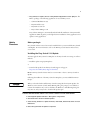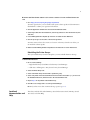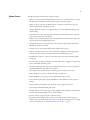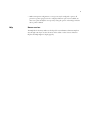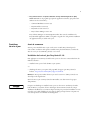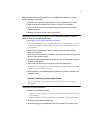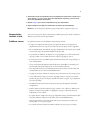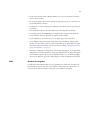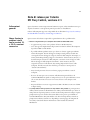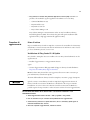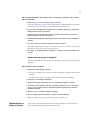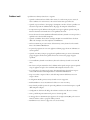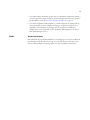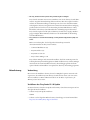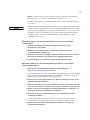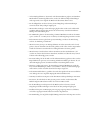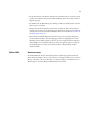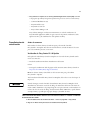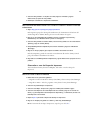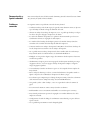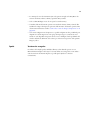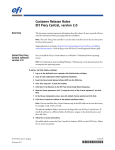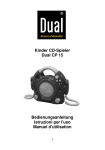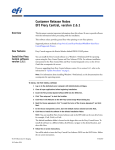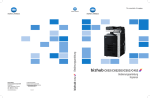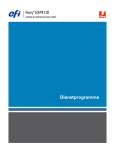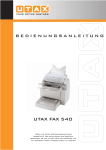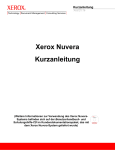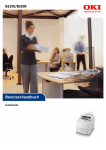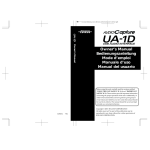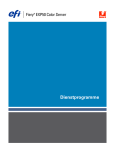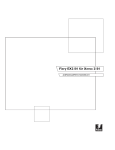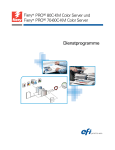Download EFI Fiery Central, v2.1 Customer Release Notes
Transcript
Customer Release Notes
EFI Fiery Central, version 2.1
Overview
This document contains important information about this release. Be sure to provide all users
with this information before proceeding with the installation.
Supported printers are listed at http://w3.efi.com/Fiery/Products/Workflow-Suite/FieryCentral/Supported-Printers.
New features and
issues fixed with
versions 2.1 and
2.0.2 or later
The following features and resolved issues are included in this software release:
• Konica Minolta bizhub PRO series printer features and improvements:
– Blank inserts can be pulled from a Post Inserter (PI) tray.
– Performance improvements were made for sending multiple PDF jobs with Hot
Folders to the printer.
– Any tray can be used for custom page-sized jobs sent to the printers. The name of your
Paper Catalog entry in Fiery Central needs to match the media name assigned to the
tray on the printer. For example, if your Fiery Central Paper Catalog entry is
“My9.5x11.5Letterhead” and you want to print from Tray 4 on the printer, you have to
create a media in the printer Media Library named “My9.5x11.5Letterhead” and assign
that media to Tray 4 in the Tray Settings screen on the printer. Additionally, the size
setting for Tray 4 needs to be set to “Custom”.
– Fiery Central can send jobs with custom page sizes to all printers.
– The output tray can be overridden in Command WorkStation Job Properties when
printing a job with finishing options. Note that if you pick an incorrect output tray, the
job will print without finishing.
– Job Properties recognizes Letter SEF or A4 SEF media as defined in Paper Catalog for a
job.
• Fiery Central Presets are available for Fiery Central. Fiery Central Presets allow a Fiery
Central Administrator to predefine job presets, which is a collection of print settings.
These presets can be made available to other users on the network and can be used in
Command WorkStation, Fiery Hot Folders, and the Fiery Central printer driver. Fiery
Central presets are available for each printer group on the Fiery Central Server. For more
information, see Command WorkStation Help.
© 2013 Electronics For Imaging
12 July 2013
45119924
2
• Fiery Central v2.1 requires the use of Fiery Extended Applications version (FEA) 4.1. The
FEA is a package of the following applications for use with Fiery servers:
– Command WorkStation v5.5
– Fiery Hot Folders v3.5
– Fiery Remote Scan v6.1
– Fiery Software Manager v1.0
Fiery Software Manager is automatically included with all installations of Fiery Extended
Applications (FEA). It guides you through first-time installations of Fiery applications and
updates to Fiery applications.
Update
Procedures
Before you begin
Fiery Central software 2.0.2 or later must be installed before you can install the Fiery Central
2.1.0 Update. For more information, refer to the EFI Fiery Central Customer Release Notes,
version 2.0.2.
Installing the Fiery Central 2.1.0 Update
You must apply the Fiery Central 2.1.0 Update on the Fiery Central server using one of these
methods:
• Install the update using System Updates
or
• Download the update from the Fiery Central Support web page at:
http://w3.efi.com/Fiery/Fiery-Support/download.
N OTE : Your Fiery Central software must be at version 2.0.2 or later to use Fiery Central 2.1
Update.
Following the installation of the Fiery Central 2.1.0 Update, you must rebuild the Printer
Groups.
When you download and install the Fiery Central 2.1.0 Update from System Updates, the
Windows 7 User Account Control (UAC) Warning dialog box prompts you to click Yes to
continue the installation. If you do not click Yes, the Windows 7 UAC Warning dialog box
may time out and you may need to download the update again.
TO UPDATE FROM FIERY CENTRAL VERSION 2.0.2 OR LATER TO VERSION 2.1 USING SYSTEM UPDATES
1 Launch System Updates from Start > All Programs > Fiery Central.
2 Click Check Now to check for available updates.
3 Select the Fiery Central 2.1.0 Update in the list, click Install, and then follow the on-screen
instructions.
4 Reboot the system after the update is completed.
3
TO UPDATE FROM FIERY CENTRAL VERSION 2.0.2 OR LATER TO VERSION 2.1 USING THE FIERY CENTRAL WEB
PAGE
1 Go to http://w3.efi.com/Fiery/Fiery-Support/download.
You must register before you can download the system software update and documentation.
Click Submit to submit your registration information.
2 Click the Application Software and Tools tab in the Download Center.
3 Select Fiery Central from the Software list, select Fiery Central v2.0 from the Version list, and
click Find.
4 Locate EFIFieryCentral2.1.0Update.zip in the list of results and click Download.
5 Click Accept to agree to the terms of the license agreement.
You must extract and save the contents to a location on the Fiery Central server before you
can install the software update.
6 Double-click the EFIFieryCentral2.1.0Update.exe and follow the on-screen instructions.
Rebuilding the Printer Groups
After you install the Fiery Central 2.1.0 Update, you must rebuild the Printer Groups.
TO REBUILD PRINTER GROUPS
1 Do one of the following:
• Right-click the Fiery Central Bar and select Fiery Central Manager.
• Click Start > All Programs > Fiery Central > Fiery Central Manager.
2 Select the Printer Groups tab.
3 Select each Printer Group and click Edit to update the group.
4 Select each printer in the Selected Printers list and click the arrow button (<<) to move it to
the Available Printers list, and then back to the Selected Printers list.
5 Repeat step 4 for all printers in the Printer Group.
6 Click OK to save changes and to close Fiery Central Manager.
N OTE : If you have more than one Printer Group, repeat steps 3 to 6.
Localized
documentation and
Help
This release includes the localized EFI Fiery Central Administrator Guide, EFI Fiery Central
User Guide, and online Help.
4
Known Issues
The following items are known issues on Fiery Central:
• When you archive a job from the Held queue and save it to an external location, a copy of
the archived job is left behind instead of getting removed from the queue.
• When you move a job from one Printer Group to another, the job may not adopt the
Balance settings of the target Printer Group.
• Chapter definition settings are not applied when you set Color Split Inline Merge with
subset stapling.
• The names of the output trays displayed in the Fiery Central interface do not match the
names of the output trays of the printer.
• When you try to cancel several print jobs, the FieryBar does not clear the list of jobs from
the print queue after cancelling all print jobs.
• A VDP job cannot be sent from the Fiery server to Fiery Central using the Command
WorkStation Send To command.
• Z-Fold is lost for some subset finishing ranges using specific scenarios.
• When you use Fiery Compose to create mixed subset stapling for specified page ranges,
sometimes the entire print job is stapled instead of the specified page ranges.
• Installing Fiery Central on a directory other than \efi prevents Fiery Central from fully
starting up.
• For color split jobs, chapter definitions are ignored when they are applied to merged color
sheets on the black-and-white printer.
• The Hold or Print queues for the Fiery Central Printer Group are not removed from the
Command WorkStation Job Import user interface.
• After saving and re-opening the job, sometimes paper size settings are not saved.
• Remote Desktop connections to Fiery Central are not supported.
• Booklet Maker does not properly create booklets with non-Fiery servers.
• Fiery Central may list staple options with different names than those of the connected
printer.
• Setup: confirmation dialog box is localized, but some text appears truncated.
• Cannot import VDP with global path search.
• Oce Prisma Sync error messages appear only in English on the FieryBar for French, Italian,
German, and Spanish language versions of Fiery Central.
• Reroute on Error is supported only on the Fiery servers.
• If you change the language of the operating system after the Fiery Central software is
installed, you must update the Printer Groups to use the native language of the operating
system. For information, see “Rebuilding the Printer Groups” on page 3.
5
• With certain printer configurations, a server preset may be configured to print to all
printers in a printer group but an error is displayed when an option is not available. In
these cases, please modify the server preset by setting the options on the Image and Color
tabs to printer's default.
Help
Browser versions
The Help files for the Fiery utilities are developed for use with Microsoft Internet Explorer
v5.5 through v7.0. If you use other browsers, such as Safari or other versions of Internet
Explorer, the Help might not display properly.
6
Notes de mise à jour client
EFI Fiery Central, version 2.1
Présentation
Ce document contient des informations importantes concernant cette nouvelle version.
Vous devez les communiquer à tous les utilisateurs avant de procéder à l’installation.
Les imprimantes prises en charge sont répertoriées à l’adresse http://w3.efi.com/Fiery/
Products/Workflow-Suite/Fiery-Central/Supported-Printers.
Nouvelles fonctions
et problèmes
résolus avec
les versions 2.1
et 2.0.2 ou
ultérieures
Cette version du logiciel comprend de nouvelles fonctions et résout différents problèmes :
• Fonctions et améliorations pour les imprimantes de la série Konica Minolta bizhub PRO :
– Les pages vierges peuvent provenir d’un réceptacle d’insertion post-traitement.
– Les performances ont été améliorées afin que plusieurs tâches PDF puissent être
envoyées à l’imprimante par le biais de Hot Folders.
– Tous les bacs peuvent être utilisés pour les tâches avec format de page personnalisé
envoyées aux imprimantes. Le nom de l’entrée de Paper Catalog dans Fiery Central doit
correspondre au nom du support affecté au bac sur l’imprimante. Par exemple, si
l’entrée de Paper Catalog dans Fiery Central est « Mon en-tête A4 » et que vous voulez
imprimer à partir du bac 4 de l’imprimante, vous devez créer dans la bibliothèque de
supports de l’imprimante un support nommé « Mon en-tête A4 » et l’affecter au bac 4
dans l’écran des paramètres de bac sur l’imprimante. Vous devez également régler le
paramètre de format du bac 4 sur « Personnalisé ».
– Fiery Central peut envoyer des tâches avec format de page personnalisé à toutes les
imprimantes.
– Le bac de sortie peut être remplacé, dans la fenêtre Propriétés de la tâche de la
Command WorkStation, lors de l’impression d’une tâche avec options de finition.
Toutefois, si vous choisissez un bac de sortie incorrect, la tâche s’imprime sans que les
options de finition soient prises en compte.
– Les supports Lettre US-R et A4-R sont reconnus dans la fenêtre Propriétés de la tâche,
comme définis dans Paper Catalog pour une tâche.
• Les préréglages Fiery Central sont disponibles pour Fiery Central. Les préréglages
Fiery Central permettent à l’administrateur de Fiery Central de définir des préréglages de
tâche, c’est-à-dire des ensembles de paramètres d’impression. Ces préréglages peuvent être
mis à la disposition d’autres utilisateurs sur le réseau et être utilisés dans la Command
WorkStation, l’application Fiery Hot Folders et le pilote d’impression Fiery Central.
Les préréglages Fiery Central sont disponibles pour chaque groupe d’imprimantes sur le
serveur Fiery Central. Pour plus d’informations, voir l’aide de la Command WorkStation.
7
• Fiery Central version 2.1 requiert l’utilisation de Fiery Extended Applications (FEA)
version 4.1. FEA est un progiciel regroupant les applications suivantes, qui peuvent être
utilisées avec les serveurs Fiery :
– Command WorkStation version 5.5
– Fiery Hot Folders version 3.5
– Fiery Remote Scan version 6.1
– Fiery Software Manager version 1.0
Fiery Software Manager est automatiquement inclus dans toutes les installations de
Fiery Extended Applications (FEA). Ce logiciel vous guide lors de la première installation
des applications Fiery et de leur mise à jour.
Procédures
de mise à jour
Avant de commencer
Vous ne pouvez installer la mise à jour vers la version 2.1.0 de Fiery Central que si la
version 2.0.2 ou ultérieure du logiciel est installée. Pour plus d’informations, consultez les
Notes de mise à jour client EFI Fiery Central, version 2.0.2.
Installation de la mise à jour Fiery Central 2.1.0
Pour appliquer au serveur Fiery Central la mise à jour vers la version 2.1.0, utilisez l’une des
méthodes suivantes :
• installez la mise à jour à l’aide de Mises à jour système ;
ou
• téléchargez la mise à jour à partir de la page Web de support pour Fiery Central, à
l’adresse : http://w3.efi.com/Fiery/Fiery-Support/download.
R EMARQUE : Pour pouvoir utiliser la mise à jour vers la version 2.1 de Fiery Central, vous
devez disposer du logiciel 2.0.2.
Une fois la mise à jour vers Fiery Central 2.1.0 installée, vous devez recréer les groupes
d’imprimantes.
Lorsque vous téléchargez et installez la mise à jour vers la version 2.1.0 de Fiery Central à
l’aide de Mises à jour système, la boîte de dialogue d’avertissement Contrôle de compte
d’utilisateur de Windows 7 vous invite à cliquer sur Oui pour poursuivre l’installation. Si vous
ne le faites pas, le délai d’affichage de cette boîte de dialogue risque d’arriver à expiration et
vous devrez peut-être recommencer le téléchargement.
8
POUR EFFECTUER LA MISE À JOUR DE LA VERSION 2.0.2 OU ULTÉRIEURE VERS LA VERSION 2.1 DE FIERY
CENTRAL AVEC MISES À JOUR SYSTÈME
1 Lancez Mises à jour système à partir de Démarrer > Tous les programmes > Fiery Central.
2 Cliquez sur Rechercher maintenant pour rechercher les mises à jour disponibles.
3 Sélectionnez Fiery Central 2.1.0 Update dans la liste, cliquez sur Installer et suivez les
instructions à l’écran.
4 Réinitialisez le système une fois la mise à jour terminée.
POUR EFFECTUER LA MISE À JOUR DE LA VERSION 2.0.2 OU ULTÉRIEURE VERS LA VERSION 2.1 DE FIERY
CENTRAL À PARTIR DE LA PAGE WEB DE FIERY CENTRAL
1 Allez à http://w3.efi.com/Fiery/Fiery-Support/download.
Pour pouvoir télécharger la mise à jour du logiciel système et la documentation, vous devez
vous enregistrer. Cliquez sur Submit (Envoyer) pour envoyer les informations nécessaires à
l’enregistrement.
2 Dans le centre de téléchargement, cliquez sur l’onglet Application Software and Tools
(Applications et Outils).
3 Sélectionnez Fiery Central dans la liste Software (Logiciels), Fiery Central v2.0 dans la liste
Version et cliquez sur Find (Trouver).
4 Sélectionnez le fichier EFIFieryCentral2.1.0Update.zip dans la liste des résultats et cliquez
sur Download (Télécharger).
5 Cliquez sur Accept (Accepter) pour accepter les termes du contrat de licence.
Vous devez extraire et enregistrer le contenu de ce fichier à un emplacement du serveur Fiery
Central pour pouvoir installer la mise à jour.
6 Double-cliquez sur le fichier EFIFieryCentral2.1.0Update.exe et suivez les instructions qui
s’affichent à l’écran.
Nouvelle création des groupes d’imprimantes
Une fois la mise à jour vers Fiery Central 2.1.0 installée, vous devez recréer les groupes
d’imprimantes.
POUR RECRÉER LES GROUPES D’IMPRIMANTES
1 Utilisez l’une des méthodes suivantes:
• Cliquez avec le bouton droit de la souris sur la barre Fiery Central et sélectionnez Fiery
Central Manager.
• Cliquez sur Démarrer > Tous les programmes > Fiery Central > Fiery Central Manager.
2 Sélectionnez l’onglet Groupes d’imprimantes.
3 Sélectionnez chaque groupe d’imprimantes et cliquez sur Modifier pour le mettre à jour.
9
4 Sélectionnez chacune des imprimantes de la liste Imprimantes sélectionnées et cliquez sur la
touche fléchée (<<) pour la placer dans la liste Imprimantes disponibles, puis de nouveau
dans la liste Imprimantes sélectionnées.
5 Répétez l’étape 4 pour toutes les imprimantes du groupe d’imprimantes.
6 Cliquez sur OK pour enregistrer les modifications et fermer Fiery Central Manager.
R EMARQUE : Si vous disposez de plusieurs groupes d’imprimantes, répétez les étapes 3 à 6.
Documentation
localisée et aide
Cette version comporte le Guide de l’administrateur EFI Fiery Central, le Guide de l’utilisateur
EFI Fiery Central et une aide en ligne localisés.
Problèmes connus
Les problèmes suivants ont été identifiés concernant Fiery Central :
• Lorsque vous archivez une tâche à partir de la queue En Attente et l’enregistrez à un
emplacement externe, une copie de cette tâche reste dans la queue, sans être supprimée.
• En cas de déplacement d’une tâche d’un groupe d’imprimantes à un autre, il se peut qu’elle
ne tienne pas compte des paramètres Balance du groupe cible.
• Les paramètres de définition de chapitre ne sont pas appliqués en cas de fractionnement
des pages couleur et noir et blanc avec fusion en ligne et agrafage par section.
• Les noms des bacs de sortie affichés dans l’interface Fiery Central ne correspondent pas à
ceux de l’imprimante.
• Si vous essayez d’annuler plusieurs tâches d’impression, la FieryBar ne réinitialise pas la
liste des tâches de la queue d’impression une fois l’annulation effectuée.
• Il est impossible d’envoyer une tâche VDP du serveur Fiery à Fiery Central à l’aide de la
commande Envoyer vers de la Command Workstation.
• Le pliage en Z n’est pas effectué sur certaines sections de finition avec des scénarios précis.
• Si vous utilisez Fiery Compose pour créer un agrafage mixte par section pour certaines
étendues de pages, il peut arriver que l’ensemble de la tâche soit agrafé, et pas simplement
les sections spécifiées.
• L’installation de Fiery Central sur un répertoire autre que \efi l’empêche de démarrer
complètement.
• Dans les tâches avec fractionnement des pages couleur et noir et blanc, les définitions de
chapitres sont ignorées lorsqu’elles sont appliquées aux pages couleurs fusionnées sur
l’imprimante en noir et blanc.
• Les queues Attente ou Impression du groupe d’imprimantes Fiery Central demeurent dans
l’interface utilisateur d’importation des tâches de la Command WorkStation.
• Après enregistrement et réouverture d’une tâche, il peut arriver que les paramètres de
format papier ne soient pas enregistrés.
• Les connexions à Fiery Central via le Bureau à distance ne sont pas prises en charge.
10
• L’outil de création de brochures (Booklet Maker) ne crée pas correctement les brochures
sur les serveurs non-Fiery.
• Les options d’agrafage répertoriées dans Fiery Central peuvent ne pas avoir le même nom
que sur l’imprimante connectée.
• Configuration : la boîte de dialogue de confirmation est localisée mais une partie du texte
est tronquée.
• Il est impossible d’importer des tâches VDP avec la recherche globale par chemin.
• Les messages d’erreur Océ PRISMAsync ne s’affichent qu’en anglais sur la FieryBar des
versions française, italienne, allemande et espagnole de Fiery Central.
• L’option Rediriger en cas d’erreur n’est prise en charge que par les serveurs Fiery.
• Si vous changez la langue du système d’exploitation après l’installation du logiciel Fiery
Central, vous devez mettre à jour les groupes d’imprimantes pour qu’ils utilisent la langue
du système. Pour plus d’informations, reportez-vous à la rubrique « Nouvelle création des
groupes d’imprimantes », à la page 8.
• Sur certaines configurations d’imprimante, il arrive qu’un préréglage de serveur permettant
d’imprimer sur toutes les imprimantes d’un groupe d’imprimantes soit défini, mais qu’une
erreur s’affiche lorsqu’une option n’est pas disponible. Dans ce cas, modifiez le préréglage
du serveur en réglant les options des onglets Image et Couleur sur Imprimante par défaut.
Aide
Versions de navigateur
Les fichiers d’aide des utilitaires Fiery ont été programmés pour fonctionner avec Microsoft
Internet Explorer versions 5.5 à 7.0. Si vous utilisez un autre navigateur, comme Safari, ou
une autre version d’Internet Explorer, l’aide peut ne pas s’afficher correctement.
11
Note di release per l’utente
EFI Fiery Central, versione 2.1
Informazioni
generali
Questo documento contiene importanti informazioni su questo release. Distribuire una copia
di questo documento a tutti gli utenti prima di procedere con l’installazione.
L’elenco delle stampanti supportate è disponibile sul sito all’indirizzo http://w3.efi.com/Fiery/
Products/Workflow-Suite/Fiery-Central/Supported-Printers.
Nuove funzioni e
problemi risolti
con le versioni 2.1
e 2.0.2 o versioni
successive
Questa versione del software comprende le seguenti funzioni oltre a problemi risolti:
• Funzioni e miglioramenti per la stampante Konica Minolta bizhub PRO series:
– Le pagine inserite possono essere prelevate dal vassoio PI (Post Inserter).
– Sono stati apportati miglioramenti alle prestazioni in relazione all’invio alla stampante
di più lavori PDF con Hot Folders.
– È possibile utilizzare qualsiasi cassetto per i lavori con formato pagina personalizzato
inviati alle stampanti. Il nome del supporto di Paper Catalog in Fiery Central deve
essere uguale al nome del supporto assegnato al cassetto sulla stampante. Ad esempio, se
in Fiery Central Paper Catalog il supporto è denominato “Carta intestata 9,5x11,5” e si
desidera stampare sul cassetto 4 della stampante, è necessario creare un supporto nella
libreria dei supporti della stampante denominato “Carta intestata 9,5x11,5” e
assegnarlo al cassetto 4 nello schermo Tray Settings (Impostazioni cassetto) sulla
stampante. È inoltre necessario che il formato per il cassetto 4 sia impostato su
“Custom” (Personalizzato).
– Fiery Central può inviare i lavori con formato pagina personalizzato a tutte le
stampanti.
– Il vassoio di uscita può essere sovrascritto nella finestra Proprietà del lavoro di
Command WorkStation quando si stampa un lavoro con le opzioni di finitura. Si noti
che, se viene selezionato un vassoio non corretto, il lavoro viene stampato senza
finitura.
– Proprietà del lavoro riconosce i supporti Lettera SEF e A4 SEF così come sono definiti
in Paper Catalog.
• Le preimpostazioni di Fiery Central sono disponibili in Fiery Central. Le preimpostazioni
di Fiery Central consentono all’amministratore di Fiery Central di definire per i lavori di
stampa una serie di preimpostazioni, cioè una raccolta di impostazioni di stampa. A queste
preimpostazioni possono accedere altri utenti sulla rete che possono poi utilizzarle in
Command WorkStation, Fiery Hot Folders e nel driver di stampa di Fiery Central. Le
preimpostazioni di Fiery Central sono disponibili per ciascun gruppo di stampanti sul
server Fiery Central. Per ulteriori informazioni, vedere la Guida di Command
WorkStation.
12
• Fiery Central v2.1 richiede Fiery Extended Applications versione (FEA) 4.1. FEA è un
pacchetto che racchiude le seguenti applicazioni da utilizzare con i server Fiery:
– Command WorkStation v5.5
– Fiery Hot Folders v3.5
– Fiery Remote Scan v6.1
– Fiery Software Manager v1.0
Fiery Software Manager è automaticamente incluso in tutte le installazioni di Fiery
Extended Applications (FEA). È un software che guida nelle prime installazioni delle
applicazioni Fiery e degli aggiornamenti alle applicazioni Fiery.
Procedure di
aggiornamento
Prima di iniziare
Per poter installare Fiery Central 2.1.0 Update, è necessario che sia installato il software Fiery
Central 2.0.2 o versioni successive. Per ulteriori informazioni, fare riferimento a Note di release
per l’utente di EFI Fiery Central, versione 2.0.2.
Installazione di Fiery Central 2.1.0 Update
Fiery Central 2.1.0 Update deve essere installato sul server Fiery Central utilizzando uno dei
seguenti metodi:
• Installare l’aggiornamento con Aggiornamenti Sistema
oppure
• Scaricare l’aggiornamento dalla pagina Web del supporto di Fiery Central all’indirizzo:
http://w3.efi.com/Fiery/Fiery-Support/download.
N OTA : Il software Fiery Central deve essere aggiornato alla versione 2.0.2 o successiva per
poter utilizzare Fiery Central 2.0.2 Update.
Al termine dell’installazione di Fiery Central 2.1.0 Update, ricostruire i gruppi di stampanti.
Quando si scarica e si installa Fiery Central 2.1.0 Update da Aggiornamenti Sistema, la
finestra Controllo account utente di Windows 7 chiede di fare clic su Sì per continuare
l’installazione. Se non si fa clic su Sì, la finestra Controllo account utente di Windows 7
potrebbe superare il tempo massimo e rendere necessario scaricare di nuovo l’aggiornamento.
PER AGGIORNARE FIERY CENTRAL DALLA VERSIONE 2.0.2 O SUCCESSIVA ALLA VERSIONE 2.1 CON
AGGIORNAMENTI SISTEMA
1 Avviare Aggiornamenti Sistema da Start > Tutti i programmi > Fiery Central.
2 Fare clic su Verifica ora per controllare la disponibilità di nuovi aggiornamenti.
3 Selezionare Fiery Central 2.1.0 Update dall’elenco, fare clic su Installa, quindi seguire le
istruzioni visualizzate sullo schermo.
4 Una volta completato l’aggiornamento, riavviare il sistema.
13
PER AGGIORNARE FIERY CENTRAL DALLA VERSIONE 2.0.2 O SUCCESSIVA ALLA VERSIONE 2.1 DALLA PAGINA
WEB DI FIERY CENTRAL
1 Andare a http://w3.efi.com/Fiery/Fiery-Support/download.
È necessario registrarsi per poter scaricare l’aggiornamento e la documentazione del software
di sistema. Fare clic su Inoltra per inoltrare le informazioni di registrazione.
2 Fare clic sulla scheda Application Software and Tools (Software applicativo e strumenti) in
Download Center (Centro scaricamenti).
3 Selezionare Fiery Central dall’elenco Software, selezionare Fiery Central v2.0 dall’elenco
Version (Versione) e fare clic su Find (Trova).
4 Individuare EFIFieryCentral2.1.0Update.zip nell’elenco dei risultati e fare clic su Download
(Scarica).
5 Fare clic su Accetto per accettare i termini del contratto di licenza.
Per installare l’aggiornamento software, è necessario prima estrarre e salvare il contenuto del
file compresso in un percorso sul server Fiery Central.
6 Fare doppio clic su EFIFieryCentral2.1.0Update.exe e seguire le istruzioni visualizzate sullo
schermo.
Ricostruzione dei gruppi di stampanti
Al termine dell’installazione di Fiery Central 2.1.0 Update, è necessario ricostruire i gruppi di
stampanti.
PER RICOSTRUIRE I GRUPPI DI STAMPANTI
1 Effettuare una delle seguenti operazioni:
• Fare clic con il pulsante destro del mouse su Fiery Central Bar e selezionare Fiery Central
Manager.
• Fare clic su Start > Tutti i programmi > Fiery Central > Fiery Central Manager.
2 Selezionare la scheda Gruppi di stampanti.
3 Selezionare un gruppo di stampanti e fare clic su Modifica per aggiornare il gruppo.
4 Selezionare ciascuna stampante dall’elenco Stampanti selezionate e fare clic sul pulsante
freccia (<<) per spostarla nell’elenco Stampanti disponibili, quindi di nuovo nell’elenco
Stampanti selezionate.
5 Ripetere il passo 4 per tutte le stampanti nel gruppo.
6 Fare clic su OK per salvare le modifiche e chiudere Fiery Central Manager.
N OTA : Se si utilizzano più gruppi di stampanti, ripetere i passi da 3 a 6.
Documentazione e
Guida in italiano
Questo release comprende la Guida dell’amministratore di EFI Fiery Central, la Guida per
l’utente di EFI Fiery Central e la Guida in linea in italiano.
14
Problemi noti
I problemi noti di Fiery Central sono i seguenti:
• Quando si archivia un lavoro dalla coda in attesa e lo si salva in un percorso esterno, il
lavoro archiviato non viene rimosso, ma ne viene lasciata una copia nella coda.
• Quando si sposta un lavoro da un gruppo di stampanti a un altro, il lavoro potrebbe non
adottare le impostazioni di bilanciamento del gruppo di stampanti di destinazione.
• Le impostazioni per la definizioni dei capitoli non vengono applicate quando si imposta
Fusione automatica con Dividi colore con la graffatura di sezioni.
• I nomi dei vassoi di uscita visualizzati nell’interfaccia di Fiery Central non corrispondono a
quelli dei vassoi di uscita della stampante.
• Quando si annullano diversi lavori di stampa, FieryBar non cancella l’elenco dei lavori
dalla coda di stampa, una volta completato l’annullamento.
• Un lavoro VDP non può essere inviato dal server Fiery a Fiery Central con il comando
Invia a di Command WorkStation.
• L’opzione di piegatura a Z non viene applicata ad alcuni gruppi di sezioni di finitura con
scenari specifici.
• Quando si usa Fiery Compose per applicare la graffatura mista per sezioni a determinati
gruppi di pagine, talvolta viene graffato l’intero lavoro invece dei gruppi di pagine
specificati.
• Se si installa Fiery Central in una directory diversa da \efi, Fiery Central non si avvia del
tutto.
• Per i lavori con l’opzione Dividi colore, le definizioni dei capitoli vengono ignorate quando
vengono applicate ai fogli a colori combinati sulla stampante in bianco e nero.
• Le code di attesa e di stampa per il gruppo di stampanti di Fiery Central non vengono
rimosse dall’interfaccia utente Importa lavoro di Command WorkStation.
• Dopo aver salvato e riaperto il lavoro, talvolta le impostazioni del formato carta non
vengono salvate.
• I collegamenti Desktop remoto a Fiery Central non sono supportati.
• Booklet Maker non crea correttamente i booklet con i server non Fiery.
• Fiery Central potrebbe riportare le opzioni di graffatura con nomi diversi rispetto a quelli
della stampante collegata.
• Configurazione: la finestra di dialogo di conferma è tradotta, ma del testo è troncato.
• Non è possibile importare VDP con il percorso di ricerca globale.
• I messaggi di errore Oce Prisma Sync appaiono solo in inglese su FieryBar per le versioni
francese, italiano, tedesco e spagnolo di Fiery Central.
• Reindirizza in caso di errore è supportato solo sui server Fiery.
15
• Se si cambia la lingua del sistema operativo dopo aver installato il software Fiery Central, è
necessario aggiornare i gruppi di stampanti per usare la lingua nativa del sistema operativo.
Per informazioni, vedere “Ricostruzione dei gruppi di stampanti” a pagina 13.
• Con alcune configurazioni della stampante, è possibile configurare una preimpostazione
server per stampare su tutte le stampanti in un gruppo, ma quando un’opzione non è
disponibile, viene visualizzato un messaggio di errore. In questi casi, modificare la
preimpostazione server specificando il valore predefinito della stampante per le opzioni
sulle schede Immagine e Colore.
Guida
Versioni dei browser
I file della Guida dei programmi di utilità Fiery sono sviluppati per essere usati con Microsoft
Internet Explorer v5.5 fino alla versione v7.0. Se si usano altri browser, come Safari o altre
versioni di Internet Explorer, la Guida potrebbe non essere visualizzata correttamente.
16
Release-Informationen
EFI Fiery Central, Version 2.1
Übersicht
Dieses Dokument enthält wichtige Hinweise zu diesem Release. Stellen Sie diese Informationen allen Anwendern in Kopie zur Verfügung, bevor Sie mit der Installation fortfahren.
Die Liste der unterstützten Ausgabegeräte finden Sie auf der folgenden Webseite:
http://w3.efi.com/Fiery/Products/Workflow-Suite/Fiery-Central/Supported-Printers.
Neuerungen und
Fehlerkorrekturen
in Versionen 2.1
und 2.0.2
(und neueren
Versionen)
Das vorliegende Release der Software umfasst die folgenden neuen Funktionen und
Korrekturen:
• Für Drucker der Modellreihe Konica Minolta bizhub PRO werden die folgenden Funktionen
und Korrekturen bereitgestellt:
– Als leere Einleger verwendete Medien können nun aus einem Fach/Magazin der
Zuschießeinheit (Post Inserter, PI) zugeführt werden.
– Die Leistung bei der Übergabe mehrerer PDF-Daten mittels eines von Hot Folders
überwachten Ordners wurde optimiert.
– Für Auftragsdokumente mit Seiten einer eigenen (benutzerdefinierten) Größe können
die Medien nun aus jedem Papierfach (Behälter/Magazin) zugeführt werden. Voraussetzung hierfür ist, dass in der Fiery Central Umgebung der Name des Mediums im
Medieneintrag von Paper Catalog mit dem Namen übereinstimmt, unter dem das
Medium dem jeweiligen Papierfach zugeordnet wurde.
Beispiel: Wird in der Fiery Central Umgebung im Medieneintrag von Paper Catalog
„My9,5x11,5Letterhead“ als Name für ein Medium verwendet, das aus Papierfach 4
zugeführt werden soll, müssen Sie in der Medienbibliothek des Ausgabegeräts ein
Medium mit dem Namen „My9,5x11,5Letterhead“ erstellen und dieses Medium
auf dem Ausgabegerät mit dessen Fachzuordnungsfunktion dem Paperfach 4
zuordnen. Zusätzlich müssen Sie für das Papierfach 4 die Einstellung „Custom“
(Eigen/Benutzerdefiniert) als Größe einstellen.
– Aufträge mit Seiten einer eigenen (benutzerdefinierten) Größe können aus der
Fiery Central Umgebung nun an alle Ausgabegeräte gesendet werden.
– Für einen Auftrag, für den spezifische Optionen für das Finishing (Weiterverarbeitung)
konfiguriert sind, kann im Fenster „Auftragseigenschaften“ der Anwendung Command
WorkStation nun das Ablagefach geändert werden. Dabei müssen Sie allerdings
beachten, dass die Ausgabe ohne die festgelegte Weiterverarbeitung erfolgt, wenn Sie
ein falsches Ablagefach wählen.
– Im Fenster „Auftragseigenschaften“ werden Medien der Größe „US Brief/Letter SEF“
und „A4 SEF“ nun in der in Paper Catalog definierten Weise erkannt und verwendet.
17
• Für Fiery Central sind nun spezielle Fiery Central Vorgaben verfügbar.
Fiery Central unterstützt nun eine Presets-Funktion, mit der Sie als Fiery Central Administrator Vorgaben für Druckaufträge definieren können. Bei einer Vorgabe handelt es
sich um eine Zusammenstellung von Druckoptionen, die in einer bestimmten Weise
vorkonfiguriert sind. Diese Vorgaben können Anwendern im Netzwerk zur Verfügung
gestellt werden und von ihnen in der Anwendung Command WorkStation, in Fiery
Hot Folders und im Fiery Central Druckertreiber auf Aufträge angewendet werden.
Fiery Central Vorgaben sind für jede auf dem Fiery Central Server angelegte Druckergruppe verfügbar. Weitere Hinweise finden Sie in der Online-Hilfe zur Anwendung
Command WorkStation.
• Fiery Central v2.1 setzt die Bereitstellung von Fiery Extended Applications (FEA) v4.1
voraus.
FEA ist ein Softwarepaket, das die folgenden Softwarekomponenten für
die Zusammenarbeit mit Fiery Servern umfasst:
– Command WorkStation v5.5
– Fiery Hot Folders v3.5
– Fiery Remote Scan v6.1
– Fiery Software Manager v1.0
Fiery Software Manager wird automatisch installiert, sobald Sie eine Komponente des
Softwarepakets Fiery Extended Applications (FEA) installieren. Fiery Software Manager
unterstützt Sie bei der Erstinstallation der Fiery Anwendungsprogramme und beim
späteren Abrufen und Installieren von Updates für diese Fiery Anwendungsprogramme.
Aktualisierung
Vorbereitung
Bevor Sie mit der Installation des Fiery Central 2.1.0 Update beginnen, müssen Sie sich
vergewissern, dass auf Ihrem System die Fiery Central Software v2.0.2 (oder eine neuere
Version) installiert ist. Weitere Hinweise finden Sie in den Release -Informationen für
EFI Fiery Central Version 2.0.2.
Installieren des Fiery Central 2.1.0 Update
Sie müssen das Fiery Central 2.1.0 Update auf dem Fiery Central Servercomputer auf eine
der folgenden Arten installieren:
• Software mit System-Update installieren
ODER
• Software von der folgenden Website des Fiery Central Support-Teams herunterladen:
http://w3.efi.com/Fiery/Fiery-Support/download
18
H INWEIS : Damit das Fiery Central 2.1 Update installiert werden kann, muss auf Ihrem
System die Version 2.0.2 der Fiery Central Software installiert sein.
Nachdem das Fiery Central 2.1.0 Update installiert wurde, müssen Sie die Druckergruppen
neu erstellen.
Wenn Sie das Fiery Central 2.1.0 Update mit dem Dienstprogramm System-Update herunterladen, werden Sie unter Windows 7 von der Funktion für die Benutzerkontensteuerung
aufgefordert, durch Klicken auf „Ja“ zu bestätigen, dass die Installation vorgenommen werden
darf. Wenn Sie nicht auf „Ja“ klicken, kann es zu einem Zeitüberlauf der Benutzerkontensteuerung kommen; dies wiederum kann dazu führen, dass Sie das Update nochmals
heruntergeladen werden muss.
FIERY CENTRAL VERSION 2.0.2 (ODER EINE NEUERE VERSION) AUF VERSION 2.1 AKTUALISIEREN MIT SYSTEM-UPDATE
1 Starten Sie das Dienstprogramm System-Update über die Menüfolge „Start >
Alle Programme > Fiery Central“.
2 Klicken Sie im nachfolgenden Fenster auf „Nun suchen“, um prüfen zu lassen,
ob und welche Updates verfügbar sind.
3 Markieren Sie in der Liste der verfügbaren Updates den Eintrag „Fiery Central 2.1.0 Update“,
klicken Sie auf „Installieren“ und folgenden Sie den angezeigten Anweisungen.
4 Booten Sie Ihr System neu, nachdem das Update vollständig installiert wurde.
FIERY CENTRAL VERSION 2.0.2 (ODER EINE NEUERE VERSION) AUF VERSION 2.1 AKTUALISIEREN ÜBER FIERY CENTRAL WEBSEITE
1 Navigieren Sie in einem Webbrowser Ihrer Wahl zur folgenden Webseite:
http://w3.efi.com/Fiery/Fiery-Support/download.
Damit Sie Updates für die Systemsoftware und die zugehörige Dokumentation herunterladen
können, müssen Sie sich registrieren. Klicken Sie auf „Submit“, nachdem Sie die für die
Registrierung benötigten Informationen eingegeben haben.
2 Klicken Sie auf der Seite „Download Center“ auf „Application Software and Tools", um die
zugehörige Registerkarte anzuzeigen.
3 Markieren Sie zunächst in der Liste „Select Software“ den Eintrag „Fiery Central“ und danach
in der Liste „Select Version“ den Eintrag „Fiery Central v2.0“. Klicken Sie danach auf „Find“.
4 Blättern Sie in der Liste der Ergebnisse zum Eintrag „EFIFieryCentral2.1.0Update.zip“ und
klicken Sie in der Zeile mit diesem Eintrag auf „Download“.
5 Klicken Sie auf „Accept“, um Ihr Einverständnis mit den Bestimmungen der Lizenzvereinbarung zu erklären.
Sie müssen den Inhalt der Zip-Datei extrahieren und in einem Verzeichnis auf dem
Fiery Central Servercomputer speichern, damit Sie das Update installieren können.
6 Doppelklicken Sie auf die Datei „EFIFieryCentral2.1.0Update.exe“ und folgen Sie
den angezeigten Anweisungen.
19
Neuerstellen der Druckergruppen
Nachdem das Fiery Central 2.1.0 Update installiert wurde, müssen Sie die Druckergruppen
neu erstellen.
DRUCKERGRUPPEN NEU ERSTELLEN
1 Führen Sie einen der folgenden Schritte aus:
• Klicken Sie mit der rechten Maustaste auf die Leiste Fiery Central und wählen Sie
„Fiery Central Manager“ im eingeblendeten Kontextmenü.
ODER
Klicken Sie auf „Start“ und wählen Sie „Alle Programme > Fiery Central >
Fiery Central Manager“.
2 Klicken Sie auf „Druckergruppen“, um die zugehörige Registerkarte anzuzeigen.
3 Markieren Sie nacheinander jede Druckergruppe und klicken Sie auf „Bearbeiten“,
um die jeweilige Gruppe zu aktualisieren.
4 Markieren Sie in der Liste „Gewählte Drucker“ nacheinander jedes Ausgabegerät und
klicken Sie auf das Symbol „<<“ (Linkspfeil), um es in die Liste „Verfügbare Drucker“
zu verschieben. Verschieben Sie es danach zurück in die Liste „Gewählte Drucker“.
5 Wiederholen Sie den vorigen Schritt 4 für jedes in der jeweiligen Druckergruppe
enthaltene Ausgabegerät.
6 Klicken Sie auf „OK“, damit die Änderungen gespeichert werden, und beenden Sie
Fiery Central Manager.
H INWEIS : Wiederholen Sie die Schritte 3 bis 6 ggf. für weitere vorhandene Druckergruppen.
Lokalisierte
Dokumentation
und Online-Hilfe
Für dieses Release sind lokalisierte Versionen der Dokumente EFI Fiery Central Administrator
Guide und EFI Fiery Central User Guide sowie der Online-Hilfe verfügbar.
Bekannte Probleme
Für Fiery Central sind die folgenden Probleme bekannt:
• Wenn ein in der Auftragsliste „Angehalten“ befindlicher Auftrag an einem externen
Speicherort archiviert wird, verbleibt die Kopie des Auftrags in der Auftragsliste.
Eigentlich sollte sie aus der Auftragsliste entfernt werden.
• Beim Verschieben eines Auftrags aus einer Druckergruppe in eine andere besteht die
Möglichkeit, dass die Einstellungen, die für die Zielgruppe im Hinblick auf den Lastausgleich und die Lastverteilung festgelegt sind, auf den verschobenen Auftrag nicht
angewendet werden.
20
• Auf ein Auftragsdokument, dessen Farb- und Schwarzweißseiten gesplittet und im InlineMischverfahren zusammengeführt werden, werden die definierten Kapiteleinstellungen
nicht angewendet, wenn zugleich das Heften auf Subset-Basis aktiviert wird.
• Für die Ablagefächer werden in der Fiery Central Umgebung andere Bezeichnungen
verwendet als auf dem jeweiligen Ausgabegerät.
• Wenn mehrere Aufträge in einem Arbeitsgang abgebrochen werden, wird, nachdem alle
gewählten Aufträge abgebrochen wurden, auf der Leiste Fiery Central die Druckwarteschlange nicht automatisch geleert.
• Ein VDP-Auftrag kann in der Anwendung Command WorkStation nicht mit der Menüoption „Senden an“ vom Fiery Server in die Fiery Central Umgebung transferiert werden.
• Bei bestimmten Szenarios geht beim separaten Finishing von Subsets die Anforderung
verloren, die Z-Falzung vorzunehmen.
• Wenn Sie in Fiery Compose ein Auftragsdokument in Subsets unterteilen und so konfigurieren, dass nur bestimmte Seitenbereiche geheftet werden sollen, wird in einigen Fällen
anstelle der definierten Seitenbereiche das Auftragsdokument als Ganzes geheftet.
• Wenn die Fiery Central Software nicht im Verzeichnis mit dem Standardnamen „\efi“
(sondern in einem anders benannten Verzeichnis) installiert wird, kann die Fiery Central
Software nicht vollständig gestartet werden.
• Bei einem Auftrag, für den die Farb- und die Schwarzweißseiten gesplittet werden, werden
Kapiteldefinitionen ignoriert, wenn sie Bezug auf Farbseiten/Farbbogen nehmen, die auf
dem S/W-Ausgabegerät mit den Schwarzweißseiten zusammengeführt werden.
• Im Fenster „Auftrag importieren“ der Anwendung Command WorkStation werden die
Fiery Central Warteschlangen „Halten“ und „Drucken“ der Fiery Central Druckergruppe
nicht entfernt, sondern weiterhin als Ziel für den Import angeboten.
• In bestimmten Fällen kann es geschehen, dass nach dem Speichern beim erneuten Öffnen
eines Auftrags die zuvor eingestellte Papiergröße nicht beibehalten wird.
• Zum Fiery Central Servercomputer werden keine Remotedesktopverbindungen unterstützt.
• Bei Servern, die nicht durch ein Fiery System gesteuert werden, werden mit Booklet
Maker konfigurierte Broschüren nicht in der erwarteten Weise erstellt.
• Für die Einstellungen und Optionen für das Heften werden in der Fiery Central
Umgebung andere Bezeichnungen verwendet als auf dem jeweiligen Ausgabegerät.
• Installation/Setup: Das zur Bestätigung eines Vorgangs angezeigte Fenster ist lokalisiert;
ein Teil der angezeigten Textinformationen wird aber abgeschnitten.
• Ein VDP-Auftrag, der auf globale Suchpfade Bezug nimmt, kann nicht importiert werden.
21
• Bei der französischen, italienischen, deutschen und spanischen Version von Fiery Central
werden von Oce Prisma Sync generierte Fehlermeldungen auf der Leiste Fiery Central in
Englisch angezeigt.
• Die Funktion für die Weiterleitung eines Auftrags im Falle einer Fehlersituation wird nur
für Fiery Server unterstützt.
• Wenn Sie die Sprache des Betriebssystems ändern, nachdem die Fiery Central Software
installiert wurde, müssen Sie die Druckergruppen aktualisieren, damit die native Betriebssystemsprache verwendet wird. Weitere Hinweise finden Sie im Abschnitt Neuerstellen der
Druckergruppen auf Seite 19
• Bei bestimmten Druckerkonfigurationen können Sie eine Servervorgabe konfigurieren,
die das Drucken auf allen in einer Druckergruppe definierten Ausgabegeräten vorsieht.
Allerdings wird ein Fehler gemeldet, wenn eine der in der Vorgabe definierten Optionen
nicht verfügbar ist. In diesem Fall müssen Sie die Servervorgabe überarbeiten, indem Sie
für die Druckoptionen auf den Seiten „Bild“ und „Farbe“ die Einstellung „Druckerstandard“ wählen.
Online-Hilfe
Browserversionen
Die Online-Hilfen für die Fiery Anwendungssoftware und Dienstprogramme wurden für
Microsoft Internet Explorer, Version 5.5 bis Version 7.0, konzipiert. Wenn Sie einen anderen
Browser (z. B. Safari) oder eine andere Version von Internet Explorer verwenden, kann es zu
Abweichungen in der Darstellung der Hilfeinformationen kommen.
22
Notas de la versión para el cliente
EFI Fiery Central, versión 2.1
Descripción
general
Este documento contiene información importante acerca de esta versión. Asegúrese de
proporcionar esta información a todos los usuarios antes de continuar con la instalación.
Puede ver las impresoras admitidas en http://w3.efi.com/Fiery/Products/Workflow-Suite/
Fiery-Central/Supported-Printers.
Nuevas funciones y
problemas
solucionados con
las versiones 2.1 y
2.0.2
Esta versión del software incluye las siguientes funciones y problemas solucionados:
• Características y mejoras de las impresoras de la serie Konica Minolta bizhub PRO:
– Los insertos vacíos pueden tomarse de una bandeja de Insertador posterior.
– Se han realizado mejoras en el rendimiento para el envío de varios trabajos PDF con
Hot Folders a la impresora.
– Puede utilizarse cualquier bandeja para los trabajos de tamaño de página personalizado
enviados a las impresoras. El nombre de su entrada de Paper Catalog en Fiery Central
tiene que coincidir con el nombre de papel asignado a la bandeja de la impresora. Por
ejemplo, si su entrada de Paper Catalog de Fiery Central es “MiMembrete9,5x11,5” y
desea imprimir desde la Bandeja 4 de la impresora, tiene que crear un tipo de papel en
la Biblioteca de papel de la impresora que se denomine “MiMembrete9,5x11,5” y
asignar ese papel a la Bandeja 4 en la pantalla de configuración de bandejas de la
impresora. Además, el valor de tamaño para la Bandeja 4 tiene que estar configurado
como “Personalizado”.
– Fiery Central puede enviar trabajos con tamaños personalizados a todas las impresoras.
– La bandeja de salida puede ser redefinida en las Propiedades del trabajo de
Command WorkStation al imprimir un trabajo con opciones de terminación. Recuerde
que si selecciona una bandeja de salida incorrecta, el trabajo se imprimirá sin
terminación.
– Propiedades del trabajo reconoce el papel Carta SEF o A4 SEF como definido en
Paper Catalog para un trabajo.
• Los Valores predefinidos de Fiery Central están disponibles para Fiery Central. Los Valores
predefinidos de Fiery Central permiten a un administrador de Fiery Central predefinir
valores predefinidos del trabajo, que son un conjunto de valores de impresión. Estos
valores predefinidos pueden ponerse a disposición de otros usuarios en la red y pueden
utilizarse en Command WorkStation, Fiery Hot Folders, y el controlador de impresora de
Fiery Central. Los valores predefinidos de Fiery Central están disponibles para cada grupo
de impresoras del servidor de Fiery Central. Para obtener más información, consulte la
Ayuda de Command WorkStation.
23
• Fiery Central v2.1 requiere el uso de Fiery Extended Applications versión (FEA) 4.1. FEA
es un paquete que incluye las siguientes aplicaciones para su uso con los servidores Fiery:
– Command WorkStation v5.5
– Fiery Hot Folders v3.5
– Fiery Remote Scan v6.1
– Fiery Software Manager v1.0
Fiery Software Manager se incluye automáticamente con todas las instalaciones de
Fiery Extended Applications (FEA). Le guía a través de las primeras instalaciones de las
aplicaciones Fiery y las actualizaciones de las aplicaciones Fiery.
Procedimientos de
actualización
Antes de comenzar
Debe instalar el software de Fiery Central 2.0.2 para poder instalar el módulo
Fiery Central 2.1.0. Update. Para obtener más información, consulte las Notas de la versión
para el cliente EFI Fiery Central, versión 2.0.2.
Instalación de Fiery Central 2.1.0 Update
Debe aplicar el módulo Fiery Central 2.1.0 Update en el servidor de Fiery Central usando
uno de estos métodos:
• Instalar la actualización mediante Actualizaciones del sistema
O bien
• Descargar la actualización desde la página web de asistencia técnica de Fiery Central en:
http://w3.efi.com/Fiery/Fiery-Support/download.
N OTA : Su software de Fiery Central debe ser de la versión 2.0.2 para poder utilizar
Fiery Central 2.1 Update.
Tras la instalación del módulo Fiery Central 2.1.0 Update, debe volver a crear los Grupos de
impresoras.
Cuando descargue e instale el módulo de actualización Fiery Central 2.1.0 Update desde
Actualizaciones del sistema, un cuadro de diálogo de Advertencia del Control de cuentas de
usuario (UAC) de Windows 7 le pide que haga clic en Sí para continuar con la instalación. Si
no hace clic en Sí, el cuadro de diálogo de advertencia de UAC de Windows 7 puede alcanzar
su tiempo límite y es posible que tenga que descargar y actualizar de nuevo.
PARA ACTUALIZAR DE FIERY CENTRAL VERSIÓN 2.0.2 A UNA VERSIÓN POSTERIOR O A LA VERSIÓN 2.1 MEDIANTE
ACTUALIZACIONES DEL SISTEMA
1 Inicie Actualizaciones del sistema desde Inicio > Todos los programas > Fiery Central.
2 Haga clic en Buscar ahora para buscar las actualizaciones disponibles.
24
3 Seleccione Fiery Central 2.1.0. Update en la lista, haga clic en Instalar y siga las
instrucciones que aparecen en la pantalla.
4 Rearranque el sistema tras completar la actualización.
PARA ACTUALIZAR DE FIERY CENTRAL VERSIÓN 2.0.2 O POSTERIOR A LA VERSIÓN 2.1 MEDIANTE LA PÁGINA WEB
DE FIERY CENTRAL
1 Vaya a http://w3.efi.com/Fiery/Fiery-Support/download.
Debe registrarse para poder descargar la actualización y la documentación del software del
sistema. Haga clic en Submit (Enviar) para enviar su información de registro.
2 Haga clic en la pestaña Application Software and Tools ("Software de aplicaciones y
Herramientas") en el Download Center ("Centro de descargas").
3 Seleccione Fiery Central de la lista Software, seleccione Fiery Central v2.0 en la lista Version
(Versión) y haga clic en Find (Buscar).
4 Busque EFIFieryCentral2.1.0Update.zip en la lista de resultados y haga clic en Download
(Descargar).
5 Haga clic en Accept (Aceptar) para aceptar los términos del acuerdo de licencia.
Debe descomprimir y guardar el contenido en una ubicación del servidor de Fiery Central
para poder instalar la actualización de software.
6 Haga doble clic en EFIFieryCentral2.1.0Update.exe y siga las instrucciones que aparecen en la
pantalla.
Cómo volver a crear los Grupos de impresoras
Tras la instalación de Fiery Central 2.1.0 Update, debe volver a crear los Grupos de
impresoras.
PARA VOLVER A CREAR LOS GRUPOS DE IMPRESORAS
1 Realice una de las operaciones siguientes:
• Haga clic con el botón derecho en la Fiery Central Bar y seleccione Fiery Central Manager.
• Haga clic en Inicio > Todos los programas > Fiery Central > Fiery Central Manager.
2 Seleccione la pestaña Grupos de impresoras.
3 Seleccione cada Grupo de impresoras y haga clic en Editar para actualizar el grupo.
4 Seleccione cada impresora en la lista Impresoras seleccionadas y haga clic en el botón de
flecha (<<) para desplazarla a la lista Impresoras disponibles y, a continuación, de nuevo a la
lista Impresoras seleccionadas.
5 Repita el paso 4 para todas la impresoras del Grupo de impresoras.
6 Haga clic en Aceptar para guardar los cambios y cerrar Fiery Central Manager.
N OTA : Si tiene más de un Grupo de impresoras, repita los pasos del 3 al 6.
25
Documentación y
Ayuda traducidas
Esta versión incluye la Guía del administrador de EFI Fiery Central, la Guía del usuario de EFI
Fiery Central y la Ayuda en línea traducidas.
Problemas
conocidos
Los siguientes asuntos son problemas conocidos de Fiery Central:
• Si archiva un trabajo en la cola En espera y lo guarda en una ubicación externa, se deja una
copia del trabajo archivado en lugar de eliminarlo de la cola.
• Al mover un trabajo de un Grupo de impresoras a otro, es posible que el trabajo no adopte
los valores de reparto del grupo de impresoras de destino.
• Los valores de definición de capítulo no se aplican si selecciona Dividir por colores con
Combinación en línea con engrapado de subconjuntos.
• Los nombres de las bandejas de salida que aparecen en la interfaz de Fiery Central no
coinciden con los nombres de las bandejas de salida de la impresora.
• Si intenta cancelar varios trabajos de impresión, la FieryBar no borra la lista de trabajos de
la cola de impresión tras cancelar todos los trabajos de impresión.
• No es posible enviar un trabajo de impresión de datos variables desde el servidor Fiery a
Fiery Central usando el comando Enviar a, de Command WorkStation.
• El Plegado en Z se pierde en algunos rangos de terminación de subconjuntos al usar unas
condiciones específicas.
• Al utilizar Fiery Compose para crear un engrapado de subconjunto mezclado para rangos
de páginas concretos, a veces se engrapa el trabajo de impresión completo en lugar de
rangos de páginas específicos.
• Si se instala Fiery Central en un directorio que no es \efi se impide el inicio completo de
Fiery Central.
• En los trabajos de división por colores, se omiten las definiciones de capítulos cuando se
aplican a hojas de color combinadas en la impresora de blanco y negro.
• Las colas En espera o Impresión para el Grupo de impresoras Fiery Central no se eliminan
de la interfaz de usuario de Importar trabajo de Command WorkStation.
• Tras guardar y volver a abrir el trabajo, a veces no se guardan los valores de tamaño de
papel.
• Las conexiones de Escritorio remoto a Fiery Central no se admiten.
• Booklet Maker no crea correctamente cuadernillos con servidores que no son Fiery.
• Fiery Central puede mostrar opciones de engrapado con nombres diferentes a los de la
impresora conectada.
• Configuración: el cuadro de diálogo de confirmación está traducido, pero parte del texto
aparece cortado.
• No es posible importar VDP con ruta de búsqueda global.
26
• Los mensajes de error de Oce Prisma Sync sólo aparecen en inglés en la FieryBar en las
versiones de francés, italiano, alemán y español de Fiery Central.
• Sólo se admite Redirigir en caso de error para los servidores Fiery.
• Si cambia el idioma del sistema operativo tras instalar el software de Fiery Central, debe
actualizar los Grupos de impresoras para usar el idioma nativo del sistema operativo. Para
obtener más información, consulte “Cómo volver a crear los Grupos de impresoras” en la
página 24.
• Con ciertas configuraciones de impresora, es posible configurar un valor predefinido para
imprimir en todas las impresoras en un grupo de impresoras pero se muestra un error
cuando no está disponible una opción. En estos casos, modifique el valor predefinido del
servidor mediante la definición de los valores por omisión en las opciones de las pestañas
Imagen y Color.
Ayuda
Versiones de navegador
Los archivos de la Ayuda para las utilidades del Fiery se han diseñado para su uso con
Microsoft Internet Explorer de la v5.5 a la v7.0. Si utiliza otros navegadores, como Safari, o
versiones anteriores de Internet Explorer, es posible que la Ayuda no se muestre
correctamente.