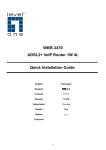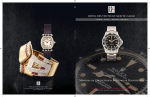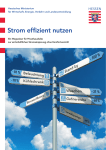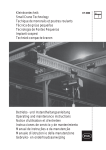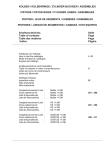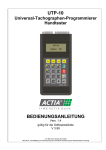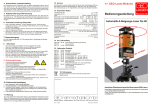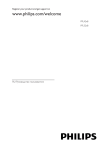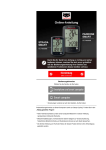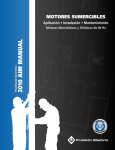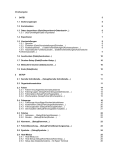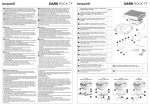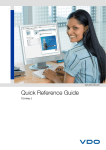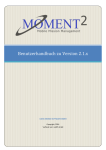Download Booklet zum DTCO fuelgate
Transcript
www.dtco.vdo.com DTCO® fuelgate Installation instructions Delivery content, accessories and requirements Delivery content DTCO® fuelgate (DTCO CAN Gateway): article number X10-140-400-020 Connecting cable (included) Y-cable harness: article number A2C59515002 Booklet (7 languages): article number A2C59515005 Accessories Commercial Mini USB cable Configuration tool “DTCO® fuelgate“: download from www.dtco.vdo.com TIS-Web® evaluation tool: register at www.dtco.vdo.com Requirements on vehicle side Digital tachograph: DTCO® 1381 Rel. 1.2 or higher Requirements on system side Operating system (with current service pack): Microsoft® Windows® Vista™, Windows® 7 (32- and 64-Bit) or Windows® 8 (32- and 64-Bit) Interface: Free USB 2.0 port for connecting the DTCO® fuelgate 2 Table of Content Delivery content, accessories and requirements 2 D Deutsch 4-9 E Español 10 - 15 F Français 16 - 21 GB English 22 - 27 I Italiano 28 - 33 Nederlands 34 - 39 Русский 40 - 45 NL RUS Technical data and LED indicator 46 Disclaimer 47 3 DTCO® fuelgate – Arbeitsablauf Service-Partner 1 Konto für Zugriff auf TIS-Web® und den Service TIS-Web® DMM erstellen E-Mail mit Zugangsdaten zu TIS-Web® an Kunden übermitteln Tool DTCO® fuelgate Werkstatt (Konfiguration) 2 Werkstatt TIS-Web® Admin Konfigurationstool DTCO® fuelgate herunterladen: www.dtco.vdo.com 3 Einbauort bestimmen, z. B. hinter dem DTCO® DTCO® ausbauen Kunde - nur DTCO® Kunde - mit TIS-Web® 4b 4 ® Tool installieren und starten DTCO® Werkstatt (Montage) Tool DTCO® fuelgate Werkstattkarte stecken; Stecker A (weiß) vom DTCO® trennen DTCO fuelgate (Gerät) per Mini-USB-Kabel am Computer anschließen DTCO® fuelgate (Gerät) Kabel am DTCO® fuelgate anschließen DTCO® Erste Fahrt mit dem montierten DTCO® fuelgate unternehmen Über die Menüfunktion > Ausdruck auswählen Download-Geräte für das Herunterladen des Datenblockes Status konfigurieren Massenspeicherdaten herunterladen DTCO® fuelgate (Gerät) Anschlussleitungen in AMP-Steckergehäuse einsetzen und mit langem Ende des Y-Kabels verbinden Kabel FUEL OUT (blau) mit STATUS INPUT (D1) von Stecker D (braun) verbinden DTCO® TIS-Web® Starten und anmelden DTCO® fuelgate (Gerät) gemäß Fahrzeugklasse konfigurieren DTCO® fuelgate (Gerät) Ausdruck Über Ausdruck > Fahrzeug > Status D1/D2 wählen Werkstatt (Montage) Tool DTCO® fuelgate Verbindung zwischen DTCO® fuelgate Tool und Gerät Markierungen zählen und mit der vorgegebenen Literleistung multiplizieren Tool schließen und DTCO® fuelgate (Gerät) vom Computer trennen DTCO® fuelgate (Gerät) Kupplung des Y-Kabels (kurz) und Stecker A (weiß) verbinden DTCO® fuelgate (Gerät) und DTCO® montieren Kunde (nur DTCO® und mit TIS-Web® DMM) Erste Prüfung der Verbrauchsdaten TIS-Web® DMM TIS-Web® DMM starten und Download-Einstellungen (Datenblock Spezialdaten) sowie Fahrzeugdetails (Zusatzdaten) konfigurieren DTCO® fuelgate (Gerät) im Fahrzeug montieren (stationär) TIS-Web® DMM Heruntergeladene Daten nach TIS-Web® hochladen Fahrzeugberichte erstellen, z. B. Aktivitätsprotokoll Fahrzeug Weitere Prüfung der Verbrauchsdaten Hinweis: Prüfen Sie anhand der Übersicht auf Seite 2 den Inhalt des Paketes zum DTCO® fuelgate auf Vollständigkeit. Tipp: Diese Montageanleitung soll Ihnen den Weg zur Konfiguration und Montage eines DTCO® fuelgate ebnen. Ergänzende Informationen finden Sie im Produkthandbuch zum DTCO®, in den Anleitungen zu den Download Keys sowie in der Online-Hilfe zu TIS-Web® DMM. Voraussetzung: Laden Sie “DTCO FuelgateInstall.zip“ von www.dtco.vdo.com herunter und installieren Sie die Konfigurationssoftware. Hinweis: Informieren Sie sich vor Beginn der Konfiguration anhand der Dokumentation zum Fahrzeug, welches CAN-Bus Protokoll genutzt wird und wie viel Kraftstoff einem Impuls entspricht. Geben Sie diesen Wert an den Kunden weiter, damit dieser in TIS-Web® DMM hinterlegt werden kann; siehe Tipp Seite 8. DTCO® fuelgate – Hardware konfigurieren Das DTCO® fuelgate ist ein elektronisches Gerät zur Erfassung des Kraftstoffverbrauchs. Die aufgezeichneten Daten helfen, durch wirtschaftliche Fahrweise dem steigenden Kostendruck zu begegnen. Dazu muss • ein DTCO® 1381 ab Rel. 1.2 verbaut sein, • das DTCO® fuelgate konfiguriert werden, • der Download den Datenblock “Status“ enthalten und • das Archivierungsprogramm den Datenblock auswerten können. Vorbereiten eines DTCO® fuelgate durch die autorisierte Vertragswerkstatt: Zum Konfigurieren muss • die Konfigurationssoftware zum DTCO® fuelgate installiert sein, • der USB-Treiber installiert sein und • das DTCO fuelgate (Box) über MiniUSB-Kabel am Computer angeschlossen werden. ® Die LED “Power/ CAN“ leuchtet (grün); siehe auch Seite 46. • Wählen Sie anhand des Feldes CAN Handler das entsprechende Protokoll zum vorgesehenen Fahrzeug aus. Die Angabe wird in das DTCO® fuelgate übertragen. • Bestimmen Sie über die Auswahlliste, welcher Kraftstoffverbrauch in Litern einem Impuls entsprechen soll. Auch diese Angabe wird übertragen und im DTCO® fuelgate gespeichert; eine Bestätigung erfolgt nicht. Ein DTCO® fuelgate fahrzeugspezifisch konfigurieren: Das DTCO® fuelgate ist konfiguriert; das Mini-USB-Kabel kann abgezogen werden. • Starten Sie die Konfigurationssoftware DTCO® fuelgate. Sie können dieses DTCO® fuelgate montieren. 5 Voraussetzung: Das DTCO® fuelgate ist fahrzeugspezifisch konfiguriert; siehe Seite 5. Vorsicht: Arbeiten an einem Fahrzeug können gefährlich sein. Führen Sie sämtliche Arbeiten unter Einhaltung der berufsgenossenschaftlichen Sicherheits- und Unfallverhütungsvorschriften aus. Vorsicht: Vor Arbeiten am Bordnetz beachten Sie unbedingt die diesbezüglichen Hinweise des Fahrzeugherstellers. • Achten Sie vor dem Trennen der Anschlussklemmen von der Batterie darauf, dass alle elektrischen Verbraucher ausgeschaltet sind und Sie die Minus- vor der Plus-Klemme entfernen. • Das Abklemmen der Fahrzeugbatterie verhindert zwar Kurzschlüsse, jedoch können dadurch andere “Nebeneffekte“ auftreten, z. B. Löschen von Sicherheits-Codes und Daten. DTCO® fuelgate – Hardware montieren Die Montage des DTCO® fuelgate erfordert weder Eingriffe in die Sicherheitstechnologie noch in den Kraftstoffkreislauf des Fahrzeugs. Um auch keine anderen Leitungen zu verletzen: • Informieren Sie sich anhand der Dokumentation zum Fahrzeug über den Fahrzeugtyp und eventuelle Besonderheiten. • Werfen Sie einen Blick in die Bauschaltpläne, um die Lage von Kraftstoff-, Hydraulik-, Druckluft- und elektrischen Leitungen zu überprüfen. 6 Vorbereiten der Montage eines DTCO® fuelgate durch die autorisierte Vertragswerkstatt: • Einbauort bestimmen – vorzugsweise hinter dem DTCO® 1381, • Werkzeug vorbereiten, z. B. Entnahmehilfen für DTCO®, und • Verbrauchsmaterialien bereit legen, z. B. Kabelbinder. DTCO® 1381 ausbauen: • Werkstattkarte (Chip oben und Pfeil vorn) in freien Kartenschacht stecken. Kabel anschließen: • Kabel am DTCO® fuelgate anschließen. • Unbelegtes Kabel (blau) in Position 1 (oben links) des Steckers “D“ (braun) einklinken und Stecker mit Buchse “D“ am DTCO® 1381 verbinden. • Unbelegte Kabel (weiß, gelb, rot und braun) an Kupplung anschlagen und mit Stecker des Y-Kabels verbinden (lang). • Kupplung des Y-Kabels (kurz) und Stecker “A“ (weiß) verbinden. Die linke LED (grün) blinkt; siehe Seite 46. • DTCO® gemäß Herstellervorgaben ausbauen. DTCO® fuelgate einbauen und befestigen, z. B. hinter dem DTCO®. • Stecker A (weiß) und – soweit bereits belegt – Stecker D (braun) ablösen. DTCO® 1381 gemäß Herstellervorgaben einbauen und Werkstattkarte entnehmen. Voraussetzung: Das DTCO® fuelgate ist im Fahrzeug verbaut (siehe Seite 6) und gemäß LED-Anzeige betriebsbereit (siehe Seite 46). Hinweis: Der CAN-Bus liefert – eine Verbindung zum Antriebsstrang vorausgesetzt – neben Daten zur Motordrehzahl und Geschwindigkeit auch Daten zum Kraftstoffverbrauch. Diese fahrzeugspezifischen Daten interpretiert das DTCO® fuelgate gemäß Konfiguration (siehe Seite 5) in Informationen um, die im DTCO® 1381 gespeichert werden können. Tipp: Mit einer Probefahrt und anschließender Auswertung des Ausdrucks zum Status D1/D2 stellen Sie sicher, dass das DTCO® fuelgate den Vorgaben gemäß eingebaut und konfiguriert ist. Tipp: Weitere Informationen zum Ausdruck von Daten finden Sie in der Bedienungsanleitung zum DTCO® 1381. DTCO® fuelgate – Statusmeldung ausdrucken Nach dem Einbau speichert der DTCO® 1381 über den Statuseingang 1 die vom DTCO® fuelgate ausgehenden Impulse pro vorgegebenem Verbrauch. Diese Verbrauchsdaten können, z. B. nach einer ersten kurzen Probefahrt, • mittels Ausdruck direkt am DTCO® 1381 eingesehen werden oder • mittels Download und entsprechender Software komfortabel ausgewertet und archiviert werden. Durchführen einer ersten Fahrt nach dem Einbau des DTCO® fuelgate: Werten Sie die Angaben auf dem Ausdruck aus, indem Sie • Funktionsweise des DTCO® 1381 prüfen, • die Anzahl der Einträge pro Tag zählen und • Fahrerkarte oder Werkstattkarte stecken und • mit der hinterlegten Verbrauchsangabe multiplizieren. • (Probe-)Fahrt durchführen. Ausgehend von der Standardanzeige gehen Sie nach Beendigung der Fahrt wie folgt vor: • Menüfunktionen aufrufen. • Ausdruck Fahrzeug auswählen. • Fahrzeug Status D1/D2 auswählen. • Ggf. Datum und UTC-Zeit bestimmen. So ließe sich beispielsweise für diese erste Fahrt bei 2 Einträgen und einer hinterlegten Vorgabe von 10 Litern pro Impuls (siehe Seite 5) ein Verbrauch von 20 Litern errechnen. Für eine komfortable Auswertung der erfassten Verbrauchsdaten – insbesondere über einen längeren Zeitraum und bei mehreren Fahrzeugen – siehe Seite 8 und 9. Der DTCO® 1381 startet den gewählten Ausdruck. 7 Voraussetzung: Das DTCO® fuelgate ist im Fahrzeug verbaut (siehe Seite 6) und gemäß LED-Anzeige betriebsbereit (siehe Seite 46). Hinweis: Für eine einwandfreie Übernahme und Auswertung der Verbrauchsdaten ist zu beachten, dass • die Konfiguration des DTCO® fuelgate mit Fahrzeugtyp und dessen Verbrauch übereinstimmt, • sowohl der Download Key als auch TIS-Web® DMM konfiguriert werden müssen und • der DTCO® 1381 nur bis zu 1.000 Impulse speichern kann. Ist die Höchstzahl erreicht, überschreibt jeder nachfolgende Impuls die entsprechende Anzahl gespeicherter Impulse. Tipp: Wählen Sie auch deshalb eine Anzahl Liter pro Impuls, die dem Fahrzeugtyp und den Download-Zyklen entspricht, z. B. Sattelzug 10 und Transporter 1 Liter. DTCO® fuelgate – Download konfigurieren Der Ausdruck zum Status D1/ D2 belegt, dass der DTCO® 1381 die vom DTCO® fuelgate ausgehenden Impulse über den Statuseingang 1 speichert. Damit diese Informationen künftig übertragen und komfortabel ausgewertet werden können, muss • der Download Key wissen, dass auch dieser Datenblock herunterzuladen ist, und • das Archivierungsprogramm für den Empfang und die Interpretation der Daten vorbereitet sein. 8 Konfigurieren Sie die von Ihnen eingesetzte Variante des Download Keys: • Schließen Sie den Download Key am Computer an, z. B. per USB-Kabel. • Starten Sie, sofern nicht automatisch erfolgt, die entsprechende PC-Applikation, z. B. “D:\start.exe“. Konfigurieren Sie TIS-Web DMM für den Download per DLD® Short Range oder DLD® Wide Range: • Starten Sie den bevorzugten Browser, und melden Sie sich in TIS-Web an. • Wählen Sie Einstellungen, und starten Sie TIS-Web DMM. • Wechseln Sie zum Modul Konfiguration > Register Download-Konfiguration. • Klicken Sie auf Einstellungen > System > Archiv, und markieren Sie den Eintrag Datenblock Sonstige. • Markieren Sie im Datenblock Spezialdaten den Eintrag Status. • Klicken Sie auf [Übernehmen], und bestätigen Sie den Hinweis auf Übernahme der Einstellungen mit [OK]. • Klicken Sie auf [Speichern], um die Änderungen zu übernehmen. Alle mit Häkchen markierten Daten werden mit dem nächsten Download heruntergeladen. Die Vorgaben werden vom genutzten Remote Manager importiert, so dass die gewählten Datenblöcke künftig heruntergeladen werden können. Voraussetzung: Die Geräte zum Download (DLK/ DLD) sind für das Herunterladen der Verbrauchsdaten konfiguriert (siehe Seite 8), es werden Fahrerkarten-, Massenspeicher- und SDaten heruntergeladen und – wie hier beschrieben – die Angaben zur Aufzeichnung der Zusatzdaten sind angepasst. Hinweis: TIS-Web® DMM kann den Datenblock Status/ Sonstige nur richtig auswerten, nachdem die nachfolgend beschriebene Änderung im Ausklappmenü Aufzeichnung Zusatzdaten erfolgt ist. Ohne Wahl der Option Kraftstoffverbrauch im Ausklappmenü Aufzeichnung Zusatzdaten werden die Daten des DTCO® fuelgate falsch interpretiert. Und damit die Auswertung des Kraftstoffverbrauchs zutreffende Werte liefert, ist dieselbe Anzahl Liter anzugeben wie in der Konfiguration des DTCO® fuelgate, siehe Seite 5. Tipp: Details zu den Einstellungen in TIS-Web® DMM und den Berichten finden Sie in der Online-Hilfe zu TIS-Web®. TIS-Web® DMM – Verbrauchsdaten auswerten Mit den Berichten in TIS-Web® DMM stehen Ihnen aussagekräftige Auswertungen zum Kraftstoffverbrauch Ihrer Fahrzeuge zur Verfügung. So können Sie nach dem Übertragen der Download-Daten in • der Aktivitätsübersicht prüfen, wie viel Kraftstoff das Fahrzeug auf 100 km durchschnittlich verbraucht, und in • dem Statusprotokoll ablesen, wie viel Kraftstoff das Fahrzeug pro zurückgelegter Wegstrecke verbraucht hat. Vorbereiten der Auswertung von Verbrauchsdaten durch TIS-Web® DMM: • Starten Sie den bevorzugten Browser, und melden Sie sich in TIS-Web® an. • Wählen Sie Firmendaten Fahrzeuge, und starten Sie TIS-Web DMM. • Klicken Sie auf [Ändern], und wählen Sie das Ausklappmenü Aufzeichnung Zusatzdaten. • Markieren Sie die Option Kraftstoffverbrauch, und wählen Sie die Anzahl Liter pro Impuls (siehe Hinweis). • Übernehmen Sie die Eingaben mit [Speichern], und bestätigen Sie den Hinweis mit [OK]. Die Auswertungen zum Kraftstoffverbrauch können vorgenommen werden. Wenn Sie den durchschnittlichen Kraftstoffverbrauch ausgewählter Fahrzeuge überprüfen möchten, erstellen Sie den Fahrzeugbericht Aktivitätsübersicht Fahrzeug. Wenn Sie hingegen zu Vergleichszwecken eine auf die zurückgelegte Wegstrecke bezogene Auswertung benötigen, dann wählen Sie den Fahrzeugbericht Statusprotokoll Fahrzeug. Wie Sie die Berichte, Standorte, Fahrzeuge sowie Zeiträume auswählen und die Zeilen und Spalten der Berichte interpretieren, ist in der Online-Hilfe von TIS-Web® DMM beschrieben. Ab jetzt jedenfalls erfolgt die Auswertung mit detaillierten Verbrauchsangaben. 9 DTCO® fuelgate – Flujo de trabajo Servicio de asistencia técnica 1 Cuenta para acceder a TIS-Web® y al servicio TIS-Web® DMM Enviar al cliente un correo electrónico con los datos de acceso a TIS-Web® Programa DTCO® fuelgate Centro de ensayo (Configuración) 2 Centro de ensayo TIS-Web® Admin Descargar el programa de configuración de DTCO® fuelgate: www.dtco.vdo.com Instalar e iniciar el programa DTCO® Centro de ensayo (montaje) 3 Determinar el lugar de montaje, p. ej., detrás del DTCO® Desmontar el DTCO® Cliente - sólo DTCO® Cliente - con TIS-Web® 4b 10 Insertar la tarjeta de centro de ensayo; desenchufar el conector A (blanco) del DTCO® Programa DTCO® fuelgate Conectar el dispositivo DTCO® fuelgate al ordenador con el cable mini USB. DTCO® DTCO® Seleccionar la opción printout del menú Seleccionar printout > vehicle > status D1/D2 Configurar dispositivos para la descarga del bloque de datos Status Descargar los datos de la memoria TIS-Web® Abrir e iniciar sesión Cerrar el programa y desconectar el dispositivo DTCO® fuelgate del ordenador DTCO® fuelgate (dispositivo) Colocar los cables de conexión en la caja de conectores AMP y conectarla con el extremo largo del cable en Y Realizar el primer viaje con el DTCO® fuelgate montado Centro de ensayo (montaje) Configurar el dispositivo DTCO® fuelgate según la clase de vehículo DTCO® fuelgate (dispositivo) DTCO® fuelgate (dispositivo) Conectar el cable al DTCO® fuelgate Programa DTCO® fuelgate Establecer la conexión entre el programa y el dispositivo DTCO® fuelgate DTCO® fuelgate (dispositivo) Conectar el cable FUEL OUT (azul) con STATUS INPUT (D1) del conector D (marrón) Imprimir Contar las marcas y multiplicarlas por el consumo en litros especificado Conectar el acoplamiento del cable en Y (extremo corto) y el conector A (blanco) Montar el DTCO® fuelgate (dispositivo) y el DTCO® Cliente (sólo DTCO® y con TIS-Web® DMM) Comprobación inicial de los datos de consumo TIS-Web® DMM Abrir TIS-Web® DMM y configurar las opciones de descarga (bloque de datos Special Data) y los datos del vehículo (datos adicionales) Montar el dispositivo DTCO® fuelgate en el vehículo (uso fijo) TIS-Web® DMM Cargar en TIS-Web® los datos descargados del tacógrafo Crear informes del vehículo, p. ej., Vehicle Activity Protocol Comprobación adicional de los datos de consumo Nota: Utilice la lista de la página 2 para comprobar la integridad del contenido del paquete del DTCO® fuelgate. Sugerencia: Estas instrucciones de montaje deben facilitarle la configuración y el montaje de un DTCO® fuelgate. Encontrará información adicional en el manual del producto del DTCO®, en las instrucciones del Download Key y en la Ayuda en línea de TIS-Web® DMM. Requisitos: Descargue el archivo «DTCO FuelgateInstall.zip» desde www.dtco.vdo.com e instale el software de configuración. Nota: Antes de la configuración, consulte en la documentación del vehículo qué protocolo de bus CAN se utiliza y cuánto combustible corresponde a un impulso. Facilite dicho valor al cliente para que éste pueda introducirlo en TIS-Web® DMM; véase la sugerencia en la página 14. DTCO® fuelgate – Configurar el hardware El DTCO® fuelgate es un dispositivo electrónico para registrar el consumo de combustible. Los datos registrados ayudan a reducir los crecientes costes mediante una conducción más económica. Para ello, hay que • disponer de un DTCO® 1381 versión 1.2 o superior, • configurar el DTCO® fuelgate, • incluir el bloque de datos «Status» en la descarga y • que el programa de archivo pueda analizar el bloque de datos. Preparación de un DTCO® fuelgate por parte del centro de ensayo autorizado: Para la configuración, debe • estar instalado el software de configuración del DTCO® fuelgate, • estar instalado el controlador USB y • conectarse el DTCO® fuelgate (dispositivo) al ordenador mediante un cable mini USB. El LED «Power/CAN» se ilumina (verde); véase también la página 46. Configurar un DTCO® fuelgate según el vehículo: • Inicie el software de configuración del DTCO® fuelgate. • Seleccione mediante el campo CAN Handler el protocolo correspondiente al vehículo previsto. El dato se transmite al DTCO® fuelgate. • Utilice la lista de selección para determinar qué consumo de combustible en litros corresponde a un impulso. Dicho dato también se transmite y se guarda en el DTCO® fuelgate; no se produce ninguna confirmación. El DTCO® fuelgate ya está configurado; se puede desconectar el cable mini USB. Ya puede usted montar este dispositivo DTCO® fuelgate. 11 Requisitos: El DTCO® fuelgate está ya configurado según el vehículo; véase la página 11. Precaución: Los trabajos en el vehículo pueden ser peligrosos. Deben cumplirse siempre las normas generales de seguridad laboral y prevención de accidentes. Precaución: Antes de realizar trabajos en el sistema eléctrico del vehículo, consulte las instrucciones correspondientes del fabricante. • Antes de desembornar la batería, asegúrese de que todos los consumidores eléctricos estén desconectados y separe el borne negativo del borne positivo. • Al desembornar la batería del vehículo se evitan cortocircuitos, pero esto puede causar otros «efectos secundarios», p. ej., que se borren códigos de seguridad y la pérdida de datos. DTCO® fuelgate – Montar el hardware El montaje del DTCO®fuelgate no requiere intervenciones en la tecnología de seguridad ni en el circuito de combustible del vehículo. Para evitar también posibles daños en otras conducciones: • Infórmese sobre el tipo de vehículo y sus particularidades en la documentación del mismo. • Eche un vistazo a los esquemas de conexiones para comprobar la posición de las conducciones de combustible, hidráulicas, neumáticas y eléctricas. 12 Montar el DTCO® 1381: • Insertar la tarjeta de centro de ensayo (chip hacia arriba y flecha hacia delante) en la ranura de tarjeta libre. • Desmontar el DTCO® según las instrucciones del fabricante. • Soltar el conector A (blanco) y, si procede, el conector D (marrón). Conectar los cables: • Conectar los cables al DTCO® fuelgate. • Insertar el cable suelto (azul) en la posición 1 (arriba a la izquierda) del conector «D» (marrón) y conectar el conector al DTCO® 1381 (casquillo «D»). • Conectar los cables sueltos (blanco, amarillo, rojo, marrón) al acoplamiento y conectarlo con el conector del cable en Y (extremo largo). • Conectar el acoplamiento del cable en Y (extremo corto) y el conector «A» (blanco). El LED izquierdo (verde) parpadea; véase la página 46. Montar y fijar el DTCO® fuelgate, p. ej., detrás del DTCO®. Montar el DTCO® 1381 según las instrucciones del fabricante y extraer la tarjeta de centro de ensayo. Requisitos: El DTCO® fuelgate está ya montado en el vehículo (véase la página 12) y está operativo según la indicación del LED (véase la página 46). Nota: Además de los datos de revoluciones del motor y velocidad, el bus CAN proporciona también datos sobre el consumo de combustible siempre que haya conexión con la cadena cinemática. De acuerdo con la configuración (véase la página 11), el DTCO® fuelgate traduce estos datos específicos del vehículo en información que puede registrarse en el DTCO® 1381. Sugerencia: Con una prueba de conducción y el posterior análisis de los datos impresos del Status D1/D2, se puede comprobar si el DTCO® fuelgate está montado y configurado según las especificaciones. Sugerencia: Para más información sobre la impresión de datos, consulte el manual de instrucciones del DTCO® 1381. DTCO® fuelgate – Imprimir un mensaje de estado Tras el montaje, el DTCO® 1381 registra –a través de la entrada de estado 1– los impulsos enviados por el DTCO® fuelgate según los datos de consumo especificados. Tras una primera prueba de conducción, dichos datos de consumo se pueden ver • imprimiéndolos directamente en el DTCO® 1381, o • descargarlos para analizarlos y archivarlos cómodamente con el software correspondiente. Para el primer viaje tras el montaje del DTCO® fuelgate: Para analizar los datos del impreso, haga lo siguiente: • Compruebe el funcionamiento del DTCO® 1381, • Cuente el número de entradas por día y • inserte la tarjeta de conductor o tarjeta de centro de ensayo y • realice el viaje (de prueba). Una vez finalizado el viaje y partiendo de la indicación normal, haga lo siguiente: • Acceda al menú principal. • Seleccione printout vehicle. • Seleccione status D1/D2. • Si fuera necesario, especifique la fecha y la hora UTC. • multiplique dicha cifra con el valor de consumo especificado. Así, por ejemplo, para este primer viaje tendríamos 2 entradas y un valor especificado de 10 litros por impulso (véase la página 11), lo que equivale a un consumo de 20 litros. Para un análisis más cómodo de los datos de consumo registrados, especialmente si se trata un período de tiempo largo y de varios vehículos, véanse las páginas 14 y 15. El DTCO® 1381 inicia la impresión de los datos. 13 Requisitos: El DTCO® fuelgate está ya montado en el vehículo (pág. 12) y está operativo según la indicación del LED (pág. 46). Nota: Para una recepción y análisis de los datos de consumo debe tenerse en cuenta que • coincida la configuración del DTCO® fuelgate con el tipo de vehículo y su consumo, • estén configurados tanto el Download Key como el programa TIS-Web® DMM, y • que el DTCO® 1381 sólo puede almacenar un máximo de 1.000 impulsos. Una vez alcanzado el número máximo, los impulsos posteriores sobrescriben los impulsos correspondientes registrados previamente. Sugerencia: Por eso es conveniente elegir un número de litros por impulso que se corresponda con el tipo de vehículo y los ciclos de descarga, p. ej., tractora con remolque 10 litros y furgoneta 1 litro. DTCO® fuelgate – Configurar la descarga La impresión del estado D1/D2 demuestra que el DTCO® 1381 registra los impulsos enviados por el DTCO® fuelgate a través de la entrada de estado 1. Para poder transferir posteriormente dichos datos y analizarlos cómodamente, • el Download Key debe saber que también tiene que descargar dicho bloque de datos y • el programa de archivo debe estar preparado para recibir e interpretar los datos. 14 Configure la variante del Download Key que usted utilice: • Conecte el Download Key al ordenador, p. ej., mediante un cable USB. • Si no se abre automáticamente, inicie el software correspondiente, p. ej., «D:\start.exe». • Vaya al módulo Configuration > pestaña Download configuration. • En el bloque de datos Special data active la casilla Status. • Haga clic en [Save] para aplicar los cambios. Todos los datos marcados serán descargados en la próxima descarga. Configure TIS-Web DMM para la descarga mediante el DLD® Short Range o el DLD® Wide Range: • Abra su navegador preferido e inicie sesión en TIS-Web. • Seleccione Settings e inicie TIS-Web DMM. • Haga clic en Settings > System > Legal Archive y active la casilla Other Data Block. • Haga clic en [Apply] y confirme el mensaje sobre la aplicación de los ajustes con [OK]. La configuración será importada por el programa Remote Manager que utilice y así se podrán descargar los bloques de datos seleccionados en el futuro. Requisitos: Los dispositivos de descarga (DLK / DLD) están configurados para descargar los datos de consumo (página 14), se descargan los datos de las tarjetas de conductor, de la memoria, los especiales y –como se describe aquí– se ha adaptado la configuración para el registro de los datos adicionales. Nota: TIS-Web® DMM sólo podrá analizar correctamente el bloque de datos Status/ Other Data, después de efectuarse el cambio (descrito a continuación) en el menú desplegable Additional Data Recording. Si no está seleccionada la opción Fuel consumption en el menú desplegable, se interpretarán incorrectamente los datos del DTCO® fuelgate. Y, para que el análisis del consumo de combustible proporcione valores correctos, se debe especificar el mismo número de litros que en la configuración del DTCO® fuelgate, véase la página 11. TIS-Web® DMM – Analizar los datos de consumo Los informes de TIS-Web® DMM le ofrecen análisis detallados sobre el consumo de combustible de sus vehículos. Por ejemplo, una vez transferidos los datos de la descarga, • en el resumen de actividades puede comprobar el consumo medio de combustible del vehículo en 100 km, y • en el registro de estado puede leer cuánto combustible ha consumido el vehículo en el trayecto recorrido. Preparación del análisis de los datos de consumo mediante TIS-Web® DMM: • Abra su navegador preferido e inicie sesión en TIS-Web®. • Seleccione Company Data Vehicles e inicie TIS-Web DMM. • Haga clic en [Modify] y seleccione el menú desplegable Additional Data Recording • Seleccione la opción Fuel Consumption y el número de litros por impulso (véase la «Nota»). • Aplique los cambios con [Save] y confirme el aviso con [OK]. Ahora ya se puede proceder al análisis del consumo de combustible. Si desea comprobar el consumo medio de combustible de los vehículos seleccionados, genere el informe Vehicle Activity Summary. O bien, si necesita el análisis para comparar los datos de consumo en un trayecto recorrido, seleccione el informe Vehicle Status Protocol. Para saber cómo seleccionar los informes, emplazamientos, vehículos o periodos de tiempo y cómo interpretar las filas y las columnas de los informes, consulte la Ayuda en línea de TIS-Web® DMM. A partir de este momento, ya puede disponer de un análisis con datos detallados del consumo. 15 DTCO® fuelgate – Procédure Centre partenaire agréé 1 Créer un compte pour accéder à TIS-Web® et au service TIS-Web® DMM Envoyer au client par mél ses identifiants d’accès à TIS-Web® Utilitaire DTCO® fuelgate Centre agréé (configuration) 2 Centre agréé TIS-Web® Admin Télécharger l’utilitaire de configuration DTCO® fuelgate : www.dtco.vdo.com Installer l’utilitaire et le démarrer DTCO® Centre agréé (Montage) 3 Client - DTCO® uniquement Client - avec TIS-Web® 4b 16 Définir l’ emplacement pour l’installation, par ex. derrière le DTCO® Démonter le DTCO® Insérer la carte atelier ; débrancher le connecteur A (blanche) du DTCO® DTCO® Effectuer un premier trajet avec le DTCO® fuelgate monté Dans la commande de menu, sélectionner > printout Configurer les outils de téléchargement pour le téléchargement du bloc de données Status Télécharger les données de la mémoire de masse Utilitaire DTCO® fuelgate ® Relier le DTCO fuelgate (appareil) à un ordinateur par câble mini USB DTCO® fuelgate (appareil) Raccorder le câble au DTCO® fuelgate Insérer les fils de connexion dans le connecteur AMP et les relier avec l’extrémité la plus longue du câble en Y DTCO® TIS-Web® Configurer le DTCO® fuelgate (appareil) en fonction de la catégorie du véhicule DTCO® fuelgate (appareil) Sélectionner printout > vehicle > status D1/D2 Démarrage et ouverture de session Utilitaire DTCO® fuelgate Etablir une connexion entre l’utilitaire DTCO® fuelgate et l’appareil Centre agréé (Montage) Refermer l’utilitaire et débrancher le DTCO® fuelgate (appareil) de l’ordinateur DTCO® fuelgate (appareil) DTCO® fuelgate (appareil) Relier le fil FUEL OUT (bleu) avec STATUS INPUT (D1) du connecteur D (marron) Tirage papier Compter les marques et multiplier par le nombre de litres prescrit Relier le coupleur du câble en Y (court) et le connecteur A (blanche) Installer le DTCO® fuelgate (appareil) et le DTCO® Client (DTCO® uniquement et avec TIS-Web® DMM) Premier contrôle des données de consommation TIS-Web® DMM Démarrer TIS-Web® DMM et configurer le téléchargement (bloc de données Special Data) et les données du véhicule (donnée complémentaires) Installer le DTCO® fuelgate (appareil) dans le véhicule (installation fixe) TIS-Web® DMM Transférer les données téléchargées vers TIS-Web® Générer les rapports concernant le véhicule, par ex. Vehicle Activity Protocol Autre contrôle des données de consommation Remarque : A partir de la liste fournie en page 2, vérifiez le contenu de votre carton DTCO® fuelgate. Conseil : la présente notice de montage a été rédigée en vue de vous faciliter la configuration et le montage d’un DTCO® fuelgate. Vous trouverez des informations complémentaires dans le manuel du DTCO®, dans les notices des Download Keys ainsi que dans l’aide en ligne de TIS-Web® DMM. Condition requise : téléchargez le fichier « DTCO FuelgateInstall.zip » depuis le site www.dtco.vdo.com, puis installez le logiciel de configuration. Remarque : avant de débuter la configuration, consultez la documentation du véhicule pour connaître le protocole du bus CAN et la quantité de carburant correspondant à chaque impulsion. Indiquez cette valeur au client pour qu’il puisse la paramétrer dans TIS-Web® DMM ; cf. conseil page 20. DTCO® fuelgate – Configuration du matériel Le DTCO® fuelgate est un appareil électronique qui mesure la consommation de carburant. Les données enregistrées permettent de freiner la hausse constante des coûts en favorisant une conduite plus économique. Pour cela, • un DTCO® 1381 rel. 1.2 (ou sup.) doit être installé, • il faut configurer le DTCO® fuelgate, • le téléchargement doit inclure le bloc de données « Status », et • le programme d’archivage doit pouvoir analyser le bloc de données. Préparation d’un DTCO® fuelgate par le centre agréé : Pour la configuration, vous devez • avoir installé le logiciel de configuration du DTCO® fuelgate, • avoir installé le pilote USB et • raccorder le DTCO fuelgate (boîtier) à un ordinateur à l’aide du cordon mini USB. ® La LED « Power/ CAN » est allumée (verte) ; cf. aussi page 46. • Dans le champ CAN Handler, sélectionnez le protocole correspondant au véhicule concerné. Cette indication sera transférée dans le DTCO® fuelgate. • Dans le menu déroulant, sélectionnez la quantité de carburant consommée à chaque impulsion. Cette valeur sera également transmise et mémorisée dans le DTCO® fuelgate, sans autre demande de confirmation. Configuration d’un DTCO® fuelgate pour un véhicule particulier : Le DTCO® fuelgate est maintenant configuré, vous pouvez débrancher le cordon mini USB. • Lancez le logiciel de configuration DTCO® fuelgate. Le DTCO® fuelgate peut maintenant être installé. 17 Condition requise : le DTCO® fuelgate est configuré pour le véhicule sur lequel il est monté ; cf. page 17. Prudence : tous travaux sur un véhicule peuvent s’avérer dangereux. Toutes les opérations devront impérativement être exécutées dans le respect des consignes de sécurité et des dispositions relatives à la prévention des accidents émanant des caisses professionnelles d’assurance maladie. Prudence : avant d’intervenir sur le réseau de bord, tenir compte des consignes émanant du constructeur du véhicule à ce sujet. • Avant de débrancher la batterie, assurez-vous que tous les consommateurs électriques sont éteints et veillez à débrancher la borne moins avant la borne plus. • Débrancher la batterie permet d’éviter les courts-circuits mais peut provoquer d’autres « effets secondaires » tels que la perte de données ou de codes de sécurité. DTCO® fuelgate – Installation du matériel Le montage du DTCO® fuelgate ne requiert aucune intervention affectant la sécurité ni le circuit d’alimentation en carburant du véhicule. Pour n’endommager aucune conduite, • renseignez-vous sur le modèle du véhicule et ses éventuelles particularités en consultant la documentation de référence et • consultez les plans de construction afin de connaître l’emplacement des réseaux de carburant, hydraulique, pneumatique et électrique. 18 Préparation du montage d’un DTCO® fuelgate par un centre agréé : Raccordement des câbles : • Définir l’emplacement – de préférence derrière le DTCO® 1381. • Connecter le fil (bleu) à la borne 1 (en haut à gauche) du connecteur « D » (marron) puis le brancher au connecteur femelle « D » sur le DTCO® 1381. • Préparer les outils nécessaires, par ex. les crochets d’extraction pour le DTCO®. • Raccorder le câble au DTCO® fuelgate. • Préparer les accessoires, tels que serre-câbles. • Sertir les fils (blanc, jaune, rouge et marron) au coupleur et les raccorder au connecteur du câble en Y (long). Démontage du DTCO® 1381 : • Relier le coupleur du câble en Y (court) au connecteur « A » (blanche). La LED gauche (verte) clignote ; cf. page 46. • Insérer la carte atelier (puce vers le haut et flèche vers l’avant) dans le lecteur disponible. • Démonter le DTCO® en suivant les consignes du fabricant. Encastrer puis fixer le DTCO® fuelgate, par ex. derrière le DTCO®. • Débrancher les connecteurs A (blanche) et D (marron) – le cas échéant. Encastrer le DTCO® 1381 conformément aux instructions de montage du fabricant puis retirer la carte atelier. Condition requise : le DTCO® fuelgate est installé dans le véhicule (cf. page 18) et opérationnel (cf. page 46). Remarque : outre les données de régime et de vitesse, le bus CAN fournit également les données de consommation de carburant - à condition toutefois que la transmission soit connectée. Le DTCO® fuelgate traduit ces données en informations conformément à sa configuration (cf. page 17) - qui pourront être enregistrées dans le DTCO® 1381. Conseil : réalisez un trajet d’essai et une analyse des données Status D1/D2 après les avoir imprimées afin de vous assurer que le DTCO® fuelgate est correctement installé et configuré. Conseil : pour savoir comment imprimer les données, consultez le mode d’emploi du DTCO® 1381. DTCO® fuelgate – Impression du message d’état Une fois installé, le DTCO® 1381 enregistre, via l’entrée de statut 1, les impulsions données par le DTCO® fuelgate en fonction de la consommation spécifiée. Après un premier trajet d’essai, vous pouvez • consulter ces données de consommation en les imprimant directement sur le DTCO® 1381, ou • les télécharger pour les analyser et les archiver à l’aide d’un logiciel adapté. Effectuer un premier trajet après l’installation du DTCO® fuelgate : Analyser les informations fournies sur l’imprimé : • Vérifier le fonctionnement du DTCO® 1381, • Comptez le nombre d’entrées par jour et • insérer la carte conducteur ou la carte atelier et • effectuer un trajet (d’essai). Une fois le trajet terminé, à partir de l’affichage par défaut, procédez comme ceci : • Appelez les fonctions de menu. • Sélectionnez printout vehicle. • Sélectionnez status D1/D2. • multipliez-les par le coefficient de consommation paramétré. Avec 2 entrées et un coefficient de 10 litres par impulsion (cf. page 17), on obtiendrait par exemple une consommation de 20 litres pour ce premier trajet. Pour une analyse plus aisée de la consommation – notamment sur de plus longues périodes ou pour un plus grand nombre de véhicules – voir pages 20 et 21. • Au besoin, régler la date et l’heure UTC. Le DTCO® 1381 lance l’impression choisie. 19 Condition requise : le DTCO® fuelgate est installé dans le véhicule (cf. page 18) et opérationnel (cf. page 46). Remarque : pour que les données de consommation soient correctement enregistrées et analysées, il faut veiller à ce que • la configuration du DTCO® fuelgate corresponde au modèle du véhicule et à sa consommation, • la Download Key et TIS-Web® DMM soient configurés, • le DTCO® 1381 ne peut enregistrer que 1 000 impulsions max. Une fois ce nombre atteint, toute nouvelle impulsion viendra écraser une impulsion déjà enregistrée. Conseil : choisissez un nombre de litres par impulsion correspondant au modèle du véhicule et aux cycles de téléchargement, par ex. 10 litres pour un semi-remorque et 1 litre pour une fourgonnette. DTCO® fuelgate – Configuration du téléchargement L’imprimé Status D1/ D2 prouve que le DTCO® 1381 enregistre les impulsions du DTCO® fuelgate par l’entrée de statut 1. Pour pouvoir à l’avenir transférer et analyser confortablement ces données, • la Download Key doit savoir que ce bloc de données doit également être téléchargé, et • le programme d’archivage doit être préparé pour la réception et l’interprétation de ces données. Configurer le modèle de Download Key : • Branchez la Download Key sur l’ordinateur, par ex. avec un cordon USB. • Si l’application ne démarre pas automatiquement, lancez-la manuellement, par ex. depuis « D:\start.exe ». • Démarrez votre navigateur habituel et identifiez-vous dans TIS-Web. • Choisissez Settings et démarrez TISWeb DMM. • Ouvrez le module Configuration > onglet Download configuration. • Cliquez sur Settings > System > Legal Archive, puis cochez la case Other Data Block. • Dans la zone Special data, cochez la case Status. • Cliquez sur [Apply] et validez la demande de confirmation par [OK]. • Pour valider vos modifications, cliquez sur [Save]. Toutes les données sélectionnées seront téléchargées lors du prochain téléchargement. 20 Configurer TIS-Web DMM pour le téléchargement par DLD® Short Range ou DLD® Wide Range : Ces paramètres seront importés par Remote Manager afin que - à l’avenir les blocs de données choisis puissent être importés. Condition requise : les outils de téléchargement (DLK/ DLD) sont configurés pour télécharger les données de consommation (cf. page 20), les cartes conducteur, la mémoire de masse et les données S seront téléchargées et – comme décrit ici – l’enregistrement des données supplémentaires a été adapté. Remarque : pour que TIS-Web® DMM puisse analyser correctement le bloc de données Status/ Other Data, vous devez au préalable modifier les options du menu déroulant Additional Data Recording. Si l’option Fuel consumption de ce menu déroulant n’est pas sélectionnée, les données provenant du DTCO® fuelgate ne pourront pas être correctement interprétées. Pour que l’analyse de la consommation livre des informations cohérentes, vous devez paramétrer le même nombre de litres que celui défini pour le DTCO® fuelgate, cf. page 17. TIS-Web® DMM – Analyse de la consommation Les rapports issus de TIS-Web® DMM vous fournissent des analyses pertinentes sur la consommation de carburant de vos véhicules. Après transfert des données téléchargées, vous pouvez ainsi • à partir de la synthèse des activités, connaître la consommation du véhicule au 100 km, et • à partir du rapport de statut, savoir combien de litres de carburant le véhicule a consommé par trajet. Préparer l’analyse des données de consommation par TIS-Web® DMM : • Démarrez votre navigateur habituel et identifiez-vous dans TIS-Web®. • Choisissez Company Data Vehicles et démarrez TIS-Web DMM. • Cliquez sur [Modify] et ouvrez le menu déroulant Additional Data Recording. • Sélectionnez l’option Fuel Consumption et choisissez le nombre de litres par impulsion (cf. remarque). • Validez votre saisie avec [Save] et le message de confirmation par [OK]. Les analyses de la consommation peuvent maintenant être réalisées. Si vous souhaitez vérifier la consommation moyenne de certains véhicules, générez le rapport Vehicle Activity Summary. Si, pour comparer, vous avez besoin d’une analyse établie sur une distance parcourue, choisissez le rapport Vehicle Status Protocol. Pour savoir comment sélectionner les rapports, lieux, véhicules, et périodes et comment interpréter les lignes et colonnes des rapports, consultez l’aide en ligne de TIS-Web® DMM. A partir de maintenant, l’analyse s’effectue avec des indications de consommation détaillées. 21 DTCO® fuelgate – Workflow Service Partner 1 Create account to access TIS-Web® and the TIS-Web® DMM service Send e-mail with TIS-Web® access credentials to customer DTCO® fuelgate tool Workshop (configuration) ® 2 Workshop TIS-Web® Admin Download DTCO fuelgate configuration tool (www.dtco.vdo.com) 3 Determine installation location, e. g. behind DTCO® Remove DTCO® Customer - DTCO® only Customer - with TIS-Web® 4b 22 Insert workshop card; remove plug connector A (white) from DTCO® Establish connection between DTCO® fuelgate tool & device ® Install and start tool DTCO® Workshop (installation) DTCO® fuelgate tool Connect DTCO fuelgate (box) to computer via mini USB cable DTCO® fuelgate (box) Connect cable to DTCO® fuelgate DTCO® Carry out first trip with DTCO® fuelgate installed Select menu function > printout Configure download devices for Status data block downloading Download mass memory data DTCO® fuelgate (box) DTCO® TIS-Web® Start and log on Configure DTCO® fuelgate (box) for vehicle category Exit tool and disconnect DTCO® fuelgate (box) from computer Connect cable FUEL OUT (blue) to STATUS INPUT (D1) on plug connector D (brown) Printout Install DTCO® fuelgate (box) in vehicle (stationary) DTCO® fuelgate (box) DTCO® fuelgate (box) Connect cables to AMP connector housing and to Y cable (long end) Select printout > vehicle > status D1/D2 Workshop (installation) DTCO® fuelgate tool Connect Y-cable coupling (short) and plug connector A (white) Install DTCO® fuelgate (box) and DTCO® Customer (DTCO® only, TIS-Web® DMM) First consumption data check Count ... and multiply by specified litres TIS-Web® DMM Start TIS-Web® DMM and configure download settings (Special Data data block) and vehicle (Additional Data) TIS-Web® DMM Upload downloaded data to TIS-Web® Create vehicle reports, e. g. Vehicle Activity Protocol Further consumption data check Important: Check that the DTCO® fuelgate package is complete based on the summary on page2. Tip: These Installation Instructions have been devised to facilitate the configuration and installation of the DTCO® fuelgate. You'll find additional information in the DTCO® Product Manual, Download Key Guides and in the TIS-Web® DMM Help. Condition: Download the “DTCO FuelgateInstall.zip” from www.dtco.vdo.com and install the configuration software. Important: Before you start configuring the device, check the vehicle documents to find out which CAN bus protocol is being used and how many litres of fuel correspond to one pulse. Inform your customer about this value so that it can be entered in TIS-Web® DMM. See the Tip on page 26. DTCO® fuelgate – Hardware configuration The DTCO® fuelgate is an electronic fuel consumption recording device. The recorded data helps you to ease the rising costs pressure by adopting an economic driving style. Condition: • A DTCO® 1381 Rel. 1.2 (or higher) must be installed. • The DTCO® fuelgate must be configured. • The download must include the “Status” data block. • The archiving program must be able to analyse the data block. DTCO® fuelgate preparation by the authorised workshop: Prior to configuring the device • the DTCO® fuelgate configuration software and the • the USB driver must be installed; • the DTCO® fuelgate (box) must be connected to the computer via the mini USB cable. The “Power/ CAN” LED lights up (green). See also page 46. Vehicle-specific configuration of the DTCO® fuelgate: • Select the correct vehicle protocol from the CAN Handler list. The information will be copied to the DTCO® fuelgate. • Specify the amount of fuel (in litres) which corresponds to one pulse by selecting the relevant value in the list. This value will also be copied and saved in the DTCO® fuelgate (no confirmation required) The DTCO® fuelgate is now configured. Remove the mini USB cable. You can now install the DTCO® fuelgate. • Start the DTCO® fuelgate configuration software. 23 Condition: The DTCO® fuelgate has been configured for the vehicle. See page 23. Caution: Working on a motor vehicle can be dangerous. Observe the Health and Safety regulations for safety and accident prevention at work while carrying out any such work. Caution: Before working on the vehicle's electrical system, observe the vehicle manufacturer's instructions without fail. • Before removing the connection terminals from the battery, make sure that all electrical consumers are switched off and that you disconnect the negative terminal before the positive terminal. • Disconnecting the vehicle battery naturally prevents short circuits but this could cause other side effects such as deleting security codes and data. DTCO® fuelgate – Hardware installation The installation of the DTCO® fuelgate neither requires access to the vehicle's safety equipment nor its fuel system. To avoid damaging any other lines: • Refer to the vehicle documentation to find out about the vehicle model and any particular features. • Refer to the vehicle drawings to identify the position of fuel, hydraulic and compressed air lines and electrical cables. 24 Removal of the DTCO® 1381: • Insert the workshop card (chip facing upwards and arrow pointing forwards) into the empty card slot. • Remove the DTCO® according to the manufacturer's guidelines. • Remove plug connector A (white) and if used - plug connector D (brown). Cable connection: • Connect the cable to the DTCO® fuelgate. • Insert the unused cable (blue) into position 1 (top left) of plug connector “D” (brown) and connect the plug to socket “D” on the DTCO® 1381. • Push the cables (white, yellow, red, brown) into the coupling. Then connect the coupling with the plug connector on the (long) Y cable. • Connect the coupling on the (short) Y cable with the plug connector “A” (white). The left LED (green) flashes. See page 46. Install and fix the DTCO® fuelgate, e.g. behind the DTCO®. Install the DTCO® 1381 according to the manufacturer's guidelines and remove the workshop card. Condition: The DTCO® fuelgate is installed in the vehicle (see page 24) and ready for operation (LED indicator, see page 46). Important: If connected to the vehicle's driveline, the CAN bus delivers fuel consumption details, in addition to engine revolutions and speed. Based on the configuration (see page 23), the DTCO® fuelgate converts the vehicle-specific data into data that can be saved in the DTCO® 1381. Tip: Carry out a test drive and evaluate the Status D1/D2 printout to ensure that the DTCO® fuelgate is installed and configured according to the requirements. Tip: For more information on how to print out data, please refer to the DTCO® 1381 operating instructions. DTCO® fuelgate – Status message printout The installed DTCO® 1381 saves the pulses (per specified amount of fuel) sent by the DTCO® fuelgate via its status input 1. If you carry out a short test drive, for example, the consumption data can be • reviewed directly by creating a DTCO® 1381 printout or • downloaded for easy evaluation and archiving using the relevant software program. First trip after the DTCO® fuelgate has been installed: Analyse the printout, i.e. • Check the DTCO® 1381's functions, • multiply by the saved consumption value. • insert a driver or workshop card and • drive the vehicle (test drive). Starting from the standard display (after the trip), proceed as follows: • Call up the main menu. • Select “printout vehicle”. • Select status D1/D2. • Specify the date and UTC time (if necessary). • count the number of entries per day and If 2 entries are available for the first journey and a value of 10 litres per pulse has been configured (see page 23), the fuel consumption will be 20 litres. For more information about how to conveniently evaluate the recorded consumption data – especially for a longer period and for several vehicles, see pages 26 and 27. The DTCO® 1381 will create the requested printout. 25 Condition: The DTCO® fuelgate is installed in the vehicle (see page 24) and ready for operation (LED indicator, see page 46). Important: Please note the following to ensure that consumption data will be copied correctly for evaluation: • The vehicle model and its consumption details must be configured in the DTCO® fuelgate. • The Download Key and TIS-Web® DMM must be configured accordingly. • The DTCO® 1381 can only save up to 1,000 pulses. If this maximum limit is reached, new pulses will overwrite the existing ones. Tip: You should therefore specify a fuel amount per pulse that matches the vehicle model and download intervals, e.g. 10 litres for trailers and 1 litre for vans. DTCO® fuelgate – Download configuration The Status D1/ D2 printout documents that the DTCO® 1381 saves the pulses sent by the DTCO® fuelgate via its status input 1. To ensure that this information is transferred and can be easily evaluated in the future, the • Download Key must be configured to download this data block and • the archiving program must be prepared to receive and interpret the data. 26 Configure your Download Key version: • Connect the Download Key to the computer, e.g. via USB cable. • Start the relevant PC application, e.g. via “D:\start.exe”, if the program has not been started automatically. • Choose Configuration (module) > Download configuration (tab). • Under the Special data data block, select the Status check box. • Click on [Save] to save the changes. All the selected data will be downloaded during the next download procedure. Configure TIS-Web DMM for DLD® Short Range or DLD® Wide Range download: • Start your preferred browser and log on to TIS-Web. • Select Settings. Then start TIS-Web DMM. • Click on Settings > System > Legal Archive and select the Other Data Block check box. • Click on [Apply] and confirm the message that the settings have been applied with [OK]. The settings will be imported by the relevant Remote Manager. Future downloads will include the selected data blocks. Condition: The download devices (DLK/ DLD) have been configured to download consumption data (see page 26). The units will download driver card, mass memory and S data. The settings for downloading additional data are correct (as described below). Important: TIS-Web® DMM can only evaluate the Status/ Other Data data block correctly if the setting described below has been modified beforehand in the Additional Data Recording dropdown-menu. If the Fuel consumption option is not selected in the Additional Data Recording drop-down menu, DTCO® fuelgate data will not be interpreted correctly. The fuel consumption evaluation will only provide correct values if the number of litres is the same as in the DTCO® fuelgate configuration. See page 23. Tip: You'll find detailed information about TIS-Web® DMM settings and reports in the TIS-Web® Help. TIS-Web® DMM – Consumption data evaluation TIS-Web® DMM reports provide you with informative evaluations of your vehicles' fuel consumption. When you have transferred the downloaded data, • you can use the Activity Summary to check the vehicle's average fuel consumption per 100 km • and to find out about the amount of fuel consumed by the vehicle for the distance travelled. Preparing fuel consumption evaluation in TIS-Web® DMM: • Start your preferred browser and log on to TIS-Web®. • Select Company Data Vehicles and start TIS-Web DMM. • Click on [Modify] and select the Additional Data Recording drop-down menu. • Select Fuel Consumption and specify the number of pulses per litre (see Note). • Click on [Save] to apply the settings and confirm the message with [OK]. If you want to check the selected vehicle's average fuel consumption, create the Vehicle Activity Summary vehicle report. If you want to compare vehicles and you need an evaluation based on distance travelled, select the Vehicle Status Protocol vehicle report. For information on how to select reports, sites, vehicles, report periods and interpret report lines and columns, please refer to the TIS-Web® DMM Help. From now on you can analyse your vehicles based on detailed consumption data. You can now evaluate fuel consumption. 27 DTCO® fuelgate – Procedura di lavoro Service Partner 1 Generare l'account per accedere a TIS-Web® e al servizio TIS-Web® DMM Inviare al cliente un e-mail con i dati per accedere a TIS-Web® Tool DTCO® fuelgate Centro tecnico (configurazione) 2 Centro tecnico TIS-Web® Admin Scaricare il tool di configurazione DTCO® fuelgate: www.dtco.vdo.com Installare e avviare il tool DTCO® Centro tecnico (montaggio) 3 Decidere il luogo di montaggio, ad es. dietro il DTCO® Smontare il DTCO® Cliente - solo DTCO® Cliente - con TIS-Web® 4b 28 Inserire la carta dell' officina; scollegare il connettore A (bianco) dal DTCO® Tool DTCO® fuelgate ® Collegare al PC il DTCO fuelgate (dispositivo) tramite cavo mini-USB DTCO® fuelgate (dispositivo) Collegare il cavo al DTCO® Fissare i cavi nel morsetto connettore AMP e collegarlo al cavo a Y (estremità lunga) Selezionare funzione di menu > printout Configurare i dispositivi di download per il download del blocco dati (Status) Scaricare i dati della memoria di massa DTCO® TIS-Web® Avviare e accedere Configurare il DTCO® fuelgate (dispositivo) in funzione alla categoria di veicolo Chiudere il tool e scollegare il DTCO® fuelgate (dispositivo) dal PC Montare (fisso) il DTCO® fuelgate (dispositivo) nel veicolo DTCO® fuelgate (dispositivo) Collegare il cavo FUEL OUT (blu) allo STATUS INPUT (D1) del connettore D (marrone) Stampato Scegliere printout > vehicle > status D1/D2 Centro tecnico (montaggio) Tool DTCO® fuelgate DTCO® fuelgate (dispositivo) DTCO® fuelgate (dispositivo) DTCO® Eseguire il primo giro di prova con il DTCO® fuelgate montato Instaurare la connessione tramite il tool DTCO® fuelgate e il dispositivo Collegare il morsetto connettore del cavo a Y (corto) e il connettore A (bianco) Montare il DTCO® fuelgate (dispositivo) e il DTCO® Cliente (solo DTCO® e con TIS-Web® DMM) Primo esame dei dati consumo Contare gli input e moltiplicare per la potenza per litro prestabilita TIS-Web® DMM Avviare il TIS-Web® DMM e configurare le impostazioni di download (blocco dati Special Data) e dettagli veicolo (dati aggiuntivi) TIS-Web® DMM Caricare in TIS-Web® i dati scaricati Generare i report, ad es. Vehicle Activity Protocol Ulteriore esame dei dati consumo Nota: a mezzo del sommario a pag. 2, verificare che confezione DTCO® fuelgate contenga l'intera dotazione. Suggerimento: le presenti istruzioni di montaggio facilitano la configurazione e il montaggio di un DTCO® fuelgate. Per informazioni complementari, consultare il manuale del DTCO®, le istruzioni per l'uso del Download Key e la guida online di TIS-Web® DMM. Requisiti: scaricare «DTCO FuelgateInstall.zip» da www.dtco.vdo.com ed installare il software di configurazione. Nota: prima di configurare, leggere la documentazione del veicolo per informarsi sul tipo di bus CAN utilizzato e sapere quanto carburante corrisponde ad un impulso. Fornire questi valori al cliente per affinché vengano memorizzati nel TIS-Web® DMM; vedi suggerimento a pag. 32. DTCO® fuelgate – Configurazione dell'hardware DTCO® fuelgate è un dispositivo elettronico che rileva il consumo di carburante. I dati registrati consentono di far fronte con una guida economica alla pressione sui costi in aumento. Requisiti: • è installato un DTCO® 1381 vers. 1.2 (o superiore); • DTCO® fuelgate è stato configurato; • il download contiene il blocco dati «Status»; • il software di archiviazione può valutare il blocco dati. Preparazione di un DTCO® fuelgate a cura di un centro tecnico autorizzato: Prerequisiti per la configurazione • Il software di configurazione DTCO® fuelgate è installato; • il driver USB è installato; • il DTCO fuelgate (box) è collegato al PC tramite cavo mini-USB. ® Il LED «Power/ CAN» è accesso (verde); vedi anche a pag. 46. • Tramite il campo CAN Handler, scegliere il protocollo per il veicolo previsto. Questa scelta viene trasferita e salvata nel DTCO® fuelgate. • Nell'elenco di selezione, impostare il consumo di carburante (in litri) da assegnare ad un impulso. Questa scelta viene trasferita e salvata nel DTCO® fuelgate; non è necessaria alcuna conferma. Configurare in modo specifico un DTCO® fuelgate: Il DTCO® fuelgate è così configurato; rimuovere il cavo mini-USB. • Avviare il software di configurazione DTCO® fuelgate. Installare il DTCO® fuelgate. 29 Requisiti: è stata eseguita la configurazione specifica del DTCO® fuelgate; vedi a pag. 29. Attenzione: eseguire lavori ad un veicolo può essere pericoloso. Eseguire tutti i lavori secondo le norme antinfortunistiche e di sicurezza dell'associazione professionale. Attenzione: per i lavori alla rete di bordo, attenersi assolutamente alle rispettive indicazione della casa automobilistica. • Prima di scollegare i morsetti dalla batteria, assicurarsi che tutte le utenze elettriche siano spente e rimuovere prima il morsetto negativo e poi quello positivo. • Scollegando la batteria del veicolo si evitano cortocircuiti, però si rischiano altre «conseguenze», come ad es. cancellazione dei codici di sicurezza e di dati. DTCO® fuelgate – Installazione dell'hardware L'installazione del DTCO® fuelgate non prevede alcun intervento nella tecnologia di sicurezza e nell'impianto del carburante del veicolo. Per evitare di danneggiare gli altri condotti: • Leggere la documentazione del veicolo per informarsi sul modello di veicolo e le rispettive specifiche. • Esaminare gli schemi costruttivi per verificare la posizione del cablaggio, dei tubi idraulici, pneumatici e del carburante. 30 Smontare il DTCO® 1381: • Inserire la carta dell'officina (chip in alto/ freccia in avanti) in un vano disponibile. • Smontare il DTCO® secondo le istruzioni del produttore. • Scollegare il connettore A (bianco) e – se già occupato – il connettore D (marrone). Collegare il cavo: • Collegare il cavo al DTCO® fuelgate. • Fissare il cavo libero (blu) nella prima posizione (in lato a sinistra) del connettore «D» (marrone) e collegare alla presa «D» (marrone) del DTCO® 1381. • Fissare i cavi liberi (bianco, giallo, rosso e marrone) alla presa e collegarla al connettore del cavo a Y (lungo). • Collegare la presa del cavo a Y (corto) e il connettore «A» (bianco). Il LED sinistro (verde) lampeggia; vedi a pag. 46. Montare il DTCO® fuelgate e fissarlo, ad es. dietro il DTCO®. Montare il DTCO® 1381 secondo le istruzioni del produttore e rimuovere la carta dell'officina. Requisiti: il DTCO® fuelgate è montato sul veicolo (vedi a pag. 30) e pronto per l'uso stando al display a LED (vedi a pag. 46). Nota: il bus CAN fornisce, se collegato agli organi di trasmissione, i dati regime motore, velocità e consumo di carburante. In base alla configurazione (vedi a pag. 29), il DTCO® fuelgate converte questi dati in informazioni che possono essere memorizzate nel DTCO® 1381. Suggerimento: eseguire un giro di prova ed esaminare il stampato sullo Status D1/D2 per verificare che il DTCO® fuelgate sia montato e configurato come da istruzioni. Suggerimento: per ulteriori informazioni sul stampato dei dati, consultare le istruzioni per l'uso del DTCO® 1381. DTCO® fuelgate – Stampa del messaggio di stato A montaggio avvenuto, il DTCO® 1381 registra, tramite l'ingresso di stato 1, gli impulsi in uscita dal DTCO® fuelgate per ogni consumo predefinito. I dati consumo di carburante (ad es. dopo un breve giro di prova) possono essere • esaminati tramite stampato del DTCO® 1381 oppure • scaricati e quindi valutati e archiviati comodamente tramite software. Eseguire un primo giro di prova a montaggio avvenuto del DTCO® fuelgate: Esaminare i dati del stampato: • Verificare il funzionamento del DTCO® 1381. • moltiplicare il risultato per il consumo registrato. • Inserire la carta conducente o quella dell'officina. • Eseguire il giro di prova. Al termine del giro di prova, partendo dalla schermata standard, procedere come segue: • Richiamare le funzioni di menu. • Selezionare printout vehicle. • Selezionare status D1/D2. • Contare il numero di input al giorno e Ad es., si supponga che, riguardo al primo giro di prova, il numero di input sia pari a 2 e il consumo registrato sia pari a 10 litri per impulso (vedi a pag. 29), il consumo calcolato sarà di 20 litri. Per una valutazione comoda dei dati consumo acquisiti, specialmente per un lungo periodo di tempo e per più veicoli, consultare a pagg. 32 e 33. • specificare la data e l'ora UTC. Il DTCO® 1381 avvia il stampato scelto. 31 Requisiti: il DTCO® fuelgate è montato sul veicolo (vedi a pag. 30) e pronto per l'uso stando al display a LED (vedi a pag. 46). Nota: per l'ottimo trasferimento e l'ottima valutazione dei dati consumo, è necessario: • che la configurazione del DTCO® fuelgate corrisponda al modello di veicolo e al rispettivo consumo; • configurare sia il Download Key che il TIS-Web® DMM; • che il DTCO® 1381 possa registrare solo fino a 1.000 impulsi. Raggiunto il valore massimo, ogni impulso successivo sovrascrive il rispettivo numero di impulsi salvato. Suggerimento: scegliere, quindi, anche un numero di litri per impulso, che corrisponda al modello di veicolo e ai cicli di download, ad es. autotreno 10 litri, furgone 1 litro. DTCO® fuelgate – Configurazione di download Il stampato sullo Status D1/ D2 dimostra che il DTCO® 1381 registra tramite l'input di stato 1 gli impulsi provenienti dal DTCO® fuelgate. Affinché questi dati possano essere in futuro trasferiti e letti comodamente, • il Download Key deve sapere che anche questi dati vanno scaricati; • il software di archiviazione deve essere configurato per ricevere ed interpretare i dati. 32 Configurare le varianti utilizzate di Download Key: • Collegare al PC il Download Key, ad es. tramite cavo USB. • Se non si avvia automaticamente, avviare la rispettiva applicazione per PC, ad es. «D:\start.exe». • Passare al modulo Configuration > scheda Download configuration. • Nel blocco dati Special data, selezionare la casella Status. • Fare clic su [Save] per applicare le modifiche. Tutti i dati selezionati verranno scaricati con il prossimo download. Configurare TIS-Web DMM per il download con il DLD® Short Range o il DLD® Wide Range: • Avviare il browser preferito e accedere a TIS-Web. • Scegliere Settings e avviare TIS-Web DMM. • Fare clic su Settings > System > Legal Archive e selezionare la casella Other Data Block. • Fare clic su [Apply] e confermare l'applicazione delle impostazioni premendo [OK]. I dati vengono importati dal Remote Manager utilizzato, affinché i blocchi dati selezionati possano essere scaricati in futuro. Requisiti: i dispositivi di download (DLK/ DLD) sono configurati per scaricare i dati consumo (vedi a pag. 32); vengono scaricati i dati delle carte dei conducenti, della memoria di massa e di servizio e, come qui descritto, vengono aggiornate le impostazioni per la registrazione di dati aggiuntivi. Nota: TIS-Web® DMM può valutare correttamente il blocco dati Status/ Other Data solo se si seleziona la voce consumo di carburante nel menu a discesa Additional Data Recording. Se non si seleziona Fuel consumption nel menu a discesa Additional Data Recording, i dati del DTCO® fuelgate vengono interpretati in modo errato. Affinché la valutazione del consumo carburante fornisca valori validi, indicare la stessa quantità di litri immessa nella configurazione di DTCO® fuelgate; vedi a pag. 29. Suggerimento: per i dettagli sulle impostazioni in TIS-Web® DMM e i report, consultare la guida online di TIS-Web®. TIS-Web® DMM – Valutazione dei dati consumo Con i report in TIS-Web® DMM si dispone di valutazioni conclusive sul consumo di carburante dei veicoli. Dopo il trasferimento dei dati di download, è possibile: • verificare nel sommario delle attività la media di carburante consumato per 100 km; • verificare nel protocollo di stato il quantitativo di carburante che il veicolo ha consumato per ogni distanza percorsa. Preparare la valutazione dei dati consumo tramite TIS-Web® DMM: • Avviare il browser preferito e accedere a TIS-Web®. • Scegliere Company Data Vehicles e avviare TIS-Web DMM. • Fare clic su [Modify] e scegliere il menu a discesa Additional Data Recording. • Selezionare Fuel Consumption e la quantità di litri per impulso (vedi nota). • Salvare le selezioni premendo [Save] e confermare il salvataggio premendo [OK]. Per verificare il consumo medio di carburante di veicoli selezionati, generare il report Vehicle Activity Summary. Per una valutazione riferita alla distanza percorsa a fini comparativi, scegliere il report Vehicle Status Protocol. Per sapere come selezionare report, luoghi, veicoli e periodi ed interpretare le righe e le colonne dei report, consultare la guida online di TIS-Web® DMM. D'ora in avanti la valutazione avverrà con dati consumo dettagliati. È possibile dunque eseguire le valutazioni del consumo carburante. 33 DTCO® fuelgate – Werkproces Service partner 1 Werkplaats TIS-Web® Admin Tool DTCO® fuelgate Werkplaats (configuratie) ® 2 E-mail met toegangsgegevens voor TIS-Web® aan de klant sturen Account voor toegang tot TIS-Web® en de service TIS-Web® DMM aanmaken Configuratietool DTCO fuelgate downloaden: www.dtco.vdo.com Tool installeren en starten Tool DTCO® fuelgate DTCO fuelgate (apparaat) per mini-USB-kabel aan de computer aansluiten DTCO® Werkplaats (Montage) 3 Inbouwlocatie bepalen, bijv. achter de DTCO® DTCO® demonteren Klant - alleen DTCO® Klant - met TIS-Web® 4b 34 Werkplaatskaart in apparaat stoppen; stekker A (wit) uit DTCO® trekken DTCO® Eerste rit met gemonteerde DTCO® fuelgate Met de menu-optie > printout selecteren Download-apparaten voor het downloaden van het gegevensblok Status configureren Massageheugendata downloaden ® Kabel aan de DTCO® fuelgate aansluiten Aansluitleidingen in de AMP-stekkerbehuizing stoppen en met het lange einde van de Y-kabel verbinden DTCO® TIS-Web® Tool sluiten en DTCO® fuelgate (apparaat) van computer loskoppelen DTCO® fuelgate (apparaat) DTCO® fuelgate (apparaat) Kabel FUEL OUT (blauw) met STATUS INPUT (D1) van stekker D (bruin) verbinden Koppeling van de Y-kabel (kort) en stekker A (wit) verbinden Uitdraai printout > vehicle > status D1/D2 selecteren Starten en aanmelden DTCO® fuelgate (apparaat) aangepast aan voertuigcategorie configureren DTCO® fuelgate (apparaat) DTCO® fuelgate (apparaat) Werkplaats (Montage) Tool DTCO® fuelgate Verbinding maken tussen DTCO® fuelgate tool en het apparaat Markeringen tellen en met de ingestelde verbruiksliters vermenigvuldigen DTCO® fuelgate (apparaat) en DTCO® monteren Klant (alleen DTCO® en met TIS-Web® DMM) Eerste controle van verbruiksgegevens TIS-Web® DMM TIS-Web® DMM starten en download-instellingen (gegevensblok Special Data) evenals voertuigdetails (extra gegevens) configureren DTCO® fuelgate (apparaat) in voertuig monteren (stationair) TIS-Web® DMM Gedownloade gegevens uploaden naar TIS-Web® Voertuigrapporten aanmaken, bijv. Vehicle Activity Protocol Verdere controle van verbruiksgegevens Opmerking: controleer m.b.v. het overzicht op pagina 2 de inhoud van het pakket van de DTCO® fuelgate op volledigheid. Tip: deze montagehandleiding is bedoeld om u de weg te wijzen bij het configureren en monteren van een DTCO® fuelgate. Aanvullende informatie vindt u in het producthandboek van de DTCO®, in de handleidingen van de Download Keys alsook de online help van TIS-Web® DMM. Vereiste: download “DTCO FuelgateInstall.zip” van www.dtco.vdo.com en installeer de configuratiesoftware. Opmerking: ga, voor u met de configuratie begint, met behulp van de documentatie van het voertuig na, welk CAN-bus protocol wordt toegepast en hoeveel brandstof overeenkomt met één puls. Geef deze waarde door aan de klant, zodat deze in TIS-Web® DMM kan worden opgeslagen; zie tip op pagina 38. DTCO® fuelgate – hardware configureren De DTCO® fuelgate is een elektronisch apparaat dat het brandstofverbruik registreert. Hiervoor moet • er een DTCO® 1381 vanaf rel. 1.2 zijn ingebouwd, • de DTCO® fuelgate worden geconfigureerd, • de download van het gegevensblok “Status” zijn geïntegreerd en • het archiveringsprogramma het gegevensblok kunnen evalueren. Voorbereiding van een DTCO® fuelgate door een geautoriseerde werkplaats: Om te kunnen configureren, moet • de configuratiesoftware van DTCO® fuelgate zijn geïnstalleerd, • de USB-driver zijn geïnstalleerd en • de DTCO fuelgate (Box) via een miniUSB-kabel aan de computer worden aangesloten. ® DE LED “Power/ CAN” gaat branden (groen); zie ook pagina 46. Een DTCO® fuelgate specifiek voor het voertuig configureren: • Start de configuratiesoftware DTCO® fuelgate. • Selecteer met behulp van het veld CAN Handler het betreffende protocol voor de beoogde voertuig. De selectie wordt naar de DTCO® fuelgate overgedragen. • Bepaal met behulp van de keuzelijst, welk brandstofverbruik in liters moet overeenstemmen met één puls. Deze selectie wordt eveneens overgedragen en in de DTCO® fuelgate opgeslagen; er volgt geen bevestiging. De DTCO® fuelgate is geconfigureerd; de mini-USB-kabel kan worden verwijderd. U kunt deze DTCO® fuelgate monteren. 35 Vereiste: de DTCO® fuelgate is specifiek voor het voertuig geconfigureerd; zie pagina 35. Let op: werkzaamheden aan een voertuig kunnen gevaarlijk zijn. Voer alle werkzaamheden uit in overeenstemming met de veiligheids- en ongevallenpreventievoorschriften van het vak. Let op: alvorens u met werkzaamheden aan de elektrische installatie begint, dient u de betreffende instructies van de fabrikant van het voertuig lezen. • Controleer, alvorens u de accuklemmen van de accu losmaakt, of alle elektrische verbruikers zijn uitgeschakeld; verwijder eerst de min-pool, dan de plus-pool. • Het losmaken van de accupolen kan weliswaar kortsluiting voorkomen, maar heeft andere «bijwerkingen", zoals het wissen van beveiligingscodes en gegevens. DTCO® fuelgate – hardware monteren De montage van de DTCO® fuelgate vereist geen ingrepen in de veiligheidstechnologie of in het brandstofsysteem van het voertuig. Om ook geen andere leidingen te beschadigen: • studeer de bij het voertuig horende documentatie m.b.t. het type voertuig en eventuele bijzondere kenmerken. • Kijk ook naar de leidingsschema's om de locatie van brandstof-, hydraulische, pneumatische en elektrische leidingen vast te stellen. 36 DTCO® 1381 demonteren: • Stop de werkplaatskaart (met chip naar boven en pijl naar voren) in de vrije kaartsleuf. • DTCO® demonteren volgens specificaties fabrikant. • Stekker A (wit) en – indien al toegekend – stekker D (bruin) losmaken. Kabel aansluiten: • Kabel aansluiten op de DTCO® fuelgate. • Niet-toegekende kabel (blauw) in positie 1 (boven links) van stekker “D” (bruin) steken en vervolgens de stekker met aansluiting “D” van de DTCO® 1381 verbinden. • De niet-toegekende kabels (wit, geel, rood en bruin) in de koppeling steken en met stekker van de Y-kabel verbinden (lang). • De koppeling van de Y-kabels (kort) en stekker “A” (wit) verbinden. De linker LED (groen) gaat knipperen; zie pagina 46. DTCO® fuelgate inbouwen en bevestigen, bijv. achter de DTCO®. DTCO® 1381 volgens specificaties van de fabrikant inbouwen en werkplaatskaart verwijderen. Vereiste: de DTCO® fuelgate is al in het voertuig ingebouwd (zie pagina 36) en de LED-indicatie meldt dat hij operationeel is (zie pagina 46). Opmerking: de CAN-bus levert – als er een verbinding met de aandrijving bestaat – behalve gegevens over toerental en snelheid, ook gegevens over brandstofverbruik. Deze voertuig-specifieke gegevens converteert de DTCO® fuelgate in overeenstemming met zijn configuratie (zie pagina 35) in informatie die in de DTCO® 1381 kan worden opgeslagen. Tip: d.m.v. een proefrit en daarna een evaluatie van de uitdraai van de Status D1/D2 kunt u zich ervan verzekeren dat de DTCO® fuelgate volgens de specificaties is ingebouwd en geconfigureerd. Tip: meer informatie over het printen van gegevens vindt u in de gebruiksaanwijzing van de DTCO® 1381. DTCO® fuelgate – statusmelding printen Na het inbouwen slaat de DTCO® 1381 via de statusingang 1 de pulsen per vastgelegd verbruik op die van de DTCO® fuelgate komen. Deze verbruiksgegevens kunt u, bijv. na een korte proefrit, • m.b.v. een uitdraai van de DTCO® 1381 direct worden bekeken of • via de download en de betreffende software comfortabel worden geëvalueerd en gearchiveerd. Eerste proefrit na inbouw van de DTCO® fuelgate: Evalueer de gegevens van de uitdraai door • Functioneren van de DTCO® 1381 controleren, • het aantal vermeldingen per dag op te tellen en • bestuurderskaart of werkplaatskaart in het toestel steken en • met de ingestelde verbruikswaarde te vermenigvuldigen. • (proef)rit uitvoeren. Uitgaande van de standaardweergave, gaat u na de proefrit als volgt te werk: • Menu-opties oproepen. • printout vehicle selecteren. • status D1/D2 selecteren. • Zo nodig datum en UTC-tijd instellen. De DTCO® 1381 start de geselecteerde uitdraai. We kunnen bijvoorbeeld na deze eerste rit op basis van de 2 vermeldingen en de ingestelde waarde van 10 liter per puls (zie pag. 35) een verbruik van 20 liter berekenen. Voor uitleg over hoe u de geregistreerde verbruiksgegevens comfortabel kunt evalueren – vooral na een langere tijdsperiode en van meerdere voertuigen – zie pagina 38 en 39. 37 Vereiste: de DTCO® fuelgate is al in het voertuig ingebouwd (zie pagina 36) en de LED-indicatie meldt dat hij operationeel is (zie pagina 46). Opmerking: om verbruiksgegevens zonder problemen te kunnen overnemen en evalueren, dient u erop te letten dat • de configuratie van de DTCO® fuelgate met het type voertuig en het verbruik ervan overeenkomt. • de Download Key evenals de TIS-Web® DMM moeten worden geconfigureerd en • de DTCO® 1381 slechts max. 1000 pulsen kan opslaan. Als het maximum aantal is bereikt, zal elke volgende puls het overeenkomstige aantal opgeslagen pulsen overschrijven. Tip: kies daarom een aantal liters per puls dat overeenkomt met het type voertuig en de downloadcycli, bijv. oplegger 10 liter en bestelbus1 liter. DTCO® fuelgate – download configureren De uitdraai van Status D1/ D2 toont aan dat de DTCO® 1381 de van de DTCO® fuelgate komende pulsen via statusingang 1 opslaat. Om deze informatie in de toekomst te kunnen overdragen en om ze comfortabel te kunnen evalueren, moet • de Download Key weten dat dit gegevensblok ook moet worden gedownload, en • het archiveringsprogramma voor de ontvangst en interpretatie van gegevens zijn voorbereid. 38 Configureer het door u gebruikte model van de Download Key: • Sluit de Download Key aan op uw computer, bijv. via USB-kabel. • Start, indien niet al automatisch gestart, de betreffende pc-app, bijv. “D:\start.exe”. • Ga nu naar de module Configuration > tabblad Download configuration. • Selecteer in het gegevensblok Special data het selectievakje Status. • Klik op [Save] om de aanpassingen over te nemen. Alle gegevens die zijn geselecteerd, zullen de volgende keer worden gedownload. Configureer TIS-Web DMM voor het downloaden via DLD® Short Range of DLD® Wide Range: • Starten de gewenste browser en meldt u zich aan bij TIS-Web. • Kies Settings en start TIS-Web DMM. • Klik op Settings > System > Legal Archive en selecteer het selectievakje Other Data Block. • Klik op [Apply] en bevestig de melding over het accepteren van de instellingen met [OK]. De instellingen worden door de gebruikte Remote Manager geïmporteerd, zodat de gekozen gegevensblokken in de toekomst kunnen worden gedownload. Vereiste: de apparaten voor de download (DLK/ DLD) zijn geconfigureerd voor het downloaden van verbruiksgegevens (zie pagina 38); er worden bestuurderskaarten-, massageheugen- en S-data gedownload en – zoals hier beschreven – de gegevens voor het registreren van de bijkomende gegevens zijn aangepast. Opmerking: TIS-Web® DMM kan het gegevensblok Status/ Other Data pas correct evalueren nadat de hierna beschreven wijziging in het vervolgmenu Additional Data Recording is uitgevoerd. Als de optie Fuel consumption in het vervolgmenu niet is geselecteerd, zullen de gegevens van de DTCO® fuelgate verkeerd worden geïnterpreteerd. De evaluatie van het brandstofverbruik kan pas de juiste waarden leveren als hetzelfde aantal liters wordt ingevoerd als in de configuratie van de DTCO® fuelgate. TIS-Web® DMM – verbruiksgegevens evalueren De rapporten van TIS-Web® DMM leveren zinvolle evaluaties over het brandstofverbruik van uw voertuigen. U kunt bijvoorbeeld na het overdragen van de downloadgegevens in • het activiteitenoverzicht controleren hoeveel brandstof het voertuig per 100 km gemiddeld heeft verbruikt en in • het statusverslag lezen, hoeveel brandstof het voertuig per afgelegd traject heeft verbruikt. Voorbereiding van de evaluatie van verbruiksgegevens met TIS-Web® DMM: • Start de gewenste browser en meldt u zich aan bij TIS-Web®. • Kies Company Data Vehicles en start TIS-Web DMM. • Klik op [Modify] en selecteer het vervolgmenu Additional Data Recording • Selecteer de optie Fuel Consumption en kies het aantal liter per impuls (zie opmerking). • Neem de gegevens over met [Save] en bevestig en de melding met [OK]. Evaluaties van het brandstofverbruik kunnen nu worden uitgevoerd. Als u het gemiddelde brandstofverbruik van bepaalde voertuigen wilt controleren, maak dan een voertuigrapport op Vehicle Activity Summary. Als u echter om te vergelijken een evaluatie nodig hebt die baseert op het afgelegde traject, selecteer dan het voertuigrapport Vehicle Status Protocol. Hoe u de rapporten, locaties, voertuigen en tijdsperioden selecteert en de regels en kolommen van de rapporten kunt interpreteren, vindt u in de online help van TIS-Web® DMM. Vanaf nu krijgt u in elk geval evaluaties met gedetailleerde verbruiksgegevens. 39 DTCO® fuelgate – Рабочий процесс Сервис-партнер 1 Создать учетную запись для получения доступа к TIS-Web® и услуге TIS-Web® DMM Загрузить средство конфигурации DTCO® fuelgate на веб-странице: www.dtco.vdo.com 3 Задать место установки, например, с обратной стороны DTCO® DTCO® Демонтаж Клиент - только DTCO® Клиент - с TIS-Web® 4b Вставить карту мастерской; штекер A (белый) отсоединить от DTCO® DTCO® Выполнить первую поездку с установленным DTCO® fuelgate 40 Установить приложение и запустить DTCO® Мастерская (Монтаж) RUS Отправить клиенту электронное сообщение с данными доступа к TIS-Web® Приложение DTCO® fuelgate Мастерская (Конфигурация) 2 Мастерская TIS-Web® Admin Выбрать в функциях Меню > Печать Приложение DTCO® fuelgate Установить соединение между приложением DTCO® и устройством Подключить устройство DTCO® fuelgate к компьютеру с помощью USB-кабеля Загрузить данные устройства памяти Закрыть приложение и отсоединить устройство DTCO® fuelgate от компьютера DTCO® fuelgate (устройство) DTCO® fuelgate (устройство) Подсоединить кабель FUEL OUT (синего цвета) в STATUS INPUT (D1) штекера D (коричневого цвета) Соединить муфту Y-образного кабеля (короткий) и штекера A (белого цвета) Соединительные провода вставить в корпус штекера и соединить с длинным концом Y-образного кабеля Подключить кабель к DTCO® fuelgate DTCO® Выбрать printout > vehicle > status D1/D2 Запустить и зарегистрироваться Мастерская (Монтаж) Выполнить конфигурацию устройства DTCO® fuelgate в соответствии с классом транспортного средства DTCO® fuelgate (устройство) DTCO® fuelgate (устройство) TIS-Web® Конфигурировать Загрузку устройство для загрузки статуса блока данных Приложение DTCO® fuelgate Печать Установить устройство DTCO® fuelgate в транспортное средство (стационарное) Установить устройство DTCO® и DTCO® Клиент (только DTCO® ис TIS-Web® DMM) Первая проверка данных о расходе Посчитать количество маркировок и умножить их на заданную мощность в литрах TIS-Web® DMM Запустить TIS-Web® DMM и выполнить конфигурацию Настроек загрузки (Специальных данных блока данных), а также данных о транспортном средстве (Дополнительные данные) Выгрузить загруженные данные в TIS-Web® TIS-Web® DMM Создать отчеты о транспортном средстве, например, Vehicle Activity Protocol Дальнейшая проверка данных о расходе Указания: Согласно перечню следует проверить 2 полную комплектацию DTCO® fuelgate. Рекомендация: Данное Руководство по установке предоставляет инструкции по конфигурации и установке DTCO® fuelgate. Дополнительные данные находится в Руководстве по эксплуатации DTCO®, где изложены указания по загрузке Download Key, и службы онлайн-поддержки TIS-Web® DMM. Условия: Загрузите файл «DTCO FuelgateInstall.zip» на www.dtco.vdo.com и установите программное обеспечение для выполнения конфигурации. Указания: Перед выполнением конфигурации необходимо проверить в документах на транспортное средство, какой протокол шины CAN используется, и какое количество топлива соответствует одному импульсу. Передайте это значение клиенту для сохранения в TISWeb® DMM; см. Рекомендации 44. DTCO® fuelgate – устройства DTCO® fuelgate - это электронное устройство для учета расхода топлива. Экономный режим эксплуатации записи данных помогает избежать высоких расходов. Необходима установка: • DTCO® 1381 вер. 1.2. • и настройка DTCO® fuelgate, • чтобы иметь возможность оценки загрузки блока данных «Status» и • программы-архиватора. Подготовка DTCO® fuelgate с помощью авторизованной мастерской: Для конфигурации следует: • установить ПО конфигурации DTCO® fuelgate, • установить драйвер для USB и • подключить DTCO® fuelgate (коробку) к компьютеру через мини-USBкабель. Загорится индикатор «Power/ CAN» (зеленый цвет); см. 46. • На основании поля программыобработки CAN Handler соответствующий протокол для определенного транспортного средства. Данные будут переданы в DTCO® fuelgate. • В раскрывающемся меню выберите значение потребления топлива в литрах, которое соответствует одному импульсу. Указанное значение будет также сохранено в DTCO® fuelgate. Для конфигурации DTCO fuelgate в зависимости от конкретного транспортного средства: DTCO® fuelgate таким образом сконфигурирован. • Выполните запуск программного обеспечения DTCO® fuelgate. Вы можете выполнить монтаж DTCO® fuelgate. ® 41 Внимание: Выполнение работ на транспортном средстве может быть опасным. Все работы необходимо выполнять в строгом соответствии с инструкциями Общества страхователей и Предупреждения возникновения несчастных случаев. Внимание: Перед выполнением работ на бортовой электросети следуйте инструкциям производителя транспортного средства. • Перед отсоединением выводных зажимов от батареи следите, чтобы все электрические детали были отключены, и чтобы зажим с полюсом минус- был отсоединен от зажима с полюсом плюс+ . • Отсоединение выводных зажимов от батареи транспортного средства хотя и предупреждает короткое замыкание, но могут появится и другие «побочные эффекты», например, удаление кода безопасности и данных. DTCO® fuelgate - монтаж устройства RUS Монтаж DTCO® fuelgate не требует ни вмешательство в технологии безопасности, ни в циркуляцию топлива в транспортном средстве. Чтобы не повредить другие провода: • Просмотрите схемы коммутации, чтобы проверить топливные, гидравлические, и сжатого воздуха трубопроводы. Демонтаж DTCO® 1381: • Вставьте карту мастерской (чип должен находится сверху, а стрелка спереди) в разъем для карты. • Извлеките DTCO® в соответствии с инструкциями поставщика. • Освободите штекер A (белого цвета) и – если был подключен – штекер D (коричневого цвета). Подключите кабель: • Подключите кабель к DTCO® fuelgate. • Свободный кабель (синего цвета) зафиксируйте в положении 1 (сверху слева) штекера «D» (коричневого цвета), и подсоединить штекер с гнездом «D» к DTCO® 1381. 42 • Свободный кабель (белого, желтого, красного и коричневого цвета) прикрепите к сцеплению и соединить со штекером Y-образного кабеля. • Соедините сцепление Y-образного кабеля (короткий) и штекера A (белого цвета). ЖК-индикатор с левой стороны (зеленого цвета) загорится; см. стр. 46. Выполните монтаж DTCO® fuelgate и зафиксировать, например, с обратной стороны DTCO®. Выполните монтаж DTCO® 1381 по инструкциям производителя и извлеките карту мастерской. Условие: DTCO® fuelgate встраивается в транспортное средство (см. 42) и по показателям ЖК-индикатора готов к работе (см 46). Указания: Шина CAN предоставляет данные, в дополнение к данным об оборотах двигателя и скорости, о потреблении топлива, при соединении к силовому механизму. Эти данные транспортного средства DTCO® fuelgate интерпретирует согласно конфигурации (см. стр.41), которая может быть сохранена в DTCO® 1381. Рекомендация: С помощью тестовой поездки и оценки распечатки о статусе D1/D2 можно удостовериться в том, что DTCO® fuelgate встроен и сконфигурирован согласно Инструкциям. DTCO® fuelgate – распечатать сообщение о статусе По окончанию монтажа, DTCO® 1381 сохраняет во входе статуса 1 DTCO® fuelgate исходящие импульсы на заданный расход. После выполнение короткой тестовой поездки эти данные о расходе можно • посмотреть с помощью распечатки напрямую на DTCO® 1381, или • с помощью загрузки и соответствующего ПО можно их оценить и заархивировать. Выполните первую поездку после монтажа устройства DTCO® fuelgate: • Поверьте работу DTCO® 1381, • вставьте карту водителя и карту мастерской и • Задайте дату и время в формате UTC. DTCO® 1381 запустит печать в соответствии с выбранными параметрами. • выполните тестовую поездку. Выполните оценку распечатки, В зависимости от показателей индикатора после поездки выполните такие действия: • путем подсчета количества вводов за день и • Вызовите функции меню. • Выберите printout vehicle. • Выберите status D1/D2. • умножьте полученное значение на расход топлива. Для более удобной оценки обработанных данных о расходе топлива - в частности, относительно длительного периода и большого количества транспортных средств см. стр. 44 и 45. 43 Условие: DTCO® fuelgate встраивается в транспортное средство (см. стр. 42) и согласно показателям ЖКиндикатора готов к эксплуатации (см стр. 46). Указания: Для безупречной передачи и оценки данных о расходе необходимо учитывать • согласование между конфигурацией DTCO® fuelgate с типом транспортного средства и его расходом топлива, • а также необходимо конфигурировать Download Key и TIS-Web® DMM, • и DTCO® 1381 может сохранять только до 1000 импульсов. Если максимальное количество было достигнуто, каждый последующий импульс перезапишет соответствующее количество сохраненных импульсов. DTCO® fuelgate – конфигурация загрузки RUS 44 Распечатка Status D1/D2 задана таким образом, что DTCO® 1381 исходящие от DTCO® fuelgate импульсы сохраняет во входе статуса 1. Чтобы в будущем можно было передавать и оценить эти данные, необходимо, • чтобы Download Key знал, что данный блок данных загружен и • чтобы программа архивации была подготовлена для получения и обработки данных. Сконфигурируйте выбранные Вами варианты Download Key: • Подсоедините Download Key к компьютеру, например, с помощью USB-кабеля. • Запустите, если автоматически не было выполнено, необходимое ПКприложение, например, „D:\start.exe“. • Выберите Configuration модуля > Зарегистрируйте Download configuration. • Маркируйте в блоке данных Special data ввод Status. • Нажмите правой кнопкой мышки на [Save], чтобы принять изменения. Все выделенные галочкой данные будут загружены во время следующей загрузки. Сконфигурируйте TIS-Web DMM для загрузки DLD® Short Range или DLD® Wide Range: • Откройте броузер и выполните вход в TIS-Web. • Выберите Settings, и запустите TISWeb DMM. • Нажмите правой кнопкой мышки на Settings > System > Legal Archive, и выделите ввод Other Data Block. • Нажмите правой кнопкой мышки на [Apply], и подтвердите запрос на принятие настроек, нажав на [OK]. Данные будут импортированы используемым Дистанционным менеджером таким образом, чтобы выбранные блоки данных можно было загрузить. Условие: Устройства для выполнения загрузки (DLK/ DLD) сконфигурированы для загрузки данных о расходе топлива (см. стр. 44), в процессе будет выполнена загрузка карт водителя, устройств памяти и S-данные данные для записи дополнительной информации будут приспособлены. Указания: TIS-Web® DMM может выполнять правильную оценку блока данных Status/ Other Data только тогда, когда были выполнены выше описанные изменения в раскрывающемся меню . Не выбрав список Fuel Consumption в раскрывающемся меню данные DTCO® fuelgate будут интерпретированы неправильно. Так как оценка расхода топлива создает похожие значения, необходимо указать такое же количество литров, как было указано в конфигурации DTCO® fuelgate, см. стр. 41. TIS-Web® DMM – оценка данных о расходе Отчеты в TIS-Web® DMM помогают Вам выполнить оценку расхода топлива Вашего транспортного средства. Таким образом, Вы можете после передачи данных загрузки проверить • в отчете об активности, сколько топлива расходует транспортное средство на 100 км, а также • прочесть в протоколе статуса, сколько топлива расходует транспортное средство на заданный маршрут. Подготовка оценки данных о расходе через TIS-Web® DMM: • Откройте броузер и выполните вход в TIS-Web® . • Выберите Company Data Vehicles, и запустите TIS-Web DMM. • Нажмите на [Modify], из выпадающего меню выберите Additional Data Recording • Выделите список выбора Fuel consumption, и выберите количество литров на импульс (см. Инструкции). • Выполните прием данных, нажав на кнопку [Save], и подтвердите, нажав на [OK]. Оценка расхода топлива может быть выполнена. Если Вы хотите проверить средний расход топлива выбранных транспортных средств, необходимо создать отчет Vehicle Activity Summary. Если необходима оценка относительно заданного маршрута, тогда выберите отчет транспортного средства Vehicle Status Protocol. Как можно выбрать отчеты, места расположения, транспортные средства, а также периоды времени, и каким образом необходимо интерпретировать данные в колонках и строках отчетов, представлено в онлайн-справке TIS-Web® DMM. Сейчас, по крайней мере, выполняется оценка с помощью подробных данных о расходе топлива. 45 Technical data and LED indicator DTCO® fuelgate Length, width, height Rating Temperature range Protection class Cable connection LED indicators Power/ CAN (green) CAN active (orange) 46 100 x 46 x 20 (incl. port) 10 - 32 V -40° – +50° IP50 CAN low (white), CAN high (yellow), terminal 15 (ignition, red), terminal 31 (earth, brown), consumption/status signal (blue) LED flashes every 3 seconds = operating voltage no CAN data – reasons: ignition off, no connection/ wrong CAN bus protocol LED lights up = CAN data without consumption data – reason: ignition on, engine off LED flashes (5 Hz) = CAN data, plus consumption data – reason: engine on CAN active mode LED = connection to special module, correct baud rate Disclaimer Haftungsausschluss Die Produzenten übernehmen keine Haftung für Schäden, die durch eine bestimmungswidrige Verwendung entstehen, insbesondere nicht für Personen-, Sach- oder Vermögensschäden, die als Folgeschäden unmittelbar im Zusammenhang mit der bestimmungswidrigen Verwendung des DTCO® fuelgate in Verbindung stehen. Microsoft® und Windows® sind Marken der Microsoft® Corporation. DTCO® 1381, DTCO® fuelgate, TIS-Web® sind Marken der Continental Corporation. Exclusión de responsabilidad Los fabricantes no se hacen responsables de los daños derivados de un uso indebido del dispositivo, especialmente los daños personales, materiales o patrimoniales relacionados directamente con el uso indebido del DTCO® fuelgate. Microsoft® y Windows® son marcas registradas de Microsoft® Corporation. DTCO® 1381, DTCO® fuelgate y TIS-Web® son marcas registradas de Continental Corporation. Clause d’exclusion de responsabilité Les fabricants déclinent toute responsabilité quant aux dommages liés à une utilisation non conforme, notamment en cas de dommages corporels ou matériels ou de préjudices financiers consécutifs et en lien direct avec une utilisation abusive de la DTCO® fuelgate. Microsoft® et Windows® sont des marques déposées de Microsoft® Corporation. DTCO® 1381, DTCO® fuelgate et TIS-Web® sont des marques déposées de Continental Corporation. Disclaimer The producers shall not accept any liability for damages resulting from any non-compliant use. In particular, personal injuries, material damages or financial loss in the form of consequential damages arising directly from the non-compliant use of the DTCO® fuelgate. Microsoft® and Windows® are registered trademarks of the Microsoft® Corporation. DTCO® 1381, DTCO® fuelgate,and TIS-Web® are registered trademarks of the Continental Corporation. Esclusione della responsabilità Il produttore declina qualsiasi responsabilità per danni dovuti all'uso non conforme alle disposizioni, in particolare per le lesioni personali e i danni materiali o patrimoniali direttamente o indirettamente causati dall'uso non conforme alle disposizioni del DTCO® fuelgate. Microsoft® e Windows® sono marchi registrati di Microsoft® Corporation. DTCO® 1381, DTCO® fuelgate e TIS-Web® sono marchi registrati di Continental Corporation. Uitsluiting aansprakelijkheid De producenten aanvaarden geen enkele aansprakelijkheid voor schade veroorzaakt door oneigenlijk gebruik, met name voor persoonlijk letsel, materiële of financiële schade die het gevolg zijn en rechtstreeks verband houden met het oneigenlijk gebruik van DTCO® fuelgate. Microsoft® en Windows® zijn geregistreerde handelsmerken van de Microsoft® Corporation. DTCO® 1381, DTCO® fuelgate en TIS-Web® zijn geregistreerde handelsmerken van de Continental Corporation. Oграничение oтветственности Изготовители не несут ответственности за ущерб, причиненный вследствие использованиея не по назначению, в частности, за ущерб, причинённый людям, материальный и имущественный ущерб, который причиняется в качестве косвенного ущерба непосредственно в связи с использованием DTCO® fuelgate не по назначению. Microsoft® и Windows® являются торговыми марками корпорации Microsoft®. DTCO® 3283, DTCO® fuelgate и TIS-Web® является торговой маркой корпорации Continental. 47 Continental Automotive GmbH Heinrich-Hertz-Straße 45 78052 Villingen-Schwenningen Germany www.dtco.vdo.com [email protected] VDO – A trademark of the Continental Corporation The information contained in this documentation is subject to change without prior notice. In doing so, Continental Automotive GmbH do not enter into any obligation. The description is based on the information available at the time this documentation was printed. We reserve the right to change technical details in the description, information and illustration in this manual. Continental Automotive GmbH shall accept no liability for program errors and for incorrect information in the documentation or for any consequential damages arising from this. © by Continental Automotive GmbH All rights reserved. A2C59515005 | Edition 06/2014