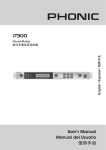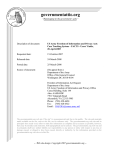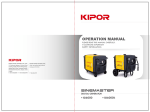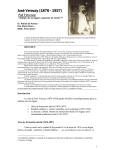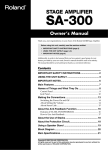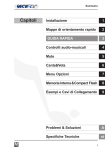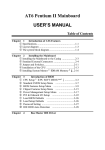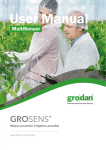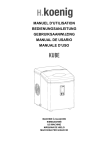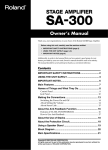Download User`s Manual Manual del Usuario
Transcript
i7300 User's Manual Manual del Usuario English i7300 Digital Multi Reverb Multi Reverb Digital Español ENGLISH . . . . . . . . . . . . . . . . . . . . . . . . . . . . . . . . . . . . . . . . . . . . . . . . . . I ESPAÑOL ..................................................II V1.1 06/07/2012 English USER'S MANUAL CONTENTS Introduction 1 Features 1 Preliminary Setup 1 Controls, Connections and Displays 2 Using The i7300 5 Using the MIDI Function 7 Editing Presets 8 Specifications 12 Midi Data Format 13 APPENDIX PRESET TABLES 1 APPLICATIONS 2 Phonic preserves the right to improve or alter any information within this document without prior notice i7300 IMPORTANT SAFETY INSTRUCTIONS English the apparatus shall not be exposed to dripping or splashing and that no objects with liquids, such as vases, shall be placed on the apparatus. the Mains plug is used as the disconnect device, the disconnect device shall remain readily operable. Warning: the user shall not place this apparatus in the can be easily accessible. area during the operation so that the mains switch 1. Read these instructions before operating this apparatus. CAUTION 2. Keep these instructions for future reference. RISK OF ELECTRIC SHOCK DO NOT OPEN . heed all warnings to ensure safe operation. . Follow all instructions provided in this document. 5. Do not use this apparatus near water or in locations where condensation may occur. 6. clean only with dry cloth. Do not use aerosol or liquid cleaners. unplug this apparatus before cleaning. 7. Do not block any of the ventilation openings. install in accordance with the manufacturer’s instructions. caution: to ReDuce the RisK oF electRic shocK, Do not ReMoVe coVeR (oR bacK) no useR seRViceable PaRts insiDe ReFeR seRVicing to QualiFieD PeRsonnel the lightning flash with arrowhead symbol, within an equilateral triangle, is intended to alert the user to the presence of uninsulated “dangerous voltage” within the product’ 8. Do not install near any heat sources such as radiators, heat registers, stoves, or other apparatus (including . 9. Do not defeat the safety purpose of the polarized or grounding-type plug. a polarized plug has two blades with one wider than the other. a grounding type plug has two blades and a third grounding prong. the wide blade or the third prong is provided for your safety. if the provided plug does not into your outlet, consult an electrician for replacement of the obsolete outlet. 10. Protect the power cord from being walked on or pinched particularly at plug, convenience receptacles, and the point where they exit from the apparatus. 11. only use attachments/accessories manufacturer. magnitude to constitute a risk of electric shock to persons. the exclamation point within an equilateral triangle is intended to alert the user to the presence of important operating and maintenance (servicing) instructions in the literature accompanying the appliance. WARNING: to reduce the risk of or electric shock, do not expose this apparatus to rain or moisture. CAUTION: use of controls or adjustments or performance of procedures other than those may result in hazardous radiation exposure. by the 12. use only with a cart, stand, tripod, bracket, or table by the manufacturer, or sold with the apparatus. When a cart is used, use caution when moving the cart/apparatus combination to avoid injury from tipover. 1. unplug this apparatus during lighting storms or when unused for long periods of time. 1. Refer all servicing to service personnel. servicing is required when the apparatus has been damaged in any way, such as power-supply cord or plug is damaged, liquid has been spilled or objects have fallen into the apparatus, the apparatus has been exposed to rain or moisture, does not operate normally, or has been dropped. i7300 PRELIMINARY SETUP Thank you kindly for purchasing another quality Phonic product which, no doube, will prove to be a valuable invertment, The i7300 ReverbMaster is a complex, yet simple machine; complex in that it packs the power to enhance your adudio in outstanding ways, however simple enough for any novice audio user to utilize. 1.The i7300 con be applied to a standard professional audio rack and will take up one unit of rack space. The i7300’s controls are few and detailed. The three jog wheels and six control buttons provided give easy control over menus and options, whereas the LCD display gives you a clear, concise overview of the different functions the i7300 can perform. The amazing 32-bit DSP reliably accmplishes the complex task of creating such refined reverberations on audio that need a little (or a lot of) flavor. This manual thoroughly details the use and functions of the i7300 ReverbMaster. Though many people don’t find it necessary to read manual, it is strongly recommended you do read the entire manual careful before storing it in a convenient and safe place for future reference. 2.An appropriate input device should be connected to the Analog In jacks on the rear of the unit. This would most commonly be a mixer, but you could also connect to the device from other signal processors. Your choice, of course. 3.An appropriate output device should be applied to the Analog Out jacks, also on the rear of the unit. This could include, but is not limited to, mixers and multi-track recorders. 4.The supplied AC power cable should be plugged into the corresponding port on the rear of the machine and into a wall-socket of a suitable voltage. 5.Take a break and grab a cup of coffee. Have a biscuit or two, if you like. You deserve it. 6.Turn the device on using the Power switch located at the front of the unit. FEATURES ● Dedicated rotary controls and illuminated keys for quick and easy operation ● Large LCD display ● High headroom and resolution with 24-bit A/D and D/A converters and 256/512 times oversampling ● Internal 32-bit processor with 44.1 kHz sampling rate ● Ture stereo performance and variable stereo image parameters ● 100 factory programs and 100 user programs ● Dual 10-segment LED level meters ● Balanced XLR and 1/4” TRS connectors for input and output ● Operating levels of +4 dBu and -10 dBV independently selectable for input and output ● Foot switch connector for hands-free program selection and bypass ● MIDI capability allowing real-time program selection and dump i7300 English INTRODUCTION CONTROLS, CONNECTIONS AND DISPLAYS English Front Panel 1. Input Level / Stereo – Mono Control 6. LCD Display Turn this control to adjust the sensitivity of the input signal between +6 and -40 dB (and -∞ dB, effectively muting the device). Pushing the control down will allow you to alternate the input signal between onrmal stereo, reverse stereo, mono left or mono right This control is always separate from the presets, menaing that recalling a preset will not change your current input level or mono / stereo settings. The LCD typically displays details of the currently seclected program, basic parameters being edited, as well as a variety of other information related to the ReverbMaster’s functions. The LCD Screen is not particularly hard to make out, but here are some pointers to make it easier to read. The display has 2 lines: the first line will generally show the reverb program type (“R” – Room – “H” – Hall – “P” – Plate – and “S” – special), followed by the preset number (a number from 1 to 25) and preset name; whereas the second line will display any properties being edited, such as the input level, mix level, reverb parameters, etcetera. 2. Input Level Meter The LCD level meter allows you to read the input signal level in dB, referenced to the internal digital maximum. This will provide an indication as to the amount of headroom available until the audio reaches the maximum digital output level and is dynamically clipped. When bypass mode is activated, this display will change to show the current input and output level of the audio signal. 3. MIDI In Indicator The MIDI indicator displays the MIDI signal connection and delivery status, meaning it will illuminate when MIDI data is being received by the i7300. For more information on MIDI operation, please refer to the MIDI section of this manual. 7. Adjust Control This control is used to scroll through various parameter options of the i7300. Pushing the control down will allow you jump into programs to edit various parameters, as well as finalize your selections when all editing is complete. 4. User Indicator The User Indicator illuminates when a user preset is currently being used, edited, tested or viewed by the user. This allows you distingusih between user and factory presets with ease. 5. Stereo Indicator The stereo indicator illuminates whenever the i7300 input is in Stereo Normal or Stereo Reverse mode. This LED will not illuminate when the input mode is set as Mono Right or Mono Left. i7300 English 8. Preset / User Key 12. System Key The Preset / User ke is used to recall one of the 100 factory presets. Pushing this key a second time will allow you to recall a preset previously stored in a user preset position (which is indicated by the small User indicator to the left of the LCD display). After pushing the preset key to enter either the Factory Preset or User Preset menus, you are able to user the Adjust Control to scroll through the various presets. Pressing the System key allows you to access the parameter menus, allowing you to adjust the properties of various functions, such as Footswitch operation and MIDI controllability. Pushing the System key will enable you to scroll through these menus; then pressing the Adjust control will allow you enter the selected menu and adjust the parameters. 9. Type Key This key acts as a bypass or compare key, depending on your current use (as explained later in the manual). Pushing it will either disable all effects or return you to your previous effect. When selecting presets, pressing this key allows you to select the type of effect program to use: HALL, ROOM, PLATE, or SPECIAL. Each of these types will have 25 presets to select from. 10. Store Key The store key is used to save user-modified programs in one of the 25 user preset slots, as specified by the user. Simply press the Store key, chose a preset location, edit the preset name and press the Store key once more to finalize. 11. Edit Key 13. Compare / Bypass key 14. Mix / EFX Level Control This control adjusts the dry/wet mixing ratio between 0 and 100%, as displayed on the bottom line of the LCD display. Pushing the control allows you to adjust the EFX Level between 0 and 100%. 15. Power Switch The power switch allows you to turn the ReverbMaster on and off. Pressing the Edit key will allow you to adjust various reverb properties, to further refine you effect. After pressing th Edit key, a set of parenthesis will appear around the Pre option on the bottom line of the LCD display. You can then use the Adjust Control to scroll to the “Main” and “Post” options, and press the Adjust Control to enter these menus. Editing of parameters will be discussed in greater depth further along in this manual. i7300 English Back Panel 16. Audio Input Connectors 20. Foot Switch Connector These balanced linput combo connectors (accepting both XLR and 1/4” TRS jacks) are for the connection of external devices (such as a mixer or playback feed) to feed the i7300. Connecting a footswitch to this 1/4” TRS phone jack allows you to either bypass your current effect, or control the current preset selection – as specified by the user – making remote, hands-free control of the ReverbMaster possible. 17. Audio Output Connectors These balanced XLR and 1/4” TRS outputs are for connecting the i7300 to external devices (such as a mixe or multi-track recorder) for output of the analog return signal. 18. Operating Level (In) -10dB / +4dBu Use this switch to set the input level of the ReverbMaster. Set at -10dBV for use in conjunction with semi-pro or consumer level devices or at +4dBu for use with professional audio gear. 19. Operating Level (Out) -10dB / +4dBu Use this switch to set the output level of the ReverbMaster. Set at -10dBV for use in conjunction with semo-pro or consumer level devices or at +4dBu for use with professional audio gear. 21. MIDI Connectors The ReverbMaster sends and receives MIDI data via these connectiors. The In connector receives MIDI signals, where the out connector sends MIDI signals to MIDI external devices. The Thru, on the other hand, sents the MIDI control data received by the IN, to another, parallel MIDI device for daisy chaning of MIDI devices. 22. AC Power Cable Connector and Fuse Holder Connect ht esupplied AC power cord to this connector and insert the cord’s plug into a wall-socket of suitable voltage. To replace the i7300’s fuse, remove the fuse cover, take the old fuse out and replace with another fuse, ensuring it is the same as is needed by the device (as indicated on the furse holder cover). i7300 Using The i7300 Changing the Input Level Alternating Between Input Modes To change he input type, simply press the input level jog wheel; this will allow you to alternate between stereo normal, stereo reverse, mono right and mono left. When stereo normal or stereo reverse are selected the Stereo indicator to the left of the LCD display will illuminate (this indicator will. Of course, not illuminate when in either mono mode). The input mode of the i7300, like the input level, is in no way changed when recalling a preset. Selecting a Preset To select a preset, first press the Preset / User key on the front of the i7300; this will enter you into a preset select mode, allowing you to use the Adjust control to select a preset. Pressing the Type key will allow you to switch to different effect types (Hall, Room, Plate and Special). Each of which has 25 presets that can be browsed by using the Adjust control. Each preset is individually named to describe the effect, and is applied automatically when scrolled to. Pushing the Adjust control will select the effect and exit the Preset selection mode of the ReverbMaster. Changing the Mix Level Use the Mix Level jog wheel to change the ratio of processed to unprocessed audio (or the saturation of processed audio over unprocessed). When ou turn this jog wheel the LCE will show “Wet dry mix” and a percentage between 0 and 100 on the bottom line (at 0, or dry, the audio remains completely unprocessed). If the jog wheel remains unused for 3 seconds the screen will revert back to whatever was there before using the mix level jog wheel. Changing The EFX Level To edit the Efx level, first push the Mix Level jog wheel down twice, then turn to edit between 0 and 100 percent; effectively changing the total effect output level. If the jog wheel remains unused of 3 seconds the screen will revert back to the previous screen. Selecting User Presets i7300 English The input level jog wheel should be used to change the level of input that is being fed into the input ports on the rear of the i7300. Turning the jog wheel will allow you to chage the input level between -∞ and 6dB, as will be displayed on the bottom line of the LCD screen. If, when changing the input level, the jog wheel is not used for 2 seconds the LCD will revert back to the previous screen. The input level control is also independent of preset programs (meaning the input level is not changed when recalling a preset). User presets are chosen basically the same way as factory ones. First press the Preset / User ke twice, after which the User LED to the left of the LCD display will illuminate. From here on, using the Type key and the Adjust control will allow you to peruse the user presets in the exact same way as selecting factory presets. When you have found the preset most suitable for what you need, simply press the Adjust control down to finalize. Setting The Footswitch Changing Function English First, press the System button; the first option that appears will be “Foot Switch.” Simply turn the Adjust Control to alternate the function of the foot switch between “Program select” and “Bypass”modes. You selection is applied automatically. When editing effects, the Compare/Bypass key acts as a Compare Key, allowing you to revert back to the original preset used before starting to edit the effect – enabling you to hear the difference in the two effects. Pushing the button a second time will revert you back to the edited program. Storing Edited Presets Changing Effect Selection Properties When the footswitch’s functions is set to ‘Program select,’ pushing to System key twice will bring up a menu that allows you to alter the properties of this preset selection. By turning to Adjust Control you can change the footswitch program select “destination” program, between 1 to 100. This means you can use the foot switch to jump through then start all over again. Compare / Bypass The Compare / Bypass key, located on the ReverbMaster’s fron panel, generally acts as a bypass key, stopping any effects from being applied to the audio. Pressing it a second time will deactivate bypass mode and return to your chosen effect. When the bypass key is pressed the key’s imbedded LED will illuminate. First of all, complete all your alterations to your effect in “Edit” mode (changing reverb time, delay or other corresponding options). Then, to store, simply press the store key, where you will then be allowed to select which preset slot you wish to fill. Use the Adjust Control to scroll to the preset slot you wish to use and press the control down to confirm. This will then move you to the name edit section, where you can edit the individual letters of the preset name. The curser is located underneath the letters of the title. Use the Adjust Control to scroll to any letter you wish to change, press the control down to select, and use the control once more to scroll through the various letters and characters that can be used. Pressing the control once more will finalize, and you can then move to the next letter you want to edit. Pressing the Store key again will complete the saving process. Auto Saving Settings You can also activate a bypass on each of the separate stages of Reverb (The Pre, the Post and the Main Effect – as shown in the diagram below). By simply pressing the edit key and disabling them through their corresponding menus (ie. Turning them Off). The bypass can be deactivated by turning them on once more. The i7300 will automatically save changes to any parameters you may set (presets, reverb edits, MIDI settings, etcetera), and keep them – even after the power is turned off. This ensures none of your settings are lost in the event of power outages. i7300 Using The MIDI Function Retrieving Dumped MIDI Data MIDI signals can easily be sent and received by the i7300 – it is simply a case of knowing which channel you want to send and receive through. Pressing the System key until the screen displays “Midi Rx Ch” on the top line, and then turning the Adjust Control, will allow you to select the channel at which the i7300 will accept MIDI signals (you can also turn MIDI off through this option). If unsure what Channel your MIDI device uses, selecting OMNI will allow the i7300 to receive MIDI signals on all channels. This is the preferable channel setting when only a single MIDI device is used. So you learnt how to dump MIDI data, and you have successfully accomplished a MIDI dump. Congratulations! Now you have to get it back again. To do so, return to the “Midi dump” option by pressing the System button. Then turn the Adjust Control until you reach the “Receive” option. Press the Adjust Control in and you’re ready to go. Open your MIDI dump file and use the MIDI sent option of your PC’s MIDI program to sent the data back to the waiting i7300. Please Note: under no circumstances should you ever sent edited or corrupted MIDI dumps back to the ReverbMaster, as the end result will be quit undesirable. When re-transmitting data to the i7300 please ensure it was in no way altered between the initial dump and the return-dump, and that the initial dump was successful. Altering the MIDI Program Map Daisy Chaining MIDI Signals By simply plugging a MIDI cable into the Thru port on the rear panel of the i7300, and then into another MIDI In, you have affectively produced a MIDI daisy chain. The signal that is sent to then MIDI In on the first device is then conveyed through to the second. This can, of course, be done multiple times by connecting the MIDI In of a third – and so on. However, daisy chaining of numerous MIDI devices will eventually cause degradation of the MIDI data. When you have certain external MIDI devices connected to the MIDI in of the i7300, these devise can be used to change the preset programs of the i7300 while in use. Yes, similar to a foot switch’s function; however more specific, in that any program selected through the MIDI device can be instantaneously recalled on the i7300, without switching through all presets. Bulk Dumping of MIDI Data MIDI dumping allows you to store your presets and settings on a Personal Computer and recall them at a later time. To do so, you first need MIDI Connector on your PC (or a MIDI to USB adaptor of some sort), as will as a program that will receive bulk dumps on your personal computer. After preparing your PC to receive a MIDI dump, press the System button a few times until the “Midi dump” option appears on screen . Turn the Adjust control to the left until “Transmit?” appears on the bottom line. Provided your PC is ready, pressing the Adjust Control in should transmit your current settings and presets to the PC. Do not under any circumstances remove or detach any cords, shut down your computer or turn off the ReverbMaster while MIDI data is being transmitted. Once your dump is completed, you can simply continue to use the i7300 as you were prior to your MIDI dump. i7300 To change the program mapping of MIDI, push to System button a few times until the title “Midi program table” is displayed on screen, and then turn the Adjust Control to change the MIDI program number. After finding the MIDI program number you wish to change, push the Adjust Control down and turn to alter the preset used (you can choose from the 100 factory presets and the 100 user defined presets). English Selecting A MIDI Channel Editing presets English Editing the built in preset program and creating your own, unique reverb is not particularly difficult, if you know what you’r doing; and this is where you will find out how to do it. First of all, keey in moind that each program is made up of a Pre EFX, a Post EFX and the Main reverberation (as indicated in the flow chart below). Recalling any factory preset (or user defined preset). Recalls the settings of these three stages of reverberation for that particular program. They can be changed by first pressing the Edit key. When pressed, you can then use the Adjust Control to scroll left and right to the Pre, Main and Post menu options. Press the Adjust Control in to enter any of these menus (you can jump out to the main menu at any time by pressing the Edit key once again). Once within the menus, you can once again use the Adjust Control to scroll left and right through the different editable parameters. Again, press the Adjust Control to alter the parameters. Main Effect Parameters Below are the main reberb parameters, all of which can be edited or refined to create your own, distinct reverb program. Editable Property Range Description RevTime 0.05 to 10.00 sec Deterimines the over-all reverberation time PreDly 0 to 200 ms Allows users to activate a delay before the main reverb activates Er/Lev 0 to 100 This helps you adjust the Early reflections level (the initial reflection that leads the main reverb) HeRatio 0.01 to 1.00 Determines the ratio for hi-frequency parts of the reverb effect LoRatio -90 to 24 Determines the ratio for Low-frequency parts of the reberb effect HPF 0 Hz to 6 kHz Determines the frequency at which a high pass filter will activate LPF 34 Hz to 10.0 kHz Allows you to define at which frequency a low pass filter willactivate Density 0 to 100 Alters the density of the reverberation ST Img -100 to 100 Allows you to widen and narrow the stereo image of reverberation i7300 Pre and Post Effects Operating levels of +4 dBu and -10 dBV independently selectable for input Editable Property Range Description Stereo Link On or Off Activating Stereo Link enables all changes to either channel being applied to the other L1 Gain -16 to +16 dB Enables you to increase or decrease the level of the left EQ band 1 at the selected frequency L2 Gain -16 to +16 dB Enables you to increase or decrease the level of the left EQ band 2 at the selected frequency L1 Fq (Frequency) 20 Hz to 20 kHz Used to select to frequency at which the audio will be cut or boosted for left EQ band 1 L2 Fq (Frequency) 20 Hz to 20 kHz Used to select to frequency at which the audio will be cut or boosted for left EQ band 2 L1 Q 0.1 to 10 Determines the bandwidth of left EQ band 1 L2 Q 0.1 to 10 Determines the bandwidth of left EQ band 2 R1 Gain -16 to +16 dB Enables you to increase or decrease the level of the right EQ band 1 at the selected frequency R2 Gain -16 to +16 dB Enables you to increase or decrease the level of the right EQ band 2 at the selected frequency R1 Fq (Frequency) 20 Hz to 20 kHz Used to select the frequency at which the audio will be cut or boosted for Right EQ band 1 R2 Fq (Frequency) 20 Hz to 20 kHz Used to select the frequency at which the audio will be cut or boosted for Right EQ band 2 R1 Q 0.1 to 10 Determines the bandwidth of left EQ band 1 R2 Q 0.1 to 10 Determines the bandwidth of left EQ band 2 Flanger Editable Property Range Description LFO 0.1 to 10 Low Frequency Oscillator (ie. It oscillates low frequencies) Pre Delay 1 to 200 ms Enables a delay before the Flanger effect is activated Depth 0 to 100 Allows users to adjust the depth of modulation Phase 0 to 180° Used to adjust the phasing of left and right channels LPF 34 Hz to 10 kHz Determines the frequency at which a low pass filter will activate Balance 0 to 100 50 being the center, this allows users to adjust the balance of the Flanger reverb Mode Typ Sine, Trg or Saw Determines the type of curve used to modulate the flanger FB -100 to 100 Created feedback with positive or negative phasing i7300 English One the following few pages you will be able to find the various types of Pre and Post effects you are able to apply to help create your reverb, as well as their editable parameters. Please note that, for the exception of the pre ad post EQ. the following effect types can be set as either a pre or a post effect, however not as both the pre and post simultaneously. Chorus English Editable Property Range Description LFO 0.1 to 10 Low Frequency Oscillator (ie. Oscillates low frequencies) Pre Delay 1 to 200 ms Enalbes a delay before the Chorus effect is activated Depth 0 to 100 Allows users to adjust the depth of modulation Phase 0 to 180° Used to adjust the phasing of left and right channels LPF 34 Hz to 10 kHz Determaines the frequency at which a low pass filter will activate Balance 0 to 100 50 being the center, this allows users to adjust the balance of the Chorus reverb Mode Typ Sine, Trg or Saw Determaines the type of curve used to modulate the Chorus reverb Editable Property Range Description LFO 0.1 to 10 Low Frequency Oscillator (ie, it oscillates low frequencies) Depth 0 to 100 Allows users to adjust the depth of modulation Delay 0.0 to 5.0 Enables a delay before the Phaser effect is activated Phase 0 to 180° Used to adjust the phasing of left and right channels FB -100 to 100 Creates feedback with positive or negative phasing Mod Typ Sine, Trg or Saw Allows users to select waveform used for low frequency oscillation Balance 0 to 100 50 being the center, this allows users to adjust the balance of the Phaser reverb Editable Property Range Description Speed 0.1 to 10 Hz Allows you to select the pan speed between 0.1 and 10 Hz Profundidad 0 a 100 Determines the depth of the pan modulation Type I <--> D, D-->I, I-->D Allows you to selecty from the 3 types of panning Mod Typ Sine, Trg or Saw Allows users to select waveform used for low frequency oscillation Editable Property Range Description L Dly 0.00 to 2.55 Allows you to choose the delay time of the left channel R Dly 0.00 to 2.55 Allows you to choose the delay time of the right channel C Dly 0.00 to 2.55 Allows you to choose the delay time of a center channel FB Dly 0.00 to 2.55 Allows you to choose a feedback delay time L Lvl 0 to 100 Allows you to choose the delay level of the left channel R Lvl 0 to 100 Allows you to choose the delay level of the right channel C Lvl 0 to 100 Allows you to choose the delay level of a center channel FB 0 to 100 Allows you to create feedback at a percentage between 0 and 100 Phaser Pan Delay 10 i7300 Tremo Range Description Speed 0.1 to 10 Hz Determines the frequency of modulation Depth 0 to 100 Allows users to adjust the depth of modulation Phase 0 to 180° Used to adjust the phasing of left and right channels Mod Typ Sine, Trg or Saw Allows users to select waveform used for low frequecny oscillation Editable Property Range Description St/Link On or Off Stereo Link mode allows you to edit both the left and right gates simultaneously L Thrs -50 to 0 Determines the threshold of the left gate L Atck 0 to 200 Allows you to select the attach rate of the left gate L Rele 0.01 to 2.55 Determines the release rate of the left gate L Hold 0.00 to 2.55 Allows users to define the time that the gate will remain open L Range -INF, -50 to 0 Allows users to define the range of the left gate R Thrs -50 to 0 Determines the threshold of the right gate R Atck 0 to 200 Allows you to select the attach rate of the right gate R Rele 0.01 to 2.55 Determines the release rate of the right gate R Hold 0.00 to 2.55 Allows user to define the time that the gate will remain open R Range -INF, -50 to 0 Allows users to define the range of the right gate Editable Property Range Description St/Link On or Off Stereo Link mode allows you to edit both the left and right gates simultaneously L Thrs -50 to 0 Determines the threshold of the left compressor L Atck 0 to 200 Allows you to select the attach rate of the left compressor L Rele 0.01 to 2.55 Determines the release rate of the left compressor L Ratio 1.0 to 10.0, -INF Allows you to define the ratio of compression that will be applied R Thrs -50 to 0 Determines the threshold of the right compressor R Atck 0 to 200 Allows you to select the attack rate of the right compressor R Rele 0.01 to 2.55 Determines the release rate of the right compressor R Ratio 1.0 to 10.0, -INF Allows you to define the ratio of compression that will be applied English Editable Property Gate Compressor i7300 11 SPECIFICATIONS Input English Connectors Nominal Level Impedance Nominal Level balanced Combo (XLR and 1/4” TRS) +4 dB or -10 dB (selected by rear panel switch) 50 K Ohms +16 dBu Output connectors Nominal Level Impedance Max. Output Level Balanced XLR and 1/4” TRS +4 dB o -10 dB (selected by rear panel switch) 500 Ohms +16 dBu System Frequency Response Dynamic Range 20 Hz to 20 KHz +/-0.5 dB 96 dB typical THD 0.003 % typ. @ +4 dBu, 1KHz Noise < -80 dB Crosstalk < -80 dB Digital Processing Converters Sampling Frequency 24 Bits AD/DA and 32/40 bits Sigma-Delta DSP, 256/512-times Oversampling 44.1 KHz Program Memory Memory Areas Memory configuration Program (read-only), User (read/write) Four program types (HALL, ROOM, PLATE, SPECIAL), each with 25 preset programs per type and 25 user set programs per type. Front Panel Switches Rotary Controls Display Preset/User, Type, Bypass/compare, Store, Setut, Edit Input Level, Adjust, Mix Level / EFX Level Digital-LCD Display, Stereo-LED, User-LED, MIDI IN-LED Rear Panel Connectors Input L/R (COMBO), Output L/R (XLR) (1/4” Phone Jack), Foot Switch (1/4” phone jack), MIDI interface 5-Pin-DIN-Socket IN/OUT/THRU Power Requirements USA / Canada ~120 VAC, 60 Hz U.K. / Australia ~240 VAC, 50 Hz Europe Fuse Power consumption Mains Connection ~230 VAC, 50 Hz 100-120 VAC: 1 A, 200-240 VAC: 500mA 20 Watts Standard IEC receptacle Physical Dimensions (H x W x D) Weight 12 483 x 44 x 207 mm (19’ x 1.7” x 8.2”) 2.5kg (5.5 lbs) i7300 Midi Data Format System Exclusive Bulk Dumps English When a System Exclusive Bulk Dump is performed on the Phonic i7300, the data is transmitted as follows. Legend: d = data content c = checksum i7300 13 SERVICE AND REPAIR English For replacement parts, service and repairs please contact the Phonic distributor in your country. Phonic does not release service manuals to consumers, and advice users to not attempt any self repairs, as doing so voids all warranties. You can locate a dealer near you at http://www.phonic.com/where/. WARRANTY INFORMATION Phonic stands behind every product we make with a no-hassles warranty. Warranty coverage may be extended, depending on your region. Phonic Corporation warrants this product for a minimum of one year from the original date of purchase against defects in material and workmanship under use as instructed by the user’s manual. Phonic, at its option, shall repair or replace the defective unit covered by this warranty. Please retain the dated sales receipt as evidence of the date of purchase. You will need it for any warranty service. No returns or repairs will be accepted without a proper RMA number (return merchandise authorization). In order to keep this warranty in effect, the product must have been handled and used as prescribed in the instructions accompanying this warranty. Any tampering of the product or attempts of self repair voids all warranty. This warranty does not cover any damage due to accident, misuse, abuse, or negligence. This warranty is valid only if the product was purchased new from an authorized Phonic dealer/distributor. For complete warranty policy information, please visit http://www.phonic.com/warranty/. CUSTOMER SERVICE AND TECHNICAL SUPPORT We encourage you to visit our online help at http://www.phonic.com/support/. There you can find answers to frequently asked questions, tech tips, driver downloads, returns instruction and other helpful information. We make every effort to answer your questions within one business day. [email protected] http://www.phonic.com 14 i7300 English Manual del Usuario CONTENIDO 1 Características 1 Configuración preliminaria 1 Controles, conexiones y displays 2 Usando i7300 5 Usando función midi 7 Editando presets 8 Especificaciones 12 Formato de dato midi 13 Español Introducción Apéndice Tablas de preset 1 Aplicaciones 2 Phonic se reserva el derecho de mejorar o alterar cualquier información provista dentro de este documento sin previo aviso. i7300 15 English Español i7300 16 CONFIGURACIÓN PRELIMINARIA Gracias por su compra de otro producto de calidad de Phonic que sin duda será una inversión valiosa. El i7300 ReverbMaster es un equipo complejo pero simple; complejo porque llena de potencia para alzar su audio en maneras excepcionales, sin embargo, es suficientemente simple para cualquier usuario de audio novato para utilizar. 1. El i7300 puede ser aplicado a un rack de audio profesional estándar y ocupará una unidad de espacio rack. Este manual detalla el uso y las funciones de i7300 ReverbMaster. Aunque a mucha gente no le parece necesario leer los manuales, se le sugiere encarecidamente que lea el manual completo cuidadosamente antes de guardarlo en un lugar conveniente y seguro para referencia futura. 3. Un dispositivo de salida apropiado debería ser aplicado a jacks de Salida Análoga, también en la parte trasera de la unidad. Ésto podría incluir, pero no limitado, a mezcladoras y grabadoras de multi-pistas. 4. El cable de energía AC suministrado debería ser enchufado dentro del puerto correspondiente en la parte trasera de equipo y dentro de una toma corriente de pared de voltaje compatible. 5. Tome un descanso, sirvase una taza de café, una o dos galletas, si quiere. Usted lo merece! 6. Encienda el dispositivo usando el interruptor de Energía ubicado en la parte frontal de la unidad. CARACTERISTICAS ● Controles giratorios dedicados y teclas iluminadas para operación rápida y fácil ● Display LCD grande ● Gran capacidad y resolución con convertidores A/D y D/A de 24 bits y sobremuetreo de 256/512 veces ● Procesador interno de 32 bits con índice de muestreo 44.1 kHz ● Verdadero funcionamiento de estéreo y parámetros de imagen de estéreo variable ● 100 programas de fábrica y 100 programas de usuario ● Medidores de nivel LED duales de 10 segmentos ● Conectores balanceados XLR y 1/4” TRS para entrada y salida ●Niveles de operación de +4 dBu y -10 dBV independientemente seleccionable para entrada y salida ● Conector de interruptor de pedal para selección de programa con mano libre y bypass ● Capacidad MIDI permite selección y deshecho de programa en tiempo real i7300 Español Los controles de i7300 son pocos y detallados. Las tres jog wheels y seis botones de control proporcionan un control fácil sobre los menues y opciones, en tanto el display LCD le da una vista general clara, concisa de las diferentes funciones que i7300 puede hacer. El asombroso DSP de 32 bits logra la compleja tarea de crear tales reverberaciones refinadas en el audio que necesita un poco (o mucho) de sabor. 2. Un dispositivo de entrada apropiado debería ser conectado a jacks de Entrada Análoga en la parte trasera de la unidad. Lo más común sería una mezcladora, pero usted también podría conectar al dispositivo desde otros procesadores de señal. Es su elección por supuesto. English INTRODUCCIÓN CONTROLES, CONEXIONES Y DISPLAYS English Español Panel Frontal 1. Control de Nivel de Entrada / Estéreo-Mono 6. Display LCD Gire este control para ajustar la sensibilidad de la señal de entrada entre +6 y -40 dB (y -∞ dB, enmudece efectivamente el dispositivo). Pulsando el control le permitirá alternar la señal de entrada entre estéreo normal, estéreo reverso, mono izquierdo o mono derecho. Este control está siempre separado de los presets, significa que llamar un preset no cambiará su nivel de entrada actual o configuraciones de mono/estéreo. El LCD muestra generalmente detalles de programa seleccionado actualmente, parámetros básicos siendo editados y también una variedad de otra información relacionada con las funciones de ReverbMaster. La Pantalla LCD no es particularmente difícil de entender, pero hay algunos indicadores que lo hace más fácil de leer. La exhibición tiene 2 líneas: la primera línea mostrará generalmente el tipo de programa de reverberación (“R”Room- “H”-Hall- “P”-Plate y “S”-Special), seguido por el número de preset (de 1 a 25) y el nombre de preset; en tanto la segunda línea mostrará cualquier propiedad que está siendo editada, tales como nivel de entrada, nivel de mezcla, parámetros de reverberación, etc. 2. Medidor de Nivel de Entrada El medidor de nivel LED le permite leer el nivel de la señal de entrada en dB, referenciado al máximo digital interno. Proveerá una indicación en cuanto a la cantidad de la capacidad disponible hasta que el audio llega a nivel máximo de salida digital y es dinámicamente recortado. Cuando el modo bypass está activado, este display cambiará para mostrar el nivel actual de entrada y salida de la señal de audio. número de preset tipo de preset nombre de preset 3. Indicador de Entrada MIDI El indicador MIDI muestra la conexión de señal MIDI y el estado de entrega, significa que se iluminará cuando el dato MIDI está siendo recibido por i7300. Para más información sobre la operación MIDI, por favor consulte la sección MIDI de este manual. 4. Indicador de Usuario El Indicador del Usuario se ilumina cuando un preset del usuario está siendo utilizado, editado, testeado o viendo por el usuario actualmente. Le permite distinguir entre presets de usuario y de fábrica con facilidad. Menues 7. Control de Ajuste Este control es usado para desplazarse por varias opciones de parámetro de i7300. Al pulsar el control le permitirá saltar a programas para editar varios parámetros y finalizar sus selecciones cuando todas las ediciones están completas. 5. Indicador de Estéreo El indicador de estéreo se ilumina cuando la entrada de i7300 está en modo Estéreo Normal o Estéreo Reverso. Este LED no se iluminará cuando el modo de entrada está seteado como Mono Derecho o Mono Izquierdo. i7300 English Español 8. Tecla Preset / Usuario 12. Tecla de Sistema La tecla Preset/Usuario es usada para llamar a uno de los 100 presets de fábrica. Pulsando esta tecla una segunda vez le permitirá llamar a un preset almacenado previamente en una posición de preset de usuario (que es indicado por el pequeño indicador de Usuario a la izquierda de LCD display). Luego de pulsar la tecla preset para ingresar a los menues de Preset de Fábrica o Preset del Usuario, usted puede usar el Control de Ajuste para desplazarse por los varios presets. Al presionar la tecla de Sistema le permite acceder a menues de parámetro, dejandole ajustar las propiedades de las varias funciones, tales como operación de interruptor de pedal y controlabilidad de MIDI. Pulsando la tecla de Sistema le permitirá desplazarse por estos menues; luego presionando el control de Ajuste le permitirá ingresar al menú seleccionado y ajustar los parámetros. 9. Tecla de Tipo Cuando se selecciona presets, presionando esta tecla le permitirá seleccionar el tipo de programa de efecto para usar: HALL, ROOM, PLATE o SPECIAL. Cada uno de estos tipos tendrá 25 presets para seleccionar. 10. Tecla de Almacenamiento La tecla de almacenamiento es usada para guardar programas modificados por el usuario en uno de los 25 espacios de preset de usuario, como especificado por el usuario. Simplemente presione la tecla Almacenar(Store), elija la ubicación de preset, edite el nombre de psreset y presione la tecla Almacenar(Store) una vez más para finalizar. 13. Tecla de Comparación / Bypass Esta tecla actúa como una tecla de bypass o de comparación, dependiendo de su uso actual (como se explica más adelante en este manual). Pulsandola desactivará todos los efectos o retorna a su efecto previo. 14. Control de Nivel de Mezcla / EFX Este control ajusta la proporción de mezcla seca/mojada entre 0 y 100%, como se muestra en la línea inferior de display LCD. Pulsando el control le permite ajustar el Nivel EFX entre 0 y 100%. 15. Interruptor de Energía El interruptor de energía le permite encender y apagar el ReverbMaster. 11. Tecla de Editar Al presionar la tecla Editar (Edit) le permitirá ajustar varias propiedades de reverberación, para refinar más su efecto. Luego de presionar la tecla Editar, un set de paréntesis aparecerá cerca de la opción Pre en la línea inferior de display LCD. Usted puede entonces usar el Control de Ajuste para desplazarse a las opciones “Main” y “Post” y, presione el Control de Ajuste para ingresar a estos menues. La edición de los parámetros será tratada con mayor profundidad a lo largo de este manual. i7300 English Español Panel de Dorso 16. Conectores de Entrada de Audio Estos conectores combo de entrada balanceados (aceptan jacks XLR y 1/4” TRS) son para conectar dispositivos externos (tales como mezcladora o alimentación de reproducción) para alimentar el i7300. 17. Conectores de Salida de Audio Estas salidas balanceada XLR y 1/4” TRS son para conectar el i7300 a dispositivos externos (tales como mezcladora o grabadora multi-pista) para generar señal de retorno análoga. 18. Nivel de Operación (Entrada) -10dB / +4dBu Utilice este interruptor para setear el nivel de entrada de ReverbMaster. Setealo en -10dBV para utilizar junto con dispositivos de nivel semi-pro o de consumidor, o en +4dBu para utilizar con equipo de audio profesional. 19. Nivel de Operación (Salida) -10dB / +4dBu Utilice este interruptor para setear el nivel de salida de ReverbMaster. Setealo en -10dBV para utilizar junto con dispositivos de nivel semi-pro o de consumidor, o en +4dBu para utilizar con equipo de audio profesional. 20. Conector de Interruptor de Pedal Al conectar un interruptor de pedal a este jack de audífono de 1/4” TRS le permite bypass su efecto actual o controlar la selección de preset actual – según especificado por el usuario- haciendo posible el control remoto, a mano-libre de ReverbMaster. 21. Conectores MIDI El ReverbMaster envía y recibe dato MIDI vía estos conectores. El conector de entrada recibe señales MIDI, mientras que el conector de salida envía señales MIDI a dispositivos externos MIDI. Por otro lado, Thru envía dato de control MIDI recibido por la ENTRADA a otro dispositivo MIDI paralelo, para encadenamiento daisy de dispositivos MIDI. 22. Conector de Cable de Energía AC y Portafusible Conecte el cable de energía AC suministrado a este conector e inserte el enchufe de cable en una toma corriente de pared de voltaje compatible. Para reemplazar el fusible de i7300, remueva la cubierta de fusible, saque el fusible viejo y reemplacelo con otro fusible, asegúrese que es el mismo como lo necesita el dispositivo (como indicado en la cubierta de portafusible). i7300 USANDO i7300 La jog wheel de nivel de entrada debería ser utilizada para cambiar el nivel de la entrada que está siendo alimentada dentro de los puertos de entrada en la parte trasera de i7300. Girando la jog wheel le permitirá cambiar el nivel de entrada entre -∞ y 6dB y, será mostrada en la línea inferior de la pantalla LCD. Cuando está cambiando el nivel de la entrada, si la jog wheel no es utilizada por 2 segundos, el LCD retornará a la pantalla anterior. El control de nivel de entrada es también independiente de los programas de preset (significa que el nivel de entrada no se cambia cuando llama a un preset). Los presets del usuario son elegidos básicamente de la misma manera que los de fábrica. Primero presione la tecla Preset / Usuario dos veces, el LED de Usuario a la izquierda de display LCD se iluminará. De aquí en adelante, utilizando la tecla Tipo y el control de Ajuste le permitirá examinar los presets de usuario de la misma manera como se selecciona los presets de fábrica. Cuando encuentre el preset que ajusta más a su necesidad, simplemente presione el control de Ajuste para finalizar. Cambiando el Nivel de Mezcla Alternando Entre Modos de Entrada Para cambiar el tipo de entrada, simplemente presione la jog wheel de nivel de entrada; ésto le permitirá alternar entre estéreo normal, estéreo reverso, mono derecho y mono izquierdo. Cuando se selecciona el estéreo normal o estéreo reverso, el Indicador de Estéreo a la izquierda de display LCD se iluminará (este indicador no se iluminará, por supuesto, en ambos modos mono). El modo de entrada de i7300, como el nivel de entrada, no se cambia de ninguna manera cuando llama a un preset. Utilice la jog wheel de Nivel de Mezcla para cambiar la proporción de audio procesado a desprocesado (o la saturación de audio procesado sobre desprocesado). Cuando usted gira esta jog wheel, el LCD mostrará “Wet dry mix” (mezcla mojada seca) y el porcentaje entre 0 y 100 en la línea inferior (en 0 o dry, el audio queda completamente desprocesado). Si la jog wheel permanece 3 segundos sin usar, la pantalla volverá a donde estaba antes de utilizar la jog wheel de nivel de mezcla. Seleccionando un Preset Cambiando el Nivel EFX Para seleccionar un preset, primero presione la tecla de Preset / Usuario en la parte frontal de i7300; ésto le dejará ingresar a un modo de selección de preset, dejándole utilizar el control de Ajuste para seleccionar un preset. Presionando la tecla de Tipo le permitirá cambiar a diferentes tipos de efecto (Hall, Room, Plate y Special), cada uno tiene 25 presets que puede ser navegado utilizando el control de Ajuste. Cada preset es nombrado individualmente para describir el efecto, y es aplicado automáticamente cuando se desplaza hasta ahí. Pulsando el control Ajuste se seleccionará el efecto y sale de modo de la selección de Preset de ReverbMaster. Para editar el nivel Efx, pulse primero la jog wheel de Nivel de Mezcla dos veces, luego gire para editar el porcentaje entre 0 y 100; cambiando efectivamente el nivel de salida de efecto total. Si la jog wheel permanece inutilizada por 3 segundos, la pantalla volverá a la pantalla previa. número de preset tipo de preset nombre de preset Menues i7300 Español Seleccionando Presets del Usuario English Cambiando el Nivel de Entrada Seteando el Interruptor de Pedal English Cambiando Función Primero, presione el botón de Sistema; la primera opción que aparece será “Interruptor de Pedal”. Simplemente gire el Control de Ajuste para alternar la función de interruptor de pedal entre modos de “Program select (Selección de Programa)” y “Bypass”. Su selección es aplicada automáticamente. Español Cambiando Propiedades de Selección de Efecto Cuando la función de interruptor de pedal está seteada a ‘Program select’, pulsando la tecla de Sistema dos veces traerá un menú que le permite alterar las propiedades de esta selección de preset. Girando el Control de Ajuste, usted puede cambiar el programa de “destinación” de program select de interruptor de pedal, entre 1 a 100. Ésto significa que usted puede usar el interruptor de pedal para saltar por los programas hasta que llegue a su programa seleccionado, luego empieza todo de nuevo. Comparación / Bypass La tecla Comparación / Bypass, ubicada en el panel frontal de ReverbMaster, generalmente actúa como una tecla de bypass, deteniendo cualquier efecto que está siendo aplicado a audio. Presionandolo una segunda vez, desactivará el modo bypass y retornará a su efecto elegido. Cuando la tecla de bypass está presionada, el LED incluído de la tecla se iluminará. Cuando se edita los efectos, la tecla de Comparación / Bypass actúa como una tecla de Comparación, permitiendole volver a preset original utilizado antes de comenzar a editar el efecto –le permite escuchar la diferencia entre los dos efectos. Pulsando el botón una segunda vez volverá al programa editado. Almacenando Presets Editados En primer lugar, complete todas sus alteraciones a su efecto en el modo “Edit” (cambiando el tiempo de reverberación, delay u otras opciones correspondientes). Luego, para almacenar, simplemente presione la tecla de almacenamiento, donde le permitirá seleccionar el espacio de preset que usted desea llenar. Utilice el Control de Ajuste para desplazarse al espacio de preset que usted desea utilizar y presione el control para confirmar. Esto lo llevará entonces a la sección de edición de nombre, donde usted puede editar letras individuales de nombre de preset. El cursor está ubicado debajo de las letras de título. Utilice el Control de Ajuste para desplazarse a cualquier letra que usted desea cambiar, presione el control para seleccionar y utilice el control una vez más para desplazarse por las varias letras y caracteres que pueden ser utilizados. Presionando el control una vez más se finalizará y usted puede mover a la siguiente letra que desea editar. Presionando la tecla de Almacenamiento nuevamente se completará el proceso de guardar. cursor Configuraciones de Autograbado Usted también puede activar un bypass en cada etapa separada de Reverb (Efecto Pre, Post y Main – como se muestra en el diagrama más adelante), simplemente presionando la tecla de edición e incapacitandolos a través de sus menues correspondientes (es decir, apagandolos). El bypass puede ser desactivado cambiandolos una vez más. entRaDa El i7300 grabará automáticamente los cambios a cualquier parámetro que usted podría setear (presets, ediciones de reverberación, configuraciones de MIDI, etc.), y los mantiene –incluso luego de apagar la energía. Ésto asegura que ninguna de sus configuraciones se pierde en situaciones de corte de electricidad. saliDa gráfico de Flujo de efecto i7300 USANDO FUNCIÓN MIDI Usted aprendió cómo descargar dato MIDI y ha realizado exitosamente una descarga MIDI. Felicitaciones! Ahora tiene que recuperarlo de nuevo. Para eso, regrese a la opción “Midi dump” presionando el botón de Sistema. Luego gire el Control de Ajuste hasta que llegue a la opción “Receive” (Recibir). Presione el Control de Ajuste y está listo para empezar. Abra su archivo de descarga MIDI y utilice la opción de envío MIDI de programa MIDI de su PC para enviar el dato de vuelta a i7300 en espera. Señales MIDI de Encadenamiento Daisy Simplemente se enchufa un cable MIDI en el puerto Thru en el panel dorsal de i7300 y, luego a otra Entrada MIDI, usted ha producido efectivamente una cadena daisy de MIDI. La señal que es enviada a la Entrada MIDI en el primer dispositivo es luego transmitido al segundo. Ésto puede, por supuesto, hecho varias veces conectando MIDI Thru de segundo dispositivo a Entrada MIDI de un tercero –y así sucesivamente. Sin embargo, el encadenamiento daisy de numerosos dispositivos MIDI causará eventualmente degradación de dato MIDI. Por favor note: bajo ninguna circunstancia usted debería enviar descargas MIDI editadas o corrompidas de vuelta a ReverbMaster, ya que el resultado final será bastante indeseable. Cuando retransmite dato a i7300, por favor asegure que no está alterada de ninguna forma entre la descarga inicial y la descarga retornada y que la descarga inicial fue exitosa. Alterando el Mapa de Programa MIDI Cuando usted tiene ciertos dispositivos MIDI externos conectados a entrada MIDI de i7300, estos dispositivos pueden ser utilizados para cambiar los programas preseteados de i7300 mientras está en uso. Sí, similar a la función de interruptor de pedal, sin embargo, más específico en que cualquier programa seleccionado por el dispositivo MIDI puede ser llamado instantáneamente en i7300 sin pasar por todos los presets. Descargando Bulto de Dato MIDI La descarga de MIDI le permite almacenar sus presets y configuraciones en una Computadora Personal y llamarlos más tarde. Para hacerlo, primero necesita Conector MIDI en su PC (o un adaptador MIDI a USB de mismo tipo), y un programa que recibirá descargas de bulto en su computadora personal. Luego de preparar su PC para recibir la descarga MIDI, presione el botón de Sistema unas pocas veces hasta que la opción “Midi dump” (Descarga Midi) aparece en la pantalla. Gire el control de Ajuste a la izquierda hasta que “Transmit?” (Transmitir?) aparece en la línea inferior. Con la PC lista, presionando el Control de Ajuste debe de transmitir sus configuraciones y presets actuales a PC. Mientras el dato MIDI está siendo transmitido no remueva o separe algún cable o apague su computadora o ReverbMaster bajo ninguna circunstancia. Una vez que la descarga es completada, usted puede simplemente continuar usar el i7300 como estaba antes de la descarga MIDI. i7300 Programa de Midi Para cambiar el mapeo de programa de MIDI, pulse el botón de Sistema unas pocas veces hasta que el título “Midi program table” (Tabla de programa midi) muestra en la pantalla, luego gire el Control de Ajuste para cambiar el número de programa MIDI. Después de encontrar el número de programa MIDI que usted desea cambiar, pulse el Control de Ajuste y gire para alterar el preset utilizado (usted puede elegir de 100 presets de fábrica y 100 presets definidos por el usuario). Español Recuperando Dato MIDI Descargado Las señales MIDI pueden ser fácilmente enviadas y recibidas por i7300 – es simplemente cuestión de saber qué canal usted quiere enviar y recibir. Presione la tecla de Sistema hasta que la pantalla muestra “Midi Rx Ch” en la línea superior y, luego gire el Control de Ajuste, le permitirá seleccionar el canal que i7300 aceptará las señales MIDI (usted también puede apagar MIDI por esta opción). Si no está seguro qué canal utiliza su dispositivo MIDI, seleccionando OMNI permitirá a i7300 a recibir señales MIDI en todos los canales. Esta es la configuración de canal preferible cuando se utiliza un solo dispositivo MIDI. English Seleccionando un Canal MIDI EDITANDO PRESETS English Editando los programas de preset incorporados y creando los propios, la reverberación única no es particularmente difícil si usted sabe lo que está haciendo, y aquí es donde descubrirá cómo hacerlo. Antes que nada, tenga presente que cada programa está compuesto de un Pre EFX, un Post EFX y reverberación Principal (como indicado en el siguiente gráfico de flujo). Llamando cualquier preset de fábrica (o preset definido por el usuario), llama las configuraciones de estas tres fases de reverberación para ese programa particular. Pueden ser cambiados presionando primero la tecla Edit. Español Cuando está pulsada, usted puede entonces utilizar el Control de Ajuste para desplazar hacia izquierda y derecha de las opciones de menú de Pre, Main y Post. Presione el Control de Ajuste para entrar a cualquiera de estos menues (usted puede saltar a menú principal en cualquier momento presionando la tecla Edit una vez más). Una vez dentro de los menues, usted puede usar una vez más el Control de Ajuste para desplazar hacia la izquierda y derecha a través de los diferentes parámetros editables. Nuevamente, presione el Control de Ajuste para alterar los parámetros. entRaDa saliDa gráfico de Flujo de efecto Parámetros de Efecto Principal Los siguientes son parámetros principales de la reverberación, todos pueden ser editados o refinados para crear sus propios programas de reverberación distintos. Propiedad Editable Rango Descripción Tiempo de Reverberación 0.05 a 10.00 segundos Determina el tiempo de reverberación total PreDly 0 a 200 ms Er/Lev 0 a 100 Índice Alto 0.01 a 1.00 Índice Bajo -90 a 24 HPF 0 Hz a 6 kHz Determina la frecuencia donde el filtro de paso alto se activará LPF 34 Hz a 10.0 kHz Le permite definir en qué frecuencia un filtro de paso bajo se activará Densidad 0 a 100 Altera la densidad de la reverberación ST Img -100 a 100 Le permite ampliar y reducir la imagen de estéreo de reverberación Permite a los usuarios a activar un delay antes que la reverberación se activa Esto le ayuda a ajustar el nivel de reflexiones Early (el reflejo inicial que guía la reverberación principal) Determina el índice para partes de frecuencia alta de efecto de reverberación Determina el índice para partes de frecuencia baja de efecto de reverberación i7300 Efectos Pre y Post EQ Pre / Post Propiedad Editable Rango Descripción Link de Estéreo Encendido o Apagado Ganancia L1 -16 a +16 dB Ganancia L2 -16 a +16 dB L1 Fq (Frecuencia) 20 Hz a 20 kHz L2 Fq (Frecuencia) 20 Hz a 20 kHz L1 Q 0.1 a 10 Determina el ancho de banda de EQ izquierdo banda 1 L2 Q 0.1 a 10 Determina el ancho de banda de EQ izquierdo banda 2 Ganancia R1 -16 a +16 dB Ganancia R2 -16 a +16 dB R1 Fq (Frecuencia) 20 Hz a 20 kHz R2 Fq (Frecuencia) 20 Hz a 20 kHz R1 Q 0.1 a 10 Determina el ancho de banda de EQ derecho banda 1 R2 Q 0.1 a 10 Determina el ancho de banda de EQ derecho banda 2 Propiedad Editable Rango Descripción LFO 0.1 a 10 Oscilador de Frecuencia Baja (es decir, oscila frecuencias bajas) Pre Delay 1 a 200 ms Habilita un delay antes que el efecto Flanger es activado Profundidad 0 a 100 Permite a los usuarios a ajustar la profundidad de la modulación Fase 0 a 180° Utilizado para ajustar la fase de los canales izquierdo y derecho LPF 34 Hz a 10 kHz Determina la frecuencia en la que activará un filtro de paso bajo Balance 0 a 100 Tipo Mod Sine, Trg o Saw Determina el tipo de curva utilizado para modular flanger FB -100 a 100 Crea la retroalimentación con fase positiva o negativa Activando el Link de Estéreo habilita todos los cambios a canal que está siendo Le permite incrementar o disminuir el nivel de EQ izquierdo banda 1 en la frecuencia seleccionada Le permite incrementar o disminuir el nivel de EQ izquierdo banda 2 en la frecuencia seleccionada Utilizado para seleccionar la frecuencia en la cual el audio será recortado o aumentado para EQ izquierdo banda 1 Utilizado para seleccionar la frecuencia en la cual el audio será recortado o aumentado para EQ izquierdo banda 2 Le permite incrementar o disminuir el nivel de EQ derecho banda 1 en la frecuencia seleccionada Le permite incrementar o disminuir el nivel de EQ derecho banda 2 en la frecuencia seleccionada Utilizado para seleccionar la frecuencia en la cual el audio será recortado o aumentado para EQ derecho banda 1 Utilizado para seleccionar la frecuencia en la cual el audio será recortado o aumentado para EQ derecho banda 2 50 siendo el centro, permite a los usuarios a ajustar el equilibrio de Flanger reverb Español aplicado a otro Flanger i7300 English En las siguientes pocas páginas usted podrá descubrir varios tipos de efectos Pre y Post que está capaz de aplicar para ayudar a crear su reverberación y también sus parámetros editables. Por favor, note que por la excepción de pre y post EQ, los siguientes tipos de efecto pueden ser seteados como efecto pre o post, sin embargo, no pre y post simultáneamente. Chorus English Español Propiedad Editable Rango Descripción LFO 0.1 a 10 Oscilador de Frecuencia Baja (es decir, oscila frecuencias bajas) Pre Delay 1 a 200 ms Habilita un delay antes que el efecto Chorus es activado Profundidad 0 a 100 Permite a los usuarios a ajustar la profundidad de la modulación Fase 0 a 180° Utilizado para ajustar la fase de los canales izquierdo y derecho LPF 34 Hz a 10 kHz Determina la frecuencia en la que activará un filtro de paso bajo Balance 0 a 100 50 siendo el centro, permite a los usuarios a ajustar el equilibrio de Chorus reverb Tipo Mod Sine, Trg o Saw Determina el tipo de curva utilizado para modular Chorus reverb Propiedad Editable Rango Descripción LFO 0.1 a 10 Oscilador de Frecuencia Baja (es decir, oscila frecuencias bajas) Profundidad 0 a 100 Permite a los usuarios a ajustar la profundidad de la modulación Delay 0.0 a 5.0 Habilita un delay antes que el efecto Phaser es activado Fase 0 a 180° Utilizado para ajustar la fase de los canales izquierdo y derecho FB -100 a 100 Crea la retroalimentación con fase positiva y negativa Tipo Mod Sine, Trg o Saw Permite a los usuarios a seleccionar waveform utilizado para oscilación de frecuencia baja Balance 0 a 100 50 siendo el centro, permite a los usuarios a ajustar el equilibrio de Phaser reverb Propiedad Editable Rango Descripción Velocidad 0.1 a 10 Hz Le permite seleccionar la velocidad panorámica entre 0.1 y 10 Hz Profundidad 0 a 100 Determina la profundidad de la modulación panorámica Tipo I <--> D, D-->I, I-->D Le permite seleccionar de los 3 tipos panorámicos Tipo Mod Sine, Trg o Saw Permite a los usuarios a seleccionar waveform utilizado para oscilación de frecuencia baja Propiedad Editable Rango Descripción L Dly 0.00 a 2.55 Le permite elegir el tiempo de delay de canal izquierdo R Dly 0.00 a 2.55 Le permite elegir el tiempo de delay de canal derecho C Dly 0.00 a 2.55 Le permite elegir el tiempo de delay de un canal central FB Dly 0.00 a 2.55 Le permite elegir un tiempo de delay de retroalimentación L Lvl 0 a 100 Le permite elegir el nivel de delay de canal izquierdo R Lvl 0 a 100 Le permite elegir el nivel de delay de canal derecho C Lvl 0 a 100 Le permite elegir el nivel de delay de un canal central FB 0 a 100 Le permite crear retroalimentación en un procentaje entre 0 y 100 Phaser Pan Delay 10 i7300 Tremo Rango Descripción Velocidad 0.1 a 10 Hz Determina la frecuencia de modulación Profundidad 0 a 100 Permite a los usuarios a ajustar la profundidad de la modulación Fase 0 a 180° Utilizado para ajustar la fase de los canales izquierdo y derecho Tipo Mod Sine, Trg o Saw Permite a los usuarios a seleccionar waveform utilizado para oscilación de frecuencia baja English Propiedad Editable Gate Rango Descripción St/Link Encendido o Apagado L Thrs -50 a 0 Determina el umbral de compuerta izquierda L Atck 0 a 200 Le permite seleccionar la proporción de ataque de la compuerta izquierda L Rele 0.01 a 2.55 Determina la proporción de la liberación de la compuerta izquierda L Hold 0.00 a 2.55 L Range -INF, -50 a 0 Permite a los usuarios a definir el rango de la compuerta izquierda R Thrs -50 a 0 Determina el umbral de la compuerta derecha R Atck 0 a 200 Le permite seleccionar la proporción de ataque de la compuerta derecha R Rele 0.01 a 2.55 Determina la proporción de la liberación de la compuerta derecha R Hold 0.00 a 2.55 R Range -INF, -50 a 0 Permite a los usuarios a definir el rango de la compuerta derecha Propiedad Editable Rango Descripción St/Link Encendido o Apagado L Thrs -50 a 0 Determina el umbral de compresor izquierdo L Atck 0 a 200 Le permite seleccionar la proporción de ataque de compresor izquierdo L Rele 0.01 a 2.55 Determina la proporción de la liberación de compresor izquierdo L Ratio 1.0 a 10.0, -INF Le permite definir el índice de compresión que será aplicado R Thrs -50 a 0 Determina el umbral de compresor derecho R Atck 0 a 200 Le permite seleccionar la proporción de ataque de compresor derecho R Rele 0.01 a 2.55 Determina la proporción de la liberación de compresor derecho R Ratio 1.0 a 10.0, -INF Le permite definir el índice de compresión que será aplicado Modo Estéreo Link le permite editar ambas compuertas izquierda y derecha simultáneamente Permite a los usuarios a definir el tiempo que la compuerta permanecerá abierta Permite a los usuarios a definir el tiempo que la compuerta permanecerá abierta Compresor i7300 Modo Estéreo Link le permite editar ambos compresores izquierdo y derecho simultáneamente 11 Español Propiedad Editable ESPECIFICACIONES Entrada English Conectores Nivel Nominal Impedancia Nivel de Entrada Máximo Combo Balanceado (XLR y 1/4” TRS) +4 dB o -10 dB (seleccionado por el interruptor de panel de dorso) 50 K Ohms +16 dBu Salida Conectores Español Nivel Nominal Impedancia Nivel de Salida Máximo Balanceado XLR y 1/4” TRS +4 dB o -10 dB (seleccionado por el interruptor de panel de dorso) 500 Ohms +16 dBu Sistema Respuesta en Frecuencia Rango Dinámico 20 Hz a 20 KHz +/-0.5 dB 96 dB típico THD 0.003 % típico @ +4 dBu, 1KHz Ruido < -80 dB Crosstalk < -80 dB Proceso Digital Convertidores Frecuencia de Muestreo 24 Bits AD/DA y 32/40 bits Sigma-Delta DSP, 256/512 veces de sobremuestreo 44.1 KHz Memoria de Programa Áreas de Memoria Configuración de Memoria Programa (lectura solamente), Usuario (lectura/escritura) Cuatro tipos de programa (HALL, ROOM, PLATE, SPECIAL), cada uno con 25 programas de preset por tipo y 25 programas seteados por usuario por tipo Panel Frontal Interruptores Controles Giratorios Display Preset/Usuario, Tipo, Bypass/Comparación, Almacenamiento, Configuración, Edición Nivel de Entrada, Ajuste, Nivel de Mezcla / Nivel EFX Display Digital-LCD, Estéreo-LED, Usuario-LED, ENTRADA MIDI-LED Panel de Dorso Conectores Entrada I/D (COMBO), Salida I/D (XLR) (Jack Audífono 1/4”), Interruptor de Pedal (jack audífono 1/4”), Interfase MIDI 5-pines-DIN-Socket ENTRADA / SALIDA / THRU Requisitos de Energía USA / Canadá ~120 VAC, 60 Hz U.K. / Australia ~240 VAC, 50 Hz Europa ~230 VAC, 50 Hz Fusible 100-120 VAC: 1 A, 200-240 VAC: 500mA Consumo de Energía Conexiones Principales 20 Watts Receptor IEC Estándar Físico Dimensiones (Al x An x P) Peso 12 483 x 44 x 207 mm (19’ x 1.7” x 8.2”) 2.5kg (5.5 lbs) i7300 FORMATO DE DATO MIDI Sistema Exclusivo Bulk Dumps English Cuando un Sistema Exclusivo Bulk Dump se ejecuta en Phonic i7300, el dato se transmite como siguiente. Español Leyenda: d= contenido de dato c= suma de chequeo i7300 13 SERVICIO Y REPARACIÓN English Para refacciones de reemplazo y reparaciones, por favor póngase en contacto con nuestro distribuidor de Phonic en su país. Phonic no distribuye manuales de servicio directamente a los consumidores y, avisa a los usuarios que no intenten hacer cualquier reparación por si mismo, haciendo ésto invalidará todas las garantías del equipo. Puede encontrar un distribuidor cerca de usted en http://www.phonic.com/where/. Español INFORMACIÓN DE LA GARANTIA Phonic respalda cada producto que hacemos con una garantía sin enredo. La cobertura de garantía podría ser ampliada dependiendo de su región. Phonic Corporation garantiza este producto por un mínimo de un año desde la fecha original de su compra, contra defectos en materiales y mano de obra bajo el uso que se instruya en el manual del usuario. Phonic, a su propia opinión, reparará o cambiará la unidad defectuosa que se encuentra dentro de esta garantía. Por favor, guarde los recibos de venta con la fecha de compra como evidencia de la fecha de compra. Va a necesitar este comprobante para cualquier servicio de garantía. No se aceptarán reparaciones o devoluciones sin un número RMA apropiado (return merchandise autorization). En orden de tener esta garantía válida, el producto deberá de haber sido manejado y utilizado como se describe en las instrucciones que acompañan esta garantía. Cualquier atentado hacia el producto o cualquier intento de repararlo por usted mismo, cancelará completamente esta garantía. Esta garantía no cubre daños ocasionados por accidentes, mal uso, abuso o negligencia. Esta garantía es válida solamente si el producto fue comprado nuevo de un representante/distribuidor autorizado de Phonic. Para la información completa acerca de la política de garantía, por favor visite http://www.phonic.com/warranty/. SERVICIO AL CLIENTE Y SOPORTE TÉCNICO Le invitamos a que visite nuestro sistema de ayuda en línea en www.phonic.com/support/. Ahí podrá encontrar respuestas a las preguntas más frecuentes, consejos técnicos, descarga de drivers, instrucciones de devolución de equipos y más información de mucho interés. Nosotros haremos todo el esfuerzo para contestar sus preguntas lo antes posible. [email protected] http://www.phonic.com 14 i7300 PRESET TABLES TABLAS DE PRESET Appendix Hall Concert Hall Dark Hall Puzzle Hall Vocal Hall Slap Hall Arena Jazz Club Flashdance Gothic Hall Large Church Reverse Hall Spring Hall Flutter Hall Kick Gate Du al twist Rev Small Gorge Big Castle Delay Rev Long Over tones Shaking Around Apéndice Large Hall 1 Large Hall 2 Medium Hall Small Hall 1 Small Hall 2 Room Large Room Medium Room Small Room Live Room Live Gate Room Dry Mix Low Bottom Bright Room 1 Bright Room 2 Tiny Gate Room Wood Room Room Ambience Compact Room Echo Vocal Opera Tunnel Rec Studio Phonic Studio Rehearsal Room Small Early Fat Space Bedroom Reverse Room Tiled Room Jazz Room Rev with Tail Perc. Plate Long Plate Vocal Plate Vocal Plate 2 Industrial Rev Strings Space Super Long Cave Basic Plate Reverse Plate Small Plate Medium Plate Large Plate Drum Plate Rev Flange 2 Flange Room Sweep Reverb Robotverb Pan Reverb Reverb Sway Shock Reverb Hold N’ Sample Echo Back Long Echo Plate LA Plate Delay Spring Fat Plate Light Plate Thin Plate Tape Slap Large & Bright Slice Plate Techno Gate Bubble Rev Special Rev Chorus Chorus Round Rotary Hall Throw Back Rev Flange 1 i7300 Rev Filter 1 Rev Filter 2 Shake Phaser Detune Heavy Multi Pong Delay Tap Slap Panning Delays Flange Tap Chorus Repeat Chorus Tap APPLICATIONS APLICACIONES Appendix 1. As a channel insert Como Insert de Canal PERSONAL COMPUTER COMPUTADORA PERSONAL Apéndice FOOT SWITCH INTERRUPTOR DE PEDAL MIXER MEZCLADORA 2. As a guitar Amp Insert Como Insert Amp de Guitarra IN ENTRADA OUT SALIDA SEND ENVÍO RETURN RETORNO ELECTRIC GUITAR GUITARRA ELÉCTRICA BASS AMP AMPLIFICADOR DE BASS i7300