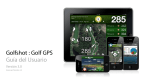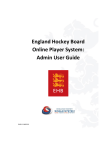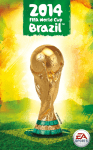Download Contents WWW.eASPoRtS.CoM Complete Controls
Transcript
WARNING: PHOTOSENSITIVITY/EPILEPSY/SEIZURES READ BEFORE USING YOUR PLAYSTATION®2 COMPUTER ENTERTAINMENT SYSTEM. A very small percentage of individuals may experience epileptic seizures or blackouts when exposed to certain light patterns or flashing lights. Exposure to certain patterns or backgrounds on a television screen or when playing video games may trigger epileptic seizures or blackouts in these individuals. These conditions may trigger previously undetected epileptic symptoms or seizures in persons who have no history of prior seizures or epilepsy. If you, or anyone in your family, has an epileptic condition or has had seizures of any kind, consult your physician before playing. IMMEDIATELY DISCONTINUE use and consult your physician before resuming gameplay if you or your child experience any of the following health problems or symptoms: dizziness disorientation altered vision seizures eye or muscle twitches any involuntary movement or convulsion loss of awareness RESUME GAMEPLAY ONLY ON APPROVAL OF YOUR PHYSICIAN. Use and handling of video games to reduce the likelihood of a seizure `` Use in a well-lit area and keep as far away as possible from the television screen. `` Avoid large screen televisions. Use the smallest television screen available. `` Avoid prolonged use of the PlayStation®2 system. Take a 15-minute break during each hour of play. `` Avoid playing when you are tired or need sleep. Stop using the system immediately if you experience any of the following symptoms: lightheadedness, nausea, or a sensation similar to motion sickness; discomfort or pain in the eyes, ears, hands, arms, or any other part of the body. If the condition persists, consult a doctor. WARNING TO OWNERS OF PROJECTION TELEVISIONS: Do not connect your PlayStation®2 system to a projection TV without first consulting the user manual for your projection TV, unless it is of the LCD type. Otherwise, it may permanently damage your TV screen. HANDLING YOUR PLAYSTATION®2 FORMAT DISC: `` This disc is intended for use only with PlayStation®2 consoles with the NTSC U/C designation. `` Do not bend it, crush it or submerge it in liquids. `` Do not leave it in direct sunlight or near a radiator or other source of heat. `` Be sure to take an occasional rest break during extended play. `` Keep this compact disc clean. Always hold the disc by the edges and keep it in its protective case when not in use. Clean the disc with a lint-free, soft, dry cloth, wiping in straight lines from center to outer edge. Never use solvents or abrasive cleaners. Contents 1 2 7 8 8 Complete Controls Getting Started SETTING UP THE GAME Playing the Game Game Modes 11 11 12 13 Other Game Modes Team Management Hints and Tips Limited 90-Day Warranty This product has been rated by the Entertainment Software Rating Board. For information about the ESRB rating please visit www.esrb.org. Complete Controls Note: The controls below refer to the Classic Analog Dribble configuration. Attacking Dribbling left analog stick E button (press and hold) left analog stick (release) + R button left analog stick (release) + E button R button (press and hold) W button Q button (tap) right analog stick right analog stick (while standing or jogging) Move player Sprint Stop ball and face goal Stop ball and shield Pace control/Stop ball Dummy Trigger run Knock on (while sprinting) Tricks Trap ball First touch (while receiving ball) Cancel trap Shielding Push marker (while shielding) Trapping left analog stick right analog stick (press and hold to determine distance) R button (press and hold) + W button (press and hold) E button (press and hold) right analog stick (in direction of marker) Note: Complete Controls section continued on p. 2. WWW.EASPORTS.COM 1 TMN:923198 REV#:3 PA:COMART Pool Id: 18981231 Getting Started PlayStation®2 system Starting a game: Set up your PlayStation®2 computer entertainment system according to the instructions supplied with your system. Check that the system is turned on (the on/standby indicator is green). Insert the FIFA Soccer 11 disc in the system with the label side facing up. Attach game controllers and other peripherals as appropriate. Follow the on-screen instructions and refer to this manual for information on using the software. Fake shot/cross/lob Fake first touch Tricks S button (while powering up—press and hold the left analog stick in the direction you want to perform the fake). Press the right analog stick in the direction of fake (before receiving the ball) and then in the desired direction. Skill Moves Note: Only the most skilled players can complete the more challenging moves. Complete Controls [CONT.] Coaching Tips First Touch Pushing your Marker Pushing your marker by pressing the right analog stick is a good way to keep him at arm’s length while shielding the ball (press and hold the E button). However don’t overdo it—getting overly physical with your opponent could draw the unwanted attentions of the referee! 2 Note: The controls listed below assume that the controlled player is facing vertically upwards. Scoop turn The world’s best players are always one step ahead of the game. FIFA Soccer 11 gives you total freedom to decide how to control the ball and where to direct it before it even reaches you. The strength of your first touch should depend on the proximity of your marker and the amount of space around you. If you’re being closely marked and the pitch is congested, quickly press the right analog stick in the direction you want to send the ball in order to get it out from under your feet, while ensuring you retain possession. Alternatively, if you have acres to run into, press and hold the right analog stick towards the space and set off after it, leaving your marker standing. Cheeky lob (while standing) One-two pass (ground) Passing S button (hold to pass to further player) F button (hold to determine distance) D button (hold to determine distance) Q button + D button (hold to determine distance) F button (tap) Q button + S button (twice) Manual cross Ground cross (within cross zone) Early cross (outside cross zone) Early low cross (outside cross zone) Crossing F button (hold to determine distance) F button (double tap) Q button + F button Q button + F button (double tap) Shoot/Header Finesse shot Chip shot Shooting A button Q button + A button W button + A button Pass/Header Cross/Long pass Through ball Lobbed through pass Standing Moves Standing Rainbow flick (right/left) Step-over fake (left/right) Fake kick Drag back Fake (left/right) Drag back, turn (left/right) Heel-to-heel Step-over roll (forward) Step-over (backward) Lane-change (left/right) Quick lane-change (left/right) Feint (right/left) 360 Flick ball up Rainbow flick right analog stick Z, Y, C, I, X or right analog stick X, I, C, Y, Z right analog stick C, Y, Z, O, V or right analog stick C, I, X, U, V right analog stick Z, X or right analog stick X, Z right analog stick C, C right analog stick V, V right analog stick Z, Z or right analog stick X, X right analog stick V, O, Z or right analog stick V, U, X Jogging Moves right analog stick V, C right analog stick C, V right analog stick V, U, X or right analog stick V, O, Z right analog stick C, Y, Z or right analog stick C, I, X right analog stick C,Z or right analog stick C,X right analog stick Z, X or right analog stick X, Z right analog stick V, U, X, I, C or right analog stick V, O, Z, Y, C right analog stick C, V, C right analog stick Z, O, V, U, X or right analog stick X, U, V, O, Z 3 Switch player Directional player switch Sprint Press Standing tackle Call second defender Jockey Sliding tackle Clearance (when in possession in own half) Defending Q button right analog stick E button (press and hold) A button (press and hold) A button S button R button (press and hold) F button A button Coaching Tip: Pressing and Jockeying Pressing is a good way of winning the ball cleanly from your opponent. Press and hold the A button to make your player pressure the ball carrier and take the ball the instant he loses control. If he proves tricky to dispossess, press the S button at the same time to call over another defender for help. If you’re concerned about getting sucked in, press the R button to stand off the player and jockey for the ball. This holds him up and gives you more space to react to his movements. Goalkeeper Charge D button (press and hold) Move/Aim kick left analog stick Throw S button (hold to pass to further player) Fake throw S button (while powering up throw) Drop kick F button/A button Drop the ball D button Switch to keeper (when in own half) N button Anticipation save (while controlling keeper) D button Sliding tackle (while controlling keeper) F button Set Pieces Direct Free Kick Aim left analog stick Z/X Shot A button (hold for increased power) Driven shot Q button + A button (hold for increased power) Lob pass F button (hold for increased power) Add spin (to shot, driven shot, or lob pass) left analog stick (while powering kick) Short pass S button Switch kick taker E button (press and hold) + left analog stick C/V Quick free kick (during on-screen reminder) E button Move player/wall left analog stick Charge kick A button Jump wall D button 4 Coaching Tip: Adding Elevation and Spin To add elevation to your shot, power it up for longer (but beware of overpowering), and press the left analog stick Z/X to add sidespin, C to add topspin, or V to add backspin. Topspin can be employed to bring a ball down quickly (e.g., after it has cleared the wall). Note: When switching your free kick taker, use the indicator to select the ideal player to curl one into the top corner (FK), go for a quick pass (SPA), lob one into the box (LPA), or blast one directly at goal (PWR). Coaching Tip: Free Kick Options Lay-off Man The lay-off man gives you more options. Press and hold the R button + left analog stick to switch his position. Press and hold the R button while pressing the shot or lob command (A button/F button) to call for him to take the set piece. Or press and hold the R button + S button to tell him to roll it to the primary kicker for a shot. Fake Free Kick Aim your shot and then press the B button to lock the camera (to prevent other players seeing your changes) and alter your direction (the analog controller (DUALSHOCK®2) vibrates when you’re aiming at either post). Aim Long pass Short pass Indirect Free Kick or Goal Kick left analog stick F button (hold for increased power) S button Move receiving player Lock onto receiver Direct throw Leading throw Switch player Directional player switch Fake throw Aim Lob cross Driven cross Add spin (to lobbed or driven cross) Ground cross Short corner Change kick taker Throw-In left analog stick A button S button D button Q button right analog stick A button, then Q button, then S button Corner left analog stick F button (hold for increased power) A button (hold for increased power) left analog stick (while powering cross) Q button + A button (hold for increased power) R button (call player), then S button (pass) E button (press and hold) + left analog stick C/V 5 Taking a Penalty Kick Aim left analog stick Driven shot A button Placed shot Q button + A button Chip shot W button + A button Dive/Move along goal line (goalkeeper) left analog stick Squat (goalkeeper) right analog stick V Wave arms (goalkeeper) right analog stick C Jumping jacks (goalkeeper) right analog stick Z/X Tactics Press the directional buttons to make tactical adjustments to your team’s attack during the game and the Q button + directional buttons to adjust your defense. Attacking Strategy CA—Counter Attack (directional button C); WP—Wing Play (directional button X); BO—Box Overload (directional button V); MR—3rd Man Release (directional button Z) Defensive Strategy Coaching Tips Even when in auto-pilot, you’re still in charge of passing, shooting, tackling, and tricks. You can still press and hold the E button to sprint and the D button to bring the keeper out when using the Casual Controls. Tricks Press the right analog stick to perform the following no-hassle tricks and flicks. Note: The controls listed below assume the controlled player is facing vertically upwards. Lane-change Step-over Step on ball (stop) PR—Pressing (directional button C); OT—Offside Trap (directional button X); ZD—Zone Defense (directional button V); FB—Flat Back (directional button Z) Casual Controls If playing FIFA Soccer 11 is a completely new experience for you or if your friends are all seasoned gamers, turn on Casual Controls and AI assists and go toe-to-toe with the pros. Note: How quickly you pick up the pace is up to you. The more advanced controls are still active on your analog controller (DUALSHOCK 2) and are available for use at any point during the game. Move player Smart pass Shot Engage auto-pilot Attacking left analog stick S button A button left analog stick (release) right analog stick Z/X right analog stick C right analog stick V Setting Up the Game Mentality Press the SELECT button to show the current Team Mentality, then press the SELECT button again to cycle through the mentality options, including neutral, all-out attack, and defensive. Defending left analog stick S button A button S button (press and hold) left analog stick (release) Move player Switch player Slide tackle Charge ball carrier Engage auto-pilot User Profile Before heading out onto the pitch, you must create a profile to track your stats and results in FIFA Soccer 11. To do so, when you first start the game enter your name, select your favorite team, enable/disable Casual Controls, select a controller configuration, and decide if you want to use Autosave. Note: If you choose to use Casual Controls, your controller configuration is set for you and Autosave is turned on automatically. Note: If your television supports Progressive Scan, you can activate Progressive Scan mode by pressing the D button and the S button at the same time on the Language Select screen. After confirming the settings, loading will continue as usual. Note: FIFA Soccer 11 has one save file for User Profiles, which can hold up to eight different profiles. Overwriting this file automatically deletes all previously-saved User Profiles. If you have a memory card (8MB) (for PlayStation®2) containing previously-saved profiles, ensure it is inserted prior to launching FIFA Soccer 11 to prevent any risk of overwriting the saved data (the game will prompt you prior to attempting to overwrite saved files on the memory card). Please use the Profile Manager in My FIFA 11 to manage all your existing profiles. Legendary Difficulty If you think that you’re the best of the best, then FIFA Soccer 11 is ready to put you and your skills to the test. Go to Game Settings in the MY FIFA 11 menu and change the difficulty setting to Legendary. Good luck! Scouting Report FIFA Soccer 11, before every match against the CPU, displays the Scouting Report. This report identifies a key player, explains the team’s formation, and will even tell you about their style of play. Use the Scouting Report to discover the tactics the opposing team will use during the game, and adjust your style of play accordingly. 6 7 Manager Career Playing the Game Take control of the financial side of your favorite club and please the Board. Rise to prominence with new Fame system by keeping the team in top form by winning prestigious cup matches and your League! Kick-Off Fame Press the START button in the main menu to get straight out onto the pitch with your default settings. If you’d like to play a different mode, select TEAM, BE A PRO, or BE A KEEPER. GAME SCREEN Match clock Score Controlled player Throughout Career Mode, Fame is the measure of how well known you are in the soccer world. Fame points are needed to progress through the eight levels of Fame. Meet challenges and perform well to earn points. Rising to the occasion will also give you benefits. Check out the Fame screen in Career Mode for your current level and its benefits. NEW Lounge Mode Compete for ultimate bragging rights with up to eight players in offline multiplayer matches. Throw down with your friends over the course of a series of games while FIFA Soccer 11 keeps track of your wins and losses. Play a round with all your friends and figure out who is the FIFA Soccer 11 king! Cheap Shots Cheap shots are rewards and tricks you can use to help defeat your opponent. They are not representative of real soccer and the laws of the game. Select YES to activate cheap shots or NO to leave them out. Fitness level/ Stamina Radar Saving and Loading Before exiting a game mode or a menu where changes have been made, make sure you save your progress to a memory card. All unsaved information will be lost otherwise. You can load files manually by accessing the Load Screen (via the main menu). Game Modes NEW Career Mode Career Mode is an immersive experience that offers you the chance to play through a lifelong soccer career. Career Mode is split into three different eras: Player, Player Coach, and Manager. Start as a player and play through all three or start later as Coach or Manager. Your success in each mode is tracked through the Fame system, so the better you perform the more famous you will become! Player Career Take control of a single professional soccer player as you play in multiple league, cup, and continental competitions to boost your form rating and ultimately represent your national team. NEW Be A Keeper Keeper is one of the most important positions on the pitch. In Be A Keeper, you take control of the goalie and must keep your team’s net secure! Maintain good positioning in front of the net, make saving shots, cut off crosses, and distribute the ball to your teammates after saves. Stay alert! You cannot afford to fail. Note: There are two camera modes in Be A Keeper. One allows you to follow the ball as the action takes place down the field. The other allows you to focus on the goalkeeper and prepare for oncoming attacks. To switch between the two camera modes, press the Q button. Save attempt Toggle camera Run to position Face the ball Distract kicker (when facing ball) Be A Keeper Controls S button Q button W button (press and hold) R button (press and hold) N button Be A Pro Be A Pro is your chance to become a national hero. You can take control of a specific player on the field and guide and follow all the action with the player-focused 3rd Person Cam. Note: The 3rd Person Cam is only available when playing as a single-player in Be A Pro modes. When playing with your friends, the normal Be A Pro camera is used. Player Coach Career Player Coach is the perfect stepping-stone from being a player to becoming a manager. Handle the tough decisions and play as either the full eleven or just your pro when on the pitch. Your main focus on the team is having full control of everything from the formation, playing style, and training, to who is on the bench. As a coach, you do not have to worry about the financial side, such as transfers and ticket prices. The manager is in charge of your team’s finances. 8 9 Be A Pro Controls If you’re going to play as a pro, you’ve got to think like one. When your team is on the attack, time your runs and call for the ball at the right time and when defending, ensure you cover any dangers posed by your opponents. Teamwork is everything in soccer and communication with your teammates is the key to success. Wherever you are on the field, make sure you use the following controls to increase your chances of victory. Ask for pass Ask for high pass/cross Ask for through ball Ask for shot Defensive pressure (when defending) Run to position (when defending) S button F button D button A button S button W button (hold) Gameplay Indicators Be A Pro mode provides many of the same challenges faced by real players. Use the in-game indicators to make sure you’re in the right place at the right time. Offside To ensure the assistant referee doesn’t bring a swift end to another attacking move, make sure you keep an eye out for his flag. When you stray offside, a flag icon appears. To avoid being pulled up (and losing valuable XP), run back past the last defender to get into an onside position. Set Pieces If your team is awarded with a free kick, corner, or penalty, the first player to press the button displayed on-screen will take the kick. Fatigue Make sure your player lasts the 90 minutes! If you run around the pitch non-stop, the analog controller (DUALSHOCK 2) vibrates, indicating that he needs a rest. Release the E button and let him slow down to replenish his energy. 10 Other Game Modes The Season In The Season, you can take control of a soccer club and play through a full season campaign without worrying about anything but playing the game. Managing finances, transfers, and training your team is for someone else to handle- you simply need to get on the pitch. Pick it up and play away. Team Management Team Styles Every team has a different way to approach the game. Team Styles gives you the chance to create a custom style for your team of choice, putting your indelible stamp on a classic club. Formations, attacking and defensive tactics, and styles of attack can be fine-tuned before gameplay begins, allowing you to experiment with a classic team in a new way. If you so choose, you can completely disable the Team Styles feature. Create Formations Create custom formations for individual opponents by selecting CREATE FORMATIONS in the Team Management screen and following these steps: 1. Select an empty slot, then a formation to use as your base. 2. Select the position you want to customize. The grey box shows what area of the pitch it covers (if boxes overlap, that area is well covered). 3. Move the icon for the selected position with the left analog stick. If you move it outside the grey box you are prompted to re-label the position (press the D button to reset it). Note: The position icon’s color changes according to which third of the pitch it’s in—red for strikers, blue for midfielders, green for defenders, and yellow for goalkeepers. 4. Decide where each player in your team will run during attacks by selecting a position and using the left analog stick to choose a direction. You can assign up to two directions to each position. 5. Assign defensive runs in the same way as attacking runs. 6. Once you’re happy with your formation, press the START button to name it and assign it to any team in the game. Note: Custom Formations will be saved automatically if the Autosave feature is turned on (see Saving and Loading on p. 8). Otherwise, you are prompted to save upon exiting. 11 Hints and Tips Note: To see more hints in-game select MY FIFA 11 > TIPS & HINTS. Tricks while shielding When you have control of a skillful player, try the Scoop Turn or Rainbow Flick while faking a shield (E button) to leave your marker for dead. Be the Keeper You don’t have to play Be The Keeper to be the keeper! Press the N button in open play or during a set piece to take control of your goalie. When the opposition is bearing down on goal, close down the angle by charging out and making a goal stopping save. Limited 90-Day Warranty Electronic Arts Limited Warranty Electronic Arts warrants to the original purchaser of this product that the recording medium on which the software program(s) are recorded (the “Recording Medium”) and the documentation that is included with this product (the “Manual”) are free from defects in materials and workmanship for a period of 90 days from the date of purchase. If the Recording Medium or the Manual is found to be defective within 90 days from the date of purchase, Electronic Arts agrees to replace the Recording Medium or Manual free of charge upon receipt of the Recording Medium or Manual at its service center, postage paid, with proof of purchase. This warranty is limited to the Recording Medium containing the software program and the Manual that were originally provided by Electronic Arts. This warranty shall not be applicable and shall be void if, in the judgment of Electronic Arts, the defect has arisen through abuse, mistreatment or neglect. This limited warranty is in lieu of all other warranties, whether oral or written, express or implied, including any warranty of merchantability or fitness for a particular purpose, and no other representation of any nature shall be binding on or obligate Electronic Arts. If any such warranties are incapable of exclusion, then such warranties applicable to this product, including implied warranties of merchantability and fitness for a particular purpose, are limited to the 90-day period described above. In no event will Electronic Arts be liable for any special, incidental, or consequential damages resulting from possession, use or malfunction of this Electronic Arts product, including damage to property, and to the extent permitted by law, damages for personal injury, even if Electronic Arts has been advised of the possibility of such damages. Some states do not allow limitation as to how long an implied warranty lasts and/or exclusions or limitation of incidental or consequential damages so the above limitations and/or exclusion of liability may not apply to you. In such jurisdictions, the Electronic Arts’ liability shall be limited to the fullest extent permitted by law. This warranty gives you specific rights. You may also have other rights that vary from state to state. Returns Within the 90-Day Warranty Period Please return the product along with (1) a copy of the original sales receipt showing the date of purchase, (2) a brief description of the difficulty you are experiencing, and (3) your name, address and phone number to the address below and Electronic Arts will mail a replacement Recording Medium and/or Manual to you. If the product was damaged through misuse or accident, this 90-day warranty is rendered void and you will need to follow the instructions for returns after the 90-day warranty period. We strongly recommend that you send your products using a traceable delivery method. Electronic Arts is not responsible for products not in its possession. EA Warranty Information If the defect in the Recording Medium or Manual resulted from abuse, mistreatment or neglect, or if the Recording Medium or Manual is found to be defective after 90 days from the date of purchase, choose one of the following options to receive our replacement instructions: Online: http://warrantyinfo.ea.com Automated Warranty Information: You can contact our automated phone system 24 hours a day for any and all warranty questions: US 1 (650) 628-1001 EA Warranty Mailing Address Electronic Arts Customer Warranty 9001 N I-35 Suite 110 Austin, TX 78753 Notice Electronic Arts reserves the right to make improvements in the product described in this manual at anytime and without notice. This manual and the product described in this manual are copyrighted. All rights reserved. Technical Support Contact Info E-mail and Website: For instant access to all of our technical support knowledge, please visit http://support.ea.com. Telephone Support: Technical Support is also available from 8am to 5pm PST by calling us at (650) 628-1001. No hints or codes are available from (650) 628-1001. Mailing Address: Electronic Arts Technical Support 9001 N I-35 Suite 110 Austin, TX 78753 You Played the Game. Now Play the Music. EA Soundtracks and Ringtones Available at www.ea.com/eatrax/ 12 Package Cover Photography: Getty Images © 2010 Electronic Arts Inc. EA, EA SPORTS, and the EA SPORTS logo are trademarks of Electronic Arts Inc. Official FIFA licensed product. “© The FIFA name and OLP Logo are copyright or trademark protected by FIFA. All rights reserved.” Manufactured under license by Electronic Arts Inc. The Premier League Logo © The Football Association Premier League Limited 1996. The Premier League Logo is a trade mark of the Football Association Premier League Limited and the Premier League Club logos are copyright works and registered trade marks of the respective Clubs. All are used with the kind permission of their respective owners. Manufactured under license from the Football Association Premier League Limited. No association with nor endorsement of this product by any player is intended or implied by the license granted by the Football Association Premier League Limited to Electronic Arts. All other trademarks are the property of their respective owners. 13 ADVERTENCIA: FOTOSENSITIVIDAD/EPILEPSIA/CONVULSIONES LEA ANTES DE USAR SU SISTEMA DE ENTRETENIMIENTO PLAYSTATION®2. Un porcentaje muy pequeño de personas puede experimentar convulsiones epilépticas o desmayos cuando quedan expuestas a ciertos patrones de luces o luces centelleantes. La exposición a ciertos patrones o fondos en una pantalla de televisión o cuando se usan videojuegos puede ocasionar convulsiones epilépticas o desmayos en estas personas. Es posible que estas condiciones ocasionen síntomas de epilepsia no detectados anteriormente o convulsiones en personas que no tienen antecedentes de haber sufrido convulsiones o epilepsia. Si usted, o alguien en su familia, tiene una condición de epilepsia o ha tenido convulsiones de algún tipo, consulte a su médico antes de usar videojuegos. SUSPENDA SU USO DE INMEDIATO y consulte con su médico antes de retomar el juego si usted o su hijo experimentan alguno de los siguientes problemas de salud o síntomas: mareo desorientación visión alterada convulsiones temblor de los ojos o músculos cualquier movimiento involuntario o ataques pérdida del conocimiento RETOME EL USO DE JUEGOS ÚNICAMENTE CON LA APROBACIÓN DE SU MÉDICO. Uso y manejo de videojuegos para reducir la probabilidad de una convulsión `` Use en un área bien iluminada y manténgase lo más alejado posible de la pantalla de la televisión. `` Evite usar televisiones de pantalla grande. Use la pantalla de televisión más pequeña que tenga. `` Evite el uso prolongado del sistema PlayStation®2. Tome un descanso de 15 minutos durante cada hora de juego. `` Evite jugar cuando esté cansado o necesite dormir. Deje de usar el sistema de inmediato si experimenta alguno de los siguientes síntomas: mareo, nausea o una sensación similar a mareo por movimiento; molestia o dolor en los ojos, oídos, manos, brazos o cualquier otra parte del cuerpo. Consulte a su médico si la condición persiste. ADVERTENCIA PARA LOS PROPIETARIOS DE TELEVISIONES DE PROYECCIÓN: No conecte su sistema PlayStation®2 a una televisión de proyección sin antes consultar el manual del usuario de la televisión, a menos que sea del tipo de pantalla LCD. De lo contrario, es posible que dañe la pantalla de su televisión de forma permanente. CÓMO MANEJAR LOS DISCOS CON FORMATO PLAYSTATION®2: `` Este disco está diseñado para ser utilizado únicamente con consolas PlayStation®2 con designación NTSC U/C. `` No los doble, aplaste o sumerja en líquidos. `` No los deje bajo la luz directa del sol o cerca de un radiador u otra fuente de calor. `` Asegúrese de tomar un descanso ocasional durante períodos largos de juego. `` Mantenga limpios estos discos compactos. Siempre tome los discos por las orillas y guárdelos en su estuche protector cuando no los use. Limpie los discos con una tela limpia, suave y que no suelte pelusa, con un movimiento recto desde el centro hacia los bordes externos. Nunca use solventes ni limpiadores abrasivos. Contenido 15 16 21 21 22 Controles completos PRIMEROS PASOS Configuración del juego Para jugar Modos de juego 24 24 24 25 Otros modos de juego Administración del equipo Consejos y recomendaciones Garantía limitada de 90 días Este producto ha sido clasificado por el Consejo de Clasificación de Software de Entretenimiento (Entertainment Software Rating Board, ESRB). Para obtener más información acerca de la clasificación ESRB, visite www.esrb.org. Controles completos Nota: Los controles mencionados a continuación son para la configuración Control analógico clásico. Ataque Mover jugador Sprint Parar el balón y encarar meta Parar el balón y protegerlo Control de paso/Parar el balón Finta Iniciar carrera Ejecución (mientras estás en sprint) Trucos Controlar balón Toque de primera (al recibir el balón) Cancelar control Cobertura Empujar marcador (durante la cobertura) Gambeteo Joystick analógico izquierdo Botón E (mantener pulsado) Joystick analógico izquierdo (soltar) + botón R Joystick analógico izquierdo (soltar) + botón E Botón R (mantener pulsado) Botón W Botón Q (pulsar levemente) Joystick analógico derecho Joystick analógico derecho (mientras estás parado o trotando) Controlar Joystick analógico izquierdo Joystick analógico derecho (mantener pulsado para determinar la distancia) Botón R (mantener pulsado) + botón W (mantener pulsado) Botón E (mantener pulsado) Joystick analógico derecho (en la dirección del marcador) Nota: La sección Controles completos continúa en la pág. 16. WWW.EASPORTS.COM 15 PRIMEROS PASOS Sistema PlayStation®2 Iniciar un juego: Configure su sistema de entretenimiento PlayStation®2 según las instrucciones que acompañan su sistema. Verifique que el sistema esté encendido (el indicador de encendido/espera se iluminará en verde). Inserte el disco FIFA Soccer 11 en el sistema con el lado de la etiqueta mirando hacia arriba. Conecte los controles del juego y otros periféricos, según corresponda. Siga las instrucciones en pantalla y consulte este manual para obtener información sobre el uso de este software. Controles completos [cont.] Consejos de entrenador Primer toque Los mejores jugadores del mundo siempre llevan la iniciativa. FIFA Soccer 11 les da libertad total para decidir cómo controlar el balón y a dónde enviarlo aun antes de que te llegue a ti. La fuerza del primer toque depende de la cercanía de tu marcador y la cantidad de espacio a tu alrededor. Si te marcan muy de cerca y el campo está congestionado, pulsa brevemente el joystick analógico derecho en la dirección en la que deseas mandar el balón para deshacerte de él, pero asegurando que lo conservas en tu poder. Alternativamente, si tienes mucho espacio para correr, mantén pulsado el joystick analógico derecho hacia el espacio y corre en esa dirección, y dejarás parado a tu marcador. Empujar a tu marcador Para apretar a tu marcador, si pulsas el joystick analógico derecho es una buena manera de mantenerlo alejado mientras proteges el balón (mantén pulsado el botón E). Sin embargo, no exageres si te metes mucho físicamente con tu oponente, podrías llamar la atención del árbitro y ¡no quieres eso! Pase/Cabezazo Cruce/Pase largo Balón filtrado Pase filtrado bombeado Globito atrevido (estando parado) Pared (raso) Pases Botón S (mantener pulsado para pasar al jugador más alejado) Botón F (mantener pulsado para determinar la distancia) Botón D (mantener pulsado para determinar la distancia) Botón Q + botón D (mantener pulsado para determinar la distancia) Botón F (pulsar levemente) Botón Q + botón S (dos veces) Cruces Botón F (mantener pulsado para determinar la distancia) Cruce raso (dentro de la zona de centro) Botón F (pulsar levemente dos veces) Cruce anticipado (fuera de la zona de centro) Botón Q + botón F Cruce raso rápido (fuera de la zona de centro) Botón Q + botón F (pulsar levemente dos veces) Cruce manual Tiro/Cabezazo Tiro colocado Tiro bombeado 16 Finta de tiro/centro/globo Primer toque falso Trucos Botón S (mientras das potencia al tiro; mantén pulsado el joystick analógico izquierdo en la dirección que deseas para realizar el amago). Pulsar el joystick analógico derecho en la dirección del amago (antes de recibir el balón) y luego en la dirección deseada. Movimientos hábiles Nota: Sólo los jugadores más hábiles pueden llevar a cabo las jugadas más desafiantes. Movimientos mientras estás parado Nota: Los controles que aparecen a continuación suponen que el jugador controlado está orientado verticalmente hacia arriba. Media vuelta Bicicleta de pie (derecha/izquierda) Finta de paso cambiado (izquierda/derecha) Finta de saque Retrocede Finta (izquierda/derecha) Retrocede, gira (izquierda/derecha) Joystick analógico derecho, botón Z, Y, C, I, X o joystick analógico derecho, X, I, C, Y, Z Joystick analógico derecho, botón C, Y, Z, O, V o joystick analógico derecho, C, I, X, U, V Joystick analógico derecho Z, X o joystick analógico derecho X, Z Joystick analógico derecho C, C Joystick analógico derecho V, V Joystick analógico derecho Z, Z o joystick analógico derecho X, X Joystick analógico derecho V, O, Z o joystick analógico derecho V, U, X Movimientos mientras estás trotando Cruce de talones Joystick analógico derecho V, C Pisada de balón (hacia delante) Joystick analógico derecho C, V Paso cambiado (hacia atrás) Joystick analógico derecho V, U, X o joystick analógico derecho V, O, Z Cambio de banda (izquierda/derecha) Joystick analógico derecho C, Y, Z o joystick analógico derecho C, I, X Cambio de banda rápido (izquierda/derecha) Joystick analógico derecho C, Z o joystick analógico derecho C, X Finta (derecha/izquierda) Joystick analógico derecho Z, X o joystick analógico derecho X, Z Giro 360° Joystick analógico derecho V, U, X, I, C o joystick analógico derecho V, O, Z, Y, C Levantar el balón Joystick analógico derecho C, V, C Bicicleta Joystick analógico derecho Z, O, V, U, X o joystick analógico derecho X, U, V, O, Z Tiros Botón A Botón Q + botón A Botón W + botón A 17 Defensa Cambiar jugador Botón Q Cambio en la dirección del jugador Joystick analógico derecho Sprint Botón E (mantener pulsado) Presionar Botón A (mantener pulsado) Entrada conservadora Botón A Llamar al segundo defensa Botón S Posicionar Botón R (mantener pulsado) Barrida Botón F Despeje (cuando estás en posesión del balón en tu Botón A propia mitad) Consejo de entrenador: Presionar y adelantar defensa Presionar es una buena forma de quitarle el balón limpiamente al oponente. Mantén pulsado el botón A para que tu jugador presione a quien lleva el balón y quítaselo en el momento que pierda el control. Si te resulta muy difícil quitarle el balón, pulsa el botón S a la vez para llamar a otro defensa para que te ayude. Si te preocupa que te vayan superar, pulsa el botón R para mantener distanciado al jugador y adelanta la defensa en busca del balón. Eso lo atrasa y te da más espacio para poder responder a sus movimientos. Portero Botón D (mantener pulsado) Joystick analógico izquierdo Botón S (mantener pulsado para pasar al jugador más alejado) Saque falso Botón S (mientras le das potencia al saque) Saque largo Botón F/botón A Soltar balón Botón D Cambiar a portero (cuando estás en tu propia mitad) Botón N Salvada de anticipación (mientras controlas Botón D al portero) Barrida (mientras controlas al portero) Botón F Salida Mover/apuntar el saque Lanzamiento Jugadas de pizarrón Tiro libre directo Apuntar Joystick analógico izquierdo Z/X Tiro Botón A (mantener pulsado para mayor potencia) Tiro potente Botón Q + botón A (mantener pulsado para mayor potencia) Pase bombeado Botón F (mantener pulsado para mayor potencia) Añadir efecto (para tiro, tiro potente o Joystick analógico izquierdo (mientras das potencia pase elevado) al tiro) Pase corto Botón S Cambiar de tirador Botón E (mantener pulsado) + joystick analógico izquierdo C/V Tiro libre rápido (mientras aparece el recordatorio Botón E en pantalla) Mover jugador/barrera Joystick analógico izquierdo Salir al tiro Botón A Saltar la barrera Botón D 18 Consejo de entrenador: Cómo añadir altura y efecto Para añadir altura a tu tiro, dale más potencia (pero ten cuidado de que no se te pase la mano) y pulsa el joystick analógico izquierdo Z/X para añadir efecto hacia los lados, C para añadir efecto hacia arriba, o V para añadir efecto hacia atrás. El efecto hacia arriba se puede utilizar para que el balón caiga rápidamente (por ejemplo, después de librar la barrera). Nota: Cuando cambias el tirador del tiro libre, utiliza el indicador para elegir al jugador ideal para colar un tiro al ángulo (FK), un pase rápido (SPA), un pase elevado al área (LPA), o un balazo directamente al arco (POT). Consejo de entrenador: Opciones de tiro libre Hombre de apoyo El hombre de apoyo proporciona más opciones. Pulsa y mantén pulsado el botón R + joystick analógico izquierdo para cambiarlo de posición. Mantén pulsado el botón R mientras pulsas la instrucción de tiro o pase elevado (botón A/botón F) para que ejecute la jugada de pizarrón. O pulsa y mantén el botón R + botón S para decirle que pase el balón al tirador principal para tirar. Tiro libre falso Apunta tu tiro, luego pulsa el botón B para bloquear la cámara (para que los otros jugadores no puedan ver tus cambios) y altera la dirección (el mando analógico DUALSHOCK®2 vibra cuando apuntas a cualquiera de los dos postes). Apuntar Pase largo Pase corto Tiro libre indirecto o saque de meta Joystick analógico izquierdo Botón F (mantener pulsado para mayor potencia) Botón S Mover el jugador receptor Fijar al receptor Saque directo Saque adelantado Cambiar jugador Cambio en la dirección del jugador Saque falso Saque de banda Joystick analógico izquierdo Botón A Botón S Botón D Botón Q Joystick analógico derecho Botón A, luego botón Q, luego botón S Tiro de esquina Apuntar Joystick analógico izquierdo Cruce bombeado Botón F (mantener pulsado para mayor potencia) Cruce potente Botón A (mantener pulsado para mayor potencia) Añadir efecto (al cruce bombeado o potente) Joystick analógico izquierdo (mientras das potencia al centro) Cruce raso Botón Q + botón A (mantener pulsado para mayor potencia) Tiro de esquina corto Botón R (llamar al jugador), luego el botón S (pasar) Cambiar el tirador Botón E (mantener pulsado) + joystick analógico izquierdo C/V 19 Cobrar penalti Apuntar Joystick analógico izquierdo Tiro potente Botón A Tiro colocado Botón Q + botón A Tiro bombeado Botón W + botón A Tirarse/moverse a lo largo de la línea de Joystick analógico izquierdo meta (portero) Agacharse (portero) Joystick analógico derecho V Agitar los brazos (portero) Joystick analógico derecho C Brincos de mariposa (portero) Joystick analógico derecho Z/X Pulsa los botones de dirección para hacer ajustes tácticos a los equipos durante el juego de ataque y el botón Q + botones de dirección para ajustar tu defensa. Estrategia de ataque CA: Contraataque (botón de dirección C); JL: Jugada por la lateral (botón de dirección X); SA: Sobrecargar el área (botón de dirección V); PH: Pared con el 3er hombre (botón de dirección Z) Estrategia defensiva PR: Presión (botón de dirección C); FL: Trampa de fuera lugar (botón de dirección X); PZ: Defensa por zonas (botón de dirección V); LI: Defensa en línea (botón de dirección Z) Mentalidad Pulsa el botón SELECT para mostrar la mentalidad actual del equipo, luego pulsa el botón SELECT nuevamente para alternar entre las opciones de mentalidad, incluidas neutral, ataque con todo, y defensiva. Controles casuales Si el juego FIFA Soccer 11 es una experiencia completamente nueva para ti o si tus amigos son todos jugadores experimentados, activa los nuevos controles casuales y los asistentes de AI, y date un mano a mano con los profesionales. Nota: De ti depende qué tan rápidamente aceleras el ritmo. Los controles más avanzados siguen activos en tu mando analógico (DUALSHOCK 2) y están disponibles en cualquier momento durante el juego. Mover jugador Cambiar jugador Barrida Presionar a quien tiene el balón Activar el piloto automático Ataque Joystick analógico izquierdo Botón S Botón A Joystick analógico izquierdo (soltar) Defensa Joystick analógico izquierdo Botón S Botón A Botón S (mantener pulsado) Joystick analógico izquierdo (soltar) Consejos de entrenador Aún cuando está activado el piloto automático, todavía quedas a cargo de pasar, tirar, hacer entradas y trucos. Aún puedes mantener pulsado el botón E para correr y el botón D para hacer salir al portero cuando usas los controles casuales. 20 Pulsa el joystick analógico derecho para llevar a cabo los siguientes trucos y movidas sin problemas. Nota: Los controles que aparecen a continuación suponen que el jugador controlado está orientado verticalmente hacia arriba. Cambio de dirección Paso cambiado Pisar el balón (parar) Joystick analógico derecho Z/X Joystick analógico derecho C Joystick analógico derecho V Configuración del juego Perfil del usuario Tácticas Mover jugador Pase inteligente Tiro Activar el piloto automático Trucos Antes de saltar al campo, debes crear un perfil para tus estadísticas y resultados de FIFA Soccer 11. Para hacerlo, al arrancar el juego por primera vez, introduce tu nombre, elige tu equipo favorito, habilita o deshabilita los controles casuales, selecciona una configuración de mando y decide si deseas utilizar el autoguardado. Nota: Si decides usar los controles casuales, el mando se ajusta automáticamente y el autoguardado se activa automáticamente. Nota: Si tu televisor es compatible con la lectura progresiva, puedes pulsar el botón D y el botón S al mismo tiempo en la pantalla Seleccionar idioma para activar el modo Lectura progresiva. Una vez confirmada la configuración, la carga continuará como de costumbre. Nota: FIFA Soccer 11 tiene un archivo para guardar los Perfiles de usuario, donde puedes guardar hasta ocho perfiles diferentes. Si se sobrescribe este archivo, se borran automáticamente todos los Perfiles de usuario guardados anteriormente. Si cuentas con una memory card (tarjeta de memoria, 8 MB) para PlayStation®2 que contenga perfiles guardados anteriormente, asegúrate de que la has insertado antes de arrancar FIFA Soccer 11 para prevenir cualquier riesgo de sobrescribir los datos guardados (el juego te notificará antes de que intentes sobrescribir los archivos guardados en la memory card). Para administrar todos tus perfiles existentes utiliza el Administrador de perfiles de Mi FIFA 11. Dificultad Legendaria Si crees estar entre los mejores jugadores de FIFA Soccer 11, puedes probar tus habilidades y demostrarlo. En Configuración del juego del menú MI FIFA 11, cambia la configuración de dificultad a Legendaria. ¡Buena suerte! Reporte del cazatalentos Antes de cada partido contra la CPU, FIFA Soccer 11 muestra el Reporte del cazatalentos. En este reporte se identifica a un jugador clave, se explica la formación del equipo e incluso se informa sobre su estilo de juego. Usa el Reporte del cazatalentos para descubrir las tácticas que usará el equipo rival durante el partido y ajustar tu estilo de juego en función de esto. Para jugar PARTIDO RÁPIDO Pulsa el botón START en el menú principal para salir directamente a la cancha con la configuración predeterminada. Si deseas jugar en un modo diferente, elige EQUIPO, JUEGA PRO o Juega de Portero. 21 Trucos sucios Pantalla de juego Reloj del partido Marcador Jugador controlado Energía Nivel de condición física Radar Guardar y cargar Antes de salir de un modo de juego o de un menú al que se han hecho cambios, cerciórate de que tu progreso se ha guardado en una memory card. De lo contrario, se perderá toda la información no guardada. Los archivos se pueden cargar manualmente dirigiéndote a la pantalla Cargar (mediante el menú principal). Modos de juego NUEVO Modo Carrera El Modo Carrera es una experiencia completa que te ofrece la oportunidad de jugar toda una vida de carrera futbolística. El modo se divide en tres etapas: Jugador, Jugador-Entrenador y Mánager. Comienza como Jugador y pasa por las tres etapas o empieza más adelante como Jugador-Entrenador o Mánager. El éxito que tengas en cada modo de juego es monitoreado por el sistema de Prestigio, ¡cuanto mejor te desempeñes más famoso te harás! Carrera de jugador Toma el control de un solo futbolista profesional jugando en competencias múltiples de liga, de copa y continentales para aumentar tu calificación de forma y llegar a representar a tu selección nacional. Carrera de Jugador-Entrenador La carrera de Entrenador es el paso intermedio ideal para pasar de Jugador a Mánager. Toma las decisiones más difíciles y juega con los once jugadores o sólo con tu profesional cuando salgas a la cancha. Tu objetivo principal en el equipo es controlar todos los aspectos, desde la formación, el estilo de juego y el entrenamiento, hasta quiénes quedan en la banca. Como Jugador-Entrenador, no debes preocuparte por el aspecto financiero, como las transferencias y el costo de las entradas. El Mánager se ocupa de las finanzas de tu equipo. Carrera de Mánager Obtén el control del aspecto financiero de tu club favorito y logra satisfacer al Consejo directivo. ¡Asciende a lo más alto con el nuevo sistema de Prestigio consiguiendo que el equipo sea el mejor y gane prestigiosas copas y la Liga! Prestigio En el modo Carrera, el Prestigio es la manera de medir qué tan reconocido eres en el mundo del fútbol. Los puntos de prestigio son necesarios para progresar en los 8 niveles de Prestigio. Supera desafíos y ten un buen desempeño para obtener puntos. Saber cómo enfrentarte a los problemas también te dará beneficios. Mira la pantalla de Prestigio en el Modo Carrera y revisa tu nivel actual y sus beneficios. NUEVO Modo Reventón Compite por el derecho definitivo a presumir con hasta ocho jugadores en partidos multijugador fuera de línea. Compite con tus amigos en una serie de partidos; FIFA Soccer 11 lleva un registro de tus victorias y derrotas. Juega una ronda con todos tus amigos para determinar quién es el rey del FIFA Soccer 11. 22 Los trucos sucios son recompensas y trucos que puedes usar para ayudar a vencer a tu oponente. No son representativos del fútbol real ni de las reglas del juego. Elige SÍ para activarlos o NO para desactivarlos. NUEVO Juega De Portero El puesto de portero es uno de los más importantes de la cancha. En el modo Juega de Portero, controlas al portero y debes proteger el arco de tu equipo. Mantén una buena posición enfrente de la red, ataja tiros, detén centros y distribuye el balón entre tus compañeros después de las paradas. ¡Estate atento! No tienes margen de error. Nota: Hay dos modos de cámara en Juega de Portero. Uno permite seguir el balón a medida que transcurre la acción en la cancha. El otro permite enfocarse en el portero y prepararse para los ataques del oponente. Para alternar entre los dos modos de cámara, pulsa el botón Q. Controles de Be A Keeper Intento de parada Botón S Cambiar cámara Botón Q Correr a la posición Botón W (mantener pulsado) Mirar el balón Botón R (mantener pulsado) Distraer al tirador (mientras miras el balón) Botón N Juega Pro Juega Pro te da la oportunidad de convertirte en un héroe nacional. Puedes controlar y guiar a un jugador específico dentro de la cancha y seguir toda la acción con la cámara de 3.a persona enfocada en el jugador. Nota: La cámara de 3.a persona está disponible solamente cuando juegas como jugador único en los modos de Juega Pro. Cuando juegas con tus amigos, se utiliza la cámara Juega Pro normal. Controles de Juega Pro Si quieres jugar como un profesional, piensa como si lo fueras. Si tu equipo está atacando, programa tus carreras y pide el balón en el momento adecuado; y cuando estás defendiendo, asegúrate de cubrir todos los peligros que plantean tus oponentes. El juego en equipo es lo principal en el fútbol y la comunicación con tus compañeros de equipo es la clave del éxito. Siempre que estás en la cancha, utiliza los controles siguientes para mejorar tus posibilidades triunfo. Pide un pase Pide un pase alto/centro Pide un pase filtrado Pide un disparo Presión defensiva (en defensa) Correr a la posición (en defensa) Botón S Botón F Botón D Botón A Botón S Botón W (mantener pulsado) Indicadores de juego El modo Juega Pro ofrece muchos de los mismos desafíos que enfrentan los jugadores de verdad. Usa los indicadores de juego para asegurarte de estar en el lugar correcto en el momento correcto. Fuera de lugar Para asegurarte de que el árbitro asistente no frustre un movimiento de ataque, asegúrate de estar pendiente de su bandera. Cuando estás en fuera de lugar, aparece un icono de banderilla. Para evitar que te saquen (y perder valiosos EXP [puntos de experiencia]), corre más atrás que el último defensa para estar en posición de juego reglamentaria. Jugadas de pizarrón Si se le ha concedido un tiro libre, tiro de esquina o penalti a tu equipo, el primer jugador que pulse el botón que aparece en la pantalla es quien hace el tiro. 23 Fatiga ¡Asegúrate de que tu jugador pueda jugar los 90 minutos! Si corres por todo el campo sin parar, el mando analógico (DUALSHOCK 2) vibra, indicando que necesitas un descanso. Suelta el botón E y deja que tu jugador baje el ritmo para que recobre su energía. Otros modos de juego temporada En el modo Temporada, puedes controlar a un club de fútbol y jugar una temporada completa sin preocuparte por nada más que jugar los partidos. La administración financiera, las transferencias y los entrenamientos de tu equipo son responsabilidad de otras personas; lo único que debes hacer es salir a la cancha. Elige este modo y juega sin parar. Administración del equipo Estilos del equipo Cada equipo tiene una manera diferente de encarar los partidos. Los estilos del equipo te permiten crear un estilo personalizado para el equipo que elijas, con el fin de que puedas poner tu sello indeleble en un club clásico. Las formaciones, las tácticas ofensivas y defensivas, y los estilos de ataque pueden ajustarse antes de que comience el juego, lo que te permite experimentar con un equipo clásico de una nueva manera. Si lo deseas, puedes deshabilitar completamente la función de estilos del equipo. Crear formaciones Crea formaciones personalizadas para los oponentes individuales al seleccionar CREAR FORMACIONES en la pantalla de Administración del equipo, y sigue estos pasos: 1. Selecciona un espacio vacío y luego una formación para utilizar como base. 2.Selecciona la posición que deseas personalizar. La caja gris muestra el área del campo que cubre (si las cajas se traslapan, eso significa que el área está bien cubierta). 3.Mueve el icono a la posición seleccionada con el joystick analógico izquierdo. Si lo mueves fuera de la caja gris, se te notifica que reetiquetes la posición (pulsa el botón D para restaurarla). Nota: El color del icono de posición cambia de acuerdo con el tercio del campo en que se encuentra (rojo para delanteros, azul para mediocampistas, verde para defensas y amarillo para porteros). 4.Decide por dónde va a correr cada uno de los jugadores de tu equipo durante los ataques seleccionando una posición y usando el joystick analógico izquierdo para elegir una dirección. Puedes asignar hasta dos direcciones a cada posición. 5. Asigna carreras en defensa de la misma forma que asignas las carreras de ataque. 6.Una vez que estés satisfecho con tu formación, pulsa el botón START para darle un nombre y asignarla a cualquiera de los equipos en el juego. Nota: Las Formaciones personalizadas se guardan automáticamente si se ha activado la función Autoguardado (ver Guardar y cargar en la pág. 22). De lo contrario, se te notificará que guardes antes de salir. Consejos y recomendaciones Nota: Si deseas ver más trucos para el juego, selecciona MI FIFA 11 > CONSEJOS Y RECOMENDACIONES. Trucos mientras estás protegiendo. Si tienes el control de un jugador muy hábil, trata de hacer la media vuelta o la bicicleta mientras amagas una protección (botón E) para dejar atrás a tu marcador. Garantía limitada de 90 días Garantía limitada de Electronic Arts Electronic Arts garantiza al comprador original de este producto que los medios de grabación en los que están guardados los programas de software (el “medio de grabación”) y la documentación que se incluye con este producto (el “manual”) estarán libres de defectos en materiales y mano de obra durante un período de 90 días a partir de la fecha de compra. Si encuentra defectos en el medio de grabación o en el manual dentro de los 90 días a partir de la fecha de compra, Electronic Arts aceptará reemplazar el medio de grabación o el manual sin cargo alguno cuando reciba, previamente franqueado, el medio de grabación o el manual en su centro de servicio y con el comprobante de compra. Esta garantía se limita al medio de grabación que contiene el programa de software y al manual que Electronic Arts proporcionó originalmente. Esta garantía no se aplicará y quedará anulada cuando, a juicio de Electronic Arts, el defecto haya sido provocado por abuso, maltrato o negligencia. Esta garantía limitada reemplaza a cualquier otra garantía, ya sea oral o escrita, expresa o implícita, incluso las garantías de comerciabilidad o de idoneidad para un fin específico; y ninguna otra representación de cualquier naturaleza hará responsable u obligará a Electronic Arts. Si alguna de estas garantías no puede excluirse, entonces las garantías que se apliquen a este producto, incluso las garantías implícitas de comerciabilidad y de idoneidad para un fin específico, se limitarán al período de 90 días descrito anteriormente. En ningún caso Electronic Arts será responsable de daños especiales, incidentales o consecuentes que resulten de la posesión, uso o funcionamiento incorrecto de este producto de Electronic Arts, lo que incluye daños materiales y, hasta donde la ley lo permita, las lesiones personales, incluso si Electronic Arts hubiera sido notificado de la posibilidad de dichos daños. Algunos estados no permiten la limitación de la duración de las garantías implícitas y/o las exclusiones o limitaciones de daños incidentales o consecuentes, por lo tanto, es posible que las limitaciones y/o exclusiones de responsabilidad anteriores no se apliquen a su caso. En dichas jurisdicciones, la responsabilidad de Electronic Arts se limitará al máximo según lo permita la ley. Esta garantía le otorga derechos específicos. Es posible que también tenga otros derechos que varían de un estado a otro. Devoluciones dentro del periodo de 90 dias de la garantia Devuelva el producto junto con (1) una copia del recibo original de compraventa que muestre la fecha de la compra, (2) una breve descripción de la dificultad que está experimentando y (3) su nombre, dirección y número telefónico a la dirección que aparece a continuación, y Electronic Arts le enviará por correo un medio de grabación y/o un manual de reemplazo. Si el producto resultó dañado a causa de uso indebido o algún accidente, esta garantía de 90 días quedará anulada y usted deberá seguir las instrucciones para devoluciones una vez transcurrido el período de garantía de 90 días. Se recomienda enfáticamente que envíe los productos a través de un método de envío con el que pueda rastrear la entrega. Electronic Arts no será responsable de los productos que no estén en su posesión. Información de la garantía de EA Si el defecto en el medio de grabación o en el manual fue provocado por abuso, maltrato o negligencia, o si los defectos del medio de grabación o el manual se encontraron después de los 90 días a partir de la fecha de compra, elija una de las siguientes opciones para recibir nuestras instrucciones de reemplazo: En línea: http://warrantyinfo.ea.com Información automatizada de la garantía: Puede llamar a nuestro sistema telefónico automatizado las 24 horas del día para obtener respuestas a sus preguntas sobre la garantía: EE. UU. 1 (650) 628-1001 Dirección postal para asuntos de garantía de EA Electronic Arts Customer Warranty 9001 N I-35 Suite 110 Austin, TX 78753 Aviso Electronic Arts se reserva el derecho de hacer mejoras al producto que se describe en este manual en cualquier momento y sin aviso previo. Este manual y el producto que se describe en el mismo están protegidos por las leyes de propiedad intelectual. Todos los derechos reservados. Información de contacto para asistencia técnica Correo electrónico y sitio web: Para obtener acceso instantáneo a todos nuestros documentos de asistencia técnica, visite http://support.ea.com. Asistencia técnica telefónica: También puede obtener asistencia técnica de 8 a. m. a 5 p. m., horario estándar de la costa Oeste, si llama al 1 (650) 628-1001 (EE. UU.). El personal de asistencia técnica no ofrece pistas ni códigos. Dirección postal: Electronic Arts Technical Support 9001 N I-35 Suite 110 Austin, TX 78753, EE. UU. Fotografía de la portada del estuche: Getty Images Ya jugaste el juego. Ahora escucha la música. Bandas sonoras y tonos de timbre Bandas sonoras y tonos de de EA disponibles en www.ea.com/eatrax/ Juega de portero No hace falta que juegues en el modo Juega de Portero para jugar de portero. Pulsa el botón N durante el juego o jugada de pizarrón para controlar a tu portero. Cuando los oponentes avanzan a tu portería, ciérrales el ángulo con una carga o haciendo un paradón. 24 1932005 25













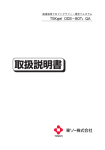

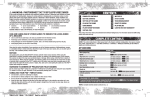

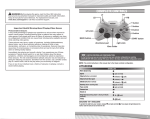
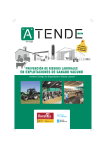

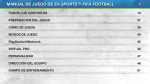



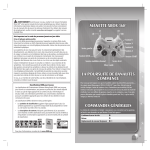
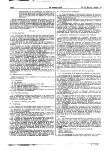
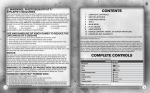

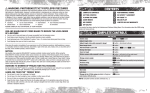
![BATTLEFIELD: BAD COMPANY [X360]](http://vs1.manualzilla.com/store/data/005724637_1-8a01f1e02d35e25dc4b532b2b3e1e619-150x150.png)