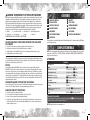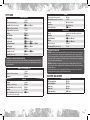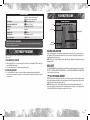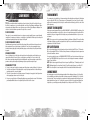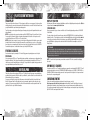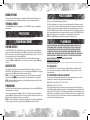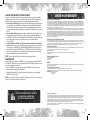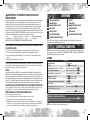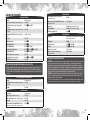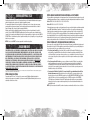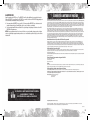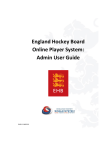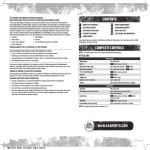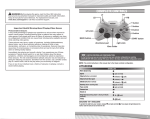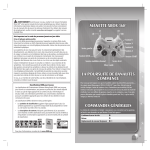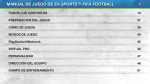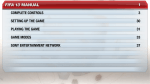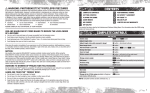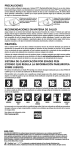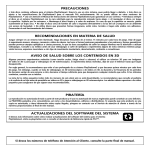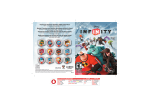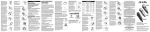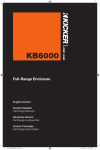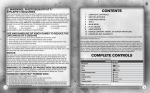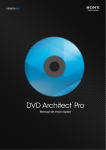Download Contents Complete Controls
Transcript
WARNING: PHOTOSENSITIVITY/EPILEPSY/SEIZURES A very small percentage of individuals may experience epileptic seizures or blackouts when exposed to certain light patterns or flashing lights. Exposure to certain patterns or backgrounds on a television screen or when playing video games may trigger epileptic seizures or blackouts in these individuals. These conditions may trigger previously undetected epileptic symptoms or seizures in persons who have no history of prior seizures or epilepsy. If you, or anyone in your family, has an epileptic condition or has had seizures of any kind, consult your physician before playing. IMMEDIATELY DISCONTINUE use and consult your physician before resuming gameplay if you or your child experience any of the following health problems or symptoms: `` dizziness eye or muscle twitches disorientation any involuntary movement `` altered vision loss of awareness seizures or convulsion. RESUME GAMEPLAY ONLY ON APPROVAL OF YOUR PHYSICIAN. Use and handling of video games to reduce the likelihood of a seizure `` `` `` `` Use in a well-lit area and keep as far away as possible from the television screen. Avoid large screen televisions. Use the smallest television screen available. Avoid prolonged use of the PlayStation®3 system. Take a 15-minute break during each hour of play. Avoid playing when you are tired or need sleep. Stop using the system immediately if you experience any of the following symptoms: lightheadedness, nausea, or a sensation similar to motion sickness; discomfort or pain in the eyes, ears, hands, arms, or any other part of the body. If the condition persists, consult a doctor. NOTICE: Use caution when using the DUALSHOCK®3 wireless controller motion sensor function. When using the DUALSHOCK®3 wireless controller motion sensor function, be cautious of the following points. If the controller hits a person or object, this may cause accidental injury or damage. Before using, check that there is plenty of space around you. When using the controller, grip it firmly to make sure it cannot slip out of your hand. If using a controller that is connected to the PS3™ system with a USB cable, make sure there is enough space for the cable so that the cable will not hit a person or object. Also, take care to avoid pulling the cable out of the PS3™ system while using the controller. WARNING TO OWNERS OF PROJECTION TELEVISIONS: Do not connect your PS3™ system to a projection TV without first consulting the user manual for your projection TV, unless it is of the LCD type. Otherwise, it may permanently damage your TV screen. HANDLING YOUR PS3™ FORMAT DISC: `` `` `` `` Do not bend it, crush it or submerge it in liquids. Do not leave it in direct sunlight or near a radiator or other source of heat. Be sure to take an occasional rest break during extended play. Keep this disc clean. Always hold the disc by the edges and keep it in its protective case when not in use. Clean the disc with a lint-free, soft, dry cloth, wiping in straight lines from center to outer edge. Never use solvents or abrasive cleaners. Contents 1 2 8 9 10 12 12 Complete Controls Getting Started Setting Up the Game Playing the Game Game Modes PlayStation®Network Virtual Pro 13 14 14 15 15 17 My FIFA 11 FIFA 11 Store Team Management Practice Arena Play Online Limited 90-Day Warranty This product has been rated by the Entertainment Software Rating Board. For information about the ESRB rating please visit www.esrb.org. Complete Controls Note: The control instructions in this manual refer to the Classic controller configuration. Once you’ve created your profile, select MY FIFA 11 > SETTINGS & PROFILE > CONTROLS > WIRELESS CONTROLLER SETTINGS to adjust your control preferences. Attacking Move player/Jog Sprint Stop ball (when unmarked) Stop ball and face goal Shield ball (when marked) Dummy (when receiving ball) Pace control Send teammate on a run Knock on Drag back (assuming player is facing vertically upwards) Tricks Dribbling Left stick R button (press and hold) Left stick (release) + R button Left stick (release) + Q button Left stick (release) + R button E button (press and hold) W button (press and hold) Q button Right stick Left stick V + W button (press and hold) Right stick + W button (press and hold) Coaching Tip: Shielding To protect the ball from your marker, release the left stick and hold the R button. Your player will get between his marker and the ball and try to hold him off. NOTE: Complete Controls section continued on p. 2. 1 TMN:923206 REV#:7 PA:COMART Pool Id:18983033 Getting Started PLAYSTATION 3 system ® Starting a game: Before use, carefully read the instructions supplied with the PS3™ computer entertainment system. The documentation contains information on setting up and using your system as well as important safety information. Check that the MAIN POWER switch (located on the system rear) is turned on. Insert the FIFA Soccer 11 disc with the label facing up into the disc slot. Select the icon for the software title under [Game] in the PS3™ system’s home menu, and then press the S button. Refer to this manual for information on using the software. Quitting a game: During gameplay, press and hold down the PS button on the wireless controller for at least 2 seconds. Then select “Quit Game” from the screen that is displayed. Hint: To remove a disc, touch the eject button after quitting the game. Saved data for PS3™ format software Saved data for PS3™ format software is saved on the system’s hard disk. The data is displayed under “Saved Game Utility” in the Game menu. Complete Controls [cont.] Shoot/Volley/Header Finesse/Placed shot Chip shot Shooting A button E button + A button Q button + A button Coaching Tip: Give and Go To initiate a one-two pass, press the S button while holding the Q button to make your player pass to a nearby teammate and move the left stick to continue his run. Then press the S button (ground pass), the D button (through ball), the F button (lobbed pass), or the Q button + the D button (lobbed through ball) to immediately return the ball to him, timing the pass perfectly to avoid conceding possession. First touch (while receiving the ball) Cancel pass/shot Free Move Cross (hold to determine distance) Low cross (within cross zone) Ground cross (within cross zone) Early cross (outside cross zone) Early low cross (outside cross zone) Early ground cross (outside cross zone) Fake shot (in opposition half) Fake lob Ball Control Right stick (hold for more distance) W button + R button W button + R button (press and hold) Crossing F button F button (double tap) F button (triple tap) Q button + F button Q button + F button (double tap) Q button + F button (triple tap) Tricks A button, then S button + left stick F button, then S button + left stick Passing Choose direction of pass/cross Left stick Short pass/Header (hold to pass to further player) S button Lobbed pass (hold to determine distance) F button Through ball (hold to pass to further player) D button Bouncing lob pass E button + F button Lobbed through ball (hold to pass to further player) Q button + D button Give and Go Q button + S button WWW.EASPORTS.COM 2 3 SkILL mOVES Press and hold the W button + right stick to perform the following skill moves. NOTE: The controls listed below assume that the controlled player is moving vertically upwards and should be amended depending on your player’s direction. Body Feint body feint left body feint right Step-over step-over left step-over right Reverse Step-over Left reverse step-over left reverse step-over right Ball Roll ball roll left (hold) ball roll right (hold) 360 Roll 360 left 360 right Heel to Heel heel to heel (up, down) Flip Flap flip flap Reverse Flip Flap reverse flip flap Scoop Turn (standing only) scoop turn left Up and Over Flick (standing only) up and over flick (up, up, down) Juggling (standing only) button Juggling (repeat) Rainbow Flick early timing (hold) Move player Switch player Directional player switch Sprint Press 2nd defender press Sliding tackle Jockey Running jockey Jockey press Clearance (when in possession in own half) dEfENdING Left stick Q button Right stick R button (press and hold) S button (press and hold) A button (press and hold) F button W button (press and hold) W button + R button (press and hold) W button (press and hold) + S button (press and hold) A button cOAcHING TIP: RUNNING JOckEY ANd JOckEY PRESS scoop turn right perfect timing W button dEfENdING If your opponent is moving quickly, press and hold the W button and press the R button to control your defender’s speed and allow him to position himself for a tackle. If you don’t want him to dive in using the Press control, press and hold the W button and press the S button to Jockey Press. Your player will keep his opponent in front of him and not commit to a tackle. Then, at the first sign of a bad touch, release the W button to make him move in for the ball. GOALkEEPING Charge D button (press and hold) Move/Aim kick or throw Left stick Throw (hold to pass to the further of two players) S button Drop kick (while holding ball) A button / F button Drop the ball (while holding ball) D button late timing NOTE: In FIFA Soccer 11, players are capable of many more flicks, tricks, and skill moves than are listed here! Get out on the pitch and start experimenting, and then put those skills to use! 4 5 Set Pieces Aim Shot (hold for increased power) Driven shot (hold for increased power) Lob pass (hold for increased power) Add spin to ball (while powering kick) Short pass Change kick taker Call lay-off man Lay-off man shot Lay-off man driven shot Lay-off man pass Jump wall (defense only) Move wall (defense only) Charge kick (defense only) Direct Free Kick Left stick A button Q button + A button F button Left stick S button R button W button W button + A button W button + Q button + A button W button + S button D button W button + R button S button Coaching Tip: Adding elevation and spin To add elevation to your shot, power it up for longer (but beware of overpowering) and move the left stick to add sidespin, topspin, or backspin. Topspin can be employed to bring a ball down quickly (e.g., after it has cleared the wall). Indirect Free Kick/Goal Kick Aim Left stick Lob pass (hold for increased power) F button Ground pass S button Throw-In Aim throw Left stick Short throw (to nearest player) S button Manual short throw (in direction you’re facing) D button Long throw F button Toggle receiver/thrower control (switch control to Q button a receiver in the direction you’re facing) 6 Lob cross (hold for increased power) Add spin to lob cross (while powering kick) Low cross Ground cross Call for a short corner Aim shot Driven shot Finesse/Placed shot Chip shot Dive (goalkeeper only) Move along goal line (goalkeeper only) Corner F button Left stick F button (double tap) F button (triple tap) W button Penalty Kick Left stick (hold to aim further in any direction) A button E button + A button Q button + A button Right stick Left stick Coaching Tip: Penalties Aiming: By default, you start aiming at the middle of the goal. From the moment you start powering up for a shot, you can hold the left stick to move the aim anywhere inside the goal. The longer you hold the left stick in any particular direction, the farther your shot goes in that direction. Be careful with how long you hold the left stick, as letting go too soon results in a shot closer to the middle of the goal, and holding it for too long causes you to miss the goal. Saving: Committing to a save direction early allows you to reach farther and save shots close to the corner of the goals. However, diving farther to the side makes it more difficult to save shots aimed toward the middle of the goal. If you think the kick taker is going for placement rather than power, you can try to react to the shot by holding the right stick in any direction after the ball has been kicked. Be A Pro: Goalkeeper Call for or suggest pass Suggest through pass Suggest cross Suggest shot Toggle camera target Attacking off the ball S button D button F button A button SELECT button 7 Dive Autopositioning Slow movement facing the ball Charge/punch Dive at feet Anticipation save 2nd defender press Toggle camera target Playing the Game Defending own box Right stick + direction (press and hold)/ S button + direction (press and hold) Q button (press and hold) W button + left stick D button (press and hold) F button E button A button (press and hold) SELECT button Score Match clock Stamina/ Fitness level Experiment with different levels of Save Assistance (Assisted, Semi-Assisted, and Manual) to find what is right for your play-style and skill level. Before heading out onto the pitch, be sure to create an EA Online Account to enjoy the online features in FIFA Soccer 11. FIFA Soccer 11 Profile `` W hen loading FIFA Soccer 11 on your gamer profile for the first time, your PlayStation®3 HDD is scanned for previous FIFA title Achievements. `` Select your skill level, preferred controller setup, and favorite team. EA Online Account `` To create an EA Online Account, enter a valid email address and password when prompted at the title screen. The name and password are used to access online features in EA games and game-specific content on easports.com. 8 Controlled player Radar Coaching Tip: Be A GoalKeeper Setting Up the Game GAME SCREEN Saving and Loading Before exiting a game mode or a menu where changes have been made, make sure you save your progress to the PlayStation®3 HDD (or unsaved information will be lost). You can load files manually by accessing the Load screen from most game mode menus. Note: FIFA Soccer 11 features an Autosave feature. When ON, game information is automatically saved to your PlayStation®3 HDD. Kick-Off Select EXHIBITION MATCH to get straight out onto the pitch with your default settings (which can be changed in MY FIFA 11 > SETTINGS & PROFILE > GAME SETTINGS) or select BE A PRO: GOALKEEPER or BE A PRO: PLAYER to take on the role of a single player. NEW Be a Pro: Goalkeeper Play as the goalkeeper for the first time and feel the tension of acting as your team’s last line of defense against the opposition’s hungry strikers. Make calls to your teammates when the ball is away from the pitch and be sure to stick to the Indicator when the opposition gets close. Note: When acting as Keeper, the ball emits two trajectory lines: the ball trail and future trajectory. These trajectory lines aid you in seeing where the ball is coming from and where it’s likely to go. You can toggle either of these lines ON/OFF in the Game Settings screen under Be A Pro: Player. 9 Game Modes NEW Career Mode Every player, no matter how talented, eventually has to leave the action of the pitch. Career Mode offers you the chance to expand your soccer career throughout three eras: Player, Player Manager, and Manager. Start as a player and progress through all three eras or begin your career as either a Player Manager or Manager. Your success in each mode determines your value in the eyes of the soccer world! Player Career Take control of a career-minded professional soccer player as you play in multiple league, cup, and continental competitions. You may play as a real player, a created player, or your Virtual Pro. Make every action on the pitch count and work your way up from prospect player to club legend! Player Manager Career Player Managers have an impact on and off the pitch, and must strike a perfect balance between action and team management. Play as a created player or your Virtual Pro. Your focus rests on managing the line-up, including formation, playing style, training, and starting players, as well as taking to the pitch yourself during key games. Manager Career Your role as Manager is to pick the best possible squad for each match and make sure that, based on your opponent, the right tactic is in place. Play as a created player or your Virtual Pro. You are in control of the team’s finances and must manage the budget, including transfers, negotiations, and player contracts. Rise to prominence and keep the board pleased by winning prestigious cup matches and your league! Management Tips! `` Be sure to review your line-up before simming a game! Every player can make a difference to the outcome. `` Use all the search options to find the right player to complete your squad, and listen to feedback that your negotiator provides for a successful signing. `` Take notice of your assistant coach’s player assessment. His analysis of every player’s talent lets you know which young players deserve more time on the pitch. `` Keep an eye on your Player Level / Manager Reputation as you progress through a season. This determines your standing within the club as well as potential job offers at the end of the season. 10 Tournaments The crowning glory of reaching the top of a tournament reigns in the anticipation and excitement of both players and soccer fans alike. FIFA Soccer 11 gives players over 50 tournaments to choose from. Choose the country and the specific tournament you’d like to compete in, and then decide which team(s) you’d like to control in the fight for supremacy. Create Tournament Create your very own tournament! Choose from LEAGUE, KNOCKOUT, or GROUP & KNOCKOUT, and then set the number of teams and whether or not you’d like to choose each competing team yourself or have them filled in automatically. Once you’re happy with all of the settings, save your tournament and then see if you can come out a winner. Note: For even more control over your tournament settings, toggle Advanced Settings ON. You are then taken to the Advanced Settings screen after accepting the basic setup. Here you can fine tune tournament rules and set parameters for the Auto Fill function. My Live Season My Live Season brings fully up-to-date stats and records of your club directly into FIFA Soccer 11. Each week, My Live Season updates FIFA Soccer 11 with real-time performances, including injuries, transfers, suspensions, yellow cards, formations, and more. Once you’ve purchased a league, select DOWNLOAD LATEST UPDATE to use the latest real-world stats in your game. Select VIEW LEAGUE in the League Selection screen to check out player form summaries, including the league’s Team of the Week. Note: My Live Season supports the Barclay’s Premier League, Liga BBVA, Ligue 1, 1.Bundesliga, and Serie A. Note: Weekly updates will be released from October 2010 until the real-world leagues close in May 2011. Note: You can use My Live Season form updates in Kick-Off mode and Quick Ranked Online matches. Lounge Mode Up to twenty players compete for ultimate bragging rights in offline multiplayer challenges. Use Cheap Shots, such as starting the game with a goal head start or reducing your opposition’s attributes by 50%, to stack the odds in your favor. Then pick up points for your performances and pass gameplay-related challenges to earn badges and further boost your score. The best part is, everyone’s point totals are recorded and displayed in a league table so you can finally prove what you thought all along—that you are the FIFA Soccer 11 king! 11 PlayStation®Network Team Play Take your pro skills online and join up to 21 other players in a fight for soccer supremacy. Select your position and play your part to ensure your team prevails in the ultimate virtual soccer match. Then sit back and see how you performed with the comprehensive player-rating system. Team Play sends you online to play with real players, allowing you to pit your skills against friends, fans, and rivals nationwide. Note: In order to play online, you must read and accept the EA SPORTS Privacy Policy and Terms of Service. You are asked to read and accept these documents when playing for the first time. You may choose not to accept, but this will bar use of FIFA Soccer 11’s online features. Note: An Online Pass is required to access all online features. When playing for the first time, you are asked to input the Online Pass found on the back of the manual. If you don’t have an access code, or it has already been redeemed, you can purchase the Online Pass or begin a free limited trial. Online Pass is the EA SPORTS Premium Online experience, included with all new copies of any EA SPORTS game. Friends Leagues Create an online league for you and up to 31 friends. Play by your rules against players across the globe. Pro Clubs Set up your very own FIFA Soccer 11 superclub by signing up friends—and anyone your scouting network has drawn your attention to. Then lead your teammates to glory in ranked matches against other FIFA Soccer 11 clubs to prove your skills and justify your selection policy. Use your Virtual Pros against other players and rack up accomplishments to grow them as time goes on! Virtual Pro Take to the pitch as an all-new player in FIFA Soccer 11’s Virtual Pro mode. Begin your career and build your reputation from the ground up! Decide the stats of your Virtual Pro, give him a Game Face, and then take to the field and attempt to become a superstar. You can use your Virtual Pro in any of the offline game modes, including Career Mode, Lounge Mode, and Kick-Off. Using your Virtual Pro efficiently allows you to earn rewards, upgrade his stats, and create a true superstar. You can even use your Virtual Pro online in Pro Ranked matches or matches against friends. Take your Virtual Pro to the top of the World standings. 12 My FIFA 11 Replay Theatre Both online and offline saved replays and highlights are stored here. Highlight any video and press the D button to upload favorites to www.easportsfootball.com. Video Upload Share your moments of glory—or shame—with the rest of the world by uploading your videos to EA SPORTS Football World. To capture footage of your skills, pause the game and select INSTANT REPLAY. Use the directional buttons to keyframe the video. To set a keyframe, press the directional button C and press the directional button Z /X to move it to your desired position (to delete a keyframe, press the directional button V). Once you’re happy, press the D button to upload your video and share it with the Football World community or save it to the Replay Theatre. Keyframes Ensure you capture all the action with keyframes. These are individual sections within your video that you can treat differently to the rest of your footage. For instance, you can use a different camera, viewing angle, and speed so that, when you get to a key moment, you can zoom in on the action and capture your moment of glory in slow motion. Note: To use the Video Upload feature, you must have created an EA™ online account before setting up the match. My Music & Chants Personalize your FIFA Soccer 11 sounds by importing your own audio or customizing the EA SPORTS™ Trax. To upload personal audio tracks, select CUSTOM MUSIC & CHANTS and then select MY FIFA 11, VIRTUAL PRO, or LEAGUES & TEAMS to determine which game mode’s audio you would like to adjust. Select a game event and then choose the corresponding playlist. Creation Centre Create, share, and bookmark players and teams for download on your console at http://www.easportsfootball.com/creationcentre and then visit the Creation Centre Gallery to view and download the bookmarked content. Downloaded teams can be used in tournaments, exhibition matches, Be A Pro matches and unranked head to head online. Downloaded players can be assigned to any club by visiting My FIFA 11>Edit Teams>Squads>Club Transfers. 13 Arena Options Feel like practicing in the United Kingdom as Rooney against the formidable Howard? Visit Arena options to select which Player, Goalkeeper, and Stadium you would like to use when practicing within the Arena. Tutorial Videos Select GOALKEEPING for pointers on protecting the net, or select PENALTIES for tips on scoring during these crucial moments. FIFA 11 Store Purchase Downloadable Content or order additional Live Seasons, and accessory sets. Practice Arena FIFA Soccer 11’s Practice Arena is the place to practice and hone your skills before getting into a game. This is the place to go to fine tune striking, keeping, and set pieces. The Practice Arena defaults to one-on-one action, so you can dribble around and shoot whenever you please. You can use it to practice skill moves, find the perfect angle of attack, or even figure out your own weaknesses. In addition, you can decide how many attackers and defenders are on the pitch during your practice session. Choosing SET PIECES will allow you to practice free kicks, penalties, throw-ins, and corner kicks. If you’d like to practice your skills without the pressure of playing in a real match, you can choose PRACTICE MATCH from the Practice Arena menu. There is no score and no game clock, so you can play for as long as you like. Note: Press the SELECT button while in the Arena to bring up the Practice Arena menu. Play Online Team Management Custom Tactics Select CUSTOM TACTICS on the Team Management screen of any club to customize defensive and attacking play. Check out their default tactics and then press the S button to view other preset tactics (Counter Attack, High Pressure, Possession, and Long Ball) as well as your own customized tactics (see below). To choose one of these as your default tactic, select it and press the S button. To create a new tactic, select one as a template and use the sliders to tweak its individual components. Then press the A button or the F button to choose a slot to save your new tactic to and press the S button to confirm. Quick Tactics To use your tactics on-the-fly in games you must assign them to the directional buttons. To do this, select QUICK TACTICS on the Team Management screen, choose a direction, and press the S button. Then select your new tactic and press the S button again to assign it to your chosen direction. Note: You can share your customized tactics with friends—or the entire FIFA community—by entering the Player Hub, pressing the Q button, scrolling to Shared Tactics, and following the on-screen instruction. Note: If your default controller configuration uses the directional buttons for player movement, the left stick must be used to select Quick Tactics. Formations Get out the tactics board and start fine-tuning team formations and player roles by selecting FORMATIONS in the Team Management screen of any team. First, choose a formation and press the F button to edit it. Then select a player from the selected formation and press the S button. Finally, decide which aspect of his game you want to alter (Player Base Position, Player Work Rate or Player Positioning) and follow the on-screen instructions. Note: Press the directional buttons to change your team’s mentality on-the-fly. Press the directional button Z to make your players more defensive or press the directional button X to encourage them to attack. 14 ACCESS TO ONLINE FEATURES AND/OR SERVICES REQUIRES AN EA ONLINE ACCOUNT. ACCESS TO CERTAIN ONLINE CONTENT ALSO REQUIRES REGISTRATION WITH THE SINGLE-USE SERIAL CODE ENCLOSED WITH NEW, FULL RETAIL PURCHASE. REGISTRATION FOR CERTAIN ONLINE CONTENT IS LIMITED TO ONE EA ACCOUNT PER SERIAL CODE, WHICH IS NON-TRANSFERABLE ONCE USED. ADDITIONAL SERIAL CODES AVAILABLE FOR PURCHASE. EA ONLINE PRIVACY POLICY AND TERMS OF SERVICE CAN BE FOUND AT www.ea.com. YOU MUST BE 13+ TO REGISTER FOR AN EA ACCOUNT. EA MAY RETIRE ONLINE FEATURES AFTER 30 DAYS NOTICE POSTED ON www.ea.com/2/service-updates. A PlayStation®Network account is required to play FIFA Soccer 11 online. You can set up a PlayStation®Network account in the System Software that appears when your PS3™ system is turned on without a disc inserted. Playing Online In order to play FIFA Soccer 11 online, you must create a PlayStation®Network account by following the on-screen instructions. If you already have a PlayStation®Network account, you are able to access online features automatically. Playing behind a Firewall or Router This game uses the following network ports for playing online. If you are running a firewall, ensure it is set to allow the game to communicate on these ports both inbound and outbound: TCP Ports: 80, 443, 9980-9989, 10000-10500, 42100-42199 UDP Ports: 3659, 6000, 9570, 10500-12500 If you are having difficulty connecting to other players online and your Internet connection is behind a router using NAT (Network Address Translation), you may need to enable port forwarding on your router by forwarding all data on ports UDP 3659 and UDP 6000 to the IP address of your PlayStation®3 system. Alternatively, you can add the IP address of your PlayStation®3 system into the DMZ section of your router—please consult your router help files for details on how to do this. For more information on firewalls, port forwarding, and DMZs, please visit our online Support Center at: http://support.ea.com. 15 Linking Your Online ID to an EA Account Once you’re connected online your Online ID acts as your user profile, a unique on-screen player identifier separating you from the rest of the field. Your Online ID can also be linked to your EA Account enabling you to participate in message board discussions, seek technical support, view game stats, and much more. `` If you don’t have an EA Account and have not gone online with an EA title using your Online ID, you must create an EA Account from the EA Online Account Creation screen. The information entered will link your Online ID to an EA Account (which can then be used to access any supported game features on the web, e.g., www.easports.com). Once these details have been accepted it can’t be changed, so be sure to make a note of it. `` If you already have an EA Account created from www.ea.com but have yet to link your Online ID or gone online using your user profile with an EA title, you will be prompted to enter your EA Account details on the EA Online Account Creation screen. Entering your EA Account details links your Online ID to this account. Please make sure that you use the same email address used to create your online entitlement (i.e., your Online ID). `` To link your PlayStation®3 Online ID to an EA Account or manage your EA Account on the web visit www.ea.com. From here you can login to your EA Account or create an account if one does not exist. After you’ve logged in, select PERSONAS, then click LINK AN EXISTING PERSONA. Choose Online ID, type your Online ID in the box provided, click SUBMIT, and then click CONTINUE. Your Online ID is now linked to your EA Account. You can also visit profile.ea.com to update your account information, retrieve lost passwords, and view currently linked Personas from the My Account screen. Note: If you’ve already created an EA Account, your login is normally your email address. EASPORTs.com Extend your FIFA Soccer 11 experience on EASPORTS.com. Collect career stats across multiple EA SPORTS titles, build an EA SPORTS Game Face, create a highlight video with EA SPORTS Replay, participate in one of the many online communities, and much more. `` Creating an EASPORTS.com account is easy. Simply visit www.EASPORTS.com and log in using your EA Account information (email address and password). `` If you have not linked an Online ID to your EA Account you will be prompted to do so upon logging into EASPORTS.com for the first time. Limited 90-Day Warranty Electronic Arts Limited Warranty Electronic Arts warrants to the original purchaser of this product that the recording medium on which the software program(s) are recorded (the “Recording Medium”) and the documentation that is included with this product (the “Manual”) are free from defects in materials and workmanship for a period of 90 days from the date of purchase. If the Recording Medium or the Manual is found to be defective within 90 days from the date of purchase, Electronic Arts agrees to replace the Recording Medium or Manual free of charge upon receipt of the Recording Medium or Manual at its service center, postage paid, with proof of purchase. This warranty is limited to the Recording Medium containing the software program and the Manual that were originally provided by Electronic Arts. This warranty shall not be applicable and shall be void if, in the judgment of Electronic Arts, the defect has arisen through abuse, mistreatment or neglect. This limited warranty is in lieu of all other warranties, whether oral or written, express or implied, including any warranty of merchantability or fitness for a particular purpose, and no other representation of any nature shall be binding on or obligate Electronic Arts. If any such warranties are incapable of exclusion, then such warranties applicable to this product, including implied warranties of merchantability and fitness for a particular purpose, are limited to the 90-day period described above. In no event will Electronic Arts be liable for any special, incidental, or consequential damages resulting from possession, use or malfunction of this Electronic Arts product, including damage to property, and to the extent permitted by law, damages for personal injury, even if Electronic Arts has been advised of the possibility of such damages. Some states do not allow limitation as to how long an implied warranty lasts and/or exclusions or limitation of incidental or consequential damages so the above limitations and/or exclusion of liability may not apply to you. In such jurisdictions, the Electronic Arts’ liability shall be limited to the fullest extent permitted by law. This warranty gives you specific rights. You may also have other rights that vary from state to state. Returns Within the 90-Day Warranty Period Please return the product along with (1) a copy of the original sales receipt showing the date of purchase, (2) a brief description of the difficulty you are experiencing, and (3) your name, address and phone number to the address below and Electronic Arts will mail a replacement Recording Medium and/or Manual to you. If the product was damaged through misuse or accident, this 90-day warranty is rendered void and you will need to follow the instructions for returns after the 90-day warranty period. We strongly recommend that you send your products using a traceable delivery method. Electronic Arts is not responsible for products not in its possession. EA Warranty Information If the defect in the Recording Medium or Manual resulted from abuse, mistreatment or neglect, or if the Recording Medium or Manual is found to be defective after 90 days from the date of purchase, choose one of the following options to receive our replacement instructions: Online: http://warrantyinfo.ea.com Automated Warranty Information: You can contact our automated phone system 24 hours a day for any and all warranty questions: US 1 (650) 628-1001 EA Warranty Mailing Address Electronic Arts Customer Warranty 9001 N I-35 Suite 110 Austin, TX 78753 Notice Electronic Arts reserves the right to make improvements in the product described in this manual at anytime and without notice. This manual and the product described in this manual are copyrighted. All rights reserved. Technical Support Contact Info E-mail and Website: For instant access to all of our technical support knowledge, please visit http://support.ea.com. Telephone Support: Technical Support is also available from 8am to 5pm PST by calling us at (650) 628-1001. No hints or codes are available from (650) 628-1001. Mailing Address: Electronic Arts Technical Support 9001 N I-35 Suite 110 Austin, TX 78753 Note: Once an email address has been accepted it can’t be changed, so be sure to make a note of this so you can use it to access game-specific features on EA web sites. You Played the Game. Now Play the Music. EA Soundtracks and Ringtones Available at www.ea.com/eatrax/ 16 Package Cover Photography: Getty Images © 2010 Electronic Arts Inc. EA, EA SPORTS, and the EA SPORTS logo are trademarks of Electronic Arts Inc. Official FIFA licensed product. “© The FIFA name and OLP Logo are copyright or trademark protected by FIFA. All rights reserved.” Manufactured under license by Electronic Arts Inc. The Premier League Logo © The Football Association Premier League Limited 1996. The Premier League Logo is a trade mark of the Football Association Premier League Limited and the Premier League Club logos are copyright works and registered trade marks of the respective Clubs. All are used with the kind permission of their respective owners. Manufactured under license from the Football Association Premier League Limited. No association with nor endorsement of this product by any player is intended or implied by the license granted by the Football Association Premier League Limited to Electronic Arts. All other trademarks are the property of their respective owners. “PlayStation”, “DUALSHOCK” and “SIXAXIS” are registered trademarks and “PS3” is a trademark of Sony Computer Entertainment Inc. The ESRB rating icons are registered trademarks of the Entertainment Software Association. 17 ADVERTENCIA: FOTOSENSITIVIDAD/EPILEPSIA/ CONVULSIONES Un porcentaje muy pequeño de personas puede experimentar convulsiones epilépticas o desmayos cuando quedan expuestas a ciertos patrones de luces o luces parpadeantes. La exposición a ciertos patrones o fondos en una pantalla de televisión o cuando se usan videojuegos puede ocasionar convulsiones epilépticas o desmayos en estas personas. Es posible que estas condiciones ocasionen síntomas de epilepsia no detectados anteriormente o convulsiones en personas que no tienen antecedentes de haber sufrido convulsiones o epilepsia. Si usted, o alguien en su familia, tiene una condición de epilepsia o ha tenido convulsiones de algún tipo, consulte a su médico antes de usar videojuegos. SUSPENDA SU USO DE INMEDIATO y consulte con su médico antes de reiniciar el juego si usted o su hijo experimentan alguno de los siguientes problemas de salud o síntomas: mareo temblor de los ojos o músculos desorientación cualquier movimiento involuntario visión alterada perdida del conocimiento ataques o convulsiones REINICIE EL USO DE JUEGOS ÚNICAMENTE CON LA APROBACIÓN DE SU MÉDICO. Uso y manejo de videojuegos para reducir la probabilidad de una convulsión `` Use en un área bien iluminada y manténgase lo más alejado posible de la pantalla de la televisión. `` Evite usar televisiones de pantalla grande. Use la pantalla de televisión más pequeña que tenga. `` Evite el uso prolongado del sistema PlayStation®3. Tome un descanso de 15 minutos durante cada hora de juego. `` Evite jugar cuando esté cansado o necesite dormir. Deje de usar el sistema de inmediato si experimenta alguno de los siguientes síntomas: mareo, nausea o una sensación similar a mareo por movimiento; molestia o dolor en los ojos, oídos, manos, brazos o cualquier otra parte del cuerpo. Consulte a su médico si la condición persiste. AVISO: Tenga cuidado al usar la función del Dualshock®3 sensor de movimiento del mando inalámbrico. Cuando use la función del Dualshock®3 sensor de movimiento del mando inalámbrico, tenga cuidado con lo siguiente. Si el mando golpea a una persona u objeto, esto puede causar una lesión o daño accidental. Antes de usarlo, revise que haya suficiente espacio a su alrededor. Cuando use el mando, sujételo firmemente para asegurarse de que no se pueda resbalar de su mano. Si usa un mando que esté conectado al sistema PS3™ con un cable USB, asegúrese de que haya espacio suficiente para el cable a fin de que el cable no golpee a una persona u objeto. También, tenga cuidado de no desconectar el cable del sistema PS3™ cuando esté usando el mando. ADVERTENCIA PARA LOS PROPIETARIOS DE TELEVISIONES DE PROYECCIÓN: No conecte su sistema PS3™ a una TV de proyección sin antes consultar el manual del usuario de la TV, a menos que sea del tipo de pantalla LCD. De lo contrario, es posible que dañe la pantalla de su televisión de forma permanente. CÓMO MANEJAR LOS DISCOS CON FORMATO PS3™: `` `` `` `` No los doble, aplaste o sumerja en líquidos. No los deje bajo la luz directa del sol o cerca de un radiador u otra fuente de calor. Asegúrese de tomar un descanso ocasional durante períodos largos de juego. Mantenga limpios estos discos. Siempre tome los discos por las orillas y guárdelos en su estuche protector cuando no los use. Limpie los discos con una tela limpia, suave y que no suelte pelusa, con un movimiento recto desde el centro hacia los bordes externos. Nunca use solventes o limpiadores abrasivos. Contenido 19 20 26 27 28 30 31 Controles completos PRIMEROS PASOS Configuración del juego Para jugar Modos de Juego PlayStation®Network Jugador profesional virtual 31 32 33 34 34 37 Mi FIFA 11 Tienda FIFA 11 Administración del equipo Arena de práctica Jugar Online Garantía limitada de 90 días Este producto ha sido clasificado por la ESRB (Entertainment Software Rating Board). Para obtener más información acerca de la ESRB, visite www.esrb.org Controles completos Nota: Las instrucciones de control de este manual se refieren a la configuración clásica del mando. Una vez que has creado tu perfil, selecciona MI FIFA 11 > CONFIGURACIÓN Y PERFIL > CONTROLES > CONFIGURACIÓN DEL MANDO para ajustar tus preferencias de control. Ataque Gambeteo Mover jugador/trotar Joystick izquierdo Acelerar Botón R (mantener pulsado) Parar el balón (cuando nadie te está marcando Joystick izquierdo (soltar) + botón R Parar el balón y enfrentar meta Joystick izquierdo (soltar) + botón Q Proteger balón (cuando hay marcación) Joystick izquierdo (soltar) + botón R Dummy (al recibir el balón) Botón E (mantener pulsado) Control de la velocidad Botón W (mantener pulsado) Enviar un compañero de equipo en movimiento Botón Q Golpe al Frente Joystick derecho Arrastrar atrás (suponiendo que el jugador está Joystick izquierdo V + botón W (mantener pulsado) orientado verticalmente hacia arriba) Trucos Joystick derecho + botón W (mantener pulsado) Consejo de entrenador: Cobertura Para proteger el balón de tu marca, suelta el joystick izquierdo y pulsa y mantén el botón R. Tu jugador se colocará entre su marca y el balón, e intentará detenerlo. Nota: La sección Controles completos continúa en la pág. 20. 19 PRIMEROS PASOS SISTEMA PLAYSTATION®3 Cómo comenzar un juego: Antes de comenzar a usarlo, lea con cuidado las instrucciones incluidas en el sistema de entretenimiento de cómputo PS3™. La documentación contiene información sobre la configuración y uso de su sistema así como información de seguridad importante. Revise que el interruptor POWER (alimentación) (MAIN POWER) (ubicado en la parte trasera del sistema) esté prendido. Inserte el disco de FIFA Soccer 11 en la ranura del disco con la etiqueta hacia arriba. Seleccione el icono del título de software que encontrará bajo [Game] en el menú de inicio del sistema PS3™, y presione el botón S. Consulte este manual para más información sobre el uso de software. Cómo salir de un juego: Durante el juego, presione sin soltar el botón PS del mando inalámbrico durante al menos 2 segundos. Después seleccione “Quit Game” (salir del juego) en la pantalla que se muestra. Consejo: Para sacar un disco, presione el botón de expulsar después de salir del juego. Datos guardados para software con formato de PS3™ Los datos guardados para software con formato de PS3™ quedan almacenados en el disco duro del sistema. Los datos aparecen bajo “Saved Game Utility” (herramienta de juego guardado) en el menú Game (Juego). Controles completos [cont.] Tiro/Volea/Cabezazo Tiro fino/colocado Sombrero Tiros Botón A Botón E + botón A Botón Q + botón A Pases Elegir la dirección del pase/centro Joystick izquierdo Pase corto/cabezazo (mantener pulsado para pasar Botón S al jugador más alejado) Pase bombeado (mantener pulsado para determinar Botón F la distancia) Pase filtrado (mantener pulsado para pasar al Botón D jugador más alejado) Pase bombeado de rebote Botón E + botón F Pase filtrado bombeado (mantener pulsado para Botón Q + botón D pasar al jugador más alejado) Pase uno dos Botón Q + botón S 20 Consejo de entrenador: Pase de pared Para iniciar un pase de pared, pulsa el botón S mientras mantienes pulsado el botón Q para hacer que tu jugador pase a un compañero cercano, y mueve el joystick izquierdo para continuar corriendo. Después pulsa el botón S (pase raso), el botón D (pase filtrado), el botón F (pase bombeado) o el botón Q + el botón D (pase filtrado bombeado) para devolverle el balón de inmediato, sincronizando el pase a la perfección para evitar ceder la posesión. Primer toque (al recibir el balón) Cancelar pase/tiro Movimiento libre Control del balón Joystick derecho (mantener pulsado para alcanzar más distancia) Botón W + botón R Botón W + botón R (mantener pulsado) Centrando Centro (mantener para determinar distancia) Botón F Centro bajo (dentro de la zona de centro) Botón F (pulsar levemente dos veces) Centro arrastrado (dentro de la zona de centro) Botón F (pulsar levemente tres veces) Centro anticipado (fuera de la zona de centro) Botón Q + botón F Centro bajo anticipado (fuera de la zona de centro) Botón Q + botón F (pulsar levemente dos veces) Centro arrastrado anticipado (fuera de la zona Botón Q + botón F (pulsar levemente tres veces) de centro) Trucos Finta de tiro (en la mitad de la cancha del contrario) Botón A, luego botón S + joystick izquierdo Finta de tiro bombeado Botón F, luego botón S + joystick izquierdo WWW.EASPORTS.COM 21 mOVImIENTOS HábILES Pulsa y mantén el botón W + joystick derecho para hacer los siguientes movimientos hábiles. NOTA: Los controles mencionados a continuación asumen que el jugador controlado se mueve verticalmente hacia arriba y se deben cambiar dependiendo de la dirección de tu jugador. Quiebre con el cuerpo Quiebre a la izquierda Quiebre a la derecha Paso cambiado Paso cambiado a la izquierda Paso cambiado a la derecha Paso cambiado invertido a la izquierda Paso cambiado invertido a la izquierda Paso cambiado invertido a la derecha Girar el balón Giro de balón a la izquierda (mantener pulsado) Giro de balón a la derecha (mantener pulsado) Giro 360° 360 izquierda 360 derecha Talón a talón Talón a talón (arriba, abajo) Cambio de dirección Cambio de dirección Cambio de dirección invertido Cambio de dirección inverso Vuelta de scoop (estando de pie solamente) Vuelta de scoop a la izquierda Flequillo lateral por arriba (estando de pie solamente) Flequillo lateral por arriba (arriba, arriba, abajo) Malabares (estando de pie solamente) Sombrerito dEfENSA Joystick izquierdo Botón Q Joystick derecho Botón R (mantener pulsado) Botón S (mantener pulsado) Botón A (mantener pulsado) Botón F Botón W (mantener pulsado) Botón W + botón R (mantener pulsado) Botón W (mantener pulsado) + botón S (mantener pulsado) Despeje (cuando estás en posesión del balón en tu Botón A propia mitad de la cancha) Mover jugador Cambiar jugador Cambio en la dirección del jugador Acelerar Presionar Presión del 2.º defensa Barrida Enfrentar Enfrentar corriendo Presionar enfrentando cONSEJO dE ENTRENAdOR: ENcARAR cORRIENdO Y PRESIONAR ENcARANdO Vuelta de scoop a la derecha Botón E Malabares (repetir) Medida rápida Medida perfecta Botón W (mantener pulsado) dEfENSA Si tu oponente se mueve rápidamente, mantén pulsado el botón W y pulsa el botón R para controlar la velocidad de tu defensa y permitir que se coloque para una barrida. Si no quieres que se barra usando el control de presión, mantén pulsado el botón W y pulsa el botón S para presionar encarando. Tu jugador mantendrá a su oponente frente a él y no se comprometerá con una barrida. Después, a la primera señal de un mal toque, suelta el botón W para hacer que busque quitar el balón. PORTERO Salida Botón D (mantener pulsado) Mover/apuntar despeje o lanzamiento Joystick izquierdo Lanzamiento (mantener pulsado para pasar al más Botón S alejado de dos jugadores) Despeje bajo (mientras se tiene el balón) Botón A/botón F Dejar caer el balón (mientras se tiene el balón) Botón D Medida tardía NOTA: En FIFA Soccer 11, los jugadores son capaces de hacer muchos más toques, trucos y movimientos hábiles de los que se incluyen en esta lista. Sal a la cancha y empieza a experimentar para luego poner en práctica tus habilidades. 22 23 Jugadas de pizarrón Tiro libre directo Apuntar Joystick izquierdo Tiro (mantener pulsado para aumentar la potencia) Botón A Tiro potente (mantener pulsado para aumentar Botón Q + botón A la potencia) Pase bombeado (mantener pulsado para aumentar Botón F la potencia) Agregar efecto al balón (mientras se da potencia Joystick izquierdo al tiro) Pase corto Botón S Cambiar al pateador Botón R Pide un hombre relevo Botón W Tiro del hombre relevo Botón W + botón A Tiro potente del hombre relevo Botón W + botón Q + botón A Pase al hombre relevo Botón W + botón S Saltar la barrera (defensa solamente) Botón D Mover barrera (defensa solamente) Botón W + botón R Salir al tiro (defensa solamente) Botón S Consejo de entrenador: Cómo agregar altura y efecto Para agregar altura a tu tiro, dale potencia por más tiempo (pero ten cuidado de no hacerlo en exceso) y mueve el joystick izquierdo para agregar efecto de giro hacia los lados, hacia arriba o hacia atrás. El efecto hacia arriba se puede utilizar para que el balón caiga rápidamente (por ejemplo, después de librar la barrera). Tiro libre indirecto/saque de meta Apuntar Joystick izquierdo Pase bombeado (mantener pulsado para aumentar Botón F la potencia) Pase bajo Botón S Tiro de esquina Centro bombeado (mantener pulsado para Botón F aumentar la potencia) Agregar efecto a un centro bombeado (mientras Joystick izquierdo se da potencia al tiro) Centro bajo Botón F (pulsar levemente dos veces) Centro arrastrado Botón F (pulsar levemente tres veces) Pedir tiro de esquina corto Botón W Apuntar tiro Tiro potente Tiro fino/colocado Sombrero Atajar (portero solamente) Moverse a lo largo de la línea de gol (portero solamente) Tiro de penalti Joystick izquierdo (mantener pulsado para apuntar más en cualquier dirección) Botón A Botón E + botón A Botón Q + botón A Joystick derecho Joystick izquierdo Consejo de entrenador: Penaltis Apuntar: De manera predeterminada, se empieza a apuntar al medio de la portería. Desde el momento en que empiezas a dar potencia al tiro, puedes mantener pulsado el joystick izquierdo para apuntar a cualquier parte de la portería. Cuanto más tiempo mantengas pulsado el joystick izquierdo en cualquier dirección, más se dirigirá tu tiro en esa dirección. Ten cuidado con la cantidad de tiempo que mantienes pulsado el joystick izquierdo, ya que si lo sueltas demasiado rápido, el tiro irá más cerca del medio de la portería, mientras que si lo sueltas demasiado tarde, puede ir afuera de la portería. Atajar: Si eliges rápido en qué dirección tirarte, puedes llegar más lejos y atajar tiros que se dirigen más cerca de las esquinas de la portería. No obstante, si te tiras más hacia los lados, será más difícil atajar tiros dirigidos al centro de la portería. Si crees que el tirador intentará colocar el tiro en vez de darle mucha potencia, puedes intentar reaccionar al tiro manteniendo pulsado el joystick derecho en cualquier dirección después de ejecutado el tiro. Saque de banda Apuntar saque Joystick izquierdo Saque corto (al jugador más cercano) Botón S Saque corto manual (en la dirección que encaras) Botón D Saque largo Botón F Alternar control de receptor/lanzador (cambia el Botón Q control a un receptor en la dirección que encaras) 24 25 Juega Pro: Portero Pedir o sugerir pase Sugerir pase filtrado Sugerir centro Sugerir tiro Cambiar enfoque de cámara Atacar sin el balón Botón S Botón D Botón F Botón A Botón SELECT Defender el área propia Atajar Joystick derecho + dirección (mantener pulsado)/botón S + dirección (mantener pulsado) Posición automática Botón Q (mantener pulsado) Movimiento lento en dirección al balón Botón W + joystick izquierdo Salir/golpear Botón D (mantener pulsado) Atajar a los pies Botón F Detener anticipadamente Botón E Presión del 2.º defensa Botón A (mantener pulsado) Cambiar enfoque de cámara Botón SELECT Consejo de entrenador: Juega como portero Prueba los distintos niveles de asistencia para las atajadas (asistidas, semiasistidas y manuales) hasta encontrar el ideal para tu estilo de juego y nivel de habilidad. Configuración del juego Para jugar Pantalla de juego Marcador Reloj del partido Jugador controlado Radar Nivel de condición física/Energía Guardar y cargar Antes de salir de un modo de juego o de un menú donde se hayan hecho cambios, asegúrate de guardar tus avances en el disco duro de tu PlayStation®3 (de lo contrario, la información sin guardar se perderá). Puedes cargar archivos manualmente en la pantalla Cargar de los menús de la mayoría de los modos de juego. Nota: FIFA Soccer 11 tiene una función de Autoguardado. Cuando está activada, la información del juego se guarda automáticamente en el disco duro de tu sistema PlayStation®3. Partido rápido Elige PARTIDO DE EXHIBICIÓN para ir directo al campo con tu configuración predeterminada (que se puede cambiar en MI FIFA 11 > CONFIGURACIÓN Y PERFIL > CONFIGURACIÓN DEL JUEGO) o elige JUEGA PRO: PORTERO o JUEGA PRO: JUGADOR para controlar a un solo jugador. Antes de salir al campo de juego, asegúrate de crear una cuenta EA Online para disfrutar de las funciones online de FIFA Soccer 11. Perfil de FIFA Soccer 11 `` Al cargar FIFA Soccer 11 con tu perfil de jugador por primera vez, se analiza el disco duro de tu sistema PlayStation®3 en busca de logros de títulos de FIFA. `` Selecciona tu nivel de habilidad, la configuración preferida del mando y tu equipo favorito. Cuenta EA Online `` Para crear una cuenta EA Online, ingresa una dirección de correo electrónico válida y una contraseña cuando lo indique la pantalla de título. El nombre y la contraseña se usan para tener acceso a las funciones online de los juegos de EA y al contenido específico de cada juego en easports.com. 26 27 nUeVo Juega Pro: Portero Por primera vez puedes jugar como portero y sentir la tensión de actuar como la última línea de defensa de tu equipo contra los delanteros ambiciosos del rival. Da indicaciones a tus compañeros cuando el balón está fuera del campo y asegúrate de consultar el indicador cuando tu rival se acerque. Nota: Cuando juegas de portero, el balón muestra dos líneas de trayectoria: el recorrido del balón y la trayectoria futura. Estas líneas de trayectoria te ayudan a ver de dónde viene el balón y a dónde irá probablemente. Puedes activar o desactivar cualquiera de estas líneas en la pantalla Configuración del juego, en Juega Pro: Jugador. Modos de Juego nUeVo Modo Carrera Todos los jugadores, sin importar cuán talentosos sean, deben abandonar la acción del campo de juego en algún momento. El Modo Carrera te permite extender tu carrera futbolística por tres etapas: jugador, jugador-DT y DT. Comienza como jugador y pasa por las tres etapas o comienza tu carrera como jugador-DT o DT. Tu éxito en cada modo determina tu fama en el mundo del fútbol. Carrera de jugador Controla a un futbolista profesional dedicado a su carrera y participa en diversas competencias continentales, de liga y copas. Puedes jugar con un jugador real, un jugador creado o tu Jugador profesional virtual. Haz que todas tus acciones en la cancha cuenten y esfuérzate por pasar de promesa a leyenda del club. Carrera de jugador-DT Los jugadores-DT tienen un efecto dentro y fuera del campo, por lo que deben encontrar el perfecto equilibrio entre la acción y la administración del equipo. Juega con un jugador creado o con tu Jugador profesional virtual. Debes enfocarte en administrar la alineación, incluida la formación, el estilo de juego, el entrenamiento y los jugadores titulares, así como salir al campo a jugar los partidos importantes. Carrera de DT Tu función como DT es elegir al mejor equipo posible para cada partido y asegurarte de usar la táctica más adecuada según el oponente. Juega con un jugador creado o con tu Jugador profesional virtual. Controlas las finanzas del equipo y debes administrar el presupuesto, incluidas las transferencias, las negociaciones y los contratos de los jugadores. Asciende a lo más alto y mantén satisfecha a la Directiva ganando partidos prestigiosos de copa y tu liga. Consejos de administración `` Asegúrate de revisar tu alineación antes de simular un partido. Todos los jugadores pueden afectar el resultado. `` Usa todas las opciones de búsqueda hasta encontrar al jugador indicado para completar tu equipo y escucha las observaciones del negociador para que tus contrataciones sean exitosas. `` Presta atención a la evaluación de jugadores de tu segundo entrenador. Su análisis del talento de cada jugador te permite saber cuáles de los jugadores jóvenes merecen más tiempo de juego. `` Vigila tu nivel de jugador y reputación del DT a medida que avanza la temporada. Esto determina tu reputación dentro del club y las posibles ofertas de trabajo al final de la temporada. 28 Torneos La gloria máxima de ganar un torneo llena de expectativas y emoción tanto a los jugadores como a los aficionados al fútbol. FIFA Soccer 11 permite elegir entre más de 50 torneos. Elige el país y el torneo específico en el que deseas competir, y luego decide qué equipo o equipos deseas controlar en busca de la supremacía. Crear torneo ¡Crea tu propio torneo! Elige un tipo de torneo (LIGA, ELIMINATORIA o GRUPO Y ELIMINATORIA), configura la cantidad de equipos y decide si deseas elegir a todos los equipos competidores tú mismo o si deseas que se elijan automáticamente. Una vez que estés satisfecho con todas las configuraciones, guarda tu torneo e intenta ganar esta competencia. Nota: Para tener un mayor control de la configuración de tu torneo, activa la Configuración avanzada. Una vez que aceptes la configuración básica, pasarás a la pantalla Configuración avanzada. Allí podrás definir mejor las reglas del torneo y configurar los parámetros de la función Autollenado. Mi Temporada Live Mi Temporada Live permite importar las estadísticas y los registros totalmente actualizados de tu club directamente a FIFA Soccer 11. Todas las semanas, Mi Temporada Live actualiza FIFA Soccer 11 con rendimientos en tiempo real, incluidas lesiones, transferencias, suspensiones, tarjetas amarillas, formaciones y demás. Una vez que hayas comprado una liga, elige DESCARGA ACTUALIZACIÓN MÁS RECIENTE para usar las estadísticas más recientes del mundo real en tu juego. Elige VER LIGA en la pantalla de Selección de liga para consultar resúmenes de jugadores, incluido el Equipo de la semana de la liga. Nota: Mi temporada Live es compatible con la Barclay’s Premier League, Liga BBVA, Ligue 1, 1.Bundesliga y Serie A. Nota: Las actualizaciones semanales se publicarán a partir de octubre de 2010 hasta que las ligas del mundo real cierren en mayo de 2011. Nota: Puedes usar las actualizaciones de forma de Mi temporada Live en el modo de Partido rápido y las partidas rápidas igualadas online. Modo Reventón Hasta veinte jugadores compiten por el derecho definitivo a presumir en retos multijugador offline. Usa trucos como, por ejemplo, iniciar el juego con un gol de ventaja o reducir los atributos del oponente en 50%, para mejorar las probabilidades a tu favor. Después obtén puntos por tu desempeño y pasa retos relacionados con el juego para obtener insignias y mejorar aún más tu marcador. La mejor parte es que los puntos totales de todos se registran y aparecen en la tabla de la liga para que al final puedas demostrar lo que pensaste todo el tiempo, ¡que eres el rey del FIFA Soccer 11! 29 PlayStation®Network Juego en equipo Lleva tus aptitudes de profesional a los juegos online y compite con hasta 21 jugadores más por la supremacía en el mundo del fútbol. Elige tu posición y juega tu parte para asegurar que tu equipo triunfe en el máximo partido de fútbol virtual. Después siéntate y observa cómo se desempeñó tu equipo con el sistema integral de calificación de jugadores. partido de fútbol virtual. Después siéntate y observa cómo se desempeñó tu equipo con el sistema integral de calificación de jugadores. El modo Juego en equipo te permite jugar en línea con jugadores reales, lo que te permite medir tus habilidades contra las de tus amigos, aficionados y rivales de todo el país. Nota: Para poder jugar online, debes leer y aceptar la política de privacidad y los términos de servicio de EA SPORTS. Se te pedirá que leas y aceptes estos documentos la primera vez que juegues. Puedes elegir no aceptarlos, pero entonces no podrás usar las funciones online de FIFA Soccer 11. Nota: Debes contar con un Pase online para tener acceso a todas las funciones online. Al jugar por primera vez, deberás ingresar el Pase online que se encuentra en el reverso del manual. Si no tienes un código de acceso o si el código ya fue ingresado antes, puedes comprar un Pase online o comenzar una prueba limitada gratuita. El Pase online te permite disfrutar de la máxima experiencia online de EA SPORTS y se incluye con todas las copias nuevas de cualquier juego de EA SPORTS. Ligas de amigos Crea una liga online para ti y hasta 31 amigos. Juega con tus reglas contra jugadores en todo el mundo. Clubes Pro Configura tu propio superclub de FIFA Soccer 11 inscribiendo a tus amigos y a todos los que hayan llamado la atención de tu red de ojeadores. Después dirige a tus compañeros de equipo a la gloria en partidos igualados contra otros clubes de FIFA Soccer 11 para demostrar tus aptitudes y justificar tu política de selección. Usa tus Jugadores profesionales virtuales contra otros jugadores y realiza hazañas para que se desarrollen con el tiempo. Jugador profesional virtual Sal al campo de juego con un jugador totalmente nuevo en el modo Jugador profesional virtual de FIFA Soccer 11. Comienza tu carrera y construye tu reputación de cero. Elige las estadísticas de tu Jugador profesional virtual, asígnale una GameFace y sal a la cancha para convertirte en una superestrella. Puedes usar tu Jugador profesional virtual en cualquiera de los modos de juego offline, como modo Carrera, modo Reventón y Partido rápido. Si usas tu Jugador profesional virtual con eficiencia, podrás obtener recompensas, actualizar sus estadísticas y crear una verdadera superestrella. Incluso puedes usar tu Jugador profesional virtual en partidas igualadas de jugador profesional o en partidos contra amigos. Lleva a tu Jugador profesional virtual a lo más alto de las posiciones mundiales. Mi FIFA 11 Sala de repeticiones Aquí se guardan las repeticiones y los momentos destacados de juegos online y offline. Resalte un video y pulsa el botón D para enviar tus favoritos a www.easportsfootball.com. Envío de videos Comparte tus momentos de gloria, o vergüenza, con el resto del mundo enviando tus videos a Mundo del Fútbol de EA SPORTS. Para capturar videos de tus aptitudes, haz pausa en el juego y elige REPETICIÓN. Usa los botones de dirección para crear fotogramas con el video. Para crear un fotograma, pulsa el botón de dirección C y pulsa el botón de dirección Z/X para avanzar a la posición deseada (para borrar un fotograma, pulsa el botón de dirección V). Cuando estés satisfecho, pulsa el botón D para enviar tu video y compartirlo con la comunidad de Mundo del Fútbol o guárdala en la Sala de Repeticiones. Fotogramas Asegúrate de capturar toda la acción con fotogramas. Son secciones individuales dentro de tu video que puedes tratar de forma distinta al resto de la captura. Por ejemplo, puedes usar diferentes cámaras, ángulos y velocidades, de manera que, cuando llegues a un momento clave, puedas acercarte a la acción y capturar tu momento de gloria en cámara lenta. Nota: Para usar la función de Envío de videos debes haber creado una cuenta de EA™ en línea antes de configurar el partido. 30 31 Mi música y cantos Personaliza los sonidos de FIFA Soccer 11 mediante la importación de tu propio audio o la personalización de EA SPORTS™ Trax. Para cargar pistas de audio personalizadas, selecciona MÚSICA Y CANTOS PERSONALIZADOS y luego MI FIFA 11, JUGADOR PROFESIONAL VIRTUAL, o LIGAS Y EQUIPOS para elegir el audio del modo de juego que deseas modificar. Selecciona un evento de juego y elige la lista de reproducción correspondiente. Tácticas personalizadas Crea, comparte y marca jugadores y equipos como favoritos para descargar a tu consola en http://www.easportsfootball.com/creationcentre y luego visita la Galería del Centro de creación para ver y descargar el contenido marcado. Los equipos descargados pueden usarse en torneos, partidos de exhibición, partidos de Juega Pro y partidas uno contra uno online no igualadas. Los jugadores descargados pueden asignarse a cualquier club desde Mi FIFA 11>Editar equipos>Plantillas>Transferencias del club. Elige TÁCTICAS PERSONALIZADAS en la pantalla de Administración del equipo de cualquier club para personalizar sus jugadas de defensa y ataque. Revisa las tácticas predeterminadas y después pulsa el botón S para ver otras tácticas preestablecidas (contraataque, presión intensa, posesión y balón largo) y también tus propias tácticas personalizadas (ver más adelante). Para elegir una de estas como tu táctica predeterminada, elígela y el botón S. Para crear una nueva táctica, elige una como plantilla y usa los controles para afinar sus componentes individuales. Después pulsa el botón A o el botón F para elegir un espacio donde guardar tu nueva táctica y pulsa el botón S para confirmar. Opciones de arenas Tácticas rápidas Centro de creación ¿Quieres practicar en el Reino Unido con Rooney contra el formidable Howard? Visita Opciones de arenas para seleccionar el jugador, portero y estadio que desees usar para practicar en la arena. Videos tutoriales Selecciona PORTERO para recibir consejos sobre cómo proteger la meta o selecciona PENALTIS para ver sugerencias para convertir en estos momentos cruciales. Tienda FIFA 11 Puedes comprar Contenido descargable o pedir más Temporadas Live o conjuntos de accesorios. 32 Administración del equipo Para usar tus tácticas rápidamente en juegos debes asignarlas a los botones de dirección. Para hacerlo, elige TÁCTICAS RÁPIDAS en la pantalla de Administración del equipo, elige una dirección y pulsa el botón S. Después elige tu nueva táctica y pulsa el botón S de nuevo para asignarla a tu dirección elegida. Nota: Para compartir tus tácticas personalizadas con amigos, o toda la comunidad FIFA, entra al Hub del Jugador, pulsa el botón Q, dirígete a las Tácticas Compartidas y sigue las instrucciones en pantalla. Nota: Si la configuración predeterminada de tu mando usa los botones de dirección para mover al jugador, debes usar el joystick izquierdo para elegir Tácticas rápidas. Formaciones Saca el pizarrón de tácticas y comienza la afinación de las formaciones del equipo y los papeles de los jugadores al elegir FORMACIONES en la pantalla de Dirección del equipo de cualquier equipo. Primero, elige una formación y pulsa el botón F para modificarla. Después elige un jugador de la formación elegida y pulsa el botón S. Por último, decide qué aspecto de su juego quieres modificar (Posición básica del jugador, Nivel de esfuerzo del jugador o Posicionamiento del jugador) y sigue las instrucciones en pantalla. Nota: Pulsa los botones de dirección para cambiar rápidamente la mentalidad de tu equipo. Pulsa el botón de dirección Z para hacer que tus jugadores sean más defensivos o el botón de dirección X para animarlos a que ataquen. 33 Arena de práctica En la Arena de práctica de FIFA Soccer 11 puedes practicar y perfeccionar tus habilidades antes de jugar un partido. Aquí puedes perfeccionar tus tiros, atajadas y jugadas de pizarrón. De manera predeterminada, la Arena de práctica se configura para la acción de uno contra uno, para que puedas gambetear y tirar cuando quieras. Puedes usarla para practicar movimientos hábiles, encontrar el ángulo de ataque ideal o incluso descubrir tus propias debilidades. Además, puedes definir la cantidad de atacantes y defensas que están en la cancha durante la sesión de práctica. Si eliges JUGADAS DE PIZARRÓN, podrás practicar tiros libres, penaltis, saques de banda y tiros de esquina. Si deseas practicar tus habilidades sin la presión de jugar un partido real, puedes seleccionar PARTIDO DE PRÁCTICA en el menú Arena de práctica. Jugarás sin marcador y sin reloj de partido, por lo que podrás jugar tanto tiempo como quieras. Nota: Pulsa el botón SELECT en la arena para abrir el menú Arena de práctica. Jugar Online PARA TENER ACCESO A LAS FUNCIONES O SERVICIOS ONLINE, DEBES TENER UNA CUENTA DE EA ONLINE. EL ACCESO A CIERTO CONTENIDO ONLINE TAMBIÉN REQUIERE EL REGISTRO CON EL CÓDIGO DE SERIE DE USO ÚNICO INCLUIDO CON EL NUEVO PRODUCTO COMERCIAL COMPLETO. EL REGISTRO PARA CIERTO CONTENIDO ONLINE ESTÁ LIMITADO A UNA CUENTA DE EA POR CÓDIGO DE SERIE, QUE UNA VEZ USADO NO ES TRANSFERIBLE. LOS CÓDIGOS DE SERIE ADICIONALES ESTÁN A LA VENTA. LA POLÍTICA DE PRIVACIDAD Y LOS TÉRMINOS DE SERVICIO DE EA ONLINE ESTÁN DISPONIBLES EN www.ea.com. ES POSIBLE QUE EA TE BRINDE ACTUALIZACIONES O CONTENIDOS ADICIONALES SIN CARGO, SIEMPRE Y CUANDO ESTÉN DISPONIBLES. DEBES TENER MÁS DE 13 AÑOS DE EDAD PARA TENER UNA CUENTA DE EA. EA PUEDE RETIRAR LAS CARACTERÍSTICAS ONLINE DESPUÉS DE UN AVISO DE 30 DÍAS PUBLICADO EN www.ea.com/2/service-updates. Se requiere de una cuenta PlayStation®Network para jugar FIFA Soccer 11 online. Puede crear una cuenta PlayStation®Network con el Software del Sistema que aparece cuando enciende su sistema PS3™ sin haber insertado un disco. CÓMO JUGAR EN LÍNEA Para poder jugar FIFA Soccer 11 en línea, debe crear una cuenta PlayStation®Network siguiendo las instrucciones que aparecen en la pantalla. Si ya tiene una cuenta PlayStation®Network, puede tener acceso automático a las funciones en línea. 34 CÓMO JUGAR CUANDO SE TIENE UN FIREWALL O RUTEADOR Este juego utiliza los siguientes puertos de red para jugar en línea. Si está usando un firewall, asegúrese de que esté configurado para permitir que el juego se comunique con estos puertos tanto para datos de entrada como de salida: Puertos TCP: 80, 443, 9980-9989, 10000-10500, 42100-42199 Puertos UDP: 3659, 6000, 9570, 10500-12500 Si tiene problemas para conectarse con otros jugadores en línea y su conexión de Internet es mediante un ruteador que usa NAT (Network Address Translation - Traducción de dirección de red), es posible que tenga que activar la función de redireccionamiento de puertos en su ruteador al redireccionar todos los datos en los puertos UDP 3659 y UDP 6000 a la dirección IP de su sistema PlayStation®3. Como alternativa, puede agregar la dirección IP de su sistema PlayStation®3 en la sección DMZ del ruteador. Consulte a los archivos de ayuda de su ruteador para obtener detalles sobre cómo hacer esto. Para obtener más información sobre firewalls, redireccionamiento de puertos y redes perimetrales, visite el sitio de Asistencia Técnica de EA en http://support.ea.com. Para Vincular Tu ID Online Con Una Cuenta EA Una vez que estés conectado online tu ID Online actúa como tu perfil de usuario, un identificador de jugador que te diferenciará de los demás. Tu ID Online también se puede vincular a tu Cuenta EA, lo que te permite participar en foros, obtener soporte técnico, ver estadísticas de juegos, y mucho más. `` Si no tienes una Cuenta EA y no has entrado online con un título de EA usando tu ID Online, debes crear una Cuenta EA en la pantalla EA Online Account Creation. La información que brindes vinculará tu ID Online con tu Cuenta EA (que se puede usar entonces para tener acceso a cualquiera de las funciones del juego en la red, por ejemplo, easports.com). Una vez aceptados, estos detalles no pueden cambiarse, así que asegúrate de anotarlos. `` Si ya tienes una Cuenta EA creada en ea.com, pero todavía no vinculas tu ID Online o has entrado online usando tu perfil de usuario con un juego EA, se te pedirá que proporciones los detalles de tu Cuenta EA en la pantalla EA Online Account Creation. Introducir los detalles de tu Cuenta EA vincula su ID Online con esta cuenta. Por favor, asegúrate de usar la misma dirección de correo electrónico que usaste para crear tu identificación online (es decir, tu ID Online). `` Para vincular tu ID Online de PlayStation®3 con una Cuenta EA o para administrar tu Cuenta EA en Internet visita www.ea.com. Ahí puedes iniciar sesión con tu Cuenta EA o crear una cuenta si no existe. Después de iniciar sesión, elige PERSONAS, después haz clic en LINK AN EXISTING PERSONA. Elige ID Online, escribe tu ID Online en el cuadro correspondiente y haz clic en SUBMIT, después haz clic en CONTINUE. Tu ID Online ahora está vinculada a tu Cuenta EA. También puedes visitar profile.ea.com para actualizar la información de tu cuenta, recuperar contraseñas perdidas y ver las Personas actualmente vinculadas en la pantalla My Account. Nota: Si ya has creado una Cuenta EA, tu nombre de usuario es normalmente tu dirección de correo electrónico. 35 EASPORTs.com Amplíe su experiencia de FIFA Soccer 11 en EASPORTS.com. Recopile estadísticas de carrera a través de varios títulos de EA SPORTS, cree un Game Face EA SPORTS, cree un video de relieve con EA SPORTS Replay, participe en una de las muchas comunidades en línea, y mucho más. `` Crear una cuenta en EASPORTS.com es sencillo. Sólo tiene que visitar EASPORTS.com e iniciar una sesión usando la información de su Cuenta EA (dirección de correo electrónico y contraseña). `` Si no ha vinculado una ID Online a su Cuenta EA, se le pedirá que lo haga después de iniciar sesión en EA SPORTS World la primera vez. Nota: Una vez aceptada una dirección de correo electrónico, no se puede cambiar, así que asegúrese de tomar nota de esto detalle para que pueda usarlo para tener acceso a características específicas del juego en los sitios de Internet de EA. Garantía limitada de 90 días Garantía limitada de Electronic Arts Electronic Arts garantiza al comprador original de este producto que los medios de grabación en los que están guardados los programas de software (el “medio de grabación”) y la documentación que se incluye con este producto (el “manual”) estarán libres de defectos en materiales y mano de obra durante un período de 90 días a partir de la fecha de compra. Si encuentra defectos en el medio de grabación o en el manual dentro de los 90 días a partir de la fecha de compra, Electronic Arts aceptará reemplazar el medio de grabación o el manual sin cargo alguno cuando reciba, previamente franqueado, el medio de grabación o el manual en su centro de servicio y con el comprobante de compra. Esta garantía se limita al medio de grabación que contiene el programa de software y al manual que Electronic Arts proporcionó originalmente. Esta garantía no se aplicará y quedará anulada cuando, a juicio de Electronic Arts, el defecto haya sido provocado por abuso, maltrato o negligencia. Esta garantía limitada reemplaza a cualquier otra garantía, ya sea oral o escrita, expresa o implícita, incluso las garantías de comerciabilidad o de idoneidad para un fin específico; y ninguna otra representación de cualquier naturaleza hará responsable u obligará a Electronic Arts. Si alguna de estas garantías no puede excluirse, entonces las garantías que se apliquen a este producto, incluso las garantías implícitas de comerciabilidad y de idoneidad para un fin específico, se limitarán al período de 90 días descrito anteriormente. En ningún caso Electronic Arts será responsable de daños especiales, incidentales o consecuentes que resulten de la posesión, uso o funcionamiento incorrecto de este producto de Electronic Arts, lo que incluye daños materiales y, hasta donde la ley lo permita, las lesiones personales, incluso si Electronic Arts hubiera recibido noticia de la posibilidad de dichos daños. Algunos estados no permiten la limitación de la duración de las garantías implícitas y/o las exclusiones o limitaciones de daños incidentales o consecuentes, por lo tanto, es posible que las limitaciones y/o exclusiones de responsabilidad anteriores no se apliquen a su caso. En dichas jurisdicciones, la responsabilidad de Electronic Arts se limitará al máximo según lo permita la ley. Esta garantía le otorga derechos específicos. Es posible que también tenga otros derechos que varían de un estado a otro. Devoluciones dentro del periodo de 90 dias de la garantia Devuelva el producto junto con (1) una copia del recibo original de compraventa que muestre la fecha de la compra, (2) una breve descripción de la dificultad que está experimentando y (3) su nombre, dirección y número telefónico a la dirección que aparece a continuación, y Electronic Arts le enviará por correo un medio de grabación y/o un manual de reemplazo. Si el producto resultó dañado a causa de uso indebido o algún accidente, esta garantía de 90 días quedará anulada y usted deberá seguir las instrucciones para devoluciones una vez transcurrido el período de garantía de 90 días. Se recomienda enfáticamente que envíe los productos a través de un método de envío con el que pueda rastrear la entrega. Electronic Arts no será responsable de los productos que no estén en su posesión. Información de la garantía de EA Si el defecto en el medio de grabación o en el manual fue provocado por abuso, maltrato o negligencia, o si los defectos del medio de grabación o el manual se encontraron después de los 90 días a partir de la fecha de compra, elija una de las siguientes opciones para recibir nuestras instrucciones de reemplazo: En línea: http://warrantyinfo.ea.com Información automatizada de la garantía: Puede llamar a nuestro sistema telefónico automatizado las 24 horas del día para obtener respuestas a sus preguntas sobre la garantía: EE. UU. 1 (650) 628-1001 Dirección postal para asuntos de garantía de EA Electronic Arts Customer Warranty 9001 N I-35 Suite 110 Austin, TX 78753, EE. UU. Aviso Electronic Arts se reserva el derecho de hacer mejoras al producto que se describe en este manual en cualquier momento y sin aviso previo. Este manual y el producto que se describe en el mismo están protegidos por las leyes de propiedad intelectual. Todos los derechos reservados. Información de contacto para asistencia técnica Correo electrónico y sitio web: Para obtener acceso instantáneo a todos nuestros documentos de asistencia técnica, visite http://techsupport.ea.com. Asistencia técnica telefónica: También puede obtener asistencia técnica de 8 a. m. a 5 p. m., horario estándar de la costa Oeste, si llama al 1 (650) 628-1001. No se ofrecen pistas ni códigos a través del +1 (650) 628-1001. Dirección postal: Electronic Arts Technical Support 9001 N I-35 Suite 110 Austin, TX 78753 YA JUGASTE EL JUEGO. AHORA ESCUCHA LA MÚSICA. Banda sonoras y tonos de EA disponibles en www.ea.com/eatrax/ Fotografía de portada del estuche: Getty Images “PlayStation”, “DUALSHOCK” y “SIXAXIS” son marcas comerciales registradas y “PS3” es una marca comercial de Sony Computer Entertainment Inc. Los iconos de clasificación de la ESRB son marcas comerciales registradas de Sony Computer Entertainment Inc. 1932105 36 37