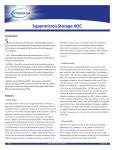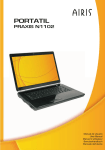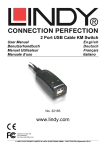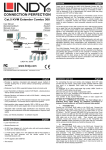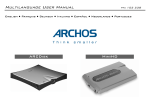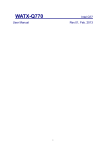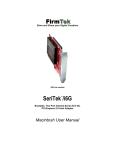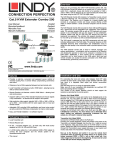Download Important! Please ensure the DC Plug is inserted to match the
Transcript
RED LED: Powered on BLUE LED 1 Source / Master HDD Activity BLUE LED 2 Target / Second HDD Activity HDD Docking & Clone Station User Manual Benutzerhandbuch Manuel Utilisateur Manuale d’uso English Deutsch Français Italiano POWER switch DC/IN Socket DUPLICATE button Important! Please ensure the DC Plug is inserted to match the outline shown above, with the arrow facing the bottom of the socket LINDY No. 42797 www.lindy.com Tested to Comply with FCC Standards For Home and Office Use! © LINDY ELECTRONICS LIMITED & LINDY-ELEKTRONIK GMBH - SEVENTH EDITION (February 2012) Overview English The LINDY USB & eSATA HDD Docking & Clone Station can be used as both a dual HDD SATA docking station and a HDD cloning station. The HDD Cloning function should be used standalone and creates a bit by bit clone of the source HDD onto the target HDD. The HDD Docking function can be used when connected via USB 2.0 or eSATA, allowing easy data transfer between the computer and HDDs. For correct operation via eSATA, an eSATA II 3Gbps port with full support for the port multiplier function and the latest available drivers is mandatory! When transferring large volumes of data it is recommended that the eSATA connection is used due to the superior transfer rate. Features • • • • • • Connects 2 SATA HDD/SSDs to a computer using a single connector Accepts 1.8/2.5/3.5” HDD/SSDs with 22 pin SATA combo interface. For Micro and Slim SATA and IDE drives, adapters and adapter cables are available from LINDY separately (No.33500). Computer connection either via USB or eSATA SATA II/1.0a 1.5/3.0Gbps Interface, compatible with SATA 6Gb/s drives USB 2.0 High Speed Interface, Plug and Play Compatible with Windows 2000/XP/Server 200x/Vista/7, OS X 9.2+, Linux up to date versions (drivers included, native support) Package Contents 1x 1x 1x 1x 1x 1x English English SATA Docking & Cloning Station with 3.3V support for SSDs Power Supply 100-240VAC / 5V & 12V DC Power Cord USB cable A/B eSATA cable This Manual Installation and Use English • Connect the power supply, as shown on the first page on this manual • If you want to clone HDDs we suggest not to connect the Docking Station to your computer • For normal docking station operation connect the Docking Station to your computer either by USB or eSATA cable • Add the HDDs to the docking station and press the power switch ON • Wait until the drivers are loaded by the operating system – you should then see the drives in the file manager program • HDDs may need to be partitioned / formatted using your operating system disk management utility before you can access them. • Before unplugging HDDs make sure data transfer processes are completed and that the activity light is not lit. Using the CLONE function English • Install the source and target HDDs into the labelled appropriately bay • The target HDD must be of equal or larger capacity than the source HDD • Make sure target HDD is empty and not partitioned • Press the power switch ON. The centre LED will light up red • Press the DUPLICATE button. The centre LED will begin flashing red • Wait 5 seconds until the flashing stops and press the DUPLICATE button again to confirm. The activity LEDs will light up blue during the whole duplication process. • When the duplication process is completed all LEDs will go out and the Clone Station will switch off. Do not switch off or unplug the HDDs during the cloning process! Trouble Shooting English If you are experiencing problems with eSATA please make sure to use fully compatible eSATA II ports with full support for the port multiplier function and having installed the most up to date drivers! Please also switch on the docking station only after the system has fully booted up and follow the installation procedure as described above. In case this does not work your operating system, drivers and computer may not support the eSATA hot plug function correctly. In this case try to update your hardware drivers or to boot with the docking station and HDD connected and switched on. Einführung Deutsch Die LINDY USB & eSATA HDD Docking & Clone Station kann sowohl als Dual HDD Docking Station wie auch als Clone Station zum bitweisen kopieren (klonen) von Festplatten verwendet werden. Zum klonen sollte die Docking Station nicht an einen Rechner angeschlossen sein. Der Anschluss an einen Rechner kann über USB 2.0 oder über eSATA erfolgen (nicht gleichzeitig verwendbar). Für die korrekte Funktion über eSATA sind mindestens eSATA II Ports mit voller Unterstützung der Port Multiplier Funktion und die aktuellsten Treiber unverzichtbar! Wenn sehr große Datenmengen übertragen werden sollen empfehlen wir den Anschluss über eSATA. Eigenschaften • • • • • • • Einfacher Anschluss von Festplatten über nur ein Kabel: Festplatte einfach nur in Docking Station einstecken Für 2,5/3,5“ HDDs/SSDs mit 22 poligem SATA Kombianschluss Zum Anschluss von Micro und Slim SATA sowie IDE Devices sind von LINDY entsprechende Adapter und Adapterkabel verfügbar (Micro SATA Adapter Art.-Nr. 33500, weitere Angaben und IDEAdapterkabel siehe Website) Rechneranschluss über USB 2.0 oder eSATA II Unterstützt SATA II/1.0a 3,0/1,5GBit/s. und SATA 6GBit/s. Laufwerke Interface USB 2.0 High Speed, Plug and Play Kompatibel zu Windows 2000/XP/Server 200x/Vista/7, OS X 9.2+, Linux up to date Versionen (Treiber enthalten, nativer Support) Lieferumfang 1x 1x 1x 1x 1x 1x Deutsch Deutsch SATA Docking & Clone Station mit 3.3V Support für SSDs Netzteil 100-240VAC / 5V & 12V DC Stromanschlusskabel USB Kabel A/B eSATA Kabel Diese Anleitung Introduction Français Le HDD Docking & Clone Station USB & eSATA de LINDY peut être utilisé en dual (double) disques HDD SATA ou comme station de clonage (duplication) de votre disque HDD SATA.La fonction clone doit être utilisée de façon “ standalone” à savoir non connecté à un pc.La connexion du HDD Docking & Clone Station peut se faire de deux manières : par le port USB 2 ou par le port eSATA (la transmission de grands volumes de données est plus rapide par un port eSATA entre le pc et un disque HDD). Pour une bonne utilisation via eSATA assurezvous de l’entière compatibilité avec la version eSATA II / 3Gbit/s de votre disque et pc + le support de la fonction Port Multiplier. Descriptif technique • • • • • • • Français Connecte 2 disques SATA HDD/SSDs à un ordinateur par un simple connecteur Accepte les disques 2.5/3.5” HDD/SSDs avec 22 pin SATA combo interface. Compatible Micro / Slim SATA, IDE; les adaptateurs et câbles sont disponibles séparément chez votre revendeur LINDY. (adaptateur Micro SATA N° Art. 33500, pour les adap tateurs IDE, regardez sur notre site web) Connexion au pc par USB ou par eSATA II Utilise des disques SATA II/1.0a 1.5/3.0Gbit/s et 6Gbits/s Utilise USB 2.0 High Speed, Plug and Play Compatible Windows 2000/XP/Server 200x/Vista/7, OS X 9.2+, Linux Linux (pilotes intégrés nativement) Contenu du packaging Français 1x Docking Station SATA & sauvegarde, avec support 3.3V pour les disques SSDs 1x Alimentation 100-240VAC / 5V & 12V DC 1x Câble d’alimentation 1x Câble USB de type A/B 1x Câble eSATA 1x le manuel d’utilisation et d’installation Installation und Betrieb Deutsch • Schließen Sie das Netzteil richtig herum an wie auf S.2 gezeigt! • Wenn Sie Festplatten klonen wollen sollte die Docking Station nicht an einen Rechner angeschlossen sein, siehe nächster Abschnitt • Zum normalen Betrieb schließen Sie die Docking Station über das USB- oder eSATA-Kabel an, dann stecken Sie die Festplatten in die Docking Station und schalten am POWER Schalter ein • Warten Sie bis das Betriebssystem die Treiber vollständig geladen und die Laufwerke angemeldet hat – danach sollten Sie auf die Laufwerke aus Ihrem Dateimanager zugreifen können • HDDs müssen partitioniert bzw. formatiert sein, verwenden Sie hierzu ggf. die Management Utilities Ihres Betriebssystems • Bevor Sie Festplatten entfernen stellen Sie sicher, dass alle Dateitransfers komplett abgeschlossen sind Die CLONE Funktion Deutsch • Die Clone Funktion erzeugt 1:1 Kopien einer Festplatte • Die Ziel-Festplatte muss leer und nicht partitioniert ein • Stecken Sie Quell- und Ziel-Festplatte in die mit Source und Target bezeichneten Ports der Docking Station ein (nicht verwechseln!) • Schalten Sie die Docking Station am Einschalter ein. Die rot leuchtende LED in der Mitte zeigt den Bereitschaftszustand an. • Drücken Sie den Duplicate Schalter. Die rote LED beginnt zu blinken. • Warten Sie etwa 5 Sekunden bis sie aufhört zu blinken und drücken Sie den Duplicate Schalter erneut. Zwei blaue LEDs zeigen an dass der Clone-Prozess beginnt. • Die blauen LEDs leuchten während des gesamten Clone-Prozesses und alle LEDs erlöschen nach Abschluss. Entfernen Sie die Festplatten zwischenzeitlich nicht! Fehlerbeseitigung Deutsch Für den korrekten eSATA Betrieb sind mindestens eSATA II/3Gbps Ports mit voller Unterstützung der Port Multiplier Funktion und die aktuellsten Treiber unverzichtbar! Die Docking Station sollte beim Bootvorgang nicht eingeschaltet sein, beachten Sie die Installationshinweise weiter oben! Falls das nicht funktioniert unterstützen Ihr Betriebssystem und die Hardware Treiber eSATA Hot Plug nicht korrekt. Installieren Sie die aktuellsten Treiber und/oder versuchen Sie mit angeschlossener und eingeschalteter Dockingstation mit HDD zu booten. Installation et utilisation Français • Connectez l’alimentation come indiqué sur la page 2! • Si vous souhaitez cloner vos HDDs nous vous suggérons de ne pas connecter votre Docking Station à votre ordinateur • Pour une utilisation normale connectez le Docking Station à votre ordinateur soit par le câble USB ou soit par le câble eSATA • Connectez vos disques HDDs au docking station et pressez le bouton d’alimentation sur ON • Veuillez patienter et vous assurez, lors du démarrage de votre système d”exploitation que les pilotes (drivers) ont bien été chargé • Les disques HDDs doivent être partitionnés/formatés avant toute utilisation. • Avant de pouvoir déconnecter vos disques HDDs, assurez vous que le transfert de données s’est bien terminé et que les LEDs (bleu = activité) sont bien éteints. Utilisation de la fonction clone Français • La fonction clonage permet de dupliquer 1:1 vos disques HDDs • Le disque dur cible doit être vierge et non partitionné • Le disque cible doit avoir une taille supérieure ou égale à la capacité du disque source • Pressez le bouton d’alimentation sur ON. Le LED central s’allumera de façon continue en rouge • Pressez le bouton Duplicate. Le LED central commencera une séquence de flash rouge • Patientez 5 secondes le temps que les flashs rouges s’arrêtent puis pressez à nouveau le bouton Duplicate pour confirmer • Durant l’ensemble du processus de duplication, les LEDs s’allument de couleur bleu. Attention : durant ce processus ne pas couper l’alimentation ou ne pas débrancher votre disque HDD ! • La duplication terminée, les leds (lumière bleu) s’éteignent. Erreur ou problème d’installation Français Si vous êtes amené à rencontrer des problèmes avec eSATA assurezvous de l’entière compatibilité avec la version eSATA II / 3 Gbit/s/Port Multiplier. Veuillez également s'assurer que vous ayez allumé votre pc et que le système d’exploitation soient démarrés avant de démarrer le HDD Docking & Clone Station LINDY puis suivre la procédure d’installation comme décrite au-dessus. Dans le cas où cela ne fonctionne pas correctement veuillez mettre à jour vos pilotes (drivers) Informazioni Italiano Questa HDD Docking & Clone Station USB & eSATA può essere utilizzata sia come docking station per due HDD SATA sia come cloning station per HDD. La funzione HDD Cloning consente di creare un clone esatto dell’Hard Disk sorgente, riproducendolo bit dopo bit sul secondo Hard Disk. Per utilizzarlo come docking station basta collegarlo via USB 2.0 o eSATA per trasferire dati tra il computer e gli HDD. Se si utilizza la connessione eSATA è necessario avere una porta eSATA II da 3Gbps con la funzione port multiplier e i driver più aggiornati! Se trasferite un volume di dati importante vi consigliamo di utilizzare la connessione eSATA che ha una velocità di trasferimento dati superiore. Caratteristiche Italiano • • Connette 2 HDD SATA ad un computer da un solo connettore Compatibile con HDD/SSD 1.8/2.5/3.5” da 22 pin SATA. Per drive Micro e Slim SATA e IDE potete utilizzare adattatori acquistabili separatamente sul sito www.lindy.com (Art. 33500) • Collegamento al Computer via USB o eSATA • Supporto SATA II/1.0a 1.5/3.0Gbps, supporta drive SATA da 6Gb/s • Compatibile con USB 2.0 High Speed, Plug and Play • Compatibile con Windows 2000/XP/Server 200x/Vista/7, OS X 9.2+, Linux (driver inclusi, native support) Contenuto della confezione 1x 1x 1x 1x 1x 1x Italiano Docking & Cloning Station SATA con supporto 3.3V per SSD Alimentatore 100-240VAC / 5V & 12V DC Cavo di alimentazione Cavo USB A/B Cavo eSATA Questo manuale Installazione e utilizzo Italiano • Collegare l’alimentatore nella direzione come indicato a pagina 2! • Se volete clonare un HDD vi consigliamo di non collegare la Docking Station al computer Technological Change Remark The provided information is subject to technological development and change. Therefore product features and design may be adapted and vary slightly. CE/FCC & Warranty Statement FCC Warning This device complies with part 15 of the FCC Rules. Operation is subject to the following two conditions: 1. This device may not cause harmful interference, and 2. This device must accept any interference received, including interference that may cause undesired operation. CE Statement, EMC Compatibilty This device complies with EN Standards EN55022 and EN55024 according to the relevant EC EMC Directive. It must be used with shielded cables only to maintain EMC compatibility. Dieses Produkt entspricht den einschlägigen EMV Richtlinien der EU und darf nur zusammen mit abgeschirmten Kabeln verwendet werden. LINDY Herstellergarantie LINDY gewährt für dieses Produkt über die gesetzliche Regelung hinaus eine zweijährige Herstellergarantie ab Kaufdatum. Die detaillierten Bedingungen dieser Garantie finden Sie auf der LINDY Website aufgelistet bei den AGBs. • Per utilizzarlo come docking station basta collegarlo al computer tramite l’interfaccia USB o eSATA • Inserire gli HDD nella docking station e premere il tasto di accensione • Aspettare che i driver vengano caricati dal sistema operativo – potete vedere i driver nel file manager • Gli HDD dovranno essere partizionati / formattati prima di potervi accedere • Prima di scollegare gli HDD assicuratevi di aver terminato il processo di trasferimento dati e che il LED activity non sia acceso Funzione CLONE Italiano • Inserite gli HDD negli alloggiamenti appropriati • Assicuratevi che l’HDD target sia vuoto e non partizionato • L’HDD clonato dovrà essere della stessa capacità o di capacità superiore rispetto all’HDD da clonare • Premete il tasto di accensione. Il LED rosso centrale si illuminerà • Premete il tasto DUPLICATE. Il LED rosso centrale inizierà a lampeggiare • Aspettate 5 secondi fino a quando smetterà di lampeggiare e premete nuovamente il tasto DUPLICATE per conferma • I LED blu activity si illumineranno durante l’intero processo di duplicazione. Non spegnete o scollegate gli HDD! • Al termine del processo di duplicazione i LED blu e la Clone Station si spegneranno Risoluzione problemi Italiano Se incontrate problemi utilizzando l’interfaccia eSATA assicuratevi di utilizzare porte eSATA II con funzione port multiplier e di aver installato i driver più aggiornati! Assicuratevi anche di accendere la docking station solo dopo che il sistema ha completato il processo di accensione e boot up, quindi seguite la procedura di installazione come descritto qui sopra. Se questo non dovesse accadere il vostro sistema operativo potrebbe non supportare la funzione eSATA hot plug. In questo caso provate ad aggiornare i driver del vostro hardware oppure provate ad avviare il computer con la docking station e gli HDD già collegati e accesi. Recycling Information WEEE (Waste of Electrical and Electronic Equipment), Recycling of Electronic Products United Kingdom In 2006 the European Union introduced regulations (WEEE) for the collection and recycling of all waste electrical and electronic equipment. It is no longer allowable to simply throw away electrical and electronic equipment. Instead, these products must enter the recycling process. Each individual EU member state has implemented the WEEE regulations into national law in slightly different ways. Please follow your national law when you want to dispose of any electrical or electronic products. More details can be obtained from your national WEEE recycling agency. Germany Die Europäische Union hat mit der WEEE Direktive umfassende Regelungen für die Verschrottung und das Recycling von Elektro- und Elektronikprodukten geschaffen. Diese wurden im Elektro- und Elektronikgerätegesetz – ElektroG in deutsches Recht umgesetzt. Dieses Gesetz verbietet das Entsorgen von entsprechenden, auch alten, Elektro- und Elektronikgeräten über die Hausmülltonne! Diese Geräte müssen den lokalen Sammelsystemen bzw. örtlichen Sammelstellen zugeführt werden! Dort werden sie kostenlos entgegen genommen. Die Kosten für den weiteren Recyclingprozess übernimmt die Gesamtheit der Gerätehersteller. France En 2006, l'union Européenne a introduit la nouvelle réglementation (DEEE) pour le recyclage de tout équipement électrique et électronique. Chaque Etat membre de l’Union Européenne a mis en application la nouvelle réglementation DEEE de manières légèrement différentes. Veuillez suivre le décret d’application correspondant à l’élimination des déchets électriques ou électroniques de votre pays. Italy Nel 2006 l’unione europea ha introdotto regolamentazioni (WEEE) per la raccolta e il riciclo di apparecchi elettrici ed elettronici. Non è più consentito semplicemente gettare queste apparecchiature, devono essere riciclate. Ogni stato membro dell’ EU ha tramutato le direttive WEEE in leggi statali in varie misure. Fare riferimento alle leggi del proprio Stato quando si dispone di un apparecchio elettrico o elettronico. Per ulteriori dettagli fare riferimento alla direttiva WEEE sul riciclaggio del proprio Stato. LINDY No. 42797 www.lindy.com 7th Edition Feb. 2012