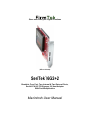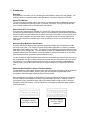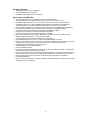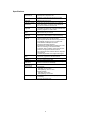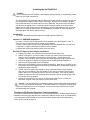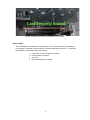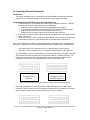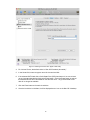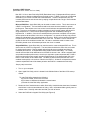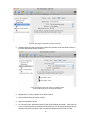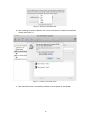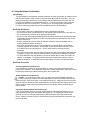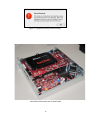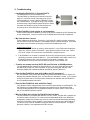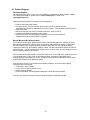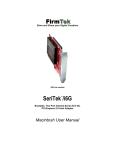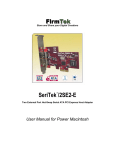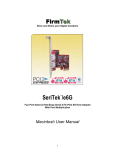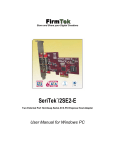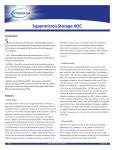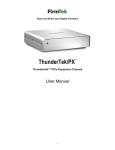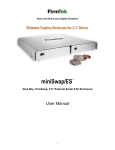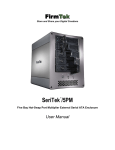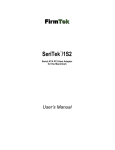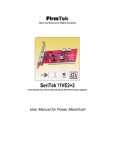Download 6G2+2 Manual
Transcript
Store and Share your Digital Creations (SSD not included) SeriTek /6G2+2 ™ Bootable, Four Port, Two Internal & Two External Ports, Serial ATA 6G, PCI-Express 2.0 Host Adapter With Port Multiplication Macintosh User Manual FirmTek, LLC www.firmtek.com Copyright Copyright © 1999-2014 FirmTek, LLC. All rights reserved. No part of this manual may be reproduced, translated by any means, photocopied, or transmitted in any form without the prior written permission of FirmTek. Trademarks FirmTek, UltraTek, AV-Tek, SeriTek names and logotypes are trademarks of FirmTek, LLC. Apple, Macintosh, Mac OS, OS X, and the Mac logo are registered trademarks of Apple Computer, Incorporated. The "Built for OS X" graphic is a registered trademark of Apple Computer, Incorporated, and used under license. All other manufacturer product names mentioned in this manual are for identification purposes only and are trademarks or registered trademarks of their respective owners. Changes FirmTek reserves the right to make any changes to product design, specifications, or details without notice. Actual product photos or screenshots may look different from those provided. Notice The material content of this manual is for informational purposes only. It is possible the content of this manual may contain technical inaccuracies, typographical, or other errors. FirmTek assumes no liability for any errors, omissions, or from the use of this manual that may result from such errors, including, but not limited to loss of data or profits. Before installing the SeriTek/6G2+2 or any other hardware or software, you are responsible for backing up data contained on any storage devices. After hardware or software installation, you are responsible for backing up data on any storage devices at frequent intervals. FirmTek, LLC is not liable for any loss of data or damage to equipment resulting from the use of the SeriTek/6G2+2 host adapter. External Shielded Serial ATA Cable The SeriTek/6G2+2 host adapter uses specially shielded external Serial ATA cables to ensure integrity during data transfers. Please use caution and handle the cables carefully. Hold the connector at the ends (not the cable itself) when inserting and removing the cable from the SeriTek/6G2+2 and the external enclosure. To maintain peak performance keep the number of cable insertions and removals to a minimum. TABLE OF CONTENTS I. Introduction.............................................................................................. 4 II. Installing the SeriTek/6G2+2 .....................................................................8 III. Connecting External Enclosure(s).......................................................... 10 IV. Using Hot-Swap Functionality ................................................................ 17 V. Troubleshooting ………...……………………………………………… 19 VI. Product Support...................................................................................... 20 VII. Product Warranty and Disclaimers......................................................... 21 VIII. Regulatory Compliance Statements................................................21 Addendum - Quick Start Internal Drive Install Guide............................. 22 I. Introduction Welcome Congratulations and thank you for purchasing the SeriTek/6G2+2 Serial ATA host adapter. This product is another innovative solution made possible by the creative engineers at FirmTek. About This Manual This user manual was written with the assumption you are familiar with the Macintosh computer, and are comfortable with opening its case. For further information, and to get acquainted with your computer, please refer to your Macintosh user manual. About Serial ATA Technology An evolutionary replacement for Parallel ATA, Serial ATA (Advanced Technology Architecture) provides an interface that allows computer users to connect additional hard disks and peripherals. Serial ATA offers insulated cables that are thinner and longer with smaller 7-pin connectors which results in easier installation and improved airflow, compared to wider and shorter Parallel ATA cables. Improved airflow translates into a cooler operating environment for the Macintosh and hard disks. About the Port Multiplier Specification Originally, Serial ATA adapters and enclosures supported a single drive connected to a single port via a single cable. The maximum number of hard disks supported on a Serial ATA adapter depended on the adapter's port count. The Serial ATA port multiplier specification allows multiple hard disks to share a single port. The SeriTek/6G2+2 Serial ATA adapter features 2 external port multiplier enabled ports and supports up to 5 hard disks on each port for a total of 10 hard disks plus two internal drives mounted on the SeriTek/6G2+2 card. The SeriTek/6G2+2 supports traditional direct-connect enclosures with one drive per port such as the miniSwap/ES, and port multiplier enabled enclosures with up to 5 drives per port such as the SeriTek/5PM. Port multiplier enabled enclosures such as the SeriTek/5PM include additional internal circuitry, which allows the connection of multiple hard disks to a single SeriTek/6G2+2 port. About the SeriTek/6G2+2 Serial ATA Host Adapter The SeriTek/6G2+2 host adapter extends Serial ATA's 6.0 Gbit/sec performance to the outside of the Macintosh computer chassis, enabling users with PCI-Express compatible Macintosh computers to take advantage of external Serial ATA enclosures. With two external port multiplier enabled Serial ATA ports and internal PCI-Express connectivity, the SeriTek/6G2+2 host adapter provides the high bandwidth necessary to meet the needs of performance-hungry applications while offering hot-swap flexibility similar to that of Universal Serial Bus (USB) and FireWire. The SeriTek/6G2+2 host adapter provides the latest I-shaped eSATA connectors. Newer rectangular eSATA I-shaped connector Original L-shaped Serial ATA connector 4 Package Contents • • • SeriTek/6G2+2 Serial ATA host adaptor Six 2.5” SSD/HDD mounting screws CD-ROM Containing Macintosh User Manual Key Features and Benefits • • • • • • • • • • • • • • • • • • • • • • Two high performance external eSATA ports with hot-swap capabilities Two high performance 2.5” internal SATA mounting connections on the PCIe card Bootable with Mac OS X 10.6.x thru 10.9.x using a direct connect eSATA enclosure like the miniSwap/ES. Mac OS X is also bootable with PM enabled enclosures like the SeriTek/5PM. Thunderbolt aware for use with Thunderbolt PCIe Expansion Chassis or in a PCIe slot Boosts overall performance, per-port data transfer burst rates up to 600 MBytes/sec or 6Gbits/sec Compatible with Apple Mac Pro and Windows 7/8 PCI-Express 4x equipped computers PCI-Express Base 2.0 specification compliant and SATA 6Gb/s Compliant Supports PCIe communication speeds of 5.0Gbps and 2.5Gbps Includes 32 and 64-bit support for Intel-based Mac Pro models Native SATA 6G SSD and HDD support: Backward compatible with 3G and 1.5 Gbps devices rd SMART Application support for 3 party Macintosh utilities Supports Apple Disk Utility RAID and JBOD drive configurations Port Multiplier Support: Connect up to 10 drives using SeriTek/5PM enclosures Direct Connect Support: Connect up to four 2.5” drives with miniSwap/ES and on-board connections Complete CRC error checking for all bits transmitted, offers enhanced data protection Bus Mastering off-loads data I/O handling from CPU Supports Native Command Queing (NCQ) User-upgradeable firmware Perfect for upgrading and expanding Macintosh computers by leveraging the power of PCI-Express Host interface with external 6G SATA connectivity Bus master operation enhances multitasking during disk transfers and increases CPU efficiency: The CPU is free to handle other tasks during data transfers between the PCI-Express Bus and system Ideal for multimedia-intensive applications: audio/video capture and editing, and graphics manipulation/publishing Ideal for a variety of applications: Desktop publishing, Audio/Video storage and editing, photo storage and editing, servers, and gaming 5 Specifications Hardware Requirements Operating Systems Supported Bus Type External & Internal Connectors Drive Types Supported Data Transfer Rates Drive Modes Supported Advanced Data Features • PCI-Express based Macintosh or PC with available PCI-Express 4x expansion slot • Supports Thunderbolt PCIe Expansion Chassis • Mac OS X version 10.6.x or later • Windows 7/8 32 or 64-bit • PCI-Express 2x - Compatible with 4x, 8x, 16x slots • Serial ATA 6G interface supports up to 2 external drives with eSATA connectors and two additional 2.5” drives mounted on the PCIe card • SATA 6G SSD and HDD devices, backward compatible with SATA 3G, 1.5G drives. Internal PCIe mounting supports 2.5” HDD or SSD • Up to 600 MBytes/second or 6.0 Gbits/second burst data transfer rate per channel • SATA with or without Native Command Queuing • • • • • • • • • Onboard Flash ROM Cables Supported Warranty Physical Dimensions Power Requirements Environmental EMC Compliance Bootable with Mac OS X 10.6.x or later Ultra High Performance SATA 6G design Fully compliant with SATA Revision 3.0 specification Port multiplier support: Run up to 10 drives with SeriTek/5PM Port Multiplier enclosures SATA Drive Hot Swap compliant Bus Mastering off-loads data I/O handling from CPU CRC error checking, for all bits transmitted (command, data, and status), offers enhanced data protection for high-speed Serial ATA drives Four independent data channels allows for separate device timings Automatically identifies and configures drive types • Allows easy upgrades to the latest firmware • 7-pin shielded SATA cable, up to 2 meter in length • One year limited parts & labor • 160mm(L) x 7mm(W) x 110mm(H) (not including bracket or internal 2.5” SSD/HDD) • 5V ± 5% • Temperature: Operating: +5°C to +55°C Non-Operating: -25°C to +70°C • Relative humidity: Operating: 20% to 80% Non-Operating: 15% to 90% • EN55022/1998, EN55024/1998 (European Community) • FCC Part 15 Class B (US) 6 System Requirements Operating System • • Macintosh OS X version 10.6.x or later Windows 7 or 8, 32 or 64-bit Hardware Requirements • • • PCI-Express based Macintosh with available PCI-Express 4x expansion slot or a Thunderbolt PCIe Expansion Chassis Internal 2.5” SSD/HDD and/or external powered enclosure (with or without port multiplication support) equipped with SSD or HDD(s) If used in ThunderTek/PX, two mounting posts are needed (included when SeriTek/6G2+2 is purchased in ThunderTek/PX-6G2+2 bundle) Materials Required • Standard medium-sized Phillips screwdriver may be required if computer does not have a PCI bracket with captive screws SSD not included with SeriTek/6G2+2 7 Installing the SeriTek/6G2+2 Caution: Prior to installing the SeriTek/6G2+2 host adapter and hard drive(s) or peripheral(s), please make sure your data is backed up. The SeriTek/6G2+2 host adapter and your Macintosh contain sensitive components that can be permanently damaged by Static Electric Discharge. Be sure you’re working in an area free of static electricity to prevent them from being damaged. Use a wrist grounding strap if you have one or regularly touch a metal part of the computer chassis such as the power supply case or a port access cover to discharge any built-up static electricity from your body. Make sure to handle the SeriTek/6G2+2 host adapter by its bracket or around its edges to avoid damage to the card by static electricity. Introduction This section describes the proper method of installing the SeriTek/6G2+2. Internal 2.5” SSD/HDD Installation: Up to two 2.5” SATA SSD or HDD drives can be attached to the SeriTek/6G2+2 card. To mount drives on the SeriTek/6G2+2, please do the following: 1. Place a rubber spacer on top of each gold plated screw hole between the card and drive. 2. Slide the 2.5” HDD or SSD onto the SATA mounting bracket. 3. Secure each drive using three mounting screws per drive. SeriTek PCI-Express Host Adapter Installation: 1. Properly shut down your computer and disconnect the AC power cord. 2. Open the side panel. On some models, the user may need to unscrew the captive screws in the PCI bracket to access the PCI-Express slots. Please refer to your computer user manual for more information about gaining access to PCI-Express slots. 3. Choose an empty 4x or higher PCI-Express slot for installing the SeriTek/6G2+2. 4. Remove the PCI slot screw or the PCI Bracket. 5. Remove the SeriTek/6G2+2 from its protective packaging. Make sure to hold the card by its bracket or around its edges to avoid touching components on the board that might be damaged by static electricity. 6. Position the PCI-Express card bracket by facing it towards the rear of the computer. Align the gold connectors of the SeriTek/6G2+2 over the PCI-Express slot and gently press it into the PCI-Express slot until the card is firmly seated. If the card is properly seated, the upper ear of the PCI-Express card bracket should line up with the top of the PCI bracket mounting location. 7. Secure the card with the PCI screw or the PCI bracket (See Figure 1). Close your Macintosh computer case and re-attach the AC power cord. Caution: The SeriTek/6G2+2 host adapter supports external cables that will be plugged in to one of the external receptacles. If the SeriTek/6G2+2 is not properly secured when a cable is inserted into one of the receptacles, it may become loose from the PCI-Express slot and damage the computer. Thunderbolt PCI-Express Expansion Chassis Installation If you will be installing the SeriTek/6G2+2 in a Thunderbolt Expansion Chassis please follow the installation instructions provided with the Chassis and install the 6G2+2 driver on the Macintosh. If you will install the SeriTek/6G2+2 in the ThunderTek/PX please see the Troubleshooting section of this manual on page 19. 8 Figure 1: Inserting and securing the SeriTek/6G2+2 in a Computer Driver Install The SeriTek/6G2+2 host adapter is now installed. Once the FirmTek driver is installed and the computer is restarted, the SeriTek/6G2+2 will be recognized by Mac OS X. To install the SeriTek/6G2+2 driver please follow these steps. 1. 2. 3. 4. Double click on the SeriTek6G2+2 installer Insert the admin password Click “OK” Restart the Macintosh computer 9 III. Connecting External Enclosure(s) Introduction This section describes how to connect external SSD and HDD enclosures and provides instructions for formatting the Serial ATA hard drive(s) using Apple’s Disk Utility. Connecting the SeriTek/6G2+2 to an External Enclosure 1. The SeriTek/6G2+2 is compatible with a wide range of external enclosures. However, the enclosure must meet the following basic requirements: • Adequate power to support the hard drives (dedicated power supply) • 7-pin shielded receptacles compatible with FirmTek’s shielded Serial ATA cable • Support for Serial ATA Version 3.0 and Serial ATA Version 2.0 • Enclosure must be able to support and mount the Serial ATA drives 2. Install SSD or HDD(s) into the external enclosure according to the instructions included with the enclosure. 3. Attach one end of the eSATA cable to the SeriTek/6G2+2 and connect the other end(s) to the external enclosure. (eSATA cables are not included with SeriTek/6G2+2) Note: FirmTek Serial ATA cables are specially designed to work with both PC and Macintosh computers. Please use FirmTek external shielded Serial ATA cables with the SeriTek/6G2+2. • • The original Serial ATA connectors have an L-shaped opening, see Figure 2A. The newer eSATA connectors have a rectangular I-shaped opening, see Figure 2B The SeriTek/6G2+2 uses the newer eSATA connectors, also known as I-shaped connectors. Some hard disk enclosures require SATA cables that utilize an L-shaped connector. For these types of enclosures, the cable required will have a rectangular I-shaped eSATA connector on one end, and an L-shaped SATA connector on the other end. Fig: 5A Figure 2A: Original L-shaped SATA connector 5BNewer FigureFig: 2B: rectangular eSATA I-shaped connector Figure 2: Serial ATA Connector Types: Original L-shaped and newer eSATA I-shaped Note: If the SeriTek/6G2+2 is being used with a hard disk enclosure that uses eSATA connectors, eSATA cables with have rectangular I-shaped eSATA connectors on each end will be required, like the two connectors shown below in Figure 3 below. Figure 3: Using SeriTek/6G2+2 with a drive enclosure that has I-shaped eSATA connectors; both cable connectors will be identical. 10 Making the eSATA Connection Caution: Be sure to connect the cable using the proper orientation to your SeriTek/6G2+2 host adapter and external enclosure. It should easily snap into place. Please do not force the cable connector onto the host adapter or the SATA interface of the enclosure. Remember the male and female connectors must be of the same type for a proper fit: L-shaped female to L-shaped male or eSATA female to eSATA male. Cable connection problem? • First verify that you are connecting the correct type of connectors to each other • If your connectors still do not fit, rotate the cable and try again 1. Install the hard disk(s) in an enclosure. If your enclosure is powered on and the Macintosh is running the hard disk(s) should appear in Disk Utility. 2. If all storage devices connected to the SeriTek/6G2+2 have valid system partitions the drive volume(s) will be mounted on the desktop. An icon will be displayed on the desktop for each valid disk partition attached to the SeriTek/6G2+2. 3. If the storage device(s) have not been formatted for use with the Macintosh, a Disk Insertion messages will appear on the desktop for each unconfigured storage device. Select Initialize to configure your storage device (see Figure 4). Note: Various Mac operating systems may display slightly different messages. Figure 4: Disk Insertion Window Formatting Serial ATA Drives Using Macintosh OS X Version 10.6.x or Later Turn on your Macintosh computer. 1. Open Apple’s Disk Utility which is located in the Utilities folder of the Macintosh OS X start-up volume. To open Disk Utility: a) From the Finder, click on the Go menu b) Pull down to Utilities and release the mouse button c) Double click the Disk Utility Application (See Figure 5) 11 Figure 5: Locating Apple’s Disk Utility 2. Review the list of hard disks shown in Disk Utility (see Figure 6). Drives that have been formatted should have a volume name below their listing. New, unformatted disks typically have no volume name. Carefully select the hard disk you wish to format. Figure 6: Example hard drive listing 3. After carefully selecting the drive you wish to format, select the Erase tab in Apple’s Disk Utility (see Figure 7). 12 Figure 7: Selecting the Erase tab in Apple’s Disk Utility 4. For Volume Format, the default choice is “Mac OS Extended (Journaled).” 5. In the Name field, users can type a name for the new hard disk. 6. If the selected SATA hard disk or Solid State Drive (SSD) has data on it, be sure to back up any important data before clicking the Erase button. Once the Erase button is pushed the selected device will be formatted for use with Mac OS X. Any previous data on the disk will no longer be available. 7. Click the Erase button to format the hard drive. 8. Once the hard drive is initialized, it will be displayed as an icon on the Mac OS X desktop. 13 Creating a RAID Volume (Macintosh OS X version 10.6.x or Later) Mac OS X 10.6.x or later Disk Utility RAID (Redundant Array of Independent Drives) options allow the user to display multiple disks as a single volume. A RAID 1 mirror can provide data redundancy in the case of a hard disk hardware failure. A RAID 0 striped RAID set, can increase performance and volume size by striping multiple disks into a single. Both methods are described below. Mirrored RAID Set - Apple Disk Utility can be used to create a mirror. This is also known as a RAID 1 configuration. The hard disks should be the same size and model for optimal performance. Data written to a mirror volume is archived onto two separate duplicate hard disks. The mirror configuration provides redundancy that will usually protect data should a single hard disk fail. A mirror cannot protect against the user accidentally trashing an important file. In addition, if the mirror hard disk directory becomes corrupted, the corruption will be copied to all hard disks in the mirror configuration. As a result, a backup copy should always be maintained of any important data on the mirror. RAID 1 mirror performance equals the performance of the slowest hard disk in the mirror set. The RAID 1 mirror volume size equals the size of the smallest member disk. All data on hard disks used to create a new Disk Utility based mirror will be destroyed when the mirror is created. Striped RAID Set - Apple Disk Utility can also be used to create a stripped RAID set. This is also known as a RAID 0 configuration. The hard disks should be the same size and model for optimal performance. Data is spread (striped) equally across multiple hard disks for increased performance. A stripped RAID set provides no data redundancy. As a result, should one hard disk fail all data stored on the RAID 0 volume is lost. While a stripped RAID set provides excellent performance, a back up is required to protect important data. RAID 0 direct connect performance usually equals the performance of the slowest hard disk in the RAID 0 x the number of hard disks used. The RAID 0 volume size equals the size of the smallest member disk x the number of disks in the RAID 0. All data on all hard disks used to create a striped RAID set will be destroyed when the RAID 0 is created with Disk Utility. Step by step instructions 1. Turn on your computer. 2. Open Apple Disk Utility, which is located in the Utilities folder of the Mac OS X start-up volume. To open Disk Utility please do the following: a) From the Finder, click on the Go menu b) Pull down to Utilities and release the mouse button c) Double click the Disk Utility Application 3. Review the list of hard disks show within Disk Utility. Hard disks that have been formatted should have a volume name below their listing. New, unformatted disks typically have no volume name. Carefully select the hard disk you wish to format. 4. Select the RAID tab in Apple’s Disk Utility (see Figure 8) 14 Figure 8: Selecting the RAID tab in Apple’s Disk Utility 5. Carefully select and drag a hard drive to add it as a member of the new RAID volume in the Disk Utility status window (Figure 9). Figure 9: Example drives and options for a RAID volume; Drag and Drop Drives into the RAID Set Window 6. Repeat step 5 for each member for the RAID volume. 7. Choose a RAID Scheme: Stripe or Mirror. 8. Name the new RAID volume. 9. For Volume Format, the default choice is “Mac OS Extended (Journaled)”. Note: Mac OS X 10.6.x users and later can select the RAID block size. For enhanced performance with large file sizes push the option button and select a RAID block size of 64K or 128K. 15 Figure 10: Selecting a RAID Block Size 10. After reviewing the options selected, click on the Create button to initialize the new RAID volume (see Figure 11). Figure 11: Creating a new RAID volume 11. After the RAID volume is successfully initialized, it should appear on the desktop. 16 IV. Using Hot-Swap Functionality Introduction The SeriTek/6G2+2 host adapter provides advanced hot-swap functionality for external drives that includes flexibility similar to that of Universal Serial Bus (USB) and FireWire. The user simply dismounts the hard disk from the desktop and then removes the hard disk from the FirmTek SeriTek/5PM or miniSwap/ES enclosure. To mount a hard disk, simply insert the hard disk into the FirmTek enclosure. The easy to use, hot swap system provided with FirmTek enclosures provides the optimal compatibility with the SeriTek/6G2+2. Hot-Swap Guidelines • • • • • • • • Do not eject or dismount a hard disk that is being used as the boot drive. Do not remove drives mounted directly on the internal PCIe card while the computer is on. Do not disconnect or remove drives while transferring data. Save your work and close associated applications before removing the external hard drive (applications need to be closed since they may keep temporary working files open on the external hard drive). Always unmount the volumes (eject or drag the volumes to trash) associated with an external hard drive before removing it. Remove or power down every drive associated with a particular RAID volume before reintroducing them to the system. For example, do not remove just two drives of a four drive RAID volume and reinsert them. All four drives must be removed and then reinserted. As a general rule, power down the external hard drives after powering down the Macintosh computer. Power on the external enclosure before powering on the Macintosh computer. If a drive attached to the SeriTek/6G2+2 is used as a boot disk for a Mac Pro model, hot swap is not available. The Apple System Preferences: Startup Disk setting is used to select the boot disk. To reactivate the hot swap feature, boot from an internal hard disk. Hot-Swap Procedure Connecting External Hard Drive(s) If your Macintosh computer is not yet powered on, power on the external enclosure then power on the computer. If the Macintosh computer is already powered on, users can connect the external hard drive(s) without powering down the computer first. Removing External Hard Drive(s) Caution: To prevent loss of data, save your work and close associated applications before removing the external hard drive (applications need to be closed since they may keep temporary working files open on the external hard drive). Always unmount the volumes (eject or drag the volumes to trash) associated with an external hard drive before removing it. Eject or drag all of the volumes associated with the hard drive(s) before disconnecting or removing them. Improperly Removing External Hard Drive(s) If you do not properly unmount volumes before removing the associated hard drive(s), a “Device Removal” dialog box will appear (See Figure 12). This dialog box shows up as a reminder to unmount volumes properly before disconnecting or removing external hard drives. Failure to properly unmount volumes before disconnecting external hard drives may result in lost data. 17 Figure 12: Improperly removing External Drive(s) SeriTek/6G2+2 Mounted Inside ThunderTek/PX 18 V. Troubleshooting • Installing SeriTek/6G2+2 in ThunderTek/PX The SeriTek/6G2+2 can be installed in the ThunderTek/PX by following the instructions found on page 9-11 of the PX manual. Mounting posts (2) are sold separately for mounting the SeriTek/6G2+2 inside the ThunderTek/PX. If you will be using a port multiplier enclosure like the SeriTek/5PM, please be sure to install the latest SeriTek/6G2+2 driver as without the driver only the top drive of the 5PM will be recognized. • The SeriTek/6G2+2 host adapter is not recognized Check the SeriTek/6G2+2 adapter by ensuring it is properly seated in the PCI-Express slot on the motherboard. Verify the correct driver is installed and that the OS is supported. • My hard disk won’t mount Check cables and connections. Ensure the 7-pin Serial ATA cable is properly oriented to the connectors on the SeriTek/6G2+2 host adapter and the external enclosure. Ensure the hard drives in the enclosure are properly powered and formatted for the OS. Apple System Profiler 1. Open Apple System Profiler by clicking “About this Mac”, in the Finder while holding the option key, click on “System Information”. Apple System Profiler will now open. Select PCI Cards. Under PCI Cards section, SeriTek/6G2+2 should be shown. 2. If SeriTek/6G2+2 is not listed, re-seat the card in the PCI-Express slot by removing and reinserting it and then restart the Mac Pro. If the SeriTek/6G2+2 still doesn’t show up in the Apple System Profiler, verify the proper FirmTek driver is installed. The SeriTek/6G2+2 driver can be found on the FirmTek CD or www.firmtek.com. • Transfer rate seems less than SATA 6G specified max. of 600 Mbytes/sec. The 600 Megabyte/Sec speed is the theoretical limit. It is much higher than the speed provided by any single 3.5” SATA hard disk. A high performance 6G SSD will more accurately display the available bandwidth provided by the SeriTek/6G2+2. • Does the SeriTek/6G2+2 work with all Mac and PC computers? No, SeriTek/6G2+2 only works with desktop computers with at least one 4x or higher PCIExpress slot available and Mac OS X 10.6 and above or Windows 7 or later. If your system lacks PCI-Express slots, a PCIe expansion chassis can be used with the SeriTek/6G2+2 and Thunderbolt enabled computers. • Does the SeriTek/6G2+2 work with Boot Camp? Yes, Windows 7/8 are supported with direct connect enclosures like the miniSwap/ES. The SeriTek/6G2+2 provides additional storage when booted from an internal Boot Camp volume. Booting Windows 7/8 is unsupported whether the card is used in a PCIe slot or with a Thunderbolt Expansion chassis. • Mac OS X Boot drive on the SeriTek/6G2+2 will not boot The SeriTek/6G2+2 is bootable with Mac OS X 10.6.x or later. The Mac OS X installer can be used to create a boot drive. To create a multi-drive Bootable RAID or any 5PM Boot configuration, please use CarbonCopy Cloner to clone the internal Boot drive that already has the FirmTek 6G2+2 driver installed - to the target boot volume on the SeriTek/6G2+2. The 6G2+2 driver must be installed to recognize drives in the SeriTek/5PM. The Apple Recovery Partition is not supported with RAID volumes. 19 VI. Product Support Technical Support For additional information on how to use SeriTek/6G2+2, download the latest firmware updates, or for technical assistance, please visit us at www.firmtek.com, or email us at [email protected]. Please provide the following information when contacting us: • Product model and serial number • Firmware version (You may use the Apple System Profiler as described in the troubleshooting section to determine the firmware version. Look for ROM # and Revision #) • Macintosh model • Macintosh OS type and version (example: Mac OS X, version 10.5.8) • Hardware and software installed on your system • Contact information including daytime telephone number and email address • A detailed description of the question or problem Return Merchandise Authorization If FirmTek technical support determines the product needs to be repaired or replaced, a Return Merchandise Authorization (RMA) number and shipping address will be provided. Please pack the SeriTek/6G2+2 in the original shipping container along with all of the original packaging including the static bag, all hardware, software, cables, and other accessories that came with the original product. You are responsible for shipping and insurance costs, and any damage incurred due to improper packaging or transport. FirmTek reserves the right to determine whether the product will be repaired or replaced with new or refurbished parts, or with a new or refurbished product. Standard United States return shipping charges will be paid by FirmTek. Foreign and other shipping methods such as express shipping are available for an additional charge. Write the RMA number on the outside of the shipping container, and include the following information with the shipment: • A description of the problem • A copy of the original purchase invoice • Return shipping address • Contact information including daytime telephone number and email address FirmTek, LLC reserves the right to refuse shipments missing a valid RMA number. 20 VII. Product Warranty and Disclaimers FirmTek warrants to the original buyer only that this product shall be free from defects in material and workmanship for a period of one year from the original date of purchase. This warranty is valid only when the original purchase invoice is provided. This warranty shall not apply to any defects resulting from improper handling, misuse, misapplication, abuse, or unauthorized modification(s) which are performed by end user. FirmTek, LLC reserves the right to make changes to any products described in this manual at any time without notice. FirmTek, LLC assumes no responsibility for the use or reliability of hardware or software that is not supplied by FirmTek, LLC or its affiliated companies. FirmTek, LLC does not assume any responsibility or liability arising out of the application or use of any product described in this document, except as expressly agreed to in writing by FirmTek, LLC; nor does the purchase or use of a product from FirmTek, LLC convey a license under any patent rights, copyrights, trademark rights, or any other intellectual property rights of FirmTek, LLC or third parties. VIII. Regulatory Compliance Statements Federal Communications Commission Radio Frequency Interference Statement WARNING: Changes or modifications to this unit not expressly approved by the party responsible for compliance could void the user’s authority to operate the equipment. This equipment has been tested and found to comply with the limits for a Class B digital device, pursuant to Part 15 of the FCC rules. These limits are designed to provide reasonable protection against harmful interference in a residential installation. This equipment generates, uses, and can radiate radio frequency energy, and if not installed and used in accordance with the instruction manual, may cause harmful interference to radio communications. However, there is no guarantee that interference will not occur in a particular installation. However, if this equipment does cause interference to radio or television equipment reception, which can be determined by turning the equipment off and on, the user is encouraged to try to correct the interference by one or more of the following measures: • Reorient or relocate the receiving antenna. • Increase the separation between equipment and receiver. • Connect the equipment to an outlet on a circuit different from that to which the receiver is connected. • Consult the dealer or an experienced radio/television technician for help. • Use a shielded and properly grounded I/O cable and power cable to ensure compliance of this unit to the specified limits of the rules. This device complies with part 15 of the FCC rules. Operation is subject to the following two conditions: (1) this device may not cause harmful interference and (2) this device must accept any interference received, including interference that may cause undesired operation. CE European Union Compliance Statement EMC compliance: Emissions: EN55022: 1998, Class B Immunity: EN55024: 1998 EN61000-4-2: 1995+A1: 1998 EN61000-4-3: 1995+A1: 1998 EN61000-4-4: 1995 EN61000-4-6: 1996 EN61000-4-8: 1993 SeriTek/6G2+2 TSLKC2K140513 21 Quick Start - Install Internal Drive on SeriTek/6G2+2 Package Contents SeriTek/6G2+2 6 Circle Spacer 6 Mounting Screws Install 2.5" SSD/HDD on the SeriTek/6G2+2 Caution: Prior to installing the SeriTek/6G2+2 host adapter and hard drive(s) or peripheral(s), please make sure your data is backed up. The SeriTek/6G2+2 host adapter and your Macintosh contain sensitive components that can be permanently damaged by Static Electric Discharge. Be sure you’re working in an area free of static electricity to prevent them from being damaged. Use a wrist grounding strap if you have one or regularly touch a metal part of the computer chassis such as the power supply case or a port access cover to discharge any built-up static electricity from your body. Make sure to handle the SeriTek/6G2+2 host adapter by its bracket or around its edges to avoid damage to the card by static electricity. 1. Place 3 Circle Spacers on top the Golden Plated Circle of the SeriTek/6G2+2 adapter as shown. 2. Slide the 2.5" SATA SSD/HDD on top the spacers and connect drive to the SATA/Power connector as shown. 3. Turn the SeriTek/6G2+2 over, and secure the drive mounting screws. 4. Repeat step 1, through 3 for the 2nd drive. 22