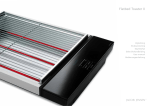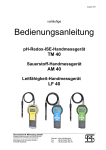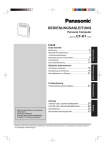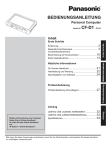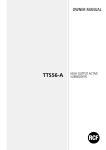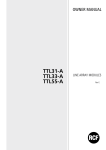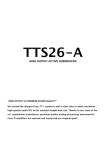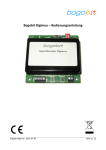Download RDNET CONTROL 2
Transcript
USER MANUAL MANUALE D’USO MANUEL DE L’UTILISATEUR BEDIENUNGSANLEITUNG RDNET CONTROL 2 Master Control Unit INDEX INDICE ENGLISH ITALIANO FRANÇAIS DEUTSCH 2 3 20 37 54 ENGLISH SAFETY PRECAUTIONS Before connecting and using this product, please read this instruction manual carefully and keep it on hand for future reference. The manual is to be considered an integral part of this product and must accompany it when it changes ownership as a reference for correct installation and use as well as for the safety precautions. RCF S.p.A. will not assume any responsibility for the incorrect installation and / or use of this product. WARNING: To prevent the risk of fire or electric shock, never expose this product to rain or humidity. IMPORTANT NOTES WARNING 1. SAFETY PRECAUTIONS All the precautions, in particular the safety ones, must be read with special attention, as they provide important information. 2. POWER SUPPLY FROM MAINS (direct connection) a. The mains voltage is sufficiently high to involve a risk of electrocution; therefore, never install or connect this product when its power cable is plugged in. b. Before powering up, make sure that all the connections have been made correctly and the voltage of your mains corresponds to the voltage shown on the rating plate on the unit, if not, please contact your RCF dealer. c. The metallic parts of the unit are earthed by means of the power cable. d. Protect the power cable from damage. e. To prevent the risk of electric shock, never open the product: there are no parts inside that the user needs to access. 3. Make sure that no objects or liquids can get into this product, as this may cause a short circuit. This apparatus shall not be exposed to dripping or splashing. No objects filled with liquid, such as vases, shall be placed on this apparatus. No naked sources (such as lighted candles) should be placed on this apparatus. 4. Never attempt to carry out any operations, modifications or repairs that are not expressly described in this manual. Contact your authorized service centre or qualified personnel should any of the following occur: -- The product does not function (or functions in an anomalous way). -- The power supply cable has been damaged. -- Objects or liquids have got in the unit. -- The product has been subject to a heavy impact. 3 ENGLISH 5. If this product is not used for a long period, disconnect the power cable. 6. If this product begins emitting any strange odours or smoke, switch it off immediately and disconnect the power supply cable. 7. Do not connect this product to any equipment or accessories not foreseen. For suspended installation, only use the dedicated anchoring points and do not try to hang this product by using elements that are unsuitable or not specific for this purpose. Also check the suitability of the support surface to which the product is anchored (wall, ceiling, structure, etc.), and the components used for attachment (screw anchors, screws, brackets not supplied by RCF etc.), which must guarantee the security of the system / installation over time, also considering, for example, the mechanical vibrations normally generated by transducers. To prevent the risk of falling equipment, do not stack multiple units of this product unless this possibility is specified in the user manual. 8. RCF S.p.A. strongly recommends this product is only installed by professional qualified installers (or specialised firms) who can ensure correct installation and certify it according to the regulations in force. The entire audio system must comply with the current standards and regulations regarding electrical systems. 9. Supports and trolleys The equipment should be only used on trolleys or supports, where necessary, that are recommended by the manufacturer. The equipment / support / trolley assembly must be moved with extreme caution. Sudden stops, excessive pushing force and uneven floors may cause the assembly to overturn. 10. There are numerous mechanical and electrical factors to be considered when installing a professional audio system (in addition to those which are strictly acoustic, such as sound pressure, angles of coverage, frequency response, etc.). 11. Hearing loss Exposure to high sound levels can cause permanent hearing loss. The acoustic pressure level that leads to hearing loss is different from person to person and depends on the duration of exposure. To prevent potentially dangerous exposure to high levels of acoustic pressure, anyone who is exposed to these levels should use adequate protection devices. When a transducer capable of producing high sound levels is being used, it is therefore necessary to wear ear plugs or protective earphones. See the technical specifications in loudspeaker instruction manuals to know their maximum sound pressure levels. 4 ENGLISH IMPORTANT NOTES IMPORTANT NOTES To prevent the occurrence of noise on microphone / line signal cables, use screened cables only and avoid putting them close to: -- Equipment that produces high-intensity electromagnetic fields (for example, high power transformers). -- Mains cables. -- Loudspeaker lines. OPERATING PRECAUTIONS OPERATING PRECAUTIONS -- Never force the control elements (keys, knobs, etc. ). -- Do not use solvents, alcohol, benzene or other volatile substances for cleaning the external parts of this product. 5 ENGLISH RCF S.P.A. THANKS YOU FOR PURCHASING THIS PRODUCT, WHICH HAS BEEN DESIGNED TO GUARANTEE RELIABILITY AND HIGH PERFORMANCES PRODUCT INFORMATIONS RDNET CONTROL 2 is an hardware interface to connect RCF RDNET compatible devices to a Personal Computer (PC) by means of an USB connection. The RDNET system was purposely developed to create a data network for monitoring and command of more systems. The RDNET CONTROL 2 unit can manage up to 2 subnets. Up to 32 devices can be connected to each subnet (2 subnets x 32 = total 64 devices). The addressing of the various devices is handled automatically by RDNET CONTROL 2 interface. Each device is assigned a unique address during the power on procedure of network. For the RDNET network operating, it is necessary to install the appropriate Software on PC, on Microsoft Windows® environment. From PC it is possible to check the operating of each single device connected to the network and edit its parameters output level, mute, equalization, delay, etc. The network and devices configuration can be saved as file in the PC and later reloaded. RDNET is a “real-time” system: Information relating to the functioning of the devices is acquired in real-time, a feature that allows a global view of connected devices. For the correct working of USB (1.1 o 2.0) communication between PC and RDNET CONTROL2 it is recommended to use the USB cable supplied. 6 ENGLISH CONTROLS AND FUNCTIONS 1 3 2 4 5 6 1 CH1 INDICATOR LIGHT This indicator light, green LED,flashes to indicate data transmission or reception in the subnet 1. 2 CH2 INDICATOR LIGHT This indicator light, green LED, flashes to indicate data transmission or reception in the subnet 2. 3 LINK INDICATOR LIGHT This indicator light, green LED,will be used for future applications. 4 ERROR INDICATOR LIGHT This indicator light, red LED, lights up to indicate errors during data transmission or reception. 5 ON INDICATOR LIGHT This indicator light, green LED, lights up to indicate that device is on and powered by USB. 6 USB CONNECTOR USB type B connector, for computer link, by means of cable provided. The RDNET CONTROL 2 is powered by USB connector. 7 ENGLISH 7 8 9 7 RJ45 CONNECTOR CH1 Connector for Subnet 1 RDNET connection by means of CATS cable. For connections refer to “CHANNEL CONNECTIONS” paragraph. If this connector is used DO NOT CONNECT the connector CH1 XLR socket 8 . 8 XLR CONNECTOR CH1 Connector for Subnet 1 RDNET connection. For connections refer to “CHANNEL CONNECTIONS” paragraph. If this connector is used DO NOT CONNECT the connector CH1 RJ45 socket 7 . 9 RJ45 CONNECTOR CH2 Connector for Subnet 2 RDNET connection by means of CATS cable. For connections refer to “CHANNELCONNECTION” paragraph. lf this connector is used DO NOT CONNECT the connector CH2 XLR socket 10 . 10 XLR CONNECTOR CH2 Connector for Subnet 2 RDNET connection. For connections refer to “CHANNELCONNECTION” paragraph. If this connector is used DO NOT CONNECT the connector CH2 RJ45 socket 9 . 8 10 ENGLISH CHANNEL CONNECTION DO NOT CONNECT BOTH RJ 45 AND XLR CONNECTORS TO THE SAME RDNET PORT! RJ 45 CONNECTOR Pin 1. Available for other functions (for example: audio signal +, hot) 2. Available for other functions (for example: audio signal -, cold) 3. Available for other functions (for example: analogue ground) 4. Digital ground 5. Digital ground 6. Available for other functions (for example: power supply) 7. RS 485 A 8. RS 485 B XLR SOCKET Pin 1. Digital ground 2. RS 485 A 3. RS 485 B SUBNET CONNECTION Each of the 2 available RDNET ports of the RDNET CONTROL 2 unit can be connected to max 32 compatible devices (linked in “daisy-chain”). Example: the RDNET CONTROL 2 port 1 is connected to the DATA IN input of a TTL55-A loudspeaker, of which DATA LINK parallel output is linked to the input of the following TTL55-A loudspeaker. TTL55-A [2] DATA IN DATA LINK TTL55-A [n] DATA IN DATA LINK ACTIVE LINK DATA LINK ACTIVE LINK TTL55-A [1] DATA IN ACTIVE LINK RDNET CONTROL 2 CH 1 In the example above, [n] is a number from 3 to 32 (max. quantity of devices that can be connected to a subnet). The total CAT 5 cable length of a subnet cannot exceed 900 metres (c. 2950 feet). 9 ENGLISH NOTES ABOUT THE RDNET SOFTWARE The RDNET software is protected by international copyright laws and is to be used to configure the RCF RDNET system only. lt is not allowed to modify or change or try to decompile this software. In no event shall RCF be liable to end-users for any damage whatsoever, including but not limited to financial damages for loss of business profits or business information due to the software use or inability to use this product. The foregoing provision is effective even if RCF has been advised of the possibility of such damages. Even if the software has any material, verifiable and reproducible program errors, RCF shall have no obligation to modify such errors. RDNET SOFTWARE INSTALLATION Minimum requirement: a PC with Microsoft Windows® XP, Vista or 7 operating system, having an available USB port. Before installing a new software release, it is necessary to remove the previous version (if installed) by running Start > Programs > RCF Group > RDNet > Uninstall and disconnect the USB cable between the computer and the RDNET CONTROL 2 unit. Run setup.exe (inside the ‘setup folder) to start the software installation. If the installed PC software does not include the release 4.0 of MS “.NET Framework” (necessary to install the RDNET software), it will be show the request for downloading from the web (for free). If internet is available, click the YES button to open the web page where it is possible to download the last release of “.NET Framework” software, then install it. If “.NET Framework 4.0” has been previously installed, the RDNET ware wizard starts. Click the NEXT> button to proceed. 10 ENGLISH Read the license agreement. Click “I Agree” to accept and proceed with the software installation. Click the NEXT > button to proceed. lt is now possible to change the installation folder (directory) of the RDNET software (or keep the default path). Choose if the software can be used by “Everyone” or “Just me”. Click the NEXT> button to proceed. The wizard reminds you that it is necessary to disconnect the USB cable between the computer and the RDNET CONTROL 2 unit in order to install A drivers properly. Check if the USB cable is actually disconnected before proceeding. 11 ENGLISH Then, it is required the installation confirmation. If you are sure, click the NEXT > button to proceed and start the installation. Await the installation is complete. While waiting, the installation progressbar is shown. As soon as the installation ends (nor), the “Installation Complete” window will appear. Click the CLOSE button to exit. Connect the USB cable between the computer and the RDNET CONTROL 2 before running the PC software. 12 ENGLISH RDNET SOFTWARE USE As soon as the RDNET CONTROL 2 unit is turned on, all devices will be listed and cyclically scanned (“polling”). Every listed device confirms its state by turning its LINK LED on. 10 times a second, each device is checked in a single daisy-chain and (when required) the current state is sent to the PC software. Run the software (in Windows: Start > Programs > RCF Group > RDNet > RDNet). lt appears the main window with 7 menus: FILE - SYNOPTIC - OPTIONS - VIEW - MODE - ADVANCED - ? FILE Exit: RDNET software quit. Save: it saves the current configuration as a file (groups and equalizations included). Load: it loads a configuration previously saved as a file. New: new configuration. LOAD AND NEW SELECTIONS DELETE THE CURRENT CONFIGURATION’. Load skin: it loads a software skin. SYNOPTIC Add Object: a sliding menu opens on the left, a list of all RDNET supported appliances. This menu allows appliances to be added to mimic diagram in Offline mode (when the connection between PC and HUB is inactive and no diffuser is detected on the network). To add an appliance, select the sub-network where the appliance is to be added to (“line”) from pop-up menu and double click on appliance itself. In normal operation, appliances registered by RDNET network automatically appear in the mimic diagram without using the “Add Object” function. Delete Selection: it deletes (after confirming) the selected object. Locked: if enabled (tick), it locks the position of all modules on the mimic diagram. 13 ENGLISH OPTIONS Online: it enables the link between the PC and the RDNET CONTROL 2 unit. Register Again: reconfiguration and digital re-addressing of all audio devices connected to RDNET (to be used in case of communication errors). Config: 2 protection levels, Setup and Concert. In each level, it is possible to enable (or disable for safety reasons) one or more of the 5 listed functions: Live Eq Gain: it enables the real-time GAIN setting (in the equalization window). Live Eq Delay: it enables the real-time DELAY setting (in the equalization window). Live Eq Filter: it enables the real-time equalization. Confirm Eq Send: it enables the EQ confirmation request when clicking the SEND button. Confirm Solo Send: it enables the confirmation request when activating the SOLO function (only one device turned on at a time). Synchronize: it aligns all equalization VIEW Comm Log: log view of network communications and error. MODE Selection of the protection level, ‘Setup’ or ‘Concert’, sellable in the Options > Config menu. 14 ENGLISH ADVANCED Firmware Upgrade: device firmware upgrade. Supported only by some RDNET devices. Router Firmware Upgrade: RDNET CONTROL 2 unit firmware upgrade. HOW TO UPGRADE THE RDNET CONTROL 2 UNIT FIRMWARE 1. Link the RDNET CONTROL 2 unit to the computer through the USB cable and turn it on without connecting any device. HOW TO UPGRADE THE RDNET CONTROL 2 UNIT FIRMWARE 2. Wait until its front panel LEDs stop flashing . 3. In the software home page, select ADVANCED> Router Firmware Upgrade to open the respective window, then click LOAD and choose the CONTROL2.RDU file. 4. The download automatically begins. A new window appears reminding you to disconnect the USB cable and then reconnect it later. Click OK when complete. 5. Await until the progress bar indicates the installation end, then disconnect the USB cable and reconnect it later. The RDNET CONTROL 2 unit will automatically reboot. MENU “?” About: it opens a window indicating the current software release. USE IN “ON LINE” MODE USE IN “ON LINE” MODE When online, the RDNET CONTROL 2 unit sequentially scans all devices, which are automatically assigned to digital addresses. The software synoptic is compared to the real settings and any difference is pointed out: the device objects shown in the software without being really present in the net have their “Comm” indicator red, while for the remaining ones, it has to be checked if program equalization data is synchronized with realdata;otherwise,”Eq.Sync” led remains off. Devices linked to the net are automatically added to the software synoptic. Therefore the software shows an object per each device that has been found. 15 ENGLISH ASSING AN OBJECT TO A GROUP Each object can be assigned to a group in order to get parameter value changes common to all objects that belong to the same group. Right-click with the mouse on the object and choose ‘Assign to Group’, then the proper group (from A to S, for example ‘A’). After assigning an object to a group, its external edge gets coloured and the group letter is indicated after the subnet and the digital address (example: 1.1-A: TTL55-A). Right-click again the object and now choose ‘Show Group Details’ to open the common equalization window (settings can be made in the same way as a single object as long as assigned to a group). The following screen appears on the group. GAIN: signal level attenuation (value: from 0 to -20 dB). DELAY: signal delay setting, express in the range of 0 + 20 metres (that is the correspondent distance). Note: the value on the right of the distance (in metres) is the sample number. Eq. SAVE: it allows saving current equalization in a file (*.rde),on computer (a dialogue box opens to save the file). Eq. LOAD: it allows opening an equalization file (*.rde) previously saved on computer. FLATTEN: it disables all filters (the frequency response gets ‘flat’). DISABLE: it disables the equalization, but without changing filter settings. INVERTED PH: when selected, the signal phase is inverted. 16 ASSIGN AN OBJECT TO A GROUP ENGLISH NORMALLY THE SIGNAL PHASE DOES NOT NEED TO BE INVERTED. THE PHASE INVERSION MAY BE USEFUL TO COMPENSATE OR MINIMISE POSSIBLE UNDESIRED ACOUSTICAL DESTRUCTIVE INTERFERENCES, DUE TO PARTICULAR LOUDSPEAKER POSITIONS. SAVE: it sends and stores the equalization to the selected device. SEND: it sends (without storing) the equalization to the selected device. It is possible to set up to 8 selectable filters: DISABLED: the filter is disabled. SHELVING_HIGH: increase or decrease the level of all frequencies above the selected frequency by the specified amount. SHELVING_LOW: increase or decrease the level of all frequencies below the selected frequency by the specified amount. PEQ: Parametric equalizer that allows to adjust the level L at the settable centre frequency Fe and specify the bandwidth BW (the adjusted level can be widened or narrowed). LOW_PASS (available as first filter only): Butterworth 24 dBI octavelow-pass filter (note:filter GAIN controlis disabled). HIGH_PASS (available as second filter only): Butterworth 24 dBI octave hi-pass filter (Note: filter GAIN controlis disabled). Frequency and gain can be adjusted either graphically (through the mouse), by enabling the ‘Visible’ option (to visualize the filter intervention) and moving the little coloured square or in an analytical way, by inserting the values in the cells and then activating the ‘Visible’ option. The overall equalization is shown as a red line, the intervention of a single filter as a line of its respective colour and lower thickness. 17 ENGLISH The first object of a group gives its own data to the group, sharing them with all next objects that will be assigned to the same group. The group common data are the gain, the delay and the equalization. RDNET always check if these data are the same of loudspeakers(or others audio devices), if not, the “Eq. Sync” LED on loudspeaker goes off, indicating that the loudspeaker parameters are not synchronized with the software configuration. The user can synchronize the system according to the software configuration. If all objects belonging to the same group are removed, that group will also be removed and common data will be lost. When an object is removed from a group, it will maintain all group data until changes are applied. RDNET SOFTWARE REPAIR AND REMOVE If the RDNET software needs to be repaired (in case of errors, for instance due to damaged files) or removed, run the setup.exe file of the installation software. The window will show 2 options: -- Select “Repair RDNet” to repair the software -- Select “Remove RDNet” to remove the software. Then click the Finish button to proceed. An alternative way to remove the software (in Windows): Start > Programs > RCF Group >RDNet > Uninstall Click Yes to confirm. NOTE Each device can have different parameters. TO UNDERSTAND CHARACTERISTICS AND FUNCTIONS OF ALL DEVICES. ALWAYS REFER THEIR RESPECTIVE USER MANUALS. 18 RDNET SOFTWARE REPAIR AND REMOVE SPECIFICATIONS Network µ ± ÷ Standard ElA RS-485 up to 2 managed subnet max. 32 devices connected to each subnet RDNET connections 2 RJ 45 connectors (EtherCon) for CAT 5 cable 2 three-pole XLR socket (as alternative to RJ 45) PC connection Power supply Mechanical characteristics USB (type B) Powered by USB Type B socket ABS Plastic BOX Black color Dimensions (w, h, d) Net weight 111 mm, 40.5 mm, 89.5 mm 175 gr RDNET CONTROL 2 IS READY FOR USE WITH SOME DEVICES EX. DVA T12. OTHER DEVICES MAY BE ADDED SUCCESSIVELY, DOWNLOADING THE SOFTWARE FOR RDNET CONTROL 2 PLUG-IN, FROM RCF WEBSITE WWW.RCF.IT 19 ITALIANO AVVERTENZE PER LA SICUREZZA Prima di collegare ed utilizzare questo prodotto, leggere attentamente le istruzioni contenute in questo manuale, il quale è da conservare per riferimenti futuri. Il presente manuale costituisce parte integrante del prodotto e deve accompagnare quest’ultimo anche nei passaggi di proprietà, per permettere al nuovo proprietario di conoscere le modalità d’installazione e d’utilizzo e le avvertenze per la sicurezza. L’installazione e l’utilizzo errati del prodotto esimono la RCF S.p.A. da ogni responsabilità. IMPORTANTE ATTENZIONE: Per prevenire i rischi di fiamme o scosse elettriche, non esporre mai questo prodotto alla pioggia o all’umidità. ATTENZIONE 1. AVVERTENZE PER LA SICUREZZA Tutte le avvertenze, in particolare quelle relative alla sicurezza, devono essere lette con particolare attenzione, in quanto contengono importanti informazioni. 2. ALIMENTAZIONE DIRETTA DA RETE a. La tensione di alimentazione dell’apparecchio ha un valore sufficientemente alto da costituire un rischio di folgorazione per le persone: non procedere mai all’installazione o connessione dell’apparecchio con il cavo d’alimentazione collegato alla rete. b. Prima di alimentare questo prodotto, assicurarsi che tutte le connessioni siano corrette e che la tensione della vostra rete di alimentazione corrisponda quella di targa dell’apparecchio, in caso contrario rivolgetevi ad un rivenditore RCF. c. Le parti metalliche dell’apparecchio sono collegate a terra tramite il cavo di alimentazione. Un apparecchio avente costruzione di CLASSE I deve essere connesso alla presa di rete con un collegamento alla terra di protezione. d. Accertarsi che il cavo di alimentazione dell’apparecchio non possa essere calpestato o schiacciato da oggetti, al fine di salvaguardarne la perfetta integrità. e. Per evitare il rischio di shock elettrici, non aprire mai l’apparecchio: all’interno non vi sono parti che possono essere utilizzate dall’utente. 3. Impedire che oggetti o liquidi entrino all’interno del prodotto, perché potrebbero causare un corto circuito. L’apparecchio non deve essere esposto a stillicidio o a spruzzi d’acqua; nessun oggetto pieno di liquido, quali vasi, deve essere posto sull’apparecchio. Nessuna sorgente di fiamma nuda (es. candele accese) deve essere posta sull’apparecchio. 20 FRANÇAIS ITALIANO 4. Non eseguire sul prodotto interventi / modifiche / riparazioni se non quelle espressamente descritte sul manuale istruzioni. Contattare centri di assistenza autorizzati o personale altamente qualificato quando: -- L’apparecchio non funziona (o funziona in modo anomalo); -- Il cavo di alimentazione ha subito gravi danni; -- Oggetti o liquidi sono entrati nell’apparecchio; -- L’apparecchio ha subito forti urti. 5. Qualora questo prodotto non sia utilizzato per lunghi periodi, scollegare il cavo d’alimentazione. 6. Nel caso che dal prodotto provengano odori anomali o fumo, spegnerlo immediatamente e scollegare il cavo d’alimentazione. 7. Non collegare a questo prodotto altri apparecchi e accessori non previsti. Quando è prevista l’installazione sospesa, utilizzare solamente gli appositi punti di ancoraggio e non cercare di appendere questo prodotto tramite elementi non idonei o previsti allo scopo. Verificare inoltre l’idoneità del supporto (parete, soffitto, struttura ecc., al quale è ancorato il prodotto) e dei componenti utilizzati per il fissaggio (tasselli, viti, staffe non fornite da RCF ecc.) che devono garantire la sicurezza dell’impianto / installazione nel tempo, anche considerando, ad esempio, vibrazioni meccaniche normalmente generate da un trasduttore. Per evitare il pericolo di cadute, non sovrapporre fra loro più unità di questo prodotto, quando questa possibilità non è espressamente contemplata dal manuale istruzioni. 8. La RCF S.p.A. raccomanda vivamente che l’installazione di questo prodotto sia eseguita solamente da installatori professionali qualificati (oppure da ditte specializzate) in grado di farla correttamente e certificarla in accordo con le normative vigenti. Tutto il sistema audio dovrà essere in conformità con le norme e le leggi vigenti in materia di impianti elettrici. 9. Sostegni e Carrelli Se previsto, il prodotto va utilizzato solo su carrelli o sostegni consigliati dal produttore. L’insieme apparecchio-sostegno / carrello va mosso con estrema cura. Arresti improvvisi, spinte eccessive e superfici irregolari o inclinate possono provocare il ribaltamento dell’assieme. 10. Vi sono numerosi fattori meccanici ed elettrici da considerare quando si installa un sistema audio professionale (oltre a quelli prettamente acustici, come la pressione sonora, gli angoli di copertura, la risposta in frequenza, ecc.). 21 ITALIANO 11. Perdita dell’udito L’esposizione ad elevati livelli sonori può provocare la perdita permanente dell’udito. Il livello di pressione acustica pericolosa per l’udito varia sensibilmente da persona a persona e dipende dalla durata dell’esposizione. Per evitare un’esposizione potenzialmente pericolosa ad elevati livelli di pressione acustica, è necessario che chiunque sia sottoposto a tali livelli utilizzi delle adeguate protezioni; quando si fa funzionare un trasduttore in grado di produrre elevati livelli sonori è necessario indossare dei tappi per orecchie o delle cuffie protettive. Consultare i dati tecnici contenuti nei manuali istruzioni per conoscere le massime pressioni sonore che i diffusori acustici sono in grado di produrre. NOTE IMPORTANTI IMPORTANTE Per evitare fenomeni di rumorosità indotta sui cavi che trasportano segnali dai microfoni o di linea (per esempio 0dB), usare solo cavi schermati ed evitare di posarli nelle vicinanze di: -- apparecchiature che producono campi elettromagnetici di forte intensità (per esempio trasformatori di grande di potenza); -- cavi di rete; -- linee che alimentano altoparlanti. PRECAUZIONI D’USO -- Non forzare mai gli organi di comando (tasti, manopole ecc.). -- Non usare solventi, alcool, benzina o altre sostanze volatili per la pulitura delle parti esterne dell’unità. 22 PRECAUZIONI D’USO FRANÇAIS ITALIANO RCF S.P.A. VI RINGRAZIA PER L’ACQUISTO DI QUESTO PRODOTTO, REALIZZATO IN MODO DA GARANTIRNE L’AFFIDABILITÀ E PRESTAZIONI ELEVATE. DESCRIZIONE RDNET CONTROL 2 è una interfaccia hardware, che permette il collegamento di dispositivi RCF compatibili RDNET a un Personal Computer (PC) attraverso una connessione USB. Il sistema RDNET è sviluppato appositamente per la creazione di reti dati per il monitoraggio e il comando di più sistemi. L’unità di controllo RDNET CONTROL 2 può gestire fino ad 2 sottoreti, a ciascuna delle quali si possono collegare fino a 32 dispositivi (2 sottoreti x 32 = 64 dispositivi). L’indirizzamento dei vari dispositivi viene gestito automaticamente dall’interfaccia RDNET CONTROL 2. Ad ogni dispositivo viene assegnato un indirizzo univoco durante la procedura di accensione della rete stessa. Per il funzionamento della rete RDNET è necessario installare sul PC il software dedicato, su ambiente Microsoft Windows®. Dal PC è possibile monitorare il funzionamento di ogni singolo dispositivo collegato alla rete, ed è possibile modificarne i parametri come volume di uscita, MUTE, equalizzazione, ritardo, etc. Le configurazioni della rete e dei dispositivi possono essere salvate sul PC e ricaricate successivamente. Il sistema RDNET è “real-time”: le informazioni relative allo stato di funzionamento dei dispositivi sono acquisite in tempo reale, caratteristica che permette di avere una visione globale dei dispositivi connessi. Per il corretto funzionamento della comunicazione USB (1.1 o 2.0) tra il PC ed RDNET CONTROL 2 si consiglia di utilizzare il cavo USB fornito in dotazione. 23 ITALIANO COMANDI E FUNZIONI 1 3 2 4 5 1 INDICATORE LUMINOSO CH1 Questo indicatore luminoso, LED di colore verde, lampeggia per indicare la trasmissione o ricezione dei dati nella sottorete 1. 2 INDICATORE LUMINOSO CH2 Questo indicatore luminoso, LED di colore verde, lampeggia per indicare la trasmissione o ricezione dei dati nella sottorete 2. 3 INDICATORE LUMINOSO LINK Questo indicatore luminoso, LED di colore verde,verrà utilizzato per applicazioni future. 4 INDICATORE LUMINOSO ERROR Questo indicatore luminoso, LED di colore rosso, si accende per indicare la rilevazione di errori nella trasmissione o ricezione dei dati. 5 INDICATORE LUMINOSO ON Questo indicatore luminoso, LED di colore verde, si illumina per indicare che il dispositivo è acceso e alimentato tramite la presa USB. 6 CONNETTORE USB Connettore presa USB di tipo B, per il collegamento ad un computer, tramite cavo fornito in dotazione. Tramite questo connettore USB, viene inoltre fornita l’alimentazione all’interfaccia RDNET CONTROL2. 24 6 FRANÇAIS ITALIANO 7 8 9 10 7 CONNETTORE RJ 45 CH1 Connettore per il collegamento RDNET della sottorete 1 tramite cavo CAT5. Per le connessioni fare riferimento al paragrafo Connessioni canali. Se si utilizza questo connettore, NON COLLEGARE il connettore XLR CH1 8 8 CONNETTORE XLR CH1 Connettore per il collegamento RDNET della sottorete 1. Per le connessioni fare riferimento al paragrafo Connessioni canali. Se si utilizza questo connettore, NON COLLEGARE il connettore RJ 45 CH1 7 9 CONNETTORE RJ 45 CH2 Connettore per il collegamento RDNET della sottorete 2 tramite cavo CAT5. Per le connessioni fare riferimento al paragrafo Connessioni canali. Se si utilizza questo connettore, NON COLLEGARE il connettore XLR CH2 10 10 CONNETTORE XLR CH2 Connettore per il collegamento RDNET della sottorete 2. Per le connessioni fare riferimento al paragrafo “Connessioni canali”. Se si utilizza questo connettore, NON COLLEGARE il connettore RJ 45 CH2 9 25 ITALIANO CONNESSIONI CANALI UTILIZZARE SOLO UNA DELLE 2 PORTE DISPONIBILI CONNETTORE RJ 45 Pin 1. Disponibile per altre funzioni (ad esempio: audio+) 2. Disponibile per altre funzioni (ad esempio: audio-) 3. Disponibile per altre funzioni (ad esempio: massa analogica) 4. Massa digitale 5. Massa digitale 6. Disponibile per altre funzioni (ad esempio: alimentazione) 7. RS 485 A 8. RS 485 B PRESA XLR Pin 1. Massa digitale 2. RS 485 A 3. RS 485 B COLLEGAMENTO DELLE SOTTO RETI Ciascuna delle 2 porte RDNET disponibili nell’unità di controllo RDNET CONTROL 2 può essere collegata a max 32 dispositivi compatibili posti in cascata. Ad esempio: la porta nr.1 dell’unità di controllo RDNET CONTROL 2 è collegata all’ingresso DATA IN di un diffusore TTL55-A, la cui uscita parallela DATA LINK è inviata all’ingresso del successivo diffusore TTL55-A. TTL55-A [2] DATA IN CH 1 Nell’esempio, [n] è un Numero compreso tra 3 e 32 (limite massimo dei dispositivi collegabili ad una sotto rete). La lunghezza complessiva del cavo CAT5 di una sotto rete NON può eccedere i 900 metri 26 DATA LINK TTL55-A [n] DATA IN DATA LINK ACTIVE LINK DATA LINK ACTIVE LINK TTL55-A [1] DATA IN ACTIVE LINK RDNET CONTROL 2 FRANÇAIS ITALIANO NOTE SUL SOFTWARE RDNET Il software RDNET è utilizzabile per la sola configurazione del sistema RCF RDNET ed è protetto dalle leggi sul copyright. È fatto divieto di modificare, cambiare, ricercare di risalire al codice sorgente decompilando il software. In nessun caso, RCF potrà essere ritenuta responsabile nei confronti dell’utente finale per danni di qualsiasi genere compresi,in senso esemplificativo ma non esaustivo, danni finanziari per mancati utili o per perdita di informazioni commerciali derivanti dall’utilizzo o dall’impossibilità di utilizzo del presente software. Tale clausola è efficace anche nel caso che RCF sia stata avvisata della possibile esistenza di tali danni; anche nel caso che il software presenti errori di programma materiali, verificabili e riproducibili, RCF non avrà l’obbligo di modificare tali errori. INSTALLAZIONE DEL SOFTWARE RDNET È necessario un PC con sistema operativo Microsoft Windows® XP, Vista o 7 ed avente una porta USB disponibile. Prima di installare una nuova versione del software, è necessario disinstallare quella precedente (se presente) eseguendo Start > Programmi > RCF Group > RDNET > Uninstall e scollegare il cavo USB tra il computer e l’unità di controllo RDNET CONTROL 2. Per iniziare l’installazione del software, eseguire il file setup.exe (presente nella cartella “setup”). Nel caso sul PC non sia presente almeno la versione 4.0 del programma MS “.NET Framework” (necessaria per l’installazione del software RDNET), è mostrata la richiesta di scaricarla (gratuitamente) da Internet. Se il collegamento a Internet è disponibile cliccare su YES per accedere alla pagina web dove si può scaricare la versione più recente del programma”. NET Framework” per poi installarla. 27 ITALIANO Leggere i termini della licenza d’uso. Per accettarli (e procedere con l’installazione), cliccare su “l Agree” (accetto). Cliccare su NEXT > per procedere. È ora possibile modificare la cartella (“folder” o “directory”) d’installazione del software RDNET (o mantenere quella prefissata); è anche possibile scegliere se il programma sarà utilizzabile da tutti gli utenti (“Everyone”) o solo quello corrente (“Just me”) che sta effettuando l’installazione. Cliccare su NEXT >per procedere. È mostrata una nota informativa sulla necessità di scollegare il cavo USB tra il computer e l’unità di controllo RDNET CONTROL 2 per l’installazione ottimale dei driver USB. Verificare che il cavo USB sia effettivamente scollegato prima di procedere. 28 FRANÇAIS ITALIANO Successivamente, è richiesta la conferma dell’installazione. Cliccare su NEXT > se si desidera effettivamente procedere con l’installazione. Dopo aver cliccato su NEXT > attendere che l’installazione sia completata. Nell’attesa è visualizzata una barra indicante lo stato dell’installazione. Al termine dell’installazione (se andata a buon fine), apparirà la finestra “Installation Complete” (installazione completata). Cliccare su CLOSE per terminare la procedura d’installazione. Collegare il cavo USB tra il computer e l’unità di controllo RDNET CONTROL 2 e eseguire il programma. 29 ITALIANO UTILIZZO DEL SOFTWARE RDNET All’accensione dell’unità di controllo RDNET CONTROL 2, tutti i dispositivi sono enumerati e ciclicamente scansionati (“polling”). Ogni dispositivo registrato conferma il proprio stato tramite l’accensione del LED “LINK”. Circa 1O volte al secondo viene verificato lo stato di ciascun dispositivo nella singola catena e, alla richiesta, è inviata al software la situazione corrente. Eseguire il programma (in Windows: Start > Programmi > RCF Group > RDNET > RD Net). È visualizzata la finestra principale con 7 menu: FILE - SYNOPTIC - OPTIONS - VIEW - MODE - ADVANCED -? FILE Exit: chiusura del programma RDNET. Save: salvataggio su file della configurazione corrente (inclusi i gruppi e le equalizzazioni). Load: caricamento di una configurazione salvata precedentemente New: nuova configurazione. LE FUNZIONI LOAD E NEW CANCELLANO L’ATTUALE CONFIGURAZIONE! Load Skin: caricamento di un aspetto grafico del programma. SYNOPTIC (quadro sinottico) Add Object: si apre un menu a scorrimento a sinistra che riporta la lista di tutte le apparecchiature supportate da RDNET. Tramite questo menu si possono aggiungere apparecchiature al sinottico in modalità offline (quando non è attivo il collegamento tra PC e HUB o non è registrato alcun diffusore sulla rete). Per aggiungere un’apparecchiatura selezionare nel menu a tendina la sotto rete a cui aggiungerlo (“line”) e fare doppio click sull’apparecchiatura stessa. Nel normale funzionamento le apparecchiature registrate dalla rete RDNET compaiono automaticamente nel sinottico senza utilizzare la funzione “Add Object”. Delete Selection: cancella (dopo conferma) l’oggetto selezionato. Locked: se abilitato (segno di spinta) blocca la posizione di tutti i moduli sul sinottico 30 FRANÇAIS ITALIANO OPTIONS (opzioni) Online: attivazione del collegamento tra il PC e l’unità di controllo RDNET CONTROL2. Register Again: ri-configurazione e re-indirizzamento digitale dei dispositivi collegati alla rete RDNET (da utilizzarsi in caso di errori nella comunicazione). Config: sono previste 2 modalità di protezione, “Setup” e “Concert”, per ciascuna delle quali è possibile abilitare (oppure no, per ragioni di sicurezza) una o più delle 5 funzioni elencate: Live Eq Gain: abilitazione dell’impostazione in tempo reale del guadagno GAIN nella finestra con le impostazioni dell’equalizzatore Live Eq Delay: abilitazione dell’impostazione in tempo reale del ritardo DELAY (nella finestra con le impostazioni dell’equalizzatore). Live Eq Filter: abilitazione dell’equalizzazione in tempo reale Confirm Eq Send: abilitazione della richiesta di conferma per l’invio (tramite tasto SEND) dell’equalizzazione. Confirm Solo Send: abilitazione della richiesta di conferma per la funzione “SOLO” (attivazione di un solo dispositivo). Synchronize: allinea i valori dei parametri di equalizzazione di tutti i dispositivi presenti nella rete a quelli impostasti nel software. VIEW Comm Log: visualizzazione del registro delle comunicazioni ed errori di rete. MODE Scelta della modalità di protezione tra “Setup” e “Concert”,configurabili tramite il menu Options > Config . 31 ITALIANO ADVANCED Firmware Upgrade: aggiornamento del firmware di un diffusore (o di un altro dispositivo). Supportato solo da alcuni dispositivi RDNET. Router Firmware Upgrade: Aggiornamento del firmware dell’unità di controllo RDNET CONTROL 2. PROCEDURA DI AGGIORNAMENTO DEL FIRMWARE DELL’UNITÀ DI CONTROLLO RDNET CONTROL2 1. Connettere l’unità di controllo RDNET CONTROL 2 al computer attraverso il cavo USB e accenderla senza collegare alcuna apparecchiatura. Wait until its front panel LEDs stop flashing . 2. Attendere che i LED frontali dell’unità di controllo RDNET CONTROL 2 smettano di lampeggiare. PROCEDURA DI AGGIORNAMENTO DEL FIRMWARE DELL’UNITÀ DI CONTROLLO RDNET CONTROL2 3. Nel software, selezionare ADVANCED > Router Firmware Upgrade per aprire la rispettiva finestra: cliccare su LOAD e selezionare il file “CONTROL2.RDU”. 4. Il download partirà automaticamente. Una nuova finestra apparirà chiedendo di scollegare il cavo USB e di riconnetterlo successivamente; cliccare su OK al termine di queste operazioni. 5. Attendere il riempimento completo della barra indicante lo stato dell’installazione. Al termine, scollegare il cavo USB e dopo riconnetterlo; l’unità di controllo RDNET CONTROL 2 si riavvierà automaticamente. MENU “?” About: mostra la finestra dove è indicata la versione in uso del software. UTILIZZO IN MODALITÀ ON LINE Nell’uso “on line” (con collegamento attivo alla rete),l’unità di controllo RDNET CONTROL 2 esegue una scansione sequenziale dei dispositivi e l’assegnazione degli indirizzi digitali è automatica. Il quadro sinottico del software è confrontato con la situazione reale e sono evidenziate le differenze rispetto a quest’ultima: i moduli dei dispositivi presenti nel software,ma non in rete, mostrano l’indicatore “Comm” rosso , mentre per quelli restanti si verifica se i dati di equalizzazione del programma sono sincronizzati con quelli reali; in caso contrario, il led “Eq.Sync” rimarrà spento. Eventuali dispositivi presenti in rete,ma non ancora nel quadro sinottico del software, sono automaticamente aggiunti. Il software mostra quindi un modulo per ciascun dispositivo trovato. 32 UTILIZZO IN MODALITÀ ON LINE Ciascun modulo può essere assegnato ad un gruppo in modo da ottenere modifiche dei parametri comuni a tutti i moduli appartenenti allo stesso gruppo. FRANÇAIS ITALIANO ASSEGNAZIONE DI UN MODULO AD UN GRUPPO ASSEGNAZIONE DI UN MODULO AD UN GRUPPO Cliccare con il pulsante destro del mouse sul modulo e scegliere “Assign to Group”, poi il gruppo (da A a S) di assegnazione (es. A). Dopo l’assegnazione ad un gruppo, la bordatura esterna del modulo si colora e la lettera del gruppo è indicata dopo il numero di sotto rete e l’indirizzo digitale (es. 1 1-A: TTL55-A). Cliccare di nuovo con il pulsante destro del mouse sul modulo e scegliere ora “Show Group Details” per visualizzare e modificare l’equalizzazione comune del gruppo (effettuabile allo stesso modo di un modulo singolo purché assegnato ad un gruppo). Comparirà la seguente schermata relativa al gruppo. GAIN (guadagno): attenuazione del livello del segnale con un valore compreso tra O e 20 dB. DELAY (ritardo): impostazione del ritardo del segnale, indicato tramite la corrispettiva distanza espressa con un valore compreso tra O e 20 metri (nota: il valore a destra della distanza in metri indica il numero di campioni (samples). Eq. SAVE: permette di salvare in un file (*.rde), sul computer, l’equalizzazione attuale (si apre una finestra di dialogo per il salvataggio del file). Eq. LOAD: permette di aprire un file di equalizzazione (*.rde) precedentemente salvato sul computer. FLATTEN: ripristina la risposta in frequenza lineare (“flat”) disattivando tutti i filtri. DISABLE: se inserito, disabilita l’equalizzazione, ma senza alterare le impostazioni. INVERTED PH: se inserito,inverte la fase del segnale. 33 ITALIANO NORMALMENTE, SI CONSIGLIA DI NON INVERTIRE LA FASE. L’INVERSIONE DI FASE POTREBBE ESSERE UTILE PER COMPENSARE O MINIMIZZARE POSSIBILI (ED INDESIDERATE) INTERFERENZE ACUSTICHE DISTRUTTIVE DOVUTE, PER ESEMPIO, A PARTICOLARI POSIZIONI DEI DIFFUSORI ACUSTICI. SAVE: invio e memorizzazione dell’equalizzazione nel diffusore. SEND: invio (senza memorizzazione) dell’equalizzazione al diffusore. È possibile impostare fino a 8 filtri e, per ciascuno, selezionare il tipo: DISABLED: filtro disabilitato. SHELVING_HIGH: aumenta o diminuisce il livello (secondo un valore specifico) di tutte le frequenze sopra quella selezionata. SHELVING_LOW: aumenta o diminuisce il livello (secondo un valore specifico) di tutte le frequenze sotto quella selezionata. PEQ: Equalizzatore parametrico che permette di impostare il livello L nella frequenza centrale selezionata Fc e di specificare l’ampiezza di banda BW su cui intervenire. LOW_PASS (disponibile solo come primo filtro): filtro passa-basso Butterworth 24dB/ottava (nota: il controllo di guadagno GAlN del filtro non ha effetto). HIGH_PASS (disponibile solo come secondo filtro): filtro passa-alto Butterworth 24dB/ottava (nota: il controllo di guadagno GAlN del filtro non ha effetto). La scelta della frequenza e del guadagno può essere effettuata sia in modo grafico tramite il mouse attivando l’opzione “Visible” (per visualizzare l’intervento del filtro) e muovendo il quadratino colorato, sia in modo analitico inserendo i valori numerici nelle caselle e poi attivando l’opzione “Visible”. L’equalizzazione complessiva è indicata con linea rossa, l’intervento di un filtro con una linea del rispettivo colore e di spessore inferiore. 34 FRANÇAIS ITALIANO Il primo modulo che entra a fare parte di un gruppo dà le proprie caratteristiche al gruppo stesso e tutti i moduli successivi le ereditano. Le caratteristiche che fanno parte di un gruppo sono il guadagno,il ritardo e l’equalizzazione. RDNET verifica sempre che queste informazioni siano allineate con quanto incorporato nei dispositivi. In caso contrario il led “Eq.Sync”, presente sul diffusore, si spegne ad indicare che i parametri del diffusore non sono allineati con quelli visualizzati nel software; è facoltà dell’utilizzatore applicare la sincronizzazione e riportare tutto il sistema coerente con quanto indicato nel programma. Qualora tutti i moduli di un gruppo siano rimossi, il gruppo stesso è eliminato ed i dati relativi sono persi. Un modulo rimosso dal gruppo eredita le informazioni del gruppo di provenienza e le mantiene fino a quando non intervengano nuovi cambiamenti. RIPARAZIONE E DISINSTALLAZIONE DEL SOFTWARE RDNET Per ripristinare il funzionamento corretto del software (in caso di problemi dovuti, ad esempio, a file corrotti) o per disinstallarlo, eseguire il file setup.exe del programma d’installazione. RIPARAZIONE E DISINSTALLAZIONE DEL SOFTWARE RDNET La finestra mostrerà 2 opzioni: - scegliere “Repair RDNet” per riparare il software; - scegliere “Remove RDNet” per disinstallarlo. Successivamente, cliccare su Finish per procedere. Un altro modo per disinstallare il software (selezionare in Windows): Start > Programmi > RCF Group > RDNet > Uninstall Cliccare su “Sì” per confermare. NOTA Ciascun dispositivo può avere parametri differenti. PER CONOSCERE LE CARATTERISTICHE E FUNZIONI DI CIASCUN DISPOSITIVO RIPORTATI RELATIVI MODULI, RIFERIRSI SEMPRE ALLE RELATIVE SEZIONI DEL PRESENTE MANUALE E/O Al RISPETTIVI MANUALI D’USO. 35 SPECIFICHE TECNICHE Rete Standard EIA RS-485 Gestione di max. 2 sotto reti Max. 32 dispositivi collegati a ciascuna sotto rete Collegamenti RDNET 2 connettori RJ 45 (EtherCon) con cavo CAT 5 2 connettori XLR tripolari femmine (alternativi agli RJ 45) Collegamento al PC Alimentazione Caratteristiche meccaniche USB (tipo B) Tramite presa USB tipo B Scatola plastica in ABS Nero Dimensioni (l, h, p) Peso netto 111 mm, 40.5 mm, 89.5 mm 175 gr RDNET CONTROL 2 È PREDISPOSTO PER L’UTILIZZO CON ALCUNI DISPOSITIVI. ALTRI DISPOSITIVI POTRANNO ESSERE IMPLEMENTATI SUCCESSIVAMENTE SCARICANDO IL SOFTWARE, PER IL PLUG-IN CON RDNET CONTROL2 DAL SITO WWW.RCF.IT 36 µ ± ÷ FRANÇAIS CONSIGNES DE SÉCURITÉ Avant de connecter et d’utiliser ce produit, veuillez lire ce manuel avec attention et le conserver à portée de main pour pouvoir le consulter ultérieurement. Le manuel doit être considéré comme faisant partie intégrante de ce produit et doit être transmis lors de tout changement de propriétaire car il décrit l’installation et l’utilisation correctes du produit ainsi que les précautions d’emploi à respecter. RCF S.p.A. décline toute responsabilité concernant l’installation et/ou l’utilisation incorrecte(s) de ce produit. IMPORTANT AVERTISSEMENT: Pour prévenir tout risque d’incendie et de choc électrique, n’exposez jamais ce produit à la pluie ou à l’humidité. AVERTISSEMENT 1. CONSIGNES DE SÉCURITÉ Toutes les précautions, en particulier ceux de la sécurité, doit être lu avec une attention particulière, car ils fournissent des informations importantes. 2. ALIMENTATION SECTEUR a. La tension secteur est suffisamment élevée pour engendrer un risque d’électrocution; par conséquent, n’installez ou ne branchez jamais ce produit alors qu’il est allumé. b. Avant d’allumer le produit, assurez-vous que toutes les connexions ont été réalisées correctement et que la tension secteur correspond bien au voltage indiqué sur la plaque d’identification du produit; dans le cas contraire, veuillez contacter votre revendeur RCF. c. Les parties métalliques du produit sont reliées à la terre par l’intermédiaire du cordon secteur. Tout produit de CLASSE I doit être branché à une prise terre. d. Protégez le cordon secteur contre tout dommage ; assurez-vous qu’il est placé de sorte qu’il ne soit ni piétiné, ni écrasé par des objets. e. Pour prévenir tout risque de choc électrique, n’ouvrez jamais le produit: aucun composant à l’intérieur n’est destiné à l’utilisateur. 3. Assurez-vous qu’aucun objet ou liquide ne pénètre dans l’appareil afin d’éviter tout risque de court-circuit. N’exposez ce produit ni aux gouttes ni aux éclaboussures. Ne placez aucun récipient contenant un liquide, par exemple un vase, sur le produit. Ne placez aucune source de flamme, par exemple des bougies allumées, sur le produit. 37 FRANÇAIS 4. Ne tentez jamais d’opération, de modification ou de réparation si elle n’est pas expressément décrite dans ce manuel. Contactez le centre de SAV ou du personnel qualifié agréé dans chacun des cas suivants : -- Le produit ne fonctionne pas (ou ne fonctionne pas normalement). -- Le cordon secteur est endommagé. -- Des objets ou des liquides se sont introduits dans le produit. -- Le produit a subi un choc violent. 5. Avant de laisser ce produit inutilisé pendant longtemps, débranchez son cordon secteur. 6. Si ce produit commence à émettre une odeur ou une fumée bizarre, éteignez-le immédiatement et débranchez le cordon secteur. 7. Ne connectez ce produit à aucun équipement ou accessoire non prévu. Pour suspendre le produit, utilisez uniquement les points de fixation dédiés ; n’essayez pas de suspendre le produit en utilisant des éléments inadaptés ou n’ayant pas été conçus pour cet usage particulier. Vérifiez également que le support auquel le produit est fixé (mur, plafond, armature, etc.) est approprié et que les composants utilisés pour la fixation (scellement, vis, arceaux, etc. non fournis par RFC) sont adéquats; ils doivent garantir la sécurité du système / de l’installation dans le temps et supporter notamment les vibrations mécaniques générées CONSIGNES DE SÉCURITÉ IMPORTANT AVERTISSEMENT 26 FRANÇAIS par les transducteurs. Pour prévenir tout risque de chute, n’empilez pas plusieurs exemplaires de ce produit sauf si cela est spécifié dans le manuel d’utilisation. 8. RCF S.p.A. recommande fortement de faire installer ce produit par du personnel professionnel qualifié (ou par une société spécialisée) qui pourra garantir que l’installation est correcte et la certifier conforme à la réglementation en vigueur. L’ensemble du système audio doit être conforme aux normes et réglementations actuelles relatives aux systèmes électriques. 9. Supports et chariots Dans certains cas, les équipements doivent être utilisés exclusivement sur des chariots et supports recommandés par le fabricant. Déplacez l’ensemble produit / support / chariot avec une extrême prudence. L’ensemble peut se renverser en raison d’arrêts soudains, d’une poussée excessive ou même d’un sol irrégulier. 10. L’installation d’un système audio professionnel nécessite de tenir compte de nombreux facteurs mécaniques et électriques (en plus des paramètres strictement acoustiques tels que le niveau de pression 38 FRANÇAIS sonore, les angles de dispersion, la réponse en fréquence, etc.). 11. Surdité L’exposition à des niveaux de pression acoustique élevés peut entraîner des dommages auditifs permanents. Le niveau de pression acoustique à partir duquel on peut constater des pertes du sens de l’ouïe varie en fonction des individus et dépend de la durée d’exposition. Pour se prémunir contre les niveaux de pression acoustique élevés, toute personne exposée doit s’équiper d’un dispositif de protection adapté. Vous devez porter des bouchons d’oreille ou un casque antibruit pendant le fonctionnement d’un transducteur capable de produire des niveaux de pression sonore élevés. Consultez les spécifications techniques du manuel d’utilisation de l’enceinte pour connaître son niveau de pression acoustique maximal. IMPORTANT NOTES IMPORTANTES Pour éviter l’apparition de bruit indésirable dans les câbles des signaux micro/ligne, utilisez exclusivement des câbles blindés et évitez de les faire passer à proximité: -- Des équipements qui produisent de puissants champs électromagnétiques (par exemple des transformateurs à forte puissance). -- Des câbles secteur. -- Des câbles d’enceinte. PRÉCAUTIONS D’UTILISATION PRÉCAUTIONS D’UTILISATION -- Ne forcez jamais sur les commandes du produit (touches, boutons, etc.). -- N’utilisez pas de solvant, d’alcool, de benzène ou d’autre produit volatile pour nettoyer les parties extérieures de ce produit. 39 FRANÇAIS RCF S.P.A. VOUS REMERCIE D’AVOIR CHOISI CE PRODUIT CONÇU POUR GARANTIR UNE FIABILITÉ ET DES PERFORMANCES IRRÉPROCHABLES. DESCRIPTION RDNET CONTROL 2 est une interface hardware qui permet la connexion de dispositifs RCF compatibles RDNET, à un Personal Computer (PC) à travers une connexion USB. Le système RDNET est spécialement développé pour la création d’un réseau de données pour le contrôle et la commande de plusieurs systèmes. L’unité de contrôle RDNET CONTROL 2 peut gérer jusqu’à 2 sous-réseaux à auxquels il est possible de connecter jusqu’à 32 dispositifs (2 sous-réseaux x 32 = 64 dispositifs). L’adressage des différents dispositifs est automatiquement géré par l’interface RDNET CONTROL 2. Une adresse univoque est attribuée à chaque dispositif pendant la procédure d’allumage du réseau lui-même.Pour le fonctionnement du réseau RDNET, il est nécessaire d’installer le Logiciel dédiés sur le PC, sur environnement Microsoft Windows®. A partir du PC, il est possible de surveiller le fonctionnement de chaque dispositif connecté au réseau et il est possible d’en modifier les paramètres comme le volume de sortie, la fonction MUTE, l’égalisation, le retard, etc. Les configurations du réseau et des dispositifs peuvent être sauvegardées sur le PC et ensuite à nouveau téléchargées. Le système RDNET est à “temps réel”: les informations relatives à l’état de fonctionnement des dispositifs sont saisies en temps réel, caractéristique qui permet d’avoir une vision globale des dispositifs connectés. Pour le bon fonctionnement de la communication USB (1.1 ou 2.0) entre le PC et RDNET CONTROL 2, il est conseillé d’utiliser le câble USB fourni. 40 FRANÇAIS COMMANDES ET FONCTIONS 1 3 2 4 5 6 1 INDICATEUR LUMINEUX CH1 Cet indicateur lumineux, VOYANT de couleur verte, clignote pour indiquer la transmission ou la réception des données dans le sousréseau 1. 2 INDICATEUR LUMINEUX CH2 Cet indicateur lumineux, VOYANT de couleur verte, clignote pour indiquer la transmission ou la réception des données dans le sousréseau 2 3 INDICATEUR LUMINEUX LINK Cet indicateur lumineux, VOYANT de couleur verte, sera utilisé pour des applications ultérieures. 4 INDICATEUR LUMINEUX ERROR Cet indicateur lumineux, VOYANT de couleur rouge, s’allume pour indiquer la détection d’erreurs dans la transmission ou la réception des données. 5 INDICATEUR LUMINEUX ON Cet indicateur lumineux, VOYANT de couleur verte, s’allume pour indiquer que le dispositif est allumé et est alimenté à l’aide de la prise USB. 6 CONNECTEUR USB Connecteur prise USB de type B pour le raccordement à un ordinateur à l’aide d’un câble fourni. A l’aide de ce connecteur USB, l’alimentation à l’interface RDNET CONTROL 2 est également fournie. 41 FRANÇAIS 7 8 9 7 CONNECTEUR RJ 45 - CH1 Connecteur pour la connexion RDNET du sous-réseau 1 à l’aide du câble CATS. Pour les connexions, voir ce qui est indiqué sur les “Connexions canaux”. Si ce connecteur est utilisé, NE PAS CONNECTER le connecteur XLR CH1 8 8 CONNECTEUR XLR - CH1 Connecteur pour la connexion RDNET du sous-réseau 1. Pour les connexions, voir ce qui est indiqué sur les “Connexions canaux”. Si ce connecteur est utilisé, NE PAS CONNECTER le connecteur RJ 45 CH1 7 9 CONNECTEUR RJ 45 - CH2 Connecteur pour la connexion RDNET du sous-réseau 2 à l’aide du câble CAT5. Pour les connexions, voir ce qui est indiqué sur les “Connexions canaux”. Si ce connecteur est utilisé, NE PAS CONNECTER le connecteur XLR CH2 10 10 CONNECTEUR XLR - CH2 Connecteur pour la connexion RDNET du sous-réseau 2. Pour les connexions, voir ce qui est indiqué sur les “Connexions canaux”. Si ce connecteur est utilisé, NE PAS CONNECTER le connecteur RJ 45 CH2 9 42 10 FRANÇAIS CONNEXIONS CANAUX UTILISER SEULEMENT L’UNE DE DEUX PORTES DISPONIBLES. CONNECTEUR RJ 45 RJ 45 CONNECTOR Broche 1.disponible pour autres fonctions (par exemple : audio+) 2.disponible pour autres fonctions (par exemple : audio-) 3.disponible pour autres fonctions (par exemple: masse analogique) 4.masse numérique 5.masse numérique 6.disponible pour autres fonctions (par exemple: alimentation) 7.RS 485 A 8.RS 485 B XLR SOCKET Broche 1.masse numérique 2.RS 485 A 3.RS 485 B BRANCHEMENT DES SOUS-RÉSEAUX Chacune des 2 portes RDNET disponibles dans l’unité de contrôle RDNET CONTROL 2 peut être connectée à un maximum de 32 dispositifs compatibles et situés en cascade. Par exemple: la porte n1 de l’unité de contrôle RDNET CONTROL 2 est connectée à l’entrée DATA IN d’un diffuseur TTL55-A dont la sortie parallèle DATA LINK est envoyée à l’entrée du diffuseur suivant TTL55-A. TTL55-A [2] DATA IN DATA LINK TTL55-A [n] DATA IN DATA LINK ACTIVE LINK DATA LINK ACTIVE LINK TTL55-A [1] DATA IN ACTIVE LINK RDNET CONTROL 2 CH 1 Dans l’exemple,[n] est un Nombre compris entre 3 et 32 (limite maximum des dispositifs pouvant être connectés à un sous-réseau).La longueur totale du câble CAT5 d’un sous-réseau NE peut PAS excéder les 900 mètres. 43 FRANÇAIS NOTES SUR LE LOGICIEL RDNET Le logiciel RDNET n’est utilisable que pour la configuration du système RCF RDNET et est protégé par les lois sur le droit d’auteur. Il est en effet interdit de modifier, changer, tenter de remonter au code source en décompilant le logiciel. En aucun cas, RCF pourra être retenue responsable vis-à-vis de l’utilisateur final en cas de dommages en tout genre y compris, à titre d’exemple mais non exhaustif, les dommages financiers en cas d’absence de bénéfices ou de perte d’informations commerciales provenant de l’utilisation ou de l’impossibilité d’utilisation de ce logiciel. Cette clause est valable uniquement dans le cas où RCF ait été prévenue de l’existence possible de ces dommages ; même dans le cas où le logiciel présente des erreurs matérielles de programme, vérifiables et reproductibles, RCF n’aura en aucun cas l’obligation de corriger ces erreurs. INSTALLATION DU LOGICIEL RDNET Un PC avec système d’exploitation Microsoft Windows® XP, Vista ou 7 et ayant une porte USB disponible est nécessaire. Avant d’installer une nouvelle version du logiciel, il est nécessaire de désinstaller celle précédente (si présente) en faisant Start > Programmes > RCF Group > RDNet > Désinstaller et débrancher le câble USB entre l’ordinateur et l’unité de contrôle RDNETCONTROL2. Pour commencer l’installation du logiciel, exécuter le fichier setup.exe (présent dans le dossier “setup”). Dans le cas où, sur le PC, ne figure pas au moins la version 4.0 du programme MS “.NET Framework” (nécessaire pour l’installation du logiciel RDNET), la demande de la télécharger (gratuitement) d’Internet est affichée. Si la connexion à Internet est disponible cliquer sur YES pour accéder à la page où il est possible de télécharger la version la plus récente du programme “.NET Framework “ pour ensuite taller. Si “.NET Framework 4.0” est présente, procéder en suivant la procédure guidée (“wizard”) de l’installation. Cliquer sur NEXT > pour procéder. 44 FRANÇAIS Lire les termes de la licence d’utilisation. Pour les accepter (et procéder à l’installation), cliquer sur “I Agree” (acceptation). Cliquer sur NEXT > pour procéder. Il est maintenant possible de modifier le dossier (“folder’’ ou “directory”) d’installation du logiciel RDNET (ou maintenir celui pré fixé); il est également possible de choisir si le programme sera utilisable par tous les utilisateurs (“Everyone”) ou uniquement par celui courant (“Just me”) qui effectue l’installation. Cliquer sur NEXT > pour procéder. Une note d’information sur la nécessité de débrancher le câble USB entre l’ordinateur et l’unité de contrôle RDNET CONTROL 2 pour l’installation optimale des pilotes USB s’affiche. Vérifier que le câble USB soit effectivement débranché avant de procéder. 45 FRANÇAIS Le confirmation de l’installation est ensuite demandée. Cliquer sur NEXT > si l’on désire effectivement procéder à l’installation. Après avoir cliqué sur NEXT > ,attendre l’installation soit terminée. Dans cette attente, une barre apparaît en indiquant le état de l’installation. À la fin de l’installation (si conclue avec succès), la fenêtre “Installation Complete” (installation terminée) apparaîtra. Cliquer sur CLOSE pour terminer la procédure d’installation. Brancher le câble USB entre l’ordinateur et l’unité de contrôle RDNET CONTROL 2 avant d’effectuer le programme. 46 FRANÇAIS UTILISATION DU LOGICIEL RDNET À l’allumage de l’unité de contrôle RDNET CONTROL 2, tous les dispositifs sont énumérés et cycliquement balayés (“polling”). Chaque dispositif enregistré confirme son propre état par l’allumage du VOYANT “LINK”. L’état de chaque dispositif est vérifié approximativement10 fois par seconde dans la chaîne simple et, sur demande, la situation actuelle est envoyée au logiciel. Exécuter le programme (dans Windows: Star! > Programmes > RCF Group > RDNET > RDNET). La fenêtre principale s’affiche avec 7 menus : FILE - SYNOPTIC - OPTIONS - VIEW - MODE - ADVANCED - ? FICHIER Exit: fermeture du programme RDNET. Save: sauvegarde sur fichier de la configuration actuelle (groupes et égalisations inclus). Load: chargement d’une configuration sauvegardée précédemment. New: nouvelle configuration. LES FONCTIONS LOAD ET NEW ANNULENT LA CONFIGURATION ACTUELLE. Load Skin: chargement d’une aspect graphe du programme. SYNOPTIC (tableau synoptique) Add Object: un menu déroulant à gauche s’ouvre indiquant la liste de tous les appareillages supportés par RDNET. Grâce à ce menu, il est possible d’ajouter des appareillages au synoptique en mode Offline (quand la connexion entre PC et HUB n’est pas activée ou quand aucun diffuseur n’est enregistré sur le réseau). Pour ajouter un appareillage, sélectionner dans le menu déroulant le sous-réseau auquel l’ajouter (“line”) et cliquer deux fois sur l’appareillage. En fonctionnement normal, les appareillages enregistrés par le réseau RDNET apparaissent automatiquement dans le tableau synoptique sans utiliser la fonction “Add Object”. Delete Selection: annule (après confirmation) l’objet sélectionné. Locked: Si activé (signe de poussée), bloque la position de tous les modules sur le tableau synoptique. 47 FRANÇAIS OPTIONS Online: activation de la connexion entre le PC et l’unité de contrôle RDNET CONTROL 2. Register Again: re-configuration et re-adressage numérique des dispositifs connectés au réseau RDNET (à utiliser en cas d’erreurs dans la communication). Config: 2 modalités de protection sont prévues, “Setup” et “Concert”, pour chacune desquelles, il est possible d’activer (ou non pour des raisons de sécurité) une ou plusieurs des 5 fonctions énumérées Live Eq Gain: : habilitation de la configuration en temps réel du gain GAIN (dans la fenêtre avec les configurations de l’égalisateur). Live Eq Delay: habilitation de la configuration en temps réel du retard DELAY (dans la fenêtre avec les configurations de l’égalisateur). Live Eq Filter: habilitation de l’égalisation en temps réel. Confirm Eq Send: : habilitation de la demande de confirmation pour l’envoi (à l’aide de la touche SEND) de l’égalisation. Confirm Solo Send: abilitation de la demande de confirmation pour la fonction “SOLO” (activation d’un seul dispositif). Synchronize: aligne les valeurs des paramètres d’égalisation de tous les dispositifs présents dans le réseau et ceux configurés dans le logiciel. VIEW (vision) Comm Log: affichage du registre des communications et erreurs de réseau. MODE (modalité) Choix de la modalité de protection entre “Setup“ et “Concert“, configurables au moyen du menu Options > Config. 48 FRANÇAIS ADVANCED (fonctions avancées) Firmware Upgrade: mise à jour du micro logiciel d’un diffuseur (ou d’un autre dispositif). Uniquement supporté par certains dispositifs RDNET. Router Firmware Upgrade: Upgrade: Mise à jour du micro logiciel de l’unité de contrôle RDNET CONTROL 2 PROCÉDURE DE MISE A JOUR DU MICROLOGICIEL DE L’UNITÉ DE CONTRÔLE RDNET CONTROL 2 1. Connecter l’unité de contrôle RDNET CONTROL 2 à l’ordinateur à l’aide du câble USB et l’allumer sans connecter aucun appareillage. PROCÉDURE DE MISE A JOUR DU MICROLOGICIEL DE L’UNITÉ DE CONTRÔLE RDNET CONTROL 2 2. Attendre que les VOYANTS frontaux de l’unité de contrôle RDNET CONTROL 2 s’arrêtent de clignoter. 3. Dans le logiciel, sélectionner ADVANCED > Router Firmware Upgrade pour ouvrir la fenêtre respective : cliquer sur LOAD et sélectionner le fichier “CONTROL2.RDU”. 4. Le téléchargement partira automatiquement. Une nouvelle fenêtre apparaîtra en demandant de débrancher le câble USB et puis de le reconnecter ; cliquer sur OK à la fin de ces opérations. 5. Attendre le remplissage complet de la barre indiquant l’état de l’installation. A la fin, déconnecter le câble USB et ensuite, le reconnecter; l’unité de contrôle RDNET CONTROL 2 se relancera automatiquement. MENU “?” About: montre la fenêtre où la version utilisée du logicielles indiquée. UTILISATION EN MODALITÉ “ON LINE” Dans l’utilisation “en ligne” (avec connexion actif au réseau), l’unité de contrôle RDNET CONTROL 2 effectue un balayage séquentiel des dispositifs et l’attribution des adresses numériques est automatique. UTILISATION EN MODALITÉ “ON LINE” Le tableau synoptique du logiciel est comparé à la situation réelle et les différences sont mises en évidence par rapport à cette dernière : les modules des dispositifs présents dans le logiciel, mais pas en réseau, montrent l’indicateur “Comm” rouge tandis que pourceaux restants, il faut vérifier si les données d’égalisation du programme sont synchronisés avec celles réelles; dans le cas contraire, le voyant “Eq. Sync” restera éteint. Les éventuels dispositifs présents dans le réseau, mais pas encore dans le tableau synoptique, sont automatiquement ajoutés. Le logiciel montre donc un module pour chaque dispositif trouvé. 49 FRANÇAIS ATTRIBUTION D’UN MODULE À UN GROUPE Chaque module peut être attribué à un groupe de manière à obtenir les modifications des paramètres communs à tous les modules appartenant à ce même groupe. Cliquer avec le bouton droit de la souris sur le module et sélectionner “Assign to Group”, puis le groupe (de A à S) d’attribution (ex. 1.1-A: TTL55-A). Après l’attribution à un groupe, le bordage extérieur du module se colore et la lettre du groupe est indiquée après le numéro de sous-réseau et l’adresse numérique. Cliquer à nouveau avec le bouton droit de la souris sur le module et sélectionner à présent “Show Group Details” pour afficher et modifier l’égalisation commune du groupe (pouvant être effectué de la même manière qu’un module simple pourvu qu’il soit attribué à un groupe). La page-écran suivante relative au groupe apparaîtra. GAIN: atténuation du niveau du signal avec une valeur comprise entre 0 et 20 dB. DELAY (retard): configuration du retard du signal, indiqué à l’aide de la distance correspondante exprimée avec une valeur comprise entre 0 et 20 mètres (remarque : la valeur à droite de la distance en mètre indique le nombre d’échantillons (samples). Eq. SAVE: permet de sauvegarder dans un fichier (*.rde), sur l’ordinateur, l’égalisation actuelle (une fenêtre de dialogue s’ouvre pour la sauvegarde du fichier). Eq. LOAD: permet d’ouvrir un fichier d’égalisation (*.rde) précédemment sauvegardé sur l’ordinateur. FLATTEN: rétablit la réponse en fréquence linéaire (“flat”) en désactivant tous les filtres. DISABLE: si activé, il désactive l’égalisation mais sans altérer les configurations. INVERTED PH: si activé, il inverse la phase du signal. 50 ATTRIBUTION D’UN MODULE À UN GROUPE FRANÇAIS NORMALEMENT, IL EST CONSEILLE DE NE PAS INVERSER LA PHASE. L’INVERSION DE PHASE POURRAIT ETRE UTILE POUR COMPENSER OU MINIMISER DE POSSIBLES (ET NON DESIREES) INTERFERENCES ACOUSTIQUES ET DESTRUCTRICES DUES, PAR EXEMPLE, A DES POSITIONS PARTICULIERES DES DIFFUSEURS ACOUSTIQUES. SAVE: envoi et mémorisation de l’égalisation dans le diffuseur. SEND: envoi (sans mémorisation) de l’égalisation au diffuseur. Il est possible de configurer un maximum de 8 filtres et, pour chacun, sélectionner le type. DISABLED filtre désactivé. SHELVING_HIGH augmente ou diminue le niveau (selon une valeur spécifique) de toutes les fréquences au-dessus de celle sélectionnée. SHELVING_LOW augmente ou diminue le niveau (selon une valeur spécifique) de toutes les fréquences sous celle sélectionnée. PEQ: Egaliseur paramétrique qui permet de configurer le niveau L dans la fréquence centrale sélectionnée Fe et de spécifier l’ampleur de bande BW sur lesquels intervenir. LOW PASS (disponible seulement comme premier filtre): filtre passebasse Butterworth 24dB/octave (remarque : le contrôle de gain GAIN du filtre n’a pas d’effet). HIGH PASS (disponible seulement comme second filtre): filtre passehaut Butterworth 24dB/octave (remarque : le contrôle de gain GAIN du filtre n’a pas d’effet). Frequency and gain can be adjusted either graphically (through the mouse), by enabling the ‘Visible’ option (to visualize the filter intervention) and moving the little coloured square or in an analytical way, by inserting the values in the cells and then activating the ‘Visible’ option. The overall equalization is shown as a red line, the intervention of a single filter as a line of its respective colour and lower thickness. 51 FRANÇAIS Le choix de la fréquence et du gain peut être effectué aussi bien en mode graphique à l’aide de la souris en activant l’option “Visible” (pour afficher l’intervention du filtre) et en déplaçant le petit carré coloré, aussi bien en mode analytique en introduisant les valeurs numériques dans les cases et puis en activant l’option “Visible”. L’égalisation totale est indiquée par une ligne rouge, l’intervention d’un filtre par une ligne de couleur respective et d’une épaisseur inférieure. Le premier module à faire partie d’un groupe donne ses propres caractéristiques au groupe et tous les modules successifs en héritent. Les caractéristiques qui font partie d’un groupe sont le gain, le retard et l’égalisation. RDNET vérifie toujours que ces informations soient alignées avec ce qui est incorporé dans les dispositifs. Dans le cas contraire, le voyant “Eq.Sync”, présent sur le diffuseur, s’éteint pour indiquer que les paramètres du diffuseur ne sont pas alignés avec ceux affichés dans le logiciel; il incombe à l’utilisateur d’appliquer la synchronisation et de reporter tout le système cohérent selon ce qui est indiqué dans le programme. Dans le cas où tous les modules d’un groupe sont retirés, le groupe lui-même est éliminé et les données correspondantes sont perdues. Un module retiré du groupe hérite des informations du groupe de provenance et les maintient jusqu’à ce qu’interviennent de nouveaux changements. RIPARATION ET DESINSTALLATION DU LOGICIEL RDNET Pour rétablir le fonctionnement correct du logiciel (en cas de problèmes dus, par exemple, à des fichiers corrompus) ou pour le désinstaller, exécuter le fichier file setup.exe du programme d’installation. La fenêtre montrera 2 options: - sélectionner “Repair RDNET pour réparer le logiciel; - sélectionner “Remove RDNET pour le désinstaller. Ensuite, cliquer sur Finish pour continuer. Un autre mode pour désinstaller le logiciel (sélectionner dans Windows): Start > Programmes > RCF Group > RDNET > Uninstall. Cliquer sur Oui pour valider. REMARQUE Chaque dispositif peut avoir des paramètres différents. POUR CONNAITRE LES CARACTERISTIQUES ET FONCTIONS DE CHAQUE POSITIF INDIQUEES DANS LES MODULES CORRESPONDANTS. CONSULTER TOUJOURS LES SECTIONS CORRESPONDANTES DE CE MANUEL ET/OU MANUELS D’EMPLOI RESPECTIFS. 52 RIPARATION ET DESINSTALLATION DU LOGICIEL RDNET CARACTÉRISTIQUES TECHNIQUES Réseau µ ± ÷ Standard ElA RS-485 Gestion de 2 sous-réseaux max Max. 32 dispositifs connectés à chaque sous-réseau Connexions RDNET 2 connecteurs RJ 45 (EtherCon) avec câble CAT 5 2 connecteurs XLR tripolaires femelles (alternatifs aux RJ 45) Connexion au PC Alimentation Caractéristiques mécaniques USB (type B) Par prise USB type B Boîte plastique en ABS couleur Noire Dimensions (l, h, p) Poids net 111 mm, 40.5 mm, 89.5 mm 175 gr RDNET CONTROL 2 EST PREDISPOSE POUR L’UTILISATION AVEC CERTAINS DISPOSITIFS. D’AUTRES DISPOSITIFS POURRONT ETRE MIS EN ŒUVRE SUCCESSIVEMENT EN TELECHARGEANT LE LOGICIEL, POUR LE PLUG-IN AVEC RDNET CONTROL 2, DU SITE WWW.RCF.IT 53 DEUTSCH WICHTIGE HINWEISE Bevor Sie dieses Gerät in Betrieb nehmen, lesen Sie die Bedienungsanleitung bitte sorgfältig durch und halten Sie diese zur weiteren Einsichtnahme bereit. Die Bedienungsanleitung sollte als wesentlicher Bestandteil dieses Produkts verstanden werden und sollte diesem entsprechend immer beiliegen (auch wenn das Gerät den Besitzer wechselt), um eine korrekte Installation und Benutzung zu gewährleisten sowie um als Referenz für Sicherheitsvorkehrungen zu dienen. R.C.F S.p.A. übernimmt keine Haftung im Falle einer unsachgemäßen Installation und/ oder Benutzung dieses Produkts. WARNUNG: Um die Gefahr eines Brandes oder eines Stromschlags auszuschließen, setzen Sie dieses Produkt niemals Regen oder sonstiger Feuchtigkeit aus. 1. SICHERHEITSHINWEISE Alle Anweisungen, im Besonderen die sicherheitsrelevanten, sollten mit besonderer Aufmerksamkeit gelesen werden, da sie entscheidende Informationen enthalten. 2. HAUPTSTROMVERSORGUNG a. Netzspannung kann tödlich sein. Lassen Sie bei Einbau und Anschluss dieses Produkts deshalb den Netzschalter ausgeschaltet. b. Stellen Sie vor dem Einschalten sicher, dass das Gerät korrekt angeschlossen ist und die auf dem Typenschild Ihres Geräts vermerkte Netzspannung mit der am Einsatzort übereinstimmt. Sollte letzteres nicht der Fall sein, treten Sie diesbezüglich bitte mit Ihrem RCFHändler in Kontakt. c. Die äußeren Metallteile Ihres Geräts sind durch den Schutzleiter des Netzkabels geerdet. Als Produkt der SCHUTZKLASSE I muss das Gerät deshalb an einem mit Schutzerde ausgestatteten Netzanschluss betrieben werden. d. Schützen Sie das Netzkabel vor Beschädigung. Verlegen Sie es so, dass niemand darauf treten kann und keinerlei Gegenstände es verletzen können. e. Zur Vermeidung elektrischer Schläge öffnen Sie das Produkt nie: im Inneren sind keine vom Benutzer zu bedienenden Teile. 3. Stellen Sie sicher, dass keine Gegenstände oder Flüssigkeiten ins Innere des Gerätes gelangen können, da dies zu einem Kurzschluss führen kann. Schützen Sie das Gerät vor Tropf- und Spritzwasser. Stellen Sie keine mit Flüssigkeit gefüllten Behälter (z.B. Vasen) oder offene Brandquellen (z.B. Kerzen) auf das Gerät. 54 WICHTIGER HINWEIS WARNUNG DEUTSCH 4. Versuchen Sie niemals Funktionen, Modifikationen oder Reparaturen am Gerät durchzuführen, die nicht ausdrücklich in dieser Bedienungsanleitung beschrieben werden. Kontaktieren Sie Ihr autorisiertes Service-Center oder qualifiziertes Fachpersonal, sollte eines der folgenden Ereignisse auftreten: -- Das Gerät funktioniert nicht (oder funktioniert nicht korrekt) -- Das Netzkabel wurde beschädigt -- Gegenstände oder Flüssigkeiten sind ins Innere des Gerätes gelangt -- Das Produkt war einer hohen Belastung/ einem heftigen Stoß ausgesetzt. 5. Wenn Sie dieses Produkt für einen längeren Zeitraum nicht benutzen, ziehen Sie den Netzstecker. 6. Wenn ungewöhnliche Gerüche oder Rauch von diesem Produkt ausgehen, schalten Sie es unverzüglich aus und ziehen Sie den Netzstecker. 7. Schließen Sie dieses Produkt nicht an Ihnen unbekannte Geräte oder Ihnen unbekanntes Zubehör an. Um Herabfallen auszuschließen, stapeln Sie Geräte nur dann, wenn die Bedienungsanleitung dies ausdrücklich zulässt. 8. RCF S.p.A. empfiehlt dringend, dass dieses Produkt nur beruflich qualifizierte Fachkräfte (oder spezialisierte Firmen) installieren, welche die korrekte Anbringung sicherstellen und diese in Übereinstimmung mit den jeweiligen Gesetzen zertifizieren können. Die gesamte Audioanlage muss in Übereinstimmung mit den aktuellen Standards und Bestimmungen für elektrische Anlagen stehen. 9. Racks und Transportwagen. Für dieses Gerät sollten – wenn notwendig – nur vom Hersteller für diesen Zweck empfohlene Racks beziehungsweise Transportwagen zum Einsatz kommen, die dann mit entsprechender Vorsicht zu bewegen sind. Plötzliches Anhalten, übermäßige Schubkraft oder unebener Boden können zum Umkippen führen. 10. Bei der Installation einer professionellen Audioanlage sind zahlreiche mechanische und elektrische Randbedingungen zu beachten (zusätzlich zu den rein akustischen, wie Schalldruck, Abstrahlwinkelbereich, Frequenzgang etc.). 55 DEUTSCH 11. Gehörverlust Hohe Schallpegel können permanenten Gehörverlust zur Folge haben. Der zu Gehörverlust führende Schalldruck unterscheidet sich von Person zu Person und hängt von der Einwirkungsdauer ab. Um zu vermeiden, möglicherweise gefährlich hohen Schalldrücken ausgesetzt zu sein, sollte jeder, der sich im Bereich solcher Pegel befinden, angemessenen Gehörschutz verwenden. Bei Benutzung eines Lautsprechers, der hohe Schalldrücke liefern kann, ist deshalb das Tragen von Ohrstöpseln oder eines Kopfhörers erforderlich. Der maximale Schalldruck des Lautsprechersystems ist in dessen Bedienungsanleitung bei den technischen Daten angegeben. WICHTIGE HINWEISE WICHTIGE HINWEIS Zur Vermeidung von Störsignalen in Mikrofon- oder Hochpegel- (line-) Kabeln benutzen Sie nur geschirmte Kabel, und vermeiden Sie deren Nähe zu: -- Geräten, von denen starke elektromagnetische Felder ausgehen -- (z.B. größeren Netztransformatoren), -- Netzkabeln, -- Lautsprecherkabeln. BETRIEBSVORKEHRUNGEN -- Betätigen Sie die Bedienelemente (Schalter, Drehknöpfe, etc.) nie mit übermäßiger Kraft. -- Benutzen Sie keine Lösemittel, Alkohol, Benzin oder andere flüchtige Substanzen zur Reinigung der Außenteile dieses Produkts. 56 BETRIEBSVORKEHRUNGEN DEUTSCH RCF S. P. A. DANKT IHNEN FÜR DEN ERWERB DIESES PRODUKTS, DESSEN KONSTRUKTION ZUVERLÄSSIGKEIT UND HOHE WIEDERGABELEISTUNG GARANTIERT. BESCHREIBUNG RDNET CONTROL 2 ist eine Hardware- Schnittstelle, die die Anbindung von Geräten RCF, die mit RDNET kompatibel sind an einen Personal Computer (PC) übereinen USB-Anschluss gestattet. Das System RDNET wurde spezifisch für den Aufbau von Datennetzen zur Überwachung und Steuerung mehrerer Systeme entwickelt. Die Steuereinheit RDNET CONTROL 2 kann bis zu 2 Subnetze steuern, an denen jeweils bis zu 32 Geräte angeschlossen werden können (2 Subnetze x 32 = 64 Geräte). Die Adressierung der verschiedenen Geräte erfolgt automatisch durch die Schnittstelle RDNET CONTROL 2. Jedem Gerät wird während der Einschalt-Prozedurdes Netzes eine eindeutige Adresse zugewiesen. Zum Betrieb des Netzes RDNET muss auf dem PC die spezifischen Software in Umgebung Microsoft Windows ® installiert werden. Über den PC kann die Funktion jedes einzelnen, an das Netz angeschlossenen Geräts überwacht werden. Außerdem können über den PC die Parameter geändert werden, wie beispielsweise Ausgangslautstärke, MUTE-Funktion, Equalizer,Verzögerung usw. Die Konfiguration des Netzes und der Geräte kann auf dem PC gespeichert und später wieder geladen werden. Das System RDNET arbeitet in Echtzeit: die Informationen bezüglich des Betriebszustands der Geräte werden in Echtzeit erfasst, was eine globale Übersicht über die angebundenen Geräte bietet. Um eine einwandfreie Funktion der USBKommunikation (1.1 oder 2.0) zwischen PC und RDNET CONTROL 2 zu erzielen, empfiehlt sich die Verwendung des mitgelieferten USB-Kabels. 57 DEUTSCH BEDIENELEMENTE UND FUNKTIONEN 1 3 2 4 5 1 LEUCHTANZEIGE CH 1 Diese Leuchtanzeige, d.h. eine grüne LED, blinkt beim Senden bzw. beim Empfang von Daten auf dem Subnetz 1. 2 LEUCHTANZEIGE CH2 Diese Leuchtanzeige, d.h. eine grüne LED, blinkt beim Senden bzw. beim Empfang von Daten aufdem Subnetz 2. 3 LEUCHTANZEIGE LINK Diese Leuchtanzeige, d.h. eine grüne LED, ist für zukünftige Verwendung vorgesehen. 4 LEUCHTANZEIGE ERROR Diese Leuchtanzeige, d.h. eine rote LED, leuchtet auf, um die Feststellung von Fehlern beim Senden bzw. beim Empfang von Daten zu melden. 5 LEUCHTANZEIGE ON Diese Leuchtanzeige, d.h. eine grüne LED, leuchtet auf, um zu melden, dass das Gerät eingeschaltet ist und über die USBSteckdose mit Strom versorgt wird. 6 USB -STECKDOSE Es handelt sich um eine USB-Steckdose des Typs B für den Anschluss an einen Computer mittels mitgeliefertem Kabel. Über diesen USB-Stecker erfolgt auch die Stromversorgung der Schnittstelle RDNET CONTROL2. 58 6 DEUTSCH 7 8 9 10 7 RJ 45 STECKER CH1 Stecker für den Anschluss RDNET des Subnetzes 1mittels Kabel CAT5. Die Anschlüsse sind im Kapitel “Anschluss Kanäle”. Wenn dieser Stecker verwendet wird, darf der Stecker XLR “CH1” 8 NICHT ANGESCHLOSSEN werden. 8 XLR STECKER CH1 Stecker für den Anschluss RDNET des Subnetzes 1. Die Anschlüsse sind im Kapitel “Anschluss Kanäle”. Wenn dieser Stecker verwendet wird, darf der 34 Stecker RJ 45 “CH1” 7 NICHT ANGESCHLOSSEN werden. 9 RJ 45 STECKER CH2 Stecker für den Anschluss RDNET des Subnetzes 2 mittels KabelCAT5. Die Anschlüsse sind im Kapitel “Anschluss Kanäle”. Wenn dieser Stecker verwendet wird, darf der Stecker XLR “CH2” 10 NICHT ANGESCHLOSSEN werden. 10 XLR STECKER CH2 Stecker für den Anschluss RDNET des Subnetzes 2. Die Anschlüsse sind im Kapitel “Anschluss Kanäle”. Wenn dieser Stecker verwendet wird, darf der Stecker RJ 45 “CH2” 9 NICHT ANGESCHLOSSEN werden. 59 DEUTSCH ANSCHLUSS KANÄLE NUR EINEN DER 2 VERFÜGBAREN PORTS VERWENDEN STECKER RJ 45 Pin 1. Frei für weitere Funktionen (z.B. Audio+) 2. Frei für weitere Funktionen (z.B. Audio-) 3. Frei für weitere Funktionen (z.B. Analog-Masse) 4. Digital- Masse 5. Digital- Masse 6. Frei für weitere Funktionen (z.B. Versorgung) 7. RS 485 A 8. RS 485 B STECKER Pin 1. Digital- Masse 2. RS 485 A 3. RS 485 B ANSCHLUSS DER SUBNETZE Jeder der beiden an der Stellereinheit RDNET CONTROI 2 vorhandenen RDNET-Ports kann an maximal 32 in Kaskadenschaltung verbundene kompatible Geräte angeschlossen werden. Beispiel: der Port Nr. 1 der Steuereinheit RDNET CONTROL 2 wird an den Eingang DATA IN eines Lautsprechers TTL55-A angeschlossen, dessen Parallelausgang DATA LINK mit dem Eingang des nächsten Lautsprechers TTL55-A verbunden ist. TTL55-A [2] DATA IN DATA LINK CH 1 ln unserem Beispiel steht [n] für eine Zahl zwischen 3 und 32 (Höchstzahl der an ein Subnetz anschließbaren Geräte). Die Gesamtlänge des Kabels CAT5 eines Subnetzes darf 900 Meter NICHT überschreiten. 60 TTL55-A [n] DATA IN DATA LINK ACTIVE LINK DATA LINK ACTIVE LINK TTL55-A [1] DATA IN ACTIVE LINK RDNET CONTROL 2 DEUTSCH HINWEISE ZUR SOFTWARE RDNET Die Software RDNET kann nur zur Konfiguration des Systems RCF RDNET verwendet werden und ist urheberrechtlich geschützt. Es ist untersagt, diese Software zu ändern oder mithilfe eines Decompilers den Quellcode zu ermitteln. Auf keinen Fall haftet RCF gegenüber dem Endanwender für Schäden jeglicher Art, einschließlich und nicht ausschließlich der finanziellen Schäden wegen mangelnden Ertrags oder Verlust kommerzieller Informationen wegen Verwendung bzw. mangelnder Verwendungsmöglichkeit dieser Software. Diese Klausel gilt auch dann, wenn RCF vom möglichen Bestehen dieser Schäden in Kenntnis gesetzt wurde. Auch im Fall tatsächlicher, prüfbarer und nachvollziehbarer Programmfehler ist RCF nicht zur Beseitigung dieser Fehler verpflichtet. INSTALLATION DER SOFTWARE RDNET Benötigt wird ein PC mit Betriebssystem Microsoft Windows® XP, Vista oder 7 und einem freien USB-Port. Bevor eine neue Software-Version installiert wird, muss die vorherige Version deinstalliert werden (sofern vorhanden). Der Ablauf ist folgender: Start> Programme> RCF Group > RDNet > Uninstall. Danach ist das USB-Kabel zwischen Computer und Steuerung RDNET CONTROL2 zu entfernen. Um die Installation der Software einzuleiten, die Datei setup.exe ausführen (im Folder “setup”). Sofern auf dem PC nicht mindestens die Version 4.0 des Programms MS “.NET Framework” installiert ist (für die Installation der Software RDNET unerlässlich) kann diese (kostenlos) wie folgt aus dem Internet heruntergeladen werden. Wenn der Internet-Anschluss zur Verfügung steht, auf YES klicken, um die Website aufzurufen, von der die neueste Version des Programms “.NET Framework” heruntergeladen werden kann, um sie dann zu installieren. Wenn “.NET Framework 4.0” zur Vefügung steht, zur Installation dem geführten Ablauf (“Wizard”) folgen. Zum Weiterschalten auf NEXT > klicken. 61 DEUTSCH Die Bedingungen der Gebrauchslizenz lesen. Zur Annahme dieser Bedingungen (und Fortsetzung der Installation) auf “I Agree” (akzeptieren) klicken. Zum Weiterschalten auf NEXT > klicken. Nun kann der Name des lnstallationsFolders (oder “Directory”) der Software RDNET geändert (oder auch beibehalten) werden. Es kann auch bestimmt werden, ob dieses Programm für alle User (“Everyone”) oder nur für denjenigen User (“Just me”) zugänglich sein soll, der die Installation vorgenommen hat. Zum Weiterschalten auf NEXT > klicken. Es wird auch ein Hinweis darauf RDNet Information angezeigt, dass zur optimalen Installation der USB-Driver das USB-Kabel zwischen Computer und Steuereinheit RDNET CONTROL 2 entfernt werden muss. Vor dem weiteren Vorgehen kontrollieren, dass das USB-Kabel tatsächlich entfernt wurde. 62 DEUTSCH Danach wird die Bestätigung der Installation angefordert. Auf NEXT > klicken, wenn die Installation tatsächlich ausgeführt werden soll. Nach Anklicken von NEXT > muss abgewartet werden, bis die Installation beendetist. Danach wird die Bestätigung der Installation angefordert. Während dieser Wartezeit wird eine ste angezeigt, auf der das Fortschreiten der Installation beobachtet werden kann. Nach Beendigung der Installation (sofern sie erfolgreich abgeschlossen wurde) erscheint das Fenster „Installation Complete“ (Installation vollständig). Zur Beendigung des Installationsablaufs auf CLOSE klicken. Das USB-Kabel zwischen Computer Steuereinheit RDNET CONTROL 2 anschließen, bevor das Programm geführt wird. 63 DEUTSCH VERWENDUNG DER SOFTWARE RDNET Beim Einschalten der Steuereinheit RDNET CONTROL 2 werden alle Geräte nummeriert und zyklisch abgefragt (“Polling”). Jedes registrierte Gerät bestätigt seinen Zustand durch Aufleuchten der LED LINK. Der Zustand aller zur einzelnen Kette gehörigen Geräte wird ca. 10 Mal pro Sekunde abgefragt und die laufende Situation bei Anforderung an die Software übergeben. Das Programm ausführen (in Windows: Start > Programme > RCF Group > RDNet > RD Net). Danach wird das Haupt-Fenster mit 7 Menüs angezeigt: FILE - SYNOPTIC - OPTIONS - VIEW - MODE - ADVANCED - ? FILE Exit: Verlassen des Programms RDNET. Save: Speichern der derzeitigen Konfiguration in der Datei (einschließlich Gruppen und Equalizer). Load: Laden einer zuvorgespeicherten Konfiguration. New: Neue Konfiguration. DIE FUNKTIONEN LOAD UND NEW LÖSCHEN DIE AKTUELLE KONFIGURATION! Load skin: Laden einer grafischen Auslegung des Programms. SYNOPTIC (Abbild) Add Object: auf der linken Seite n erscheint ein Aufklappmenü, das die Liste aller Geräte enthält, die von RDNET unterstützt werden. Anband dieses Menüs können im Offline- Betrieb (d.h. wenn die Verbindung zwischen PC und HUB nicht aktiv ist oder wenn kein Lautsprecher im Netz registriert ist) in das Abbild aufgenommen werden. Zur Aufnahme eines neuen Geräts, im Aufklappmenü das Subnetz anwählen, dem es zugefügt werden soll (“Line”) und zweimal auf des Gerät selbst klicken. Beim normalen Betrieb erscheinen die im Netz RDNET erfassten Geräte automatisch im Abbild, ohne auf die Funktion “Add Object” zurückgreifen zu müssen. Delete Selection: Löscht (nach vorheriger Bestätigung) das gewählte Objekt. Locked: Sofern freigegeben (Symbol für Schieben) , wird durch diese Funktion die Position aller Module im Abbild blockiert. 64 DEUTSCH OPTIONEN (Optionen) Online: Aktivierung der Verbindung zwischen PC und Steuereinheit RDNET CONTROL 2. Register Again: Register Again: Neu-Konfiguration und digitale Neu-Adressierung der am Netz RDNET angeschlossenen Geräte (bei Kommunikationsfehlern zu verwenden). Config: Es sind zwei Schutzmodalitäten vorgesehen, “Setup” und “Concert”. Für jede davon können eine oder mehrere der 5 Aufgelisteten Funktionen freigegeben werden (oder aus Sicherheitsgründen nicht freigegeben werden: Live Eq Gain: Freigabe der Echtzeit-Einstellung des Gewinns GAIN (im Fenster der Einstellungen des Equalizers. Live Eq Delay: Freigabe der Echtzeit-Einstellung der Verzˆgerung DELAY (im Fenster der Einstellungen des Equalizers). Live Eq Filter: Freigabe des Equalizers in Echtzeit. Confirm Eq Send: Freigabe der Anforderung einer Bestätigung zum Senden (mittels Taste SEND) der Entzerrung. Confirm Solo Send: Freigabe der Anforderung einer Bestätigung für die Funktion “SOLO” (Aktivierung eines einzelnen Geräts). Synchronize: gleicht die Werte der Entzerrungsparameter aller am Netz angeschlossenen Geräte den in der Software eingestellten Werten an. VIEW (Ansehen) Comm Log: Anzeige des Registers der Kommunikationen und der Fehler des Netzes. MODE (Modalität) Wahl der Art des Schutzes zwischen “Setup” und “Concert”. Beide sind über das Menü Options > Config konfigurierbar. 65 DEUTSCH ADVANCED (fortgeschrittene funktionen) Firmware Upgrade: Aktualisierung der Firmware eines Lautsprechers (oder eines anderen Geräts). Wird nur von Geräten RDNET unterstützt. Router Firmware Upgrade: Aktualisierung der Firmware der Steuereinheit RDNET CONTROL 2. GEHENSWEISE ZUR AKTUALISIERUNG DER FIRMWARE DER EUEREINHEIT RDNET CONTROL 2 1. Die Steuereinheit RDNET CONTROL 2 anhand des USB-Kabels an den Computer anschließen und einschalten, ohne sonstige Geräte anzuschließen. GEHENSWEISE ZUR AKTUALISIERUNG DER FIRMWARE DER EUEREINHEIT RDNET CONTROL 2 2. Abwarten, bis die LED’s an der Frontseite der Steuereinheit RDNET CONTROL 2 zu blinken aufhören. 3. Im Programm die Funktion ADVANCED > Router Firmware Upgrade anwählen, um das entsprechende Fenster anzuwählen: auf LOAD klicken und die Datei “CONTROL2.RDU” wählen 4. Das Downloaden wird automatisch gestartet. Danach erscheint ein weiteres Fenster,in dem aufgefordert wird, das USB-Kabel zu entfernen und danach wieder anzuschließen. Am Ende dieser Vorgänge auf OK klicken. 5. Abwarten, bis die Anzeigeleiste zur Anzeige des Installationsfortschritts am Ende angelangt ist. Danach das USB-Kabel entfernen und wieder anschließen. Die Steuereinheit RDNET CONTROL 2 wird nun automatisch gestartet. MENU “?” About: ln diesem Fenster wird die in Betrieb befindliche Software-Version angezeigt. NUTZUNG DER MODALITÄT “ONLINE” Bei Aktivierung der Funktion “Online” (bei aktivem Netzanschluss), fragt die Steuereinheit RDNET CONTROL2 nacheinander die Geräte ab und teilt automatisch die Digitaladressen zu. Das Abbild der Software wird mit der reellen Situation verglichen und eventuelle Differenzen angezeigt: die Module der Geräte, die in der Software aber nicht am Netz vorhanden sind, werden durch die rote “Comm” gekennzeichnet, während für die restlichen Geräte geprüft wird, ob die Entzerrungsdaten der Software mit den reellen Werten synchronisiert sind. Wenn dies nicht der Fall ist, leuchtet die Led “Eq.Sync” nicht auf. Eventuelle Geräte, die im Netz, aber noch nicht im Abbild der Software vorhanden sind, werden automatisch in das Abbild aufgenommen. Die Software zeigt daher für jedes erkannte Gerät ein Modul an. 66 NUTZUNG DER MODALITÄT “ONLINE” DEUTSCH ZUWEISUNG EINES MODULS ZU EINER GRUPPE Jedes Modul kann einer Gruppe zugewiesen werden, so dass eine Änderung der Parameter erzielt wird, die alle Modulen der gleichen Gruppe gemeinsam haben. ZUWEISUNG EINES MODULS ZU EINER GRUPPE Mit der rechten Maustaste das Modul anklicken, die Funktion “Assign to Group” und dann die zuzuweisende Gruppe (Abis S) anklicken (z.B.1.1-A: TTL55-A). Nach der Zuweisung zu einer Gruppe, wird der Rand des Moduls farbig und der Kennbuchstabe der Gruppe wird hinter der Nummer des Subnetzes und der Digitaladresse angezeigt. Nochmals mit der rechten Maustaste auf das Modul klicken und nun “Show Group Details” anwählen, um die gemeinsame Entzerrung der Gruppe anzeigen und ändern zu können (erfolgt auch die gleiche Weise, wie bei einem einzelnen Modul, vorausgesetzt, dass es einer Gruppe zugewiesen wurde). Danach erscheint die folgende Bildschirmseite bezüglich der Gruppe: GAIN (Gewinn): Dämpfung der Signal pegels mit einem Wert zwischen 0 und 20 dB. DELAY (Verzögerung): Einstellung der Signalverzögerung. Die Angabe erfolgt anhand der Cl) entsprechenden Distanz, wobei der Wert zwischen 0 und 20 Meter liegen muss (Hinweis: der ·- Wert rechts der Distanz in Metern gibt die Zahl der Muster (sarnples) an. Eq. SAVE: Gestattet die Speicherung der derzeitigen Entzerrung in einer Datei (*.rde) des Cl) Computers (zur Speicherung der Dateiwi rd ein Dialog-Fenster geöffnet). Eq. LOAD: Gestattet das Öffnen einer vorher im Computer gespeicherten Entzerrungs-Datei (*.rde). FLATTEN: Stellt lineare Rückfrequenz (“flat”) wieder her und desaktiviert alle Filter. DISABLE: Bei Aktivierung wird dadurch die Entzerrung gesperrt, ohne jedoch die Einstellungen zu verändern. INVERTED PH: Bei Aktivierung wird die Phase des Signals umgekehrt. 67 DEUTSCH NORMALERWEISE IST DAVON ABZURATEN. DIE PHASENUMKEHRUNG KANN DIENLICH SEIN, UM MÖGLICHE (UNERWÜNSCHTE) ZERSTÖRERISCHE AKUSTISCHE STÖ RUNGEN AUSZUGLEICHEN ODER ZU MINIMIEREN, DIE BEISPIELSWEISE DURCH EINE BESTIMMTE POSITION DER LAUTSPRECHER ZUSTANDE KOMMEN. SAVE: Senden und Speichern der Entzerrung im Lautsprecher. SEND: Senden (ohne Speichern) der Entzerrung an den Lautsprecher. Es können bis zu 8 Filter eingestellt werden. Für jeden davon können folgende Parameter eingegeben werden: DISABLED: Filter nicht freigegeben. SHELVING_HIGH: Erhöht oder verringert den Pegel (aufgrund eines spezifischen Werts) aller Frequenzen, die oberhalb der gewählten liegen. SHELVING_LOW: Erhöht oder verringert den Pegel (aufgrund eines spezifischen Werts) aller Frequenzen, die unterhalb der gewählten liegen. PEQ: Parametrisierte Entzerrung, die das Einstellen des Pegels L in der gewählten Zentralfrequenz Fe sowie die Bestimmung der zu regelnden Bandbreite BW gestattet. LOW_PASS (nur als erster Filter verfügbar): Tiefpassfilter Butterworth 24dB/Oktave (Hinweis: die Steuerung des Gewinns GAIN des Filters ist unwirksam). HIGH_PASS (nur als zweiter Filter verfügbar): Hochpassfilter Butterworth 24dB/Oktave (Hinweis: die l Steuerung des Gewinns GAIN des Filters ist unwirksam). Die Wahl der Frequenz und des Gewinns kann sowohl grafisch anhand der Maus erfolgen, indem die Option “Visible” (zur Anzeige des Ansprechens des Filters) aktiviert und das farbige Quadrat bewegt wird, als auch analog durch Eingabe von Zahlenwerten in die Kästchen und anschließende Aktivierung der Option “Visible”. Die Gesamt-Entzerrung wird durch eine rote Linie angezeigt, das Ansprechen des Filters durch eine Linie der entsprechenden Farbe und geringerer Stärke. 68 DEUTSCH Das erste Modul, das in eine Gruppe aufgenommen wird, verleiht dieser Gruppe seine Merkmale und allen nachfolgenden Module übernehmen diese. Die Merkmale, die zu einer Gruppe gehören, sind der Gewinn, die Verzögerung und die Entzerrung. RDNET prüft immer, ob diese Informationen mit den Einstellungen der Geräte übereinstimmen. Im gegenteiligen Fall erlischt die Led “Eq. Sync” am Lautsprecher, was bedeutet, dass die Parameter des Lautsprechers nicht mit denen übereinstimmen, die in der Software angezeigt werden. Es steht dem Benutzer frei, die Synchronisierung durchzuführen und das gesamte System mit den Angaben im Programm in Übereinstimmung zu bringen. Wenn alle Module einer Gruppe entfernt werden, wird die Gruppe selbst gelöscht und die zugehörigen Daten gehen verloren. Ein aus der Gruppe entferntes Modul übernimmt die Informationen der Herkunfts-Gruppe und behält diese bei, bis neue Änderungen erfolgen. PARATUR UND DEINSTALLATION DER SOFTWARE RDNET Zur Wiederherstellung der einwandfreien Funktion der Software (bei Problemen, die beispielsweise durch geschädigte Dateien entstehen) bzw. zu dessen Deinstallation ist die Dateisetup.exe des Installationsprogramms auszuführen. PARATUR UND DEINSTALLATION DER SOFTWARE RDNET Das Fenster zeigt 2 Optionen an: -- Zum Reparieren der Software die Option “Repair RDNET” wählen; -- Zum Deinstallieren der Software die Option “Remove RDNET” wählen. Dann auf Finish klicken, um weiterschalten zu können. Eine andere Möglichkeit, die Software zu deinstallieren (in Windows anwählen)ist folgende: Start > Programme > RCF Group > RDNet > Uninstall. Zur Bestätigung auf “Si” klicken. Jedes Gerät kann abweichende Parameter aufweisen. DIE MERKMALE UND FUNKTIONEN DER EINZELNEN GERÄTE ZU ERFAHREN, DIE IN N ENTSPRECHENDEN MODULEN VERZEICHNET SIND. SIEHE ENTSPRECHENDE KAPITEL S VORLIEGENDEN HANDBUCHS UND/ODER DER ZUGEHÖRIGEN BETRIEBSANLEITUNGEN. 69 TECHNISCHE DATEN Netz µ Standard EIA RS-485 Steuerung von max. 2 Subnetzen Max. 32 angeschlossene Geräte pro Subnetz Anschlüsse RDNET 2 Stecker RJ 45 (EtherCon) mit Kabel CAT 5 2 dreipolige Buchsen XLR (Alternative zu RJ 45) Anschluss an den PC Stromversorgung Mechanische Eigenschaften Abmessungen (l, h, t) Nettogewicht USB (Typ B) Über USB-Dose Typ B Kunststoffgehäuse aus schwarzem ABS 111 mm, 40.5 mm, 89.5 mm 175 gr RDNET CONTROL 2 IST FÜR DIE VERWENDUNG MIT BESTIMMTEN GERÄTEN AUS GELEGT. WEITERE GERÄTE KÖNNEN SPÄTER IMPLEMENTIERT W ERDEN. DIE ENTSPRECHENDE SOFTWARE FÜR DAS PLUG-IN AUF RDNET CONTROL 2 KANN SPÄTER VON DER WEBSITE WWW.RCF.IT HERUNTERGELADEN WERDEN. 70 ± ÷ www.rcf.it HEADQUARTERS: RCF S.p.A. Italy tel. +39 0522 274 411 e-mail: [email protected] RCF UK tel. 0844 745 1234 Int. +44 870 626 3142 e-mail: [email protected] RCF France tel. +33 1 49 01 02 31 e-mail: [email protected] RCF Germany tel. +49 2203 925370 e-mail: [email protected] RCF Belgium tel. +32 (0) 3 - 3268104 e-mail: [email protected] RCF USA Inc. tel. +1 (603) 926-4604 e-mail: [email protected] 10307358 RevA RCF Spain tel. +34 91 817 42 66 e-mail: [email protected]