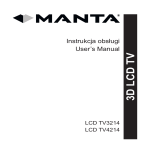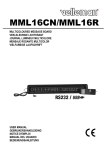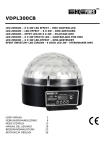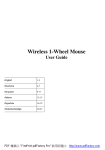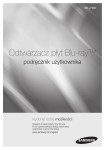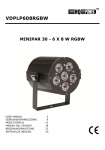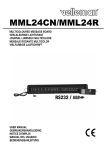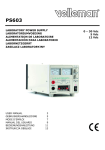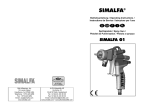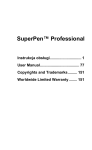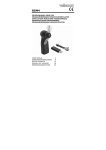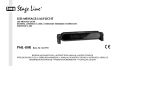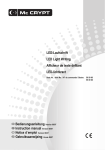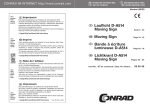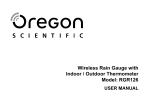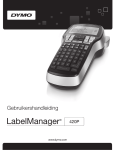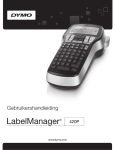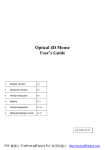Download MML16MC - Velleman
Transcript
MML16MC
MULTICOLOURED MESSAGE BOARD
VEELKLEURIGE LICHTKRANT
JOURNAL LUMINEUX MULTICOLORE
MENSAJE RODANTE MULTICOLOR
VIELFARBIGE LAUFSCHRIFT
PAINEL DE MENSAGEM MULTICOR
WIELOKOLOROWA TABLICA INFORMACYJNA
7 X 80 P6 RGB LEDS
USER MANUAL
GEBRUIKERSHANDLEIDING
MODE D'EMPLOI
MANUAL DEL USUARIO
BEDIENUNGSANLEITUNG
MANUAL DO UTILIZADOR
INSTRUKCJA OBSŁUGI
2
12
22
32
42
52
62
MML16MC
USER MANUAL
1.
Introduction
To all residents of the European Union
Important environmental information about this product
This symbol on the device or the package indicates that disposal of the device after its lifecycle
could harm the environment. Do not dispose of the unit (or batteries) as unsorted municipal
waste; it should be taken to a specialized company for recycling. This device should be
returned to your distributor or to a local recycling service. Respect the local environmental
rules.
If in doubt, contact your local waste disposal authorities.
Thank you for choosing Velleman! Please read the manual thoroughly before bringing this device into
service. If the device was damaged in transit, don't install or use it and contact your dealer.
2.
Safety Instructions
Keep this device away from children and unauthorized users.
Indoor use only. Keep this device away from rain, moisture, splashing and dripping liquids.
Never put objects filled with liquids on top of or close to the device.
DO NOT disassemble or open the cover under any circumstances. Touching live wires can
cause life-threatening electroshocks.
Always disconnect mains power when device not in use or when servicing or maintenance
activities are performed. Handle the power cord by the plug only.
There are no user-serviceable parts inside the device. Refer to an authorized dealer for service
and/or spare parts.
Do not stare directly at the light source, as this may cause
epileptic seizure in sensitive people
temporarily loss of sight (flash blindness)
permanent (irreversible) eye damage.
Do not use the device when damage to housing or cables is noticed. Do not attempt to service
the device yourself but contact an authorised dealer.
Warning: Do not puncture batteries or throw them in fire as they may explode. Do not
attempt to recharge non-rechargeable batteries (alkaline). Dispose of batteries in accordance
with local regulations. Keep batteries away from children.
3.
General Guidelines
Refer to the Velleman® Service and Quality Warranty on the last pages of this manual.
All modifications of the device are forbidden for safety reasons. Damage caused by user modifications
to the device is not covered by the warranty.
Damage caused by disregard of certain guidelines in this manual is not covered by the warranty and
the dealer will not accept responsibility for any ensuing defects or problems.
Familiarise yourself with the functions of the device before actually using it. Do not allow operation
by unqualified people. Any damage that may occur will most probably be due to unprofessional use
of the device.
V. 02 – 02/07/2014
2
©Velleman nv
MML16MC
Only use the device for its intended purpose. All other uses may lead to short circuits, burns,
electroshocks, lamp explosion, crash, etc. Using the device in an unauthorised way will void the
warranty.
4.
Features
display colour (text and graphics): red, green, blue, yellow, magenta, cyan, white
comes with: IR remote control, user manual, 2 mounting brackets, power adapter
brightness: full bright white colour 2100 cd/m², 4-level brightness control
memory: 26 text pages of 210 characters, and 16 pages of graphics
real-time clock: built-in real-time clock with backup battery
12/24 h format
buzzer: built-in buzzer with programmable duration
control:
5.
by 44-key IR remote control
by PC - cable included, USB to 3.5 mm stereo jack
Overview
Refer to the illustrations on page 2 of this manual.
6.
Programming the board with the remote control
You can program the display with the included remote control or through your computer. See
"Programming the board with the computer software" for details.
First message
To type a message:
1.
Connect the message board to a power supply using the included cable.
2.
On the remote, press Q-PROG.
3.
Type HELLO using the keys on the remote.
If you type a wrong character, press DEL to delete the last character.
4.
Press ENTER.
The message appears on the display.
Display the time and date
1.
Press TIME/DATE to display the time and date message only.
2.
Press ESC to cancel time/date display function.
6.2
Alternate characters: lower case, digits and symbols
To display a lower case letter, a digit or a symbol, you need to change the keyboard mode + shift key.
The symbol on the display indicates what mode is currently active.
1.
2.
3.
4.
5.
6.
7.
Uppercase
White symbols on the keys (numbers, symbols)
Lowercase
Green symbols on the keys (symbols)
Press Q-PROG.
Type one or more characters.
Press SHIFT.
The lower case mode is now active.
Type one or more characters.
Press SHIFT.
The numerical mode is now active.
Type one or more characters.
Press SHIFT.
The symbol mode is now active.
V. 02 – 02/07/2014
3
©Velleman nv
MML16MC
8.
9.
Type one or more characters
Press SHIFT.
You are back in uppercase mode.
10. Press ENTER to display the message.
6.3
Letters with Accents and Diacritic Signs
You can type letters with accents. Let's assume you want to type a ç and an ö.
1.
Press Q-PROG.
By default, the letters are in uppercase.
If you want lowercase, press SHIFT.
2.
Type the C-key.
3.
Press EUROP-CHAR until ç appears.
4.
Press any another letter to type normal character.
5.
Type the O-key.
6.
Press EUROP-CHAR until ö appears.
7.
Press any another letter to type normal character.
8.
Press ENTER to display the message.
7.
Formatting text
7.1
Font colour
You can change the font colour of a message as follows:
1.
Press Q-PROG.
The default colour is white.
2.
Type a few letters.
These letters will be white.
3.
Press COLOR to change the text colour.
Press COLOR multiple times to browse through the colours.
4.
Type a few letters.
These next letters will have the other colour.
Repeat
5.
Press ENTER to display the message.
7.2
You
1.
2.
3.
Font size
can display characters in various LED widths, as follows:
Press Q-PROG.
Enter a few letters.
Press FONT.
The font size changes.
Press FONT again to browse through the font sizes (narrow - normal- bold). The size remains active
until you select another one. You can add more characters.
Press ENTER to display the message.
4.
5.
7.3
Display a message with special effects
Apart from font colour and size, you can use various effects for a message.
To use these effects, you need to use a page and apply effects to it.
You can program up to 26 pages in the message board.
You can also display a combination of pages.
Programming a page includes the following settings:
I_EFF: incoming animation
STAY: the time the message will stay on the display
SPEED: message speed
MODE: normal or blinking
O_EFF: outgoing animation
PAGE CONTENT: the actual message
To program a page:
V. 02 – 02/07/2014
4
©Velleman nv
MML16MC
1.
On the remote, press PROG.
Wait until EDIT PAGE? appears on the display.
Press ENTER.
Press to select the page you want to program (A to Z).
Press ENTER.
I_EFF appears.
Press to set an effect.
Press to go to the next setting.
STAY appears.
Press to set seconds.
Press to go to the next setting.
SPEED appears.
Press to set speed.
Press to go to the next setting.
MODE appears.
Press to set mode (normal or blink).
Press to go to the next setting.
O_EFF appears.
Press to set the effect.
Press ENTER.
Page A Content appears.
Type the message. You can use various colors and font sizes (see above).
Press ENTER.
The programmed page appears.
2.
3.
4.
5.
6.
7.
8.
9.
10.
11.
12.
13.
14.
15.
16.
7.4
Schedule display
You can schedule one or more programmed pages to appear at a give date.
You can define up to 5 schedules.
To do so, you need to define
A start date
An end date
The page or pages to display
To program a schedule:
1.
On the remote, press PROG.
2.
Press until EDIT SCHEDULE? appears.
3.
Press ENTER.
4.
Press to select the schedule you want to program (1 to 5).
5.
Press ENTER.
6.
Use or to set the start year.
7.
Press to go to the next setting (START MONTH).
8.
Use or to set the month.
9.
Press to go to the next setting (START DAY).
10. Use or to set the day.
11. Repeat steps 9 and 10 for:
o START HOUR
o
START MIN
o
STOP YEAR
o
STOP MONTH
o
STOP DAY
o
STOP HOUR
o
STOP MIN
12. When done, press ENTER.
Display Pages appears on the board.
13. Type the page or pages you want to display.
V. 02 – 02/07/2014
5
©Velleman nv
MML16MC
14. Press ENTER.
The page will be displayed at the set times.
If you want to clear a schedule, you need to reset the device. See "Resetting the device" below.
7.5
You
1.
2.
3.
Combining multiple pages
can display multiple programmed pages in the order you want.
On the remote, press RUN-PAGE.
Type the pages you want to combine, for example BACD.
Press ENTER.
8.
Message Board Settings
Device ID
If you want to control your device with the included software, you need to assign an ID to the device
first. You can do this with the software or with the remote. With the software, you can control multiple
message boards.
You can connect multiple boards to each other with a data cable (not included).
You can set the device ID as follows:
1.
On the remote, press FUNCT.
2.
Press to select SET ID.
3.
Press ENTER.
4.
Use or to set the device ID.
5.
Press ENTER.
System Date and Time
You can set the date and time of the board as follows:
1.
On the remote, press FUNCT.
2.
Press to select YEAR.
3.
Press ENTER.
4.
Use or to set the year.
5.
Press ENTER.
6.
Repeat steps 1 to 5 for:
o MONTH
o
DAY
o
HOUR
o
MINUTE
Brightness
You can set the brightness as follows:
1.
On the remote, press FUNCT.
2.
Press to select BRIGHTNESS.
3.
Press ENTER.
4.
Use or to set the brightness.
5.
Press ENTER.
Key Sound
You can turn key sounds on or off as follows:
1.
On the remote, press FUNCT.
2.
Press to select KEY SOUND.
3.
Press ENTER.
4.
Use or to select YES OR NO.
5.
Press ENTER.
Resetting the device
1.
On the remote, press FUNCT.
2.
Press to select CLEAR ALL.
3.
Press ENTER.
4.
Use or to select YES OR NO.
V. 02 – 02/07/2014
6
©Velleman nv
MML16MC
5.
Press ENTER.
The board returns to its factory settings.
9.
Programming the board with the computer software
The message board comes with software you can use to program the board.
First, you will install the device driver.
Next, you will install the software itself (Multi-Color Sign).
Both programs are on the included CD.
To install the software, you need an administrator account.
9.1
Installing the device driver
1.
2.
3.
4.
Connect the message board to a power supply using the included cable.
Connect the message board to a USB port of your computer using the included cable.
Insert the installation CD in your computer.
On the CD, open the folder New_driver_WinXP_SP2_3_Vista_Win7_32_64bit_Win8_32_64bit and
double click the installer file.
o For 64 bit system, use CP210xVCPInstaller_x64.exe
5.
Follow the instructions from the wizard.
o
9.2
1.
2.
3.
4.
For 32 bit system, use CP210xVCPInstaller_x86.exe
Installing the message board software
On the CD, open the folder Install_Software.
Double click setup.exe.
Follow the instructions from the wizard.
Launch the software (Start - Programs - Multi-Color Sign).
9.3
Message board software: getting started
The software allows performing the same tasks as you can do with the remote. There are a few
differences.
Functions only available in the software:
o You can save message files and reuse them later.
o
You can create bitmap graphics and add them to your message.
Before you start
Before you start, it is recommended:
to set the ID of the message board
to set the clock on the message board
Set
1.
2.
3.
4.
5.
the message board ID
Connect the board to your computer.
Open the Multi-Color Sign software.
On the Functions menu, click Set ID.
Select an ID from the list (optional).
Click OK.
Set
1.
2.
3.
4.
5.
the clock
Open the Multi-Color Sign software.
On the Functions menu, click Set Clock.
Select the device ID for which you want to set the clock.
Set the time and date
Click OK.
9.4
Typing a message
With the software, you can:
create and save a message
add formatting and effects
send the message to the board
V. 02 – 02/07/2014
7
©Velleman nv
MML16MC
save the message for later use
First message
1.
Open the Multi-Color Sign software.
2.
Type a message.
3.
Save your file.
You can now send your message to the board.
Send a message
When your message is finished, you need to send it to the message board.
1.
Click the Send message icon
.
2.
Select the device ID and page you want to use.
If you select 0 as the ID, every board will display the message.
Click OK.
The board displays the message.
3.
9.5
Formatting text
You can combine multiple colours and font sizes in one message.
Tags for text formatting
The software uses tags to add text formatting to your message.
When you add format, the software inserts the corresponding tag at the cursor position.
The format applies to the text following the tag, until you insert another tag.
Example
1.
Type a message containing multiple words.
2.
To make the entire sentence blue:
o Place the cursor at the beginning of the sentence.
o
3.
On the Color menu, click Blue.
The software inserts a tag for blue.
Send the message to the board.
The message appears in blue.
To make the rest of the sentence white:
o Place the cursor after the first word.
4.
o
5.
6.
On the Color menu, click White.
The software inserts a tag for white.
Save your message.
Send the message to the board
.
The message appears in blue and white.
Remove formatting
To remove text formatting, select the entire tag and press Delete on your keyboard.
9.6
Effects
You can apply various effects on a message. The effect categories are on the Commands menu:
leading effect: how the text will appear
closing effect: how the text will disappear
display effect: how the message will display
moving speed: speed of leading and closing effect
display time: how long the message will display
special settings (add sound; display date and time)
V. 02 – 02/07/2014
8
©Velleman nv
MML16MC
Tags for effects
The software uses tags to add an effect to your message.
When you add an effect, the software inserts the corresponding tag at the cursor position.
You can only use 1 effect per category: if you insert 2 tags for moving speed, only the first one will
be taken into account.
If you add leading and closing effects, make sure to insert the tag for the leading effect before the
closing effect.
For other effect tags, the cursor position is not important: the effect applies to the entire message,
no matter where you insert the tag.
Example
1.
Type a message containing multiple words.
You can use the message you created under 'Formatting Text' above if you have it.
2.
On the Commands menu, click Leading Effect > Snow.
The software inserts the tag.
3.
On the Commands menu, click Closing Effect > Scroll Down.
The software inserts the tag.
4.
On the Commands menu, click Move Speed.
5.
Set the speed to 2.
6.
On the Commands menu, click Display Time.
7.
Set the time to 3 seconds.
8.
Save the file. The result looks like this:
9.
Send the message to the board
.
Remove an effect
To remove text formatting, select the tag or tags and press Delete on your keyboard.
9.7
Using the graphic editor
With the graphic editor, you can create graphics and insert them in a message.
Create a graphic
1.
On the Bmp Graphics menu, click Edit Graphic.
2.
Set the graphic height and widht using the lists.
3.
Click a colour.
4.
Pick a tool from the toolbox.
5.
Create the graphic you want.
6.
To save the graphic:
o Click Save.
o
Select a name from the list and click OK.
V. 02 – 02/07/2014
9
©Velleman nv
MML16MC
Insert a graphic
1.
In the text editor, insert the cursor at the end of the sentence.
2.
Open the graphic editor (Bmp Graphics menu > Edit Graphic).
3.
Select the name from the Select Graph column and click Insert.
4.
Close the editor.
5.
Send the message to the board
.
Delete a graphic
1.
Open the graphic editor (Bmp Graphics menu > Edit Graphic).
2.
Select a name from the Select Graph column and click Delete.
3.
Click Yes.
10.
Batteries
Warning
Do not puncture batteries or throw them in fire as they may explode.
Do not attempt to recharge non-rechargeable batteries (alkaline).
Dispose of batteries in accordance with local regulations. Keep batteries away from
children.
To replace the battery of the remote control:
1.
Slide open the battery cover at the back and replace with a correct batteries (see Technical
Specifications). Respect the polarity.
2.
Close the battery cover.
Note: battery in message board.
The message board contains a CR2032 battery used for the device's internal memory. If you unplug the
board and notice that the device does no longer remember the date and time, unscrew the board cover
and insert a new battery of the same type.
11.
Technical Specifications
display resolution
pixel pitch
viewing angle
viewing distance
LED configuration
operating temperature
operating humidity
power supply
consumption
dimensions
viewable area
weight
spare parts
7 x 80 dots P6 RGB LEDs
6 mm
120°
6-25 m
3-in-1 RGB
-20 °C to +45 °C
20-90 %
message board: 100-240 Vac 50-60 Hz to 5 Vdc 4 A (adapter incl.);
2.5 x 5.5 mm jack
remote control: 2 x 1.5 V AAA batteries LR6C (incl.)
max. 20 W, average 5 W
65 x 17 x 502 mm
42 x 480 mm
500 g
remote control: MMLXXX/RC
Use this device with original accessories only. Velleman nv cannot be held responsible in the
event of damage or injury resulting from (incorrect) use of this device.
For more info concerning this product and the latest version of this manual, please visit our
website www.velleman.eu.
The information in this manual is subject to change without prior notice.
All registered trademarks and trade names are properties of their respective owners and are used only
for the clarification of the compatibility of our products with the products of the different manufacturers.
Windows, Windows XP, Windows 2000, Windows Vista, Windows Aero, Windows 7, Windows 8, Windows
Mobile, Windows Server are registered trademarks of Microsoft Corporation in the United States and
other countries.
V. 02 – 02/07/2014
10
©Velleman nv
MML16MC
© COPYRIGHT NOTICE
The copyright to this manual is owned by Velleman nv. All worldwide rights reserved. No part
of this manual may be copied, reproduced, translated or reduced to any electronic medium or otherwise
without the prior written consent of the copyright holder.
V. 02 – 02/07/2014
11
©Velleman nv
MML16MC
GEBRUIKERSHANDLEIDING
1.
Inleiding
Aan alle ingezetenen van de Europese Unie
Belangrijke milieu-informatie betreffende dit product
Dit symbool op het toestel of de verpakking geeft aan dat, als het na zijn levenscyclus wordt
weggeworpen, dit toestel schade kan toebrengen aan het milieu. Gooi dit toestel (en eventuele
batterijen) niet bij het gewone huishoudelijke afval; het moet bij een gespecialiseerd bedrijf
terechtkomen voor recyclage. U moet dit toestel naar uw verdeler of naar een lokaal
recyclagepunt brengen. Respecteer de plaatselijke milieuwetgeving.
Hebt u vragen, contacteer dan de plaatselijke autoriteiten betreffende de
verwijdering.
Dank u voor uw aankoop! Lees deze handleiding grondig voor u het toestel in gebruik neemt. Werd het
toestel beschadigd tijdens het transport, installeer het dan niet en raadpleeg uw dealer.
2.
Veiligheidsinstructies
Houd dit toestel buiten het bereik van kinderen en onbevoegden.
Gebruik het toestel enkel binnenshuis. Bescherm het toestel tegen regen, vochtigheid en
opspattende vloeistoffen. Plaats geen objecten gevuld met vloeistof op of naast het toestel.
Demonteer of open dit toestel NOOIT. Raak geen kabels aan die onder stroom staan, om
dodelijke elektroschokken te vermijden.
Trek de stekker uit het stopcontact voordat u het toestel reinigt of als u het niet gebruikt.
Houd de voedingskabel altijd vast bij de stekker en niet bij de kabel.
Er zijn geen door de gebruiker vervangbare onderdelen in dit toestel. Voor onderhoud en/of
reserveonderdelen, contacteer uw dealer.
Kijk niet rechtstreeks in de lichtbron, om het volgende te vermijden
epilepsieaanvallen bij gevoelige personen
tijdelijke blindheid (flitsblindheid)
permanente (onherroepelijke) schade aan de ogen.
Gebruik het toestel niet indien de behuizing of de bekabeling beschadigd is. Probeer in geen
geval het toestel zelf te repareren maar contacteer uw verdeler.
WAARSCHUWING: U mag batterijen nooit doorboren of in het vuur gooien (explosiegevaar).
Herlaad geen alkalinebatterijen. Gooi batterijen weg volgens de plaatselijke milieuwetgeving.
Houd batterijen uit het bereik van kinderen.
3.
Algemene richtlijnen
Raadpleeg de Velleman® service- en kwaliteitsgarantie achteraan deze handleiding.
Om veiligheidsredenen mag u geen wijzigingen aanbrengen. Schade door wijzigingen die de
gebruiker heeft aangebracht aan het toestel valt niet onder de garantie.
De garantie geldt niet voor schade door het negeren van bepaalde richtlijnen in deze handleiding en
uw dealer zal de verantwoordelijkheid afwijzen voor defecten of problemen die hier rechtstreeks
verband mee houden.
Leer eerst de functies van het toestel kennen voor u het gaat gebruiken. Ongeschoolde personen
V. 02 – 02/07/2014
12
©Velleman nv
MML16MC
mogen dit toestel niet gebruiken. Meestal is beschadiging het gevolg van onprofessioneel gebruik van
het toestel.
Gebruik het toestel enkel waarvoor het gemaakt is. Andere toepassingen kunnen leiden tot
kortsluitingen, brandwonden, elektrische schokken, enz. De garantie vervalt automatisch bij
ongeoorloofd gebruik.
4.
Eigenschappen
weergavekleur (tekst en grafische pagina's): rood, groen, blauw, geel, magenta, cyaan, wit
inhoud: IR-afstandsbediening, gebruikershandleiding, 2 montagebeugels, netadapter
helderheid: zeer helder wit 2100 cd/m², 4 helderheidsniveaus
geheugen: 26 tekstpagina's met 210 karakters, en 16 grafische pagina's
realtimeklok: ingebouwde realtimeklok met reservebatterij
12/24 formaat
zoemer: ingebouwde zoemer met instelbare duur
aansturing:
via afstandsbediening (44 toetsen)
via pc-kabel (meegeleverd), USB naar 3.5mm-jack
5.
Omschrijving
Raadpleeg de afbeeldingen op pagina 2 van deze handleiding.
6.
De lichtkrant programmeren met de afstandsbediening
U kunt de display programmeren met de meegeleverde afstandsbediening of via uw computer. Zie "De
lichtkrant programmeren met de computersoftware".
Eerste bericht
Een bericht ingeven:
1.
Sluit de lichtkrant aan op een voedingsbron met de meegeleverde kabel.
2.
Op de afstandsbediening, druk op Q-PROG.
3.
Typ HELLO met de karaktertoetsen
Toetst u een verkeerd karakter in, wis deze dan met de DEL-toets.
4.
Druk op ENTER.
Het bericht verschijnt op het scherm.
Datum- en tijdweergave
1.
Druk op TIME/DATE om enkel de tijd en de datum weer te geven.
2.
Druk op ESC om de weergave van de datum en tijd te annuleren.
6.2
Verschillende karakters: kleine letters, nummers en symbolen
Gebruik de SHIFT-toets om de tekst weer te geven in kleine letters, nummers of symbolen.
Het symbool op het scherm geeft de huidige actieve modus weer.
1.
2.
3.
4.
5.
6.
Hoofdletters
Witte symbolen op de toetsen (nummers, symbolen)
Kleine letters
Groene symbolen op de toetsen (symbolen)
Druk op Q-PROG.
Geef één of meerdere karakters in.
Druk op SHIFT.
De kleinelettermodus is geactiveerd.
Geef één of meerdere karakters in.
Druk op SHIFT.
De numerieke modus is geactiveerd.
Geef één of meerdere karakters in.
V. 02 – 02/07/2014
13
©Velleman nv
MML16MC
7.
Druk op SHIFT.
De symboolmodus is geactiveerd.
8.
Geef één of meerdere karakters in
9.
Druk op SHIFT.
U bevindt zich opnieuw in hoofdlettermodus.
10. Druk op ENTER om het bericht weer te geven.
6.3
Letters met accenten en diakritische tekens
U kunt letters met accenten ingeven. U wilt bijvoorbeeld ç en ö invoegen.
1.
Druk op Q-PROG.
Standaard worden de letters weergegeven in hoofdletters.
Druk op SHIFT om naar kleine letters over te schakelen.
2.
Druk op de C-toets.
3.
Druk op EUROP-CHAR tot "ç" verschijnt.
4.
Druk op om het even welke toets om normale karakters in te geven.
5.
Druk op de O-toets.
6.
Druk op EUROP-CHAR tot "ö" verschijnt.
7.
Druk op om het even welke letter om normale karakters in te geven.
8.
Druk op ENTER om het bericht weer te geven.
7.
Tekstopmaak
7.1
Tekstkleur
U kunt de tekstkleur van een bericht wijzigen als volgt:
1.
Druk op Q-PROG.
De standaardkleur is wit.
2.
Geef enkele letters in.
Deze letters zijn wit.
3.
Druk op COLOR om de tekstkleur te wijzigen.
Druk meermaals op COLOUR om door de kleuren te bladeren.
4.
Geef enkele letters in.
De volgende letters worden in een andere kleur weergegeven.
Herhalen
5.
Druk op ENTER om het bericht weer te geven.
7.2
Tekstgrootte
U kunt karakters met een verschillende grootte weergeven als volgt:
1.
Druk op Q-PROG.
2.
Geef enkele letters in.
3.
Druk op FONT.
De tekstgrootte is gewijzigd.
4.
Druk nogmaals op FONT om de tekstgrootte te selecteren (smal - normaal - vet). De grootte blijft
actief tot u een andere grootte selecteert. U kunt nog karakters toevoegen.
5.
Druk op ENTER om het bericht weer te geven.
7.3
Een bericht met speciale effecten weergeven
Behalve de tekstkleur en -grootte, kunt u ook verschillende effecten op een bericht toepassen.
Gebruik een pagina om deze effecten toe te passen.
U kunt tot 26 pagina's in de lichtkrant programmeren.
U kunt eveneens een combinatie van pagina's weergeven.
Een pagina programmeren bestaat uit de volgende instellingen:
I_EFF: invoegeffecten
STAY: de weergaveduur van het bericht op het scherm
SPEED: berichtsnelheid
MODE: normaal of knipperen
O_EFF: uitvoegeffecten
PAGE CONTENT: het huidige bericht
V. 02 – 02/07/2014
14
©Velleman nv
MML16MC
Een pagina programmeren
1.
Op de afstandsbediening, druk op PROG.
Wacht tot EDIT PAGE? verschijnt op het scherm.
2.
Druk op ENTER.
3.
Druk op om de pagina te selecteren die u wilt programmeren (A tot Z).
4.
Druk op ENTER.
I_EFF verschijnt op het scherm.
5.
Druk op om een effect in te stellen.
6.
Druk op om naar de volgende instelling te gaan.
STAY verschijnt op het scherm.
7.
Druk op om seconden in te stellen.
8.
Druk op om naar de volgende instelling te gaan.
SPEED verschijnt op het scherm.
9.
Druk op om de snelheid in te stellen.
10. Druk op om naar de volgende instelling te gaan.
MODE verschijnt op het scherm.
11. Druk op om de modus in te stellen (normaal of knipperen).
12. Druk op om naar de volgende instelling te gaan.
O_EFF verschijnt op het scherm.
13. Druk op om het effect in te stellen.
14. Druk op ENTER.
Inhoud pagina A verschijnt op het scherm.
15. Geef het bericht in. U kunt verschillende kleuren en tekstgroottes gebruiken (zie boven).
16. Druk op ENTER.
De geprogrammeerde pagina verschijnt op het scherm.
7.4
Geprogrammeerd bericht
U kunt één of meerdere geprogrammeerde pagina's op een ingestelde datum weergeven.
U kunt tot 5 berichten programmeren.
Definieer hiervoor
Een startdatum
Een
1.
2.
3.
4.
5.
6.
7.
8.
9.
10.
11.
bericht programmeren:
Op de afstandsbediening, druk op PROG.
Druk op tot EDIT SCHEDULE? verschijnt.
Druk op ENTER.
Druk op om het bericht te selecteren dat u wilt programmeren (1 tot 5).
Druk op ENTER.
Druk op of om het startjaar in te stellen.
Druk op om naar de volgende instelling (START MONTH) te gaan.
Druk op of om de maand in te stellen.
Druk op om naar de volgende instelling te gaan (START DAY).
Druk op of om de dag in te stellen.
Herhaal de stappen 9 en 10 voor:
o START HOUR
Een einddatum
De weer te geven pagina('s)
o
START MIN
o
STOP YEAR
o
STOP MONTH
o
STOP DAY
o
STOP HOUR
o
STOP MIN
12. Wanneer klaar, druk op ENTER.
Display Pages verschijnt op het scherm.
V. 02 – 02/07/2014
15
©Velleman nv
MML16MC
13. Geef de pagina('s) in die u wilt weergeven.
14. Druk op ENTER.
De pagina wordt op de ingestelde tijd weergegeven.
Reset het toestel om een geprogrammeerd bericht te wissen. Zie hieronder "Het toestel resetten".
7.5
Meerdere pagina's combineren
U kunt meerdere pagina's weergeven in de volgorde die u wilt.
1.
Op de afstandsbediening, druk op RUN-PAGE.
2.
Geef de pagina's in die u wilt combineren, bijvoorbeeld BACD.
3.
Druk op ENTER.
8.
De lichtkrantinstellingen
Toestel-ID
Wijs eerst een ID-nummer toe aan het toestel, om uw toestel met de meegeleverde software aan te
sturen. U kunt dit met de software of met de afstandsbediening. Met de software kunt u meerdere
lichtkranten aansturen.
U kunt meerdere lichtkranten koppelen met een gegevenskabel (niet meegeleverd).
U kunt het toestel-ID instellen als volgt:
1.
Op de afstandsbediening, druk op FUNCT.
2.
Druk op om SET ID te selecteren.
3.
Druk op ENTER.
4.
Druk op of om het toestel-ID in te stellen.
5.
Druk op ENTER.
Datum en uur
U kunt de datum en tijd instellen als volgt:
1.
Op de afstandsbediening, druk op FUNCT.
2.
Druk op om YEAR te selecteren.
3.
Druk op ENTER.
4.
Druk op of om het jaar in te stellen.
5.
Druk op ENTER.
6.
Herhaal de stappen 1 tot 5 voor:
o MONTH
o
DAY
o
HOUR
o
MINUTE
Helderheid
U kunt de helderheid instellen als volgt:
1.
Op de afstandsbediening, druk op FUNCT.
2.
Druk op om BRIGHTNESS te selecteren.
3.
Druk op ENTER.
4.
Druk op of om de helderheid in te stellen.
5.
Druk op ENTER.
Toetsgeluid
U kunt de toetsgeluiden in- of uitschakelen als volgt:
1.
Op de afstandsbediening, druk op FUNCT.
2.
Druk op om KEY SOUND te selecteren.
3.
Druk op ENTER.
4.
Druk op of om YES OR NO te selecteren.
5.
Druk op ENTER.
Het
1.
2.
3.
toestel resetten
Op de afstandsbediening, druk op FUNCT.
Druk op om CLEAR ALL te selecteren.
Druk op ENTER.
V. 02 – 02/07/2014
16
©Velleman nv
MML16MC
4.
5.
Druk op of om YES OR NO te selecteren.
Druk op ENTER.
Het toestel wordt naar de fabrieksinstellingen teruggezet.
9.
De lichtkrant met de computersoftware programmeren
De lichtkrant wordt geleverd met software, waarmee u het toestel kunt programmeren.
Installeer eerst de driver.
Installeer vervolgens de software (Multi-Color Sign).
Beide programma's vindt u op de meegeleverde cd.
U hebt een administratoraccount nodig om de software te installeren.
9.1
De driver installeren
1.
2.
3.
4.
Sluit de lichtkrant aan op een voedingsbron met de meegeleverde kabel.
Sluit de lichtkrant aan op een USB-poort van uw computer met de meegeleverde kabel.
Plaats de installatie-cd in uw computer.
Op de cd, open de map New_driver_WinXP_SP2_3_Vista_Win7_32_64bit_Win8_32_64bit en
dubbelklik op het installeerbestand.
o Voor een 64-bit systeem, gebruik CP210xVCPInstaller_x64.exe
5.
Volg de instructies in de wizard.
o
9.2
1.
2.
3.
4.
Voor een 32-bit systeem, gebruik CP210xVCPInstaller_x86.exe
De software van de lichtkrant installeren
Op de cd, open de map Install_Software.
Dubbelklik op setup.exe.
Volg de instructies in de wizard.
Start de software (Start - Programs - Multi-Color Sign).
9.3
Software van de lichtkrant: aan de slag
Met de software kunt u dezelfde taken uitvoeren als met de afstandbediening. Er zijn enkele verschillen.
Functies enkel beschikbaar in de software:
o U kunt berichtbestanden opslaan en deze later opnieuw gebruiken.
o
U kunt afbeeldingen creëren en aan uw bericht toevoegen.
Voor u begint
Voor u begint, raden wij u aan om:
het ID-nummer van de lichtkrant in te stellen
Het
1.
2.
3.
4.
5.
toestel-ID instellen
Sluit de lichtkrant aan op uw computer.
Open de software (Multi-color Sign).
Klik in het functiemenu op Set ID.
Selecteer een ID-nummer uit de lijst (optioneel).
Klik op OK.
de klok op de lichtkrant in te stellen
De klok instellen
1.
Open de software (Multi-color Sign).
2.
Klik in het functiemenu op Set Clock.
3.
Selecteer het toestel-ID waarvoor u de klok wilt instellen.
4.
De tijd en datum instellen
5.
Klik op OK.
9.4
Een bericht ingeven
Met de software kunt u:
een bericht opstellen en opslaan
opmaak en effecten toevoegen
het bericht naar de lichtkrant verzenden
V. 02 – 02/07/2014
17
©Velleman nv
MML16MC
het bericht opslaan voor later gebruik
Eerste bericht
1.
Open de software (Multi-color Sign).
2.
Geef een bericht in.
3.
Sla uw bestand op.
U kunt uw bericht nu naar de lichtkrant verzenden.
Een bericht verzenden
Stuur het bericht naar de lichtkrant wanneer het klaar is.
1.
2.
Klik op de icoon bericht verzenden
.
Selecteer het toestel-ID en pagina die u wilt gebruiken.
Als u "0" selecteert als ID-nummer, dan zal elk toestel het bericht weergeven.
Klik op OK.
De lichtkrant geeft het bericht weer.
3.
9.5
Tekstopmaak
U kunt meerdere kleuren en tekstgroottes in één bericht combineren.
Tags voor tekstopmaak
De software maakt gebruik van tags om tekstopmaak aan uw bericht toe te voegen.
Wanneer u opmaak toevoegt, dan voegt de software de overeenkomstige tag in bij de cursorpositie.
De tekstopmaak is van toepassing op de tekst tussen de tags.
Voorbeeld
1.
Geef een bericht met meerdere woorden in.
2.
De volledige zin in het blauw weergeven:
o Plaats de cursor in het begin van de zin.
o
3.
Klik in het kleurenmenu op Blue.
De software voegt een tag in voor de kleur blauw.
Stuur het bericht naar de lichtkrant.
Het bericht verschijnt in het blauw.
Om de rest van de zin weer te geven in het wit:
o Plaats de cursor achter het eerste woord.
4.
o
Klik in het kleurenmenu op White.
De software voegt een tag in voor de kleur wit.
5.
Sla uw bericht op.
6.
Stuur het bericht naar de lichtkrant
.
Het bericht verschijnt in het blauw en wit.
Opmaak verwijderen
Selecteer de tag en druk op Delete om de tekstopmaak te verwijderen.
9.6
Effecten
U kunt meerdere effecten op een bericht toepassen. De categorieën in het opdrachtenmenu zijn:
leading effect: hoe de tekst zal verschijnen
closing effect: hoe de tekst zal verdwijnen
display effect: hoe het bericht zal verschijnen
moving speed: snelheid van de in- en uitvoegeffecten
display time: hoe lang het bericht zal verschijnen
speciale instellingen (geluid toevoegen; datum en tijd weergeven)
V. 02 – 02/07/2014
18
©Velleman nv
MML16MC
Tags voor effecten
De software maakt gebruik van tags om een effect aan uw bericht toe te voegen.
Wanneer u een effect toevoegt, voegt de software de overeenkomstige tag in bij de cursorpositie.
U kunt slechts 1 effect per categorie gebruiken: voegt u 2 tags in voor de bewegingssnelheid, dan
wordt enkel rekening gehouden met de eerste tag.
voegt u in- en uitvoegeffecten toe, zorg er dan voor dat u eerst de tag voor het invoegeffect invoegt
en dan pas de tag voor het uitvoegeffect.
Voor andere tags is de cursorpositie niet belangrijk: het effect is van toepassing op het volledige
bericht, om het even waar u de tag invoegt.
Voorbeeld
1.
Een bericht met meerdere woorden invoegen.
U kunt het bericht gebruiken dat u hebt gecreëerd in 'Tekst opmaken'.
2.
Klik in het opdrachtenmenu op Leading Effect > Snow.
De software voegt de tag in.
3.
Klik in het opdrachtenmenu op Closing Effect > Scroll Down.
De software voegt de tag in.
4.
Klik in het opdrachtenmenu op Move Speed.
5.
Stel de snelheid in op 2.
6.
Klik in het opdrachtenmenu op Display Time.
7.
Stel de tijd in op 3 seconden.
8.
Sla het bestand op. Het resultaat ziet er als volgt uit:
9.
Stuur het bericht naar de lichtkrant
.
Een effect verwijderen
Selecteer de tag(s) en druk op Delete om de tekstopmaak te verwijderen.
9.7
De grafische editor gebruiken
Met de grafische editor kunt u grafische beelden creëren en invoegen in een bericht.
Een
1.
2.
3.
4.
5.
6.
grafisch beeld creëren
Klik in het menu Bmp Graphics op Edit Graphic.
Stel de beeldhoogte en -breedte in met de lijsten.
Klik op een kleur.
Kies een tool uit de werkset.
Maak het gewenste beeld.
Een grafisch beeld opslaan:
o Klik op Save.
o
Selecteer een naam uit de lijst en klik op OK.
V. 02 – 02/07/2014
19
©Velleman nv
MML16MC
Een
1.
2.
3.
4.
grafisch beeld invoegen
Plaats in de teksteditor de cursor aan het einde van de zin.
Open de grafische editor (Bmp Graphics menu > Edit Graphic).
Selecteer de naam uit de kolom Select Graph en klik op Insert.
Sluit de editor.
5.
Stuur het bericht naar de lichtkrant
Een
1.
2.
3.
grafisch beeld verwijderen
Open de grafische editor (BMP Graphics menu > Edit graphic).
Selecteer een naam uit de kolom Select Graph en klik op Delete.
Klik op Yes.
10.
.
Batterijen
Waarschuwing
U mag batterijen nooit doorboren of in het vuur gooien (explosiegevaar).
Herlaad geen alkalinebatterijen.
Gooi batterijen weg volgens de plaatselijke milieuwetgeving. Houd batterijen uit het bereik
van kinderen.
De batterijen van de afstandsbediening vervangen:
1.
Schuif het batterijdeksel aan de achterkant van het toestel open en plaats nieuwe batterijen (zie
Technische specificaties). Respecteer de polariteit.
2.
Sluit het batterijdeksel.
Opmerking: batterij in de lichtkrant.
De lichtkrant wordt geleverd met een CR2032-batterij die gebruikt wordt voor het interne geheugen van
het toestel. Als u merkt dat bij het loskoppelen van het toestel de datum en tijd niet meer wordt
weergegeven, schroef dan het deksel van de lichtkrant los en plaats een nieuwe batterij van hetzelfde
type.
11.
Technische specificaties
resolutie
pixelafstand
gezichtshoek
kijkafstand
leds
werktemperatuur
vochtigheidsgraad
voeding
verbruik
afmetingen
zichtbare deel
gewicht
reserveonderdelen
7 x 80 punten P6 RGB-Leds
6 mm
120°
6-25 m
3-in-1 RGB
-20 °C tot +45 °C
20-90 %
lichtkrant: 100-240 Vac 50-60 Hz tot 5 Vdc 4 A (netadapter meegelev.);
2.5 x 5.5 mm-jack
afstandsbediening: 2 x 1.5 V AAA-batterij LR6C (meegelev.)
max. 20 W, gemiddeld 5 W
65 x 17 x 502 mm
42 x 480 mm
500 g
afstandsbediening: MMLXXX/RC
Gebruik dit toestel enkel met originele accessoires. Velleman nv is niet aansprakelijk voor
schade of kwetsuren bij (verkeerd) gebruik van dit toestel.
Voor meer informatie over dit product en de laatste versie van deze handleiding, zie
www.velleman.eu.
De informatie in deze handleiding kan te allen tijde worden gewijzigd zonder voorafgaande
kennisgeving.
Alle geregistreerde handelsmerken en handelsnamen zijn eigendom van hun respectieve bezitters, en
zijn enkel gebruikt als voorbeeld van de compatibiliteit tussen onze producten en de producten van de
verschillende fabrikanten.
V. 02 – 02/07/2014
20
©Velleman nv
MML16MC
Windows, Windows XP, Windows 2000, Windows Vista, Windows Aero, Windows 7, Windows 8, Windows
Mobile, Windows Server zijn geregistreerde handelsmerken van Microsoft Corporation in de Verenigde
Staten en in andere landen.
© AUTEURSRECHT
Velleman nv heeft het auteursrecht voor deze handleiding. Alle wereldwijde rechten
voorbehouden. Het is niet toegestaan om deze handleiding of gedeelten ervan over te nemen, te
kopiëren, te vertalen, te bewerken en op te slaan op een elektronisch medium zonder voorafgaande
schriftelijke toestemming van de rechthebbende.
V. 02 – 02/07/2014
21
©Velleman nv
MML16MC
MODE D'EMPLOI
1.
Introduction
Aux résidents de l'Union européenne
Informations environnementales importantes concernant ce produit
Ce symbole sur l'appareil ou l'emballage indique que l'élimination d'un appareil en fin de vie
peut polluer l'environnement. Ne pas jeter un appareil électrique ou électronique (et des piles
éventuelles) parmi les déchets municipaux non sujets au tri sélectif; une déchèterie traitera
l'appareil en question. Renvoyer cet appareil à votre fournisseur ou à un service de recyclage
local. Il convient de respecter la réglementation locale relative à la protection de
l'environnement.
En cas de doute, contacter les autorités locales pour élimination.
Nous vous remercions de votre achat ! Lire le présent mode d'emploi attentivement avant la mise en
service de l'appareil. Si l'appareil a été endommagé pendant le transport, ne pas installer et consulter
votre revendeur.
2.
Consignes de sécurité
Garder l'appareil hors de la portée des enfants et des personnes non autorisées.
Utiliser cet appareil uniquement à l'intérieur. Protéger de la pluie, de l’humidité et des
projections d’eau. Ne jamais placer d’objets contenant du liquide sur l’appareil.
NE JAMAIS désassembler ni ouvrir le boîtier. Toucher un câble sous tension peut causer des
électrochocs mortels.
Toujours débrancher l’appareil s’il n’est pas utilisé et avant le nettoyage ou l'entretien. Tirer
sur la fiche pour débrancher l'appareil ; non pas sur le câble.
Il n’y a aucune pièce réparable par l’utilisateur. Commander des pièces de rechange
éventuelles chez votre revendeur.
Ne pas regarder directement dans la source lumineuse, afin d'éviter les risques
de crise d’épilepsie chez les personnes sujettes
d’aveuglement temporaire (aveuglement par éclair)
d’endommagement permanent (irréversible) de l’œil.
Ne pas utiliser l'appareil si le boîtier ou le câblage est endommagé. Ne pas essayer de réparer
l'appareil soi-même, contacter votre revendeur.
Avertissement : Ne jamais perforer les piles et ne pas les jeter au feu (danger d’explosion).
Ne jamais recharger des piles alcalines. Se débarrasser des piles en respectant la
réglementation locale relative à la protection de l’environnement. Garder les piles hors de la
portée des enfants.
3.
Directives générales
Se référer à la garantie de service et de qualité Velleman® en fin de ce mode d'emploi.
Il est interdit de modifier l'appareil pour des raisons de sécurité. Les dommages occasionnés par des
modifications par le client ne tombent pas sous la garantie.
Les dommages occasionnés par des modifications à l'appareil par le client, ne tombent pas sous la
garantie et votre revendeur déclinera toute responsabilité pour les problèmes et les défauts qui en
résultent.
V. 02 – 02/07/2014
22
©Velleman nv
MML16MC
Se familiariser avec le fonctionnement de l'appareil avant de l'utiliser. Seules des personnes
qualifiées sont autorisées à utiliser cet appareil. La plupart des dégâts sont causés par un usage non
professionnel de l'appareil.
N’utiliser l'appareil qu’à sa fonction prévue. Tout autre usage peut causer des courts-circuits, des
brûlures, des électrochocs, etc. Un usage impropre annule d'office la garantie.
4.
Caractéristiques
couleur d'affichage (texte et pages graphiques) : rouge, vert, bleu, jaune, magenta, cyanogène,
blanc
luminosité : blanc très lumineux 2100 cd/m², 4 niveaux de luminosité
mémoire : 26 pages textuelles de 210 caractères, et 16 pages graphiques
horloge temps réel : horloge temps réel intégrée avec pile de rechange
format 12/24h
ronfleur : ronfleur incorporé avec durée programmable
contrôle :
par télécommande (44 touches)
par câble PC (incl.), USB vers connecteur jack de 3.5 mm
contenu : télécommande IR, mode d'emploi, 2 supports de montage, adaptateur secteur
5.
Description
Se référer aux figures en page 2 de ce mode d'emploi.
6.
Programmer le journal lumineux avec la télécommande
Il est possible de programmer l'écran avec la télécommande (incl.) ou depuis votre ordinateur. Voir
"Programmer le journal lumineux avec le logiciel informatique".
Premier message
Saisir un message :
1.
Connecter le journal lumineux à l'alimentation secteur avec le câble inclus.
2.
Sur la télécommande, enfoncer Q-PROG.
3.
Composer HELLO avec les touches caractères.
En cas d'erreur, utiliser la touche DEL pour effacer le dernier caractère.
4.
Appuyer sur ENTER.
Le message s'affiche à l'écran.
Afficher l'heure et la date
1.
Appuyer sur TIME/DATE pour afficher l'heure et la date uniquement.
2.
Enfoncer ESC pour supprimer l'affichage de la date et l’heure
6.2
Différents caractères : minuscules, chiffres et symboles
Utiliser la touche SHIFT pour afficher une minuscule, un chiffre ou un symbole.
Le symbole sur l'affichage indique quel mode est actuellement activé.
1.
2.
3.
4.
5.
Majuscules
Symboles blancs sur les touches (chiffres, symboles)
Minuscules
Symboles verts sur les touches (symboles)
Enfoncer Q-PROG.
Saisir un ou plusieurs caractères.
Enfoncer SHIFT.
Le mode minuscules est activé.
Saisir un ou plusieurs caractères.
Enfoncer SHIFT.
Le mode numérique est activé.
V. 02 – 02/07/2014
23
©Velleman nv
MML16MC
6.
7.
Saisir un ou plusieurs caractères.
Enfoncer SHIFT.
Le mode symboles est activé.
8.
Saisir un ou plusieurs caractères.
9.
Enfoncer SHIFT.
Revenir en mode majuscules.
10. Appuyer sur ENTER pour afficher le message.
6.3
Lettres accentuées et signes diacritiques
Il est possible de saisir des lettres accentuées. Par exemple, pour saisir les lettres ç et ö.
1.
Enfoncer Q-PROG.
Par défaut, les lettres saisies sont affichées en majuscules.
Enfoncer SHIFT pour passer en minuscules.
2.
Enfoncer la touche C.
3.
Enfoncer EUROP-CHAR jusqu'à ce que "ç" s'affiche.
4.
Appuyer sur une touche quelconque pour saisir un caractère normal.
5.
Enfoncer la touche C.
6.
Enfoncer EUROP-CHAR jusqu'à ce que "ö" s'affiche.
7.
Appuyer sur une lettre quelconque pour saisir un caractère normal.
8.
Appuyer sur ENTER pour afficher le message.
7.
Mise en forme du texte
7.1
Couleur de police
Il est possible de modifier la couleur de la police d'un message comme suit :
1.
Enfoncer Q-PROG.
La couleur par défaut est blanche.
2.
Saisir quelques lettres.
Celles-ci seront affichées en blanc.
3.
Appuyer sur COLOR pour modifier la couleur du texte.
Appuyer plusieurs fois sur COLOR pour naviguer dans les couleurs.
4.
Saisir quelques lettres.
Celles-ci seront affichées dans une autre couleur.
Répéter
5.
Appuyer sur ENTER pour afficher le message.
7.2
Taille de police
Il est possible d'afficher des caractères en différentes largeurs, comme suit :
1.
Enfoncer Q-PROG.
2.
Saisir quelques lettres.
3.
Enfoncer FONT.
La taille de la police est ajustée.
4.
Appuyer de nouveau sur FONT pour naviguer dans les tailles de police (étroit - normal - gras) La
taille reste activée jusqu'à ce qu'une autre soit sélectionnée. Il est possible d'ajouter d'autres
caractères.
5.
Appuyer sur ENTER pour afficher le message.
7.3
Afficher un message avec des effets spéciaux
Outre la couleur et la taille de police, il est possible d'appliquer plusieurs effets à un message.
Utiliser une page pour utiliser ces effets.
Il est possible de programmer jusqu'à 26 pages dans le journal lumineux.
Une combinaison de pages peut également être affichée.
Programmer une page comprend les réglages suivants :
I_EFF: effets d'entrée
STAY: la durée du message sur l'affichage
SPEED: vitesse du message
MODE: normal ou clignotant
O_EFF: effets de sortie
V. 02 – 02/07/2014
24
©Velleman nv
MML16MC
PAGE CONTENT: le message actuel
Pour programmer une page :
1.
Sur la télécommande, appuyer sur PROG.
Attendre jusqu'à ce que EDIT PAGE? s'affiche.
2.
Appuyer sur ENTER.
3.
Enfoncer pour sélectionner la page à programmer (de A à Z).
4.
Appuyer sur ENTER.
I_EFF s'affiche.
5.
Enfoncer pour régler un effet.
6.
Enfoncer pour passer au réglage suivant.
STAY s'affiche.
7.
Enfoncer pour régler les secondes.
8.
Enfoncer pour passer au réglage suivant.
SPEED s'affiche.
9.
Enfoncer pour régler la vitesse.
10. Enfoncer pour passer au réglage suivant.
MODE s'affiche.
11. Enfoncer pour régler le mode (normal ou clignotant).
12. Enfoncer pour passer au réglage suivant.
O_EFF s'affiche.
13. Enfoncer pour régler l'effet.
14. Appuyer sur ENTER.
Le contenu de la page A s'affiche.
15. Saisir le message. Il est possible d'utiliser plusieurs couleurs et tailles de police (voir ci-dessus).
16. Appuyer sur ENTER.
La page programmée s'affiche.
7.4
Message programmé
Il est possible d'afficher une ou plusieurs pages à une date donnée.
Jusqu'à 5 messages programmés peuvent être définis.
Pour cela, définir
Une date de début
Une date de fin
La page ou les pages à afficher
Pour configurer un message programmé :
1.
Sur la télécommande, appuyer sur PROG.
2.
Enfoncer jusqu'à ce que EDIT SCHEDULE? s'affiche.
3.
Appuyer sur ENTER.
4.
Enfoncer pour sélectionner le message programmé à configurer (de 1 à 5).
5.
Appuyer sur ENTER.
6.
Utiliser ou pour régler l'année de début.
7.
Enfoncer pour passer au réglage suivant (START MONTH).
8.
Utiliser ou pour régler le mois.
9.
Enfoncer pour passer au réglage suivant (START DAY).
10. Utiliser ou pour régler le jour.
11. Répéter les étapes 9 et 10 pour :
o START HOUR
o
START MIN
o
STOP YEAR
o
STOP MONTH
o
STOP DAY
o
STOP HOUR
o
STOP MIN
V. 02 – 02/07/2014
25
©Velleman nv
MML16MC
12. Une fois terminée, appuyer sur ENTER.
Display Pages s'affiche.
13. Saisir la page ou pages à afficher.
14. Appuyer sur ENTER.
La page sera affichée aux heures réglées.
Réinitialiser l'appareil pour supprimer un message programmé. Voir ci-dessous "Réinitialiser
l'appareil".
7.5
Combiner plusieurs pages
Il est possible d'afficher une séquence de pages dans l'ordre souhaité.
1.
Sur la télécommande, appuyer sur RUN-PAGE.
2.
Saisir les pages à combiner, par exemple BACD.
3.
Appuyer sur ENTER.
8.
Réglages du journal lumineux
ID d'appareil
Affecter d'abord un identifiant pour contrôler votre appareil avec le logiciel inclus. Vous pouvez faire cela
avec le logiciel ou la télécommande. Avec le logiciel, il est possible de contrôler plusieurs journaux
lumineux.
Connecter plusieurs journaux lumineux avec un câble de données (non incl.).
Régler l'identifiant de l'appareil comme suit :
1.
Sur la télécommande, appuyer sur FUNCT.
2.
Enfoncer pour sélectionner SET ID.
3.
Appuyer sur ENTER.
4.
Utiliser ou pour régler l'identifiant de l'appareil.
5.
Appuyer sur ENTER.
Date et heure
Il est possible de régler la date et l'heure comme suit :
1.
Sur la télécommande, appuyer sur FUNCT.
2.
Enfoncer pour sélectionner YEAR.
3.
Appuyer sur ENTER.
4.
Utiliser ou pour régler l'année.
5.
Appuyer sur ENTER.
6.
Répéter les étapes 1 à 5 pour :
o MONTH
o
DAY
o
HOUR
o
MINUTE
Brightness
Il est possible de régler la luminosité comme suit :
1.
Sur la télécommande, appuyer sur FUNCT.
2.
Enfoncer pour sélectionner BRIGHTNESS.
3.
Appuyer sur ENTER.
4.
Utiliser ou pour régler la luminosité.
5.
Appuyer sur ENTER.
Tonalités
Il est possible d'activer ou désactiver les tonalités comme suit :
1.
Sur la télécommande, appuyer sur FUNCT.
2.
Enfoncer pour sélectionner KEY SOUND.
3.
Appuyer sur ENTER.
4.
Utiliser ou pour sélectionner YES OR NO.
5.
Appuyer sur ENTER.
Réinitialiser l'appareil.
1.
Sur la télécommande, appuyer sur FUNCT.
V. 02 – 02/07/2014
26
©Velleman nv
MML16MC
2.
3.
4.
5.
Enfoncer pour sélectionner CLEAR ALL.
Appuyer sur ENTER.
Utiliser ou pour sélectionner YES OR NO.
Appuyer sur ENTER.
L'appareil revient au réglage par défaut.
9.
Programmer le journal lumineux avec le logiciel informatique.
Le journal lumineux est livré avec logiciel permettant de programmer l'appareil.
D'abord, installer le pilote.
Ensuite, installer le logiciel (Multi-Color Sign).
Les deux programmes se trouvent sur le CD inclus.
Installer le logiciel sous un compte administrateur.
9.1
Installer le pilote
1.
2.
3.
4.
Connecter le journal lumineux à une alimentation secteur avec le câble inclus.
Connecter le journal lumineux à un port USB de votre ordinateur avec le câble inclus.
Insérer le CD d'installation dans le lecteur.
Sur le CD, ouvrir le dossier New_driver_WinXP_SP2_3_Vista_Win7_32_64bit_Win8_32_64bit et
double-cliquer sur le fichier d'installation.
o Pour système 64 bits, utiliser CP210xVCPInstaller_x64.exe
5.
Suivre les instructions de l'assistant d'installation.
o
9.2
1.
2.
3.
4.
Pour système 32 bits, utiliser CP210xVCPInstaller_x86.exe
Installer le logiciel du journal lumineux
Sur le CD, ouvrir le dossier Install_Software.
Double-cliquer sur setup.exe.
Suivre les instructions de l'assistant d'installation.
Lancer le logiciel (Start - Programs - Multi-Color Sign).
9.3
Logiciel du journal lumineux : Démarrage
Le logiciel permet d'effectuer les mêmes commandes qu'avec la télécommande. Il existe quelques
différences.
Les fonctions uniquement disponibles dans le logiciel :
o Il est possible de sauvegarder des fichiers de messages et de les réutiliser plus tard.
o
Il est possible de créer des graphiques bitmap et de les ajouter à votre message.
Avant de commencer
Avant de commencer, il est conseillé de :
régler l'identifiant du journal lumineux
régler l'heure sur le journal lumineux
Régler l'identifiant du journal lumineux
1.
Connecter le journal lumineux à votre ordinateur.
2.
Ouvrir le logiciel Multi-Color Sign.
3.
Dans le menu de fonctions, cliquer sur Set ID.
4.
Sélectionner un ID dans la liste (optionnel).
5.
Cliquer sur OK.
Régler l'heure.
1.
Ouvrir le logiciel Multi-Color Sign.
2.
Dans le menu de fonctions, cliquer sur Set Clock.
3.
Sélectionner l'identifiant de l'appareil pour régler l'heure.
4.
Régler l'heure et la date
5.
Cliquer sur OK.
9.4
Saisir un message
Le logiciel vous permet de :
créer et sauvegarder un message
V. 02 – 02/07/2014
27
©Velleman nv
MML16MC
ajouter une mise en forme et appliquer des effets
envoyer le message au journal lumineux
sauvegarder le message pour usage ultérieur
Premier message
1.
Ouvrir le logiciel Multi-Color Sign.
2.
Saisir un message.
3.
Sauvegarder votre fichier.
Envoyer votre message au journal lumineux.
Envoyer un message
Une fois le message terminé, envoyer le au journal lumineux.
1.
2.
Cliquer sur l'icone Envoyer
.
Sélectionner l'identifiant de l'appareil et la page à utiliser.
Si "O" est sélectionné comme identifiant, chaque journal lumineux afficher le message.
Cliquer sur OK.
Le journal lumineux affiche le message.
3.
9.5
Mise en forme du texte
Il est possible de combiner plusieurs couleurs et tailles de police dans un message.
Balises pour la mise en forme du texte
Le logiciel utilise des balises pour ajouter une mise en forme à votre message.
En ajoutant une mise en forme, le logiciel insère la balise correspondante au niveau du curseur.
La mise en forme s'applique au texte entre les balises.
Exemple
1.
Saisir un message contenant plusieurs mots.
2.
Pour afficher la phrase entière en bleu :
o Placer le curseur en début de la phrase.
o
3.
Dans le menu Couleur, cliquer sur Bleu.
Le logiciel insère une balise pour la couleur bleu.
Envoyer le message au journal lumineux
Le message s'affiche en bleu.
Pour afficher le reste de la phrase en blanc :
o Placer le curseur derrière le premier mot.
4.
o
Dans le menu Couleur, cliquer sur White.
Le logiciel insère une balise pour la couleur blanc.
5.
Sauvegarder votre message.
6.
Envoyer le message au journal lumineux
Le message s'affiche en bleu et blanc.
.
Supprimer la mise en forme
Pour supprimer la mise en forme, sélectionner la balise et enfoncer la touche Delete de votre clavier.
9.6
Effets
Il est possible d'appliquer plusieurs effets à un message. Les catégories d'effets dans le menu de
commandes sont :
leading effect: la manière dont le texte s'affichera
closing effect: la manière dont le texte disparaîtra
display effect: affichage du texte
V. 02 – 02/07/2014
28
©Velleman nv
MML16MC
moving speed: vitesse des effets d'entrée et de sortie
display time: durée d’affichage du texte
réglages spéciaux (ajouter du son; afficher la date et l'heure)
Balises d'effets
Le logiciel utilise des balises pour ajouter un effet à votre message.
En ajoutant un effet, le logiciel insère la balise correspondante au niveau du curseur.
Il n'est possible d'utiliser qu'un seul effet par catégorie : si vous insérez 2 balises de vitesse, seul la
première balise sera prise en compte.
Si vous ajoutez des effets d'entrée et de sortie, insérer d'abord la balise d'entrée avant d'appliquer
l'effet de sortie.
Pour d'autres balises d'effets, l'emplacement du curseur n'est pas important : l'effet sera ajouté au
message, peu importe l'emplacement de la balise.
Exemple
1.
Saisir un message contenant plusieurs mots.
Il est possible d'utiliser le message créé dans "Mise en forme du texte".
2.
Dans le menu de commandes, cliquer sur Leading Effect > Snow.
Le logiciel insère la balise.
3.
Dans le menu de commandes, cliquer sur Closing Effect > Scroll Down.
Le logiciel insère la balise.
4.
Dans le menu de commandes, cliquer sur Move Speed.
5.
Régler la vitesse sur 2.
6.
Dans le menu de commandes, cliquer sur Display Time.
7.
Régler l'heure sur 3 secondes.
8.
Sauvegarder le fichier. Le résultat ressemble à :
9.
Envoyer le message au journal lumineux
.
Supprimer un effet
Pour supprimer la mise en forme, sélectionner la balise ou balises et enfoncer la touche Delete de
votre clavier.
9.7
Utiliser l'éditeur graphique
L'éditeur graphique vous permet de créer des graphiques et de les insérer dans un message.
Création graphique
1.
Dans le menu Bmp Graphics, cliquer sur Edit Graphic.
2.
Régler l'hauteur et la largeur de l'image avec les listes.
3.
Cliquer sur une couleur.
4.
Choisir un outil depuis la boîte à outils.
V. 02 – 02/07/2014
29
©Velleman nv
MML16MC
5.
6.
Créer l'image souhaitée.
Pour sauvegarder l'image graphique :
o Cliquer sur Save.
o
Sélectionner un nom dans la liste et cliquer sur OK.
Insérer une image graphique
1.
Dans l'éditeur de texte, placer le curseur à la fin de la phrase.
2.
Ouvrir l'éditeur graphique (Bmp Graphics menu > Edit Graphic).
3.
Sélectionner le nom dans la colonne Select Graph et cliquer sur Insert.
4.
Fermer l'éditeur.
5.
Envoyer le message au journal lumineux
.
Supprimer une image graphique
1.
Ouvrir l'éditeur graphique (Bmp Graphics menu > Edit Graphic).
2.
Sélectionner un nom dans la colonne Select Graph et cliquer sur Delete.
3.
Cliquer sur Yes.
10.
Piles
Avertissement
Ne jamais perforer les piles et ne pas les jeter au feu (danger d’explosion).
Ne jamais recharger des piles alcalines.
Se débarrasser des piles en respectant la réglementation locale relative à la protection de
l’environnement. Garder les piles hors de la portée des enfants.
Remplacer les piles de la télécommande :
1.
Ouvrir le couvercle du compartiment à piles situé au dos et remplacer les piles (voir Spécifications
techniques). Respecter la polarité.
2.
Refermer le couvercle du compartiment à piles.
Remarque : pile dans le journal lumineux.
Le journal lumineux est équipé d'une pile CR2032, qui est utilisée pour la mémoire interne de l'appareil.
Si le journal lumineux déconnecté n'affiche plus la date et l'heure, desserrer le couvercle et insérer des
piles du même type.
11.
Spécifications techniques
résolution
distance entre deux pixels
angle de vue
distance de vue
LEDs
température de service
taux d'humidité
alimentation
consommation
dimensions
zone d'affichage
poids
pièces de rechange
7 x 80 points P6 LEDs RVB
6 mm
120°
6-25 m
RVB 3-en-1
de -20 °C à +45 °C
20-90 %
journal lumineux : 100-240 Vca 50-60 Hz à 5 Vcc 4 A (adaptateur incl.);
jack de 2.5 x 5.5 mm
télécommande : 2 x pile de 1.5 V type LR6C (incl.)
max. 20 W, moyenne 5 W
65 x 17 x 502 mm
42 x 480 mm
500 g
télécommande : MMLXXX/RC
N'employer cet appareil qu'avec des accessoires d'origine. La SA Velleman ne peut, dans la
mesure conforme au droit applicable être tenue responsable des dommages ou lésions
(directs ou indirects) pouvant résulter de l’utilisation de cet appareil.
Pour plus d'informations concernant cet article et la dernière version de ce mode d'emploi,
consulter notre site www.velleman.eu.
V. 02 – 02/07/2014
30
©Velleman nv
MML16MC
Les spécifications et le contenu de ce mode d'emploi peuvent être modifiés sans avis
préalable.
Les marques déposées et les raisons sociales sont la propriété de leurs détenteurs respectifs, et sont
uniquement utilisées dans le but de démontrer la compatibilité entre nos articles et les articles des
fabricants.
Windows, Windows XP, Windows 2000, Windows Vista, Windows Aero, Windows 7, Windows 8, Windows
Mobile, Windows Server sont des marques commerciales enregistrées de Microsoft Corporation aux EtatsUnis et d'autres pays.
© DROITS D’AUTEUR
SA Velleman est l’ayant droit des droits d’auteur pour ce mode d'emploi. Tous droits mondiaux
réservés. Toute reproduction, traduction, copie ou diffusion, intégrale ou partielle, du contenu de ce
mode d'emploi par quelque procédé ou sur tout support électronique que ce soit est interdite sans
l’accord préalable écrit de l’ayant droit.
V. 02 – 02/07/2014
31
©Velleman nv
MML16MC
MANUAL DEL USUARIO
1.
Introducción
A los ciudadanos de la Unión Europea
Importantes informaciones sobre el medio ambiente concerniente a este producto
Este símbolo en este aparato o el embalaje indica que, si tira las muestras inservibles, podrían
dañar el medio ambiente. No tire este aparato (ni las pilas, si las hubiera) en la basura
doméstica; debe ir a una empresa especializada en reciclaje. Devuelva este aparato a su
distribuidor o a la unidad de reciclaje local. Respete las leyes locales en relación con el medio
ambiente.
Si tiene dudas, contacte con las autoridades locales para residuos.
¡Gracias por elegir Velleman! Lea atentamente las instrucciones del manual antes de usar el aparato. Si
el aparato ha sufrido algún daño en el transporte no lo instale y póngase en contacto con su distribuidor.
2.
Instrucciones de seguridad
Mantenga el aparato lejos del alcance de personas no capacitadas y niños.
Utilice el aparato sólo en interiores. No exponga este equipo a lluvia, humedad ni a ningún
tipo de salpicadura o goteo. Nunca ponga un objeto con líquido en el aparato.
NO desmonte ni abra la tapa bajo ninguna circunstancia. Puede sufrir una peligrosa descarga
eléctrica al tocar un cable conectado a la red eléctrica.
Desconecte siempre el aparato de la red eléctrica si no va a usarlo durante un largo período de
tiempo y antes de su limpieza o mantenimiento. Tire siempre del enchufe para desconectar el
cable de red, nunca del propio cable.
El usuario no habrá de efectuar el mantenimiento de ninguna pieza. Contacte con su
distribuidor si necesita piezas de recambio.
No mire directamente a la fuente de luz porque esto podría causar
un ataque epiléptico en personas sensibles
pérdida temporal de la vista (por deslumbramiento)
daños irreversibles en los ojos.
No utilice el aparato si la caja o los cables están dañados. No utilice este aparato si la caja o el
cable están dañados. La reparación debe ser realizada por personal especializado.
Advertencia: Nunca perfore las pilas y no las eche al fuego (peligro de explosión). Nunca
recargue pilas no recargables (alcalinas). Respete las leyes locales en relación con el medio
ambiente al tirar las pilas. Mantenga las pilas lejos del alcance de niños.
3.
Normas generales
Véase la Garantía de servicio y calidad Velleman® al final de este manual del usuario.
Por razones de seguridad, las modificaciones no autorizadas del aparato están prohibidas. Los daños
causados por modificaciones no autorizadas, no están cubiertos por la garantía.
Los daños causados por descuido de las instrucciones de seguridad de este manual invalidarán su
garantía y su distribuidor no será responsable de ningún daño u otros problemas resultantes.
Familiarícese con el funcionamiento del aparato antes de utilizarlo. Sólo personas cualificadas pueden
manejar este aparato. La mayoría de los daños son causados por un uso inadecuado.
Utilice sólo el aparato para las aplicaciones descritas en este manual. a fin de evitar p.ej.
V. 02 – 02/07/2014
32
©Velleman nv
MML16MC
cortocircuitos, quemaduras, descargas eléctricas, etc. Su uso incorrecto anula la garantía
completamente.
4.
Características
color de visualización (páginas de texto y páginas gráficas): rojo, verde, azul, amarillo, magenta,
cian, blanco
brillo: blanco muy luminoso 2100 cd/m², 4 niveles de brillo
memoria: 26 páginas de texto con 210 caracteres y 16 páginas gráficas
reloj en tiempo real: reloj en tiempo real incorporado con batería de emergencia
formato 12/24h
zumbador: zumbador incorporado con duración programable
control: con mando a distancia (44 botones)
con cable PC (incl.), USB a conector jack de 3.5mm
incluye: mando a distancia, manual del usuario, 2 soportes, adaptador de red
5.
Descripción
Véase las figuras en la página 2 de este manual del usuario.
6.
Programar el mensaje rodante con el mando a distancia
Es posible programar el aparato con el mando a distancia (incl.) o el ordenador. Para más información,
consulte « Programar el mensaje rodante con el software ».
Primer mensaje
Introducir un mensaje:
1.
Enchufe el mensaje rodante a una toma eléctrica con el cable incluido.
2.
En el mando a distancia, pulse Q-PROG.
3.
Introduzca HELLO con las teclas del mando a distancia.
Si ha introducido una letra incorrecta, pulse la tecla DEL para borrarla.
4.
Pulse ENTER.
El mensaje se visualiza en la pantalla.
Visualizar la fecha y la hora
1.
Pulse TIME/DATE para visualizar sólo la fecha y la hora.
2.
Pulse ESC para volver al funcionamiento normal.
6.2
Conmutar entre minúsculas, mayúsculas y los otros caracteres.
Para visualizar una letra minúscula, un dígito o un símbolo, cambie el modo pulsando la tecla SHIFT.
El símbolo en la pantalla indica el modo actual.
1.
2.
3.
4.
5.
6.
7.
Mayúsculas
Símbolos blancos en las teclas (números, símbolos)
Minúsculas
Símbolos verdes en las teclas (símbolos)
Pulse Q-PROG.
Introduzca uno o más caracteres.
Pulse SHIFT.
Ahora, el modo de minúsculas está activado.
Introduzca uno o más caracteres.
Pulse SHIFT.
Ahora, el modo de números está activado.
Introduzca uno o más caracteres.
Pulse SHIFT.
Ahora, el modo de símbolos está activado.
V. 02 – 02/07/2014
33
©Velleman nv
MML16MC
8.
9.
Introduzca uno o más caracteres.
Pulse SHIFT.
Está de nuevo el modo de mayúsculas.
10. Pulse ENTER para visualizar el mensaje.
6.3
Letras especiales
Es posible introducir formas especiales de letras. Por ejemplo: ç y ö.
1.
Pulse Q-PROG.
El modo de mayúsculas es el modo por defecto.
Si quiere escribir con minúsculas, pulse SCHIFT.
2.
Pulse la tecla « C ».
3.
Pulse EUROP-CHAR hasta que la letra « ç » se visualice.
4.
Pulse cualquier otra letra para continuar con letras estándar.
5.
Pulse la tecla « O ».
6.
Pulse EUROP-CHAR hasta que la letra « ö » se visualice.
7.
Pulse cualquier otra letra para introducir un carácter normal.
8.
Pulse ENTER para visualizar el mensaje.
7.
Dar formato a un texto
7.1
Color
Cambie el color de la forma siguiente:
1.
Pulse Q-PROG.
El color por defecto es blanco.
2.
Introduzca unas letras.
Estas letras se visualizarán en blanco.
3.
Pulse COLOR para modificar el color.
Pulse la tecla COLOR varias veces para desplazarse por los colores disponibles.
4.
Introduzca unas letras.
Las siguientes letras se visualizarán en otro color.
Repita estos pasos
5.
Pulse ENTER para visualizar el mensaje.
7.2
Tamaño
Cambie el tamaño de la forma siguiente:
1.
Pulse Q-PROG.
2.
Introduzca unas letras.
3.
Pulse FONT.
El tamaño cambia.
4.
Vuelva a pulsar FONT para desplazarse por los tamaños disponibles (estrecho - normal- negrita). El
tamaño seleccionado queda activo hasta que seleccione otro. Es posible añadir más caracteres.
5.
Pulse ENTER para visualizar el mensaje.
7.3
Añadir efectos especiales
No sólo puede cambiar el color y el tamaño del texto si no también es posible añadir efectos.
Para utilizar estos efectos, utilice una página y aplique efectos en ella.
Es posible programar hasta 26 páginas.
También es posible visualizar una combinación de páginas.
Efectos especiales:
I_EFF: efecto de aparición
STAY: tiempo de visualización
SPEED : velocidad
MODE: normal o intermitente
O_EFF: efecto de desaparición
PAGE CONTENT: el mensaje actual
programar una página:
V. 02 – 02/07/2014
34
©Velleman nv
MML16MC
1.
En el mando a distancia, pulse PROG.
Espere hasta que EDIT PAGE? se visualice en la pantalla.
Pulse ENTER.
Pulse para seleccionar la página que quiere programar (de A a Z).
Pulse ENTER.
I_EFF se visualiza.
Pulse para ajustar el efecto.
Pulse para ir al siguiente ajuste.
STAY se visualiza.
Pulse para ajustar los segundos.
Pulse para ir al siguiente ajuste.
SPEED se visualiza.
Pulse para ajustar la velocidad.
Pulse para ir al siguiente ajuste.
MODE se visualiza.
Pulse para ajustar el modo (normal o intermitente).
Pulse para ir al siguiente ajuste.
O_EFF se visualiza.
Pulse para ajustar el efecto.
Pulse ENTER.
PAGE A CONTENT se visualiza.
Introduzca el mensaje. Puede utilizar varios colores y tamaños (véase arriba).
Pulse ENTER.
La página programada se visualiza.
2.
3.
4.
5.
6.
7.
8.
9.
10.
11.
12.
13.
14.
15.
16.
7.4
Visualizar un mensaje durante un período determinado
Es posible visualizar una o más páginas programadas durante un período determinado.
Es posible programar hasta 5 períodos.
Para ello, introduzca
una fecha de activación
una fecha de desactivación
La(s) página(s) que quiere visualizar.
Programar un período determinado:
1.
En el mando a distancia, pulse PROG.
2.
Pulse hasta que EDIT SCHEDULE? se visualice.
3.
Pulse ENTER.
4.
Pulse para seleccionar el período (de 1 a 5).
5.
Pulse ENTER.
6.
Utilice o para ajustar el año.
7.
Pulse para ir al siguiente ajuste (START MONTH).
8.
Utilice o para ajustar el mes.
9.
Pulse para ir al siguiente ajuste (START DAY).
10. Utilice o para ajustar el día.
11. Repita paso 9 y 10 para:
o START HOUR
o
START MIN
o
STOP YEAR
o
STOP MONTH
o
STOP DAY
o
STOP HOUR
o
STOP MIN
12. Cuando haya terminado, pulse ENTER.
DISPLAY PAGES se visualiza.
13. Introduzca la(s) página(s) que quiere visualizar.
V. 02 – 02/07/2014
35
©Velleman nv
MML16MC
14. Pulse ENTER.
La página se visualiza en la fecha y la hora programada.
Si quiere borrar el mensaje programado, reinicialice el aparato. Consulte « Reinicializar el aparato ».
7.5
Combinar varias páginas
Es posible visualizar varias páginas programadas según el orden deseado.
1.
En el mando a distancia, pulse RUN-PAGE.
2.
Introduzca las páginas que quiere combinar. Por ejemplo: BACD.
3.
Pulse ENTER.
8.
Ajustes
ID del dispositivo
Primero, dele un ID al aparato si quiere controlarlo con el software incluido. Introduzca la ID con el
software o el mando a distancia. Puede controlar varios mensajes rodantes con el software.
Puede interconectar varios mensajes rodantes con un cable de datos (no incl.).
Ajuste la ID de la siguiente manera:
1.
En el mando a distancia, pulse FUNCT.
2.
Pulse para seleccionar SET ID.
3.
Pulse ENTER.
4.
Utilice o para ajustar la ID del aparato.
5.
Pulse ENTER.
Fecha y hora
Ajuste la fecha y la hora de la siguiente manera:
1.
En el mando a distancia, pulse FUNCT.
2.
Pulse para seleccionar YEAR.
3.
Pulse ENTER.
4.
Utilice o para seleccionar el año.
5.
Pulse ENTER.
6.
Repita el paso 1 a 5 para:
o MONTH
o
DAY
o
HOUR
o
MINUTE
Brillo
Ajuste el brillo de la siguiente manera:
1.
En el mando a distancia, pulse FUNCT.
2.
Pulse para seleccionar BRIGHTNESS.
3.
Pulse ENTER.
4.
Utilice o para seleccionar el brillo.
5.
Pulse ENTER.
Sonido del teclado
Activar o desactive el sonido del teclado de la siguiente manera:
1.
En el mando a distancia, pulse FUNCT.
2.
Pulse para seleccionar KEY SOUND.
3.
Pulse ENTER.
4.
Utilice o para seleccionar YES O NO.
5.
Pulse ENTER.
Reinicializar el aparato
1.
En el mando a distancia, pulse FUNCT.
2.
Pulse para seleccionar CLEAR ALL.
3.
Pulse ENTER.
4.
Utilice o para seleccionar YES O NO.
V. 02 – 02/07/2014
36
©Velleman nv
MML16MC
5.
Pulse ENTER.
El aparato vuelve a la configuración de fábrica.
9.
Programar el mensaje rodante con el software
Es posible programar el aparato con el software incluido.
Primero, instale el driver.
Luego, instale el software (Multi-Color Sign).
Ambos programas están en el CD (incl.).
Para instalar el software necesita una cuenta de administrador.
9.1
Instalar el driver
1.
2.
3.
4.
Enchufe el mensaje rodante a una toma eléctrica con el cable incluido.
Conecte el mensaje rodante a un puerto USB del ordenador con el cable incluido.
Introduzca el CD en el lector de CD-ROM.
En el CD, abra la carpeta New_driver_WinXP_SP2_3_Vista_Win7_32_64bit_Win8_32_64bit y haga
clic dos veces en el archivo de instalación.
o Para un sistema de 64 bits, utilice CP210xVCPInstaller_x64.exe
5.
Siga las instrucciones del asistente de configuración.
o
9.2
1.
2.
3.
4.
Para un sistema de 32 bits, utilice CP210xVCPInstaller_x86.exe
Instalar el software
En el CD, abra la carpeta Install_Software.
Haga clic dos veces en setup.exe.
Siga las instrucciones del asistente de configuración.
Inicie el software (Start - Programs - Multi-Color Sign).
9.3
Software del mensaje rodante: introducción
Puede realizar las mismas tareas tanto con el software como con el mando a distancia. Sin embargo, hay
algunas diferencias.
Funciones sólo disponibles en el software:
o Puede guardar ficheros con mensajes y reutilizarlos más tarde.
o
Puede crear gráficos de mapas de bits y añadirlos a su mensaje.
Antes de empezar
Antes de empezar, aconsejamos:
ajustar la ID
ajustar el reloj
Ajustar la ID del dispositivo
1.
Conecte el mensaje rodante al ordenador.
2.
Abra el software Multi-Color Sign.
3.
En el menú FUNCTIONS, haga clic en SET ID.
4.
Seleccione una ID de la lista (opcional).
5.
Haga clic en OK.
Ajustar el reloj
1.
Abra el software Multi-Color Sign.
2.
En el menú de funciones, haga clic en SET CLOCK.
3.
Seleccione la ID para la que quiere ajustar el reloj.
4.
Ajuste la fecha y la hora.
5.
Haga clic en OK.
9.4
Introducir un mensaje
Con el software puede:
crear y guardar un mensaje
añadir un formato de texto y efectos
enviar el mensaje al aparato
V. 02 – 02/07/2014
37
©Velleman nv
MML16MC
guardar el mensaje para uso posterior
Primer mensaje
1.
Abra el software Multi-Color Sign.
2.
Introduzca un mensaje.
3.
Guarde su fichero.
Ahora, puede enviar el mensaje al dispositivo.
Enviar un mensaje
Después de haber terminado el mensaje, envíelo al mensaje rodante.
1.
2.
Haga clic en el símbolo
.
Seleccione la ID del dispositivo y la página que quiere utilizar.
Si selecciona 0 como ID, cada dispositivo visualizará el mensaje.
Haga clic en OK.
El mensaje se visualiza en el dispositivo.
3.
9.5
Dar formato a un texto
Puede combinar varios colores y tamaños en un mensaje.
Etiquetas para dar formato al texto
El software utiliza etiquetas para dar formato al texto.
El software introduce la etiqueta correspondiente en la posición del cursor al añadir un formato.
El formato se aplica al texto que sigue a la etiqueta hasta que introduzca otra etiqueta.
Ejemplo
1.
Introduzca un mensaje con varias palabras.
2.
Para poner el texto entero en azul:
o Ponga el cursor al principio del texto.
o
3.
En el menú COLOR, haga clic en BLUE.
El software introduce una etiqueta para el color azul.
Envíe el mensaje al aparato.
El mensaje se visualiza en azul.
Para poner el resto del texto en blanco:
o Ponga el cursor detrás de la primera palabra.
4.
o
En el menú COLOR, haga clic en WHITE.
El software introduce una etiqueta para el color blanco.
5.
Guarde su mensaje.
6.
Envíe el mensaje al mensaje rodante.
.
El mensaje se visualiza en azul y en blanco.
Eliminar un formato de texto
Para eliminar un formato de texto, seleccione la etiqueta entera y pulse DELETE en el teclado.
9.6
Efectos
Es posible utilizar varios efectos. Los efectos están en el menú COMMANDS.
leading effect: la manera de la que el texto aparecerá
closing effect: la manera de la que el texto desaparecerá
display effect: la manera de la que el texto se visualizará
moving speed: la velocidad con la que el texto aparece y desaparece
display time: el tiempo de visualización
Ajustes especiales (añadir sonido; visualizar la fecha y la hora)
V. 02 – 02/07/2014
38
©Velleman nv
MML16MC
Etiquetas para efectos
El software utiliza etiquetas para añadir un efecto al mensaje.
El software introduce la etiqueta correspondiente en la posición del cursor al añadir un efecto.
Puede utilizar sólo un efecto por categoría: Si introduce dos etiquetas para la velocidad de
desplazamiento, sólo la primera será tomada en cuenta.
Si añade la velocidad de aparición y desaparición del texto, asegúrese de introducir la etiqueta para
el efecto con la que aparece el texto antes de la del efecto con la que desaparece el texto.
Para otras etiquetas de efecto, la posición del cursor no es importante: el efecto se aplica al mensaje
entero sin importar dónde se introduce la etiqueta.
Ejemplo
1.
Introduzca un mensaje con varias palabras.
Puede utilizar el mensaje que ya ha creado (véase « Dar formato a un texto »).
2.
En el menú COMMANDS, haga clic en Leading Effect > Snow.
El software introduzca una etiqueta.
3.
En el menú COMMANDS, haga clic en Closing Effect > Scroll Down.
El software introduzca una etiqueta.
4.
En el menú COMMANDS, haga clic en MOVE SPEED.
5.
Ponga la velocidad en 2.
6.
En el menú COMMANDS, haga clic en DISPLAY TIME.
7.
Ponga el tiempo de visualización en 3 segundos.
8.
Guarde el fichero. El resultado debería quedar así:
9.
Envíe el mensaje al mensaje rodante.
.
Eliminar un efecto:
Para eliminar un efecto, seleccione la(s) etiqueta(s) deseada(s) y pulse DELETE en el teclado.
9.7
Utilizar el editor de imágenes
Con el editor de imágenes puede crear imágenes e introducirlas en un mensaje.
Crear una imagen
1.
En el menú Bmp Graphics, haga clic en Edit Graphic.
2.
Seleccione la altura y la anchura de la imagen utilizando las listas.
3.
Seleccione un color.
4.
Para crear una imagen, seleccione una función en « toolbox ».
5.
Cree la imagen deseada.
6.
Guardar la imagen:
o Haga clic en SAVE.
o
Seleccione un nombre de la lista y haga clic en OK.
V. 02 – 02/07/2014
39
©Velleman nv
MML16MC
Introducir una imagen
1.
En el editor de texto, ponga el cursor al final del texto.
2.
Abra el editor gráfico (menú Bmp Graphics > Edit Graphic).
3.
Seleccione el nombre en la lista « Select Graph » y haga clic en INSERT.
4.
Cierre el editor de imágenes.
5.
Envíe el mensaje al mensaje rodante.
.
Eliminar una imagen
1.
Abra el editor de imágenes (menú Bmp Graphics > Edit Graphic).
2.
Seleccione el nombre en la lista « Select Graph » y haga clic en DELETE.
3.
Haga clic en YES.
10.
Las pilas
Advertencia
Nunca perfore las pilas y no las eche al fuego (peligro de explosión).
Nunca recargue pilas no recargables (alcalinas).
Respete las leyes locales en relación con el medio ambiente al tirar las pilas. Mantenga las
pilas lejos del alcance de niños.
Para reemplazar la pila del mando a distancia:
1.
Abra el compartimiento de pilas de la parte trasera del aparato e reemplace las pilas agotadas por
unas del mismo tipo (véase « Especificaciones »). Respete la polaridad.
2.
Cierre el compartimiento de pilas.
Observación: pila del mensaje rodante.
El aparato funciona con una pila CR2032 que se utiliza para la memoria interna. Desatornille la tapa del
compartimiento de pilas e introduzca una nueva pila del mismo tipo si la fecha y la hora no se visualizan
después de haber desconectado el aparato de la red eléctrica.
11.
Especificaciones
resolución
píxeles
ángulo de visión
distancia
LEDs
temperatura de
funcionamiento
humedad
alimentación
consumo
dimensiones
pantalla
peso
piezas de recambio
7 x 80 dots P6 LEDs RGB
6 mm
120°
6-25 m
RGB 3 en 1
de -20 °C a +45 °C
20-90 %
mensaje rodante 100-240 VAC 50-60 Hz to 5 VDC 4 A (adaptador incl.)
jack estándar de 2.5mm
mando a distancia: 2 x pila AAA de 1.5 V, LR6C (incl.)
máx. 20 W, medio 5 W
65 x 17 x 502 mm
42 x 480 mm
500 g
mando a distancia: MMLXXX/RC
Utilice este aparato sólo con los accesorios originales. Velleman NV no será responsable de
daños ni lesiones causados por un uso (indebido) de este aparato.
Para más información sobre este producto y la versión más reciente de este manual del
usuario, visite nuestra página www.velleman.eu.
Se pueden modificar las especificaciones y el contenido de este manual sin previo aviso.
Todas las marcas registradas y nombres comerciales son propiedad de sus respectivos dueños y se
utilizan sólo para aclarar la compatibilidad de nuestros productos con los de diferentes fabricantes.
V. 02 – 02/07/2014
40
©Velleman nv
MML16MC
Windows, Windows XP, Windows 2000, Windows Vista, Windows Aero, Windows 7, Windows 8, Windows
Mobile, Windows Server son marcas registradas de Microsoft Corporation en los Estados Unidos y otros
países.
© DERECHOS DE AUTOR
Velleman NV dispone de los derechos de autor para este manual del usuario. Todos los
derechos mundiales reservados. Está estrictamente prohibido reproducir, traducir, copiar, editar y
guardar este manual del usuario o partes de ello sin previo permiso escrito del derecho habiente.
V. 02 – 02/07/2014
41
©Velleman nv
MML16MC
BEDIENUNGSANLEITUNG
1.
Einführung
An alle Einwohner der Europäischen Union
Wichtige Umweltinformationen über dieses Produkt
Dieses Symbol auf dem Produkt oder der Verpackung zeigt an, dass die Entsorgung dieses
Produktes nach seinem Lebenszyklus der Umwelt Schaden zufügen kann. Entsorgen Sie die
Einheit (oder verwendeten Batterien) nicht als unsortiertes Hausmüll; die Einheit oder
verwendeten Batterien müssen von einer spezialisierten Firma zwecks Recycling entsorgt
werden. Diese Einheit muss an den Händler oder ein örtliches Recycling-Unternehmen
retourniert werden. Respektieren Sie die örtlichen Umweltvorschriften.
Falls Zweifel bestehen, wenden Sie sich für Entsorgungsrichtlinien an Ihre örtliche Behörde.
Vielen Dank, dass Sie sich für Velleman entschieden haben! Lesen Sie diese Bedienungsanleitung vor
Inbetriebnahme sorgfältig durch. Überprüfen Sie, ob Transportschäden vorliegen. Sollte dies der Fall
sein, verwenden Sie das Gerät nicht und wenden Sie sich an Ihren Händler.
2.
Sicherheitshinweise
Halten Sie Kinder und Unbefugte vom Gerät fern.
Verwenden Sie das Gerät nur im Innenbereich. Schützen Sie das Gerät vor Regen und
Feuchte. Setzen Sie das Gerät keiner Flüssigkeit wie z.B. Tropf- oder Spritzwasser, aus.
Stellen Sie keine mit Flüssigkeit befüllten Gegenstände auf das Gerät.
KEINESFALLS. Das Berühren von unter Spannung stehenden Leitungen könnte zu
lebensgefährlichen elektrischen Schlägen führen.
Trennen Sie das Gerät bei Nichtbenutzung und vor jeder Reinigung vom Netz. Fassen Sie dazu
den Netzstecker an der Grifffläche an und ziehen Sie nie an der Netzleitung.
Es gibt keine zu wartenden Teile. Bestellen Sie eventuelle Ersatzteile bei Ihrem Fachhändler.
Blicken Sie nicht direkt in die Lichtquelle, um Folgendes zu vermeiden
epileptische Anfälle bei empfindlichen Menschen
kurzzeitige Sehstörungen (Blitze)
permanente und unwiderrufliche Augenschäden
Verwenden Sie das Gerät nicht wenn das Gehäuse oder das Kabel beschädigt ist. Lassen Sie
dieses Gerät von einem Fachmann reparieren.
Warnung: Durchbohren Sie nie die Batterien und werfen Sie diese nicht ins Feuer
(Explosionsgefahr). Laden Sie keine nicht-wiederaufladbare Batterien (Alkali). Respektieren
Sie die örtlichen Umweltvorschriften beim Entsorgen der Batterien. Halten Sie die Batterien
von Kindern fern.
3.
Allgemeine Richtlinien
Siehe Velleman® Service- und Qualitätsgarantie am Ende dieser Bedienungsanleitung.
Eigenmächtige Veränderungen sind aus Sicherheitsgründen verboten. Bei Schäden verursacht durch
eigenmächtige Änderungen erlischt der Garantieanspruch.
Bei Schäden, die durch Nichtbeachtung der Bedienungsanleitung verursacht werden, erlischt der
Garantieanspruch. Für daraus resultierende Folgeschäden übernimmt der Hersteller keine Haftung.
V. 02 – 02/07/2014
42
©Velleman nv
MML16MC
Nehmen Sie das Gerät erst in Betrieb, nachdem Sie sich mit seinen Funktionen vertraut gemacht
haben. Lassen Sie das Gerät nicht von Personen bedienen, die sich nicht mit dem Gerät auskennen.
Meist ist die Beschädigung des Gerätes das Ergebnis von unfachmännischer Bedienung.
Verwenden Sie das Gerät nur für Anwendungen beschrieben in dieser Bedienungsanleitung Jede
andere Verwendung ist mit Gefahren wie Kurzschluss, Brandwunden, elektrischem Schlag, usw.
verbunden. sonst kann dies zu Schäden am Produkt führen und erlischt der Garantieanspruch.
4.
Eigenschaften
Displayfarbe (Textseiten und graphische Seiten): rot, grün, blau, gelb, magenta, cyan, weiß
Helligkeit: sehr helles Weiß 2100 cd/m², 4 Helligkeitsstufen
Lieferumfang: IR-Fernbedienung, Bedienungsanleitung, 2 Halterungen, Netzteil
Speicher: 26 Textseiten mit 210 Schriftzeichen und 16 Grafikseiten
Echtzeituhr: eingebaute Echtzeituhr mit Pufferbatterie
12/24 Format
Summer: eingebauter Summer mit einstellbare Dauer
Ansteuerung: über Fernbedienung (44 Tasten)
über PC-Kabel (mitgeliefert), USB auf 3.5mm-Klinkenstecker
5.
Beschreibung
Siehe Abbildungen, Seite 2 dieser Bedienungsanleitung.
6.
Die Laufschrift über die Fernbedienung programmieren.
Das Gerät lässt sich entweder über die mitgelieferte Fernbedienung oder über einen Computer
programmieren. Für mehr Informationen, siehe « Das Gerät über die Software programmieren »
Erste Nachricht
Um eine Nachricht einzugeben:
1.
Verbinden Sie die Laufschrift über das mitgelieferte Kabel mit dem Netz.
2.
Auf der Fernbedienung, klicken Sie auf Q-PROG.
3.
Geben Sie HELLO mit den Tasten der Fernbedienung ein.
Haben Sie ein falsches Zeichen eingegeben, so drücken Sie DEL, um das zuletzt eingegebene
Zeichen zu löschen.
4.
Drücken Sie die Taste ENTER.
Die Nachricht wird im Display angezeigt.
Das Datum und die Uhrzeit anzeigen
1.
Drücken Sie die Taste TIME/DATE, um nur das Datum und die Uhrzeit anzuzeigen.
2.
Drücken Sie die Taste ESC um zum normalen Betrieb zurückzukehren.
6.2
Zwischen Großbuchstaben, Kleinbuchstaben und den weiteren Zeichen
umschalten.
Um zwischen Kleinbuchstaben, Zahlen oder den anderen Zeichen umzuschalten, drücken Sie die Taste
SCHIFT.
Das Symbol im Display zeigt Ihnen, in welchem Eingabemodus Sie sich befinden.
1.
2.
3.
Großbuchstaben
Weiße Zeichentasten (Zahlen, Zeichen)
Kleinbuchstaben
Grüne Zeichentasten (Zeichen)
Drücken Sie die Taste Q-PROG.
Geben Sie ein oder mehrere Zeichen ein.
Drücken Sie die Taste SCHIFT.
Der Kleinbuchstaben-Modus ist nun eingeschaltet.
V. 02 – 02/07/2014
43
©Velleman nv
MML16MC
4.
5.
Geben Sie ein oder mehrere Zeichen ein.
Drücken Sie die Taste SCHIFT.
Der Zahlen-Modus ist nun eingeschaltet.
6.
Geben Sie ein oder mehrere Zeichen ein.
7.
Drücken Sie die Taste SCHIFT.
Der Zeichen-Modus ist nun eingeschaltet.
8.
Geben Sie ein oder mehrere Zeichen ein.
9.
Drücken Sie die Taste SCHIFT.
Sie befinden Sie nun wieder in den Großbuchstaben-Modus.
10. Drücken Sie die Taste ENTER, um die Nachricht anzuzeigen.
6.3
Sonderzeichen
Sie können besondere Formen von Buchstaben eingeben. Zum Beispiel: ç und ö eingeben.
1.
Drücken Sie die Taste Q-PROG.
Der Großbuchstabenmodus ist der Standardmodus.
Um in den Kleinbuchstaben-Modus zu gelangen, drücken Sie auf die Taste SCHIFT.
2.
Geben Sie den Grundbuchstabe C ein.
3.
Drücken Sie die Taste EUROP-CHAR bis « ç » erscheint.
4.
Drücken Sie irgendeinen Buchstabe, um ein Standardzeichen einzugeben.
5.
Geben Sie den Grundbuchstabe O ein.
6.
Drücken Sie die Taste EUROP-CHAR bis « ö » erscheint.
7.
Drücken Sie irgendeinen anderen Buchstabe, um einen normalen Buchstabe einzugeben.
8.
Drücken Sie die Taste ENTER, um die Nachricht anzuzeigen.
7.
Textformatierung
7.1
Schriftfarbe
Verändern Sie die Schriftfarbe wie folgt:
1.
Drücken Sie die Taste Q-PROG.
Die Standardfarbe ist weiß.
2.
Geben Sie einige Buchstaben ein.
Diese Buchstaben sind weiß.
3.
Drücken Sie die Taste COLOR, um die Schriftfarbe zu ändern.
Betätigen Sie die Taste COLOR mehrfach, bis Sie die gewünschte Farbe ausgewählt haben.
4.
Geben Sie einige Buchstaben ein.
Die folgenden Buchstaben werden eine andere Farbe haben.
Wiederholen
5.
Drücken Sie die Taste ENTER, um die Nachricht anzuzeigen.
7.2
Schriftgröße
Verändern Sie die Schriftbreite wie folgt:
1.
Drücken Sie die Taste Q-PROG.
2.
Geben Sie einige Buchstaben ein.
3.
Drücken Sie die Taste FONT.
Die Textdarstellung verändert.
4.
Betätigen Sie die Taste COLOR mehrfach, bis Sie die gewünschte Schriftform (schmale Schrift normale Text – Fettschrift) ausgewählt haben. Die gewählte Schriftgröße bleibt aktiv, bis eine
andere ausgewählt wird. Sie können mehr Zeichen hinzufügen.
5.
Drücken Sie die Taste ENTER, um die Nachricht anzuzeigen.
7.3
Sondereffekte hinzufügen
Sie können nicht nur die Schriftfarbe und die Schriftgröße ändern, sondern auch Effekte hinzufügen.
Um diese Effekte zu verwenden, müssen Sie eine Seite auswählen und dieser Effekte hinzufügen.
Es können bis zu 26 Seiten programmiert werden.
Sie können auch eine Kombination von Seiten anzeigen.
Sondereffekte:
I_EFF: Start-Effekt
STAY Anzeigedauer
SPEED Geschwindigkeit
V. 02 – 02/07/2014
44
©Velleman nv
MML16MC
MODE: normal oder blinken
O_EFF: Abschluss-Effekt
PAGE CONTENT: die aktuelle Nachricht
Eine Seite programmieren:
1.
Auf der Fernbedienung, drücken Sie die Taste PROG.
Warten Sie bis EDIT PAGE? im Display erscheint.
2.
Drücken Sie die Taste ENTER.
3.
Drücken Sie die Taste , um die gewünschte Seite auszuwählen (A bis Z).
4.
Drücken Sie die Taste ENTER.
I_EFF erscheint.
5.
Drücken Sie die Taste , um einen Effekt einzustellen.
6.
Drücken Sie auf um zur nächsten Einstellung zu gelangen.
STAY erscheint.
7.
Drücken Sie die Taste , um die Sekunden einzustellen.
8.
Drücken Sie die Taste , um zur nächsten Einstellung zu gelangen.
SPEED erscheint.
9.
Drücken Sie die Taste , um die Geschwindigkeit einzustellen.
10. Drücken Sie die Taste , um zur nächsten Einstellung zu gelangen.
MODE erscheint.
11. Drücken Sie die Taste , um den Modus einzustellen (normal oder blinken).
12. Drücken Sie die Taste , um zur nächsten Einstellung zu gelangen.
O_EFF erscheint.
13. Drücken Sie die Taste , um den Effekt einzustellen.
14. Drücken Sie die Taste ENTER.
PAGE A CONTENT erscheint.
15. Geben Sie die Nachricht ein. Sie können verschiedene Schriftfarben und -Größen eingeben (siehe
oben).
16. Drücken Sie die Taste ENTER.
Die programmierte Seite wird angezeigt.
7.4
Zeitgesteuerte Anzeige
Sie können gespeicherte Seiten zu festgelegten Zeiten anzeigen.
Sie können bis zu 5 Zeitpunkte programmieren.
Geben Sie dafür Folgendes ein:
Startdatum
Enddatum
Die Seite(n), die Sie anzeigen möchten
Einen bestimmten Zeitraum programmieren:
1.
Auf der Fernbedienung, drücken Sie die Taste PROG.
2.
Drücken Sie die Taste bis EDIT SCHEDULE? erscheint.
3.
Drücken Sie die Taste ENTER.
4.
Drücken Sie die Taste um den Zeitpunkt auszuwählen (1 bis 5).
5.
Drücken Sie die Taste ENTER.
6.
Verwenden Sie oder , um das Jahr einzustellen.
7.
Drücken Sie die Taste , um zur nächsten Einstellung zu gelangen (START MONTH).
8.
Verwenden Sie oder , um den Monat einzustellen.
9.
Drücken Sie die Taste , um zur nächsten Einstellung zu gelangen (START DAY).
10. Verwenden Sie oder , um den Tag einzustellen.
11. Wiederholen Sie Schritt 9 und 10 für:
o START HOUR
o
START MIN
o
STOP YEAR
o
STOP MONTH
V. 02 – 02/07/2014
45
©Velleman nv
MML16MC
o
STOP DAY
o
STOP HOUR
o
STOP MIN
12. Drücken Sie die Taste ENTER, um die Programmierung zu beenden.
DISPLAY PAGES erscheint.
13. Geben Sie die Seite(n) ein, die Sie anzeigen möchten.
14. Drücken Sie die Taste ENTER.
Die Seite wird am programmierten Zeitpunkt angezeigt.
Möchten Sie einen Zeitpunkt löschen, dann müssen Sie das Gerät auf Werkseinstellungen
zurücksetzen. Siehe « Das Gerät auf Werkseinstellungen zurücksetzen ».
7.5
Verschiedene Seiten kombinieren
Sie können verschiedene programmierte Seiten in der gewünschten Reihenfolge anzeigen.
1.
Auf der Fernbedienung, drücken Sie die Taste RUN-PAGE.
2.
Geben Sie die Seiten ein, die Sie kombinieren möchten. Zum Beispiel, BACD.
3.
Drücken Sie die Taste ENTER.
8.
Weitere Einstellungen
Geräte-ID
Weisen Sie einem Gerät zuerst eine ID zu, wenn Sie es über die mitgelieferte Software ansteuern
möchten. Geben Sie die ID über die Software oder mit der Fernbedienung ein. Über die Software lassen
sich mehrere Laufschriften ansteuern.
Mehrere Laufschriften können über Datenkabel (nicht mitgeliefert) miteinander verbunden werden.
Stellen Sie die ID wie folgt ein:
1.
Auf der Fernbedienung, drücken Sie die Taste FUNCT.
2.
Drücken Sie die Taste , um SET ID auszuwählen.
3.
Drücken Sie die Taste ENTER.
4.
Verwenden Sie oder , um die ID einzustellen.
5.
Drücken Sie die Taste ENTER.
Datum und Uhrzeit
Stellen Sie das Datum und die Uhrzeit wie folgt ein:
1.
Auf der Fernbedienung, drücken Sie die Taste FUNCT.
2.
Drücken Sie die Taste , um YEAR auszuwählen.
3.
Drücken Sie die Taste ENTER.
4.
Verwenden Sie oder , um das Jahr einzustellen.
5.
Drücken Sie die Taste ENTER.
6.
Wiederholen Sie Schritt 1 bis 5 für:
o MONTH
o
DAY
o
HOUR
o
MINUTE
Helligkeit
Stellen Sie die Helligkeit wie folgt ein:
1.
Auf der Fernbedienung, drücken Sie die Taste FUNCT.
2.
Drücken Sie die Taste , um BRIGHTNESS auszuwählen.
3.
Drücken Sie die Taste ENTER.
4.
Verwenden Sie oder , um die Helligkeit einzustellen.
5.
Drücken Sie die Taste ENTER.
Tastenton
Schalten Sie die Tastententöne wie folgt ein oder aus:
1.
Auf der Fernbedienung, drücken Sie die Taste FUNCT.
2.
Drücken Sie die Taste, um KEY SOUND auszuwählen.
3.
Drücken Sie die Taste ENTER.
4.
Verwenden Sie oder , um YES ODER NO auszuwählen.
V. 02 – 02/07/2014
46
©Velleman nv
MML16MC
5.
Drücken Sie die Taste ENTER.
Das
1.
2.
3.
4.
5.
Gerät auf Werkseinstellungen zurücksetzen
Auf der Fernbedienung, drücken Sie die Taste FUNCT.
Drücken Sie die Taste, um CLEAR ALL auszuwählen.
Drücken Sie die Taste ENTER.
Verwenden Sie oder , um YES ODER NO auszuwählen.
Drücken Sie die Taste ENTER.
Das Gerät wird auf Werkseinstellungen zurückgesetzt.
9.
Das Gerät über die Software programmieren
Das Gerät kann über die mitgelieferte Software programmiert werden.
Installieren Sie zuerst den Treiber.
Installieren Sie danach die Software (Multi-Color Sign).
Beide Programme stehen auf der mitgelieferten CD.
Um die Software zu installieren, brauchen Sie ein Administratorkonto.
9.1
Den Treiber installieren
1.
2.
3.
4.
Verbinden Sie die Laufschrift über das mitgelieferte Kabel mit dem Netz.
Verbinden Sie die Laufschrift über das mitgelieferte Kabel mit dem USB-Port Ihres Rechners.
Stecken Sie die CD in das CD-ROM-Laufwerk.
Auf der CD, öffnen Sie den Ordner New_driver_WinXP_SP2_3_Vista_Win7_32_64bit_Win8_32_64bit
und klicken Sie zwei Mal auf die Installationsdatei.
o Für ein 64-Bit-System, verwenden Sie CP210xVCPInstaller_x64.exe
5.
Befolgen Sie die Anweisungen des Setup-Assistenten.
o
9.2
1.
2.
3.
4.
Für ein 32-Bit-System, verwenden Sie CP210xVCPInstaller_x86.exe
Die Software installieren
Auf der CD, öffnen Sie den Ordner Install_Software.
Klicken Sie zwei Mal auf setup.exe.
Befolgen Sie die Anweisungen des Setup-Assistenten.
Starten Sie die Software (Start - Programs - Multi-Color Sign).
9.3
Laufschrift-Software: erste Schritte
Mit der Software können Sie dieselben Aufgaben ausführen als mit der Fernbedienungen. Es gibt aber
einige Unterschiede.
Folgende Funktionen sind nur in der Software verfügbar:
o Sie können Nachrichtendateien speichern und später wiederverwenden.
o
Sie können Bitmap-Grafiken kreieren und diese der Nachricht hinzufügen.
Bevor Sie starten
Bevor Sie starten, raten wir:
die ID einzustellen
Die
1.
2.
3.
4.
5.
Geräte-ID einstellen
Verbinden Sie die Laufschrift mit dem Computer.
Öffnen Sie die Multi-Color Sign-Software.
Im Menü FUNCTIONS, klicken Sie auf SET ID.
Wählen Sie eine ID aus der Liste aus (optional).
Klicken Sie auf OK.
Die
1.
2.
3.
4.
5.
Uhr einstellen
Öffnen Sie die Multi-Color Sign-Software.
Im Menü FUNCTIONS, klicken Sie auf SET CLOCK.
Wählen Sie die ID für die Sie die Uhr einstellen möchten.
Stellen Sie das Datum und die Uhrzeit ein.
Klicken Sie auf OK.
die Uhr einzustellen
V. 02 – 02/07/2014
47
©Velleman nv
MML16MC
9.4
Eine Nachricht eingeben
Mit der Software können Sie:
eine Nachricht eingeben und speichern
Formatierung und Effekte hinzufügen
die Nachricht zur Laufschrift senden
die Nachricht für späteren Gebrauch speichern
Erste Nachricht
1.
Öffnen Sie die Multi-Color Sign-Software.
2.
Geben Sie eine Nachricht ein.
3.
Speichern Sie die Datei.
Sie können die Nachricht nun zur Laufschrift senden.
Eine Nachricht senden
Haben Sie die Nachricht eingegeben, dann müssen Sie diese zur Laufschrift senden.
1.
2.
Klicken Sie auf
.
Wählen Sie die gewünschte ID und Seite aus.
Wählen Sie 0 als ID, dann zeigt jede Laufschrift die Nachricht an.
Klicken Sie auf OK.
Die Laufschrift zeigt die Nachricht an.
3.
9.5
Textformatierung
Sie können die Formatierung (Farbe, Größe) innerhalb einer Nachricht wechseln.
Tags für Textformatierung
Die Software verwendet Tags, um Formatierungsanweisungen einzufügen.
Die Formatierung gilt bis Sie ein neues Tag einfügen.
Wählen Sie eine Formatierung aus, dann fügt die Software fügt das entsprechende Tag an der
gewünschten Textstelle ein.
Beispiel
1.
Geben Sie eine Nachricht mit mehreren Wörtern ein.
2.
Den ganzen Text blau machen:
o Stellen Sie den Cursor am Anfang des Textes.
o
3.
4.
Im Menü COLOR, klicken Sie auf BLUE.
Die Software fügt ein Tag für die Farbe Blau ein.
Senden Sie die Nachricht an die Laufschrift.
Der Text wird in Blau angezeigt.
Den übrigen Teil des Textes in Weiß anzeigen:
o Stellen Sie den Cursor nach dem ersten Wort.
o
Im Menü COLOR, klicken Sie auf WHITE.
Die Software fügt ein Tag für die Farbe Weiß ein.
5.
Eine Nachricht speichern
6.
Senden Sie die Nachricht an die Laufschrift.
.
Die Nachricht wird in Blau und Weiß angezeigt.
Eine Formatierung löschen
Um eine Formatierung zu löschen, wählen Sie das ganze Tag und drücken Sie auf die DELETE-Taste
der Tastatur.
V. 02 – 02/07/2014
48
©Velleman nv
MML16MC
9.6
Effekte
Sie können mehrere Effekte für eine Nachricht auswählen. Diese Effekte finden Sie im Menü COMMANDS.
leading effect: auf welche Art der Text auf der Anzeige erscheint.
closing effect: auf welche Art der Text auf der Anzeige verschwindet.
display effect: auf welche Art der Text angezeigt wird
moving speed: Geschwindigkeit des Start- und Ablaufeffektes
display time: wie lange der Text verweilt
spezielle Einstellungen (einen Signalton abspielen, das Datum oder die Uhrzeit anzeigen)
Tags für Effekte
Die Software verwendet Tags, um Effekte einzufügen.
Wählen Sie einen Effekt aus, dann fügt die Software das entsprechende Tag an der gewünschten
Textstelle ein.
Sie können nur 1 Effekt pro Kategorie auswählen: Fügen Sie 2 Tags für die Geschwindigkeit ein, dann
wird nur das erste Tag berücksichtigt.
Fügen Sie ein Start- und Abschlusseffekt ein, beachten Sie dann, dass Sie den Starteffekt vor dem
Abschlusseffekt einfügen.
Für andere Effekttags ist die Position des Cursors nicht wichtig: Der Effekt gilt für den ganzen Text,
egal wo Sie das Tag einfügen.
Beispiel
1.
Geben Sie eine Nachricht mit mehreren Wörtern ein.
Verwenden Sie die Nachricht verwenden, die Sie schon kreiert haben (siehe « Textformatierung » ).
2.
Im Menü COMMANDS, klicken Sie auf Leading Effect > Snow.
Die Software fügt ein Tag ein.
3.
Im Menü COMMANDS, klicken Sie auf Closing Effect > Scroll Down.
Die Software fügt ein Tag ein.
4.
Im Menü COMMANDS, klicken Sie auf Move Speed.
5.
Stellen Sie die Geschwindigkeit auf 2.
6.
Im Menü COMMANDS, klicken Sie auf Display Time.
7.
Stellen Sie die Zeit auf 3 Sekunden.
8.
Speichern Sie die Datei. Es sollte so aussehen:
9.
Senden Sie die Nachricht an die Laufschrift.
.
Einen Effekt löschen
Um eine Textformatierung zu löschen, wählen Sie das Tag oder die Tags aus und drücken Sie die
DELETE-Taste der Tastatur.
9.7
Den Bildeditor verwenden
Mit dem Bildeditor können Sie Bilder kreieren und einfügen.
V. 02 – 02/07/2014
49
©Velleman nv
MML16MC
Ein
1.
2.
3.
4.
5.
6.
Bild kreieren
Im Menü Bmp Graphics, klicken Sie auf Edit Graphic.
Stellen Sie die Höhe und die Breite für das Bild mit den Listen ein.
Wählen Sie eine Farbe.
Wählen Sie zum Zeichnen eines Bildes eine Funktion unter « toolbox ».
Kreieren Sie das gewünschte Bild.
Um das Bild zu speichern:
o Klicken Sie auf SAVE.
Wählen Sie einen Namen in der Liste und klicken Sie auf OK.
o
Ein
1.
2.
3.
4.
Bild einfügen
Im Texteditor, fügen Sie den Cursor am Ende des Textes ein.
Öffnen Sie den Bildeditor (Bmp Graphics-Menü > Edit Graphic).
Wählen Sie einen Namen in der Liste « Select Graph » und klicken Sie auf INSERT.
Schließen Sie den Editor
5.
Ein
1.
2.
3.
Senden Sie die Nachricht an die Laufschrift.
.
Bild löschen
Öffnen Sie den Bildeditor (Bmp Graphics-Menü > Edit Graphic).
Wählen Sie einen Namen in der Liste « Select Graph » und klicken Sie auf DELETE.
Klicken Sie auf YES.
10.
Die Batterien
Achtung
Durchbohren Sie nie die Batterien und werfen Sie diese nicht ins Feuer (Explosionsgefahr).
Laden Sie keine nicht-wiederaufladbare Batterien (Alkali).
Respektieren Sie die örtlichen Umweltvorschriften beim Entsorgen der Batterien. Halten
Sie die Batterien von Kindern fern.
Die Batterien der Fernbedienung ersetzen:
1.
Öffnen Sie den Batteriedeckel auf der Rückseite und ersetzen Sie die Batterien durch neue des
gleichen Typs (siehe « Technische Daten »). Beachten Sie die richtige Polarität.
2.
Schließen Sie das Batteriefach.
Bemerkung: Batterie der Laufschrift
Die Laufschrift funktioniert mit einer CR2032-Batterie und wird für den internen Speicher verwendet.
Trennen Sie das Gerät vom Netz und bemerken Sie, dass das Datum und die Uhrzeit nicht mehr
angezeigt werden, dann öffnen Sie den Batteriedeckel und legen Sie eine neue Batterie gleichen Typs
ein.
11.
Technische Daten
Auflösung
Pixel
V. 02 – 02/07/2014
7 x 80 Punkte P6 RGB-LEDs
6 mm
50
©Velleman nv
MML16MC
Betrachtungswinkel
Sichtabstand
LEDs
Betriebstemperatur
Feuchte
Netzteil
Verbrauch
Abmessungen
sichtbarer Teil
Gewicht
Ersatzteile
120°
6-25 m
3-in-1 RGB
-20 °C bis +45 °C
20-90 %
Laufschrift 100-240 VAC 50-60 Hz to 5 VDC 4 A (Netzteil mitgeliefert)
Standard 2.5mm-Klinkenstecker
Fernbedienung: 2 x 1.5 V AAA-Batterien, LR6C (mitgeliefert)
max. max. 20 W, durchschnittlich 5 W
65 x 17 x 502 mm
42 x 480 mm
500 g
Fernbedienung: MMLXXX/RC
Verwenden Sie dieses Gerät nur mit originellen Zubehörteilen. Velleman NV übernimmt keine
Haftung für Schaden oder Verletzungen bei (falscher) Anwendung dieses Gerätes.
Für mehr Informationen zu diesem Produkt und die neueste Version dieser
Bedienungsanleitung, siehe www.velleman.eu.
Alle Änderungen ohne vorherige Ankündigung vorbehalten.
Alle eingetragenen Warenzeichen und Handelsnamen sind Eigentum Ihrer jeweiligen Inhaber und dienen
nur zur Verdeutlichung der Kompatibilität unserer Produkte mit den Produkten verschiedener Hersteller.
Windows, Windows XP, Windows 2000, Windows Vista, Windows Aero, Windows 7, Windows 8, Windows
Mobile, Windows Server sind eingetragene Warenzeichen von Microsoft Corporation in den VS und
anderen Ländern.
© URHEBERRECHT
Velleman NV besitzt das Urheberrecht für diese Bedienungsanleitung. Alle weltweiten Rechte
vorbehalten. Ohne vorherige schriftliche Genehmigung des Urhebers ist es nicht gestattet, diese
Bedienungsanleitung ganz oder in Teilen zu reproduzieren, zu kopieren, zu übersetzen, zu bearbeiten
oder zu speichern.
V. 02 – 02/07/2014
51
©Velleman nv
MML16MC
MANUAL DO UTILIZADOR
1.
Introdução
Aos cidadãos da União Europeia
Importantes informações sobre o meio ambiente no que respeita a este produto
Este símbolo no aparelho ou na embalagem indica que, enquanto desperdícios, poderão causar
danos no meio ambiente. Não deite o aparelho (nem as pilhas, se as houver) no lixo
doméstico; dirija-se a uma empresa especializada em reciclagem. Devolva o aparelho ao seu
distribuidor ou ao posto de reciclagem local. Respeite a legislação local relativa ao meio
ambiente.
Em caso de dúvidas, contacte com as autoridades locais para os resíduos.
Agradecemos o facto de ter adquirido este aparelho. Leia atentamente as instruções do manual antes de
usar o aparelho. Caso o aparelho tenha sofrido algum dano durante o transporte não o instale e entre em
contacto com o seu distribuidor.
2.
Instruções de segurança
Mantenha o aparelho fora do alcance de crianças e pessoas não qualificadas.
Usar apenas em interiores. Proteger o aparelho contra a chuva e humidade ou qualquer
tipo de salpicos ou gotas. Nunca coloque recipientes com líquidos em cima do aparelho.
NUNCA desmonte ou abra a tampa do dispositivo em quaisquer circunstâncias. Tocar em
cabos ligados à corrente pode provocar choques eléctricos mortais.
Desligue sempre a ficha da tomada quando o aparelho não estiver a ser usado ou quando
estiverem a decorrer quaisquer operações de manutenção. Segure sempre na ficha para o
desligar o cabo da rede, nunca no próprio cabo.
O utilizador não terá de fazer a manutenção das peças. Contacte o seu distribuidor caso
necessite de peças de substituição.
Não olha directamente para uma fonte de luz para evitar
um ataque epiléptico em pessoas sensíveis
cegueira temporária
lesões permanentes e irreversíveis dos olhos.
Não utilizar o aparelho se verificar que o exterior ou os cabos estão danificados. Não tente
proceder à reparação do aparelho. Contacte um distribuidor autorizado.
Advertência: Nunca perfura as pilhas nem jogá-las no fogo, pois elas podem explodir. Não
tente recarregar pilhas não recarregáveis (alcalino). Descarte as baterias de acordo com as
regulamentações locais. Mantenha as pilhas fora do alcance das crianças.
3.
Normas gerais
Consulte a Garantia de serviço e qualidade Velleman® na parte final deste manual do utilizador.
Por razões de segurança, estão proíbidas quaisquer modificações do aparelho desde que não
autorizadas. Os danos provocados por modificações não autorizadas, não estão cobertos pela
garantia.
Danos causados pelo não cumprimento das normas de segurança referidas neste manual anulam a
garantia e o seu distribuidor não será responsável por qualquer danos ou outros problemas daí
resultantes.
V. 02 – 02/07/2014
52
©Velleman nv
MML16MC
Familiarize-se com o funcionamento do aparelho antes de o utilizar. O aparelho só deve ser
manuseado por pessoas qualificadas. Os danos que possam ocorrer serão provavelmente causados
por uma utilização não profissional do aparelho.
Utilize o aparelho apenas para as aplicações descritas neste manual. Todos os outros usos podem
levar a um curto-circuito, queimaduras, eletrochoques, explosão de lâmpada, de colisão, etc. Uma
utilização incorrecta anula a garantia completamente.
4.
Características
imagem a cores (texto e gráficos): vermelho, verde, azul, amarelo, magenta, cião, branco
brilho: 2100 cd/m² cor branca e brilho intenso, 4-níveis de brilho disponíveis
inclui: controlo remoto IR, manual do utilizador, 2 suportes de montagem, adaptador
memória: 26 páginas de texto de 210 caracteres cada, e 16 páginas gráficas
relógio em tempo real: relógio incorporado com bateria de apoio
formato 12/24h
buzzer: buzzer incorporado com duração programável
comando:
através de controlo remoto com 44 teclas
através do PC - cabo incluído, ficha USB/ficha de telefone 3.5mm
5.
Descrição
Ver as figuras da página 2 deste manual do utilizador.
6.
Programar a placa a partir do controlo remoto
Pode programar a placa usando o controlo remoto ou através do seu computador. Consulte "Programar a
placa com o software do compudor" para mais informação.
Primeira mensagem
Para digitar a mensagem:
1.
Ligue a placa a uma fonte de alimentação utilizando o cabo fornecido.
2.
No contolo remoto, pressione Q-PROG.
3.
Digite HELLO usando as teclas do controlo remoto.
Caso digite um caracter errado, pressione DEL para apagar o último caracter.
4.
Pressionar ENTER.
A mensagem aparece no visor.
Mostrar a hora e a data
1.
Pressione TIME/DATE para exibir apenas hora e a data.
2.
Pressione ESC para cancelar a opção hora/data.
6.2
Caracteres alternados
Para introduzir letras minúsculas, algarismos ou símbolos, tem de alterar o modo do teclado + tecla shift.
O símbolo no visor indica qual o modo que está activo.
1.
2.
3.
4.
5.
Letra maiúscula
Símbolos brancos nas telcas (números, símbolos)
Letra minúscula
Símbolos verdes nas teclas (símbolos)
Pressionar Q-PROG.
Digitar um ou mais caracteres.
Pressionar SHIFT.
O modo letra minúscula está agora activo.
Digitar um ou mais caracteres.
Pressionar SHIFT.
O modo numérico está agora activo.
V. 02 – 02/07/2014
53
©Velleman nv
MML16MC
6.
7.
Digitar um ou mais caracteres.
Pressionar SHIFT.
O modo símbolos está agora activo.
8.
Digitar um ou mais caracteres.
9.
Pressionar SHIFT.
Está de volta ao modo letras maiúsculas.
10. Pressione ENTER para exibir a mensagem.
6.3
Letras com Acentos e Sinais Diacríticos
Pode digitar letras com acentos. Vamos supor que pretende digitar um ç ou um ö.
1.
Pressionar Q-PROG.
Por defeito as letras estão em maiúsculas.
Caso pretenda minúsculas, pressione SHIFT.
2.
Digite a tecla C
3.
Pressione EUROP-CHAR até aparecer o ç.
4.
Pressione qualquer outra tecla para digitar o caracter normal.
5.
Digite a tecla O
6.
Pressione EUROP-CHAR até aparecer o ö.
7.
Pressione qualquer outra tecla para digitar o caracter normal.
8.
Pressione ENTER para exibir a mensagem.
7.
Formatar o texto
7.1
Cor da fonte
Pode alterar a cor da fonte de uma mensagem da seguinte forma:
1.
Pressionar Q-PROG.
Por defeito a cor é o branco.
2.
Digite algumas letras.
Estas letras aparecem em branco.
3.
Pressione COLOR para alterar a cor do texto.
Pressione COLOR várias vezes para aceder às várias cores.
4.
Digite algumas letras.
Estas novas letras terão a outra cor escolhida.
Repetição
5.
Pressione ENTER para exibir a mensagem.
7.2
Tamanho da fonte
Pode exibir caracteres com LEDs de várias larguras, da seguinte forma:
1.
Pressionar Q-PROG.
2.
Digite algumas letras.
3.
Pressionar FONT.
O tamanho da fonte é alterado.
4.
Pressione FONT novamente para aceder aos vários tamanhos (estreito - normal - negrito). O
tamanho escolhido permanece activo até seleccionar outro. Pode adicionar mais caracteres.
5.
Pressione ENTER para exibir a mensagem.
7.3
Apresentar a mensagem juntando efeitos especiais.
Para além da cor e tamanho da fonte, pode usar outros efeitos especiais.
Para usar estes efeitos especiais, necessita de usar uma página e aplicar-lhe os efeitos.
Pode programar até 26 páginas neste painel de mensagem.
Pode também apresentar páginas combinadas.
Programar uma página implica as seguintes configurações:
I_EFF: animação de entrada
STAY: o tempo que a mensagem permanecerá no visor
SPEED: velocidade da mensagem
MODE: normal ou intermitente
O_EFF: animação de saída
PAGE CONTENT: a mensagem actual
V. 02 – 02/07/2014
54
©Velleman nv
MML16MC
Para programar uma página:
1.
No comando, pressione PROG.
Aguarde até aparecer no visor "EDIT PAGE?"
2.
Pressionar ENTER.
3.
Pressione para seleccionar a página que pretende programar (de A a Z).
4.
Pressionar ENTER.
Aparece I_EFF.
5.
Pressione para seleccionar um efeito.
6.
Pressione para avançar para a configuração seguinte.
Aparece STAY.
7.
Pressione para definir os segundos.
8.
Pressione para avançar para a configuração seguinte.
Aparece SPEED.
9.
Pressione para definir a velocidade.
10. Pressione para avançar para a configuração seguinte.
Aparece MODE.
11. Pressione para seleccionar o modo (normal ou intermitente).
12. Pressione para avançar para a configuração seguinte.
Aparece O_EFF
13. Pressione para seleccionar o efeito.
14. Pressionar ENTER.
O Conteúdo da Página A aparece.
15. Digite a mensagem Pode utilizar várias cores e tamanhos de fonte (ver abaixo)
16. Pressionar ENTER.
A página programada aparece.
7.4
Exibição programada
Pode agendar a exibição de uma ou mais páginas programadas para serem mostradas numa
determinada data.
Pode agendar até 5 exibições.
Para tal, é necessário definir
A data de início
A data de fim
A página ou páginas a serem exibidas.
Para
1.
2.
3.
4.
5.
6.
7.
8.
9.
10.
11.
programar o agendamento:
No comando, pressione PROG.
Pressione até aparecer "EDIT SCHEDULE?".
Pressionar ENTER.
Pressione para seleccionar a agenda que pretende programar (de 1 a 5).
Pressionar ENTER.
Use ou para indicar o ano de início.
Pressione para avançar (MÊS DE INÍCIO).
Use ou para indicar o mês.
Press to go to the next setting (START DAY).
Use ou para definir o dia.
Repita os passos 9 e 10 para:
o START HOUR
o
START MIN
o
STOP YEAR
o
STOP MONTH
o
STOP DAY
o
STOP HOUR
o
STOP MIN
V. 02 – 02/07/2014
55
©Velleman nv
MML16MC
12. Quando terminar, pressione ENTER
As página a exibir aparecem no painel.
13. Indique a página ou páginas que pretende mostrar.
14. Pressionar ENTER.
A página será exibida na altura definida.
Se pretende eliminar um agendamento, tem de reinicializar o dispositivo. Veja "Reinicializar o
Dispositivo" mais abaixo.
7.5
Combinar várias páginas
Pode exibir várias páginas programadas na ordem que pretender.
1.
No comando à distância, pressione RUN-PAGE.
2.
Indique as páginas que pretende combinar, por exemplo BACD.
3.
Pressionar ENTER.
8.
Configuração do Painel de Mensagem
ID do dispositivo
Caso pretenda controlar o seu dispositivo através do software incluído, é necessário atribuir primeiro um
ID ao dispositivo. Pode fazê-lo usando o software ou o comando à distância. Através do software, pode
controlar vários painéis de mensagem.
Pode ligar vários painéis entre si através de um cabo de dados (não incluído)
Pode definir o ID do dispositivo da seguinte forma:
1.
No comando à distância, pressione FUNCT.
2.
Pressione para seleccioanr SET ID.
3.
Pressionar ENTER.
4.
Use ou para definir o ID do dispositivo.
5.
Pressionar ENTER.
data e hora do sistema
Pode acertar a data e a hora do painel da seguinte forma:
1.
No comando à distância, pressione FUNCT.
2.
Pressione para seleccionar YEAR.
3.
Pressionar ENTER.
4.
Use ou para acertar o ano.
5.
Pressionar ENTER.
6.
Repita os passos 1 a 5 para:
o MONTH
o
DAY
o
HOUR
o
MINUTE
Brilho
Pode regular o brilho da seguinte forma:
1.
No comando à distância, pressione FUNCT.
2.
Pressione para seleccionar BRIGHTNESS.
3.
Pressionar ENTER.
4.
Use ou para regular o brilho.
5.
Pressionar ENTER.
Tecla de Som
Pode ligar ou desligar a tecla de som da seguinte forma:
1.
No comando à distância, pressione FUNCT.
2.
Pressione para seleccionar KEY SOUND.
3.
Pressionar ENTER.
4.
Use ou para seleccionar YES ou NO.
5.
Pressionar ENTER.
Reiniciar o dispositivo
1.
No comando à distância, pressione FUNCT.
V. 02 – 02/07/2014
56
©Velleman nv
MML16MC
2.
3.
4.
5.
Pressione para selecionar CLEAR ALL.
Pressionar ENTER.
Use ou para selccionar YES ou NO.
Pressionar ENTER.
São restauradas as configurações de fábrica do dispositivo.
9.
Programar o painel de mensagem através do software do
computador.
O painel de mensagem é fornecido com um software que pode usar para fazer a programação.
Primeiro deve proceder à instalação do controlador do dispositivo.
Em seguida, instala o próprio software (Multi-Color Sign).
Ambos os programas se encontram no CD incluído.
Para instalar o software, necessita de uma conta de administrador.
9.1
Instalação do controlador do dispositivo.
1.
2.
3.
4.
Ligue o painel de mensagem a uma fonte de alimentação usando o cabo fornecido.
Ligue o painel de mensagem a uma porta USB do seu computador usando o cabo fornecido.
Introduza o CD de instalação no seu computador.
No CD, abra a pasta New_driver_WinXP_SP2_3_Vista_Win7_32_64bit_Win8_32_64bit e faça duplo
clique no ficheiro de instalação.
o Para um sistema de 64 bit, escolha CP210xVCPInstaller_x64.exe
5.
Siga as instruções do assistente.
o
9.2
1.
2.
3.
4.
Para um sistema de 32 bit escolha CP210xVCPInstaller_x86.exe
Instalação do software do painel de mensagem
No CD, abra a pasta Install_Software.
Faça duplo clique em setup.exe.
Siga as instruções do assistente.
Inicie o software (Start - Programs - Multi-Color Sign).
9.3
Software do painel de mensagem: iniciar
O software permite-lhe executar as mesmas tarefas do que o comando à distância. Estas são as
pequenas diferenças.
Funções apenas disponíveis no software:
o Pode guardar os ficheiros de mensagem e voltar a usá-los mais tarde.
o
Pode criar gráficos bitmap e adicioná-los à mensagem.
Antes de iniciar
Antes de iniciar, é recomendado que:
defina o ID do painel de mensagem
acerte o relógio do painel de mensagem
Definir o ID do painel de mensagem
1.
Ligue o painel ao seu computador.
2.
Abra o software Multi-Color Sign.
3.
No menu Functions, clique em Set ID.
4.
Seleccione um ID a partir da lista (opcional).
5.
Clique OK.
Acertar o relógio
1.
Abra o software Multi-Color Sign.
2.
No menu Functions, clique em Set Clock.
3.
Seleccione o ID do dispositivo do qual pretende acertar o relógio.
4.
Acerte a hora e a data
5.
Clique OK.
9.4
Digitar uma mensagem
Usando o software, pode:
V. 02 – 02/07/2014
57
©Velleman nv
MML16MC
criar e guardar uma mensagem
adicionar formatação e efeitos
enviar a mensagem para o painel
guardar a mensagem para usar posteriormente
Primeira mensagem
1.
Abra o software Multi-Color Sign.
2.
Digitar uma mensagem.
3.
Guardar o ficheiro.
Pode agora enviar a sua mensagem para o painel.
Enviar uma mensagem
Assim que a mensagem estiver terminada, é necessário enviá-la para o painel.
1.
2.
Clique no ícone de enviar mensagem
.
Seleccione o ID do dispositivo e a página que pretende usar.
Se seleccionar 0 como ID, todos os painéis exibirão a mensagem.
Clique OK.
O painel exibe a mensagem.
3.
9.5
Formatação do texto
Pode combinar várias cores e tamanhos de letra na mesma mensagem.
Marcas para formatação de texto
O software usa marcas para adicionar formatação de texto à sua mensagem.
Quando adiciona formatação, o software insere a marca correspondente na posição em que está o
cursor.
A formatação é aplicada ao texto que tem a marca, até inserir uma nova marca.
Exemplo
1.
Digite uma mensagem que contenha várias palavras.
2.
Para meter toda a frase na cor azul:
o Coloque o cursor no início da frase.
o
3.
No meu Color, clique em Blue.
O software coloca uma marca para azul.
Envie a mensagem para o painel.
A mensagem aparece em azul.
Para meter o resto da frase em branco:
o Coloque o cursor na primeira palavra.
4.
o
No menu Color, clique em White.
O software coloca uma marca para branco.
5.
Guarde a mensagem.
6.
Envie a mensagem para o painel.
.
A mensagem aparece em azul e branco.
Remover a formatação
Para remover a formatação de texto, seleccione a marca e pressione Delete no teclado.
9.6
Efeitos
Pode aplicar vários efeitos numa mensagem. As categorias de efeitos estão no menu Commands:
efeito de abertura: a forma como o texto aparece.
efeito de fecho: a forma como o texto desaparece
V. 02 – 02/07/2014
58
©Velleman nv
MML16MC
efeito de apresentação como a mensagem é apresentada.
velocidade de apresentação velocidade com que a mensagem aparece e desaparece
tempo de exibição: durante quanto tempo a mensagem é exibida
configurações especiais (adicionar som; mostrar data e hora)
Marcas para efeitos
O software utiliza marcas para adicionar um efeito à sua mensagem.
Sempre que adiciona um efeito, o software insere a marca correspondente na posição do cursor.
Pode usar apenas 1 efeito por cada categoria: Se inserir 2 opções para velocidade, apenas o primeiro
será considerado.
Se adiciona efeitos de abertura e fecho, certifique-se de que insere a marca para o efeito de abertura
e para o efeito de fecho.
Para outras marcas de efeitos, a posição do cursor não é importante: o efeito é aplicado a toda a
mensagem, independentemente do sítio onde está a marca.
Exemplo
1.
Digitar uma mensagem contento palavras multíplas.
Pode usar a mensagem que criou com a opção "Formating Text" caso pretenda.
2.
No menu Commands, clique em Leading Effect > Snow.
O software insere a etiqueta.
3.
No menu Commands, clique em Closing Effect > Scroll Down.
O software coloca a etiqueta.
4.
No menu Commands, clique em Move Speed.
5.
Escolha a opção de velocidade 2.
6.
No menu Commands, clique em Display Time.
7.
Defina o tempo para 3 segundos.
8.
Guardar o ficheiro. O resultado é semelhante a isto:
9.
Enviar a mensagem para o painel
.
Remover um efeito
Para remover a formatação do texto, seleccione a etiqueta ou etiquetas e pressione Delete no
teclado.
9.7
Usar o editor de gráficos
Com o editor de gráficos, pode criar gráficos e inseri-los numa mensagem.
Criar um gráfico
1.
No menu Bmp Graphics, clique em Edit Graphic.
2.
Defina a altura e a larguar do gráfico usando as listas.
3.
Escolha uma cor.
V. 02 – 02/07/2014
59
©Velleman nv
MML16MC
4.
5.
6.
Escolha a ferramenta na barra de ferramentas.
Crie o gráfico que deseja.
Salvar um gráfico:
o Clique em Save.
o
Seleccione um nome da lista e clique em OK.
Inserir um gráfico
1.
No editor de texto, coloque o curso no final da frase.
2.
Abra o editor de gráficos (menu Bmp Graphics > Edit Graphic).
3.
Seleccione um nome na coluna Select Graph e clique em Insert.
4.
Fechar o editor.
5.
Enviar a mensagem para o painel
.
Apagar um gráfico
1.
Abra o editor de gráficos (menu Bmp Graphics > Edit Graphic).
2.
Seleccione um nome na coluna Select Graph e clique em Delete.
3.
Cllique em Yes
10.
Pilhas
Advertência
Nunca perfura as pilhas nem jogá-las no fogo, pois elas podem explodir.
Não tente recarregar pilhas não recarregáveis (alcalino).
Descarte as baterias de acordo com as regulamentações locais. Mantenha as pilhas fora do
alcance das crianças.
Para substituir as pilhas:
1.
Abra a tampa do compartimento das pilhas na parte traseira e substitua por uma pilhas do tipo
indicador (ver Especificações Técnicas). Respeite a polaridade.
2.
Fechar o compartimento das pilhas.
Nota: bateria no painel de mensagem.
O painel de mensagem possui uma bateria CR2032 utilizada para a memória interna do dispositivo. Se ao
desligar a placa verificar que o dispositivo já não retem a data e a hora, desaparafuse a tampa e
introduza uma nova bateria do mesmo tipo.
11.
Especificações
resolução
píxeis
ângulo de visão
alcance da visão
configuração LED
temperatura de
funcionamento
humidade em
funcionamento
alimentação
consumo
dimensões
área visível
peso
peças de substituição
7 x 80 dots P6 RGB LEDs
6 mm
120°
6-25 m
3-em-1 RGB
-20 °C a +45 °C
20-90 %
painel de mensagem: de 100-240 VAC 50-60 Hz a 5 VDC 4 A (adaptador
incl.); ficha standard 2.5 mm
ficha 2.5 x 5.5 mm
controlo remoto: 2 x pilhas 1.5 V AAA LR6C (incl.)
máx. máx. 20 W, média 5 W
65 x 17 x 502 mm
42 x 480 mm
500 g
controlo remoto: MMLXXX/RC
Utilize este aparelho apenas com acessórios originais. A Velleman NV não será responsável
por quaisquer danos ou lesões causados pelo uso (indevido) do aparelho.
V. 02 – 02/07/2014
60
©Velleman nv
MML16MC
Para mais informação sobre este produto e para aceder à versão mais recente deste manual
do utilizador, visite a nossa página www.velleman.eu.
Podem alterar-se as especificações e o conteúdo deste manual sem aviso prévio.
Todas as marcas registadas e designações comerciais são propriedade dos seus respectivos donos e são
usadas apenas para clarificar a compatibilidade dos nossos produtos relativamente aos produtos dos
diferentes fabricantes.
Windows, Windows XP, Windows 2000, Windows Vista, Windows Aero, Windows 7, Windows 8, Windows
Mobile, Windows Server são marcas da Microsoft Corporation registadas tanto nos Estados Unidos como
em outros países. iPad, iPod, iPod touch, iPhone, Mac, iMac, MacBook, PowerBook, Power Mac, Mac OS
são marcas da Apple Inc., registadas nos U.S. e em outros países.
© DIREITOS DE AUTOR
A Velleman NV detém os direitos de autor deste manual do utilizador. Todos os direitos
mundiais reservados. É estritamente proibido reproduzir, traduzir, copiar, editar e gravar este manual
do utilizador ou partes deste sem prévia autorização escrita por parte da detentora dos direitos.
V. 02 – 02/07/2014
61
©Velleman nv
MML16MC
INSTRUKCJA OBSŁUGI
1.
Wstęp
Przeznaczona dla mieszkańców Unii Europejskiej.
Ważne informacje dotyczące środowiska.
Ten symbol umieszczony na urządzeniu bądź opakowaniu wskazuje, że usuwanie produktu
może być szkodliwe dla środowiska. Nie należy usuwać urządzenia lub baterii do pojemnika na
niesorotowane odpady komunalne, należy je przekazać specjalistycznej firmie zajmującej się
recyklingiem. Urządzenie można zwrócić dystrybutorowi lub lokalnej firmie zajmującej się
recyklingiem. Należy postępować zgodnie z zasadami bezpieczeństwa dotyczącymi środowiska.
W razie wątpliwości należy skontaktować się z firmą zajmującą się utylizacją
odpadów.
Dziękujemy za wybór produktu firmy Velleman! Prosimy o dokładne zapoznanie się z instrukcją obsługi
przed użyciem. Jeśli urządzenie zostało uszkodzone podczas transportu, prosimy o nie korzystanie z
niego i skontaktowanie się ze sprzedawcą.
2.
Instrukcje bezpieczeństwa
Chronić urządzenie przed dziećmi i nieupoważnionymi użytkownikami.
Wyłącznie do użytku wewnątrz pomieszczeń. Chronić urządzenie przed deszczem,
wilgocią, rozpryskami i ściekającymi cieczami. Nigdy nie stawiać przedmiotów wypełnionych
cieczą na urządzeniu.
NIE WOLNOdemontować ani otwierać pokrywy ochronnej. Podczas instalacji należy zachować
szczególną ostrożność: dotknięcie przewodów pod napięciem może prowadzić do
zagrażającego życiu porażenia prądem elektrycznym.
Kiedy urządzenie nie jest używane albo gdy przeprowadzane są prace serwisowe lub
konserwacyjne należy odłączyć urządzenie od zasilania sieciowego. Kabel zasilający należy
trzymać tylko za wtyczkę.
W urządzeniu nie występują części, które mogą być serwisowane przez użytkownika. W celu
uzyskania części serwisowych lub zamiennych należy skontaktować się z autoryzowanym
sprzedawcą.
Nie patrzeć wprost na źródło światła, gdyż może to spowodować
u osób na to wrażliwych atak padaczki
tymczasową utratę wzroku (ślepota olśnieniowa)
trwałe (nieodwracalne) uszkodzenie oczu.
Nie wyrzucać urządzenia, jeśli zaobserwowano uszkodzenie obudowy lub kabli. Nie
podejmować próby naprawy urządzenia. W tym celu należy skontaktować się z
autoryzowanym sprzedawcą.
Uwaga: Nie przebijać ani nie wrzucać baterii do ognia, ponieważ mogą eksplodować. Nie
ładować baterii, które nie są akumulatorkami (alkaliczne). Utylizować baterie zgodnie z
lokalnymi przepisami. Trzymać baterie z dala od dzieci.
3.
Informacje ogólne
Proszę zapoznać się z informacjami w części Usługi i gwarancja jakości Velleman® na końcu
niniejszej instrukcji.
Wprowadzanie zmian w urządzeniu jest zabronione ze względów bezpieczeństwa. Należy pamiętać,
że uszkodzenia spowodowane przez zmiany wprowadzone przez użytkownika nie są objęte
gwarancją.
Gwarancja nie obejmuje uszkodzeń spowodowanych w wyniku nieprzestrzegania niniejszej instrukcji,
V. 02 – 02/07/2014
62
©Velleman nv
MML16MC
a sprzedawca nie ponosi odpowiedzialności za wynikłe uszkodzenia lub problemy.
Przed rozpoczęciem pracy z urządzeniem należy zapoznać się z jego funkcjami. Nie pozwól, aby
osoby nieprzeszkolone korzystały z urządzenia. Większość usterek jest zazwyczaj skutkiem
nieprofesjonalnego użytkowania urządzenia.
Urządzenie należy używać jedynie zgodnie z przeznaczeniem. Jakiekolwiek użytkowanie niezgodnie z
przeznaczeniem może doprowadzić do zwarcia, poparzeń, porażenia prądem, wybuchu lampy,
wypadku itd. Używanie urządzenia niezgodnie z przeznaczeniem spowoduje unieważnienie gwarancji.
4.
Cechy
wyświetlany kolor (tekst i grafika): czerwony, zielony, niebieski, żółty, fioletowoczerwony, błękitny,
biały
jasność: pełna jasność białego koloru 2100 cd/m², czterostopniowa regulacja jasności
pamięć: 26 stron tekstowych po 210 znaków oraz 16 stron graficznych
zegar czasu rzeczywistego: wbudowany zegar czasu rzeczywistego z baterią podtrzymującą
format 12/24h
brzęczyk: wbudowany brzęczyk z programowanym czasem trwania
sterowanie:
44-przyciskowym pilotem na podczerwień (IR)
za pośrednictwem PC - dołączony kabel, USB do gniazda telefonu 3,5mm
standardowe wyposażenie: pilot zdalnego sterowania na podczerwień (IR), instrukcja obsługi, 2
uchwyty montażowe, zasilacz sieciowy
5.
Przegląd
Patrz rysunki na stronie 2 niniejszej instrukcji.
6.
Programowanie tablicy za pomocą pilota
Wyświetlacz można zaprogramować za pomocą dołączonego pilota lub komputera. Szczegółowe
informacje w punkcie „Programowanie tablicy przy użyciu oprogramowania komputerowego”.
Pierwszy komunikat
Aby wpisać komunikat:
1.
Podłączyć tablicę informacyjną do zasilania za pomocą dołączonego kabla.
2.
Nacisnąć na pilocie przycisk Q-PROG.
3.
Używając przycisków na pilocie wprowadzić tekst HELLO.
Omyłkowo wprowadzony znak można usunąć naciskając przycisk DEL.
4.
Nacisnąć ENTER.
Komunikat pojawi się na wyświetlaczu.
Wyświetlanie godziny i daty
1.
Nacisnąć przycisk TIME/DATE, aby wyświetlić sam komunikat z godziną i datą.
2.
Nacisnąć ESC, aby wyjść z trybu wyświetlania godziny/daty.
6.2
Wprowadzanie różnych rodzajów znaków: małych liter, cyfr i symboli
Aby wyświetlić małe litery, cyfry lub symbole, należy zmienić tryb klawiatury za pomocą przycisku shift.
Symbol na wyświetlaczu pokazuje, jaki tryb jest obecnie aktywny.
1.
2.
3.
Wielkie litery
Białe symbole na przyciskach (liczby, symbole)
Małe litery
Zielone symbole na przyciskach (symbole)
Nacisnąć Q-PROG.
Wprowadzić jeden lub więcej znaków.
Nacisnąć SHIFT.
Aktywowany zostanie tryb wprowadzania małych liter.
V. 02 – 02/07/2014
63
©Velleman nv
MML16MC
4.
5.
Wprowadzić jeden lub więcej znaków.
Nacisnąć SHIFT.
Aktywowany został tryb wprowadzania cyfr.
6.
Wprowadzić jeden lub więcej znaków.
7.
Nacisnąć SHIFT.
Aktywowany został tryb wprowadzania symboli.
8.
Wprowadzić jeden lub więcej znaków.
9.
Nacisnąć SHIFT.
Nastąpił powrót do trybu wprowadzania wielkich liter.
10. Nacisnąć ENTER, aby wyświetlić komunikat.
6.3
Wprowadzanie liter z akcentami i znakami diakrytycznymi.
Istnieje możliwość wprowadzania liter z akcentami. Załóżmy, że konieczne jest wpisanie ç oraz ö.
1.
Nacisnąć Q-PROG.
Tryb wielkich liter jest trybem domyślnym.
Aby przełączyć w tryb małych liter, nacisnąć SHIFT.
2.
Nacisnąć przycisk C.
3.
Naciskać przycisk EUROP-CHAR do momentu, aż pojawi się ç.
4.
Nacisnąć jakikolwiek inny przycisk z literą, aby wprowadzić zwykły znak.
5.
Nacisnąć przycisk O.
6.
Naciskać przycisk EUROP-CHAR do momentu, aż pojawi się ö.
7.
Nacisnąć jakikolwiek inny przycisk z literą, aby wprowadzić zwykły znak.
8.
Nacisnąć ENTER, aby wyświetlić komunikat.
7.
Formatowanie tekstu
7.1
Kolor czcionki
Kolor czcionki można zmienić w następujący sposób:
1.
Nacisnąć Q-PROG.
Domyślnym kolorem jest biały.
2.
Wprowadzić kilka liter.
Będą one białe.
3.
Nacisnąć przycisk COLOR, aby zmienić kolor tekstu.
Nacisnąć kilkakrotnie przycisk COLOR, aby wybrać odpowiedni kolor.
4.
Wprowadzić kilka liter.
Te litery będą w wybranym kolorze.
Czynność powtórzyć
5.
Nacisnąć ENTER, aby wyświetlić komunikat.
7.2
Rozmiar czcionki
Można wyświetlać znaki o różnej szerokości.
1.
Nacisnąć Q-PROG.
2.
Wprowadzić kilka liter.
3.
Nacisnąć przycisk FONT.
Zmienia się rozmiar czcionki.
4.
Nacisnąć ponownie przycisk FONT, aby wybrać odpowiedni rozmiar czcionki (wąski - normalny pogrubiony). Wybrany rozmiar pozostaje aktywny do momentu jego zmiany. Można wprowadzić
więcej znaków.
5.
Nacisnąć ENTER, aby wyświetlić komunikat.
7.3
Wyświetlanie komunikatu z efektami specjalnymi.
Oprócz koloru i rozmiaru czcionki można również ustawiać różne efekty dla wyświetlania komunikatu.
Aby skorzystać z tej funkcji, należy wybrać stronę i uruchomić dla niej efekty.
Na tablicy informacyjnej można zaprogramować aż 26 stron.
Można również wyświetlić kilka wybranych stron.
Programowanie strony obejmuje następujące ustawienia:
I_EFF: efekty pojawiania się tekstu
STAY: czas, przez jaki wyświetlany będzie komunikat
SPEED: szybkość przesuwania
V. 02 – 02/07/2014
64
©Velleman nv
MML16MC
MODE: tryb normalny lub migający
O_EFF: efekty znikania tekstu
ZAWARTOŚĆ STRONY: aktualny komunikat
Aby zaprogramować stronę:
1.
Nacisnąć na pilocie przycisk PROG.
Poczekać, aż na wyświetlaczu pojawi się komunikat EDIT PAGE?
2.
Nacisnąć ENTER.
3.
Nacisnąć , aby wybrać stronę, która ma być zaprogramowana (A-Z).
4.
Nacisnąć ENTER.
Na wyświetlaczu pojawi się komunikat I_EFF.
5.
Nacisnąć , aby wybrać efekt.
6.
Nacisnąć , aby przejść do następnego ustawienia.
Na wyświetlaczu pojawi się komunikat STAY.
7.
Nacisnąć , aby ustawić czas wyświetlania.
8.
Nacisnąć , aby przejść do następnego ustawienia.
Na wyświetlaczu pojawi się komunikat SPEED.
9.
Nacisnąć , aby ustawić szybkość przesuwania.
10. Nacisnąć , aby przejść do następnego ustawienia.
Na wyświetlaczu pojawi się komunikat MODE.
11. Nacisnąć , aby ustawić tryb wyświetlania (normalny lub migający).
12. Nacisnąć , aby przejść do następnego ustawienia.
Na wyświetlaczu pojawi się komunikat O_EFF.
13. Nacisnąć , aby wybrać efekt.
14. Nacisnąć ENTER.
Na wyświetlaczu pojawi się zawartość strony A.
15. Wprowadzić komunikat. Można korzystać z różnych kolorów i rozmiarów czcionek (patrz wyżej).
16. Nacisnąć ENTER.
Na wyświetlaczu pojawi się zaprogramowana strona.
7.4
Harmonogram wyświetlania
Można ustawić datę wyświetlania jednej lub większej liczby zaprogramowanych stron.
Można ustawić maksymalnie 5 harmonogramów.
W tym celu należy określić:
Datę rozpoczęcia
Datę zakończenia
Stronę lub strony do wyświetlenia
Aby
1.
2.
3.
4.
5.
6.
7.
8.
9.
10.
11.
zaprogramować harmonogram:
Nacisnąć na pilocie przycisk PROG.
Naciskać do momentu, aż na wyświetlaczu pojawi się komunikat EDIT SCHEDULE?
Nacisnąć ENTER.
Nacisnąć , aby wybrać harmonogram, który ma być zaprogramowany (1-5).
Nacisnąć ENTER.
Użyć przycisków i , aby ustawić rok rozpoczęcia.
Nacisnąć , aby przejść do następnego ustawienia (START MONTH).
Użyć przycisków i , aby ustawić miesiąc.
Nacisnąć , aby przejść do następnego ustawienia (START DAY).
Użyć przycisków i , aby ustawić dzień.
Powtórzyć czynności 9 i 10, aby ustawić:
o godzinę rozpoczęcia (START HOUR)
o
minutę rozpoczęcia (START MIN)
o
rok zakończenia (STOP YEAR)
o
miesiąc zakończenia (STOP MONTH)
o
dzień zakończenia (STOP DAY)
V. 02 – 02/07/2014
65
©Velleman nv
MML16MC
o
godzinę zakończenia (STOP HOUR)
o
minutę zakończenia (STOP MIN)
12. Zatwierdzić ustawienia przyciskiem ENTER.
Na wyświetlaczu pojawi się komunikat Display Pages.
13. Wprowadzić stronę lub strony, które mają być wyświetlane.
14. Nacisnąć ENTER.
Strona będzie wyświetlana zgodnie z ustawionym czasem.
W celu skasowania harmonogramu należy zresetować urządzenie. Patrz poniżej: „Resetowanie
urządzenia”.
7.5
Wyświetlanie kilku stron
Można wyświetlić kilka zaprogramowanych stron w pożądanej kolejności.
1.
Nacisnąć na pilocie przycisk RUN-PAGE.
2.
Wprowadzić strony, które mają być wyświetlane, na przykład BACD.
3.
Nacisnąć ENTER.
8.
Ustawienia tablicy informacyjnej
ID urządzenia
W celu kontrolowania urządzenia za pomocą dołączonego oprogramowania należy najpierw przydzielić
urządzeniu identyfikator (ID). Można to zrobić przy użyciu oprogramowania komputerowego lub pilota.
Oprogramowanie komputerowe pozwala kontrolować kilka tablic informacyjnych jednocześnie.
Można połączyć ze sobą kilka tablic za pomocą kabla danych (brak w zestawie).
ID urządzenia należy ustawić w następujący sposób:
1.
Nacisnąć na pilocie przycisk FUNCT.
2.
Nacisnąć , aby wybrać SET ID.
3.
Nacisnąć ENTER.
4.
Za pomocą przycisków i ustawić ID urządzenia.
5.
Nacisnąć ENTER.
Data i czas systemowy
Datę i godzinę tablicy można ustawić w następujący sposób:
1.
Nacisnąć na pilocie przycisk FUNCT.
2.
Nacisnąć , aby wybrać YEAR.
3.
Nacisnąć ENTER.
4.
Użyć przycisków i , aby ustawić rok.
5.
Nacisnąć ENTER.
6.
Powtórzyć czynności 1-5, aby ustawić:
o MIESIĄC
o
DZIEŃ
o
GODZINA
o
MINUTA
Jasność
Jasność można ustawić w następujący sposób:
1.
Nacisnąć na pilocie przycisk FUNCT.
2.
Nacisnąć , aby wybrać BRIGHTNESS.
3.
Nacisnąć ENTER.
4.
Użyć przycisków i , aby ustawić jasność.
5.
Nacisnąć ENTER.
Dźwięki przycisków
Dźwięki przycisków można włączyć i wyłączyć w następujący sposób:
1.
Nacisnąć na pilocie przycisk FUNCT.
2.
Nacisnąć , aby wybrać KEY SOUND.
3.
Nacisnąć ENTER.
4.
Użyć przycisków i , aby wybrać YES lub NO.
5.
Nacisnąć ENTER.
V. 02 – 02/07/2014
66
©Velleman nv
MML16MC
Resetowanie urządzenia
1.
Nacisnąć na pilocie przycisk FUNCT.
2.
Nacisnąć , aby wybrać CLEAR ALL.
3.
Nacisnąć ENTER.
4.
Użyć przycisków i , aby wybrać YES lub NO.
5.
Nacisnąć ENTER.
Przywrócone zostaną ustawienia fabryczne tablicy.
9.
Programowanie tablicy przy użyciu oprogramowania
komputerowego
Do tablicy informacyjnej dołączone jest oprogramowanie, którego można użyć do zaprogramowania
tablicy.
Najpierw zainstalować sterownik urządzenia.
Następnie zainstalować oprogramowanie (Multi-Color Sign).
Oba programy znajdują się na dołączonej płycie CD.
Do zainstalowania oprogramowania niezbędne jest konto administratora.
9.1
Instalowanie sterownika urządzenia
1.
2.
3.
4.
Podłączyć tablicę informacyjną do zasilania za pomocą dołączonego kabla.
Za pomocą dołączonego kabla podłączyć tablicę informacyjną do portu USB w komputerze.
Włożyć do komputera płytę instalacyjną.
Na płycie CD otworzyć folder New_driver_WinXP_SP2_3_Vista_Win7_32_64bit_Win8_32_64bit i
dwukrotnie kliknąć plik instalacyjny.
o Dla systemów 64-bitowych - CP210xVCPInstaller_x64.exe
5.
Postępować według instrukcji kreatora.
o
9.2
1.
2.
3.
4.
Dla systemów 32-bitowych - CP210xVCPInstaller_x86.exe
Instalowanie oprogramowania tablicy informacyjnej
Na płycie CD otworzyć folder Install_Software.
Dwukrotnie kliknąć setup.exe.
Postępować według instrukcji kreatora.
Uruchomić oprogramowanie (Start - Programy - Multi-Color Sign).
9.3
Oprogramowanie tablicy informacyjnej: najważniejsze informacje
Oprogramowanie umożliwia wykonywanie tych samych czynności, jakie można wykonać przy użyciu
pilota. Jest jednak kilka różnic.
Funkcje dostępne jedynie w oprogramowaniu:
o Komunikaty można zapisać do pliku i później ponownie je wykorzystywać.
o
Można stworzyć grafiki i dodać je do komunikatu.
Przed uruchomieniem
Przed rozpoczęciem zaleca się:
ustawienie ID tablicy informacyjnej
ustawienie zegara na tablicy informacyjnej
Ustawianie ID tablicy informacyjnej
1.
Podłączyć tablicę do komputera.
2.
Otworzyć oprogramowanie Multi-Color Sign.
3.
W menu Functions kliknąć Set ID.
4.
Wybrać adres ID z listy (opcja).
5.
Kliknąć OK.
Ustawianie zegara
1.
Otworzyć oprogramowanie Multi-Color Sign.
2.
W menu Functions kliknąć Set Clock.
3.
Wybierać adres ID urządzenia, dla którego ma być ustawiony zegar.
4.
Ustawić godzinę i datę
V. 02 – 02/07/2014
67
©Velleman nv
MML16MC
5.
Kliknąć OK.
9.4
Wprowadzanie komunikatu
Przy użyciu oprogramowania można:
tworzyć i zapisywać komunikaty
dodawać formatowanie i efekty
wysyłać komunikaty na tablicę
zapisywać komunikaty do późniejszego użytku
Pierwszy komunikat
1.
Otworzyć oprogramowanie Multi-Color Sign.
2.
Wprowadzić komunikat.
3.
Zapisać plik.
Teraz można wysłać komunikat na tablicę.
Wysyłanie komunikatu
Kiedy wprowadzanie komunikatu zostanie zakończone, należy wysłać go na tablicę informacyjną.
1.
2.
Kliknąć ikonę Send message
.
Wybrać adres ID urządzenia i stronę, która ma być użyta.
Jeśli jako ID wybrane zostanie 0, komunikat będzie wyświetlany na wszystkich tablicach.
Kliknąć OK.
Tablica wyświetli komunikat.
3.
9.5
Formatowanie tekstu
W jednym komunikacie można użyć kilku kolorów i rozmiarów czcionek.
Znaczniki formatowania tekstu
Oprogramowanie korzysta ze znaczników w celu dodania w komunikacie formatowania tekstu.
Po dodaniu formatowania program wstawia odpowiedni znacznik w miejscu kursora.
Sformatowany zostanie tekst znajdujący się za znacznikiem aż do następnego znacznika.
Przykład
1.
Wprowadzić komunikat zawierający kilka wyrazów.
2.
Aby całe zdanie było wyświetlane na niebiesko:
o Ustawić kursor na początku zdania.
o
3.
W menu Color kliknąć Blue.
Program wstawi znacznik dla koloru niebieskiego.
Wysłać komunikat na tablicę.
Komunikat wyświetlany jest na niebiesko.
Aby reszta zdania była wyświetlana na biało:
o Ustawić kursor za pierwszym wyrazem.
4.
o
W menu Color kliknąć White.
Oprogramowanie wstawia znacznik dla koloru białego.
5.
Zapisać komunikat.
6.
Wysłać komunikat na tablicę
.
Komunikat wyświetlany jest na niebiesko i biało.
Usuwanie formatowania
Aby usunąć formatowanie tekstu, zaznaczyć cały znacznik i na klawiaturze nacisnąć Delete.
9.6
Efekty
Do komunikatu można dodać różne efekty. Kategorie efektów znajdują się w menu Komendy:
V. 02 – 02/07/2014
68
©Velleman nv
MML16MC
efekty wprowadzające: jak tekst będzie się pojawiał
efekty zamykające: jak tekst będzie znikał
efekty wyświetlania tekstu: jak komunikat będzie wyświetlany
szybkość przesuwania: szybkość pojawiania się i znikania tekstu
czas wyświetlania: jak długo wyświetlany będzie komunikat
ustawienia specjalne (dodawanie dźwięku; wyświetlanie daty i czasu)
Znaczniki efektów
Oprogramowanie korzysta ze znaczników w celu dodania efektów do komunikatu.
Po dodaniu efektu program wstawia odpowiedni znacznik w miejscu kursora.
Można użyć tylko 1 efektu z danej kategorii: jeśli dodane zostaną 2 znaczniki dla szybkości
przesuwania, tylko pierwszy znacznik będzie brany pod uwagę.
Jeśli dodane zostaną efekty wprowadzające i zamykające, należy upewnić się, że znacznik efektu
wprowadzającego wstawiony zostanie przed efektem zamykającym.
Przy znacznikach pozostałych efektów pozycja kursora nie ma znaczenia: efekt będzie dodany do
całego komunikatu, bez względu na to, gdzie wstawiony zostanie znacznik.
Przykład
1.
Wprowadzić komunikat zawierający kilka wyrazów.
Można wykorzystać komunikat stworzony podczas powyższego formatowania tekstu.
2.
W menu Commands kliknąć Leading Effect > Snow.
Program wstawi znacznik.
3.
W menu Komendy kliknąć Closing Effect > Scroll Down.
Program wstawi znacznik.
4.
W menu Commandskliknąć Move Speed.
5.
Ustawić szybkość na 2.
6.
W menu Commands kliknąć Display Time.
7.
Ustawić czas na 3 sekundy.
8.
Zapisać plik. Komunikat wraz ze znacznikami wygląda następująco:
9.
Wysłać komunikat na tablicę
.
Usuwanie efektu
Aby usunąć formatowanie tekstu, zaznaczyć cały znacznik lub znaczniki i na klawiaturze nacisnąć
Delete.
9.7
Korzystanie z edytora graficznego
Za pomocą edytora graficznego można stworzyć grafikę i dodać ją do komunikatu.
Tworzenie grafiki
1.
W menu Bmp Graphics kliknąć Edit Graphic.
V. 02 – 02/07/2014
69
©Velleman nv
MML16MC
2.
3.
4.
5.
6.
Ustawić wysokość i szerokość grafiki za pomocą list.
Kliknąć kolor.
Wybrać narzędzie z zestawu narzędzi.
Utworzyć grafikę.
Aby zapisać grafikę:
o Kliknąć Save.
o
Wybrać z listy nazwę i kliknąć OK.
Wstawianie grafiki
1.
W edytorze tekstu ustawić kursor na końcu zdania.
2.
Otworzyć edytor graficzny (menu Bmp Graphics> Edit Graphic).
3.
Wybrać nazwę z kolumny Select Graph i kliknąć Insert.
4.
Zamknąć edytor.
5.
Wysłać komunikat na tablicę
.
Usuwanie grafiki
1.
Otworzyć edytor graficzny (menu Bmp Graphics> Edit Graphic).
2.
Wybrać nazwę z kolumny Select Graph i kliknąć Delete.
3.
Kliknąć Yes.
10.
Baterie
Uwaga
Nie przebijać ani nie wrzucać baterii do ognia, ponieważ mogą eksplodować.
Nie ładować baterii, które nie są akumulatorkami (alkaliczne).
Utylizować baterie zgodnie z lokalnymi przepisami. Trzymać baterie z dala od dzieci.
Aby wymienić baterię:
1.
Wysunąć klapkę baterii z tyłu i wymienić baterie na odpowiednie nowe (patrz specyfikacja
techniczna). Zwrócić uwagę na biegunowość przy umieszczaniu nowej baterii.
2.
Zamknąć klapkę baterii.
Uwaga: Bateria w tablicy informacyjnej.
Tablica informacyjna jest wyposażona w baterię CR2032, z której korzysta wewnętrzna pamięć
urządzenia. Jeśli tablica zostanie odłączona od prądu nie zapamięta daty i godziny, odkręcić pokrywę
tablicy i wymienić baterię na nową tego samego typu.
11.
Specyfikacja techniczna
rozdzielczość wyświetlacza
raster piksela
kąt widzenia
odległość widzenia
konfiguracja LED
temperaturowy zakres
pracy
wilgotność robocza
zasilanie
pobór mocy
wymiary
powierzchnia wyświetlania
masa
części zamienne
V. 02 – 02/07/2014
7 x 80-punktowa dioda LED RGB P6
6 mm
120°
6-25 m
3 w 1 RGB
-20 °C do +45 °C
20-90 %
tablica informacyjna: 100-240 VAC 50-60 Hz do 5 VDC 4 A (dołączony
adapter)
standardowe gniazdo 2,5 mm
Pilot: 2 baterie 1,5 V AAA LR6C (w zestawie)
maks. 20 W, średnio 5 W
65 x 17 x 502 mm
42 x 480 mm
500 g
Pilot: MMLXXX/RC
70
©Velleman nv
MML16MC
Należy używać tylko oryginalnych akcesoriów. Firma Velleman NV nie może być pociągnięta
do odpowiedzialności w przypadku uszkodzeń lub obrażeń wynikających z (błędnego)
korzystania z niniejszego urządzenia.
Aby uzyskać więcej informacji dotyczących tego produktu oraz najnowszą wersję instrukcji,
należy odwiedzić naszą stronę internetową www.velleman.eu.
Informacje zawarte w niniejszej instrukcji obsługi mogą ulec zmianie bez wcześniejszego
powiadomienia.
Wszystkie zarejestrowane znaki i nazwy handlowe są własnością odnośnych podmiotów i są stosowane
wyłącznie w celu określenia kompatybilności naszych produktów z produktami innych producentów.
Windows, Windows XP, Windows 2000, Windows Vista, Windows Aero, Windows 7, Windows 8, Windows
Mobile oraz Windows Server to zarejestrowane znaki handlowe firmy Microsoft Corporation w Stanach
Zjednoczonych i innych krajach.
© INFORMACJA O PRAWACH AUTORSKICH
Niniejsza instrukcja jest własnością firmy Velleman NV i jest chroniona prawami autorskimi.
Wszystkie prawa są zastrzeżone na całym świecie. Żadna część tej instrukcji nie może być
kopiowana, przedrukowywana, tłumaczona lub konwertowana na wszelkie nośniki elektroniczne lub w
inny sposób, bez uprzedniej pisemnej zgody właściciela praw autorskich.
V. 02 – 02/07/2014
71
©Velleman nv
Velleman® Service and Quality Warranty
Since its foundation in 1972, Velleman® acquired extensive
experience in the electronics world and currently distributes its
products in over 85 countries.
All our products fulfil strict quality requirements and legal stipulations
in the EU. In order to ensure the quality, our products regularly go
through an extra quality check, both by an internal quality department
and by specialized external organisations. If, all precautionary
measures notwithstanding, problems should occur, please make
appeal to our warranty (see guarantee conditions).
General Warranty Conditions Concerning Consumer Products
(for EU):
• All consumer products are subject to a 24-month warranty on
production flaws and defective material as from the original date of
purchase.
• Velleman® can decide to replace an article with an equivalent
article, or to refund the retail value totally or partially when the
complaint is valid and a free repair or replacement of the article is
impossible, or if the expenses are out of proportion.
You will be delivered a replacing article or a refund at the value of
100% of the purchase price in case of a flaw occurred in the first year
after the date of purchase and delivery, or a replacing article at 50%
of the purchase price or a refund at the value of 50% of the retail
value in case of a flaw occurred in the second year after the date of
purchase and delivery.
• Not covered by warranty:
- all direct or indirect damage caused after delivery to the article (e.g.
by oxidation, shocks, falls, dust, dirt, humidity...), and by the article, as
well as its contents (e.g. data loss), compensation for loss of profits;
- consumable goods, parts or accessories that are subject to an aging
process during normal use, such as batteries (rechargeable, nonrechargeable, built-in or replaceable), lamps, rubber parts, drive
belts... (unlimited list);
- flaws resulting from fire, water damage, lightning, accident, natural
disaster, etc.…;
- flaws caused deliberately, negligently or resulting from improper
handling, negligent maintenance, abusive use or use contrary to the
manufacturer’s instructions;
- damage caused by a commercial, professional or collective use of
the article (the warranty validity will be reduced to six (6) months
when the article is used professionally);
- damage resulting from an inappropriate packing and shipping of the
article;
- all damage caused by modification, repair or alteration performed by
a third party without written permission by Velleman®.
• Articles to be repaired must be delivered to your Velleman® dealer,
solidly packed (preferably in the original packaging), and be
completed with the original receipt of purchase and a clear flaw
description.
• Hint: In order to save on cost and time, please reread the manual
and check if the flaw is caused by obvious causes prior to presenting
the article for repair. Note that returning a non-defective article can
also involve handling costs.
• Repairs occurring after warranty expiration are subject to shipping
costs.
• The above conditions are without prejudice to all commercial
warranties.
The above enumeration is subject to modification according to
the article (see article’s manual).
Velleman® service- en kwaliteitsgarantie
Velleman® heeft sinds zijn oprichting in 1972 een ruime ervaring
opgebouwd in de elektronicawereld en verdeelt op dit moment
producten in meer dan 85 landen. Al onze producten beantwoorden
aan strikte kwaliteitseisen en aan de wettelijke bepalingen geldig in
de EU. Om de kwaliteit te waarborgen, ondergaan onze producten op
regelmatige tijdstippen een extra kwaliteitscontrole, zowel door onze
eigen kwaliteitsafdeling als door externe gespecialiseerde
organisaties. Mocht er ondanks deze voorzorgen toch een probleem
optreden, dan kunt u steeds een beroep doen op onze waarborg (zie
waarborgvoorwaarden).
Algemene waarborgvoorwaarden consumentengoederen (voor
Europese Unie):
• Op alle consumentengoederen geldt een garantieperiode van 24
maanden op productie- en materiaalfouten en dit vanaf de
oorspronkelijke aankoopdatum.
• Indien de klacht gegrond is en een gratis reparatie of vervanging
van een artikel onmogelijk is of indien de kosten hiervoor buiten
verhouding zijn, kan Velleman® beslissen het desbetreffende artikel
te vervangen door een gelijkwaardig artikel of de aankoopsom van
het artikel gedeeltelijk of volledig terug te betalen. In dat geval krijgt u
een vervangend product of terugbetaling ter waarde van 100% van de
aankoopsom bij ontdekking van een gebrek tot één jaar na aankoop
en levering, of een vervangend product tegen 50% van de kostprijs of
terugbetaling van 50 % bij ontdekking na één jaar tot 2 jaar.
• Valt niet onder waarborg:
- alle rechtstreekse of onrechtstreekse schade na de levering
veroorzaakt aan het toestel (bv. door oxidatie, schokken, val, stof,
vuil, vocht...), en door het toestel, alsook zijn inhoud (bv. verlies van
data), vergoeding voor eventuele winstderving.
- verbruiksgoederen, onderdelen of hulpstukken die onderhevig zijn
aan veroudering door normaal gebruik zoals bv. batterijen (zowel
oplaadbare als niet-oplaadbare, ingebouwd of vervangbaar), lampen,
rubberen onderdelen, aandrijfriemen... (onbeperkte lijst).
- defecten ten gevolge van brand, waterschade, bliksem, ongevallen,
natuurrampen, enz.
- defecten veroorzaakt door opzet, nalatigheid of door een
onoordeelkundige behandeling, slecht onderhoud of abnormaal
gebruik of gebruik van het toestel strijdig met de voorschriften van de
fabrikant.
- schade ten gevolge van een commercieel, professioneel of collectief
gebruik van het apparaat (bij professioneel gebruik wordt de
garantieperiode herleid tot 6 maand).
- schade veroorzaakt door onvoldoende bescherming bij transport
van het apparaat.
- alle schade door wijzigingen, reparaties of modificaties uitgevoerd
door derden zonder toestemming van Velleman®.
• Toestellen dienen ter reparatie aangeboden te worden bij uw
Velleman®-verdeler. Het toestel dient vergezeld te zijn van het
oorspronkelijke aankoopbewijs. Zorg voor een degelijke verpakking
(bij voorkeur de originele verpakking) en voeg een duidelijke
foutomschrijving bij.
• Tip: alvorens het toestel voor reparatie aan te bieden, kijk nog eens
na of er geen voor de hand liggende reden is waarom het toestel niet
naar behoren werkt (zie handleiding). Op deze wijze kunt u kosten en
tijd besparen. Denk eraan dat er ook voor niet-defecte toestellen een
kost voor controle aangerekend kan worden.
• Bij reparaties buiten de waarborgperiode zullen transportkosten
aangerekend worden.
• Elke commerciële garantie laat deze rechten onverminderd.
Bovenstaande opsomming kan eventueel aangepast worden
naargelang de aard van het product (zie handleiding van het
betreffende product).
Garantie de service et de qualité Velleman®
Depuis 1972, Velleman® a gagné une vaste expérience dans le
secteur de l’électronique et est actuellement distributeur dans plus de
85 pays.
Tous nos produits répondent à des exigences de qualité rigoureuses
et à des dispositions légales en vigueur dans l’UE. Afin de garantir la
qualité, nous soumettons régulièrement nos produits à des contrôles
de qualité supplémentaires, tant par notre propre service qualité que
par un service qualité externe. Dans le cas improbable d’un défaut
malgré toutes les précautions, il est possible d’invoquer notre garantie
(voir les conditions de garantie).
Conditions générales concernant la garantie sur les produits
grand public (pour l’UE) :
• tout produit grand public est garanti 24 mois contre tout vice de
production ou de matériaux à dater du jour d’acquisition effective ;
• si la plainte est justifiée et que la réparation ou le remplacement
d’un article est jugé impossible, ou lorsque les coûts s’avèrent
disproportionnés, Velleman® s’autorise à remplacer ledit article par
un article équivalent ou à rembourser la totalité ou une partie du prix
d’achat. Le cas échéant, il vous sera consenti un article de
remplacement ou le remboursement complet du prix d’achat lors d’un
défaut dans un délai de 1 an après l’achat et la livraison, ou un article
de remplacement moyennant 50% du prix d’achat ou le
remboursement de 50% du prix d’achat lors d’un défaut après 1 à 2
ans.
• sont par conséquent exclus :
- tout dommage direct ou indirect survenu à l’article après livraison
(p.ex. dommage lié à l’oxydation, choc, chute, poussière, sable,
impureté…) et provoqué par l’appareil, ainsi que son contenu (p.ex.
perte de données) et une indemnisation éventuelle pour perte de
revenus ;
- toute pièce ou accessoire nécessitant un remplacement causé par
un usage normal comme p.ex. piles (rechargeables comme non
rechargeables, intégrées ou remplaçables), ampoules, pièces en
caoutchouc, courroies… (liste illimitée) ;
- tout dommage qui résulte d’un incendie, de la foudre, d’un accident,
d’une catastrophe naturelle, etc. ;
- out dommage provoqué par une négligence, volontaire ou non, une
utilisation ou un entretien incorrect, ou une utilisation de l’appareil
contraire aux prescriptions du fabricant ;
- tout dommage à cause d’une utilisation commerciale,
professionnelle ou collective de l’appareil (la période de garantie sera
réduite à 6 mois lors d’une utilisation professionnelle) ;
- tout dommage à l’appareil qui résulte d’une utilisation incorrecte ou
différente que celle pour laquelle il a été initialement prévu comme
décrit dans la notice ;
- tout dommage engendré par un retour de l’appareil emballé dans un
conditionnement non ou insuffisamment protégé.
- toute réparation ou modification effectuée par une tierce personne
sans l’autorisation explicite de SA Velleman® ; - frais de transport de
et vers Velleman® si l’appareil n’est plus couvert sous la garantie.
• toute réparation sera fournie par l’endroit de l’achat. L’appareil doit
nécessairement être accompagné du bon d’achat d’origine et être
dûment conditionné (de préférence dans l’emballage d’origine avec
mention du défaut) ;
• tuyau : il est conseillé de consulter la notice et de contrôler câbles,
piles, etc. avant de retourner l’appareil. Un appareil retourné jugé
défectueux qui s’avère en bon état de marche pourra faire l’objet
d’une note de frais à charge du consommateur ;
• une réparation effectuée en-dehors de la période de garantie fera
l’objet de frais de transport ;
• toute garantie commerciale ne porte pas atteinte aux conditions
susmentionnées.
La liste susmentionnée peut être sujette à une complémentation
selon le type de l’article et être mentionnée dans la notice
d’emploi.
precauciones, es posible recurrir a nuestra garantía (véase las
condiciones de garantía).
Condiciones generales referentes a la garantía sobre productos
de venta al público (para la Unión Europea):
• Todos los productos de venta al público tienen un período de
garantía de 24 meses contra errores de producción o errores en
materiales desde la adquisición original;
• Si la queja está fundada y si la reparación o sustitución de un
artículo no es posible, o si los gastos son desproporcionados,
Velleman® autoriza reemplazar el artículo por un artículo equivalente
o reembolsar la totalidad o una parte del precio de compra. En este
caso, usted recibirá un artículo de recambio o el reembolso completo
del precio de compra si encuentra algún fallo hasta un año después
de la compra y entrega, o un artículo de recambio al 50% del precio
de compra o el reembolso del 50% del precio de compra si encuentra
un fallo después de 1 año y hasta los 2 años después de la compra y
entrega.
Por consiguiente, están excluidos entre otras cosas:
- todos los daños causados directa o indirectamente al aparato (p.ej.
por oxidación, choques, caída,...) y a su contenido (p.ej. pérdida de
datos) después de la entrega y causados por el aparato, y cualquier
indemnización por posible pérdida de ganancias;
- partes o accesorios, que estén expuestos al desgaste causado por
un uso normal, como por ejemplo baterías (tanto recargables como
no recargables, incorporadas o reemplazables), bombillas, partes de
goma, etc. (lista ilimitada);
- defectos causados por un incendio, daños causados por el agua,
rayos, accidentes, catástrofes naturales, etc.;
- defectos causados a conciencia, descuido o por malos tratos, un
mantenimiento inapropiado o un uso anormal del aparato contrario a
las instrucciones del fabricante;
- daños causados por un uso comercial, profesional o colectivo del
aparato (el período de garantía se reducirá a 6 meses con uso
profesional);
- daños causados por un uso incorrecto o un uso ajeno al que está
previsto el producto inicialmente como está descrito en el manual del
usuario;
- daños causados por una protección insuficiente al transportar el
aparato.
- daños causados por reparaciones o modificaciones efectuadas por
una tercera persona sin la autorización explícita de Velleman®;
- se calcula gastos de transporte de y a Velleman® si el aparato ya
no está cubierto por la garantía.
• Cualquier artículo que tenga que ser reparado tendrá que ser
devuelto a su distribuidor Velleman®. Devuelva el aparato con la
factura de compra original y transpórtelo en un embalaje sólido
(preferentemente el embalaje original). Incluya también una buena
descripción del fallo;
• Consejo: Lea el manual del usuario y controle los cables, las pilas,
etc. antes de devolver el aparato. Si no se encuentra un defecto en el
artículo los gastos podrían correr a cargo del cliente;
• Los gastos de transporte correrán a carga del cliente para una
reparación efectuada fuera del período de garantía.
• Cualquier gesto comercial no disminuye estos derechos.
La lista previamente mencionada puede ser adaptada según el
tipo de artículo (véase el manual del usuario del artículo en
cuestión).
Garantía de servicio y calidad Velleman®
Desde su fundación en 1972 Velleman® ha adquirido una amplia
experiencia como distribuidor en el sector de la electrónica en más de
85 países. Todos nuestros productos responden a normas de calidad
rigurosas y disposiciones legales vigentes en la UE. Para garantizar
la calidad, sometemos nuestros productos regularmente a controles
de calidad adicionales, tanto a través de nuestro propio servicio de
calidad como de un servicio de calidad externo. En el caso
improbable de que surgieran problemas a pesar de todas las
Velleman® Service- und Qualitätsgarantie
Seit der Gründung in 1972 hat Velleman® sehr viel Erfahrung als
Verteiler in der Elektronikwelt in über 85 Ländern aufgebaut.
Alle Produkte entsprechen den strengen Qualitätsforderungen und
gesetzlichen Anforderungen in der EU. Um die Qualität zu
gewährleisten werden unsere Produkte regelmäßig einer zusätzlichen
Qualitätskontrolle unterworfen, sowohl von unserer eigenen
Qualitätsabteilung als auch von externen spezialisierten
Organisationen. Sollten, trotz aller Vorsichtsmaßnahmen, Probleme
auftreten, nehmen Sie bitte die Garantie in Anspruch (siehe
Garantiebedingungen).
Allgemeine Garantiebedingungen in Bezug auf Konsumgüter (für
die Europäische Union):
• Alle Produkte haben für Material- oder Herstellungsfehler eine
Garantieperiode von 24 Monaten ab Verkaufsdatum.
• Wenn die Klage berechtigt ist und falls eine kostenlose Reparatur
oder ein Austausch des Gerätes unmöglich ist, oder wenn die Kosten
dafür unverhältnismäßig sind, kann Velleman® sich darüber
entscheiden, dieses Produkt durch ein gleiches Produkt zu ersetzen
oder die Kaufsumme ganz oder teilweise zurückzuzahlen. In diesem
Fall erhalten Sie ein Ersatzprodukt oder eine Rückzahlung im Werte
von 100% der Kaufsumme im Falle eines Defektes bis zu 1 Jahr nach
Kauf oder Lieferung, oder Sie bekommen ein Ersatzprodukt im Werte
von 50% der Kaufsumme oder eine Rückzahlung im Werte von 50 %
im Falle eines Defektes im zweiten Jahr.
• Von der Garantie ausgeschlossen sind:
- alle direkten oder indirekten Schäden, die nach Lieferung am Gerät
und durch das Gerät verursacht werden (z.B. Oxidation, Stöße, Fall,
Staub, Schmutz, Feuchtigkeit, ...), sowie auch der Inhalt (z.B.
Datenverlust), Entschädigung für eventuellen Gewinnausfall.
- Verbrauchsgüter, Teile oder Zubehörteile, die durch normalen
Gebrauch dem Verschleiß ausgesetzt sind, wie z.B. Batterien (nicht
nur aufladbare, sondern auch nicht aufladbare, eingebaute oder
ersetzbare), Lampen, Gummiteile, Treibriemen, usw. (unbeschränkte
Liste).
- Schäden verursacht durch Brandschaden, Wasserschaden, Blitz,
Unfälle, Naturkatastrophen, usw.
- Schäden verursacht durch absichtliche, nachlässige oder
unsachgemäße Anwendung, schlechte Wartung, zweckentfremdete
Anwendung oder Nichtbeachtung von Benutzerhinweisen in der
Bedienungsanleitung.
- Schäden infolge einer kommerziellen, professionellen oder
kollektiven Anwendung des Gerätes (bei gewerblicher Anwendung
wird die Garantieperiode auf 6 Monate zurückgeführt).
- Schäden verursacht durch eine unsachgemäße Verpackung und
unsachgemäßen Transport des Gerätes.
- alle Schäden verursacht durch unautorisierte Änderungen,
Reparaturen oder Modifikationen, die von einem Dritten ohne
Erlaubnis von Velleman® vorgenommen werden.
• Im Fall einer Reparatur, wenden Sie sich an Ihren Velleman®Verteiler. Legen Sie das Produkt ordnungsgemäß verpackt
(vorzugsweise die Originalverpackung) und mit dem OriginalKaufbeleg vor. Fügen Sie eine deutliche Fehlerbeschreibung hinzu.
• Hinweis: Um Kosten und Zeit zu sparen, lesen Sie die
Bedienungsanleitung nochmals und überprüfen Sie, ob es keinen auf
de Hand liegenden Grund gibt, ehe Sie das Gerät zur Reparatur
zurückschicken. Stellt sich bei der Überprüfung des Gerätes heraus,
dass kein Geräteschaden vorliegt, könnte dem Kunden eine
Untersuchungspauschale berechnet.
• Für Reparaturen nach Ablauf der Garantiefrist werden
Transportkosten berechnet.
• Jede kommerzielle Garantie lässt diese Rechte unberührt.
Die oben stehende Aufzählung kann eventuell angepasst werden
gemäß der Art des Produktes (siehe Bedienungsanleitung des
Gerätes).
Garantia de serviço e de qualidade Velleman®
Desde a sua fundação em 1972 Velleman® tem adquirido uma
amplia experiencia no sector da eletrónica com uma distribuição em
mais de 85 países.
Todos os nossos produtos respondem a exigências rigorosas e a
disposições legais em vigor na UE. Para garantir a qualidade,
submetemos regularmente os nossos produtos a controles de
qualidade suplementares, com o nosso próprio serviço qualidade
como um serviço de qualidade externo. No caso improvável de um
defeito mesmo com as nossas precauções, é possível invocar a
nossa garantia. (ver as condições de garantia).
Condições gerais com respeito a garantia sobre os produtos
grande público (para a UE):
• qualquer produto grande público é garantido 24 mês contra
qualquer vício de produção ou materiais a partir da data de aquisição
efectiva;
• no caso da reclamação ser justificada e que a reparação ou
substituição de um artigo é impossível, ou quando os custo são
desproporcionados, Velleman® autoriza-se a substituir o dito artigo
por um artigo equivalente ou a devolver a totalidade ou parte do
preço de compra. Em outro caso, será consentido um artigo de
substituição ou devolução completa do preço de compra no caso de
um defeito no prazo de 1 ano depois da data de compra e entrega,
ou um artigo de substituição pagando o valor de 50% do preço de
compra ou devolução de 50% do preço de compra para defeitos
depois de 1 a 2 anos.
• estão por consequência excluídos:
- todos os danos directos ou indirectos depois da entrega do artigo
(p.ex. danos ligados a oxidação, choques, quedas, poeiras, areias,
impurezas…) e provocado pelo aparelho, como o seu conteúdo (p.ex.
perca de dados) e uma indemnização eventual por perca de receitas;
- consumíveis, peças ou acessórios sujeitos a desgaste causado por
um uso normal, como p.ex. pilhas (recarregáveis, não recarregáveis,
incorporadas ou substituíveis), lâmpadas, peças em borracha
correias… (lista ilimitada);
- todos os danos que resultem de um incêndio, raios, de um acidente,
de una catastrophe natural, etc.;
- danos provocados por negligencia, voluntária ou não, uma
utilização ou manutenção incorrecta, ou uma utilização do aparelho
contrária as prescrições do fabricante;
- todos os danos por causa de uma utilização comercial, profissional
ou colectiva do aparelho ( o período de garantia será reduzido a 6
meses para uma utilização profissional);
- todos os danos no aparelho resultando de uma utilização incorrecta
ou diferente daquela inicialmente prevista e descrita no manual de
utilização;
- todos os danos depois de uma devolução não embalada ou mal
protegida ao nível do acondicionamento.
- todas as reparações ou modificações efectuadas por terceiros sem
a autorização de SA Velleman®;
- despesas de transporte de e para Velleman® se o aparelho não
estiver coberto pela garantia.
• qualquer reparação será fornecida pelo local de compra. O aparelho
será obrigatoriamente acompanhado do talão ou factura de origem e
bem acondicionado (de preferência dentro da embalagem de origem
com indicação do defeito ou avaria);
• dica: aconselha-mos a consulta do manual e controlar cabos,
pilhas, etc. antes de devolver o aparelho. Um aparelho devolvido que
estiver em bom estado será cobrado despesas a cargo do
consumidor;
• uma reparação efectuada fora da garantia, será cobrado despesas
de transporte;
• qualquer garantia comercial não prevalece as condições aqui
mencionadas.
A lista pode ser sujeita a um complemento conforme o tipo de
artigo e estar mencionada no manual de utilização.
Velleman ® usługi i gwarancja jakości
Od czasu założenia w 1972, Velleman® zdobył bogate
doświadczenie w dziedzinie światowej elektroniki. Obecnie firma
dystrybuuje swoje produkty w ponad 85 krajach.
Wszystkie nasze produkty spełniają surowe wymagania jakościowe
oraz wypełniają normy i dyrektywy obowiązujące w krajach UE. W
celu zapewnienia najwyższej jakości naszych produktów, przechodzą
one regularne oraz dodatkowo wyrywkowe badania kontroli jakości,
zarówno naszego wewnętrznego działu jakości jak również
wyspecjalizowanych firm zewnętrznych. Pomimo dołożenia wszelkich
starań czasem mogą pojawić się problemy techniczne, prosimy
odwołać się do gwarancji (patrz warunki gwarancji).
Ogólne Warunki dotyczące gwarancji:
• Wszystkie produkty konsumenckie podlegają 24-miesięcznej
gwarancji na wady produkcyjne i materiałowe od daty zakupu.
• W przypadku, gdy usterka jest niemożliwa do usunięcia lub koszt
usunięcia jest nadmiernie wysoki Velleman ® może zdecydować o
wymianie artykułu na nowy, wolny od wad lub zwrócić zapłaconą
kwotę. Zwrot gotówki może jednak nastąpić z uwzględnieniem
poniższych warunków:
- zwrot 100% ceny zakupu w przypadku, gdy wada wystąpiła w ciągu
pierwszego roku od daty zakupu i dostawy
- wymiana wadliwego artykułu na nowy, wolny od wad z odpłatnością
50% ceny detalicznej lub zwrot 50% kwoty ceny nabycia w przypadku
gdy wada wystąpiła w drugim roku od daty zakupu i dostawy.
• Produkt nie podlega naprawie gwarancyjnej:
- gdy wszystkie bezpośrednie lub pośrednie szkody spowodowane są
działaniem czynników środowiskowych lub losowych (np. przez
utlenianie, wstrząsy, upadki, kurz, brud, ...), wilgotności;
- gwarant nie ponosi odpowiedzialności za szkody wynikających z
utraty danych;
- produkty konsumenckie, części zamienne lub akcesoria podatne na
process starzenia, wynikającego z normalnego użytkowania, np:
baterie (ładowalne, nieładowalne, wbudowane lub wymienne),
żarówki, paski napędowe, gumowe elementy napędowe...
(nieograniczona lista);
- usterka wynika z działania pożaru, zalania wszelkimi cieczami,
uderzenia pioruna, upadku lub klęski żywiołowej, itp.;
- usterka wynika z zaniedbań eksploatacyjnych tj. umyślne bądź
nieumyślne zaniechanie czyszczenia, konserwacji, wymiany
materiałów ekspolatacyjnych, niedbalstwa lub z niewłaściwego
obchodzenia się lub niezgodnego użytkowania z instrukcją
producenta;
- szkody wynikające z nadmiernego użytkowania gdy nie jest do tego
celu przeznaczony tj. działalność komerycjna, zawodowa lub wspólne
użytkowanie przez wiele osób - okres obowiązywania gwarancji
zostanie obniżony do 6 (sześć) miesięcy;
- Szkody wynikające ze źle zabezpieczonej wysyłki produktu;
- Wszelkie szkody spowodowane przez nieautoryzowaną naprawę,
modyfikację, przeróbkę produktu przez osoby trzecie jak również bez
pisemnej zgody firmy Velleman ®.
• Uszkodzony produkt musi zostać dostarczony do sprzedawcy ®
Velleman, solidnie zapakowany (najlepiej w oryginalnym
opakowaniu), wraz z wyposażeniem z jakim produkt został
sprzedany. W przypadku wysyłki towaru w opakowaniu innym niż
oryginalnym ryzyko usterki produktu oraz tego skutki przechodzą na
właściciela produktu. Wraz z niesprawnym produktem należy
dołączyć jasny i szczegółowy opis jego usterki, wady;
• Wskazówka: Aby zaoszczędzić na kosztach i czasie, proszę
szczegółowo zapoznać się z instrukcja obsługi; czy przyczyną wady
są okoliczności techniczne czy też wynikaja wyłącznie z
nieznajomości obsługi produktu. W przypadku wysyłki sprawnego
produktu do serwisu nabywca może zostać obciążony kosztmi obsługi
oraz transportu.
• W przypadku napraw pogwarancyjnych lub odpłatnych klient ponosi
dodatkowo koszt wysyłki produktu do i z serwisu.
wymienione wyżej warunki są bez uszczerbku dla wszystkich
komercyjnych gwarancji.
Powyższe postanowienia mogą podlegać modyfikacji w
zależności od wyrobu (patrz art obsługi).
Made in Hong Kong
Imported by Velleman nv
Legen Heirweg 33, 9890 Gavere, Belgium
www.velleman.eu