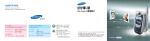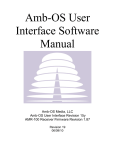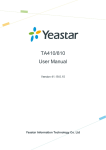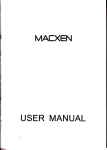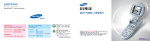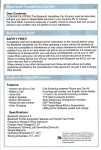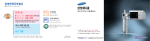Download Samsung SCH-S130 User Manual
Transcript
2 3 4 5 6 1 2 3 4 5 6 7 8 9 10 11 12 7 8 1 Your Phone Getting Started Basic Functions Menu Functions 2 3 4 5 6 7 8 9 10 11 12 9 10 1 11 12 1 13 14 1 15 16 1 17 18 1 19 20 1 21 22 2 23 24 2 25 26 2 27 28 2 29 30 3 31 32 3 33 34 3 35 36 3 37 38 3 39 40 3 41 42 3 43 44 3 45 46 3 47 48 3 49 50 4 51 52 4 53 54 4 55 56 4 57 58 5 59 60 5 61 62 5 63 64 6 65 66 6 67 68 6 69 70 6 71 72 6 73 74 6 75 76 7 77 78 7 79 80 7 81 82 7 83 84 7 85 86 7 87 88 8 89 90 8 91 92 8 93 94 8 95 96 8 97 98 8 99 100 8 101 102 9 103 104 9 105 106 9 107 108 9 109 110 9 111 112 9 113 114 9 115 116 9 117 118 9 119 120 9 121 122 9 123 124 10 125 126 10 127 128 10 129 130 10 131 132 11 133 134 11 135 136 11 137 138 11 139 140 11 141 142 11 143 144 11 145 146 11 147 148 12 149 150 12 151 152 12 153 154 12 155 156 12 157 158 12 159 160 12 161 162 12 163 164 for Foreigner Your Phone can display all menus and messages in either Korean and English except the verbal prompts. 1. In Standby Mode, press the 2. Press the 3. Press the key. 4. Scroll with the highlight 5. Press the key. key to enter the Setup Mode. key to or ENGLISH. key. 165 Your Phone Phone Layout Key Functions In Standby Mode, enters Start Menu Mode and enters Menu Mode when held down. In Menu Mode, opens the sub-menu of the select menu. In Menu Mode, select the current menu or option. In Standby Mode, quickly enters the appropriate menu as listed below: MONETA menu. You can use the various bank service provided from the bank. Messages menu. You can enter the new message when held down Music menu. Phonebook menu. Shows a list of the whole Phonebook entries when held down. In Standby Mode, allows you to quickly connect to the NATE service. Makes or answers a call. In Standby mode, retrieves the last numbers dialed or received. Recalls the last number when held down. 166 Ends a call. Also switches the phone on and off when held down. In Menu Mode, cancels your input and returns to Standby Mode. Deletes characters from the display. In Menu Mode, returns to the previous menu level. Enter numbers, letters and some special characters. In Standby Mode, enters or exits Manner Mode when held down. In Standby Mode, locks the phone when held down. In Standby Mode, quickly enters the Camera menu. Also, allows you to take a picture when held down. With the folder closed, enters the camera when held down. Shows the received signal strength. The greater the number of bars, the better the signal strength. Appears when a call is in progress. Appears when service is not available. When it is displayed, you cannot make or receive calls. Appears when you set a Anycall SOS. Appears when you set an alarm or a morning call. Appears when you receive a new message. Appears when you receive color mail message. Appears when you receive a voice message. Appears when you receive an Anycall SOS message. Appears when you receive a new broadcast message. Appears when you receive an Answering Service. Appears when you lock the phone. Appears when the Manner mode is active. Appears when you set the phone to receive a call in the Select Ring/Vibrate menu. Ringtone/Louder TTS Bell Vibration Lamp Ring after Vibration 167 for Foreigner When a call comes in, reject the call when held down. During a call, adjust the earpiece volume. In Standby Mode, adjust the keypad and function tone volume. With the folder closed, the external display turns on when holding down one of the volume keys. Also, the phone tells you the current time by voice when you press the key. You can send the Anycall SOS message when you press ( / ) four repeatedly. Display Icons Appears when you set a Sleep Mode for setting time. Appears when you use IrDA. Shows the level of your battery. The more bars you see, the more power you have left. Getting Started Using the Battery Installing the Battery 1. Insert the battery into the slot at the back of the phone. 2. Press the battery until it snaps into place. 168 Removing the Battery Turn the phone off by pressing the removing the battery. Charging a Battery key before 1. Pull the battery catch upwords the top of the battery and hold it in that position. 2. Lift the battery out of the phone, as shown. Charging the Battery with the phone Note: The travel adapter is an optional item. If you want to charge the battery, you need to purchase it. Use only the approved travel adapter. Ask your local Samsung dealer for further details. 1. Plug the travel charger into the desktop charger and into a standard AC wall outlet. Charging Indicator for Foreigner 169 2. With the battery in position on the phone, place the phone into the front compartment of the desktop charger. The LED on the travel charger will indicate the charging progress with the following colors: ¥ Red: the battery is charging. ¥ Green: the battery is completely charged. 3. When charging is finished, unplug the travel charger from the power outlet and from the desktop charger by pressing the gray tabs on both sides of the connector and pulling the connector out . 170 Charging With a Battery Charger Using the battery charger, you can charge the battery alone. 1. Plug the connector of the travel adapter into the jack at the bottom of the charger. 2. Insert the battery alone into the rear compartment until it snaps into place. 3. Plug the adapter into a standard AC wall outlet. 4. When charging is finished, unplug the adapter from the power outlet and from the charger. Refer to step 3 on page 170. Switching the Phone On/Off 5. Take the battery out of the battery charger. 2. Press the 1. Open the phone. key until the phone switches on. When your phone finds the network, the idle screen appears on both displays. Now, you can make or receive a call. for Foreigner 3. To switch the phone off, press and hold the key until the power-off image displays. 171 Basic Functions Rejecting a Call Making a Call When the phone is ringing, press and hold the 1. Enter the area code and phone number. Adjusting the Volume Note: If you make a mistake, press the key to clear a wrong digit. To clear the whole display, press and hold the key. 2. Press the During a call, if you want to adjust the earpiece volume, press the keys on the left side of the phone. In Standby Mode, you can adjust the key and function Sound volume using the keys. key. Ending a Call When you want to finish your call, briefly press the Or, close the phon by sliding. Answering a Call When a call comes in, the phone rings and displays the caller s phone number, if the Caller Line Identification service is available. For detailed information, contact your service provider. When the phone is ringing, open the phone. If the phone is already open, press the key. 172 key. key. Switching to the Whisper Mode The whisper mode automatically increases the microphone s sensitivity to allow the other person to hear your voice even though you may be whispering. During a call, press and hold the switch to the whisper mode. key, the 1 key to To go back to the normal mode, press and hold the key, the 1 key again. Or, when the call ends, the mode automatically turns off. Functions Available During a Call 8. Send DTMF: You can send the DTMF tones of the currently displayed number. To record a conversation during a call, press and hold the key. Press the key to end recording. The recorded conversation is automatically stored. Redialing the Last Number Options During a Call (the key during a call) 1. Set Whisper: You can adjust the speaking sound not to interfere your neighbors. If press long key will call the lastest number in last call log. To redial one of the number in the call and message records list: 1. In Standby Mode, press the key. 2. Press the or key until you find the number you want. 3. Press the key. 2. Memo: You can store the number during your phone call. 3. Phonebook: Refer to "Phonebook" on page 181. 4. Message: Refer to "Message" on page 180. for Foreigner 5. Mute Receive Sound: You can turn the microphone off so that the other party cannot hear you. 6. Mute Buttons: You can press keys without hearing annoying key tones during a call. 7. Send My Number: You can send the DTMF (Dual-Tone Multi-Frequency) tones of your phone number. 173 Storing a Phone Number 1. In Standby Mode, enter a number and press the after ending a call by pressing the key, press the key. key. Or, You can select a save location (Phonebook or Memo) when you enter over 32 numbers 2. Select an icon to identify the category of number to be stored and press the key. 3. Enter a name. For further details about entering text, refer to Entering Text on page 175. 4. If necessary, press the or key to move to the desired input field and enter information about the person. ¥ Photo : Enter the various photo setting. ¥ Mobile/Home/Office/Other/FAX : Enter various phone numbers. In the input box on the right side of each category, you can set the speed-dial number. ¥ E-mail : Enter the person’s e-mail address. ¥ Anniversary : Enter the person’s anniversary. ¥ Bell : Enter the various sound setting. ¥ Group : Define the caller group to the entry. 174 ¥ Voice Recognition : On or Off the Voice Recognition unction. ¥ Address : Enter the person’s address. ¥ Memo : Define other information about the person. 5. Press the key. Speed-dialing Once you have stored phone numbers in the phonebook with the speed-dial number (refer to the previous section), you can easily and quickly dial them, without needing to remember the numbers. ¥ For memory locations 001~009: Press and hold the last digit. ¥ For memory locations 000, 010~999: Press the first digit(s) of the speed dial number and hold down the last digit. Four-digit Dialing You can enter the first or last four consecutive digits of a number in the Phonebook or the call log list, and your phone can dial the entire number for you. Enter the first or last four digits of the desired phone number. your phone dials the corresponding number. If there is more than one number that contains those digits, all of them are listed. Scroll to the number you want using the navigation keys and press the key to dial. Voice Dialing To enter English words in a text input field, change the input mode to a (lower-case) or A (upper-case) by pressing the key. Press the keys labeled with the required letter: -Once for the first letter -Twice for the second letter -And so on. The cursor moves to the right when you press a different key. When entering the same letter twice or a different letter on the same key, just wait for a few seconds for the cursor to automatically move to the right, and then enter the next letter. from the input modes and To enter a symbol, select scroll to the desired symbol using the navigation keys. Press the number key at the left of the symbol. To exit the symbol mode, press the key. To enter a number, select from the input modes. for Foreigner Your phone has voice recognition capabilities. Press and hold the key in Standby Mode. Follow the recorded instructions and say the name of the person you want to call. If the name is correctly repeated, say "yes" and the phone dials the number automatically. Entering Text 175 Menu Functions 1. SKT Service Using the Menu The phone offers a range of functions that allow you to tailor the phone to your needs. These functions are arranged in menus and sub-menus. Example: Changing the display language to English 1. In Standby Mode, press the key to access Menu Mode. 2. Press the 6 key to enter the Settings menu. 3. Scroll with the 4. Press the key to reach Language. key to enter the menu. 5. Scroll with the 6. Press the or or key to highlight English. key. You can also use the index number to access the Language menu function; press the key for Start Language. Menu Mode, the 6 key, the 8 key for 176 (the key + the 1 key) 1. Roaming: When you travel abroad, you need to change to an appropriate system to make and receive phone calls. Contact your service provider, for further details. 1:KOREA (SKT) 2:Auto Roaming (Automatically searching A or B band. Before using this feature, you may ask the international Roaming Customer Center.) 3:A region-China~ (In China, Hong Kong, New Zealand, Guam, Saipan, Atlanta etc.) 4:B region-USA~ In USA(except Atlanta), Canada, Australia etc.) - International Roaming Customer Center : 1566-2011(+82-2-6343-9011) 2. Connect to NATE: You can access the Internet service provided by your service provider. Move between menus Select a menu Return to the previous menu Return to the previous screen End connection Activate NATE menus 3. Playon: You can download the various contents from Playon site and they are stored in Playon. 4. MONETA: With a MONETA chip installed, your phone can be used to make payments. To make a payment, press and then 1 in Standby Mode. Key in your password and select NATE. Hold your phone to the reader. 5. SKT Optional Service: Stock quotes, news updates, and other information are delivered to you at a pre-set time every day. 1: ARS / 2: Auto-Dial / 3: Change Arrival / 4: Information / 5: Traffic Info / 6: Edit Optional Services / 7: Help Desk 6. **114: Use the NATE 114 service to get phone numbers, detailed information and directions to various establishments. 2. Screen (the key + the 2 key) 1. Idle Display: You can change the display style of the Standby Mode. 1: Background Image / 2: Screen Design / 3: Word Design / 4: Clock Design / 5: Reset to Default 1: Incoming Call / 2: Outgoing Call / 3: NATE Connect / 4: Power On / 5: Power Off / 6: Reset To Default 3. Menu Design: You can change the menu style. 1: Menu Screen Design / 2: Menu Screen Color Scheme/ 3: Change Font / 4: Font Size 4. Dial Design: You can change the size, color and background of the number to be displayed when you enter a phone number to dial. 1: Number Size / 2: Color Scheme/Background 5. Set Lighting: You can select whether you use the backlight of your phone or not and how long the backlight is on. Also you can set the key light and select the color of the lamp. 1: Backlight Duration / 2: Button Light ing / 3: Status Lamp / 4: Flash Functions 6. Manage Image: You can select the image to display when it is standby mode, incoming call, turning on or off. 1: Download Image / 2: My Image 177 for Foreigner 7. NATE Air: A broadcast message service offered by NATE. 2. Select Background: You can select the background style. 3. Sound (the 4. Organizer (the key + the 3 key) 1. Select Ringtone: You can customize the various sound setting. 1: Crystal / 2: Dance Dance / 3: Love feeling / 4: Modern Classic / 5: Surprise / 6: Wake-up Bell / 7: Music Bell / 8: My Bell / 9: My Melody / ✶: Live Bell 2. Call Alert type: You can change the ringer mode for different occasions. Ringtone;TTS Bell; Vibration; Lamp; Ring after Vibration; Louder 3. Sound Volumes: You can adjust the bell volume . 4. Sound Settings: You can select the effect sound of your phone. 5. Hourly Alert:You can set alarm on desired time and alarm sound. 6. Sleep Mode: You can set the Sleep Mode once or everyday and also select desired period, volume, LED On/Off. 178 key + the 4 key) 1. Today: You can check the day’s schedule registered in Manage Schedule and To-Do List. 2. Wake-up Call: You can set a morning call to wake you up every morning 3. Alarm: You can set an alarm to ring at a specified time. 4. Schedule Mgt.: You can view, enter and edit monthly, weekly and daily schedules in a calendar format. You can also record important days (such as schedule, anniversary and D-day) and be reminded of them by an alarm. 5. Calculator: You can use the phone as a calculator. 6. To Do: You can enter the contents, importance of what to do and select alarm, bell and so on. 7. Memo: You can make up to 40 memos of important things you need to remember. 8. Clock: You can view the time of another part of the world. Also you can use stop watch function. 1: Time Zone / 2: Stopwatch 9. Unit Converter: You can covert a value into the required unit, for example, inches to centimeters. 5. Anycall world (the key + the 5 key) 1. Wellbeing Music: You can hear the Well-Being music 7. Anycall Land: You can access games downloaded from Anycall Land. 2. Game: You can enjoy the BEJEWELED game. 8. Anycall SOS: In emergency, SOS messages will be sent to the predefined recipients automatically. 3. Voice Memo: You can record the voice memos and listen them. 6. Settings (the 1: Record Voice Memo / 2: Review Voice Memo 4. Voice Recognition: Customize voice dialing settings and edit the names used for voice dialing. 1: Set Voice Recognition / 2: Set Earphone 5. Answering Service: If you cannot answer the received calls, you can set the phone to answer automatically so that you can listen to the remained messages. 6. I-Beam: Send or receive data such as phonebook entries, business cards and audio and video files through an infrared port. 1: Receive Mode / 2: Send Business Card / 3: Send Phonebook / 4: Send Image / 5: Send Melody / 6: Send File 1. Call/Internet Settings : You can set various functions regarding your call and Wireless Internet. 1: Set Receive Mode / 2: Auto Dial / 3: Auto-Receive / 4: Show Incoming Number / 5: Reject Call / 6: Reject Method / 7: Incoming in Service / 8: Set Internet 2. Message Settings: You can set various functions regarding the message. 1: Message Alert / 2: Receive Settings / 3: Select Stationary / 4: Send Settings / 5: Common E-mail Addr. for Foreigner 1: Answering Service Box / 2: Set Answering / 3: Select Greeting / 4: Record Greeting key + the 6 key) 3. Camera Settings: You can set various functions regarding the camera. 1: Shoot Sound / 2: Event in Capture / 3: Auto Save / 4: Lock Album 179 4. Phonebook Settings: You can set various functions regarding your phone book. 1: Set Registration Screen / 2: Favorite Search Terms 5. Memory Manager: You can view total memory and used memory. 6. Restrict/Lock: You can restrict or lock the use of your phone. 1: Call Restrictions / 2: Lock Function / 3: Lock NATE Button / 4: Lock Send / 5: Lock Phone 7. Change Password: You can change the phone password. 8. Language: You can change the displayed language. 9. Manage My Number: You can register other phone numbers for your phone to be used for incoming calls only. When a call is received at one of those numbers, it will be indicated by a different ringtone 0. Release Lock-Key : Unlock your phone’s keypad with the phone closed. ✶. Reset to Default: You can initialize camera, number, setup or all settings of your phone. #. Set Time: You can set the current date and time. 7. Messages (the key + the 7 key) 1. Message box: You can send or receive messages or view and store them in your mailbox. 1: Received Messages / 2: Voice Messages / 3: Color Mail Box / 4: Sent Messages / 5: Draft Messages / 6: Reserve Messages 7: My Folder 2. New Message: You can send new message. 3. Color Mail: You can send multimedia messages containing extended text, recorded voice, images, video or other multimedia files. 4. Phrases/Emoticon: You can store the words and emoticons. 1: Favorite Phrases / 2: Anycall Emoticon / 3: My Emoticon 180 5. E-Mail: You can send or receive E-mail message, view the E-mail message and configure various settings for E-mail message. 1: Received / 2: Write E-mail / 3: Sent / 4: Draft / 5: E-mail Setting 6. Voice Note: You can connect to the Voice Memo service to record and transmit your voice. 7. Block Spam: You can reject the SPAM message by entering the number, e-mail or sentences and view the rejected messages. 1: SPAM Settings / 2: Set SPAM Number / 3: Set SPAM E-mail / 4: Set SPAM String / 5: SPAM Folder 8. Message Log: You can view or delete messages you received. 8. Phonebook (the key + the 8 key) 3. New Contact: You can add a new number entry. For details about storing a number, see page 174. You can store up to 1,000 names or 5,000 items in your phone book. 4. View Call Log: You can view the various call log including missed call, lncoming call or outgoing call or the time of calls. 1: All / 2: Missed / 3: Incoming / 4: Outgoing / 5: View Call Time 5. Search with Voice: You can search the number with your voice. 6. Edit/Search Group: You can add a new group as well as edit or delete existing groups. for Foreigner 1: Last Message / 2: All Messages / 3: Messages for this month 2. Search Phone Number: You can search the number stored in the phone book using all, name, numbers, E-mail. 7. Recent searches: You can make your name card and send it. #.My Number/Biz. Card: You can view the number you searched last. 1. Quick Search: You can easily search the number in many ways. 181 9. Camera (the key + the 9 key) 1. Capture: You can take a picture or record a video clip. Press 1 key until the desired mode appears : Still Shot/Series Shot/Divide Shot / Movie(Norm.)/ Movie(MMS) 2. Anycall Album: You can view the stored photos and videos in various ways and manage them. . 3. Photo Studio: You can apply various effects to the stored photo. 1: Wizard Effects / 2: Normal / 3: Decorate Photo / 4: Create Photo Sticker / 5: Capture Movie / 6: Combine Photo / 7: Modify Photo / 8: Resize 9: Rotate/Balance / 0: Combine Word 4. NATE Code: Use your phone to read the NATE code printed in newspapers, magazines or on products you’re interested in and your phone will automatically connect you to related NATE services or content. 182 5. Photo On: Log on to Photo On to view and download photos and images. After pressing and 5 in Standby mode, press 1 to upload your photos, 2 to view the photos posted by other users or 3 to download an image from NATE. 6. Photo Print: You can have the photos stored on your phone developed using photo mail. Licensed by QUALCOMM Incorporated under one or more of the following Patents. U.S. Patent No. 4,901,307 5,056,109 5,099,204 5,101,501 5,103,459 5,107,225 5,109,390