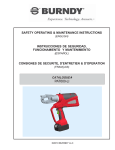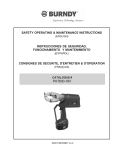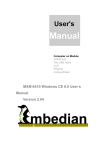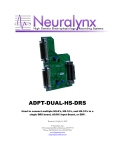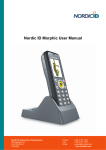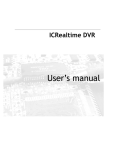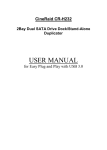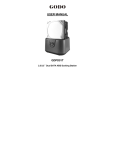Download HDD Tool User's Manual
Transcript
HDD Download Tool User’s Manual HDD Download Tool User’s Manual 1 Overview This user’s manual is to introduce how to install and use the HDD download tool V1.00. 1.1 HDD Download Tool Program HDD download tool is a tool to search and download the recorded file from HDD of DVR special file system. It has the following function and feature. z It can search the recorded file in the HDD according to time period, channel number and HDD name. z Download the recorded file to specified path. z Supports IED HDD and SATA HDD. z Support read and write HDD data converted from IDE/SATA to USB. z Support DVR special file system. 1.2 Requirement System at least has 300M free HDD capacity. Windows XP OS (Professional or Home) (Service pack 2 or higher)/ Vista OS Please note for Vista OS, you need to operate as the admin. Otherwise the system can not work properly. 2 HDD Download Tool User’s Manual 2 Install HDD Download Tool Program This program is green software. Please copy it to the PC to use it. 3 HDD Download Tool User’s Manual 3 Operation 3.1 Boot up the Program Please find the icon first. For Windows user, please double click to boot up the program. For Vista user, please right select to operate as the admin to boot up the program. The interface is shown as below. See Figure 3-1. Figure 3-1 3.2 Search Click “Search” button, you can search specified recorded file. Please note: z Disk name: You can select HDD from the dropdown list. The disk is named as Disk0, Disk1 and so on. z Channel 01-Channel16: Here you can select channel from the dropdown list. z Start time and end time: Please select the period. z Previous Page and Next Page: There are two buttons to show the previous page and next page. 3.3 Download 4 HDD Download Tool User’s Manual Please draw a circle to select the recorded file you want to download. You can click “Select All” button to select all recorded files in current page. Then you can click “Download” button to download the specified files. You can see there is a progress bar for you reference. During the whole process, you can click “Cancel” button to exit current download operation. System pops up a dialogue box after download progress completed. “Download path” is for you to specify file saved path. Please click button “…” to change the path. The file name format is: Disk number_subarea number\YMD\Channel number\File name.dav. For example: D:\Disk00_Part00\2009-06-05\003\11.01.29-11.01.51[R][@43][0].dav. You can see the file is from the first sub-area of the first HDD. The recorded time ranges from 2009-06-05 11:01:29 to 2009-06-05 11:01:51. [R][@43][0] is file symbol information. It is for manufacturer reference only. Note: • This manual is for reference only. Slight difference may be found in the user interface. • All the designs and software here are subject to change without prior written notice. • Please visit our website or contact your local retailer for more information. 5