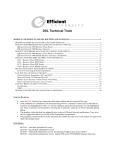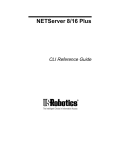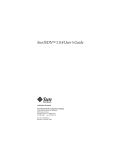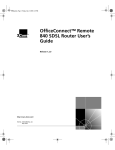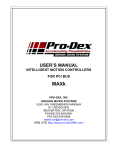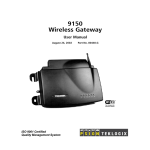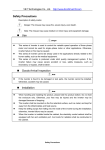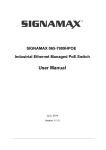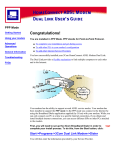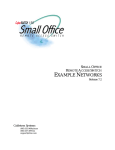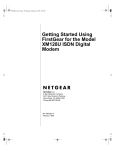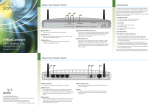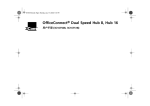Download OfficeConnectTM Remote 812 ADSL Router CLI User's Guide
Transcript
OfficeConnectTM Remote 812
ADSL Router
CLI User’s Guide
Release 1.1
http://www.3com.com/
3Com Corporation
5400 Bayfront Plaza
Santa Clara, California
95052-8145
Copyright © 2000 3Com Corporation. All rights reserved. No part of this documentation may be reproduced
in any form or by any means or used to make any derivative work (such as translation, transformation, or
adaptation) without written permission from 3Com Corporation.
3Com Corporation reserves the right to revise this documentation and to make changes in content from
time to time without obligation on the part of 3Com Corporation to provide notification of such revision or
change.
3Com Corporation provides this documentation without warranty of any kind, either implied or expressed,
including, but not limited to, the implied warranties of merchantability and fitness for a particular purpose.
3Com may make improvements or changes in the product(s) and/or the program(s) described in this
documentation at any time.
UNITED STATES GOVERNMENT LEGENDS:
If you are a United States government agency, then this documentation and the software described herein
are provided to you subject to the following:
United States Government Legend: All technical data and computer software is commercial in nature
and developed solely at private expense. Software is delivered as Commercial Computer Software as defined
in DFARS 252.227-7014 (June 1995) or as a commercial item as defined in FAR 2.101(a) and as such is
provided with only such rights as are provided in 3Com’s standard commercial license for the Software.
Technical data is provided with limited rights only as provided in DFAR 252.227-7015 (Nov 1995) or FAR
52.227-14 (June 1987), whichever is applicable. You agree not to remove or deface any portion of any
legend provided on any licensed program or documentation contained in, or delivered to you in conjunction
with this User’s Guide.
Unless otherwise indicated, 3Com registered trademarks are registered in the United States and may or may
not be registered in other countries.
3Com, the 3Com logo, and OfficeConnect are registered trademarks of 3Com Corporation. OfficeConnect
Remote 812 is a trademark of 3Com Corporation. 3ComFacts is a service mark of 3Com Corporation.
Artisoft and LANtastic are registered trademarks of Artisoft, Inc. Banyan and VINES are registered
trademarks of Banyan Systems Incorporated. CompuServe is a registered trademark of CompuServe, Inc.
DEC and PATHWORKS are registered trademarks of Digital Equipment Corporation. Intel and Pentium are
registered trademarks of Intel Corporation. AIX, AT, IBM, NetView, and OS/2 are registered trademarks and
Warp is a trademark of International Business Machines Corporation. Microsoft, MS-DOS, Windows, and
Windows NT are registered trademarks of Microsoft Corporation. Novell and NetWare are registered
trademarks of Novell, Inc. PictureTel is a registered trademark of PictureTel Corporation. UNIX is a registered
trademark of X/Open Company, Ltd. in the United States and other countries.
Other brand and product names may be registered trademarks or trademarks of their respective holders.
ii
CONTENTS
1
ACCESSING THE CONFIGURATION INTERFACE
Establishing Communications with the OfficeConnect Remote 812
Local Connection 1
IBM-PC Compatible Computers 1
Macintosh Computers 1
UNIX-Based Computers 2
Remote Connection 2
2
CLI COMMAND CONVENTIONS AND TERMINOLOGY
Command Structure 1
Format 1
Parameters 1
Values 1
Names or Strings 2
Network Address Formats 2
Abbreviation and Command Completion
Control Characters 2
Help 2
Conventions 3
Conventions 3
Command Language Terminology 3
3
CONFIGURATION METHODS
Quick Setup Instructions 1
QuickVC Setup Instructions 1
Manual Setup Instructions 2
4
QUICK SETUP
CLI Quick Setup Script
Introduction 1
1
2
1
Instructions 1
Setup Script 1
Password Protection 2
Which portions of the network do you want to configure?
Quick Setup Identification information 2
Quick Setup Management Information 2
TELNET information 3
Quick Setup IP information 3
Quick Setup IPX information 4
Quick Setup Bridge Information 5
Sample Identification Information 5
5
QUICK VC SETUP
CLI QuickVC Setup Script 1
Introduction 1
Instructions 1
Starting QuickVC Setup 1
ATM Parameters 1
Network Service 2
PPP Parameters 2
IP Configuration (Network Service PPP) 2
IP Configuration (Network Service RFC1483) 3
IPX Routing (Network Service PPP) 4
IPX Routing (Network Service RFC 1483) 4
Bridging 4
Review 4
Sample Identification Information 4
Sample Output Display as Quick Setup Executes 5
6
MANUAL SETUP
Configuration Overview 1
Remote Site Management 2
Managing a Remote Site 2
Configuring Network Service Information
Configuring ATM Information 3
IP Routing 4
Enabling IP Routing 5
3
2
show ip settings 6
show ip routing settings 6
Configuring an IP Network over the LAN 6
Configuring IP RIP on the LAN 6
Configuring IP for the Remote Site Connection 7
Configuring IP RIP for a Remote Site 8
Configuring Static and Framed IP Routes 8
IP Tools 9
Address Translation 9
Network Address Translation (NAT) 9
Configuring NAT
10
Monitoring NAT 11
DHCP 11
Configuring the DHCP Mode 11
Configuring the DHCP Server 11
Monitoring the DHCP Server 12
Configuring the DHCP Relay 13
Monitoring the DHCP Relay 13
DNS 13
Configuring DNS 14
DNS Host Entries 14
Managing the DNS Proxy 14
IPX Routing 15
Enabling IPX Routing 16
Configuring IPX for the LAN 16
Configuring IPX for Remote Site Connections 16
Configuring IPX Static and Framed Routes 17
Configuring IPX Static and Framed Services 18
Configuring IPX RIP and SAP 19
Bridging 19
Configuring Bridging for the LAN 20
Configuring Bridging for the Remote Site Connections
Bridging IP Traffic 21
Advanced Bridging Options 21
MAC-Encapsulated Routing 22
Configuring MAC-Encapsulated Routing 22
Simultaneous Bridging and Routing 22
System Administration 23
21
Setting Date and Time 24
Setting System Identification 24
Configuring Web Browser and TELNET Login Access 24
Providing TFTP Access 25
Setting Password Protection 25
Introduction 26
Filtering Overview 26
OfficeConnect Remote 812 Filtering Capabilities 27
Filter Classes 27
Filter Types 27
Data Filters 27
Advertisement Filters 28
Generic Filters 28
Creating Filters Overview 28
Creating Filters Using Command Line Interface 29
Filter File Components in CLI 29
Protocol Sections 29
Protocol Rules 30
Generic Filter Rule 31
Applying the Rules Using CLI 32
IP Source and Destination Network Filtering Using CLI 32
IP Source and Destination Port Filtering Using CLI 32
IP Protocol Filtering Using CLI 32
IP RIP Packet Filtering Using CLI 33
IPX Source and Destination Network Filtering Using CLI 33
IPX Source and Destination Host Filtering Using CLI 33
IPX Source and Destination Socket Number Filtering Using CLI
IPX RIP Packet Filtering Using CLI 34
IPX SAP Packet Filtering Using CLI 34
Bridge / Generic Filtering Using CLI 34
Step by Step Guide to Creating Filter Files Using CLI 35
Assigning Filters 36
Interface Filters 36
Input Filter 36
Output Filters 36
Input Filters vs. Output Filters 36
VC/Remote Site Filters 37
Applying Filters Using CLI 37
33
Applying a Filter to an Interface Using CLI 37
Configuring a Filter for a VC/Remote Site Using CLI 37
Setting Filter Access Using CLI 38
Managing Filters Using CLI 38
Displaying the Managed Filter List Using CLI 38
Adding Filters to the Managed List Using CLI 38
Removing a Filter from an Interface Using CLI 39
Removing a Filter from a VC/Remote Site Profile Using CLI
Deleting a Packet Filter Using CLI 39
Verifying Filter File Syntax Using CLI 39
Showing Filter File Contents Using CLI 39
A
OFFICECONNECT REMOTE 812 SAMPLE
CONFIGURATION
Global Configuration A-2
LAN IP Network Configuration A-2
DHCP and DNS Configuration A-2
LAN IPX Network Configuration A-3
Bridge Configuration A-3
Remote Site: Internet A-3
Remote Site: Corporate Access A-4
B
CLI COMMAND DESCRIPTION
CLI Commands B-1
ADD B-1
add access B-1
add auto_filter eth_blk_dst B-1
add auto_filter vc_blk_netbios B-1
add bridge network <network_name> B-1
add dns host <host_name> address <IP_address>
add dns server <domain_name> B-2
add filter <filter_name> B-2
add framed_route vc <name> B-3
add ip defaultroute gateway <IP_address> B-3
add ip network <network_name> B-3
add ip route <ip_net_address> B-3
add ipx network <network_name> B-4
B-2
39
add ipx route <ipx_net_address> B-4
add ipx service [service_name] B-5
add ipx_route vc <name> B-6
add ipx_service vc <name> B-6
add nat tcp vc <user_name> B-7
add nat udp vc <vc_name> B-7
add network service <service_name> Status B-8
add snmp community <community_name> B-9
add snmp trap_community <name> B-9
add syslog <ip_name_or_addr> loglevel [loglevel] B-9
add tftp client <ip_name_or_addr> B-9
add user [name] password [password] B-9
add vc [name] B-10
ARP B-10
arp <ip_name_or_addr> B-10
DELETE B-10
delete access B-10
delete bridge network <network_name> B-10
delete configuration B-10
delete dns host <host_name> B-11
delete dns server <domain_name> B-11
delete filter <filter_name> B-11
delete file <file_name> B-11
delete framed route vc B-11
delete ip network <network_name> B-11
delete ip route <IP_address> B-11
delete ipx network <name> B-11
delete ipx route <ipx_net_address> B-11
delete ipx service <service_name> B-11
delete nat tcp vc <vc_name> B-11
delete nat udp vc <vc_name> B-11
delete network service <service_name> B-12
delete snmp community <name> B-12
delete snmp trap_community <name> B-12
delete syslog <ip_name_or_address> B-12
delete tftp client <ip_name_or_address> B-12
delete user <name> B-12
delete vc <name> B-12
DIAL B-12
dial <vc_name> B-12
DISABLE B-12
disable access B-12
disable bridge network <name> B-12
disable bridge spanning_tree B-12
disable icmp B-13
disable interface <interface_name> B-13
disable ip forwarding B-13
disable ip network <network_name> B-13
disable ip rip B-13
disable ip routing B-13
disable ip static_remote_routes B-13
disable ipx network <network_name> B-13
disable lan access B-13
disable link_traps interface <interface_name> B-13
disable network service <service_name> B-13
disable security_option snmp user_access B-13
disable security_option remote_user administration B-14
disable snmp authentication traps B-14
disable telnet escape B-14
disable user <user_name> B-14
disable vc <user_name> B-14
DO B-14
do <command_inputfile> output [outputfile] B-14
ENABLE B-14
enable access B-14
enable bridge network <network_name> B-14
enable bridge spanning_tree B-14
enable interface <interface_name> B-15
enable ip forwarding B-15
enable ip network <network_name> B-15
enable ip rip B-15
enable ip routing B-15
enable ipx network <network_name> B-15
enable lan access B-15
enable link_traps interface <interface_name> B-15
enable network service <service _name> B-15
enable security_option remote_user administration
enable security_option snmp user_access B-15
enable snmp authentication traps B-15
enable telnet escape B-16
enable user <user name> B-16
enable vc <vc name> B-16
exit CLI B-16
HANGUP B-16
hangup interface <interface_name> B-16
hangup vc <vc_name> B-16
HELP B-16
help <command> B-16
HISTORY B-16
history B-16
KILL B-17
kill <“process name”> B-17
LIST B-17
list access B-17
list active interfaces B-17
list bridge forwarding B-17
list call events B-17
list call log B-17
list critical events B-18
list dns hosts B-18
list dns servers B-18
list facilities B-18
list filters B-18
list files B-18
list interfaces B-18
list ip addresses B-18
list ip arp B-18
list ip interface_block B-19
list ip networks B-19
list ip routes B-19
list ipx networks B-19
list ipx routes B-19
list ipx services B-20
list lan interfaces B-20
B-15
list networks B-20
list processes B-20
list ppp B-20
list services B-21
list snmp communities or list snmp trap_communities
list syslog B-21
list tcp connections B-21
list tftp clients B-21
list udp listeners B-21
list users B-22
list vc B-22
login_required B-22
password B-22
PAUSED COMMANDS B-22
PING B-22
ping <ip_name_or_addr> B-22
QUICKVC B-22
REBOOT B-23
RENAME B-23
rename file <input_file> <output_file> B-23
RESOLVE B-23
resolve name <IP_host_name> B-23
SAVE B-23
save all B-23
SET B-23
set adsl reset B-23
set adsl wire [pair] B-23
set bridge B-23
set bridge firewall [firewall_mode] B-24
set command B-24
set date <date> B-24
set dhcp mode <mode> B-24
set dhcp relay server1 B-24
set dhcp relay server2 B-25
set dhcp server B-25
set dns B-26
set facility <facility_name> loglevel [level] B-26
set ilmi vpi <number> vci <number> B-26
B-21
set interface <interface_name> B-26
set ip network <name> B-27
set ip routing B-28
set ipx network <network_name> B-29
set ipx system B-30
set network service <admin_name> B-30
set ppp receive_authentication [NONE | PAP | CHAP | EITHER]
set ppp echo_retries <number> B-31
set snmp community <community_name> B-31
set system B-31
set syslog <IP_address> loglevel [level] B-32
set time <time> B-32
set user <user_name> B-32
set vc <vc_name> B-32
set vc <vc_name> atm B-35
SHOW B-36
show access B-36
show atm status B-36
show adsl statistics B-36
show adsl performance B-36
show adsl transceiver_status B-37
show adsl version B-37
show bridge network <name> B-37
show bridge settings B-37
show call_log B-38
show command B-38
show configuration B-38
show critical_event settings B-38
show date B-39
show dhcp client <vc name> status B-39
show dhcp relay B-39
show dhcp server counters B-40
show dhcp server settings B-40
show dns counters B-40
show dns settings B-41
show filter <filter_name> B-41
show icmp counters B-41
show interface <interface_name> counters B-42
B-31
show interface <interface_name> settings B-43
show ip counters B-43
show ip settings B-44
show ip network <network_name> settings B-44
show ipx counters B-44
show ipx network <network_name> counters B-45
show ipx network <network_name> settings B-45
show ipx rip B-46
show ipx sap B-46
show ipx settings B-47
show memory B-47
show network <name> settings B-47
show network <name> counters B-47
show ppp on vc <vc_name> counters B-47
show ppp on vc <vc_name> settings B-47
show ppp on interface <name> counters B-47
show ppp on interface <name> settings B-48
show ppp settings B-50
show security_option settings B-50
show snmp counters B-50
show snmp settings B-51
show system B-51
show telnet B-51
show tcp counters B-51
show tcp settings B-52
show udp B-52
show user <name> settings B-52
show vc <vc_name> settings B-52
TELNET B-53
telnet <ip_name_or_addr> B-53
telnet <ip_name_or_addr> TCP_port <number> B-53
VERIFY B-53
verify filter <filter_name> B-53
TELNET Commands B-53
close B-53
help B-53
send <string> B-53
set_escape <string> B-53
status B-54
CLI Exit Commands B-54
Bye, Exit, Leave, Quit B-54
Logout B-54
Command Features B-54
Command Retrieval B-54
Positional Help B-54
Command Completion B-54
Output Pause B-54
Command Kill B-54
Comments B-55
3COM CORPORATION LIMITED WARRANTY
FCC CLASS A VERIFICATION STATEMENT
FCC CLASS B STATEMENT
FCC DECLARATION OF CONFORMITY
1
ACCESSING THE CONFIGURATION
INTERFACE
This chapter explains how to attach to the configuration interface locally via the
console port or remotely via a Telnet session. This chapter also introduces you to
the capabilities and conventions associated with management of your
OfficeConnect Remote 812.
Establishing
Communications
with the
OfficeConnect
Remote 812
Local Connection
If you want to attach locally to the OfficeConnect Remote 812 via the console
(serial) port, you will need to connect the supplied serial cable to the Console Port
located on the unit and the Serial Port on your computer. In addition, you will also
need a terminal emulation program appropriate for your computer. See the
following subsections for various emulation options.
No matter which emulator you use, configure your settings to:
■
9600 baud
■
8 data bits
■
no parity
■
1 stop bit
■
direct connect
IBM-PC Compatible Computers
Windows Terminal (included with Microsoft Windows) and ProComm Plus are
popular communications packages which support VT100 terminal emulation for
IBM-PC compatible computers. HyperTerm, bundled with Windows 95, also
provides terminal emulation.
Macintosh Computers
ProComm, MicroPhone, White Knight, Kermit, Red Ryder, VersaTerm and ZTerm (a
shareware application available on the Internet and many online services) are
popular communications programs which carry vt100 terminal emulation service
for Macintosh computers. If you don’t have a communications package or your
program doesn’t support vt100 emulation, ZTerm will function just as well.
1-2
CHAPTER 1: ACCESSING THE CONFIGURATION INTERFACE
UNIX-Based Computers
Kermit, minicom and tip are typical terminal emulation programs for UNIX-based
computers. Depending on the platform you’re using, you may need to modify a
configuration file for vt100 settings.
Remote Connection
If you want to attach to the OfficeConnect Remote 812 via the LAN or WAN
interface of the unit, you will need to establish a Telnet connection to the unit.
The OfficeConnect Remote 812 must have an IP address and an administrative
login profile (username and password) in order to connect to it with Telnet. The IP
address and administrative login profile are automatically created when the unit is
initially configured using the IP Wizard or in DHCP Smart Mode. The default
username is 'root' and the default password is '!root'. Refer to the OfficeConnect
Remote 812 ADSL Router Install Guide for information on the IP Wizard or DHCP
Smart Mode initialization. Alternatively, the IP address and administrative login
profile can be created with CLI using the QuickSetup program or using individual
commands.
From Windows 95, you can go to the DOS Window and run:
telnet <ip_address>
This will bring up the login prompt for the unit. Once you have successfully
logged in, the Command Line Interface presentation is the same as if you were
locally attached.
When you want to terminate your Telnet session, type quit at the CLI prompt.
Ch
CLI COMMAND CONVENTIONS AND
TERMINOLOGY
2
This chapter describes the command syntax, conventions and terminology used
within the Command Line Interface. Reviewing and understanding this chapter is
essential for you to understand subsequent chapters.
Command
Structure
Format
Commands can be followed by values and/or parameters and values. For example:
add ip network <network_name>
address [ip_addr]
{ interface [eth:1] }
■
add ip network is the command
■
<network_name> is the (required) value for the command
■
address is a required parameter
■
[ip_addr] is the value for the IP address parameter which you must provide
■
interface is only required if you want to override the default value, which is
eth:1
Parameters
■
are order independent
■
{ … } parameters enclosed by curly braces are required, and are provided with
default values. You do not need to specify these parameters unless you wish to
override the default.
Values
■
< … > required values for a command or parameter are enclosed by arrows.
■
[ … ] range of values following parameters are enclosed in brackets. Inside the
brackets, if you see a:
■
■
■
| (vertical bar) you may select only one of the displayed choices:
[FIRST | SECOND | THIRD]
, (comma) you can select one or more of the displayed choices:
[FIRST,SECOND,THIRD,...]
The type of value you enter must match the type requested. Numbers are
either decimal or hexadecimal. Text can be either a string that you create, or it
2-2
CHAPTER 2: CLI COMMAND CONVENTIONS AND TERMINOLOGY
may be a list of options you must choose from. When choosing an option, type
the text of the option exactly.
Names or Strings
■
“Double quotation marks” set off user-defined strings. If you want white space
or special characters in a string, it must be enclosed by “double quotation
marks”.
Network Address Formats
Many commands require a network address, to define a link to a remote host,
workstation or network. Network addresses are shown in this document using the
syntax described in the following table:
Abbreviation and
Command
Completion
Control Characters
Help
Address Type
Format
Range
IP_address
a.b.c.d
0.0.0.0 to 255.255.255.255
(decimal)
ip_net_address
a.b.c.d/mask
255.255.255.255/A,B,C,H
mac_address
xx:xx:xx:xx:xx:xx
hexadecimal digit pairs
■
Commands can be abbreviated if arguments you write are unique.
For example, you can type se vc jay pa bird, short for: set vc jay password
bird is acceptable, but se vc jay i 222.111.111.111 isn’t unique because i can
stand for ip, ip_routing, or ip_source_validation.
■
As a convention, some commands illustrated in this manual are abbreviated
and annotated as such (abbr.) for brevity.
Also, some parameters are omitted in examples because they default to
standard values and do not require entry, or are unnecessary for common
configuration. See the CLI Reference section for more details.
■
Command completion finishes spelling a unique, abbreviated parameter for
you just by pressing the key. It’s handy when you’re in a hurry or uncertain
about a command. For example, if you type add ip n[ESC], it will spell out the
keyword network without losing your place in the command syntax.
■
Commands can be retrieved by typing <ctrl>p [^p] (for previous) and <ctrl>n
[^n] (for next). Command retrieval consults the history of previous fully entered
commands, defaulting at the last ten commands. If an error occurs while a
command is processing, any partial command (up to and including the field in
error) is added to the history list.
■
The current command can be killed by pressing <ctrl>c [^ c].
■
A partially completed command line can be reprinted - a useful function if, due
to interrupted output, you’re unsure what OfficeConnect Remote 812 has
“seen” up to now - by pressing <ctrl>l [^ l] (for last).
■
Help is general or positional. Type help <any command> to get a cursory list
of associated commands and its syntax. Type <any command> ? to get more
extensive, positional help for a particular field. Help is most useful during
configuration: query the list of possible parameters by typing ? and, when you
find the value you need, type it without losing your place in the argument. Just
be sure to leave a space between the keyword and the question mark.
Command Structure
2-3
Conventions
Conventions
Command Language
Terminology
■
Most commands are not case sensitive. As a rule, only <name> and [password]
values require typing the correct case.
■
Configuration changes occur immediately but are lost on reboot unless you
save them. The save all command places configuration changes in FLASH
ROM (permanent memory). The changes are lost if not saved to FLASH ROM or
if power is lost before you can save them.
■
Commands to delete a network user, interface, route, TCP connection,
community name, network service and others cannot take place unless the
process or function has first been disabled.
■
Wherever an IP address value is required, you can enter a host name provided
you have configured a DNS server or put the name and address into the DNS
Local Host table.
The CLI command language creates, manages, displays and removes system
entities. These entities describe system and network connections and processes.
Most of the managed entities in the system are slotted in tables. Some common
examples are:
■
Network - defines local and remote networks, network connections, hosts
and routers
■
VC - A table of parameters that describes connection parameters associated
with a remote site. These parameters are used when establishing a network
connection over the WAN.
■
User - A table of parameters that describes connection parameters associated
with Telnet users that wish to attach and remotely manage the unit.
■
Filter - can be applied to interfaces, connections, and users to control access
through the system
■
Interface - describes physical devices; for example, ports
■
Syslog Host - receives system messages
■
DNS Server - translates IP addresses to and from host names
■
Route - describes a path through the network to another system or network
Table entries are created with an add command, and removed with a delete
command. The add command specifies the most important parameters of the
entry. Additional parameters are usually specified with the set command, which is
also used to change configured parameters.
The list command displays table entries. For example, list users displays all
defined administrative login profiles.
The show command displays detailed information about a specific table entry. For
example, show user root displays detailed information for the administrative
login profile root.
2-4
CHAPTER 2: CLI COMMAND CONVENTIONS AND TERMINOLOGY
3
CONFIGURATION METHODS
OfficeConnect Remote 812 CLI offers three setup choices, all of which are
described in this section: the automated, Quick Setup method, the QuickVC Setup
method, and the manual method. Review the capabilities of each below and
decide which configuration method best suits your needs, then proceed to the
appropriate chapter for detailed configuration guidelines for each method.
Quick Setup
Instructions
The Quick Setup program for the CLI is designed to get your OfficeConnect
Remote 812 up and running fast. To ensure that you have all the information you
need on hand before you engage Quick Setup, we have supplied a script to jot
down system, management, and LAN configuration information. We recommend
that you fill out either script completely to get the full benefit of the program.
Used in combination with the QuickVC Setup program, Quick Setup allows
virtually complete console-based configuration of your OfficeConnect Remote 812
without requiring any knowledge of CLI command syntax.
The questions beginning in the next chapter represent nearly the full text of what
Quick Setup would query if you were to use every service available as configured
on the CLI. If you are using partial service - just IP configuration, for example Quick Setup will skip the Bridging section. Default values are enclosed in brackets
[ ].
If at any time you decide to quit Quick Setup, you can type <ctrl>c (^c)
throughout the program.
QuickVC Setup
Instructions
The QuickVC Setup program for the CLI is designed to get virtual circuits for your
OfficeConnect Remote 812 configured quickly. To ensure that you have all the
information you need on hand before you engage QuickVC Setup, we have
supplied a script to jot down information for VC connections. We recommend that
you fill out either script completely to get the full benefit of the program.
Used in combination with the Quick Setup program, QuickVC Setup allows
virtually complete console-based configuration of your OfficeConnect Remote 812
without requiring any knowledge of CLI command syntax.
The questions beginning in Chapter 5 represent nearly the full text of what
QuickVC Setup would query if you were to use every service available as
configured on the CLI. If you are using partial service QuickVC Setup will skip
some sections. Default values are enclosed in brackets [ ].
3-2
CHAPTER 3: CONFIGURATION METHODS
Manual Setup
Instructions
Once you become familiar with the CLI interface, you might find it more efficient
to manage the OfficeConnect Remote 812 manually. Manual configuration is
most versatile in that you only enter commands that need to effectively change
from the current configuration. Also, many of the advanced features can only be
accessed through manual configuration (such as filtering).
QUICK SETUP
4
This chapter will describe in detail the operations of the Quick Setup program. It
will identify the required information, steps involved, and sample output scripts
from the execution of this program.
CLI Quick Setup
Script
Introduction
The CLI Quick Setup program allows you to quickly configure LAN-side, global and
management settings for your OfficeConnect Remote 812. Instead of using
cryptic commands, you will simply respond to a series of questions regarding
different aspects of your configuration. The program will convert your responses
into the appropriate CLI commands and execute them.
The CLI Quick Setup program automatically executes when the OfficeConnect
Remote 812 is powered on with no configuration and all DIP switches in the back
of the unit are in the OFF position. This boot mode is called Unconfigured Mode.
An OfficeConnect Remote 812 unit can be restored to an unconfigured state by
ensuring that all DIP switches are in the OFF position and by deleting the
configuration by performing one of the following:
1 Press the Configuration reset button on the back of the unit while powering on.
2 Issue the delete configuration command from the CLI.
3 Use the browser-based OfficeConnect Remote 812 Manager to delete the
configuration.
For more information on the OfficeConnect Remote 812 boot modes see Chapter
2: Getting Started in the OfficeConnectRemote 812 ADSL Router Install Guide.
Instructions
The following sections contain the CLI Quick Setup script. You will be required to
enter information concerning your network configuration. Questions in the script
are presented here in tables. Write the appropriate information for your desired
configuration in the following tables.
Setup Script
The OfficeConnect Remote 812 Quick Setup will let you set up LAN-side and
global configuration for your system.To configure wide-area profiles you should
run the OfficeConnect Remote 812 VC Wizard using the QUICKVC command.
Do you want to continue with OfficeConnect Remote 812 Quick Setup?
4-2
CHAPTER 4: QUICK SETUP
The OfficeConnect Remote 812 Quick Setup allows you to setup a simple
configuration for IP, IPX, and bridging.
Please answer the following questions with "yes" or "no" to indicate which
portions of the system you want to configure.
When Quick Setup displays a question it will display a default answer in square
brackets, like "[yes]". If you simply press enter, this is the answer that will be used
for you.
Password Protection
Question
Default
Do you want the CLI to be password
protected?
[no ]
What is the console login password (no
more than 8 characters)?
[]
Your System
Which portions of the network do you want to configure?
Question
Default
Network management ?
[yes]
IP ?
[yes]
IPX ?
[no]
Bridging ?
[no]
Your System
Quick Setup Identification information
Question
Default
Enter the name of your system:
[]
Who is the system contact person?
[]
Where is this system located?
[]
Your System
Quick Setup Management Information
Question
Default
Do you want to be able to manage the system via
SNMP?
[yes]
Your System
An SNMP community names a group of systems that can manage your system via
SNMP. It is a rudimentary form of security.
Question
Default
What SNMP community will manage this system?
[public]
Your System
CLI Quick Setup Script
4-3
Along with a community name, you can limit access to a specific management
station. "0.0.0.0" means any station.
Question
Default
What is the IP address of the station for this
community?
[0.0.0.0]
Your System
You also need to specify if this community can only read information, or read and
write information.
Question
Default
Can this community change management
information?
[yes]
Your System
This completes the section on SNMP management configuration.
TELNET information
Question
Default
Do you want to allow command line management via
TELNET?
[yes]
Your System
For TELNET management of the system, you need to create a user name and
password to control access.
Question
Default Your System
What user name will be allowed to manage this system?
[root]
What password will be used for this user ?
[]
Quick Setup IP information
The OfficeConnect Remote 812 uses a network name to identify the network for
future managment commands.
Question
Default
Enter the network name of your IP network:
[ip]
Enter the IP address for the OfficeConnect Remote
812:
[192.168.200.25
4]
Your System
The IP mask can be specified either as a class ("A", "B", or "C"), the number of
one bits in the mask, or as an address in the format 255.x.x.x.
4-4
CHAPTER 4: QUICK SETUP
Question
Default
What should the the mask be set to?
[C]
Your System
You need to specify the framing for the IP network. It should be either
"ethernet_ii" or "snap".
Question
Default
Your System
What is the framing for the IP network?
[ethernet_ii]
You can use the Routing Information Protocol (RIP) to exchange routing
information with other routers on the network.
Question
Default
Do you want to run RIP?
[yes]
Choose the version of RIP to run:
[v2]
Your System
The OfficeConnect Remote 812 can act as a DHCP server, providing IP addresses to
other stations on the local lan.
Question
Default
Your System
Do you want the OfficeConnect Remote 812 to act [yes]
as a DHCP server?
Enter the start address for the DHCP IP address
pool:
[]
Enter the end address for the DHCP IP address
pool:
[]
It is possible to restrict access to the TFTP server to a specific system or a list of
systems. Quick Setup will allow you to enter one system that is allowed or allow
access to all systems.
Question
Default
Do you want to allow all systems to access the TFTP
server?
[yes]
Your System
IP setup is completed.
Quick Setup IPX information
The network name is used by the OfficeConnect Remote 812 to identify your IPX
network.
CLI Quick Setup Script
Question
Default
Enter the name of your network:
[ipx]
4-5
Your System
The network number is a non-zero hexadecimal number of up to 8 digits.
Question
Default
Enter the ipx network number:
[]
System
You need to specify the framing for the IPX network. It should be one of the
following: “ethernet_ii”, “snap”, “dsap”, “novell_8023.”
Question
Default
What is the framing for the IPX network ?
[ethernet_ii]
System
Quick Setup Bridge Information
The network name is used by the OfficeConnect Remote 812 to identify your
bridging setup.
Question
Default
Enter the network name:
[bridge]
Your System
The spanning tree algorithm is used to eliminate loops in a network that is linked
together with bridges. You should run the spanning tree algorithm in the
OfficeConnect Remote 812 if you have multiple 812s linking your network to
another network; or if you think that there might be loops in your network.
Question
Default
Do you want to run the spanning tree algorithm?
[no]
System
Would you like to review your current settings before executing [yes]?
Sample Identification Information
This section contains a sample of possible settings.
4-6
CHAPTER 4: QUICK SETUP
Management Information:
Console Login Required:
Console Login Password:
SNMP Management:
SNMP Community:
SNMP IP Address:
SNMP Read&Write:
TELNET Management:
TELNET User:
TELNET Password:
IP Information:
IP Network Name:
IP Network Address:
IP Mask:
IP Frame Type:
IP RIP:
DHCP Server:
DHCP Pool Start IP Address:
DHCP Pool End IP Address:
TFTP Server Information:
TFTP Access:
IPX Information:
IPX Network Name:
IPX Network Number:
IPX Frame Type:
Bridge Information:
Bridge Network Name:
Spanning Tree:
yes
password
public
0.0.0.0
yes
root
!root
ip
192.168.200.254
C
ethernet_ii
v2
Enabled
192.168.200.1
192.168.200.40
Any system
ipx
12345661
ethernet_ii
bridge
no
Do you want to change any answers [no]?
Do you want to actually execute these commands [yes]?
CLI Quick Setup Script
4-7
Sample Output Display as Quick Setup Executes
OCR-DSL> set system name "name"
OCR-DSL>set system location "vienna"
OCR-DSL>set system contact "jc"
OCR-DSL>enable command password “password”
OCR-DSL>add snmp community public address 0.0.0.0 access RW
OCR-DSL>enable security_option remote_user administration
OCR-DSL>add user "root" password "!root"
OCR-DSL>add ip network “test” interface eth:1 address 192.168.200.254/C
frame ethernet_ii enable no
OCR-DSL>set dhcp mode server
OCR-DSL>set dhcp server start 192.168.200.1 end 192.168.200.40 router
192.168.200.254 dnsl 192.168.200.254 dns2 0.0.0.0 wins1 0.0.0. wins2 0.0.0.0
mask 255.255.255.0
OCR-DSL>add dns host ocrdsl-3com.com addr 192.168.200.254
OCR-DSL>enable dns
OCR-DSL>add tftp client 0.0.0.0
OCR-DSL>set ip network “test” routing ripv2
OCR-DSL>enable ip network “test”
OCR-DSL>enable ip forwarding
OCR-DSL>add ipx network “ipx” address 12345661 interface eth:1 frame
“ethernet_ii”
OCR-DSL>disable bridge spanning_tree
OCR-DSL>add bridge network “bridge”
OCR-DSL>save all
Saving..... SAVE ALL
SAVE ALL Complete
OCR-DSL>Spawned Process CFP 282002 /./QuickSetup.commands Completed
Successfully
Quick Setup (CLI) is designed only for initial set up of the OfficeConnect Remote
812. When setup is complete, this one-time program will alter your configuration
files, which the program cannot edit. If you make an error and need to restart, use
the delete configuration command to reboot and return to factory-set default.C
4-8
CHAPTER 4: QUICK SETUP
QUICK VC SETUP
5
This chapter will describe in detail the operations of the OfficeConnect Remote
812 VC Setup Wizard program. It will identify the required information, steps
involved, and sample output scripts from the execution of this program.
CLI QuickVC Setup
Script
Introduction
The CLI QuickVC Setup program allows you to quickly configure remote site
profiles (virtual channel connections) for your OfficeConnect Remote 812. Instead
of using cryptic commands you will simply respond to a series of questions
regarding different aspects of your configuration. The program will convert your
responses into the appropriate CLI commands and execute them.
The OfficeConnect Remote 812 can be configured as an ATM device. Depending
on the present configuration, the QuickVc script will prompt you for the
appropriate parameters.
Instructions
This section contains the CLI QuickVC Setup script for all possible OfficeConnect
Remote 812 Virtual Channel (VC) configurations. You will be required to enter
information concerning network configurations. Questions in the CLI QuickVC
Setup script are presented here in tables.
Write the appropriate information for your desired configuration in the following
tables.
Starting QuickVC Setup
OCR-DSL> quickvc
Welcome to the OfficeConnect Remote 812 VC Setup Wizard
The VC Setup Wizard allows you to add and configure a VC profile on your
OfficeConnect Remote 812. Each profile must have a unique name.
ATM Parameters
Question
Default
What is the name to be added?
[]
Your System
The characteristics of the ATM Virtual Circuit must be configured.
Question
Default
Enter the Virtual Path Identifier
[0]
Enter the Virtual Channel Identifier
[0]
Is the Category of Service (U)br or (C)br?
[U]
Your System
5-2
CHAPTER 5: QUICK VC SETUP
Enter the Peak Cell Rate:
[0]
The Category of Service and cell rate parameters only affect data transmitted from
the OfficeConnect Remote 812 to the remote site (upstream direction). The
default value of UBR with a Peak Cell Rate of 0 will attempt to use all available
upstream bandwidth when transmitting to the remote site.
The ATM Configuration for VC “name” is now complete.
Network Service
PPP Parameters
The OfficeConnect Remote 812 suppports either PPP, PPPoE, or RFC 1483
encapsulation.
Question
Default
Select the encapsulation type
[ppp]
Your System
(Only applicable if PPP or PPPoE is chosen as the network service.)
You must configure a name and password that will be used during the PPP
authentication process.
Question
Default
What is the authentication name ?
[name]
What is the authentication password?
[]
Your System
The authentication name for VC “name” is now complete.
IP Configuration
(Network Service PPP)
(Only applicable if PPP is chosen as the network service.)
Network Address Translation (NAT) allows a single WAN-side IP address to be
‘shared’ by multiple LAN-side devices.
Local and remote IP adresses can be configured in two different ways:
■
Specified: the IP adress is always a specific address.
■
Learned: the IP address is learned when the PPP connection is established.
One active VC profile can have its remote router installed as the default router in
the OfficeConnect Remote 812’s IP route table.
You can use Routing Information Protocol (RIP) to exchange routing information
with other routers on the network.
Question
Default
Is IP traffic going to be routed over VC “name”?
[yes]
Do you want to enable IP Network Address Translation (NAT)? [yes]
Is the remote IP address (S)pecified or (L)earned?
[L]
Enter the IP address of the router across the WAN: (specified [ ]
only)
Enter the IP mask for the router across the WAN: (specified
only)
[C]
Your System
CLI QuickVC Setup Script
Is the local IP address (S)pecified or (L)earned ?
5-3
[L]
Enter the local ip address for the WAN connection: (specified [ ]
only)
Do you want to use “name”’s remote router as the default
gateway ?
[no]
Do you want to run RIP ?
[no]
Enter the version of RIP to run: (if applicable)
[v2]
The IP configuration for VC “name” is now complete.
IP Configuration
(Network Service
RFC1483)
Network Address Translation (NAT) allows a single WAN-side IP address to be
‘shared’ by multiple LAN-side devices.
If you choose to run NAT the WAN interface must be Numbered. (i.e., there must
be a local WAN-side IP address specified that must be on a different IP network
than the LAN-side IP address). See Appendix B of the OfficeConnect Remote 812
ADSL Router User’s Guide for a discussion of Numbered and Unnumbered
interfaces.
Local and remote IP adresses can be configured in two different ways:
■
Specified: the IP adress is always a specific address.
■
Learned: the IP address can be learned using DHCP.
One active VC profile can have its remote router installed as the default router in
the OfficeConnect Remote 812’s IP route table.
You can use Routing Information Protocol (RIP) to exchange routing information
with other routers on the network.
The IP mask can be specified either as a class (“A”, “B”, or “C”), the number of
one bits in the mask, or as an address in the format 255.x.x.x.
Question
Default
Is IP traffic going to be routed over VC “name” ?
[yes]
Do you want to enable IP Network Address Translation (NAT) ?
[yes]
Are the IP addresses (S)pecified or (L)earned?
[L]
Enter the IP address of the router across the WAN:
[]
Enter the IP mask for the router across the WAN:
[C]
Is the WAN interface (U)nnumbered or (N)umbered ?
[N]
Enter the local ip address for the WAN connection: (numbered
only)
[]
Do you want to use “name”’s remote router as the default
gateway ?
[no]
Do you want to run RIP ?
[no]
Enter the version of RIP to run:
[v2]
The IP configuration for VC “name” is now complete.
Your System
5-4
CHAPTER 5: QUICK VC SETUP
IPX Routing (Network
Service PPP)
Question
Default
Is IPX traffic going to be routed over VC “name”?
[no]
Is the IPX WAN interface (S)pecified or (L)earned?
[L]
Is the IPX WAN interface (U)nnumbered or (N)umbered?
[N]
Enter the IPX network number for the WAN?
[]
Do you want IPX routing (RIP) to run over the WAN?
[yes]
Your System
The IPX configuration for VC “name” is now complete.
IPX Routing (Network
Service RFC 1483)
Question
Default
Is IPX traffic going to be routed over VC “name”?
[no]
Is the IPX WAN interface (U)nnumbered or (N)umbered?
[N]
Enter the IPX network number for the WAN?
[]
Do you want IPX Routing (RIP) to run over the WAN?
[yes]
Your System
The IPX configuration for VC “name” is now complete.
Bridging
Question
Default
Do you want to Bridge any traffic over VC “name”?
[no]
Your System
The OfficeConnect Remote 812 can be configured to send and receive the routed
(IP and IPX) packets using bridged encapsulation (i.e., Bridged-1483 or BRCP or
PP), where the MAC-header is included in each packet. The routing rules for [IP
and IPX] will be applied to each packet.
Question
Default
Do you want to enable MAC-encapsulated routing?
[no]
Question
Default
Would you like to review your answers before executing
them ?
[yes]
Your System
Review
Sample Identification
Information
This section contains a sample of possible settings.
Encapsulation type:
PPP
ATM information:
VPI/VCI:
0/33
Your System
CLI QuickVC Setup Script
Sample Output Display
as Quick Setup Executes
Category of Service:
Peak Cell Rate:
UBR
0
IP:
Local WAN IP Address:
Remote WAN IP Address:
WAN Interface Type:
Address Translation (NAT):
Enabled
Learned
Learned
Numbered
Enabled
RIP:
Remote is Default Gateway:
no
yes
IPX:
IPX WAN Network Number:
IPX WAN RIP:
Enabled
Learned
Yes
Bridging:
Enabled
Question
Default
Do you want to change any answers ?
[no]
Do you want to actually execute these commands?
[yes]
5-5
Your System
OCR-DSL> add vc “name”
OCR-DSL>set vc “name” ip disable ipx disable bridging disable
OCR-DSL>set vc “name” network_service ppp
OCR-DSL>set vc “name” atm vpi 0 vci 0 category_of_service unspecified pcr 0
OCR-DSL>set vc “name” ip enable
OCR-DSL>set vc “name” remote_ip_address 0.0.0.0/C
OCR-DSL>set vc “name” local_ip_address 0.0.0.0
OCR-DSL>set vc “name” ip_routing listen rip ripv2
OCR-DSL>set vc “name” nat_option enable
OCR-DSL>set vc "name" ipx enable
OCR-DSL>set vc "name" ipx_enable ipx_address 00000000 ipx_routing all
OCR-DSL>set vc “name” bridging enable
OCR-DSL>
OCR-DSL>enable vc “name”
OCR-DSL>_save users
_SAVE USERS Complete
OCR-DSL>Spawned Process CFP 272016 /./QuickSetup.commands Completed
Successfully
OCR-DSL>h
5-6
CHAPTER 5: QUICK VC SETUP
6
MANUAL SETUP
This chapter describes how to manually setup the OfficeConnect Remote 812 for
Routing or Bridging.
Configuration
Overview
The following steps provide an outline to follow when configuring the
OfficeConnect Remote 812 to route or bridge to remote networks.
1 Determine how the OfficeConnect Remote 812 will be used (as an IP, IPX Router
and/or Bridge) and gather information about your remote site connection using
the Configuration Planning Forms provided with the unit.
2 Set up a remote site profile for each remote location including Network Service
(PPP/PPPoE/RFC 1483), and WAN configuration.
■
Set up network (IP, IPX and/or Bridge) information:
■
Configure the network(s) over the LAN.
■
Add the network information to the remote site profile(s).
■
■
Turn RIP (IP and IPX) and SAP (IPX) on or off as needed for your
configuration.
Add static and framed routes (IP and IPX) or services (IPX) if needed.
3 Optionally set up DHCP and DNS information.
4 Optionally perform system administration tasks such as setting the date and time,
providing a system name and contact, adding or changing Web browser or
TELNET login access, and providing TFTP access.
5 Save the configuration.
The rest of this chapter provides an overview of the OfficeConnect Remote 812
basic operations and configuration. The chapter is broken into the following
sections:
■
Remote Site Management
■
IP Routing
■
Address Translation
■
DHCP
■
DNS
■
IPX Routing
■
Bridging
■
System Administration
6-2
CHAPTER 6: MANUAL SETUP
Remote Site
Management
Each remote site that you want to connect to is accessed through a single ATM
Virtual Channel connection. To set up connections over the WAN, a VC (remote
site) profile must be created and edited. With this profile, you specify ATM Virtual
Channel information, protocols, and addresses that determine the method of
connection and communication to that remote site.
You create VC profiles using the add vc command (e.g., add vc Internet will
create a profile called “Internet”), and then you modify the profile using set vc
commands to setup the WAN connection and network information. The following
list summarizes the necessary information.
WAN - Network Service (PPP/RFC 1483) information, ATM VC information
IP - IP addresses, address translation tables, static routes, RIP usage.
IPX - IPX network address information, static routes and services, RIP usage.
Bridging - Enable or disable bridging to the remote site.
If you need to connect to multiple remote sites (i.e., the Internet and a remote
office) you should set up a remote site profile for each location.
Remember to save your configuration using the save all command before
rebooting your OfficeConnect Remote 812 so that your changes will be written to
permanent FLASH memory.
Managing a Remote Site
■
You can obtain a list of all currently configured VC profiles using the command:
list vcs
■
You can view the contents of a particular profile using the command:
show vc <vc name>
The OfficeConnect Remote 812 always has a default profile. Any value that is not
set in a profile that you create will assume the values that are present in the
default profile. The default profile can not be created or deleted, but it can be
modified using the set vc command.
■
You can view the default profile using the command:
show vc default
VC profiles can be enabled or disabled. When a profile is enabled using the enable
vc command, the OfficeConnect Remote 812 reads the connection parameters for
the remote site from the profile and continuously attempts to establish a
connection to the remote site. When a profile is disabled using the disable vc
command, the connection will be terminated and no other data will be directed to
the remote site. Configuration changes to a remote site profile do not take effect
until the next time the profile is enabled. Thus, if you want to make changes to the
profile you should disable the profile, make your changes, and then re-enable the
profile.
■
For example, if you want to change the PPP authentication password to
testpassword for a profile called Internet you would do the following:
Remote Site Management
6-3
disable vc Internet
set vc Internet send_password testpassword
enable vc Internet
Configuring Network
Service Information
A Network Service defines the data encapsulation and protocol characteristics for
the connection between the OfficeConnect Remote 812 and the remote site. The
OfficeConnect Remote 812 supports two types of Network Services: PPP and RFC
1483. The OfficeConnect Remote 812 and the remote site must both use the
same Network Service in order for a connection to established and maintained.
For PPP, the authentication name and password must be provided to allow the
connection to be established. The OfficeConnect Remote 812 supports both PAP
and CHAP authentication.
■
To set up a profile for PPP, use the following commands:
set vc <vc name> network_service ppp
set vc <vc name> send_name <authentication name >
set vc <vc name> send_password <authentication password>
■
RFC 1483 does not support any type of authentication. Therefore, to set up a
profile for RFC 1483 you simply configure the Network Service using the
command:
set vc <vc name> network_service rfc_1483
■
When the Network Service is set to RFC1483, the profile’s IP WAN addresses
can be dynamically learned with the DHCP protocol. To enable DHCP on the
Remote Site profile, use the following command:
set vc <vc name> dynamic_ip_addressing dhcp_client
Configuring ATM
Information
The ATM parameters are supplied by your service provider. These parameters
consist of:
■
ATM VC information
■
ATM Category of Service parameters
ATM allows for permanent connections (PVCs) and switched connections (SVCs).
For a PVC, the required VC information parameters consist of the Virtual Path
Identifier (VPI) and Virtual Channel Identifier (VCI).
The VPI/VCI uniquely specify the path to the remote site and are placed in the ATM
cell header that is used to route each cell to the remote site.
Two VC profiles with the same VPI and VCI can not be enabled simultaneously.
You may encounter this situation if you want to login to the same remote site with
different PPP authentication parameters. You should disable all profiles using the
same VPI/VCI and then enable the one that should be active.
6-4
CHAPTER 6: MANUAL SETUP
For SVCs, there is not a fixed VPI/VCI. Instead, a destination address is used to set
up a path through the ATM backbone network when the connection is to be
established.
Currently, the SVC capability is disabled in the OfficeConnect Remote 812.
ATM Category of Service parameters specify characteristics (sometimes called
traffic shaping parameters) for data transmitted from the OfficeConnect Remote
812 to the remote site. They have no effect on data transmitted from the remote
site to the OfficeConnect Remote 812.
The ATM VC information and Category of Service parameters are entered into the
profile using the set vc <vc name> atm command. For PVCs, you must enter VPI
and VCI information for each profile.
set vc name <vc name> atm vci <vci value> vpi <vpi value>
You should have been provided with Category Of Service parameters.
■
UBR - Unspecified Bit Rate; No limit has been specified for the upstream data
flow.
■
CBR - Constant Bit Rate; A constant rate has been specified for the upstream
data flow.
■
The cell rate transmission parameters are used to specify upstream transmission
rates for the particular Category of Service.
■
PCR - the Peak Cell Rate is the maximum number of cells/second transmitted
over this connection. The Peak Cell Rate is optional for UBR and required for
CBR.
■
To configure the profile for UBR, use:
set vc <vc name> atm category_of_service unspecifed pcr <cell rate >
■
To configure the profile for CBR:
set vc <vc name> atm category_of_service constant pcr < cell rate >
where the pcr parameter is used for the constant bit rate that is desired instead of
as the peak cell rate.
If no traffic shaping parameters have been provided you should choose UBR with a
PCR value of 0. The OfficeConnect Remote 812 will attempt to use all of the
upstream bandwidth when transmitting data to the remote site.
IP Routing
The OfficeConnect Remote 812 can be configured as an IP Router to forward
packets between the local LAN interface and one or more Remote Sites.
A forwarding table is maintained which specifies which interface to route an IP
packet based on the destination IP address. Entries in the forwarding table are
both static and dynamic. Static entries are based on the LAN’s and remote site's
subnet addresses and user configured static routes. Dynamic entries are added
when RIP is enabled and routes are learned from neighboring routers.
IP Routing
6-5
To configure IP routing, IP must be defined on both the LAN interface and one or
more VC profiles. On the LAN, an IP network must exist with a specified IP address
and subnet mask. In the VC profile, IP routing needs to be enabled, and the
remote router address, a remote subnet mask and local WAN interface address
need to be configured. The remote site address configuration can be learned
dynamically when the connection is established if the Network Service is PPP,
otherwise it has to be specified.
Remember to save your configuration using the save all command before
rebooting your OfficeConnect Remote 812 so that your changes will be written to
permanent FLASH memory.
Enabling IP Routing
When the OfficeConnect Remote 812 is to be used for IP Routing, IP forwarding
must be enabled. This is a global setting for the entire router.
■
To enable IP routing, use the command:
enable ip forwarding
■
To disable IP routing, use the command:
disable ip forwarding
IP Forwarding refers to the routing of IP packets from one interface to another. It
does not affect communicating to the OfficeConnect Remote 812 itself. Even
when IP Forwarding is disabled, you can perform non-routing functions such as
use a Web browser to manage the unit and use PING.
In addition to IP forwarding, there is a global RIP setting. If RIP is globally disabled,
it is disabled for all LAN and WAN networks. If RIP is globally enabled, it can then
be specifically enabled or disabled on the LAN IP networks and in each remote
site’s VC profile.
■
To globally enable IP RIP, use the command:
enable ip RIP
■
To globally disable IP RIP, use the command:
disable ip RIP
■
To see the current IP Forwarding and RIP status, use the following commands:
show ip settings
show ip routing settings
Configuring an IP
Network over the LAN
To configure IP over the LAN, you need to assign an IP network to the LAN port
with the add ip network command. Each network has a network name. You will
use the network name when entering commands related to the network.
The CIDR-supported network address includes a local station address and subnet
mask using the format: nnn.nnn.nnn.nnn/A B C or 8-30. The first 4 octets describe
the IP address, followed by the subnet mask (contiguous) designator.
6-6
CHAPTER 6: MANUAL SETUP
You can specify the subnet in one of two ways: a class or numerical designation. If
you specify a Class C subnet mask, for instance, this command will generate a
255.255.255.0 subnet value for you. If you specify the number of bits (to be set to
1), the acceptable range is 8-30. The network address is invalid if the portion of
the station address not covered by the mask is 0.
Defining a numerical subnet is useful when your value falls in between classes.
You can also omit the mask altogether; it will automatically be calculated from the
address.
■
To add an IP network over the LAN, use the command:
add ip network <network name>
address <ip address/mask>
frame [ETHERNET_II | SNAP]
You can obtain a list of all configured networks using the command list
networks. To only list IP networks, use list ip networks.
■
By default, the network is enabled when it is created. You can disable the
network using the following command:
disable ip network <network name>
■
You can delete a disabled network using the command:
delete ip network <network name>
The reconfigure ip network command can be used to modify an existing IP
network’s address or frame type.
Configuring IP RIP on
the LAN
IP RIP is configurable on each LAN IP network. The OfficeConnect Remote 812
supports two versions of RIP, V1 or V2. You can also disable RIP completely.
■
To set enable/disable RIP or set the version to use for a particular LAN IP
network, use the command:
set ip network <network name>
routing_protocol [NONE | RIPV1 | RIPV2]
Other permutations of the set ip network command can be used to configure
advanced RIP features and policies.
Configuring IP for the
Remote Site Connection
In order to enable IP to be routed to a remote site, you must configure the
following items in the VC profile associated with the remote site connection.
■
You must enable IP routing in the profile
■
You must enter the remote IP address information
■
You must enter the local IP address information
■
To enable or disable IP routing in a VC profile, use the command:
IP Routing
6-7
set vc <vc name>
ip [DISABLE | ENABLE]
The remote IP address information consists of the IP address of the router at the
other end of the VC connection. This address can be either specified by you, or (if
you are using PPP as the Network Service for the connection) it can be learned
when the PPP session is established.
■
To specify the remote IP address, use the command:
set vc <vc name>
remote_ip_address <ip address/mask>
■
To specify that the remote IP address should be learned you can enter
255.255.255.255/H for the <ip address/mask> parameter, or you can use the
command:
set vc <vc name>
address_selection negotiate
The IP address associated with the local side of the WAN connection can be
specified by you, learned from the remote site (if you are using PPP as the Network
Service for the connection), or the interface can be Unnumbered.
■
To specify the local IP address use the command:
set vc <vc name>
local_ip_address <ip address>
To specify that the local IP address should be learned you must enter
255.255.255.255 for the <ip address> parameter. To specify that the interface is
Unnumbered you must enter 0.0.0.0 for the <ip address> parameter. (See
Appendix B of the OfficeConnect Remote 812 ADSL Router User’s Guide for a
discussion of Unnumbered interfaces.)
Optionally, you can specify that the remote site should be used as the default
gateway.
■
To designate the remote site as the default gateway use the command:
set vc <vc name>
default_route_option [DISABLE | ENABLE]
The default_route_option can only be enabled in one VC profile.
Also, you can configure IP Source Validation for the connection. When IP Source
Validation is enabled, the source address of all IP frames received from the remote
site will be validated. A packet’s source address is valid if the OfficeConnect
Remote 812 will route an IP frame destined to the source address on the same VC
it came in on.
■
To enable IP Source Validation in a profile, use the command:
set vc <vc name>
ip_source_validation [DISABLE | ENABLE]
6-8
CHAPTER 6: MANUAL SETUP
■
To create a filter to block NetBios file and printer sharing over the Remote Site
connection, use the following command:
add auto_filter vc_blk_netbios vc <user name>
Where <user name> is the VC Remote Site profile name.
This command creates a filter which rejects incoming frames with destination UDP
ports 137 and 138, and destination TCP ports 139 and 143. The filter is
automatically added to the filter manager and attached as the Remote Site’s
profile input filter.
Configuring IP RIP for a
Remote Site
IP RIP can be enabled or disabled for each remote site connection. The
OfficeConnect Remote 812 supports two versions of RIP, V1 or V2. Additionally,
you can configure whether the OfficeConnect Remote 812 should advertise local
routes, only listen for routes from the remote site, or both.
■
To configure RIP for a remote site connection:
set vc <vc name>
ip_routing [BOTH | LISTEN | NONE | SEND]
If you are using address translation for a remote site connection (NAT) you must
set ip_routing to LISTEN or NONE. This is because you have set up a private LAN
network and therefore do not want to be broadcasting information to other
routers. The OfficeConnect Remote 812 will not allow a profile using address
translation to be enabled if ip_routing is set to BOTH or SEND.
■
To configure the RIP version for the remote site connection use:
set vc <vc name>
rip [RIPV1 | RIPV2]
Configuring Static and
Framed IP Routes
A Static route is a configured route that will remain in the routing table until
deleted. Static routes differ from Dynamic routes in that Dynamic routes are
learned real-time via RIP.
A Framed route is much like a Static route in that you manually configure the
route. The difference is that a Static route is defined for the LAN while a Framed
route is associated with a remote site connection. Also, while a Static route is
active when the LAN is connected, a Framed route is active only when the
connection to the associated remote site is active.
If you wish to set up a route to a network on the other side of a remote site, use a
Framed route. If you wish to set up a route to a network through the LAN, use a
Static route. Only use Static and Framed routes for networks not learned using
RIP.
■
To add a Static route over the LAN, use the command:
add ip route <ip network address>
gateway <ip address>
metric <metric>
Address Translation
6-9
The route will appear in the IP routing table. You can display all IP routes with the
list ip routes command.
■
To delete an IP Static route, use the command:
delete ip route <ip network address>
■
To add a Framed route that will be installed in the IP routing table when a
connection is established, use the command:
add framed_route vc <vc name>
ip_route <ip network address>
metric <metric>
where gateway is the address of the remote router.
The route will be removed from the routing table when the VC profile is disabled.
■
To delete a Framed route so that it no longer will be installed in the routing
table when the connection is established use the command:
delete framed_route vc <vc name>
ip_route <ip network address>
Remember to disable and then re-enable the VC profile for the change to take
effect.
IP Tools
Address
Translation
The OfficeConnect Remote 812 CLI provides a standard set of IP utility programs
including Ping, TELNET and RLOGIN.
Public IP addresses are registered and can be used within a public network (e.g.,
the Internet). Due to the limitation of IP version 4 address space and the growth of
the Internet, public addresses are becoming more scarce. One solution to this
problem is to use private addresses on small LANs and to use Address Translation
when accessing devices on the public network. Address Translation changes an IP
frame’s private address to a public address at the gateway of a public network (i.e.
the OfficeConnect Remote 812 router).
The router maintains a table of active port numbers in order to support
simultaneous connections from different workstations on the LAN with one public
IP address. The public address is the WAN interface address of the Remote Site
profile, which can be statically configured or dyanmically learned (PPP).
Network Address
Translation (NAT)
NAT is used when several privately addressed workstations share a single public
address. NAT uses the TCP and UDP port numbers to map multiple private
addresses to the single public address. For normal applications such as Web
browsing and FTP transfers, NAT can be configured by just enabling the feature.
When accesses are originated from the private addressed LAN, a mapping is
established between the source port number and the source private address.
When the response is received on the public addressed WAN port, the destination
port is mapped back to the private address.
6-10
CHAPTER 6: MANUAL SETUP
Static NAT port mappings or the NAT default address need to be configured when
an application will initiate a TCP or UDP connection from the public network. If a
public accessible Server resides on a privately addressed LAN, static ports can be
defined for the applications they are running. For example, TCP port 80 for a Web
Server and TCP port 21 for an FTP server can be statically assigned. The NAT
default address can be used with or instead of static port assignments, and is set
to the private address of a workstation on the local LAN. If an incoming IP data
packet is received on a WAN port and there is no existing dynamic or static port
mapping, the packet will be translated using the NAT default address.
Configuring NAT
Typically, NAT only needs to be enabled or disabled for a remote site connection.
■
Use the following command to configure NAT in a VC profile:
set vc <vc name> nat enable
As stated in the above overview, it is sometime necessary to configure the
Workstation default address. This field should be set to the private address of a
workstation on the local LAN. If a data packet is received on the WAN port and a
port mapping does not exist, the frame will be translated using the Workstation
default address.
■
Use the following command to set this field:
set vc <vc name> nat_default_address <ip address>
Static port configurations map a public port to a private IP address/port. Both TCP
and UDP static ports can be defined. Remote sites can have multiple static ports
defined. If static ports and the Workstation Default Address are defined, the static
ports take precedence.
■
Static ports are defined for TCP and UDP ports with the following commands:
add nat tcp vc <vc name>
public_port <port>
private_address <ip address>
private_port <port>
add nat udp vc <vc name>
public_port <port>
private_address <ip address>
private_port <port>
Note: Typically the private and public port numbers are configured for the same
value (i.e. 21 for an FTP Server). However, you can map multiple public port
numbers to the same private port number. For example, if you want to support a
Web Server on the LAN and be able to manage your OfficeConnect Remote 812
with the Web Browser, you would define 2 static ports for the Web Server (TCP
port 80). Configure your LAN Server with public port 80, private port 80, and the
private address of the LAN Server. Configure yourocr812 manager with public port
8080, private port 80 and the private address equal to the ethernet port IP
address. To access the ocr812 from a Web Browser, type in: public Address:8080.
The value 8080 was chosen for example purposes only, you can use any value
within the port number range (i.e. 81).
DHCP
6-11
Remember to save your configuration using the save all command before
rebooting your OfficeConnect Remote 812 so that your changes will be written to
permanent FLASH memory.
Monitoring NAT
The NAT configuration is displayed when viewing the remote site configuration
using the show vc command. The Network Address Translation field should
indicate “enabled”. The NAT Default Address field will contain 0.0.0.0 if the
option is disabled or a valid workstation IP address on the local LAN if it is enabled.
The static port definitions are appended to the display only when configured.
■
When the remote site is active, current port mappings are displayed with the
following command:
list nat vc <vc name> port
DHCP
Dynamic Host Configuration Protocol (DHCP) is designed to provide a centralized
approach for configuration of IP addresses and parameters.
When a workstation is configured for automatic assignment of IP addresses, it
broadcasts a request out on the LAN. The DHCP Server responds with an IP
address for the workstation, the domain name, and the IP addresses of the default
router, two DNS Servers, and two WINS Servers.
The assignment of an IP address to the workstation is for a specified period of
time, referred to as the lease period. Before the lease is set to expire, the
workstation will send a request to the server to extend the lease period. The server
maintains a list of assigned IP addresses and the duration period of the leases.
When a lease expires, the IP address can be reassigned to another workstation.
The OfficeConnect Remote 812 can be configured to support up to 40
workstations on the local LAN. In addition, the OfficeConnect Remote 812 can be
configured to be a DHCP Relay. When enabled, the Relay will process the
broadcast request from the local workstation and send it to one or two remote
DHCP servers. The response from the remote DHCP servers is processed and
forwarded to the local workstation.
Remember to save your configuration using the save all command before
rebooting your OfficeConnect Remote 812 so that your changes will be written to
permanent FLASH memory.
Configuring the DHCP
Mode
The OfficeConnect Remote 812 has three DHCP modes: Server, Relay and Disable.
■
To configure the mode, use the following command:
set dhcp mode [SERVER | RELAY | DISABLE]
Configuring the DHCP
Server
The OfficeConnect Remote 812’s DHCP Server has the following fields that will
need to be configured:
■
Hostname
■
Domain Name
6-12
CHAPTER 6: MANUAL SETUP
■
IP Address Pool, Start and End address
■
IP Subnet address mask
■
Lease period
■
WINS Server addresses
■
DNS Server addresses
The Hostname is the base name assigned to the workstation . A numeric suffix is
appended to the base name and incremented after each assignment. For
example, if the Hostname unit is configured, the first workstation will be assigned
the Hostname unit01, the second workstation will be assigned unit02 and so
forth.
■
Use the following commands to configure the DHCP Mode, base Hostname
and the network’s Domain Name:
set dhcp mode server
set dhcp server hostname <host name>
set dhcp server domain <domain name>
The DHCP address pool is configured by specifying the starting and ending
addresses of the pool. The range of the pool must be 40 addresses or less and
must be entered on the same command line.
■
The following set of commands configure the address pool and the network
subnet IP address mask:
set dhcp server start_address <ip address> end_address <ip address>
set dhcp server mask <ip address>
The final set of DHCP Server commands configure the Lease period and IP
addresses of the Default gateway, WINS Servers, and DNS Servers. There can be
up to two WINS and DNS Servers specified. If this functionality is to be disabled,
an IP address of 0.0.0.0 is entered. If the OfficeConnect Remote 812 is
functioning as the DNS Proxy, the OfficeConnect Remote 812’s LAN IP address
should be configured as the first (primary) DNS address.
set dhcp server lease <seconds>
set dhcp server router <ip address>
set dhcp server wins1 <ip address> wins2 <ip address>
set dhcp server dns1 <ip address> dns2 <ip address>
Monitoring the DHCP
Server
There are monitoring commands which display the DHCP protocol counters and
current lease information. The DHCP protocol counters indicate the requests
received, responses transmitted, and error indicators. The lease information
indicates which IP addresses have been assigned, the corresponding workstation
MAC addresses, and remaining time before the lease expires.
DNS
6-13
show dhcp server counters
list dhcp server leases
The DHCP Server configuration is displayed with the show dhcp server settings
command.
Configuring the DHCP
Relay
The OfficeConnect Remote 812 can relay DHCP requests to up to two Remote
Servers.
The OfficeConnect Remote 812 DHCP relay can be configured with two Remote
Server entries. Each entry consists of a server IP address, a specified maximum
number of hops a request can take before being discarded, and enable flag.
■
The following commands are used to configure the entries:
set dhcp mode relay
set dhcp relay server1 <ip address> max_hops <count> enabled [YES | NO]
set dhcp relay server2 <ip address> max_hops <count> enabled [YES | NO]
Monitoring the DHCP
Relay
The DHCP relay has one command which displays the configuration and related
counters. Counters include the number of requests transmitted and responses
received from the remote servers.
■
To show the configuration, use the command:
show dhcp relay
DNS
A Domain Name Server (DNS) provides an IP address for a host computer for a
given Domain Name. A DNS Proxy receives requests and attempts to find an entry
in its local tables, and if one is not found, forwards the request to a remote server.
The remote DNS Server can be learned dynamically through PPP or can be
statically assigned.
The OfficeConnect Remote 812’s DNS Proxy enables you to configure remote DNS
Servers for specific Domains. For instance, assume you have two remote sites
configured, one to the Internet and the other to a corporate site which has a
domain name of 3com.com. Two DNS remote servers can be configured, one
which uses the corporate site for 3com.com and the other to use the Internet as
the default.
The OfficeConnect Remote 812’s DNS Proxy also enables you to configure Static
Host entries. The static table is checked first before the DNS request is forwarded
on to the remote server. If the OfficeConnect Remote 812 was first booted in
DHCP Smart Mode, an entry, ocrdsl-3com.com, was automatically added to the
table which maps to the OfficeConnect Remote 812’s local LAN IP address. This
entry was added to simplify access to the OfficeConnect Remote 812.
Remember to save your configuration using the save all command before
rebooting your OfficeConnect Remote 812 so that your changes will be written to
permanent FLASH memory.
6-14
CHAPTER 6: MANUAL SETUP
Configuring DNS
■
To enable DNS functionality on the OfficeConnect Remote 812, use the
command:
enable dns
■
To disable DNS functionality, use the command:
disable dns
You can configure three global DNS parameters that control the operation of the
DNS proxy.
■
Number of Retries: the number of retry attempts when accessing a primary or
secondary DNS server. The default is 1 retry.
■
Timeout: the amount of time to wait for request to be serviced. The default is 5
seconds.
■
Cache size: the number resolved names to cache. The default is 100 entries.
■
You can view the current DNS settings with the command:
show dns settings
■
You can alter the current DNS settings with the command:
set dns
cache_size <size>
number_retries <number>
timeout <seconds>
DNS Host Entries
■
To add a DNS Host entry to the DNS Static Host table, use the command:
add dns host <host name> address <ip address>
■
To view the contents of the Static Host table, use the command:
list dns hosts
■
To delete a specific Host entry, use the command:
delete dns host <host name>
Managing the DNS
Proxy
When resolving a DNS name, the OfficeConnect Remote 812 first searches for a
match in the Static Host table. If a match is not found it will perform a proxy
function. The DNS Server table contains a list of DNS Servers for specific domains.
Each domain listed in the table can have up to two DNS Server addresses
associated with it. The default domain has the name ‘*’.
Using PPP it is possible to learn DNS server addresses when the PPP session is
established. In addition to specifying server addresses in the DNS Server table, you
can specify a VC profile name that should be used to learn the addresses.
■
To create a DNS Server entry when specific addresses are known, use the
command:
IPX Routing
6-15
add dns server <domain name> primary_address <ip address>
secondary_address <ip address>
■
To create an entry that will learn addresses using PPP, use the command:
add dns server <domain name> vc <vc name>
■
To display the contents of the DNS Server table, use the command:
list dns servers
■
To delete a domain entry, use the command:
delete dns server <domain name>
Access Lists
Access Lists enable you to restrict which Remote Subnets are allowed to access the
Management services of the OCR812.
■
To add a remote subnet to the access list, use the following command:
add access <ip subnet address>
■
To remove a subnet from the access list:
del access <ip subnet address>
■
To display the access list:
list access
In addition to adding subnets to the list, you can enable access to all hosts on the
local LAN.
■
To enable LAN access:
enable lan access
■
To enable the Access List functionality:
enable access
■
To show the status of the Access List functionality:
show access
IPX Routing
The OfficeConnect Remote 812 can be configured as an IPX router to forward IPX
packets between the local LAN interface and one or more remote sites. A
forwarding table is maintained which specifies which interface to route an IPX
packet based on the destination IPX network number. Entries into the forwarding
table are both static and dynamic. Static entries are based on the LAN's network
number, the remote site WAN interface number, and user configured static routes.
Dynamic entries are added when RIP is enabled and routes are learned from
neighboring routers.
6-16
CHAPTER 6: MANUAL SETUP
To configure IPX routing, IPX must be defined on both the LAN interface and one
or more remote sites. On the LAN, an IPX network must exist with a specified IPX
network number. On the remote sites, IPX forwarding needs to be enabled, and
the WAN interface address need to be configured. The WAN interface can be
Unnumbered (set to 0), Numbered, or dynamically learned if PPP is used.
Remember to save your configuration using the save all command before
rebooting your OfficeConnect Remote 812 so that your changes will be written to
permanent FLASH memory.
Enabling IPX Routing
Configuring IPX for the
LAN
Unlike IP, there is no setting on the OfficeConnect Remote 812 that enables or
disables IPX routing functionality on a global basis.
To configure IPX over the LAN you need to assign an IPX network to the LAN port
with the add ipx network command. Each network has a name. You will use the
name when entering commands related to the network.
add ipx network <network name>
address <ipx network address>
frame [DSAP | ETHERNET_II | NOVELL | SNAP]
You can obtain a list of all configured networks using the command list
networks. To only list IPX networks, use list ipx networks.
■
By default, the network is enabled when it is created. You can disable the
network using the following command:
disable ipx network <network name>
■
You can delete a disabled network using the command:
delete ipx network <network name>
Configuring IPX for
Remote Site
Connections
In order to enable IPX to be routed to a remote site, you must configure the
following items in the VC profile associated with the remote site connection.
■
You must enable IPX routing in the profile
■
You must enter the WAN IPX network information
■
To enable or disable IPX routing in a VC profile use the command:
set vc <vc name>
ipx [DISABLE | ENABLE]
The WAN IPX network information consists of the IPX network address for the
wide area connection. The IPX network address associated with the WAN
connection can be specified by you, learned from the remote site (if you are using
PPP as the Network Service for the connection), or the interface can be
Unnumbered.
■
To specify the WAN IPX address using up to 8 hexadecimal characters, use the
command:
IPX Routing
6-17
set vc <vc name>
ipx_address <ipx network address>
■
To specify that the WAN IPX network address should be learned via PPP you can
enter FFFFFFFF for the <ipx network address> parameter:
set vc <vc name>
ipx_address FFFFFFFF
■
To specify that the interface is Unnumbered you must enter 00000000 for the
<ipx network address> parameter.
set vc <vc name>
ipx_address 00000000
Configuring IPX Static
and Framed Routes
A Static route is a configured route that will remain in the routing table until
deleted. Static routes differ from Dynamic routes in that Dynamic routes are
learned real-time via RIP or when new connections are established.
A Framed route is much like a Static route in that you manually configure the
route. The difference is that a Static route is defined for the LAN while a Framed
route is associated with a remote site connection. Also, while a Static route is
active when the LAN is connected, a Framed route is active only when the
connection to the associated remote site is active.
If you wish to set up a route to a network on the other side of a remote site, use a
Framed route. If you wish to set up a route to a network through the LAN, use a
Static route. Only use Static and Framed routes for networks not learned using
RIP.
■
To add a Static IPX route over the LAN, use the command:
add ipx route <ipx network address>
gateway <ipx network address>
metric <number>
ticks <number>
The route will appear in the IPX routing table. You can display all IPX routes with
the list ipx routes command.
■
To delete an IPX Static route, use the command:
delete ipx route <ipx network address>
■
To add a Framed route that will be installed in the IPX routing table when a
connection is established use the command:
add ipx_route vc <vc name>
ipx_net <ipx network address>
metric <number>
ticks <number>
The route will be removed from the IPX routing table when the VC profile is
disabled.
6-18
CHAPTER 6: MANUAL SETUP
■
To delete a Framed route so that it no longer will be installed in the routing
table when the connection is established use the command:
delete ipx_route vc <vc name>
ipx_route <ipx network address
Remember to disable and then re-enable the VC profile for the change to take
effect.
Configuring IPX Static
and Framed Services
The Service table contains IPX server names, the services they provide, their
network and node addresses, and their relative distances. Examples of Services
include file servers and printers. Once created, a Static Service entry remains in the
Service table until deleted. Static Services differ from Dynamic Services in that
Dynamic Services are learned real-time via SAP packet exchange between routers.
A Static Service entry is a manually configured Service accessible from the LAN. A
Framed Service is a manually configured Service accessible from the WAN. A
Framed Service is active only when the connection to the associated remote site is
active.
Use Static and Framed Services for servers not learned using SAP.
■
To add a Static IPX Service over the LAN, use the command:
add ipx service <service name>
gateway <network.node address>
ipx_net <server network address>
metric <number>
node <server node address>
socket <hex number>
type <hex number>
The service will appear in the IPX Services table. For example:
add ipx service Serv411 gateway 98.0:0:0:0:0:0 ipx_net 31ab17c9
metric 1 node 0:0:0:0:0:1 socket 451 type 4
You can display all IPX Services with the list ipx services command.
■
To delete an Static IPX Service, use the command:
delete ipx service <name> type <hex number>
■
To add a Framed Service that will be installed in the IPX Services table when a
connection is established, use the command:
add ipx_service vc <vc name>
hops <number>
ipx_net <server network address>
name <service name>
node <server node address>
socket <hex number>
type <hex number>
Bridging
6-19
The route will be removed from the IPX routing table when the VC profile is
disabled.
■
To delete a Framed route so that it no longer will be installed in the routing
table when the connection is established use the command:
delete ipx_service vc <vc name>
name <service name>
type <type>
Remember to disable and then re-enable the VC profile for the change to take
effect.
Configuring IPX RIP and
SAP
IPX RIP is used to exchange IPX routing information with other IPX routers. SAP is
a protocol used by IPX servers and routers to exchange information about the
location of servers.
For IPX networks over the LAN you can separately enable or disable RIP and SAP.
When enabled you can also specify whether RIPs or SAPs are sent, received, or
both.
■
To configure RIP for a LAN network, use the command:
set ipx network <network name>
rip [BOTH | DISABLE | LISTEN | RESPOND_ONLY | SEND]
■
To configure SAP for a LAN network use the command:
set ipx network <network name>
sap [BOTH | DISABLE | LISTEN | RESPOND_ONLY | SEND]
Other permutations of the set ipx network command can be used to configure
advanced RIP features and policies.
IPX RIP and SAP can be enabled or disabled for each remote site connection. You
cannot individually enable or disable RIP or SAP; they are enabled or disabled
together for each remote site connection. You can configure whether the
OfficeConnect Remote 812 should advertise local routes and services, only listen
for routes and services from the remote site, or both.
■
To configure IPX RIP and SAP for the remote site connection, use the
command:
set vc < vc name>
ipx_routing [ALL | LISTEN | NONE | RESPOND | SEND]
Bridging
A bridge connects two or more physical networks together to function as one big
network. The OfficeConnect Remote 812 can be configured to be a learning
bridge. A learning bridge does more than just link networks; it separates network
traffic and forwards only the packets that need to be forwarded.
Bridges separate traffic by examining the Media Access Control (MAC) addresses
contained in data packets. MAC addresses uniquely identify each machine
6-20
CHAPTER 6: MANUAL SETUP
attached to a network segment. A data packet is not forwarded to another
segment if its destination MAC address resides on the same segment as its source.
To efficiently separate traffic, the bridge maintains a Bridge Forwarding Table. The
table contains a list of MAC addresses and their associated network segments. The
table is built dynamically from the source MAC addresses of data packets passing
through the bridge.
The OfficeConnect Remote 812 bridge supports the Spanning Tree Protocol (STP).
This feature is used when two networks are joined by two bridges forming a
looped network. STP prevents the data packets from circling the two networks.
The OfficeConnect Remote 812 provides a Bridge Firewall function which allows
flexible configuration of simultaneous bridging and routing. For more information
on the Bridge Firewall, see the Bridging and Routing section.
To set up bridging on the OfficeConnect Remote 812, you must:
■
Configure bridging for the LAN.
■
Configure bridging for the remote site connection.
You may also want to:
■
Set up to bridge IP traffic.
■
Modify advanced bridging options.
Details are provided in the following sections.
Remember to save your configuration using the save all command before
rebooting your OfficeConnect Remote 812 so that your changes will be written to
permanent FLASH memory.
Configuring Bridging for
the LAN
To configure a protocol over the LAN, you need to assign a protocol network to
the LAN port by providing a name. After adding a network, you can modify
advanced parameters.
■
To add a bridge network over the Ethernet interface, use the command:
add bridge network <network name>
You can obtain a list of all configured networks using the command list
networks. To only list bridge networks, use list bridge networks.
■
By default, the network is enabled when it is created. You can disable the
network using the following command:
disable bridge network <network name>
■
You can delete a disabled network using the command:
delete bridge network <network name>
Bridging
Configuring Bridging for
the Remote Site
Connections
6-21
To configure bridging to a remote site you must enable bridging in the VC profile
using the command:
set vc <vc name>
bridge [DISABLE | ENABLE]
Bridging IP Traffic
By default the OfficeConnect Remote 812 is set up to route IP traffic. To bridge IP
traffic you must turn off IP Forwarding.
IP Forwarding refers to the routing of IP packets from one interface to another. It
does not affect communicating to the OfficeConnect Remote 812 itself. Even
when IP Forwarding is disabled, you can perform non-routing functions such as
use a Web browser to manage the unit and use PING.
■
To see the current IP Forwarding status use the command:
show ip settings
■
To disable IP Forwarding use the command:
disable ip forwarding
Advanced Bridging
Options
The advanced bridging configuration options include Aging Time, Forward Delay,
Spanning Tree, and Spanning Tree Priority.
■
To see the current settings for these options, use the command:
show bridge settings
Except for enabling Spanning Tree, most users do not need to change the
advanced parameters from their default settings
The Aging Time is the time (in seconds) for aging out forwarding table
information.
■
To change the Aging Time, use the command:
set bridge aging_time <seconds>
The Forward Delay is the time (in seconds) to wait while learning forwarding
information before starting to bridge packets.
■
To change the Forwarding Delay, use the command:
set bridge forward_delay <seconds>
Spanning Tree refers to the Spanning Tree Protocol which is used to eliminate
network loops between bridges.
■
To disable or enable Spanning Tree, use the commands:
disable bridge spanning_tree
enable bridge spanning_tree
6-22
CHAPTER 6: MANUAL SETUP
The Spanning Tree Priority is the priority assigned to a bridge that is running the
Spanning Tree Protocol. It is used for prioritizing the bridges when Spanning Tree
is enabled.
■
To change the Spanning Tree Priority, use the command:
set bridge spanning_tree_priority <priority value>
MAC-Encapsulated
Routing
Because routers base their forwarding decision on network-level addresses,
packets that are routed over a WAN are transmitted without MAC-layer addresses.
Additionally, address resolution procedures that can be used to determine the
destination MAC address for a packet are not required.
Conversely, packets that are bridged over a Wide Area Connection include
MAC-layer information. Address resolution procedures are required.
MAC-Encapsulated Routing uses network-level addresses for forwarding decisions
but transmits MAC-layer addresses over the Wide Area Connection. Additionally,
address resolution procedures are used. To the remote site, the packets appear as
if they had been bridged.
This feature allows the routing features of the OfficeConnect Remote 812 (i.e.,
address translation, DHCP Server, DNS Proxy, etc.) to be employed in a bridged
environment.
Configuring
MAC-Encapsulated
Routing
MAC-Encapsulated Routing is specified on a per-VC basis. When
MAC-Encapsulated Routing is enabled in a VC profile, packets for the routed
protocols configured by the profile (i.e., IP and/or IPX) will be sent using the
appropriate bridged encapsulation. If the configured network service is RFC 1483,
then the packets will be encapsulated in a bridged-1483 format. If the configured
service is PPP, the packets will be encapsulated in BRCP.
■
To enable MAC-Encapsulated Routing in a VC profile, use the command:
set vc <vc_name> mac_routing enable
■
To disable the MAC-Encapsulated Routing in a VC profile, use the command:
set vc <vc_name> mac_routing disable
Simultaneous
Bridging and
Routing
The OfficeConnect Remote 812 can be configured for simultaneous bridging and
routing. IP routing is configured if IP forwarding is enabled (see Enabling IP
Routing). IPX routing is enabled if an IPX network is present over the Ethernet
interface (see Configuring IPX for the LAN). Bridging is enabled by adding a bridge
network over the Ethernet interface. (see Configuring Bridging for the LAN).
Routing and bridging are enabled for each destination in its remote site profile.
When configured for simultaneous bridging and routing, packets received from
the LAN are first passed through the router for any configured protocols. If the
packet can not be routed it is passed to the bridge depending on the setting of the
Bridge Firewall function.
System Administration
6-23
The Bridge Firewall has three modes:
1 Discard Routed Protocols:
This is the default mode. If a protocol is configured for routing and a packet for
that protocol type is received from the LAN that is not addressed to the MAC
address of the OfficeConnect Remote 812, it is discarded.Additionally, broadcasts
(including ARPs) for the protocol are not passed to the bridge. To configure the
Bridge Firewall for this mode, use the command:
set bridge firewall discard_routed_protocols
2 Forward Unicast Packets Only:
If a protocol is configured for routing, and a packet for that protocol type is
received from the LAN that is not addressed to the MAC address of the
OfficeConnect Remote 812, it is bridged. Additionally, ARP broadcasts for IP
addresses other than that of the OfficeConnect Remote 812 are also bridged.
Other broadcasts for the configured protocol are not bridged. To configure the
Bridge Firewall for this mode, use the command:
set bridge firewall fwd_unicast_only
3 Forward Broadcast/Unicast Packets:
Unicast packets for a configured protocol received from the LAN that are not
addressed to the MAC address of the OfficeConnect Remote 812 are bridged.
Received broadcasts (e.g., DHCP) are bridged. To configure the Bridge Firewall for
this mode, use the command:
set bridge firewall fwd_bc_and_unicast
Packets received from the WAN do not pass through the Bridge Firewall. Instead,
packets received from the WAN are delivered to the router or bridging function
based on their encapsulation and on the state of the MAC-Encapsulated Routing
parameter in the remote site profile.
In general, a packet received in a routed encapsulation (i.e., IPCP or Routed RFC
1483) is delivered to the router. A packet received in a bridged encapsulation is
passed on to the bridge. If MAC-Encapsulated Routing is enabled, the received
(bridge-encapsulated) packets are delivered to the router.
System
Administration
This section provides details and examples for performing the following system
administration tasks:
■
Setting Date and Time
■
Setting System Identification
■
Configuring Web Browser and TELNET Login Access
■
Providing TFTP Access
■
Setting Password Protection
6-24
CHAPTER 6: MANUAL SETUP
Remember to save your configuration using the save all command before
rebooting your OfficeConnect Remote 812 so that your changes will be written to
permanent FLASH memory.
Setting Date and Time
You can obtain the current date, time and system uptime using the command:
show date
The date and time information is provided in the following format:
System Date:
02-MAR-1998 05:17:00
System UpTime:
2d 08:37:54
You can set the date using the command: set date which sets the system date,
and leaves the time unchanged. The format is: dd-mmm-yyyy. The month should
be the first three characters of the month name. The year can be either 2 or 4
digits - 97 or 1997. Example: set date 01-JAN-1998
To set the time, use the command: set time which sets the system time, and
leaves the date unchanged. The format is: hh:mm:ss. The seconds (ss) field is
optional. Military time is used. For example, to set the time to 4:10 am enter the
command: set time 04:10 and to set the time to 4:10 pm enter the command:
set time 16:10.
Setting System
Identification
The system name, location and contact information is useful when monitoring the
OfficeConnect Remote 812 remotely. You should choose a name, location and
contact that is appropriate for the unit.
■
You can view the settings using the command:
show system.
■
To set these parameters use the command:
set system name <name> location <location> contact <contact>
■
The name, location, and contact can be up to 32 characters long. For example,
set system name OCR1 location Rack4 contact SysAdmin@555-1212
Configuring Web
Browser and TELNET
Login Access
Setting up a login user allows you to provide controlled access to the
OfficeConnect Remote 812 from a Web browser or through TELNET. Connecting
with a Web browser allows you to configure and monitor your unit using the
OfficeConnect Remote 812 Manager. Connecting using TELNET on a workstation
allows you to remotely manage the unit using CLI.
A default user name of root and password !root are provided by DHCP Smart
Mode and the IP Wizard during the initial installation. For secure access, you
should add a private login name and password and delete the default name.
■
To view the current login users, use the command:
list users
■
To add a login user, use the command:
add user <name> password <password>
System Administration
6-25
The name can be up to 32 characters long and the password can be up to 15
characters long.
■
To delete a login user, use the command:
delete user <name>
■
To change the password, use the command:
set user <name> password <new password>
■
To enable the use of CLI for TELNET users, issue the additional command:
enable security_option remote_user administration
Providing TFTP Access
Trivial File Transfer Protocol (TFTP) provides a simple way to transfer files from one
machine to another. The OfficeConnect Remote 812 has a TFTP server that allows
you to copy files to or from the unit. All you have to do is set up TFTP access on
the OfficeConnect Remote 812 and run a TFTP client program on a workstation.
You can configure the OfficeConnect Remote 812 to provide access to all TFTP
clients or you can specify the IP addresses of the TFTP clients for restricted access.
■
To view the current TFTP client access list, use the command:
list tftp clients
■
To add a TFTP client to the list, use the command:
add tftp client <host name or IP address or 0.0.0.0>
Provide either the host name or the IP address of the workstation running the TFTP
client. An address of 0.0.0.0 allows all TFTP clients unrestricted access.
■
To remove a TFTP client from the list, use the command:
delete tftp client <host name or IP address or 0.0.0.0>
Setting Password
Protection
The OfficeConnect Remote 812 provides the capability to password-protect access
to the CLI. When the password protection feature is enabled, a user connecting to
the CLI via the serial console port will be prompted for the CLI password.
After the correct password is entered, all CLI commands are accessible by the user.
The user can 'exit' from the CLI to disable further access or can configure an idle
timeout period. If no commands are executed by the CLI for a period longer than
the idle timeout period, the user will automatically be logged out of the console.
The password will have to be re-entered in order to access the CLI again.
CLI password protection is disabled by default.
Password protection can be configured by the QuickSetup program or by using
CLI commands.
The Console password is independent of the Login Access passwords described on
6-25. Only the Console password can be used to gain access to the Console port.
■
To enable or disable CLI password protection, use the commands:
6-26
CHAPTER 6: MANUAL SETUP
enable command password <password>
disable command password
or
where <password> is an alphanumeric string of 1 to 8 characters. The default
password is “password.”
Be sure to save your configuration after entering a new password.
■
After logging in to the CLI, you can exit the CLI with the command:
exit cli
■
To set the idle timeout period, use the command:
set command idle_timeout <timeout>
where <timeout> specifies the idle timeout period in minutes.
By default, there is no idle timeout period.
This capability is useful for system administrators or users who wish to restrict
access to the OfficeConnect Remote 812.
Care should be taken to remember the configured password. If the password is
forgotten, the unit must be sent back to 3Com support to have the feature
disabled.
Introduction
The OfficeConnect Remote 812 provides an extensive set of data filtering
capabilities. For instance, filters can accept packets only from specific addresses to
provide added security, or filters can be added to reduce network traffic and
improve overall performance.
Packet filters control inter-network data transmission by accepting or rejecting the
passage of specific packets through network interfaces based on packet header
information. When data packets are received by a network interface such as an
Ethernet (LAN) or WAN port, a packet filter analyzes the packet information using
a set of rules you define. A filter then lets the packet pass through or discards it.
This chapter contains information on the filtering capabilities for your
OfficeConnect Remote 812. It is divided into the following sections:
Filtering Overview
■
Filtering Overview
■
OfficeConnect Remote 812 Filtering Capabilities
■
Creating Filters
■
Assigning Filters
■
Applying Filters
■
Managing Filters
Filters can provide added security by accepting packets only from specific
addresses or they can be added to reduce network traffic and improve overall
performance. Filters can also be used to approximate spoofing when routers with
different or incompatible spoofing methods are linked over the WAN. Spoofing is
the use of a forged IP source address to circumvent a firewall.
OfficeConnect Remote 812 Filtering Capabilities
6-27
Packet filters control inter-network data transmission by accepting or rejecting the
passage of specific packets through network interfaces based on packet header
information. When data packets are received by a network interface such as an
Ethernet LAN or WAN port, a packet filter analyzes packet header information
against a set of rules you define. A filter then lets the packet pass through or
discards it.
OfficeConnect Remote
812 Filtering
Capabilities
Filter Classes
The OfficeConnect Remote 812 provides an extensive set of data and call filtering
capabilities. The OfficeConnect Remote 812 supports the following filtering
capabilities:
■
Input and output data filtering.
■
Source and destination address filtering.
■
Protocol filtering.
■
Source and destination port filtering. A packet filter can control what services
local or remote users can access.
■
Call filtering can control whether a packet can initiate an outgoing call.
■
Route filtering can filter source and destination addresses in packets that
exchange routing table information.
■
Established session filtering. A packet filter can permit users to connect with a
remote network without letting remote users have access to the local network
(or vice versa).
The OfficeConnect Remote 812 supports three filter classes:
■
Input data - filter packets as they enter.
■
Output data - filter packets as they exit.
■
Embedded bypass for periodic router protocol packets (IP RIP, IPX RIP and IPX
SAP)
Each filter class can be identified further by the following types:
Filter Types
Data Filters
Filters can be classified by the following types:
■
Data filters - based on protocol-specific packet information.
■
Advertisement filters - based on broadcast packet information (IP RIP, IPX RIP,
and IPX SAP).
■
Generic filters - based on packet structure.
Data filters control network access based on the protocol, source / destination
address, and port designation (e.g., TCP and UDP port designations) of the packet.
The following table describes the data filters supported.
Table 6-1 Data Filters
Filter
Action
6-28
CHAPTER 6: MANUAL SETUP
Advertisement Filters
IP
Controls network access based on the protocol and source/destination address.
IP filter rules allow filtering based on the source address, destination address,
protocol type, source port, and port designation of the IP packet.
IPX
Controls network access based on the protocol and source/destination network.
IPX filter rules allow filtering based on the source network, destination network,
protocol type, source socket, destination socket, source node, and node
designation of the IPX packet.
Bridge
Controls network access based on the source and destination MAC addresses.
Advertisement filters operate on network protocol packets that contain varying
information such as SAP or RIP. Filtering of these packets is performed by the
specific protocol process. The following table describes the advertisement filters
supported:
.
Table 0-1 Advertisement Filters
Generic Filters
Filter
Action
IP-RIP
Controls the content of IP Routing Information Protocol (RIP) packets that are
sent out or received on specific ports. The IP RIP filtering process filters addresses
from the RIP packet upon transmission, and does not enter routes into the
routing table upon receipt.
IPX-SAP
Controls the content of Service Advertising Protocol (SAP) packets that are sent
out or received on specific ports. The IPX-SAP filter rules allow filtering on service
type, server name, network address, node address, and socket number fields of
the service entry. The forwarding process uses the filter information to prevent
the service information from being included in the SAP packet.
IPX-RIP
Controls the content IPX RIP packets that are sent out or received on specific
ports. The IPX RIP filtering process filters addresses from the RIP packet upon
transmission, and does not enter routes into the routing table upon receipt.
Generic filters are protocol-independent and are specified by byte and offset
values in a packet. Packets are filtered by comparing each packet’s offset value and
byte information with the values that you define in the filter. The router will accept
or reject the packet based on the result.
Creating generic filters can be a complex task. Only experienced users should
employ generic filters, and strictly in cases where data and advertising filters
cannot provide the filtering capabilities that you require.
Creating Filters
Overview
Filters can be set one of two ways in the OfficeConnect Remote 812: Using CLI or
using the OfficeConnect Remote 812 Manager.
The more flexible way of setting filters is through the Command Line Interface
(CLI). Both data and advertisement filters can be set using CLI. For more
information on accessing CLI, refer to the OfficeConnect Remote 812 ADSL
Router CLI User’s Guide.
Data Filters can be set using the HTML Manager (the OfficeConnect Remote 812
Manager). Data filters are used to remove packets from the normal flow of data
traffic. They can be applied to IP, IPX, and/or Bridge traffic. Advertisement filters
are used to restrict information in outgoing or incoming advertisement packets,
i.e. IP RIP, IPX RIP, and IPX SAP packets.
Creating Filters Using Command Line Interface
Creating Filters Using
Command Line
Interface
6-29
Before creating a filter file, you should carefully identify the information you want
to filter. Decide if you want a filter that discards packets (such as reject all IP
packets whose IP source address is 192.168.200.50) or accept only a subset of
packets (such as accept only bridged packets if the destination MAC address is
002069000001 or 002069000002). Also determine where you want to place the
filter. For example, figure out if you want to apply the filter to packets coming into
the Ethernet port, to packets going out the WAN (ATM) port, or to packets
coming from a specific VC/remote site.
The first step in creating a filter on the OfficeConnect Remote 812 is to create a
file using a text editor on a workstation. The file will contain filters defined in the
OfficeConnect Remote 812 filter syntax (described below). File names should be
short and descriptive, such as IP.FLT.
The next step is to use TFTP (Trivial File Transfer Protocol) to copy the filter file from
the workstation to the OfficeConnect Remote 812.
You then use CLI commands to add the filter file to the list of filters and apply the
filter to the appropriate interface or VC / remote site profile.
Filter File Components in
CLI
You define the filtering rules used by the router within filter files. Filter files are text
files that are stored in the unit’s FLASH memory. You can create and modify filter
files using an off-line text editor, then TFTPing the finished file on to the unit.
To be valid, a filter file must always have the following file descriptor on the first
line: #filter
Be sure that no blank space precedes the descriptor, or an error will occur.
The remainder of the filter file is partitioned into protocol sections. Each protocol
section has a descriptive header and contains the filter rules for that protocol.
Protocol Sections
A single filter file can contain all valid protocol sections in any order, but the
sections cannot be repeated. The following conditions will generate errors or
prevent normal filter operation:
■
If you do not specify a protocol section in the filter file, no filtering will occur
and packets of that protocol type will be accepted.
■
If you specify a protocol section but do not define any rules, an error will occur.
The following table describes the valid protocol sections that you can define in
the filter file.
To comment out a protocol section, you must place a pound (#) sign before the
section header and before all rules defined in the section.
Table 6-2 Protocol Sections
Protocol Sections
Descriptions
IP
IP protocol data filter section
IP-RIP
IP RIP advertising filter section
IPX
IPX protocol data filter section
IPX-RIP
IPX RIP advertising filter section
6-30
CHAPTER 6: MANUAL SETUP
IPX-SAP
IPX SAP advertising filter section
BR-ETH
Bridge protocol data filter
Protocol Rules
You can define protocol rules within each protocol section in the filter file. Protocol
rules determine which packets may and may not access the network. The rule
syntax is:
<line #> <verb> <keyword> <operator> <value>
The line # range is 1-10. This means you can combine up to 10 rules to create a
filter for a specific protocol. Additionally, line number 999 is used for the DENY
verb.
The combination of keyword, operator, and value forms the condition which
(when combined with the verb) determines whether a packet is accepted or
rejected.
When a packet is filtered, the router parses each rule defined in the protocol
section sequentially according to the line number. Filtering is performed based on
the first match that occurs. If there is no match, by default the packet is accepted.
For this reason, you should order your protocol rules so that the rules you expect
to be most frequently matched are in the beginning of the section. This reduces
the amount of parsing time that occurs during filtering. The following table
describes each field used in the rule syntax:
Table 6-3 Protocol Rules
Field
Description
line #
Each rule must have a unique line number from 1-10 plus 999 for the DENY verb.
You must arrange rules in increasing order.
Verb
This field can be one of the following:
ACCEPT - Allow the packet access if the condition is met (use with DENY verb to
indicate reject all other packets).
REJECT - Do not allow the packet access if the condition is met.
AND - Logically use the AND condition with condition of the next rule to
determine if the packet is accepted or rejected. Both defined conditions must be
met.
Keyword
The keywords for all protocol, descriptions, corresponding operators and values.
Operator
Describes the relationship between the keyword and its value. The operator field
must be one of the following:
= Equal
!= Not equal
> Greater than
< Less than
>= Greater or Equal
<= Less or Equal
=> Generic
value
Contains a entity that is appropriate for the keyword.
The OR operation can be implemented by successive rules. For example, to accept
a packet if the source address is xxx, or the destination address is yyy, the
Creating Filters Using Command Line Interface
6-31
following rules are used:
IP:
1 ACCEPT src-addr=xxx;
2 ACCEPT dst-addr=yyy;
999 DENY;
(This will only accept packets from the specified address(es); all other packets will
be rejected.)
The following table describes the keywords for each protocol section and their
legal operators used in the rule syntax. Value ranges are also given where ddd is a
decimal between 1 and 255, mask is a decimal between 1 and 32, and xx is a hex
number:
Table 6-4 Protocol Keywords
Protocol
Section Keyword
Generic Filter Rule
Operators
Description and Value Range
IP
src-addr
dst-addr
tcp-src-port
tcp-dst-port
udp-src-port
udp-dst-port
protocol
generic
=, !=
=, !=
all
all
all
all
=, !=
=
Source IP Address (ddd.ddd.ddd.ddd/mask)
Destination IP Address (ddd.ddd.ddd.ddd/mask)
TCP source port (1 - 65535)
TCP destination port (1 - 65535)
UDP source port (1-65535)
UDP destination port (1-65535)
IP protocol (UDP, TCP, ICMP)
Generic filter
IP-RIP
network
=, !=
IP network number (ddd.ddd.ddd.ddd/mask)
IPX
src-net
dst-net
src-host
dst-host
src-socket
dst-socket
generic
=, !=
=, !=
=, !=
=, !=
all
all
=
Source IPX network (xx-xx-xx-xx)
Destination IPX network (xx-xx-xx-xx)
Source IPX host node address (xx-xx-xx-xx-xx-xx)
Destination IPX host node address (xx-xx-xx-xx-xx-xx)
Source IPX socket (0x1 - 0xFFFF)
Destination IPX socket (0x1 - 0xFFFF)
Generic Filter
IPX-RIP
network
=, !=
IPX network (xx-xx-xx-xx)
IPX-SAP
network
node
server
service-type
socket
=, !=
=, !=
=, !=
=, !=
all
IPX network (xx-xx-xx-xx)
IPX node (xx-xx-xx-xx-xx-xx)
Server name (character string to 32 characters)
Service type (0x0 - 0xFFFF)
Socket (0x1 - 0xFFFF)
BR-ETH
src-addr
dst-addr
generic
=, !=
=, !=
=
Source MAC address (xx-xx-xx-xx-xx-xx)
Destination MAC address (xx-xx-xx-xx-xx-xx)
Generic filter
The syntax for generic filters is slightly different than that for other filters:
<line #> <verb> GENERIC => ORIGIN = <FRAME > DATA>/OFFSET = <# of bytes>/
LENGTH = <# of bytes>/MASK = < 0x Mask>/VALUE = <0x value>
■
ORIGIN - The location in the packet to start the offset count. This location can
be at byte 0 (FRAME) or at the start of the protocol data (DATA).
■
OFFSET - The number of bytes from the origin to skip before comparing the
value to the packet contents.
■
LENGTH - The number of bytes in the packet to compare to the value.
■
MASK - The mask to logically "and" with the packet contents before
comparing with the value (hex).
6-32
CHAPTER 6: MANUAL SETUP
■
VALUE - The value (hex) to compare to the packet contents.
For example, a generic bridge filter to prevent all IP packets from being bridged is:
BR-ETH:
1 reject generic=>origin=frame/offset=12/length=2/mask=0xFFFF/value=0x0800;
Applying the Rules
Using CLI
The following sections provide detailed information and examples for creating
specific filters based on protocol.
IP Source and Destination Network Filtering Using CLI
Source and destination address filtering is generally used to limit permitted access
to trusted hosts and networks only, to explicitly deny access to hosts and networks
that are not trusted, or to limit external access to a given host (for example, a web
server or a firewall).
Note that only the part of the IP address specified by the mask field is used in the
comparison. If a match is found, the packet is forwarded (rules containing accept)
or discarded (rules containing reject).
The following rule example allows forwarding of only IP packets with source
addresses that match the first 16 bits of the given IP address (addresses beginning
with 192.77):
IP:
1 ACCEPT src-addr = 192.77.200.203/16;
999 DENY;
The following rule example rejects IP packets with a source address: 144.133.20.1.
IP:
1 REJECT src-addr =144.133.20.1;
The following rule example allows forwarding of only IP packets with source
address 192.77.100.32 and destination address 201.128.11.34:
IP:
1 AND src-addr = 192.77.100.32;
2 ACCEPT dst-addr = 201.128.11.34;
999 DENY;
IP Source and Destination Port Filtering Using CLI
You can also filter against UDP and TCP ports. The following rule example rejects
IP packets with a TCP port number of 80.
IP:
1 REJECT tcp_dst_port = 80;
IP Protocol Filtering Using CLI
Filtering can be done on protocol as well. The protocols that can be filtered are
UDP, TCP and ICMP. The following rule example rejects TCP packets.
Creating Filters Using Command Line Interface
6-33
IP:
1 REJECT protocol = TCP;
IP RIP Packet Filtering Using CLI
Routing Information Protocol (RIP) packets are used to identify all attached
networks as well as the number of router hops required to reach them. The
responses are used to update a router's routing table
If the router is listening for, or broadcasting RIP messages, you should allow them
to pass in the appropriate direction(s). You define IP RIP filtering rules in the IP-RIP
protocol section of the filter file.
For example, if you want to filter all routes except the one specified by the IP
network address 195.12.254.45, you would create this rule:
IP-RIP:
1 ACCEPT network = 195.12.254.45;
999 DENY;
This filter only allows the route 195.12.254.45 into the route table. All other
routes are rejected.
Spurious RIP messages can disrupt your routing tables. If you are listening for RIP
messages on a given interface, you may wish to consider filtering out RIP updates
from untrusted networks.
IPX Source and Destination Network Filtering Using CLI
IPX network numbers must be specified as an network number no greater than
8-digits in hexadecimal format. The following rule example rejects IPX packets
with a source address: 00-03-42-BF.
IPX:
1 REJECT src-net = 00-03-42-BF;
IPX Source and Destination Host Filtering Using CLI
Host addresses must consist of the 8-digit network number, followed by the four
digit node number in hexadecimal format.
The following rule example accepts IPX packets with a destination address of
04-0B-43-AA:
IPX:
1 ACCEPT dest-host = 04-0B-43-AA;
999 DENY;
IPX Source and Destination Socket Number Filtering Using CLI
Sockets numbers represent communications interfaces that let an application
access a network protocol by opening a socket and declaring a destination.
Sockets are useful because they provide a simple way to direct an application onto
the network.
6-34
CHAPTER 6: MANUAL SETUP
You can compare the source or destination IPX socket number contained in the
packet to the socket number defined in the filter rules. You must specify the type
of the comparison.
For example, the following rule example accepts IPX packets with the IPX source
socket number 0x001:
IPX:
1 ACCEPT src-socket = 0x001;
999 DENY;
IPX RIP Packet Filtering Using CLI
Routing Information Protocol (RIP) packets are used to identify all attached
networks as well as the number of router hops required to reach them. The
responses are used to update a router's routing table.
You define IPX RIP packet filtering rules in the IPX-RIP protocol section of the filter
file. You can filter IPX RIP packets by network only.
The following rule example filters the route specified by the IPX network address
00-03-55-BF:
IPX-RIP:
1 REJECT network = 00-03-55-BF;
IPX SAP Packet Filtering Using CLI
SAP packets are used to identify the services and addresses of servers attached to
the network. The responses are used to update a table in the router known as the
Server Information Table.
You define IPX SAP packet filtering rules in the IPX-SAP protocol section of the
filter file. You can filter SAP packets by network, node, server, service-type, and
socket.
The following rule example accepts SAP services from the server name sales_1,
with a socket number is less than 32:
IPX-SAP:
1 AND server = sales_1;
2 ACCEPT socket < 32;
999 DENY;
Bridge / Generic Filtering Using CLI
The rules in this filter file section are setup to allow bridging of only IP and IPX
packets (assuming that all traffic is being bridged and that the IPX protocol is using
Ethernet_II framing). To stop traffic in both directions, you can apply the filter as
an input_filter on both the Ethernet and the WAN or User Profile interfaces.
However, to improve efficiency over the WAN interface, it would be better to have
the same type of filter applied on the equipment at the other side of the WAN to
keep non-IP and IPX traffic off the WAN completely.
BR-ETH:
# Allow IP traffic
Creating Filters Using Command Line Interface
6-35
1 ACCEPT generic=>origin=FRAME/offset=12/length=2/mask=0xFFFF/value=0x0800;
# Allow ARP traffic
2 ACCEPT generic=>origin=FRAME/offset=12/length=2/mask=0xFFFF/value=0x0806;
# Allow IPX traffic
3 ACCEPT generic=>origin=FRAME/offset=12/length=2/mask=0xFFFF/value=0x8136;
4 ACCEPT generic=>origin=FRAME/offset=12/length=2/mask=0xFFFF/value=0x8137;
999 DENY;
Step by Step Guide to
Creating Filter Files
Using CLI
You can create filter files using any text editor. Once the file is created, use the
Trivial File Transfer Protocol (TFTP) to place the filter file in the router FLASH
memory.
To create a filter file using CLI:
1 Open a new text file. Enter the file descriptor on the first line: #filter
2 Enter a file section header followed by a colon for the protocol rules you want to
define. For example, if you want to define IP filtering rules, enter the following
section header: IP:
3 You can comment a section header out by placing a # sign before the section
header. This is useful if you want to insert a placeholder for a protocol section you
will define in the future.
4 Enter the protocol rules for the protocol section you are defining. Observe the
following guidelines.
■
Begin each rule with a unique line number ranging from 1 - 10.
■
Arrange rules in increasing line number order within each protocol section.
■
Arrange rules so that the rules you expect to be matched most frequently are
toward the top of the list
■
Delimit each rule with a semi-colon. Example:
IP 1 ACCEPT src-addr = 128.100.33.1;
2 ACCEPT dst-addr = 200.135.38.9;
999 DENY;
5 Continue to define protocol rules for each protocol section you want to filter.
6 Inspect the file to ensure that it meets all filtering rules.
7 This step is important since you cannot edit the filter file from within the CLI. To
edit the file, you must modify the it using a text editor, TFTP the modified file into
the FLASH (replacing the original file) and verify the filter using the verify filter
command.
8 Save the filter file using a 12.3 FLT extension. The filter file extension will allow you
to differentiate the filter file from other files stored in the router FLASH memory.
9 You can use the list files command to ensure the filter file was successfully stored
in the router FLASH memory.
10 Configure a PC as a Trivial File Transfer Protocol (TFTP) client of the router by
entering add TFTP client <hostname or IP address>.
To use CLI, see the CLI User’s Guide for instructions for connecting the console
cable and communicating with the OfficeConnect Remote 812 using a terminal
emulator like Microsoft’s HyperTerminal.
6-36
CHAPTER 6: MANUAL SETUP
11 From a machine that has access to the same network as the router, use a TFTP
command to transfer the filter file to the router FLASH memory. For example, from
the workstation command line enter:
tftp <OfficeConnect Remote 812 IP address> put <filter filename>
12 The router does not recognize a filter file stored in its FLASH memory until you add
it to the managed filter table. To notify the unit about the filter file for the first
time, you must issue the CLI command add filter <name> to add the filter to the
managed filter table. When the filter is added, the unit automatically verifies the
filter file syntax. If you modified a file that had already been added, use the delete
filter <name> command to remove the old file before TFTPing the new file. Then
use the add filter <name> command again.
13 If the syntax is valid, no message is generated and the command prompt returns. If
the syntax is not valid, error messages are generated detailing the source of the
errors.
14 Apply the filter to the appropriate interface or VC / remote site profile. After
replacing a file, you need to re-apply the filter for it the new filter file to take
effect.
For more details, refer to the next two sections. Assigning Filters discusses how
to decide where to apply a filter, and Applying Filters explains the appropriate
CLI commands to use.
Assigning Filters
Interface Filters
Once a filter has been added to router’s list of managed filters, you can assign it to
the unit’s:
■
Interfaces
■
VC / Remote Site Profile
You can configure interface filters for any interface. Interface filters control access
to all networks available for both modem and non-modem interfaces.
You can specify whether a filter applies to packets entering the interface (input
filter) or leaving the interface (output filter). The router examines the filtering rules
to determine whether the interface accepts or rejects the packet.
Input Filter
If an input filter is configured on an interface, all received packets are checked
against the filtering rules before being forwarded to another interface.
Output Filters
If an output filter is configured on an interface, all outbound packets are checked
against the filtering rules before exiting the router.
Input Filters vs. Output
Filters
When possible, use the input filter to filter an incoming packet rather than waiting
to catch a packet as it attempts to exit the router. This is recommended because:
■
A packet is prevented from entering the router, keeping potential intruders
from attacking the unit itself.
■
The routing engine does not waste time processing a packet that is going to be
discarded anyway.
Applying Filters Using CLI
■
VC/Remote Site Filters
Applying Filters Using
CLI
6-37
Most importantly, the router does not know which interface an outgoing
packet came in through. If a potential intruder forges a packet with a false
source address (in order to appear as a trusted host or network), there is no
way for an output filter to tell if that packet came in through the wrong
interface. An input filter, on the other hand, can filter out packets purporting
to be from networks that are actually connected to a different interface.
You can configure filters for a specific VC / remote site profile that controls access
to the network for that location. This filter is only applied for the duration of the
remote network connection. As with interface filters, a remote site filter can be
configured to apply to input or output data traffic.
You can apply filters to interfaces and/or users using the CLI. If you modify a file,
you need to re-assign it to make the changes take effect immediately. Otherwise
the changes will not take effect until the protocol network (IP, IPX, or bridge) that
the filter affects goes down and comes back up. This occurs when a network is
disabled, the WAN connection goes down then up, or when the OfficeConnect
Remote 812 is rebooted.
Do not apply a filter to more than one interface or VC / remote site profile. Also,
do not apply an input and an output filter to more than one Ethernet interface.
Applying a Filter to an
Interface Using CLI
To configure an input or output filter on an interface, use the following CLI
commands:
set interface <interface name> input_filter <filter name>
set interface <interface name> output_filter <filter name>
Interface name is eth:1 for the Ethernet interface and atm:1 for the ATM
interface. For example, to apply an input filter to the ethernet interface: set
interface eth:1 input_filter filter.fil
When assigning the filter to the Ethernet interface, you must turn off filter access
by entering the CLI command set interface eth:1 filter_access off.
For more information about the filter access, refer to the Setting Filter Access
section below.
Do not apply a filter to more than one interface or VC / remote site profile. Also,
do not apply an input and an output filter to more than one Ethernet interface.
Configuring a Filter for a
VC/Remote Site Using
CLI
Do not apply a filter to more than one interface or VC/remote site profile.
To configure an input or output filter for a specific user, use the CLI commands:
set vc <vc or remote site name>input_filter <filter_name>
set vc <vc or remote site name>output_filter <filter_name>
For example, to apply an output filter to a user: set vc corpoffice input_filter
filter.fil
6-38
CHAPTER 6: MANUAL SETUP
Setting Filter Access
Using CLI
When filters are assigned to both the WAN interface and a VC/remote site profile,
you need to tell the router which one to use using the filter access parameter. If
filter access is ON, the VC / remote site filters will override interface filters. If filter
access is OFF, then the interface filters are used.
Always turn filter access OFF for the Ethernet interface since there are no profiles
associated with it. If you do not turn if off, the filter will not be applied.
To set the filter access parameter to ON for a specific interface, use the CLI
command
set interface <interface_name> filter_access ON
To set the filter access parameter to OFF for a specific interface, use the CLI
command
set interface <interface_name> filter_access OFF
Managing Filters
Using CLI
This section provides information about how to perform filter management tasks.
Displaying the Managed
Filter List Using CLI
To display the list of managed filters, use the following command:
list filters <filter_name>
The resulting display might look like this:
Adding Filters to the
Managed List Using CLI
Filter Name
Status
Protocols
ip.fil
NORMAL
IP IP-RIP
The add filter command verifies filter syntax prior to adding the filter to the
managed list. If the syntax is valid, no message is generated and the command
prompt returns. If syntax errors exist, error messages are generated detailing the
cause of the errors.
If the syntax is invalid, the filter is still added to the managed list with a status of
verify failed. To correct filter file errors, you must make the changes to the original
filter file using a text editor, and re-TFTP the file to the router’s FLASH memory.
Then use the verify filter command to check the filter file syntax.
To add a filter file to the list of managed filters, use the CLI command
add filter <filter name>
It may be helpful to use the list files command to see files successfully stored in
the FLASH memory.
Removing a Filter from an Interface Using CLI
To remove a filter that is assigned to an interface, use the following command:
Managing Filters Using CLI
6-39
set interface <interface name> input_filter ""
set interface <interface name> output_filter ""
The " " value represents a null value and removes the defined filter from the
interface. For example, to remove an output filter from an interface named eth:1,
you would use the following command:
set interface eth:1 output_filter ""
Removing a Filter from a
VC/Remote Site Profile
Using CLI
To remove a filter that is assigned to a remote site profile, use the following
command:
set vc <VC or remote site name> input_filter ""output_filter ""
The " " value represents a null value and removes the defined filter from the user
profile. For example, to remove an input filter from a VC / remote site profile
named corpoffice, you would use the CLI command:
set vc corpoffice input_filter ""
Deleting a Packet Filter
Using CLI
To delete a specific packet filter, removing the filter file permanently from the
FLASH memory, use the CLI command
delete filter <filter_name>
Verifying Filter File
Syntax Using CLI
The verify filter command must be used if you make changes to a filter file that has
already been added to the managed list and re-TFTP it back to the router’s FLASH
memory (using the same filename). The verify filter file will check the filter syntax.
If the syntax is valid, no message is generated and the command prompt returns. If
the syntax is not valid, error messages are generated detailing the source of the
errors.
To verify a filter file, use the CLI command
verify filter <filter_name>
Showing Filter File
Contents Using CLI
To view the contents of an entire filter file that has been added to the managed list
of filters, use this command:
show filter <filter_name>
To display the contents of the filter file by protocol, use the CLI command
show filter <filter_name> protocol BR-ETH | IP | IP-RIP | IPX | IPX-RIP | IPX-SAP
6-40
CHAPTER 6: MANUAL SETUP
A
OFFICECONNECT REMOTE 812 SAMPLE
CONFIGURATION
This section describes a sample configuration which illustrates the following
OfficeConnect Remote 812 ADSL Router features:
■
Address Translation
■
Internal DHCP Server and DNS Proxy.
■
Multiple Remote Sites, with different routing and bridging configurations.
Our sample SOHO network, shown below, has the OfficeConnect Remote 812
connected to a LAN that is using private IP addresses. The OfficeConnect Remote
812 is configured as the DHCP Server, dynamically assigning IP addresses and
configuration information to each locally connected workstation. Two Remote
Sites are defined, one to an ISP for Internet access, and another to the main
Corporate office. IP routing is enabled for the Internet site and both IP and IPX
routing as well as bridging is enabled for the Corporate site.
Our sample network is configured in 6 steps:
■
Global Configuration
■
IP LAN Network
■
DHCP and DNS
■
IPX LAN Network
■
Bridge LAN Network
■
Remote Sites
Remember to save your configuration using the save all command before
rebooting your OfficeConnect Remote 812 so that your changes will be written to
permanent FLASH memory.
A-2
APPENDIX A: OFFICECONNECT REMOTE 812 SAMPLE CONFIGURATION
Global Configuration
Global configuration includes some optional “system” commands to identify the
OfficeConnect Remote 812’s name, location, and support contact. Next the
Remote access security option is enabled to allow remote CLI access using TELNET.
Finally, a Remote Login User is defined to provide access for Web Browser based
management and TELNET. The following commands are executed:
set system name OfficeConnect_1
set system location Vienna
set system contact John_Doe
enable security_option remote_user administration
add user root password !root
LAN IP Network
Configuration
A IP network is defined over the interface with the private address,
192.168.200.254 with a class C subnet mask. The IP network is identified by the
name “ip” and uses Ethernet II framing. TFTP access is allowed for all clients. The
following commands are executed:
add ip network ip address 192.168.200.254/C frame ethernet_ii enable yes
add tftp client 0.0.0.0
enable ip forwarding
DHCP and DNS
Configuration
The OfficeConnect Remote 812’s DHCP and DNS functionality is enabled to
simplify configuration of the workstation on the LAN. A DHCP Server is defined
with an address pool, and the default router and the DNS Server addresses are set
to the OfficeConnect Remote 812’s LAN address. The DNS proxy is enabled and a
Host statement is added for the OfficeConnect Remote 812 to simplify access
from the Web Browser. Finally, a Remote Server is defined for the Corporate
remote site and a default Remote Server is setup to be dynamically learned over
the Internet remote site. The following commands are executed:
set dhcp mode server
set dhcp server start 192.168.200.1 end 192.168.200.40 mask 255.255.255.0
set dhcp server router 192.168.200.254
set dhcp server dns1 192.168.200.254 dns2 0.0.0.0
set dhcp server wins1 0.0.0.0 wins2 0.0.0.0
add dns host ocrdsl-3com.com addr 192.168.200.254
add dns server MyCorp.com primary 192.168.1.253
add dns server * vc Internet
enable dns
A-3
When a DNS request is received from a locally attached workstation, the
OfficeConnect Remote 812 will search the local static table to find an entry. If one
is not found, the request will be forwarded to a Remote DNS Server. The DNS
Server is selected by comparing the domain name within the Request. If the
Request was for www.MyCorp.com/events/local the domain MyCorp.com would
match given our configuration and the request would be forwarded to the DNS
Server at 192.168.1.253. If a request was for www.3com.com, a match would
not be found in the Remote server table and therefore the request would be
forwarded to the default Remote DNS Server. In this case, the Remote DNS Server
is dynamically learned when the connection to the remote site “Internet” is first
established.
After a workstation is rebooted and is configured automatically by the
OfficeConnect Remote 812’s DHCP Server, the 812’s browser-based manager can
attach to the OfficeConnect Remote 812 by typing in ocrdsl-3com.com in the
Browser’s location field. If the OfficeConnect Remote 812’s DNS functionality is
disabled, the manager can still be accessed by using the OfficeConnect Remote
812’s LAN address (i.e., 192.168.200.254 for this configuration).
LAN IPX Network
Configuration
The local IPX Network is defined with a Network Number of 10 and an identifying
name of “ipx”. Routes and Services will be dynamically learned using RIP and SAP
once the Remote Site to MyCorp is established. The following commands are
executed:
add ipx network ipx address 10 frame ethernet_ii enable yes
set ipx net ipx rip both sap both
Bridge Configuration
A Bridge network is configured for the LAN. With our example, IP and IPX are
routed over the Corporate Remote Site and all other protocols (e.g. AppleTalk) will
be bridged. The Bridge network is added with the following commands:
disable bridge spanning_tree
add bridge network bridge
Remote Site: Internet
In our example, we have two defined Remote Sites. In this section, the Remote
Site to the ISP is defined with the identifying name of “Internet”. The configured
network service is PPP, our local WAN address and the remote router address will
be dynamically learned when the connection is established. In addition, we will
dynamically learn the addresses for two remote DNS Servers. The login name for
this account is “internet-user” and the password is “1a2b3c”.
Network Address Translation will be enabled, allowing all the workstations on our
local LAN to share one public IP address. This Remote Site will be used as our
default gateway. The ATM virtual channel is VPI 0 and VCI 32 and the Peak Cell
Rate is set to the default access rate. This remote site is configured with the
following commands:
add vc Internet
A-4
APPENDIX A: OFFICECONNECT REMOTE 812 SAMPLE CONFIGURATION
set vc Internet ip enable ipx disable bridging disable
set vc Internet network_service ppp
set vc Internet send_name internet-user send_password 1a2b3c
set vc Internet atm vpi 0 vci 32 category_of_service unspecified pcr 0
set vc Internet address_selection negotiate
set vc Internet local_ip_address 255.255.255.255
set vc Internet nat enable
set vc Internet ip_routing listen
set vc Internet default_route_option enable
enable vc Internet
Remote Site: Corporate
Access
In this section, the Remote Site to the Corporate office is defined with the
identifying name of “corp-net”. IP and IPX are both routed over this remote site
and all other protocols are bridged. The configured network service is RFC 1483
and the remote router address is specified (192.168.1.254). The WAN IPX
interface is Unnumbered.
Network Address Translation is disabled on this Remote Site Profile. The ATM
virtual channel is VPI 0 and VCI 33 and the Peak Cell Rate is set to the default
access rate. This remote site is configured with the following commands:
add vc corp-net
set vc corp-net ip enable ipx enable bridging enable
set vc corp-net network_service rfc_1483
set vc corp-net atm vpi 0 vci 33 category_of_service unspecified pcr 0
set vc corp-net remote_ip_address 192.168.1.254
set vc corp-net local_ip_address 0.0.0.0
set vc corp-net nat_option disable
set vc corp-net ip_routing both
set vc corp-net ipx_address 0 ipx_routing all
enable vc corp-net
CLI COMMAND DESCRIPTION
B
CLI Commands
ADD
Use the ADD command to define:
■
networks you will connect to
■
hosts you need to access
■
SNMP communities
■
users who will dial out, dial in, access the network, or use the CLI
Note that some parameters have default values.
add access
<ip subnet address>
add auto_filter
eth_blk_dst
add auto_filter
vc_blk_netbios
The access list defines which Remote IP Subnets are allowed access to the
Management services of the OCR812. Use this command to add an entry to the
list.
Parameters
Description
ip subnet address
IP address in the xx.xx.xx.xx/mask format.
Automatically adds and enables a blocking destination subnet address on the
Ethernet interface.
■
Address - IP address of the subnet to be blocked.
■
Mask - IP netmask of the subnet to be blocked.
Automatically adds and enables an input filter on the specified VC. The filter DP
ports 137 and 138, and TCP ports 139 and 143.
■
add bridge network
<network_name>
■
VC - Specificed VC profile name.
{ enabled [yes]}
Defines a bridge network connection, so your LAN users can bridge to other LANs
across the WAN. bridging is supported over the WAN. Note that routing takes
precedence over bridging, so that bridging will not occur unless you disable
routing for the protocols you wish to bridge. The protocols to bridge, and other
important parameters, are specified in the user you use to establish this
connection. You must use add user to create a network type user for this
B-2
APPENDIX B: CLI COMMAND DESCRIPTION
command, and set user to specify the protocol and other parameters related to
bridging.
add dns host
<host_name> address
<IP_address>
Parameters
Description
<network_name>
Designation you wish to give to this bridge network.
enabled
Default is to enable the bridge network.
Adds the named host to the Local Host Table. When the system needs to resolve
an address for an IP host name, the Local Host table is checked first, before a
request is sent to the remote DNS Name Server.
The add login_host command may also add to this table. See that command’s
description for details.
add dns server
<domain_name>
Parameters
Description
<host_name>
Designation of the local host.
<IP_address>
IP Address of a named host in nnn.nnn.nnn.nnn format.
■
primary_address [ip_address]
■
secondary_address [ip_address]
■
vc_name [vc_name]
Adds the IP Address of a remote DNS Server for the specified Domain Name to the
Domain Name Server Table. The first specified server is sent the IP Host Name to be
resolved, first without, and then with the default domain name (see set dns for
more information about the default domain name). If that server cannot resolve
the name, it is sent to the next specified server. If PPP is being used for a wide area
connection, the vc_name parameter to specify a remote connection from which
the primary and secondary addresses will be learned.
add filter
<filter_name>
Parameters
Description
<domain_name>
Domain name. Use * for all domains.
Status
The status concerning the DNS server.
primary_address
The primary IP address of the DNS server.
secondary_address
The secondary IP address of the DNS server.
vc_name
The VC profile to use for obtaining the DNS addresses
Adds a filter file name to the filter table. The filter table is a managed list of filter
names used by SNMP. A filter file is a text file stored in the FLASH file system, that
you load using TFTP. Add filter also verifies the syntax of the filter file. If syntax
verification fails, you’ll receive an error message, and the filter will still be added to
the table, but is not usable. You must correct the filter file in a text editor, use TFTP
to export the updated file to the system’s FLASH file system, and use the verify
filter command to check the filter’s syntax.
Parameters
Description
<filter_name>
Designation of a filter file, up to twenty ASCII characters.
CLI Commands
add framed_route vc
<name>
■
ip_route [ip_address]
■
metric [number]
B-3
Adds a framed (static) network to the VC profile for WAN connections. This
method of creating a static route does not run RIP to learn routes, so you must
specify IP route and gateway addresses. See add ip route.
add ip defaultroute
gateway <IP_address>
Parameters
Description
<VC profile name>
VC profile name specified for the framed network. This is limited to 32
characters.
ip_route
IP address of the remote network
metric
Integer representing how far away the route is, in “hops” from other
routers. Values are 1 through 15.
■
{ metric [1] }
Defines a default gateway IP router, which acts as the default route for IP packets
destined for remote hosts.
add ip network
<network_name>
Parameters
Description
<IP_address >
IP Address of the gateway router.
metric
Integer representing how far away the default router is, in “hops” through
other routers. Values: 1-15.
■
address [ip_net_address]
■
frame [ETHERNET_II | SNAP | LOOPBACK]
■
{ interface [eth:1] }
■
{ enabled [yes] }
Adds an IP network to the list of IP networks available over the specified interface.
Parameters
Description
<network_name> Name of IP network, consisting of up to 32 unique ASCII characters; space
must be surrounded by double quotes.
add ip route
<ip_net_address>
address
IP address of the network, in the format nnn.nnn.nnn.nnn, with or without
a mask specifier. The Mask Specifier can be ‘A’, ‘B’, ‘C’, or ‘H’, or a numeric
value from 8 to 30 that describes the number of one bits in the mask. If you
do not specify a mask, the system will generate it for you from the network
address.
frame
Frame encapsulation to be used on this IP network. The options are:
ETHERNET_II, LOOPBACK (for diagnostics), or SNAP.
interface
Name of the interface which this IP network will communicate over. The
default is the first LAN interface (eth:1).
enabled
This optional parameter indicates whether the network is enabled (YES) or
disabled (NO). YES is the default.
■
gateway [gateway_addr]
■
metric [hop_count]
B-4
APPENDIX B: CLI COMMAND DESCRIPTION
Adds an entry to the IP routing table. IP packets destined for networks that match
this network will be routed to this address. The command list ip routes displays
your currently defined routes.
Parameters
Description
<net_address> IP address of the remote network, in the format nnn.nnn.nnn.nnn, with or
without a mask specifier. The Mask Specifier can be ‘A’, ‘B’, ‘C’, or ‘H’, or a
numeric value from 8 to 30 that describes the number of one bits in the mask.
If you do not specify a mask, the system will generate it from the network
address.
add ipx network
<network_name>
gateway
IP address of gateway used to reach this remote network.
metric
An integer representing how far away the route is, in “hops” through other
routers. Values are 1-15.
■
address [ipx_address]
■
{ interface [eth:1] }
■
{ enabled [yes] }
■
frame [ETHERNET_II | SNAP | DSAP | NOVELL_8023]
Adds an IPX network to the list of IPX networks available over the specified
interface.
Parameters
Description
<network_name> Name of IPX network. A unique ASCII string of up to 32 characters; space
must be surrounded by double quotes.
add ipx route
<ipx_net_address>
address
Address of the IPX network.
interface
Name of the interface with which this IPX network is to be associated. The
default is the first LAN interface (eth:1).
enabled
Optional parameter indicates whether the network is enabled (YES) or
disabled (NO) by this command. YES is the default.
frame
Frame encapsulation chosen for this IPX network.
■
gateway [ipx_host_address]
■
metric [metric_number]
■
ticks [tick_number]
Adds an IPX static route (for the LAN) to the system’s IPX Route table, which
defines static routes to remote IPX networks. The command list ipx routes displays
currently defined static routes.
Parameters
Description
<ipx_net_address>
IPX network address requiring a route.
gateway
IPX address of the host which will act as a gateway. The format is
nnnn.xx:xx:xx:xx:xx:xx (net_addr.mac_address).
metric
Number of “hops” through different routers needed to reach the remote
IPX network.
ticks
Estimated interval in ticks it takes to deliver a packet to the remote
network. There are approximately 18 ticks per second.
CLI Commands
add ipx service
[service_name]
■
address [internal network number]
■
gateway [network_number.mac_address]
■
metric [metric]
■
node [internal_node_number]
■
socket [socket_number]
■
type [service_type]
B-5
Adds a static IPX service (for the LAN) to the IPX services table. You must supply
the name, internal ipx network number, node number, socket, and type of service
for this service. The user must also supply gateway information to indicate the
next router hop. To remove this service, use the delete ipx service command.
Parameters
Description
service name
Designation of IPX service.
address
Internal network number for the IPX service on which this service resides.
Gateway
Address of the router you defined as the gateway.
metric
An integer representing how far away the default router is, in “hops” through
other routers. Values: 1-15.
node
The internal MAC address of the server on which the service resides. This is
typically 00:00:00:00:00:01.
type
Type of service: hex number referring to file server, print server, etc. Refer to
the table below.
socket
Socket number that the service uses.
Below is a partial list of the IPX services available:
Type
Description
04
file server
05
job server
07
print server
09
archive server
0A
job queue
21
NAS SNA gateway
2E
dynamic SAP
47
advertising print server
4B
Btrieve VAP 5.0
4C
SQL VAP
7A
TES-NetWare VMS
98
NetWare access server
9A
Named Pipes server
9E
PortableNetWare-UNIX
107
NetWare 386
111
Test server
166
NetWare management
26A
NetWare management
26B
Time synchronization
B-6
APPENDIX B: CLI COMMAND DESCRIPTION
278
add ipx_route vc
<name>
■
ipx_net [ipx_address]
■
metric [hop_count]
■
ticks [tick_number]
NetWare Directory server
Adds an IPX route for the a user over the WAN.
add ipx_service vc
<name>
Parameters
Description
<name>
The name of the user for the IPX route.
Ipx_net
IPX address of the route, in IPX (xxxxxxxx) form.
Metric
An integer representing how far away the route is, in “hops” through other
routers. Values are 1-15.
ticks
Estimated interval in ticks it takes to deliver a packet to the remote network.
There are approximately 18 ticks per second.
■
ipx_net [ipx_address]
■
hops [number]
■
name [name]
■
node [internal_node_number]
■
socket [socket_number]
■
type [service_type]
Adds a static IPX service (for the WAN) to the IPX services table. You must supply
the name, internal ipx network number, node number, socket, and type of service
for this service. The user must also supply gateway information to indicate the
next router hop.
Parameters
Description
<name>
The name of the user for the IPX route.
Petitioned
IPX address of the route, in IPX (xxxxxxxx) form.
Hops
An integer representing how far away the route is, in “hops” through other
routers. Values are 1-15.
name
Estimated interval in ticks it takes to deliver a packet to the remote network.
There are approximately 18 ticks per second.
node
The internal MAC address of the server on which the service resides. This is
typically 00:00:00:00:00:01.
socket
Indicates which “socket” the server listens on.
type
Type of service: hex number referring to file server, print server, etc. Refer to
the table below.
Below is a partial list of the IPX services available:
Type
Description
04
file server
05
job server
07
print server
09
archive server
CLI Commands
add nat tcp vc
<user_name>
0A
job queue
21
NAS SNA gateway
2E
dynamic SAP
47
advertising print server
4B
Btrieve VAP 5.0
4C
SQL VAP
7A
TES-NetWare VMS
98
NetWare access server
9A
Named Pipes server
9E
PortableNetWare-UNIX
107
NetWare 386
111
Test server
166
NetWare management
26A
NetWare management
26B
Time synchronization
278
NetWare Directory server
■
private_address [ip_address]
■
private_port [number]
■
public_port [number]
Parameters
Description
<vc_name>
VC profile name.
private_address
IP address of the server on the LAN.
private_port
Port number associated with the service.
public_port
Public port number.
B-7
Note: Typically, the private and public port numbers are set to the same value. See
“Configuring Network Address Translation’ in Chapter 6 for an example in which
they differ.
add nat udp vc
<vc_name>
■
private_address [ip_address]
■
private_port [number]
■
public_port [number]
Parameters
Description
<vc_name>
VC profile name.
private_address
IP address of the server on the LAN.
private_port
Port number associated with the service.
public_port
Public port number.
Note: Typically, the private and public port numbers are set to the same value. See
“Configuring Network Address Translation’ in Chapter 6 for an example in which
they differ.
B-8
APPENDIX B: CLI COMMAND DESCRIPTION
add network service
<service_name> Status
■
server_type [server_type]
■
socket [socket_number]
■
enabled [YES]
■
data [“string”]
■
close_active_connections [TRUE | FALSE]
This configures a network listener process that provides a certain type of service.
To see the available server types, use list services.
Parameters
Description
<service_name>
Name of this type of service. Limit of 32 character ASCII string.
server_type
Designates the type of server:
HTTP
SNMPD - SNMP agent
TFTPD - server for file transfers
TELNETD - TELNET server to the CLI
socket
Indicates which “socket” the server listens on. For TFTP and TELNET, it is the
TCP or UDP port #.
enabled
This indicates whether the network service is enabled. Enter YES or NO.
data
Ancillary Data. This field contains server-specific configuration data. See the
table on the next page for settable ancillary data parameters for TELNET.
close_active_
Indicates whether or not to close any active connections when a service is
disabled by the disable network_service command. Default: FALSE.
connections
The table below shows configurable parameters for TELNET services, which are
specified with the data parameter.
Ancillary Data
Parameters
Description
auth
On indicates that login/password authentication should be performed on
incoming connections.
Default: on.
Format: auth=[on/off]
login_prompt
ASCII string specifying the login prompt to be sent during authentication.
It must be quoted.
Default: “login: “
Format: login_prompt=[string]
login_banner
ASCII string sent to a client when the connection is made. It must be
quoted. Default: none.
Format: login_banner=[string]
Add network service example:
To configure a TELNET service to offer CLI access on port 23, doing authentication
upon connect:
add network_service CLI_access server_type TELNETD socket 23
CLI Commands
add snmp community
<community_name>
■
address [IP_address]
■
access [RO | RW]
B-9
Adds to the list of SNMP authorized users. The community name and IP address of
SNMP requests from managers on the network must match the list, which you can
see using list snmp communities.
add snmp
trap_community
<name>
add syslog
<ip_name_or_addr>
loglevel [loglevel]
Parameters
Description
<community_name>
Group name that authorizes SNMP requests.
address
IP address of the SNMP manager, in the form nnn.nnn.nnn.nnn
access
Determines what type of access to SNMP MIBs the added user will have.
Options: Read Only (RO) and Read Write (RW).
■
address <IP_address>
Adds to the list of community name/IP address pairs that are allowed to receive
SNMP traps. You can see the list of authorized users with the list snmp
communities command.
Parameters
Description
<name>
Group name defining who can receive SNMP traps.
address
IP address of the SNMP manager, in the form nnn.nnn.nnn.nnn
Adds an IP host to the list of IP hosts that will receive syslog entries. You can see
the current log levels for the system using list facilities, and modify the current log
level for each facility using set facility loglevel.
Parameters
Description
<ip_name_or_address>
Host name or IP address of the Unix host that will receive syslog
information.
loglevel
There are five levels of logging:
CRITICAL - a serious system error, which may effect system integrity
UNUSUAL - an abnormal event, which the system should be able to
recover from
COMMON - a regularly occurring event that is not frequent
VERBOSE - a regular periodic event, e.g. a routing update message
DEBUG - for debugging only
add tftp client
<ip_name_or_addr>
add user [name]
password [password]
Adds the tftp client to the authorization table for tftp access.
Parameters
Description
<ip_ name_or_addr>
Host name or IP address of a host to be added. An address of 0.0.0.0
allows all clients TFTP access.
■
{enabled [yes]}
B-10
APPENDIX B: CLI COMMAND DESCRIPTION
Adds a Telnet user to the local user table. The list users command displays these
parameters for all users.
add vc [name]
Parameters
Description
Name
Name of the user to be added, up to 32 ASCII characters.
Password
User’s password, up to 15 ASCII characters.
Enabled
This indicates whether the user is enabled. Enter YES or NO.
Creates a virtual channel (VC) profile. Each profile represents a connection to a
remote site. The list vc command displays a list of all configured VCs and their
status. Use the set vc command to modify VC parameters. When a VC profile is
created, all of the different configurable parameters associated with the profile
assume default values. The default values are specified in the VC profile named
'default'. You can display the current default values with the command show vc
default.
Parameters
Description
name
Name of the user to be added, up to 32 ASCII characters.
ARP
arp
<ip_name_or_addr>
■
output [outputfile_name]
Prints the IP address (and Media Access Control Address [MAC] if on a locally
connected network) of a network node to a file or the CLI (default). If a node is
not in the ARP cache, an ARP request will be sent out.
DELETE
delete access
<ip subnet address>
delete bridge network
<network_name>
delete configuration
Parameters
Description
<ip_name_or_addr>
IP address or node name for the IP and MAC address you seek.
Delete commands remove anything you previously added.
The access list defines which Remote IP Subnets are allowed to access the
Management services of the OCR812. Use this command to remove an entry in
the list.
Parameters
Description
<ip subnet address>
IP address in the format xx.xx.xx.xx.
Deletes the previously added bridge network. Make sure you have disabled the
bridge network, using the disable bridge network command, before trying to
delete it. Use list bridge forwarding to see if there is any activity over the bridge
connection.
Deletes all your configuration files, reboots the system and restores system
configuration to default values.
CLI Commands
delete dns host
<host_name>
B-11
Deletes the specified host from the DNS Local Host Table. Use list DNS hosts to
view the DNS Local Host table. After deletion, requests for that host will be
processed through a DNS server, instead of locally. Use list DNS servers to see
which servers are defined.
delete dns server
<domain_name>
Removes the name server addresses associated with the specified domain from the
Domain Name Server Table.
delete filter
<filter_name>
Removes the named filter from the filter table, and deletes the file stored in FLASH
memory. Use list filters to see what filter files are in FLASH memory.
delete file <file_name>
Deletes a file from the FLASH file system. Use list files to see which files are
currently stored.
delete framed route vc
Deletes a framed route from the virtual channel profile.
delete ip network
<network_name>
Deletes an IP network from the interface that you specified when adding the
network. Use list ip networks to see which networks are associated with which
interfaces. Always use disable ip network before deleting it.
delete ip route
<IP_address>
Deletes an IP address from the IP routing table, that you previously added with add
ip route. Deleting this route will cause IP packets destined for this network to use
the default route, which you can see using list ip routes. See add defaultroute
gateway to find out how to add a default route.
delete ipx network
<name>
Deletes an IPX network on the interface you specified with the add ipx network
command. You can list ipx networks to see which are available, and the network’s
status. Be sure to use the disable ipx network command before deleting the
network.
delete ipx route
<ipx_net_address>
Deletes an IPX route on the interface you specified with the add ipx route
command. The list ipx routes command displays the current IPX routes.
delete ipx service
<service_name>
type [service_type]
Deletes a static IPX service from the IPX services table. This command will work
only if a complete match on all parameters is found. Refer to add ipx service
command for more information.
Parameters
Description
service name
Designation of IPX service.
type
Type of service: file/server, print, etc.
delete nat tcp vc
<vc_name>
public_port [number]
delete nat udp vc
<vc_name>
public_port [number]
B-12
APPENDIX B: CLI COMMAND DESCRIPTION
delete network service
<service_name>
delete snmp
community <name>
Deletes the specified network service from the list of available services. You must
use disable network service before deleting the service. You can see which services
are available and active using list available services and list services.
Deletes an SNMP community that was previously added with the add snmp
community command. You can use list snmp communities to see the current
entries.
delete snmp
trap_community
<name>
Deletes an SNMP trap community name from the list of names and IP addresses
that are allowed to receive SNMP trap commands. You can use list snmp
communities to see the current entries.
delete syslog
<ip_name_or_address>
Deletes the specified IP host name or IP address from the list of addresses which
are authorized to receive syslog information. Use list syslog to see the currently
allowed addresses.
delete tftp client
<ip_name_or_address>
Deletes the specified IP host name or IP address from the list of addresses which
are authorized to TFTP. Use list tftp clients to see the currently allowed addresses.
delete user <name>
Deletes a user you previously added to the local user table. Use list users to see the
currently defined user, and show user to see the attributes you assigned to that
user using the add user or set user command.
delete vc <name>
Deletes a virtual channel profile. Use list vc to see the currently defined VCs, and
show vc to see the attributes of a specific VC. A VC must be disabled before it can
be deleted.
DIAL
dial <vc_name>
Generates an outgoing connection to the location specified by the vc name. You
can use list vcs to list the defined vc profiles, and their current status.
DISABLE
disable access
Disables the Access List feature. When disabled, all hosts are permitted to access
the Router’s management services.
disable bridge network
<name>
Disables the bridge network you previously defined using the add bridge network
command. You can see which bridge networks are currently running using list
bridge forwarding.
disable bridge
spanning_tree
Disables use of the spanning tree algorithm on bridge networks. The spanning
tree algorithm is required if there is more than one bridge between the same two
LAN segments. You can use list bridge forwarding to see which bridges are
defined, and show bridge network settings to see which options are enabled on a
particular bridge network.
CLI Commands
disable command
password
disable icmp
disable interface
<interface_name>
disable ip forwarding
disable ip network
<network_name>
disable ip rip
disable ip routing
disable ip
static_remote_routes
disable ipx network
<network_name>
disable lan access
B-13
Disables the console password feature.
Disables the Internet Control Message Protocol .
Disables the specified interface. A disabled interface remains in the interface
table, but will not transmit or receive any data. Use list interfaces to see the
currently defined interfaces, and their status.
Causes the system to stop forwarding any packets over IP networks.
Disables the specified IP network. Make sure there is no activity on this network
before disabling it.
Disables the RIP routing algorithm on all IP networks. You can use show ip routing
to see the current status of IP routing. This saves system space by preventing a
large RIP database, which is useful for networks connecting over the WAN
interface.
Disables all routing protocols on all IP networks. Currently, the only routing
protocol is RIP, which means that disable ip rip performs the same function. Use
show ip routing to see the current status of IP routing.
Disables all statically defined remote routes on all IP networks, that you previously
defined using add ip route. You can list the current IP routes using list ip routes.
Disables the specified IPX network. Use list ipx networks to see which IPX
networks are defined, and their current status.
When the access list is enabled, this command disables access to Hosts on the
local LAN interface. When disabled, all frames received on the LAN interface are
subject to the access list check. If the corresponding LAN subnet is not in the
access list, the frame is silently discarded.
disable link_traps
interface
<interface_name>
Prevents SNMP from sending linkup and linkdown traps for the specified interface.
You can see if the interface is currently enabled for traps by using the show
interface settings command.
disable network service
<service_name>
Disables a network service, such as TELNET or TFTP. If close_active_connection’ was
specified as TRUE in the add network_service command, then all active
connections will be closed when the server is disabled.
disable security_option
snmp user_access
Turns off SNMP access to the CLI. This prevents remote users from using SNMP
and possibly damage the configuration. You can use enable security_option snmp
user_access to re-enable full SNMP access. NOTE: This function is not supported in
the current release.
B-14
APPENDIX B: CLI COMMAND DESCRIPTION
disable security_option
remote_user
administration
Disables CLI access to remote TELNET users. All CLI configuration must be done
from the console port. You can use enable security_option remote_user
administration to re-enable remote CLI access.
disable snmp
authentication traps
Instructs SNMP to stop recording trap information for user (either local or remote)
authentication.
disable telnet escape
Disables the TELNET escape character for all TELNET clients. When disabled,
TELNET clients who press the escape character during their session will not get a
local TELNET command line.
disable user
<user_name>
Disables the specified user from being used. It also causes all active sessions
established using that particular user to terminate, and does not allow any new
sessions to occur using that user name. Disabling a user is useful when prohibiting
a user’s access temporarily.
disable vc
<user_name>
Disables the specified virtual channel from being used. It also causes any active
session established using that particular VC to terminate, and does not allow any
new sessions to occur using that VC. Disabling a VC is useful when prohibiting a
VC’s access temporarily.
DO
do
<command_inputfile>
output [outputfile]
Runs a script file that is stored in FLASH memory, which contains a series of CLI
commands.
ENABLE
enable access
Enables the Access List feature. When enables, onlly Remote Hosts in the access
list are permitted access to the Router’s management services.
enable bridge network
<network_name>
Enables bridging over the specified network. You must have previously run add
bridge network to add bridging over this network. bridge networking is enabled
by default, so you will only need to use this command if you have previously
disabled this bridge. Note that bridging will not occur for a protocol, if routing is
enabled for that protocol.
enable bridge
spanning_tree
Enables the spanning tree algorithm for the bridge connection. The spanning tree
algorithm is required if there is more than one bridge between the same two LAN
segments. You can use list bridge forwarding to see which bridges are defined,
and show bridge network <network_name> settings to see which options are
enabled on a particular bridge network.
enable command
password <password>
Enables the console password feature. When enabled, the user must login with
the specified password before using the console port. This password is not the
same password specified for Remote Login access. Once enabled, the unit must be
sent back to the factory if the password is forgotten.
CLI Commands
B-15
enable interface
<interface_name>
Enables the specified interface. Enabling an interface enables it to transmit and
receive data. You can use list interfaces to see which interfaces are defined, and
whether they are currently disabled.
enable ip forwarding
Enables all IP networks to forward (route) packets. You should only need to use
this command if you previously used disable ip forwarding.
enable ip network
<network_name>
Enables the specified IP network, which you previously defined using add ip
network. You can use list ip networks to see the currently defined IP networks, as
well as their current status.
enable ip rip
Enables the RIP protocol for all IP networks. RIP protocol is set to NONE by default.
You can check the RIP version using show ip network settings, and modify it using
set ip network. RIP is enabled by default.
enable ip routing
Enables all routing protocols for all IP networks. Currently, the only IP routing
protocol this command enables is RIP, so it is functionally the same as enable ip rip.
enable ipx network
<network_name>
Enables the specified IPX network, which you previously defined using the add ipx
network command. You can list currently defined IPX networks using list ipx
networks.
enable lan access
When the access list feature is enabled, this command enables access to all hosts
on the local LAN interface. When enabled, all frames received on the LAN
interface bypass the access list check.
enable link_traps
interface
<interface_name>
This command tells SNMP to send linkup and linkdown traps for the specified
interface. You can see if the interface is currently enabled for traps using the show
interface settings command.
enable network service
<service _name>
Enables the network service that you previously defined with the add network
service command. You can see which services are currently defined and their state
using list network services.
enable security_option
remote_user
administration
Enables CLI access to remote TELNET and dial-in users. This prevents remote users
from modifying the configuration. CLI configuration can be done from the console
port and remote users. You can use disable security_option remote_user
administration to restrict CLI access to the console port only and enable
security_option remote_user administration to re-open full TELNET access.
enable security_option
snmp user_access
Enables SNMP access to the user table. This allows remote users to use SNMP to
update the user table, and gain unauthorized access to the CLI. Use show
security_options to see the current security values.
enable snmp
authentication traps
This command tells SNMP to send traps for both local and remote authentication.
You can use show snmp to see the current setting.
B-16
APPENDIX B: CLI COMMAND DESCRIPTION
enable telnet escape
If the TELNET escape character was disabled by the disable TELNET escape
command, this command re-enables it. When enabled, TELNET client users who
press the TELNET escape key during their session will get a TELNET command line.
By default the escape character is control-]. A TELNET user can change it using set
escape in the TELNET program.
enable user <user
name>
Enables a user to establish TELNET sessions for remote management. You must
have previously added the user using the add user command, where enabled is the
default. The list users command displays a summary of all configured user profiles.
enable vc <vc name>
Enables a virtual channel to establish data sessions over the WAN. You must have
previously added the VC using the add vc command, where disabled is the default.
The list vc command displays a summary of all configured VC profiles.
exit CLI
If CLI password protection is enabled, this command forces an immediate logout
from the CLI. The CLI password must be entered in order to access the CLI again.
HANGUP
hangup interface
<interface_name>
hangup vc <vc_name>
Causes the connection on the specified interface to hangup (drop).
Causes the connection for the specified VC to drop. You can see which VCs have
active connections using list vcs. Also see disable vc, which causes a VC’s session to
drop, and prevents new sessions which use that VC from being established.
HELP
help <command>
Provides information about possible commands and their formats. Typing help
alone lists the possible commands. Typing help <command name> lists the
possible parameters for that command.
Typing part of a keyword (command or parameter) and pressing Esc completes the
keyword. If you have not yet entered enough of the keyword to be unique,
pressing Esc causes the bell to ring.
Typing ? after a command string displays the possible keywords and values for that
command.
HISTORY
history
Displays your previous CLI commands. You can recall commands from the history
using ^P ( C-P) to recall commands up the list, and ^N ( C-N) to recall commands
working down the list. The default depth is 10 commands. You can modify the
history depth using the set command history command.
CLI Commands
B-17
KILL
kill <“process name”>
Kills an active process. Use list processes to see which processes are currently
active. You can only kill a process that you started. An example would be a ping
that you started that you now wish to kill.
LIST
list access
list active interfaces
list bridge forwarding
Displays all IP Subnet addresses in the access list.
Displays the index, name, operational status, and administration status of all active
interfaces. The output is the same as the list interfaces command, except
non-active interfaces are not displayed. Inactive interfaces are interfaces with no
current connections.
Displays the forwarding and filtering information
■
MAC address - A unicast MAC address for which the bridge has forwarding
and/or filtering data
■
Status - One of:
■
other - not one of the following
■
invalid - aged out
■
learned - learned, and in use
■
self - statically defined, and in use
■
mgmt - unknown, but filtering information exists
■
RxPkt - Number of packets received from this MAC station
■
RxOctets - No. of bytes (octets) received from this MAC station
■
■
Fltr - Number of packets received from this MAC station that were filtered
out (discarded)
Fwd - Number of packets received from this MAC station that were
forwarded
■
TxPkt - Number of packets forwarded to this MAC station
■
TxOctets - Number of bytes forwarded to this MAC station
list call events
Displays the last twenty call events. This is useful when trying to determine why a
call over the WAN is not being established. The table displays the system, the up
time, and the event.
list call log
Displays the current call status for all VCs for which a call has been attemped.
Each entry will include the VC name, the current call state (Disconnected,
Connecting, or Connected), and the reason why the last call was cleared. Reasons
for clearing include: line down, PPP timeout, Authentication error, Network
configuration error, and termination initiated from either the local or remote side.
B-18
APPENDIX B: CLI COMMAND DESCRIPTION
list critical events
Displays the last ten critical status events, and the system time when each
occurred. You can change which events are logged as critical, using the set facility
command. The table displays the system, the up time, and the event.
list dns hosts
Displays the DNS Local Host name and its IP address, which you configured using
the add dns host.
list dns servers
Displays DNS Name Servers, which you configured using the add dns server
command. The domain name and the server address are listed for each DNS
server.
list facilities
Displays the system facilities (processes) currently running, plus the default log
level. The log level is the severity of error that facility will produce syslog entries for.
You can change the log level using the set facility loglevel command.
list filters
Displays all the filter names in the filter table, which you previously defined using
the add filter command. You can remove filters using delete filter. The command
lists the filter file name, the status of the filter, and the protocols the file applies to.
For example:
Filter Name
easyfilter.fil
list files
list interfaces
Displays the installed interfaces, along with their operational status, administration
status, and interface index. If an interface is down, you can use enable interface to
try to bring it up. The command lists:
■
Index - number used to identify the interfaces position in the table
■
Name - interface name: eth:1, DA:1 or loopback
■
Oper Status - current, operating status of interface; UP or DOWN
Admin Status - administrative status you designated interface to be, up or
down. If it doesn’t match Oper Status, a problem exists with the interface.
Displays the IP address for each interface. It lists:
■
Address - IP address of the interface
■
Bcast Algo - broadcast algorithm used
■
■
list ip arp
Protocols
IP IP-RIP
Displays the files currently stored in the FLASH file system. You can remove files
using delete file, but you can add them using TFTP only.
■
list ip addresses
Status
NORMAL
Reassembly Max Size - maximum allowable size of packet that can be
reassembled from a fragmented packet
Interface - interface this IP address uses to connect to the system
Displays the contents of the ARP cache. It lists:
■
IP Address - IP address for this entry
■
Phys Address - MAC address that the IP address maps to
CLI Commands
list ip interface_block
list ip networks
list ip routes
list ipx networks
list ipx routes
■
Type - interface type: Ethernet or Token Ring
■
If Name - eth:1, DA:1 or loopback
B-19
Displays the IP addresses associated with each system interface. If the interface has
a point-to-point connection, then the neighbor field contains the address of the
remote system. This command lists:
■
Address - IP address of the interface
■
Neighbor - IP address of the remote system
■
Status - status of the connection; ENABLED or DISABLED
■
Interface - eth:1, DA:1 or loopback
Displays all the IP networks you previously defined using the add ip network
command. It also lists:
■
Name - network designation
■
Prot - always the IP protocol
■
Int - name of the interface this network runs on
■
State - state of the network; ENABLED or DISABLED
■
Type - STATIC or DYNAMIC network
■
Network Address - address of the IP network
Displays all the statically defined IP routes that you previously defined using the
add ip route command. It lists:
■
Destination - IP address that the route resolves to
■
Prot - LOCAL or RIP
■
NextHop - address of the gateway used to reach this route
■
Metric - number of router hops away this route is from the system
■
If - interface that the route uses
Displays the IPX networks that you previously defined using the add ipx network
command. It lists:
■
Name - designation you assigned this network
■
Prot - protocol; always IPX
■
Int - interface each IPX network runs on
■
State - ENABLED or DISABLED
■
Type - STATIC or DYNAMIC
■
Network Address - network address of this IPX network
Displays the IPX routes that you previously defined using the add ipx route
command, plus the defined IPX nodes. It lists:
■
Network Addr - network address of this route
■
Prot - protocol used to find this route: LOCAL, RIP, STATIC, NLSP, OTHER
B-20
APPENDIX B: CLI COMMAND DESCRIPTION
■
list ipx services
■
Gateway - address of the gateway to this network
■
Metric Ticks - number of hops through routers this network is distant from
Displays IPX services. It lists:
■
Name - name of the IPX service
■
NetNum - network number that the service is on
■
Node - name of the IPX node running the service
■
Socket Type - socket number of the service
■
■
list lan interfaces
list networks
list processes
list ppp
NextHopNIC - network address of the next router (the next hop to the
destination), or the MAC address for the local IPX nodes (on the LAN)
Prot - protocol used to find this service: SAP, LOCAL, NLSP, STATIC or
OTHER
Metric - number of hops through routers to reach this service
Displays the operational and administrative status (UP or DOWN), interface index
number and name (eth:1) of all LAN interfaces. The output is the same as the list
interfaces command, except only LAN interfaces are displayed.
Displays all defined networks running any protocol. The command lists:
■
Name - designation of the network that you defined with add network
■
Prot - protocol of the network (IP or Bridging)
■
Int - interface the network is running on
■
State - ENABLED or DISABLED network
■
Type - STATIC or DYNAMIC network
■
Network Address - address of the network
Displays all processes running on the system.
■
Index - a reference number in the process table
■
Name - designation of the process (e.g.: Domain Name System)
■
Type - SYSTEM, APPLICATION, FORWARDER or DRIVER
■
Status - ACTIVE, PENDING or INACTIVE
Displays PPP bundles and links. When multiple physical links are combined to run
multilink PPP (RFC1717), the group of physical links is called a bundle. With the
OfficeConnect Remote 812, only a single link is supported.
This command displays:
■
Bundle Index - index number of the physical interface in the bundle
■
Link Index - index number in the list of links
■
Oper Status - current operational status of the link
■
Interface Name - designation of interface belonging to this bundle
CLI Commands
list services
Displays all network services you defined using the add network service command:
■
Name - name of service
■
Server Type - type of service. For example: tftp
■
Socket - TCP port number used by the service
■
■
list snmp communities
or list snmp
trap_communities
list syslog
B-21
Close - reveals whether all connections close when you disable this service:
TRUE or FALSE. See add network service command for details.
Admin Status - the status you have requested for this service: ENABLED or
DISABLED. See the add network service command for details.
These commands display the defined SNMP communities, which you previously
defined using the add snmp community command. SNMP trap_communities does
not list access.
■
Community Name - community designation for the IP address
■
IP address - IP address of a member of the community
■
Access (Read/Write) - type of access a member has to MIBs
Displays IP addresses which get syslog entries from the system. See add syslog for
more information, and delete syslog command to remove entries. This command
shows:
■
Syslog - IP address to which syslog entries will be sent
■
Log Level - reporting level of entries to send
■
Msg Count - current number of messages sent since system bootup
Also see list facilities and set facilities commands, which let you view and change
log reporting levels for each system facility.
list tcp connections
list tftp clients
list udp listeners
Displays information about all TCP connections. Connection status is defined in
RFC-793.
■
Local Address - IP address of the local host for this connection
■
Local Port - TCP port number used by the local connection
■
Remote Address - IP address of the remote host for this connection
■
Remote Port - TCP port number used by the remote connection
■
Status - status of the connection. E.g.: Listen
Displays IP addresses of all users who allowed to use the Trivial File Transfer
Protocol (TFTP) to connect to the system. You must have used add network service
to add TFTP support to the system and used add tftp client to authorize users to
connect.
Displays User Datagram Protocol (UDP) ports being used by the system. These
ports correspond to processes which are receiving UDP data (for example SNMP,
User Management, TFTP service). Local IP addresses and port numbers are listed
for each UDP port.
B-22
APPENDIX B: CLI COMMAND DESCRIPTION
list users
list vc
login_required
password
Lists all users, showing:
■
User Name - user designation you specified using add user
■
Login Service - The service used to login to the network (i.e. TELNET).
■
Status - link status: ACTIVE, INACTIVE or DISABLED
Lists all virtual channel profiles, showing:
■
Name - user designation you specified using add vc
■
Network Service - type of network service: RFC1483, PPP, PPPLLC
■
VPI - Virtual Path Identifier
■
VCI - Virtual Channel Identifier
■
Status - link status: ACTIVE, INACTIVE or DISABLED
enables or disables CLI password protection.
The CLI password. It must consist of 1 to 8 alphanumeric (printable) characters,
inclusive.
PAUSED COMMANDS
More (or CR)
Continue printing
Quit
Cancel rest of output
More (or CR)
Continue printing
PING
ping
<ip_name_or_addr>
■
output [output_filename]
■
count [count]
■
interval [interval]
■
timeout [timeout_value]
Sends an ICMP echo request to a remote IP host. A reply from the pinged address
indicates success.
QUICKVC
Parameters
Description
<ip_name_or_address>
IP address in dotted notation, or host name of remote system.
output
A file name to direct output to.
count
Number of ICMP echo requests to send.
interval
Number of seconds to wait between sending each request.
timeout
Number of seconds to wait for an echo response to return.
Runs the QuickVC Setup program to easily configure a virtual channel connection
(remote site profile). See Chapter 5 for a complete description of the QuickVC
Setup program.
CLI Commands
REBOOT
B-23
Reboot the system. If you have made any configuration changes, be sure to save
all before rebooting. Also see the delete configuration command.
RENAME
rename file
<input_file>
<output_file>
Renames files within the FLASH file system. The FLASH file system is a flat file
system (no subdirectories). Use the list files command to see what files currently
exist.
Parameters
Description
<input_file>
Name of the original file.
<output_file>
New name for the file
RESOLVE
resolve name
<IP_host_name>
Returns an IP Address for the specified host name by sending it to DNS for
resolution. If the Domain Name has been specified using the set DNS command, it
will also be resolved, otherwise you must specify it as part of the name. This
command requires either a DNS local host entry (use add DNS host) or a DNS
server (use add DNS server) to resolve the host name. It is the reverse of the ARP
command.
SAVE
save all
Saves all changes you have made during your session with the CLI. It is a good idea
to save your changes frequently, just as you should with any type of editor.
SET
set adsl reset
set adsl wire [pair]
set bridge
Resets the ADSL interface.
Overrides the auto-direction of inner and outer pair wiring on the RJ-11 connector.
■
inner - inner pair.
■
outer - outer pair.
■
aging_time <seconds>
■
forward_delay <seconds>
■
spanning_tree_priority <seconds>
Sets parameters for all bridge networks.
Parameters
Description
aging_time
Interval to wait before aging out MAC addresses that were learned from
other LAN segments. The default is 300.
forward_delay
Interval bridge waits before bridging packets. This time is useful for the
bridge to listen to packets, look at the MAC addresses, and build its known
MAC address table. Default is 15 seconds.
spanning_tree_ Priority number determines who will be seen as the “root” bridge in a bridge
priority
network. The default is 32768.
B-24
APPENDIX B: CLI COMMAND DESCRIPTION
set bridge firewall
[firewall_mode]
set command
Sets the mode of the Bridge Firewall function. The three modes are completely
described in Chapter 6.
■
discard_routed_protocols - packets for routed protocols are not bridged.
■
fwd_unicast_packets_only - unicast packets for routed protocols may also
be bridged. Broadcast and multicast packets are not bridged.
■
fwd_bc_and_unicast - broadcast, multicast and unicast packets for routed
protocols may also be bridged.
■
history <numerical range>
■
idle timout <minutes>
■
local_prompt <string>
■
prompt <string>
Sets console parameters for CLI commands.
Parameters
Description
history
Sets the depth of the buffer holding the command history. Use the
history command to see the current depth and a list of your last CLI
commands. The default is 10 commands. The range is 1-500.
<numerical range>
set date <date>
set dhcp mode <mode>
prompt <string>
Sets the global command prompt for the CLI. Use show command
to see the currently defined prompt. Limit: 64 characters.
local_prompt <string>
Sets a separate prompt for a command file process. Limit: 64
characters.
Sets the system date, and leaves the time unchanged. Use show date to see what
the current settings are. The format is: dd-mmm-yyyy. The month should be the
first three characters of the month name. The year can be either 2 or 4 digits - 97
or 1997.
Sets the DHCP mode for the unit.
Parameters
Description
mode
DHCP functionality you wish to enable for this unit. Currently available
services are:
DISABLED - disables all DHCP services.
RELAY - enables the DHCP Relay service.
SERVER - enables the DHCP Server within the unit.
set dhcp relay server1
■
address <IP_address>
■
enabled [YES | NO]
■
max_hops <number>
Defines the address and characteristics of the primary DHCP Server over the WAN
that should receive our relayed DHCP requests.
Parameters
Description
address
IP address of the primary DHCP server over the WAN port where DHCP
resolution requests should be forwarded.
CLI Commands
set dhcp relay server2
B-25
enabled
Whether or not this server is active for relay.
max_hops
maximum number of hops the redirected requests are allowed to accrue
without the request being dropped.
■
address <IP_address>
■
enabled [YES | NO]
■
max_hops <number>
Defines the address and characteristics of the secondary DHCP Server over the
WAN that should receive our relayed DHCP requests.
set dhcp server
Parameters
Description
address
IP address of the secondary DHCP server over the WAN port where DHCP
resolution requests should be forwarded.
enabled
Whether or not this server is active for relay.
max_hops
maximum number of hops the redirected requests are allowed to accrue
without the request being dropped.
■
DNS1 <IP_address>
■
DNS2 <IP_address>
■
domain <string>
■
end_address <IP_address >
■
hostname <string>
■
lease <seconds>
■
mask <IP_address>
■
router <IP_address>
■
start_address <IP_address>
■
WINS1 <IP_address>
■
WINS2 <IP_address>
Defines the characteristics of the DHCP Server and defines the pool of addresses
that this facility should administer.
Parameters
Description
DNS1
IP address of the primary DNS server that the DHCP server will utilize when
resolving names.
DNS2
IP address of the secondary DNS server that the DHCP server will utilize when
resolving names.
domain
Name of the DNS domain we exist in.
end_address
Last IP address in the pool of IP addresses that will be handed out through
DHCP.
hostname
DNS hostname of this unit.
lease
The number of seconds that an IP address will be allocated to a workstation
without having to be renewed.
B-26
APPENDIX B: CLI COMMAND DESCRIPTION
set dns
mask
IP network mask that applies to the pool of IP addresses being administered.
router
IP address that the workstations should use as their default gateway.
start_address
First IP address in the pool of IP addresses that will be handed out through
DHCP.
WINS1
IP address of the primary WINS server that the DHCP server will utilize.
WINS2
IP address of the secondary WINS server that the DHCP server will utilize.
■
cache_size <number>
■
number_retries <number>
■
timeout <seconds>
Sets the global parameters for DNS; both the local DNS hosts (list DNS host) and
the remote DNS servers (list DNS servers).
set facility
<facility_name>
loglevel [level]
set ilmi vpi <number>
vci <number>
set interface
<interface_name>
Parameters
Description
cache_size
Enter the size of the cache. The valid range is from 20-500.
number_retries
Number of times the resolve name request will be sent to each Name Server
if the server fails to respond to a request before the timeout period. Default
is 1, valid range is 1-5.
timeout
Number of seconds to wait before deciding a request to a Name Server has
timed out. Minimum interval and default is 5 seconds, maximum interval is
120 seconds .
Sets the severity reporting level for a facility. The hosts that will receive the error
log entries are defined using add syslog loglevel. Use list facilities to see what the
current loglevel is for each facility. The levels:
■
CRITICAL - a serious system error, which may effect system integrity
■
UNUSUAL - an abnormal event, which the system should recover from
■
COMMON - a regularly occurring event that is not frequent
■
VERBOSE - a regular periodic event, e.g. a routing update message
■
DEBUG - for debugging purposes only
This allows modification of the Virtual Path or Channel ID that will be used for
exchanging ILMI (Integrated Local Management Interface) messages.
Parameters
Description
vpi
The virtual path identifier for the ILMI.
vci
The virtual channel identifier for the ILMI.
■
filter_access [ON | OFF]
■
input_filter <filter_name>
■
output_filter <filter_name>
Sets filter parameters for the specified protocol on the specified interface. You can
see the available filter files using list filters, view the contents of a filter file using
show filter, and add filter files to FLASH memory using TFTP.
Parameters
Description
CLI Commands
B-27
<interface_name> Designation of interface you are setting parameters for. Limit of 32
characters.
set ip network <name>
filter_access
ON causes filters specified for an interface with a set interface command,
to override filters specified with a set user command, when the filters are
of the same type.
input_filter
Name of filter file you wish to be applied to the input stream coming in on
the specified interface. Limit: 20 characters.
output_filter
Name of the filter file you wish to be applied to the output stream leaving
the specified interface. Limit: 20 characters.
■
broadcast_algorithm [number]
■
reassembly_maximum_size [number]
■
rip_authentication [string]
■
rip_policies_update <rip_policies>
■
routing_protocol [NONE | RIPV1 | RIPV2]
Sets the broadcast algorithm, the maximum size used for reassembling
fragmenting packets, the RIP authentication string, RIP policies, and the routing
protocol for the specified interface. The only required parameter for this command
is <name>. All other parameters are optional. You can set all of them at once, or
one at a time. This command can only be used on IP networks that have already
been defined using add ip network. You can list the currently defined IP networks
using list ip networks. You must also disable the network before setting these
parameters, using disable ip network.
RIP Policies : The following RIP policies are supported by the IP route:
■
Send Default - disabled by default, causes router to advertise itself as the
default router.
■
Send Routes - enabled by default. Tells RIP to advertise (broadcast) its routes
on the network every 30 seconds - is standard for a gateway router.
■
Send Subnets - disabled by default. If this flag is on, only routes having the
same network mask and are subnets of the same network are sent out the
interface.
■
Accept Default - disabled by default. Determines whether router accepts
default route advertisements.
■
Split Horizon - enabled by default. Records the interface over which it
received a particular route and does not propagate its information about that
route back over the same interface. This prevents route broadcasts from
looping between routers.
■
Poison Reverse - enabled by default. Routes that were excluded due to the
use of split horizon are instead included with infinite cost (16). The system
continues to broadcast the route, but with an infinite cost. This policy speeds
the news that a link is down to the rest of the internetwork’s routers. In
general, it performs better when used with split horizon.
■
Flash Update - enabled by default. It is also known as “triggered update”,
meaning broken routes will be advertised immediately, instead of waiting for
the next scheduled broadcast.
B-28
APPENDIX B: CLI COMMAND DESCRIPTION
The following flags are for backward compatibility with RIP version 1 when RIP
version 2 is selected as the routing protocol:
■
Send Compatibility - Controls the selection of destination MAC and IP
addresses. It is enabled by default. When enabled, broadcast address is used;
when disabled, multicast address is used.
■
RIP V1 Receive - Controls the receipt of RIP version 1 updates. When RIP
version 1 is the selected routing protocol, this policy is enabled by default,
which means RIP version 1 packets are received. (When RIP version 2 is chosen,
this policy is enabled by default, meaning RIP version 1 packets are received.
■
RIP V2 Receive - Controls the receipt of RIP version 2 updates. When RIP
version 1 is the selected routing protocol, this policy is enabled by default,
which allows RIPV1 packets to be received. When RIP version 2 is selected, this
policy is enabled by default, allowing RIPV2 packets to be received.
■
Silent - This flag tells RIPv2 not to send updates. It is disabled by default.
Parameters
Description
<network_name>
Designation of the IP network for which you want to set parameters.
broadcast_algorithm
Algorithm determines which address is used in broadcasts to represent
the entire network. Choices are:
1 - the IETF standard, nnn.nnn.nnn.255 (default)
0 - the BSD standard, nnn.nnn.nnn.000
reassembly_
maximum_size
Maximum size IP datagram that the system will try to reassemble, when
the datagram has been fragmented to fit in the network packet size.
The default is 3468.
rip_authentication
Text string used for RIPv2 authentication.
rip_policies_update
Allows user to enable or disable RIP policies. See text on the preceding
page for description of keywords. A keyword with a NO_ in front is
used to disable the policy. The default is indicated by (D).
SEND_DEFAULT/NO_SEND_DEFAULT(D)
SEND_ROUTES(D)/NO_SEND_ROUTES
SEND_SUBNETS/NO_SEND_SUBNETS(D)
ACCEPT_DEFAULT/NO_ACCEPT_
DEFAULT(D)
SPLIT_HORIZON(D)/NO_SPLIT_HORIZON
POISON_REVERSE(D)/NO_POISON_
REVERSE
FLASH_UPDATE(D)/NO_FLASH_UPDATE
SEND_COMPAT(D)/NO_SEND_COMPAT
RIPV1_RECEIVE(D)/NO_RIPV1_RECEIVE
RIPV2_RECEIVE(D)/NO_RIPV2_RECEIVE
SILENT (default is disabled)
routing_protocol
set ip routing
Sets routing protocol to be used on IP network. Choices are: no routing
protocol, RIP version 1, or RIP version 2.
■
autonomous_system_number [number]
■
table_maximum_size [number]
■
metric_maximum_entries [number]
CLI Commands
■
rip_flags [METRICS, SEND_REQUEST]
■
router_id [router_id]
B-29
Sets parameters for IP routing to the specified IP router address, which is the
gateway to an Autonomous System.
Parameters
Description
autonomous_system_number
Autonomous system number.
table_maximum_size
Maximum number of IP routes system can hold in its table.
Default: 1000
metric_maximum_entries
Most next hop entries the system table can maintain.
rip_flags
Flags indicate at which level a RIP instance is disabled or
configured. Choices are:
METRICS - Specifies how to increment metrics using
RFC1058.
SEND_REQUEST - Sends a RIP request for routing information
when an interface first comes up.
Router_id
set ipx network
<network_name>
The IP station address of the ip router.
■
delay_ticks [number]
■
diagnostics [DISABLE | ENABLE]
■
maximum_learning_retries [number]
■
netbios [ENABLE | DISABLE]
■
netbios_name_cache [DISABLE | ENABLE]
■
netbios_cache_timer [seconds]
■
netbios_max_hops [number]
■
packet_maximum_size [number]
■
rip [BOTH | DISABLE | LISTEN | RESPOND_ONLY | SEND]
■
rip_age_multiplier [number]
■
rip_packet_size [number]
■
rip_update_interval [number]
■
sap [BOTH | DISABLE | LISTEN | RESPOND_ONLY | SEND]
■
sap_age_multiplier [number]
■
sap_packet_size [number]
■
sap_nearest_replies [ON | OFF]
■
sap_update_interval [number]
Sets parameters for the specified IPX network.
Parameters
Description
<network_name>
Designation of the IPX network. Maximum size is 32 characters.
delay_ticks
Interval in number of ticks it takes to reach this IPX network.
diagnostics
Whether or not to send diagnostic packets to this IPX network.
maximum_learning_
Number of times this network will resend packets to learn its directly
connected neighbors.
retries
B-30
APPENDIX B: CLI COMMAND DESCRIPTION
set ipx system
netbios
Whether to support NetBIOS on dial-out IPX networks.
netbios_name_cache
Whether or not to cache a list of the other NetBIOS systems on this
IPX network.
netbios_cache_timer
How long a NetBIOS system will be kept in the cache.
netbios_max_hops
Maximum number of hops this network will make to locate a
NetBIOS system.
packet_maximum_size
Maximum size packet that this IPX network will support.
rip
Sets the RIP mode.
rip_age_multiplier
Number to multiply the rip_update_interval by, to obtain the value
for the aging out the entries in the RIP database.
rip_packet_size
Size of RIP packets.
rip_update_interval
How often RIP should send periodic updates.
sap
Sets the SAP mode.
sap_age_multiplier
Number to multiply the sap_update_interval by, to obtain the value
for aging out entries in the SAP database.
sap_packet_size
Size of SAP packets.
sap_nearest_replies
Whether or not SAP will look its nearest neighbors.
sap_update_interval
How often RIP should send periodic updates.
■
priority [priority level]
■
default_gateway [ipx_host_add]
■
initial_pool_address [ipx_addr]
■
pool_members [number]
Sets parameters for dynamic IPX networks.
Parameters
Description
priority
Priority for the dynamic IPX network.
default_gateway
Default router for the dynamic IPX network.
initial_pool_address Initial IPX address used to dynamically assign IPX network.
pool_members
set network service
<admin_name>
Number of addresses to reserve in the pool of IPX addresses used when
dynamically assigning IPX networks.
■
server_type [server_type]
■
socket [socket_number]
■
data [“string”]
■
close_active_connections [TRUE | FALSE]
Sets parameters for configured network services. You can list the configured
network services using list network services. The service must be disabled for this
command to work.
Parameters
Description
<admin_name>
Designation you assigned to network service with the add
network service command. Limit of 32 characters.
CLI Commands
server_type
B-31
Type of network service you wish to assign to this administration
name. Currently available services are:
TELNETD - TELNET server
HTML - for gathering statistics
SNMPD - SNMP agent
TFTPD - server for file transfers
set ppp
receive_authentication
[NONE | PAP | CHAP |
EITHER]
set ppp echo_retries
<number>
set snmp community
<community_name>
socket
Indicates which “socket” the server listens on. For TFTP and
TELNET, it is the TCP or UDP port number.
data
TELNET Ancillary Data. This field contains server-specific
configuration data. See table which lists the configurable ancillary
data parameters.
close_active_connections
Indicates whether or not to close any active connections when a
service is disabled by the disable network_service command.
Sets the type of inbound authentication to be used when establishing PPP
connections. See RFC 1334 for details about CHAP and PAP.
Options:
Parameters
Description
NONE
Don’t check
PAP
Use Password Authentication Protocol
CHAP
Use Challenge Handshake Authorization Protocol
EITHER
Use whichever type of authentication is requested
Sets the number of PPP echo request retries that will be attempted before
declaring a PPP link down. When set to a non-zero value, PPP echo requests will
periodically be sent on all active PPP links. If a <number> consecutive PPP echo
responses are not received, the PPP link will be declared down. The maximum
<number> of PPP echo retries is 10. When set to 0 (the default), no PPP echo
requests will be sent - the feature is disabled.
■
address [IP_address]
■
access [RO | RW]
Modifies parameters for an SNMP authorized user. The community name and IP
address of SNMP requests from managers on the network must match the list,
which you can see using list snmp communities.
set system
Parameters
Description
<community_name>
Group designation authorizing SNMP requests.
address
IP address of the SNMP manager, in the form nnn.nnn.nnn.nnn
access
Determines what type of access to SNMP MIBs the added user will
have. Options are Read Only (RO) and Read Write (RW).
■
name [“name”]
■
location [“location”]
■
contact [“contact info”]
B-32
APPENDIX B: CLI COMMAND DESCRIPTION
■
transmit_authentication_name [name]
Specifies system contact information, which is displayed using show system. The
user name is the remote account name. Location, name and contact names are
limited to 64 characters.
from managers on the network must match the list, which you can see using list
snmp communities.
set syslog <IP_address>
loglevel [level]
Parameters
Description
name
A name identifying the user to the system.
location
The location of the user.
contact
The information contact for the user.
transmit_
authentication_name
Deprecated
Sets the error reporting level for syslog entries that will be sent to the specified IP
address. You must have previously defined this syslog IP address using add syslog.
There are five levels of logging:
set time <time>
set user <user_name>
■
CRITICAL - a serious system error, which may effect system integrity
■
UNUSUAL - an abnormal event, which the system should recover from
■
COMMON - a regularly occurring event that is not frequent
■
VERBOSE - a regular periodic event, e.g. a routing update message
■
DEBUG - for debugging only
Sets the system time, and leaves the date unchanged. Use show date to see what
the current settings are. The format is: hh:mm:ss. The seconds field is optional.
■
message [“message”]
■
password [password]
■
session_timeout [seconds]
■
tcp_port [tcp_port]
■
terminal_type
Modifies user parameters.
set vc <vc_name>
Parameters
Description
<user_name>
Name of user, previously defined using add user. Limit of 32 characters.
message
Message presented to a dial-in user.
password
User’s password, up to 15 ASCII characters. Value is required.
session_timeout
Interval before timing out a session.
tcp_port
TCP Port number for the Telnet session.
Terminal_type
The type of terminal. This is an alphanumeric string, of up to 64 characters.
■
address_selection [negotiate | assign | specified]
CLI Commands
■
bridging [enable | disable]
■
default_route_option [enable | disable]
■
destination_address [ip address]
B-33
■
■
end_time [ HH:MM:SS ]
■
header_compression [none | TCPIP]
■
idle_timeout [seconds]
■
input_filter [filter_name]
■
ip [enable | disable]
■
ip_routing [listen | send | both | none]
■
ip_source_validation [enable | disable]
■
ipx [ enable | disable ]
■
ipx_address [ ipx_addr ]
■
ipx_routing [ all | listen | respond | send | none ]
■
ipx_wan [ enabled | disabled ]
■
local_IP_address [ip_net_address]
■
mac_routing [enable | disable]
■
MTU [number]
■
NAT_option [disable | enable]
■
NAT_default_address [ip_addr]
■
network_service [ppp | PPPLLC | RFC_1483]
■
output_filter [filter_name]
■
password [ password ]
■
remote_ip_address [ip_addr]
■
rip [ripv1 | ripv2]
■
rip_authentication [string]
■
rip_policies_update [rip_policies]
■
send_name [ ]
■
send_password [“text string”]
■
type [ONDEMAND | CONTINUOUS | MANUAL]
Specifies parameters for VCs.
Parameters
Description
<vc_name>
VC profile name.
address_
selection
Determines how the IP address will be assigned for remote IP network
connections.
NEGOTIATE - learn the remote IP address.
SPECIFIED - uses IP address set in remote_IP_address value
bridging
Enables/disables bridging across this link.
B-34
APPENDIX B: CLI COMMAND DESCRIPTION
default_route_
option
When enabled, a default route is automatically created (by negotiation)
with the remote router’s IP address.
Destination_
address
For an SVC, this is the destination E.164 address to which a connection
will be established.
End_time
This field is the end time for the virtual circuit. The expected format is
HH:MM:SS. The Seconds field is optional.
Header_
compression
This determines whether you will have no compression on cell headers, or
if you will use TCP/IP compression on the cell headers transmitted across
this vc.
idle_timeout
Interval to wait before timing out an inactive connection. Default: 300
seconds.
input_filter
Designation of the filter file in FLASH memory to be applied to the input
data stream.
ip
Sets interface to enable/disable protocol. Default is enable.
ip_routing
Sets routing type (RIP packets) accepted on this connection. Options:
LISTEN - detects packets destined for system’s nets
SEND - routes packets destined for the remote network
BOTH - both of the above
NONE - ignores all routing packets
ip_source_
validation
When enabled, any packet who’s source IP address falls within the LANs
IP network will be dropped.
ipx
This controls whether to enable or disable IPX for the virtual circuit. The
choices are [ENABLE, DISABLE].
ipx_address
This sets the IPX address for the virtual circuit.
ipx_routing
This sets the routing type (RIP packets) accepted on this connection.
Options are:
ALL - listens, sends, and responds RIP packets.
LISTEN - detects packets destined for the system’s network.
NONE - ignores all routing packets.
RESPOND - responds by sending out packets
SEND - routes packets destined for the remote network.
ipx_wan
This determines if IPX is enabled or disabled for the WAN. Options are
[ENABLED, DISABLED].
local_IP_address
IP address of the VC making an IP connection over the WAN interface.
There are two special values which may be assigned to the
local_IP_address:
The local_IP_address should be learned via PPP negotiation
(255.255.255.255).
The interface is Unnumbered (0.0.0.0).
mac_routing
Determines if MAC-Encapsulated Routing is enabled.
management_ip_
address
Secondary IP address on the VC for Management purposes only. If the
Management IP address is configured, the ‘local_IP_address’ must be
configured as numbered.
Address is configured with the following format:
xx.xx.xx.xx/nn -- where nn is the number of bits in the netmask or
netmask class (i.e., A, B, or C).
MTU
Maximum Transfer Unit - largest data packet size allowed.
NAT_option
Enable / disable Network Address Translation.
CLI Commands
B-35
NAT_default_
address
Default workstation address that incoming IP traffic will get forwarded to
if the demuxing of the network address translation is unresolved.
Network_service
Type of network service. Default is PPP.
output_filter
Name of filter file in FLASH memory to be applied to output data stream.
Password
The password is an alphanumeric string of maximum size 15 characters.
remote_IP_address For a client IP connection, address assigned to the client.
Rip
Selects either RIPV1 or RIPV2 for IP RIP.
rip_authentication Text string used for RIPv2 authentication.
rip_policies
_update
Allows VC to enable or disable RIP policies. See text on the preceding
page for description of keywords. A keyword with a NO_ in front is used
to disable the policy. Default is indicated by (D).
SEND_DEFAULT/NO_SEND_DEFAULT(D)
SEND_ROUTES(D)/NO_SEND_ROUTES
SEND_SUBNETS/NO_SEND_SUBNETS(D)
ACCEPT_DEFAULT/NO_ACCEPT_
DEFAULT(D)
SPLIT_HORIZON(D)/NO_SPLIT_HORIZON
POISON_REVERSE(D)/NO_POISON_
REVERSE
FLASH_UPDATE(D)/NO_FLASH_UPDATE
SEND_COMPAT(D)/NO_SEND_COMPAT
RIPV1_RECEIVE(D)/NO_RIPV1_RECEIVE
RIPV2_RECEIVE(D)/NO_RIPV2_RECEIVE
SILENT (default is disabled)
send_name
An identification name sent to the remote network.
send_password
Password sent to the remote network. Limit: 15 characters.
Type
Describes type of connection. Options:
ONDEMAND - makes connection when the system needs a session with
the remote network.
CONTINUOUS - keeps connection up all the time
MANUAL - manually starts connection using the CLI
set vc <vc_name> atm
■
bt [number]
■
category_of_service [Unspecified (UBR) | Variable (VBR)]
■
pcr [number]
■
scr [number]
■
type [PVC | SVC]
■
vci [number]
■
vpi [number]
Sets ATM parameters for VCs.
Parameters
Description
<vc_name>
VC profile name.
Bt
Burst Tolerance (VBR only).
Category_of_service
Select either Unspecified (UBR) or Variable (VBR).
Pcr
Peak Cell Rate (both UBR and VBR).
B-36
APPENDIX B: CLI COMMAND DESCRIPTION
SHOW
show access
Scr
Sustained Cell Rate (VBR only).
Type
This designated a virtual circuit as either a Switched Virtual Circuit (SVC)
or a Permanent Virtual Circuit (PVC).
Vci
Virtual Channel Identifier.
Vpi
Virtual Path Identifier.
Show commands display details about system entities.
Displays the current status of the access list feature.
■
■
■
show atm status
■
■
Number of Frames Blocked - Number of frames silently discarded because
the Remote Host’s subnet was not on the access list.
Cell Delineation - Whether or not cell delineation is currently achieved.
ILMI VPI - ILMI Path Identifier used for obtaining dynamic VC’s (Not
supported OfficeConnect Remote 812 1.0).
ILMI VCI - ILMI Channel Identifier used for obtaining dynamic VC’s (Not
supported OfficeConnect Remote 812 1.0).
■
TX Cells - Number of ATM data cells sent over the WAN.
■
TX Idle Cells - Number of ATM idle cells sent over the WAN.
■
■
■
■
■
■
show adsl performance
LAN Access - Indicates whether all frames received on the LAN interface
are subject to access list checking.
Displays current statistics for the ATM protocol running over the ADSL WAN
interface. It lists:
■
show adsl statistics
Administration Status - Indicates status of the access list feature. Options
are Enabled or Disabled.
RX Good Cells - Number of well-formed and correctly addressed ATM data
cells received from the WAN.
RX Idle Cells - Number of well-formed and correctly addressed ATM idle
cells received from the WAN.
RX No Pkt Avail - Number of times a packet was reassembled but could
not be delivered over the LAN because of lack of packet memory within the
OfficeConnect Remote 812.
RX Bad VPI or VCI - Number of ATM cells received with a bad or inactive
VPI and/or VCI number.
RX Bad HEC - Number of ATM cells received with a bad ATM header.
RX Queue Full - Number of times a packet was dropped because the RX
queue was full.
Ststaistics for both near end and far end ADSL/ATM link. Counters include
corrected frames, CRC errors, and HEC errors for the Fast and Interleaved path.
Fields:
■
Number of link down events
CLI Commands
show adsl
transceiver_status
show adsl version
show bridge network
<name>
■
Total time since system reboot (hours, minutes, seconds)
■
Total time since last linkdown:
■
Errored seconds since last link down:
■
Total errored seconds in 15 minutes:
■
Total errored seconds in previous 15 minutes:
B-37
Displays the current status of the ADSL/ATM link.
Fields:
■
Operational Mode: either “loss of signal” or “operational”.
■
Attenuation Upstream
■
Attenuation Downstream
■
Noise Margin Upstream
■
Noise Margin Downstream
■
Transmit Power (ATUR)
■
Transmit Power (ATUC)
■
Actual Negotiated Downstream Baud Rate:
■
Actual Negotiated Upstream Baud Rate:
Fields:
■
ADSL hardware release version: 0x3530
■
ADSL Alcatel chipset firmware release version: 141
■
counters [Received Frames, Transmit Frames, Discarded]
■
settings [Interface, Network Address, Frame Type, Status, User Name,
Spanning Tree Enabled]
Parameters
Description
counters
Displays information about the specified bridge network. It lists:
Received Frames - packet frames which have been received
Transmit Frames - packet frames which have been sent
Discarded - packet frames which have been thrown away
settings
Displays information about the specified bridge network. You use add bridge
network to define bridge networks.
Interface - the interface this bridge is using
Network Address - index number for this bridge network
Frame Type - BRIDGE is the default
Status - ENABLED or DISABLED are options
User Name - user to supply parameters for this bridge
Spanning Tree Enabled - ENABLED or DISABLED
show bridge settings
Displays the settings for all bridge networks. Use set bridge to modify these values.
■
Base Aging Time - time to age out a known MAC address, default 300
B-38
APPENDIX B: CLI COMMAND DESCRIPTION
■
■
■
■
show call_log
Spanning Tree Forward Delay - delay after coming up before learning,
default is 15
Spanning Tree Priority - this bridge’s bid to be root bridge, default is
32768
Access MACs Only - This can be enabled or disabled.
Spanning Tree Mode - sets spanning tree algorithm on. Default is
DISABLED
■
Base MAC Address - address of the bridge
■
Number of Networks - number of networks in this bridge
■
Type - type of bridge: TRANSPARENT_ONLY is the default
Displays the current call status of a specified VC.
Fields:
■
Call State: current call state of the call (i.e. Disconnected, Connecting,
Connected).
■
Last Clearing reason: indicates why the call was cleared. Reasons for clearing
include, line down, PPP timeout, Authentication error, Network configuration
error, and termination initiated from the local and remote side.
■
IP, IPX, and Bridge status: current status of each network layer.
■
■
■
■
show command
Configured - protocol is configured for this VC and the call is being
initiated
Not configured - The protocol is disabled on this VC.
Established - Protocol was negoitated successfully and is currently active
on this VC.
Failure - Protocol was configured, but there was a failure in the PPP
negotiation while attempting to initiate the network layer.
Displays the settings for Command History Depth, and the Current Prompt. You
can modify the history depth using set command history, and alter the prompt
using set command prompt. Prompts can hold a maximum of 64 characters. For
example:
History Depth:
10
Current Prompt: OCR-DSL>
Local Prompt:
OCR-DSL>
show configuration
Displays a variety of system information including: System Identification,
Authentication Remote, Remote Accounting, Interfaces, IP forwarding, IPX Default
Gateway, Bridge Spanning Tree, and DNS Domain.
show critical_event
settings
Displays where the log files for critical event messages are stored in the FLASH file
system.
CLI Commands
■
■
show date
Critical Event Sink - where critical events are logged, default is
@file:/./log-file.local
Critical Event Backup - where critical events are logged, if the first
destination fails, default is @file:/./old-log-file.local
Displays the system date, time, and uptime. For example:
System Date:
System UpTime:
show dhcp client
<vc name> status
B-39
09-FEB-2107 15:06:10
2d 08:37:54
Displays the current DHCP Client status for the specified VC. If multiple VCs are
configured with DHCP enabled, each VC will have a unique DHCP Client status.
■
States:
Discovering - The DHCP Client is broadcasting Discover messages, waiting
for an Offer response from the Server.
Requesting - The DHCP Client is requesting an IP address and waiting for
an ACK response from the Server.
Established - The DHCP Client has successfully been assigned an IP
configuration from the Server.
■
IP configuration learned/assigned by the DHCP Server:
IP Address
IP Mask
Gateway Address
Primary DNS Address
Secondary DNS Address
Lease Time
■
Statistics:
Number of Discovers transmitted
Number of Requests transmitted
Number of Declines transmitted
Number of Offers received
Number of ACKs received
Number of NACKs received
Number of errors detected
show dhcp relay
Displays the current configuration and counters for both the primary and
secondary DHCP relay server.
■
IP Address - IP address of the DHCP Server.
■
Max Hops - maximum hops to get to this server.
■
Status - enabled or disabled.
■
Request Sent to Server - number of requests sent to server.
■
■
Responses Received from Server - number of responses received from
the server.
Responses Received with Error - number of responses received that were
in error.
B-40
APPENDIX B: CLI COMMAND DESCRIPTION
show dhcp server
counters
show dhcp server
settings
Displays various counters for the DHCP Server.
■
Lease Requests Received
■
Lease Accepts Received
■
Lease Renewals Received
■
Lease Refusals Received
■
Lease Releases Received
■
Unrecognized Packets Received
■
Lease Offers Transmitted
■
Lease Confirmations Transmitted
■
Renewal Refusals Transmitted
■
Lease Confirmations Transmitted
■
Requested Address Out of Range
■
Requested Address In Use
■
No Free Addresses
Displays the current settings for the DHCP Server.
■
■
■
■
■
■
Start IP Address - First IP address in the pool of IP addresses that will be
handed out through DHCP.
End IP Address - Last IP address in the pool of IP addresses that will be
handed out through DHCP.
IP Mask - IP network mask that applies to the pool of IP addresses being
administered.
IP Router - IP address that the workstations should use as their default
gateway.
Lease - The number of seconds that an IP address will be allocated to a
workstation without having to be renewed.
■
Host Name - DNS host name of this unit.
■
Domain Name - Name of the DNS domain we exist in.
■
■
■
■
show dns counters
Status - Whether DHCP Server is active.
DNS #1 - IP address of the primary DNS server that the DHCP server will
utilize when resolving names.
DNS #2 - IP address of the secondary DNS server that the DHCP server will
utilize when resolving names.
WINS #1 - IP address of the primary WINS server that the DHCP server will
utilize
WINS #2 - IP address of the secondary WINS server that the DHCP server
will utilize.
Displays various counters for DNS.
■
Total Queries Received - sum of DNS queries received
CLI Commands
B-41
■
Total Response Sent - sum of DNS responses sent
■
Responses from Local Processing - number of DNS responses from local.
■
Responses from Remote Processing - number of DNS responses from
remote.
■
Success Responses - successful responses to DNS requests
■
Error Responses - sum of failures to DNS requests, specifics shown below
SPECIFIC ERROR COUNTERS
■
Format Errors - server said invalid request format
■
Problems with Name Server - internal server error
■
show dns settings
■
Server refused the request - server was able to accept a request
■
Server does not implement request - server was able to accept a request
■
Corrupted Responses - response did not decrypt
■
Timeouts - number of time outs waiting for the server to respond
■
Response could not be sent - the requester had terminated
Displays settings for all DNS servers. You can modify using set DNS.
■
■
■
show filter
<filter_name>
NonExistent Name - number of times requested name could not be
resolved
■
Administration Status - This controls whether the DNS server has
administration status. Options are Enabled or Disabled.
Number Retries per Server - number of times the resolve name request
will be sent to each Name Server, if the server fails to respond to a request
before the timeout period
Timeout Period in Seconds - number of seconds to wait before deciding a
request to a Name Server has timed out
protocols [BR-ETH,BR-ETH-CALL,IP | IP-CALL, IP-RIP]
Displays the filter rules, based on the protocol options specified. The filter name
MUST be a filter file, as listed using list filters.
show icmp counters
■
BR-ETH - Ethernet bridge data filter rules
■
BR-ETH - CALL - Ethernet bridge call filter rules
■
IP - IP data filter rules
■
IP-CALL - IP call filter rules
■
IP-RIP - IP RIP advertisement filter rules
Shows the Input and Output Counters for ICMP. Two types of ICMP messages error and query messages - are sent to syslog hosts.
ICMP COUNTERS
INPUT COUNTERS
B-42
APPENDIX B: CLI COMMAND DESCRIPTION
■
Messages - ICMP packets received.
■
Errors - ICMP packets received with errors.
■
■
■
■
■
■
■
■
Destination Unreachable - sum of ICMP messages received when a router
cannot forward a packet to its specified destination
Time Exceeded - sum of ICMP messages generated by a router when time
has exceeded or a timeout has occurred while waiting for a packet segment
Parameter Problems - sum of ICMP messages generated by a router
when it encounters an error
Source Quench - sum of ICMP messages informing a host it should slow
data transmission to ease congestion
Redirects - sum of ICMP messages concerning a router advertising a host
of a better next hop
Echos - sum of ICMP request messages received, signifying transport
system success
Echo Replies - sum of ICMP reply messages received, indicating transport
system success
Timestamps - sum of ICMP request messages received seeking time from
another machine for clock synchronization and estimated transit time
purposes
■
Timestamp Replies - sum of ICMP timestamp reply messages
■
Address Masks - sum of ICMP Address Mask Reply messages
■
Address Mask Replies - sum of ICMP request messages concerning a
host’s ability to gather network information
OUTPUT COUNTERS
show interface
<interface_name>
counters
■
Messages - total of ICMP messages transmitted
■
Errors - ICMP packets transmitted with errors
■
Destination Unreachable - sum of these messages sent
■
Time Exceeded - sum of these messages sent
■
Parameter Problems - sum of these messages sent
■
Source Quench - sum of these messages sent
■
Redirects - sum of these messages sent
■
Echos - sum of ICMP Echo (request) messages sent
■
Echo Replies - sum of these messages sent
■
Timestamps - sum of these messages sent
■
Timestamp Replies - sum of these messages sent
■
Address Masks - sum of these messages sent
■
Address Mask Replies - sum of these messages sent
Displays counters for the specified interface.
CLI Commands
B-43
INPUT COUNTERS
■
Octets - bytes received
■
Ucast - Unicast packets received
■
MultiCast - Multicast packets received
■
BroadCast - broadcast packets received
■
■
■
Discards - Number of inbound packets which were chosen to be discarded
even though no errors had been detected to prevent their being deliverable
to a higher-layer protocol. One possible reason for discarding such a packet
could be to free up buffer space.
Errors - For packet-oriented interfaces, the number of inbound packets that
contained errors preventing them from being deliverable to a higher-layer
protocol. For character-oriented or fixed-length interfaces, the number of
inbound transmission units that contained errors preventing them from
being deliverable to a number of inbound transmission units that contained
higher-layer protocol.
Unknown Prot - unknown protocol in packet
OUTPUT COUNTERS
■
Octets - bytes transmitted
■
Ucast - unicast packets transmitted
■
MultiCast - multicast packets transmitted
■
■
■
show interface
<interface_name>
settings
show ip counters
Discards - Number of outbound packets which were chosen to be
discarded even though no errors had been detected to prevent their being
transmitted. One possible reason for discarding such a packet could be to
free up buffer space.
Errors - For packet-oriented interfaces, the number of outbound packets
that could not be transmitted because of errors. For character-oriented or
fixed-length interfaces, the number of outbound transmission units that
could not be transmitted because of errors.
Out QLen - length of the output packet queue (in packets)
Displays settings for the specified interface. The settings displayed depend on the
interface you specify, and so will not be shown here.
Displays system wide IP network statistics.
INPUT COUNTERS
■
Total Input Datagrams - sum of IP datagrams received
■
Bad Headers - number of datagrams with bad headers
■
Bad Addresses - number of datagrams with bad addresses
■
Forwarded Packets - number of packets forwarded
■
Bad Protocol - number of packets received with bad protocol
■
Discarded - number of packets discarded
B-44
APPENDIX B: CLI COMMAND DESCRIPTION
■
Successfully Delivered - number of packets successfully received
OUTPUT COUNTERS
■
Total Output Datagrams - sum of datagrams transmitted
■
Discarded - number of datagrams discarded
■
Bad Routes - number of datagrams with a bad route
■
Fragments Needing Reassembly - # of fragmented datagrams
■
■
■
■
■
show ip settings
show ip network
<network_name>
settings
Reassembly Failures - # of broken datagrams unsuccessfully reassembled
Datagrams Successfully Fragmented - datagrams successfully broken
before transmission
Fragmentation Failures - failed datagram fragmentations before
transmission
Total Fragments - sum of fragments transmitted
Displays system wide IP information.
■
IP Dynamic Address Pool Begin - start of IP address range
■
IP Dynamic Address Pool Size - size of IP address range
■
IP System Host Address - IP address of the system
■
IP Forwarding - ENABLE or DISABLE forwarding of IP packets
Displays parameter settings for the specified IP network. See the set ip network
command on page 29 for additional details.
■
Interface - interface this IP network runs on
■
Network Address - network address of this IP network
■
Frame Type - frame type used by the interface
■
Status - ENABLED, ACTIVE, INACTIVE, DISABLED
■
Reconfigure Needed - This is TRUE or FALSE.
■
Mask - subnet mask used by this IP network
■
Station - station address of this IP network
■
Broadcast Algorithm - broadcast algorithm used for this network
■
show ipx counters
Datagrams Successfully Reassembled - # of broken datagrams
successfully reassembled
Max Reassembly Size - maximum packet size allowed to be reassembled
from fragments
■
IP Routing Protocol - routing protocol used
■
IP RIP Routing Policies - routing policies used by RIP
■
IP RIP Authentication Key - text string used for RIPv2 authentication
Displays counters for all IPX network activity.
CLI Commands
B-45
INPUT COUNTERS
■
■
■
■
■
■
■
■
■
■
Total Packets Received - sum of IPX packets received
Header Errors - sum of incoming packets discarded due to errors in their
headers, including any IPX packet sized less than a minimum of 30 bytes
Unknown Sockets - sum of incoming packets discarded because the
destination socket was not open
Discarded - sum of incoming packets discarded due to reasons other than
those accounted for by Header Errors, and Unknown Sockets
Checksum Errors - sum of IPX packets received with wrong checksums
Delivered Locally - sum of IPX packets delivered locally, including packets
from local applications
No Route to Destination - number of times no route to a destination was
found
Too Many Hops - sum of incoming packets discarded for exceeding the
hop count
Filtered Out - sum of incoming packets filtered out
Decompression Errors - sum of incoming packets discarded due to
compression errors
OUTPUT COUNTERS
■
Total Packets Transmitted - sum of IPX packets transmitted
■
Forwarded Packets - sum of IPX packets forwarded
■
Local Transmits - sum of IPX packets transmitted to local hosts
■
Local Malformed Transmits -
■
Discarded - sum of outgoing packets discarded
■
Filtered Out - sum of packets filtered out before transmission
■
■
show ipx network
<network_name>
counters
show ipx network
<network_name>
settings
Compression Errors - sum of outgoing packets discarded due to
compression errors
Socket Open Failures - sum of outgoing packets discarded because a
socket was not available
Displays statistics for the specified IPX network.
■
RIP Out Packets - sum of RIP packets transmitted
■
RIP In Packets - sum of RIP packets received
■
SAP Out Packets - sum of SAP packets transmitted
■
SAP In Packets - sum of SAP packets received
Displays parameter settings for the specified IPX network. You can modify most of
these values using the set ipx network command.
■
Interface - interface this IPX network uses
■
Network Address - network address of this IPX network
B-46
APPENDIX B: CLI COMMAND DESCRIPTION
■
■
■
■
■
Maximum Packet Size - maximum allowable packet size for this IPX
network. Default is 1500.
Status - operational state of the network
Network Delay (ticks) - time in number of ticks it takes to reach this IPX
network
Network Learning Retries - number of times this network will resend
packets to discover its directly connected neighbors
■
Diagnostics - sending of diagnostic packets ENABLED or DISABLED
■
NetBIOS - support ENABLED or DISABLED
■
NetBIOS Name Caching - support ENABLED or DISABLED
■
■
NetBIOS Cache Timer (sec) - interval a NetBIOS system will be kept in the
cache
NetBIOS Maximum Hops - most hops this network will make to locate a
NetBIOS system
■
RIP - RIP status
■
RIP Update (sec) - number of seconds to wait before aging out RIP entries
■
RIP Age Multiplier - number to multiply the rip_update_interval by, to
obtain the value for aging out the entries in the RIP database
■
RIP Max Packet Size - largest allowable size of a RIP packet
■
SAP - SAP state
■
■
show ipx rip
Frame Type - frame type used by the interface (ETHERNET II, SNAP, or
LOOPBACK)
SAP Update (sec) - number of seconds to wait before aging out SAP
entries
SAP Age Multiplier - number to multiply the sap_update_interval by, to
obtain the value for the aging out entries in the SAP database
■
SAP Packet Size - greatest allowable size of a SAP packet
■
SAP Nearest Server Reply - SAP seeks nearest neighbors, YES or NO
■
settings
■
counters
Displays information about RIP for IPX.
show ipx sap
Parameters
Description
settings
Displays the state of the IPX routing. This is ON or OFF.
counters
Displays the Incorrect RIP Packets for the IPX routing. The incorrect RIP
packets are the number of RIP packets that do not make sense.
■
settings
■
counters
CLI Commands
B-47
Displays information about SAP for IPX.
show ipx settings
Parameters
Description
settings
Displays the state of the IPX routing. This is ON or OFF.
counters
Displays the Incorrect SAP Packets for the IPX routing. The incorrect SAP
packets are the number of SAP packets that do not make sense.
Displays settings for dynamic IPX networks. You can modify these values using the
set ipx system command.
■
■
Max Open Sockets - maximum allowed number of open sockets to
remote IPX networks
■
Max Hops - maximum allowed hops to remote IPX networks.
■
Priority - preferred ranking of dynamic IPX networks
■
Dynamic Address Pool Begin - starting IPX address
■
show memory
Default Gateway - default IPX router address
Dynamic Address Pool Size - number of addresses to reserve for dynamic
IPX address assignments
Displays System DRAM Memory usage.
■
Total System Memory Resources - total amount of memory in system
■
Free Memory - amount of memory not in use
■
Code Size - amount of memory used by code
■
Initialized Data Size, Uninitialized Data Size, Stack Size - static data
areas
show network <name>
settings
Displays the configured settings for the specified network. The display varies
depending on the type of network specified. Some of the settings displayed are
Interfaces, Network Address, Frame Type, Status, User Name, and Spawning Tree
Enabled.
show network <name>
counters
Displays the statistical counters for the specified network. The display varies
depending on the type of network specified. Some of the counters are Received
Frames, Transmitted Frames, and Discarded Frames.
show ppp on vc
<vc_name> counters
show ppp on vc
<vc_name> settings
show ppp on interface
<name> counters
This shows counters for the Point to Point Protocol on the Virtual Circuit.
This shows the settings for the Point to Point Protocol on the Virtual Circuit.
Displays statistics for PPP running on the specified interface.
COUNTERS for PPP BUNDLE 1
■
Operational Status - not opened or opened
B-48
APPENDIX B: CLI COMMAND DESCRIPTION
■
Number Active Links - sum of active links using this PPP bundle
■
Transmit Packets - sum of packets transmitted over this bundle
■
■
■
■
■
■
Bytes from Upper Layer - sum of bytes received from an upper layer
application for transmission over this bundle. This counter represents all
data handed down to the PPP application BEFORE compression occurs.
Bytes to Lower Layer - sum of bytes sent to a lower layer application for
transmission over this bundle. This counter represents all data to be handed
down to the lower layer application AFTER compression occurs.
Received Packets - sum of packets received from a lower layer application
over this bundle
Bytes to Upper Layer - sum of bytes to be handed up to an upper layer
application over this bundle
Bytes from Lower Layer - sum of bytes received from a lower layer
application over this bundle
Total Bad Headers - sum of packets with incorrect PPP Header (Address,
Control, PID Field)
COUNTERS for PPP LINK 1 - 5
■
Operational Status - not opened or opened
■
Received Packets - too long
■
■
■
■
■
■
show ppp on interface
<name> settings
Transmit Frames - sum of frames received from the PPP application for
transmission over this link
Bytes from Upper Layer - sum of bytes handed down from an upper layer
application for this link
Bytes to Lower Layer - sum of bytes received from a lower layer
application for this link
Received Frames - sum of frames received on this link
Bytes to Upper Layer - sum of bytes handed up to an upper layer
application over this link
Bytes from Lower Layer -sum of bytes received from a lower layer
application over this link
Displays the settings for PPP on the specified WAN interface.
SETTINGS for PPP BUNDLE 1
■
Operational Status - opened or not opened
■
Number Active Links - number of links active on this PPP bundle
■
User Profile - user whose parameters were used in creating links
■
■
■
Local MMRU - MRU the remote entity uses when sending packets to local
PPP entity. Default: 1514
Remote MMRU - MRU the local entity uses when sending packets to
remote PPP entity. Default: 1514
Local Endpoint Class - type of address used as the identifier
CLI Commands
■
■
■
■
■
B-49
Local Endpoint Length - maximum length of the local Endpoint
Discriminator Address, default is 6
Local Endpoint ID - value of the local Endpoint Discriminator Address
Remote Endpoint Class - value of the remote Endpoint Discriminator
Class, which indicates the type of address being used as the identifier
Remote Endpoint Length - maximum length of the remote Endpoint
Discriminator Address
Remote Endpoint ID - value of the remote Endpoint Discriminator Address
SETTINGS for PPP BUNDLE 1 COMPRESSION
Operational Status - Opened or Not Opened
■
Compression Protocol - authentication protocol used by the local PPP
entity when it authenticated the local PPP entity to the remote PPP entity:
PAP, CHAP or NONE
SETTINGS for PPP LINK 1 - 5
■
Operational Status - opened or not opened
■
Interface Index - index number of the interface used
■
■
■
■
■
■
■
■
Local MRU - MRU the remote entity uses when sending packets to local
PPP entity. Default: 1514
Remote MRU - MRU the local entity uses when sending packets to remote
PPP entity, default is 1514
Local to Peer ACC Map - value of the ACC Map used for sending packets
from the local PPP entity to the remote PPP entity
Peer to Local ACC Map - ACC Map used by the remote PPP entity when
transmitting packets to the local PPP entity
Local To Remote Protocol Compression - Indicates whether the local PPP
entity will use Protocol Compression when sending packets to the remote
PPP entity. Default: ENABLED.
Remote To Local Protocol Compression - Indicates whether the remote
PPP entity will use Protocol Compression when transmitting packets to the
local PPP entity. Default: ENABLED.
Local To Remote ACC Compression - Indicates whether the local PPP
entity will use Address and Control Compression when sending packets to
the remote PPP entity. Default: ENABLED.
Remote To Local ACC Compression - Indicates whether the remote PPP
entity will use Address and Control Compression when sending packets to
the local PPP entity. Default: ENABLED.
SETTINGS for PPP LINK 1 - 5 AUTHENTICATION
■
■
Operational Status - not opened or opened
Local To Remote Compression Protocol - authentication protocol used
by the local PPP entity when it authenticated the itself to the remote PPP
entity, PAP is the default
B-50
APPENDIX B: CLI COMMAND DESCRIPTION
■
show ppp settings
Displays global settings for PPP. You can modify inbound authentication using the
set ppp receive_authentication command.
■
show security_option
settings
show snmp counters
Remote To Local Compression Protocol - authentication protocol used
by the remote PPP entity when it authenticated the itself to the local PPP
entity, PAP is the default
Inbound Connections Authenticate PAP or CHAP - Choices are: CHAP,
PAP, EITHER or NONE. PAP is the default
Displays status for SNMP User Access and Administration by Remote Users. You
can modify the SNMP User Access using the enable or disable security_option
snmp commands. You can modify Administration by Remote User using the
enable or disable security_option remote_user commands.
■
SNMP User Access - ENABLED (default) or DISABLED
■
Administration by Remote User - ON or OFF
Displays many SNMP statistics.
INPUT COUNTERS
■
Packets - number of SNMP packets received
■
Bad Versions - SNMP messages for an unsupported SNMP version
■
■
■
■
■
Bad Community Names - SNMP messages which used an unknown SNMP
community name
Bad Community Uses - SNMP messages which represented an SNMP
operation not allowed by the SNMP community named in the message
ASN.1 Parse Errors - sum of ASN.1 or BER errors
Too Big Errors - SNMP PDUs for which the value of the error-status field is
tooBig'
No Such Name Errors - SNMP PDUs where error-status field is
`noSuchName'
■
Bad Value Errors - SNMP PDUs where error-status field is `badValue'
■
Read Only Errors - SNMP PDUs where the error-status field is `readOnly'
■
General Errors - SNMP PDUs where the error-status field is `genErr'
■
■
■
■
■
Total Request MIB Objects - sum of MIB objects retrieved successfully as
the result of receiving valid SNMP Get-Request and Get-Next PDUs
Total Set MIB Objects - sum of MIB objects altered successfully as the
result of receiving valid SNMP Set-Request PDUs
Get Request PDUs - sum of SNMP Get-Request PDUs accepted and
processed
Get Next Request PDUs - sum of SNMP Get-Next PDUs accepted and
processed
Set Request PDUs - sum of SNMP Get-Next PDUs accepted and processed
CLI Commands
■
■
B-51
Get Response PDUs - sum of SNMP Get-Response PDUs accepted and
processed
Trap PDUs - sum of SNMP Trap PDUs accepted and processed
OUTPUT COUNTERS
■
■
■
■
■
show snmp settings
show tcp counters
No Such Name Errors - sum of SNMP PDUs generated by SNMP and for
which the value of the error-status field is `noSuchName'
Bad Value Errors - sum of SNMP PDUs generated by SNMP and for which
the value of the error-status field is `badValue'
General Errors - sum of SNMP PDUs generated by SNMP and for which the
value of the error-status field is `genErr'
Get Request PDUs - sum of SNMP Get-Request PDUs sent from SNMP
■
Get Next Request PDUs - sum of SNMP Get-Next PDUs sent from SNMP
■
Set Request PDUs - sum of SNMP Set-Request PDUs sent from SNMP
■
Get Response PDUs - sum of SNMP Get-Response PDUs from SNMP
■
Trap PDUs - sum of SNMP Trap PDUs sent from SNMP
Displays SNMP settings, which you can modify using enable or disable snmp
authentication traps commands.
Authentication Traps - ENABLED (default) or DISABLED
Displays system information.
■
show telnet
Too Big Errors - sum of SNMP PDUs generated by SNMP and for which the
value of the error-status field is `tooBig’
■
■
show system
Packets - sum of SNMP packets transmitted
System Descriptor - for example:
3Com OfficeConnect™ Remote 812 V1.0.0, Built on Oct 31 1998 at
11:33:05.
■
Object ID - identifies this system to SNMP managers
■
System UpTime - time the system has been running since last boot
■
System Contact - modify using set system
■
System Name - modify using set system
■
System Location - modify using set system
■
System Services - for example, Internet End To End Applications
■
System Version - loaded version of the system software
Displays the status of the TELNET escape feature (ENABLED or DISABLED). It is set
using the disable and enable TELNET escape commands.
Displays system-wide TCP statistics.
B-52
APPENDIX B: CLI COMMAND DESCRIPTION
TCP COUNTERS
■
■
■
■
■
■
■
■
show tcp settings
Active Opens - number of times TCP connections have made a direct
transition to the SYN-SENT state from the CLOSED state
Passive Opens - number of times TCP connections have made a direct
transition to the SYN-RCVD state from the LISTEN state
Attempt Fails - # of times TCP connections have made a direct transition
to the CLOSED state from either the SYN-SENT state or the SYN-RCVD state
& the # of times TCP connections made a direct transition to the LISTEN
state from the SYN-RCVD state
Resets - # of times TCP connections made a direct transition to CLOSED
state from either ESTABLISHED or CLOSE-WAIT states
Currently Established - number of TCP connections for which the current
state is either ESTABLISHED or CLOSE-WAIT
Input Segments - sum of segments received
Output Segments - sum of segments sent, including those on current
connections but excluding those containing only retransmitted octets
Retransmitted Segments - sum of segments retransmitted
Displays system-wide TCP settings.
TCP SETTINGS
■
Retransmission Algorithm - for example, Van Jacobson
■
Minimum Timeout - minimum retransmission timeout interval
■
Maximum Timeout - maximum retransmission timeout interval
■
show udp
Maximum Connections - sum of TCP connections allowed. If maximum
number of connections is dynamic, the value is -1.
Displays statistics for UDP datagrams.
INPUT COUNTERS
■
■
■
Total Input Datagrams - sum of UDP datagrams received
Input but No Port - sum of received UDP datagrams for which there was
no application at the destination port
Input with other Errors - sum of received UDP datagrams that could not
be delivered for reasons other than the lack of an application at the
destination port
OUTPUT COUNTERS
■
Total Output Datagrams - sum of UDP datagrams sent
show user <name>
settings
Displays the parameters defined for the specified TELNET user. You can use list
users to see which users are defined.
show vc <vc_name>
settings
Displays the parameters defined for the specified VC. You can use list vc to see
which virtual channels are defined.
TELNET Commands
B-53
TELNET
TELNET commands are available to users who dial in, and whose type is network
(type parameter in add user), whose host_type is prompt (host_type parameter in
set login user), and whose login_service is TELNET (login_service parameter in set
login user).
telnet
<ip_name_or_addr>
Establishes a TELNET client session with the specified IP host name or address. In
order for the system to resolve the host name, you must either add the host name
and address to the DNS local host table, or define a DNS server.
telnet
<ip_name_or_addr>
TCP_port <number>
Establishes a TELNET client session with the specified IP host name or address
using the specified TCP port number. It works just like the TELNET command,
except you also specify the TCP port number to be used. The default TCP port
number is 23.
VERIFY
verify filter
<filter_name>
TELNET
Commands
Verifies the syntax of a filter file, which has been previously added to the table. If
you update a filter file and TFTP it to the FLASH file system, and the file already
exists in the filter table, then you use this command to verify the files syntax. You
can use list filters to see which files are currently in the filter file table, and what
the status of each is.
The following commands are available to TELNET users. They are accessed by
pressing control - ].
close
Closes the active TELNET connection.
help
Lists the available commands
send <string>
set_escape <string>
Transmits a TELNET control character. Be sure the parameters are uppercase. The
choices are:
Parameters
Description
AYT
Are you there
IP
Interrupt process
BRK
Break
AO
abort output
EC
erase character
EL
erase line
GA
go ahead
NOP
no - operation
EOR
end of record
SYNC
synch
Allows changing the TELNET escape character from ^] to something else. Control
characters are specified using the carat character followed by another character.
B-54
APPENDIX B: CLI COMMAND DESCRIPTION
For example, to set the TELNET escape character to control - X, type set_escape
^X.
status
Displays the IP address of the remote host and the value of the TELNET escape
character.
CLI Exit
Commands
These commands are available to TELNET users so they can disconnect from the
CLI.
Bye, Exit, Leave, Quit
Leave the CLI, but keep this connection open. This command returns you to the
TELNET commands.
Logout
Command
Features
Command Retrieval
Leave the CLI and close this connection. This ends the TELNET session.
The command language has several built in features that make it easier to use.
When abbreviating commands, it is sometimes hard to remember the commands
and their syntax. Using command completion and positional help aids in jogging
your memory of the commands and their parameters while you are typing in a
command string.
Command retrieval retrieves commands from the history of previous commands
entered. You can display the current command history using the history command.
You can change the number of commands kept in the command history buffer
using the set command history command.
^p
recall the previous command in the history list
^n
recall the next command in the history list
Positional Help
Positional help displays the list of possible parameters when you type ? after any
command or parameter. It then redisplays the line you typed, without the ?, so you
can enter the parameter you wish to use. This helps you find the parameter you
need, and add it to your command, without having to retype the entire command
string. Be sure to leave a space between the keyword and the question mark to
use positional help.
Command
Completion
The escape key provides command completion. If you press the escape key before
you finish typing a command or parameter, the rest of the command or parameter
will be displayed (completed), and you can continue entering the command. If the
command or parameter is ambiguous, the bell will ding, and the display will not
change.
Output Pause
The output will pause when there is more than 24 lines of output. Type ‘more’ (or
press CR) to continue, or ‘quit’ to stop.
Command Kill
To discontinue the current command action, and flush any commands which have
been typed ahead, use ^C (control-C).
Command Features
Comments
;
B-55
Nothing following the semicolon will be processed. This is useful when you
are writing CLI script files. The do command runs a CLI script.
B-56
APPENDIX B: CLI COMMAND DESCRIPTION
A
Add command 2
address filtering, source and destination 26
Address Translation
Overview 9
PAT 10
ADSL
reset B-22
Advertisement Filters 27
Advertisement filters 27
Applying a Filter to an Interface Using CLI 37
Applying Filters Using CLI 36
Applying the Rules Using CLI 31
Assigning Filters 36
ATM
show status B-35
ATM Information, configuring 3
B
Bridge / Generic Filtering 34
Bridge Networks
Configuration
enable bridge spanning_tree B-13
set bridge B-22
Statistics
list bridge forwarding B-16
bridge Networks
Configuration
add bridge network B-1
delete bridge network B-10
disable bridge spanning_tree B-12
show bridge settings B-36
Managing
disable bridge network B-12
enable bridge network B-13
Statistics
show bridge network counters B-36
Bridging 1
Advanced 20
IP 20
LAN 20
Overview 19
Remote Site 20
bridging 5
C
Call filtering 26
CLI Conventions and Terminology 1, A-1, B-1
CLI help 2
CLI, abbreviation 2
CLI, control characters 2
CLI, names,strings 2
Command Line Interface (CLI 2, 1, 7
Configuration 1, 3
Configuration Overview 1
Configuring a Filter for a VC/Remote Site Using CLI 37
Console 1
Creating Filter Files Using CLI, Step by Step Guide to 34
Creating Filters 28
Creating Filters Using Command Line Interface 28
Creating Filters Using the OfficeConnect Remote 811 Manager 39
lv
D
data filtering, Input and output 26
Data Filters 27
Date 23
Defaults 7
DHCP
Configuration
set DHCP mode B-23
set DHCP relay server1 B-23
set DHCP relay server2 B-24
set DHCP server B-24
Overview 11
Relay 13
Server 11
Statistics
show dhcp server counters B-38
show dhcp server settings B-38
DHCP Relay
Statistics
show dhcp relay B-37
Diagnostics
PING B-21
DNS
Configuration
add DNS host B-1
add DNS server B-2
delete DNS host B-10
delete DNS server B-10
list DNS hosts B-16
list DNS servers B-16
set DNS B-25
show dns settings B-39
Configuring 14
Diagnostics
resolve name B-22
Host Entry 14
Overview 13
Proxy 14
Statistics
show dns counters B-39
Domain Name Service (DNS) 3
E
Embedded bypass filters 27
Established session filtering 26
F
Filter Classes 26
Filter File Components in CLI 28
Filter Types 27
Filtering Capabilities 26
Filters
add filter B-2
delete filter B-10
list filters B-17
FLASH ROM 3
G
Generic Filter Rule Using CLI 31
Generic Filters 28
Generic filters 27
lvi
I
Input data filters 27
Interface 1, 3
Interface Filters 36
Interfaces
disable interface B-12
disable link_traps interface B-12
enable interface B-14
list active interfaces B-16
list interfaces B-17
list lan interfaces B-19
Internet, viewing Web resources 1
IP 3, 1, 3, 4
Configuration
add ip network B-3
add user B-9
delete ip network B-10
disable ip network B-12
disable network service B-13
enable ip network B-14
list ip networks B-18
show ip network settings B-42
Diagnostics
ARP command B-10
list ip ARP B-17
Routing
add ip defaultroute gateway B-2
add ip route B-3
delete ip route B-10
disable ip forwarding B-12
disable ip rip B-12
disable ip routing B-12
disable ip static_remote_routes B-12
enable ip forwarding B-14
enable ip rip B-14
enable ip routing B-14
Enabling 5
LAN 6
list ip routes B-18
Overview 4
Remote Site 7
RIP 6, 8
Services
add network service B-7
delete network service B-11
enable network service B-14
list services B-19
set network service B-29
Statistics
list ip interface_blocks B-17
list networks B-19
list tcp connections B-20
list udp listeners B-20
show ip settings B-42
show tcp counters B-50
show tcp settings B-50
TFTP
add tftp client B-9
delete tftp client B-11
list tftp clients B-20
IP Protocol Filtering Using CLI 32
IP RIP Packet Filtering Using CLI 32
IP Routing, Framed Routes 8
IP Routing, Static Routes 8
IP Source and Destination Network Filtering Using CLI 31
lvii
IP Source and Destination Port Filtering Using CLI 32
IPX
Configuration
add ipx network B-4
delete ipx network B-10
disable ipx network B-12
enable ipx network B-14
set ipx network B-28
show ipx network settings B-44
show ipx settings B-45
ROUTING
show ipx RIP settings B-44
Routing
add ipx route B-4
add ipx_route B-5
delete ipx route B-11
list ipx routes B-18
SAP
list ipx services B-18
Service
add ipx_service B-6
Statistics
list ipx networks B-18
show ipx counters B-43
show ipx network counters B-43
IPX RIP Packet Filtering 33
IPX Routing
Framed Routes 16
Framed Services 17
LAN 15
Overview 15
Remote Site 16
RIP 18
SAP 18
Static Routes 16
Static Services 17
IPX SAP Packet Filtering Using CLI 34
IPX Source and Destination Host Filtering Using CLI 33
IPX Source and Destination Network Filtering Using CLI 33
IPX Source and Destination Socket Number Filtering 33
L
List command 2, 4
M
Manage user 2, 3
Managing Filters Using CLI 38
Manual setup instructions 2
Messages
add syslog B-9
list call events B-16
list critical events B-16
list syslog B-20
Modems
Managing
dial B-12
hangup interface B-15
hangup user B-15
N
Network Service, configuring 3
Network user 2, 3, 4, 5
lviii
O
Output data filters 27
P
Package, what’s included 1
Packet filters 26
Password 2, 3
password B-21
Password Protection 25
password protection 2
Passwords
add user B-9
set ppp receive_authentication B-30
PC 1
port filtering 26
PPP
Dial-in
set ppp receive_authentication B-30
show ppp settings B-48
WAN
list ppp B-19
show ppp settings B-48
Protocol filtering 26
Protocol Rules Using CLI 29
Protocol Sections 29
Q
Quick Setup 1, 2, 3, 4, 5
Quick Setup, script, instructions 1, 7
R
Remote Site Management 2
RIP
enable ip rip B-14
show ipx RIP settings B-44
Route filtering 26
Routing Information Protocol (RIP) packets 32
S
Sample Configuration A-1
Scripts
CLI
do (run CLI script) B-13
Security
CLI Access
disable security_option remote_user administration B-13
enable security_option remote_user administration B-14
Dial-in
disable user B-13
enable user B-15
TELNET
disable telnet escape B-13
enable telnet escape B-14
Virtual Channel
disable VC B-13
enable VC B-15
Set command 2, 1, 4, 7
Setting Filter Access Using CLI 37
SNMP 2, 3
add snmp community B-8
lix
add snmp trap_community B-9
delete snmp community B-11
delete snmp trap_community B-11
disable link_traps interface B-12
disable security_option snmp user_access B-13
disable snmp authentication traps B-13
enable link_traps interface B-14
enable security_option snmp user_access B-14
enable snmp authentication traps B-14
list snmp communities B-20
System Administration
Overview 23
System Commands
delete configuration B-10
delete file B-10
delete framed route vc B-10
delete syslog B-11
do (run a script file) B-13
help B-15
history B-15
kill B-15
list facilities B-17
list files B-17
list processes B-19
quickvc B-21
reboot B-21
rename file B-21
show configuration B-37
System ID 23
T
TELNET access 24
TFTP access 24
Time 23
U
Users
delete user B-11
show user settings B-51
show vc settings B-51
V
VC
delete vc B-11
set vc B-32
VC/Remote Site Filters 36
Virtual Channel (VC) 3, 1
Virtual Channels
set vc ppp atm B-34
W
WAN
PPP
show ppp on interface counters B-46
show ppp on interface settings B-46
show ppp on vc counters B-45
show ppp on vc settings B-45
show ppp settings B-48
Web Browser access 24
lx
3Com Corporation LIMITED WARRANTY
HARDWARE
3Com warrants its hardware products to be free from defects in workmanship and materials, under normal use and service, for
the following lengths of time from the date of purchase from 3Com or its Authorized Reseller:
Network interface cards
Lifetime
Other hardware products (unless otherwise specified in the warranty statement above)
1 year
Spare parts and spares kits
90 days
If a product does not operate as warranted above during the applicable warranty period, 3Com shall, at its option and expense,
repair the defective product or part, deliver to Customer an equivalent product or part to replace the defective item, or refund
to Customer the purchase price paid for the defective product. All products that are replaced will become the property of
3Com. Replacement products may be new or reconditioned. Any replaced or repaired product or part has a ninety (90) day
warranty or the remainder of the initial warranty period, whichever is longer.
3Com shall not be responsible for any software, firmware, information, or memory data of Customer contained in, stored on,
or integrated with any products returned to 3Com for repair, whether under warranty or not.
SOFTWARE
3Com warrants that the software programs licensed from it will perform in substantial conformance to the program
specifications therefor for a period of ninety (90) days from the date of purchase from 3Com or its Authorized Reseller. 3Com
warrants the media containing software against failure during the warranty period. No updates are provided. The sole
obligation of 3Com with respect to this express warranty shall be (at the discretion of 3Com) to refund the purchase price paid
by Customer for any defective software products, or to replace any defective media with software which substantially conforms
to applicable 3Com published specifications. Customer assumes responsibility for the selection of the appropriate applications
program and associated reference materials. 3Com makes no warranty or representation that its software products will work in
combination with any hardware or applications software products provided by third parties, that the operation of the software
products will be uninterrupted or error free, or that all defects in the software products will be corrected. For any third-party
products listed in the 3Com software product documentation or specifications as being compatible, 3Com will make
reasonable efforts to provide compatibility, except where the noncompatibility is caused by a “bug” or defect in the third
party’s product.
STANDARD WARRANTY
SERVICE
Standard warranty service for hardware products may be obtained by delivering the defective product, accompanied by a copy
of the dated proof of purchase, to the 3Com Corporate Service Center or to an Authorized 3Com Service Center during the
applicable warranty period. Standard warranty service for software products may be obtained by telephoning the 3Com
Corporate Service Center or an Authorized 3Com Service Center, within the warranty period. Products returned to the 3Com
Corporate Service Center must be preauthorized by 3Com with a Return Material Authorization (RMA) number marked on the
outside of the package, and sent prepaid, insured, and packaged appropriately for safe shipment. The repaired or replaced item
will be shipped to Customer, at the expense of 3Com, not later than thirty (30) days after receipt of the defective product by
3Com.
WARRANTIES EXCLUSIVE
IF A 3COM PRODUCT DOES NOT OPERATE AS WARRANTED ABOVE, CUSTOMER’S SOLE REMEDY FOR BREACH OF THAT
WARRANTY SHALL BE REPAIR, REPLACEMENT, OR REFUND OF THE PURCHASE PRICE PAID, AT THE OPTION OF 3COM. TO THE
FULL EXTENT ALLOWED BY LAW, THE FOREGOING WARRANTIES AND REMEDIES ARE EXCLUSIVE AND ARE IN LIEU OF ALL
OTHER WARRANTIES, TERMS, OR CONDITIONS, EXPRESS OR IMPLIED, EITHER IN FACT OR BY OPERATION OF LAW,
STATUTORY OR OTHERWISE, INCLUDING WARRANTIES, TERMS, OR CONDITIONS OF MERCHANTABILITY, FITNESS FOR A
PARTICULAR PURPOSE, AND SATISFACTORY QUALITY. 3COM NEITHER ASSUMES NOR AUTHORIZES ANY OTHER PERSON TO
ASSUME FOR IT ANY OTHER LIABILITY IN CONNECTION WITH THE SALE, INSTALLATION, MAINTENANCE, OR USE OF ITS
PRODUCTS.
3COM SHALL NOT BE LIABLE UNDER THIS WARRANTY IF ITS TESTING AND EXAMINATION DISCLOSE THAT THE ALLEGED
DEFECT IN THE PRODUCT DOES NOT EXIST OR WAS CAUSED BY CUSTOMER’S OR ANY THIRD PERSON’S MISUSE, NEGLECT,
IMPROPER INSTALLATION OR TESTING, UNAUTHORIZED ATTEMPTS TO REPAIR OR MODIFY, OR ANY OTHER CAUSE BEYOND
THE RANGE OF THE INTENDED USE, OR BY ACCIDENT, FIRE, LIGHTNING, OR OTHER HAZARD.
LIMITATION OF LIABILITY
TO THE FULL EXTENT ALLOWED BY LAW, 3COM ALSO EXCLUDES FOR ITSELF AND ITS SUPPLIERS ANY LIABILITY, WHETHER BASED
IN CONTRACT OR TORT (INCLUDING NEGLIGENCE), FOR INCIDENTAL, CONSEQUENTIAL, INDIRECT, SPECIAL, OR PUNITIVE
DAMAGES OF ANY KIND, OR FOR LOSS OF REVENUE OR PROFITS, LOSS OF BUSINESS, LOSS OF INFORMATION OR DATA, OR
OTHER FINANCIAL LOSS ARISING OUT OF OR IN CONNECTION WITH THE SALE, INSTALLATION, MAINTENANCE, USE,
PERFORMANCE, FAILURE, OR INTERRUPTION OF ITS PRODUCTS, EVEN IF 3COM OR ITS AUTHORIZED RESELLER HAS BEEN ADVISED
OF THE POSSIBILITY OF SUCH DAMAGES, AND LIMITS ITS LIABILITY TO REPAIR, REPLACEMENT, OR REFUND OF THE PURCHASE
PRICE PAID, AT THE OPTION OF 3COM. THIS DISCLAIMER OF LIABILITY FOR DAMAGES WILL NOT BE AFFECTED IF ANY REMEDY
PROVIDED HEREIN SHALL FAIL OF ITS ESSENTIAL PURPOSE.
GOVERNING LAW
This Limited Warranty shall be governed by the laws of the State of California, U.S.A. Some countries, states, or provinces do
not allow the exclusion or limitation of implied warranties or the limitation of incidental or consequential damages for certain
products supplied to consumers or the limitation of liability for personal injury, so the above limitations and exclusions may be
limited in their application to you. This warranty gives you specific legal rights which may vary depending on local law.
3Com Corporation, 5400 Bayfront Plaza, Santa Clara, CA 95052-8145 (408) 764-5000
FCC CLASS A VERIFICATION STATEMENT
WARNING: This equipment has been tested and found to comply with the limits for a Class A digital device, pursuant to Part
15 of the FCC Rules, and the Canadian Department of Communications Equipment Standards entitled, “Digital Apparatus,”
ICES-003. These limits are designed to provide reasonable protection against harmful interference in a commercial installation.
This equipment generates, uses and can radiate radio frequency energy and, if not installed and used in accordance with the
instructions, may cause harmful interference to radio communications. Operation of this equipment in a residential area is likely
to cause harmful interference, in which case, the user will be required to correct the interference at the user’s own expense.
Changes or modifications not expressly approved by 3Com could void the user’s authority to operate this equipment.
FCC CLASS B STATEMENT
This device complies with Part 15 of the FCC Rules. Operation is subject to the following two conditions:
1 This device may not cause harmful interference, and
2 This device must accept any interference received, including interference that may cause undesired operation.
WARNING: This equipment has been tested and found to comply with the limits for a Class B digital device, pursuant to Part
15 of the FCC Rules, and the Canadian Department of Communications Equipment Standards entitled, “Digital Apparatus,”
ICES-003. These limits are designed to provide reasonable protection against harmful interference in a residential installation.
This equipment generates, uses and can radiate radio frequency energy and, if not installed and used in accordance with the
instructions, may cause harmful interference to radio communications. However, there is no guarantee that interference will
not occur in a particular installation. If this equipment does cause harmful interference to radio or television reception, which
can be determined by turning the equipment off and on, the user is encouraged to try to correct the interference by one or
more of the following measures:
■
Reorient or relocate the receiving antenna.
■
Increase the separation between the equipment and receiver.
■
Connect the equipment into an outlet on a circuit different from the one which the receiver is connected to.
■
Consult the dealer or an experienced radio/TV technician for help.
The user may find the following booklet prepared by the Federal Communications Commission helpful:
The Interference Handbook
This booklet is available from the U.S. Government Printing Office, Washington, D.C. 20402. Stock No. 004-000-00345-4.
NOTE: In order to maintain compliance with the limits of a Class B digital device, 3Com requires that you use quality interface
cables when connecting to this device. Changes or modifications not expressly approved by 3Com could void the user’s
authority to operate this equipment. Refer to the manual for specifications on cabling types.
FCC DECLARATION OF CONFORMITY
We declare under our sole responsibility that the
Model:
Description:
3Com OfficeConnect Remote 812 ADSL Router
to which this declaration relates, is in conformity with the following standards or other normative documents:
■
ANSI C63.4-1992 Methods of Measurement
Federal Communications Commission 47 CFR Part 15, subpart B
3Com Corporation, 5400 Bayfront Plaza, P.O. Box 58145, Santa Clara, CA 95052-8145