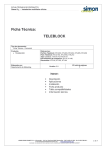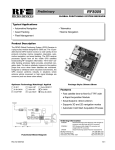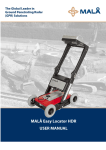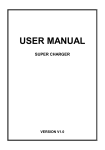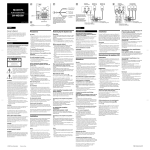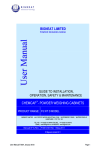Download The Installation & User's Guide of MTA-V102
Transcript
The Installation & User’s Guide of MTA-V102 June 2005 © Copyright 2005 Citadel Telephone Company. All rights reserved. www.citadeltel.com CCI DOC 070CMM Table of Contents 1.0 Getting started--------------------------------------------------------------------------------------2 1.1 Package contents-----------------------------------------------------------------------------2 1.2 Connectors and switches-------------------------------------------------------------------3 2.0 Installation-------------------------------------------------------------------------------------------4 2.1Typical installation procedure---------------------------------------------------------------4 2.2 Dynamic IP mode-----------------------------------------------------------------------------5 2.2.1 TCP/IP Settings-----------------------------------------------------------------------------5 2.2.2 Illustration with xDSL and Cable modem---------------------------------------------7 3.0 PPPoE Users ---------------------------------------------------------------------------------------8 3.1 Login Page for PPPoE Users -------------------------------------------------------------8 3.2 Reboot Page ---------------------------------------------------------------------------------11 4.0 Static IP Users------------------------------------------------------------------------------------12 4.1 Login Page for Static IP Users-----------------------------------------------------------12 5.0 Router Function ----------------------------------------------------------------------------------15 5.1 LAN/DHCP -----------------------------------------------------------------------------------15 5.2 NAT/Conf -------------------------------------------------------------------------------------17 5.3 VPN/Filters -----------------------------------------------------------------------------------19 5.4 Port Forwarding -----------------------------------------------------------------------------21 5.5 Port Triggering -------------------------------------------------------------------------------22 6.0 LEDs-------------------------------------------------------------------------------------------------23 7.0 Troubleshooting-----------------------------------------------------------------------------------24 8.0 Calling Features----------------------------------------------------------------------------------24 9.0 Operating environments------------------------------------------------------------------------25 10.0 TeleBlock® Activation -------------------------------------------------------------------------26 11.0 Contact Us ---------------------------------------------------------------------------------------28 Page 1 © Copyright 2005 Citadel Telephone Company. All rights reserved. www.citadeltel.com CCI DOC 070CMM 1.0 Getting Started Thank you for your subscription, now you can use the power of the internet for significant savings on your phone service. This manual will help you connect to the network using your existing phones with your MTA. We look forward to serving you for many years to come. Note 1) Most customers will use the “typical Installation” section of this install guide to setup their MTA. However, for the small percentage who will use a PPPoE Connection (ADSL), you will need the User ID and Password from your (ISP) internet service provider. This is a common request and should be easy to obtain. 1.1 Package Contents Please be sure to check the box contents for the following items before beginning the installation process. Items Quantity Remarks MTA main device 1 Stand 1 AC Power Adapter 1 Telephone cable 2 RJ-11 Telephone cables LAN cable 1 RJ-45 Ethernet Cable Manual 1 Page 2 © Copyright 2005 Citadel Telephone Company. All rights reserved. www.citadeltel.com CCI DOC 070CMM 1.2 Connectors and Switches Take a moment to become familiar with the connectors on the rear of the MTA shown in the illustration below. The table provides a brief description of each connector and switch. Connectors Type Descriptions WAN RJ-45 10/100 Base-T Ethernet Connection to WAN-side networking device (ie; cable modem, xDSL, etc.) PC RJ-45 10/100 Base-T Ethernet Connection to PC or Hub DEBUG Audio Jack MTA Monitoring and Configuration DC/12V Jack Connection to DC (12V) Power Adaptor (110V/220V) ON/OFF Switch Power On/Off Switch TEL2 RJ-11 Telephone Port TEL1 RJ-11 Telephone Port Page 3 © Copyright 2005 Citadel Telephone Company. All rights reserved. www.citadeltel.com CCI DOC 070CMM 2.0 INSTALLATION 2.1 Typical Installation Procedure Please follow the steps below very closely: STEP 1 Power off your broadband modem and computer. STEP 2 Disconnect the Ethernet cable from your computer and connect it to the “WAN” port on the MTA. STEP 3 Connect either end of the Ethernet cable shipped with the MTA into the PC port on the MTA, then connect the other end into the Ethernet port on your computer. STEP 4 Connect a telephone cable (RJ11) from “TEL1” port on the MTA to your telephone. NOTE: The “TEL2” port on the MTA can be activated by ordering an additional voice or fax line. STEP 5 Connect the power adaptor that was shipped with the MTA into the power port on the MTA then plug the adaptor into your power source. STEP 6 Power on your broadband modem. Wait until the modem is completely powered and cycled. Then power on the MTA using the white on/off button located on the back of the MTA. Wait until the MTA is completely powered and cycled. Then power on your computer. STEP 7 Check to make sure that your computer is set to automatically receive a dynamic IP address. Please refer to page 5 section 2.2 Dynamic IP mode. Page 4 © Copyright 2005 Citadel Telephone Company. All rights reserved. www.citadeltel.com CCI DOC 070CMM 2.2 Dynamic IP mode (The example illustrations shown below may vary slightly depending on the version of Windows®) 2.2.1 TCP/IP Settings ① ② ③ ④ Select Start then Control Panel. Select Network Connections. Right-Click Local Area Connection and select Properties. Select Internet Protocol (TCP/IP) and Select Properties. ⑤ Select “Obtain an IP Address automatically” and “Obtain DNS server address automatically” Page 5 © Copyright 2005 Citadel Telephone Company. All rights reserved. www.citadeltel.com CCI DOC 070CMM ⑥ Select OK button ⑦ Depending on the version Windows® you may have to reboot your system. After rebooting, you can begin using your service. Page 6 © Copyright 2005 Citadel Telephone Company. All rights reserved. www.citadeltel.com CCI DOC 070CMM 2.2.2 The illustration is shown as an xDSL modem or cable modem Page 7 © Copyright 2005 Citadel Telephone Company. All rights reserved. www.citadeltel.com CCI DOC 070CMM 3.0 PPPoE Users The MTA provides embedded web pages to configure the user ID and password for PPPoE mode. You must access the embedded web pages to enter the information necessary for the MTA to log into your ISP. 3.1 Login Page for PPPoE Users 1. To access the login page open your browser and type http://192.168.200.1 in the address field of your web browser; the login page will appear. 2. Enter the “Login-ID” (user) and the “Password” (user) then select the “Login” button, the web browser will be automatically redirected to the main menu page. Page 8 © Copyright 2005 Citadel Telephone Company. All rights reserved. www.citadeltel.com CCI DOC 070CMM 3. Click the WAN/IP link located under the Network heading on the left side of this page. The web browser will be automatically redirected to the IP configuration page. Page 9 © Copyright 2005 Citadel Telephone Company. All rights reserved. www.citadeltel.com CCI DOC 070CMM 4. Change the WAN Setting from auto to manual by selecting the circle in front of the word “Manual”. 5. Change the WAN Access Interface from Ethernet to PPPoE by selecting the circle in front of the word “PPPoE”. 6. Enter your User ID in the PPPoE user name field. NOTE: It must be entered exactly as provided to you by your ISP. Page 10 © Copyright 2005 Citadel Telephone Company. All rights reserved. www.citadeltel.com CCI DOC 070CMM 7. Enter your Password in the PPPoE user password field. NOTE: It must be entered exactly as provided to you by your ISP. 8. After you have entered the User ID and Password you must save your changes by selecting SUBMIT at the bottom of this page. 9. After you receive the “configuration change is successful” message you must reboot the MTA. (Refer to section 3.2 Reboot) 3.2 Reboot Page Select the “Reboot” link located on the left side of the page then select the “REBOOT” button on the right side of the page; the MTA will reboot automatically. You can close the web page at this time and try your service using the MTA. Page 11 © Copyright 2005 Citadel Telephone Company. All rights reserved. www.citadeltel.com CCI DOC 070CMM 4.0 Static IP Users 4.1 Login Page for Static IP Users 1. To access the login page open your browser and type http://192.168.200.1 at the address field of your web browse. The login page will appear. 2. Enter the Login-ID (user) and the “Password” (user) then click the “Login” button. The web browser will be redirected to the main menu page automatically. 3. Click the “WAN/IP” link located under the Network heading on the left side of this page. The web browser will be automatically redirected to the IP configuration page. Page 12 © Copyright 2005 Citadel Telephone Company. All rights reserved. www.citadeltel.com CCI DOC 070CMM 4. Change the WAN Setting from auto to manual by selecting the circle in front of the word “Manual”. 5. Change the IP Type from Dynamic to Static IP by selecting the circle in front of the word “Static IP”. Page 13 © Copyright 2005 Citadel Telephone Company. All rights reserved. www.citadeltel.com CCI DOC 070CMM 6. Enter your IP Address 7. Enter your Gateway IP 8. Enter your Subnet Mask 9. Change the DNS Server setting from “Automatic” to “Manual” by clicking the circle in front of the word “Manual”. 10. Enter your Primary DNS Server IP (This is a mandatory.) 11. Enter your Secondary DNS Server IP (This is an optional field.) 12. After you have entered the above information in the correct fields you must save your changes by selecting SUBMIT at the bottom of this page. 13. After you receive the “configuration change is successful” message you must reboot the MTA. (Refer to section 3.2 Reboot) Page 14 © Copyright 2005 Citadel Telephone Company. All rights reserved. www.citadeltel.com CCI DOC 070CMM 5.0 Router Function This MTA has built-in router functions and when connected to the PC , will handle all packets between “WAN-port and PC-port enabling the DHCP server function and NAT function to support internet functionally . 5.1 LAN/DHCP Page LAN/IP Configuration S-MTA could be operating in two modes: Router Mode or Bridge Mode. If Bridge Mode is selected, Router function does not work. Bridge Mode can be used when router function of the ADSL Modem, Cable Modem or Broadband Router is used. In Bridge Mode, DHCP Server, NAT and UPnP do not work. Router Mode is set to by default mode. DHCP Server, NAT work together. DHCP Server : DHCP Server works only when Router Mode is set. You can change the IP address of LAN-side. When you connect this S-MTA to a broadband router, and if this S-MTA and a broadband router use the same class of IP address, please change this S-MTA’s LAN-side address. LAN Side IP Address Please fill the LAN-port IP address. (default value : 192.168.200.1) Local Subnet Mask Fill the subnet mask of LAN-port. (default value : 255.255.255.0) DHCP Server Configuration Server IP Fill the DHCP server IP address. (default value : 192.168.200.1) Server Subnet Mask Fill the subnet mask of IP pool. (default value : 255.255.255.0) Gateway IP Fill the gateway IP address. (default value : 192.168.200.1) Start IP Fill the start IP address of IP pool that DHCP server manages. (default value : 192.168.200.2) End IP Fill the end IP address of IP pool that DHCP server manages. (default value : 192.168.200.254) Lease Time(sec) Fill the lease time of IP address by seconds. (default value : 259200 seconds) Page 15 © Copyright 2005 Citadel Telephone Company. All rights reserved. www.citadeltel.com CCI DOC 070CMM DHCP Active IP Table This table shows the current DHCP client information. You can protect users by deleting their lease information. To delete lease information, press DEL button. This information is stored in NVRAM. Page 16 © Copyright 2005 Citadel Telephone Company. All rights reserved. www.citadeltel.com CCI DOC 070CMM 5.2 NAT/Conf UPnP Configuration This S-MTA supports both UPnP IGD and CP functions, but these two functions can be selected only one function, that is to say, these two functions are mutually exclusive. UPnP IGD Enables UPnP IGD (Internet Gateway Device) Function. When you don’t use a broadband router, and this S-MTA receives a public IP address, then please enable this UPnP IGD function. UPnP CP Enables UPnP CP(Control Point) Function. When this S-MTA is connected to a broadband router supporting UPnP IGD, you should enable this UPnP CP function to enable VoIP service. STUN Configuration STUN This feature allows MTA to connect to the Proxy server in NAT environment. To enable this feature, click on Enable, and click Submit button. To disable this feature, click on Disable. STUN Server IP Enter the IP address you wish to connect to the STUN server. STUN Server Port Enter the STUN server Port. Remote Management Remote HTTP This feature allows you to manage the MTA from a remote location, via the Internet. To enable this feature, click on Enable, and click Submit button. Remote Management must be activated before you can manage the MTA from a remote location. If you wish to use this feature on the browser, enter http://Public IP address:8080. To disable this feature, click on Disable. HTTP Port To access web browser, the standard HTTP service port 80 is used. But, to increase web security, this service port can be changed. The range is between 1024 ~ 65534. Once the port number is chosen, this port should not be using by other service. Page 17 © Copyright 2005 Citadel Telephone Company. All rights reserved. www.citadeltel.com CCI DOC 070CMM DMZ Host Configuration DMZ Host DMZ Host setting allows one local user to be exposed to the Internet to use a special-purpose service such as Internet gaming or Video-conferencing. DMZ Host IP To expose one computer, click on Enable, and enter the computer's IP address. Inactivate DMZ by click on Disable. Page 18 © Copyright 2005 Citadel Telephone Company. All rights reserved. www.citadeltel.com CCI DOC 070CMM 5.3 VPN/Filters Filter Setting Private IP Range Enter the IP addresses you wish to filter into the Private IP Range fields. The users who have these IP addresses will not be able to access the Internet. Private Port Range You can also filter users by entering their source port number. Users who are connected to the MTA will no longer be able to any port number listed here. Private Mac Address Enter the MAC addresses you wish to filter into the Private Mac Address fields. The users who have these MAC addresses will not be able to access the Internet. VPN Pass-through Setting This S-MTA supports pass-through function for IP-Sec packets and PPTP packets. The default mode is to enable for both IP-Sec pass-through and PPTP pass-through function. You can change the option for the pass-through function at the web page below. Page 19 © Copyright 2005 Citadel Telephone Company. All rights reserved. www.citadeltel.com CCI DOC 070CMM Page 20 © Copyright 2005 Citadel Telephone Company. All rights reserved. www.citadeltel.com CCI DOC 070CMM 5.4 Port Forwarding The following figure shows the web page to set the Port Forwarding. If you want to route the incoming packets having a fixed port to your PC attached to this S-MTA, you should insert a new record for the static routing. Service Name The name of service being added IP Address(PC) The target IP address of your PC that should be routed the incoming packets. Protocol Specify the protocol, TCP or UDP. Well-Known Port If you want to redirect packets having a well-known port, please select one among the list of well-known ports. Port Number If you want to use general port, not a well-known port, please fill the number of port for the static routing. The ADD button means that the added or inserted record is saved in the volatile memory like SDRAM, so this record remains temporarily, not permanently. Please click the Save button to save your modifications into a flash memory with a permanent use. The figure above shows the reserved port information for the static routing by the static IP masquerade and UPnP CP running on your PC if your PC supports UPnP CP function like Windows XP. Page 21 © Copyright 2005 Citadel Telephone Company. All rights reserved. www.citadeltel.com CCI DOC 070CMM 5.5 Port Triggering The following figure shows the web page to set the Port Triggering. The IP address of the computer that sends the matching data is remembered by the Router, so that when the requested data returns through the Router, the data is pulled back to the proper computer by way of IP address and port mapping rules. Application Name Enter the application name of the trigger. Protocol Select protocol of the triggered port and Incoming port. You can select TCP, UDP or Both. Trigger Port Range For each application, list the triggered port number range. Check with the application documentation for the port number needed. Incoming Port Range For each application, list the forwarded port number range. Check with the application documentation for the port number needed. When finished making your changes on this tab. click the Save button to save these changes Page 22 © Copyright 2005 Citadel Telephone Company. All rights reserved. www.citadeltel.com CCI DOC 070CMM 6.0 LEDs This MTA has 7 status LEDs indicating POWER, READY, WAN, PC, PPP, TEL 1, and TEL 2 that enables users to diagnose the MTA’s status during installation or use. LEDs POWER READY WAN PC PPP TEL1 TEL2 Status Descriptions ON Power is On. OFF Power is Off ON The data function is enabled. OFF The data function is not enabled. BLINKING Trying to acquire MTA’s own IP address. ON Internet device such as cable mode, xDSL modem, or Hub is connected on WAN port. OFF No connection on WAN port. ON PC or notebook is connected on LAN port. OFF No connection on LAN port. ON PPPoE mode. OFF Dynamic IP or Static IP mode. ON MTA succeeds to register to the proxy server. OFF MTA fails to register to the proxy server. BLINKING During a call. ON MTA succeeds to register to the proxy server. OFF MTA fails to register to the proxy server. BLINKING During a call. Page 23 © Copyright 2005 Citadel Telephone Company. All rights reserved. www.citadeltel.com CCI DOC 070CMM POWER READY WAN PC PPP TEL1 TEL2 7.0 Troubleshooting There is no dial tone: 1. Check to make sure that your phone is plugged into the MTA’s “TEL1 port” and “TEL2 port” if all the 2 port are available 2. Check to make sure that the “TEL1” ( and TEL2 ) light is on. If the TEL1 ( and TEL2 ) light is not on check all of the connections and then reboot the xDSL or Cable modem. 8.0 Calling Features Call Hold 1. During a call, (regardless of an incoming call or an outgoing call) 2. Push the FLASH hook (you will hear the stutter dial tone) 3. Hang up 4. In order to return the previous call, pick up the handset. Call Waiting 1. During a call, (regardless of an incoming call or an outgoing call) 2. When there is another incoming call, the call waiting tone will sound every 5 seconds. 3. If you want to receive the incoming call, please push the FLASH hook. Your phone will be switched to the other call after placing the first call on hold. 4. Use the FLASH hook as long as you want to switch between the 2 calls. Three-way Call 1. During a call, (regardless of an incoming call or an outgoing call) 2. If you want to make an another call, please push the FLASH hook, then you will hear the stutter dial tone 3. Dial your second destination number after the stutter dial tone 4. After the second call has established, push the FLASH hook, and enjoy the three-way calling. Page 24 © Copyright 2005 Citadel Telephone Company. All rights reserved. www.citadeltel.com CCI DOC 070CMM How to set Call Forwarding 1. During the dial tone (after you pick up the handset) 2. Please dial "*72 + telephone-number" 3. After you hear the confirm tone, hang up the handset. How to release Call Forwarding 1. During a dial tone (after you pick up the handset) 2. Please dial "*73” 3. After you hear the confirm tone, please hang up the handset 9.0 Operating Environments Power Adapter Input AC 100V~240V, 50Hz/60Hz Output DC+12V/600mA Consumptions Max 11W Size 160mm(D) x 175mm(W) x 34mm(H) Weight 314 g Temperature 0 ~ 40℃ Humidity 10 ~ 90% Page 25 © Copyright 2005 Citadel Telephone Company. All rights reserved. www.citadeltel.com CCI DOC 070CMM 10.0 TeleBlock® Enabling Your Citadel TeleBlock® Do-Not-Call Service: If you have subscribed to Citadel TeleBlock® and have not contacted the TeleBlock® Administrator to enable your service, then you will be unable to make any outbound telephone calls from those new Citadel lines. To enable your telephone service, please contact the TeleBlock® customer service hotline at 1 (888) 674-6774 and refer to your assigned ten (10) digit 600 code(s). Once your organization has contacted the TeleBlock® customer service hotline, the following steps may be necessary to enable your Citadel TeleBlock® Do-Not-Call Service: 1. Creation of DNC Database – The TeleBlock® customer service representative will create a proprietary DNC database for your organization. 2. DNC Database Administration – An administrative level “User Name” and “Password” will be forwarded to the your TeleBlock® system administrator via e-mail allowing that individual to login and access your organization’s TeleBlock® database via the Internet. 3. DNC Database Training – Your TeleBlock® system administrator will be trained +/or provided training reference manual and flash presentation on the administration of your proprietary DNC database and system features and functionality such as maintenance/management of proprietary allow and disallow lists, pulling daily calling reports, running searches, data uploads/downloads, etc. A TeleBlock® customer service representative will also answer any questions you may have about the TeleBlock® application. 4. “In-House DNC List” +/or “Allow/Override List” – The TeleBlock® customer service representative will assist your organization in uploading any “InHouse DNC List” (proprietary block list) or “Allow/Override List” (potential federal, state +/or wireless numbers your organization authorized to contact) data into your DNC database. Page 26 © Copyright 2005 Citadel Telephone Company. All rights reserved. www.citadeltel.com CCI DOC 070CMM 5. TeleBlock® Service Activation – The TeleBlock® customer service representative will load your assigned ten (10) digit 600 code(s) against your proprietary DNC database in the TeleBlock® platforms. 6. TeleBlock® Service Testing – Once the assigned ten (10) digit 600 code(s) are loaded in the TeleBlock® platforms, then the TeleBlock® customer service representative will provide test numbers from available and TeleBlock® enabled federal, state +/or wireless lists to be dialed from each of your Citadel lines to confirm service functioning properly. A “Citadel TeleBlock®” restricted number message will be heard by the caller. Additions/Deletions/Modifications to Your Citadel TeleBlock® Do-Not-Call Service: TeleBlock® customer service should be notified of any additions, deletions +/or modifications to your TeleBlock® service. Proof of Compliance Package: Once your Citadel TeleBlock® service has been activated and tested successfully, then proof of your TeleBlock® subscription, a “Certificate of Compliance” package, will be prepared and mailed to your organization within typically ten (10) business days. TeleBlock® Customer Service: Subscriber support is available to your all TeleBlock users. A “Contact Us” link is accessible via the left hand frame of your proprietary TeleBlock® web GUI interface, which will automatically generate an e-mail to the TeleBlock® System Administrator at [email protected] when clicked. The TeleBlock® support desk can also be reached via telephone at 1 (888) 674-6774 between the hours of 9:00AM EST and 7:00PM EST Monday through Friday (excluding holidays). Page 27 © Copyright 2005 Citadel Telephone Company. All rights reserved. www.citadeltel.com CCI DOC 070CMM 11.0 Contact Us If you need assistance in setting up you MTA, you can call 1 (888) xxx-xxxx. If you want to discuss the service that was ordered or inquire about other services, please email us, for the fastest response at [email protected] or call us at 1 (888) 7CITADEL (724-8233) . Thank you for entrusting the Citadel Telephone Company with your communication needs. Page 28 © Copyright 2005 Citadel Telephone Company. All rights reserved. www.citadeltel.com CCI DOC 070CMM