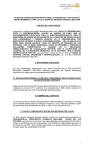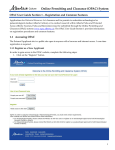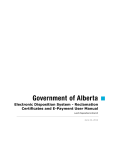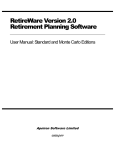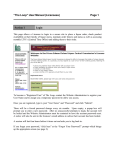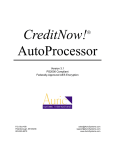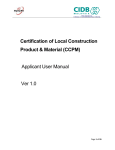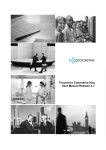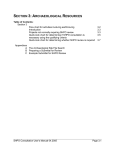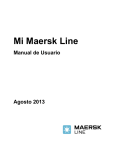Download OPaC User Guide Section 3: Applying for Archaeological Permits
Transcript
OPaC User Guide Section 3 – Applying for Archaeological Permits and Amendments The OPaC User Guide Section 3 provides instructions for applying for archaeological permits and archaeological permit amendments. 3.1 Applying for an Archaeological Permit After external applicants have been confirmed to be approved archaeologists and have accessed the OPaC system, they can apply for Archaeological Permits. To do this, they will select the “Application for Archaeological Permit” link located on the Main Menu page. This will display the Permit Application form. Asterisks “*” denote required information on the form. Page 1 of 18 OPaC User Guide Section 3 – Applying for Archaeological Permits and Amendments Page 2 of 18 OPaC User Guide Section 3 – Applying for Archaeological Permits and Amendments If a Compliance Hold related to overdue submissions has been placed on the applicant, this information will be displayed in a text box just below the Application for Archaeological Researcher Permit tab. A Compliance Hold will prevent approval of a Mitigative Permit Application. Any questions about Compliance Holds should be directed to the Archaeological Permits and Records Coordinator. The following is a picture of the second page of the Mitigative Permit application form: Page 3 of 18 OPaC User Guide Section 3 – Applying for Archaeological Permits and Amendments The following is a picture of the second page of a Research Permit application or third page of a Mitigative Permit application: Page 4 of 18 OPaC User Guide Section 3 – Applying for Archaeological Permits and 3.1.1 Amendments Archaeological Permit Application Data Entry Guide Field Label / Section/Button Description Application Number The Application Number is a sequential number generated and maintained by the system. It uniquely identifies the application for ease of reference. Revision Number Each time the application is returned for correction and resubmitted, the Revision Number is incremented. Initially the Revision Number is 00. Submitted Date The date the application was originally submitted. This date does not change with revisions. Status Indicates to the applicant where the application is at in the approval process. Prior to screening by staff of the Historic Resources Management Branch (HRMB), the status will be “New.” Applicant The system automatically fills the Applicant section with information extracted from the applicant’s user profile. During the application process the defaulted information can be modified if necessary. Modifications made during the application process will be reflected on the current application only. Modifying the name and contact information in the “My Profile” page will be reflected on unsubmitted applications only. Changes to address or affiliation in “My Profile” will not be reflected on open applications. Applicant Ref. No: Enter a reference number if desired. This is a free form text field. Project Information Enter Project Information by adding the following: Project / Development Name – Click “Add Project/Development Name” button to open entry window. This can be repeated as many times as necessary. Note that project names must be specific, and each name must appear as a separate entry. For small‐scale oil and gas projects, a well site and access road may appear as one entry, but an associated pipeline tie‐in requires a separate entry. These project identifiers should be entered exactly as they appear on the plans of survey. Broad terms like “drilling program” are not acceptable Type(s) of Research – Click “Add Type of Research” button to open selection box. Check selection(s) in box and press “Select” button at the bottom of the list. If “Other, please specify” is selected, additional Page 5 of 18 OPaC User Guide Section 3 – Applying for Archaeological Permits and Field Label / Section/Button Amendments Description information must be provided in the “Other Research Types” window. Permit Type – Select “Mitigative” or “Research.” Mitigative permits are issued for projects that are required as a result of potential impact to archaeological resources by a proposed development. Research permits are issued for projects that are not occasioned by development impact or regulatory requirements. Such projects are considered to be scientific in nature and the result of substantial planning. The applicant must enter Development Details on the next page if Mitigative permit type is selected. A fee is associated with a Mitigative permit application. There is no fee associated with Research permit applications. Project Location Enter Project Location by selecting at least one Country or Municipal District and by typing in the nearest city or town. To enter the County/District, click “Add County or District” button to open an entry window. Type part of County/District Name to search for entry or just click “Search” button to generate a complete list. Check selection(s) in list and press “Select” button at the bottom of the list. The nearest City or Town field is a free form text field. Proposed Study Area Enter the legal description for at least one Proposed Study/Development Area. Individual entries are required for each Section of land involved. Click the “Add Development Area” button as many times as necessary to open entry windows. Land owner type must be indicated for each Section. The LSD list field can be entered as a single LSD, a comma separated list, or a range (e.g., 3, 5, 6, 8‐12) The system will look up Historic Resource Values (HRV) for listed lands based on the proposed development areas entered. The lookup occurs when the “Update Listed Lands Affected,” “Save” or “Submit” buttons are clicked. Land Owner(s) Complete name and contact information for at least one land owner is required. Click the “Add Land Owner” button to generate entry window. Information for only one land owner should appear in this window. Click the “Add Land Owner” button to generate additional window(s) if necessary. The Land Owner field is a free form text field. Page 6 of 18 OPaC User Guide Section 3 – Applying for Archaeological Permits and Project Details Amendments Project details are required for both Research and Mitigative applications. When the application is submitted, the system will check to ensure an alternate supervisor has been entered if the percentage of field operations time supervised by the applicant is less than 75%. An approved permit will be valid from the date of issue until the date provided in the “Anticipated termination of field operations” date field. Validity periods of longer than two months must be discussed in advance with staff of the Archaeological Survey. If field work is not completed by the termination date, a permit amendment will be required to extend this date. Development Details The development details information is required for Mitigative Permit applications only. Complete developer and agent (if applicable) names and contact information, including phone and fax numbers and email address. To select a development type, click the “Add Development Type” button to generate a list. Check selection(s) in box and press “Select” button at the bottom of the list. If “Other, please specify” is selected, additional information must be provided in the “Other Development Types” window. The “Anticipated commencement of land development” and the “Anticipated termination of land development” fields are free form text fields. To select a Reason for Undertaking Mitigative Project, click the “Add Reason for Project” button to generate a list. Check selection(s) in box and press “Select” button at the bottom of the list. If “Other” is selected, additional information must be provided in the “Other Reasons for Project” window. Attachment of a Statement of Justification also may be required. Attachments Upload all supporting documents using the “Upload Documents” button in the Attachments page. A document description and type must be specified for each uploaded document. Minimal required documents include the following: An Applicant Agreement that includes all required signatures and a corporate seal. Illustrative Material (plans of survey, map of development area, etc.) In addition, the applicant may upload a separate document describing the Proposed Methods or may type this information in the Proposed Methods window. Page 7 of 18 OPaC User Guide Section 3 – Applying for Archaeological Permits and Amendments Save/Submit 3.1.2 By clicking the “Save” button, an applicant may save an application at any time, leave it and come back to it later (using the “My Applications” option detailed in OPaC User Guide Section 1 – Registration and Common Features). Clicking the “Submit” button will prompt the system to check if the required information has been entered appropriately. If it has not, the system will return an instructional error message. If submission of a Research Permit application is successful, a confirmation page will be generated. If submission of a Mitigative Permit application is successful, the applicant will be taken to the Payment Preparation screen. Paying for a Mitigative Archaeological Permit Following submission of a Mitigative Archaeological Permit application, the applicant is taken through the steps to pay for the application. The Payment Preparation screen displays information that allows the applicant to confirm the amount and application reference. It also provides information about the browser requirements that will enable a successful ePayment. When the applicant is ready, they click the “Pay” button. Page 8 of 18 OPaC User Guide Section 3 – Applying for Archaeological Permits and Amendments Clicking the “Pay” button navigates the applicant out of the OPaC site to the “MiraPay ePayment” site where the applicant will be required to enter credit card information and click the “Complete Payment” button. Note that this payment is for a Mitigative Permit application fee. The fee is nonrefundable, regardless of the outcome of the application. The applicant should review the application carefully before proceeding to submission and payment. If necessary, the applicant may contact staff of the Archaeological Survey to confirm details of the application before it is submitted. Page 9 of 18 OPaC User Guide Section 3 – Applying for Archaeological Permits and Amendments After “Complete Payment” is clicked and the transaction is successful, the applicant will be provided with a confirmation page and receipt. The applicant should print this receipt for their records. A confirmation of payment also will be sent by email to the email address specified in the applicant’s user profile. The permit application will be submitted automatically to the Historic Resource Management Branch once the payment process has been completed. If the application is for a Research Permit, then no fee payment is required. 3.1.3 Application for Archaeological Research Permit Confirmation Page Upon successful submission of a Research Permit application the following confirmation page will be displayed. The application number, revision number and submitted date will help the applicant track the progress of the application. Page 10 of 18 OPaC User Guide Section 3 – Applying for Archaeological Permits and Amendments Once the permit application has been accepted by the Historic Resources Management Branch, a confirmation will be sent to the applicant by email. Page 11 of 18 OPaC User Guide Section 3 – Applying for Archaeological Permits and Amendments 3.2 Applying for an Archaeological Permit Amendment If changes to an existing Archaeological Permit are required, an applicant may apply for an Archaeological Permit Amendment. To do this, select the “Application for Archaeological Permit Amendment” link located on the Main Menu page. This will display the Application Entry screen: All valid permits available for amendment by the applicant will appear in the dropdown list. Once a permit number is selected, click the “Next” button to access the following screen: Page 12 of 18 OPaC User Guide Section 3 – Applying for Archaeological Permits and Amendments Page 13 of 18 OPaC User Guide Section 3 – Applying for Archaeological Permits and Amendments The applicant may click “save” and return to the application at a later time. Clicking “next” will save the first page and bring up the second page of the amendment application where attachments may be uploaded to the application. Again, the application may be saved, without submitting, or submitted by clicking the “submit” button. If the application is for a Mitigative Permit Amendment, the applicant will be taken to the MiraPay ePayment site, where a credit card transaction can be made. If the application is for a Research Permit Amendment, the payment site is bypassed. Page 14 of 18 OPaC User Guide Section 3 – Applying for Archaeological Permits and 3.2.1 Amendments Data Entry Guide Field Label / Section Description Permit To Amend Select the permit to be amended from the dropdown list. The list of permits available to amend is restricted to permits that were issued to the current applicant and have not expired and have not been completed, cancelled or transferred to another permit holder. Applicant Ref. No. Enter a reference number if desired. This is a free form text field. Change Permit Holder The applicant may change Permit Holder by checking the “Change Permit Holder” checkbox. This will generate an “Add Archaeologist” button to allow the applicant to select another permit holder. It is the responsibility of the current permit holder to confirm that the selected transferee does not have a Compliance Hold that will prevent approval of the application. A Transferee Agreement signed by the current permit holder and the transferee must be attached to this type of Permit Amendment application. Clicking this button will generate a search screen that the applicant may use to search for and select an approved Archaeologist. Clicking the clear button or deselecting the “Change Permit Holder” checkbox removes the transfer to archaeologist Extend Expiration Date The expiration date of a permit may be extended by clicking on the “Extend Expiration Date” checkbox and entering a New Expiration Date. Note that application to extend is not possible more than 60 days after permit expiration. It is not possible to extend a permit issued in the previous calendar year. Add Project Add a project by selecting the “Add Project” checkbox and then clicking the “Add Project Name” button (see “Project Information” in Section 3.1.1. above for details regarding format for project name). The “Study Area Unchanged” checkbox must be checked if there are no new lands to be added to the permit. If the additional project does involve new lands, the “Add Study Area” checkbox also must be checked and the new lands specified. Remove Project One or more projects may be removed by selecting the “Remove Project” checkbox and checking the projects that need to be removed. Once a project has been removed, another permit amendment would be required to reinstate it. Add Study Area Study Area(s) may be added by selecting the “Add Study Area” checkbox then clicking on the “Add Study Area” button. As with the permit application, each Section of land must be a separate entry. Entry of multiple new study areas can Page 15 of 18 OPaC User Guide Section 3 – Applying for Archaeological Permits and Field Label / Section Amendments Description be achieved by clicking the “Add Study Area” button multiple times. The LSD list field can be entered as a single LSD, a comma separated list, or a range (e.g., 3, 5, 6, 8‐12) The system will look up Historic Resource Values (HRV) for listed lands based on the new study areas entered. The lookup occurs when the “Update Listed Lands,” “Save” or “Submit” buttons are clicked. Entry of at least one new Study Area will be required if “Add Project” checkbox is selected and “Study Area Unchanged” checkbox is not checked. Add Research Type Add Research Type(s) by selecting the “Add Research Type” checkbox and then clicking the “Add Type of Research” button to activate the search‐select list. When “Other, please specify” is selected, the “Other Research Type” field must be completed. Transfer Permit Obligations Permit obligations may be transferred from one permit to another by selecting the “Transfer Permit Obligations” checkbox and then choosing from the dropdown list the Permit Number to which the obligations should be transferred. Cancel Permit The applicant may apply to Cancel the permit by checking the “Cancel Permit” checkbox. Attachments Upload documents supporting the amendment application using the “Upload Documents” button in the Attachments page. A document description and type must be specified for each uploaded document. Attached documents may include the following: Save/Submit Illustrative Material (required if projects are added) Transferee Agreement (required if permit is being amended to transfer to a different archaeologist) Proposed Research Plan/Methods Document Type (required if new study areas have been added.) By clicking the “Save” button, an applicant may save an application at any time, leave it and come back to it later (using “My Applications” option detailed in OPaC User Guide Section 1 – Registration and Common Features). Page 16 of 18 OPaC User Guide Section 3 – Applying for Archaeological Permits and Amendments Field Label / Section 3.2.2 Description Clicking the “Submit” button will prompt the system to check if the required information has been entered appropriately. If it has not, the system will return an instructional error message. If submission of a Research Permit Amendment application is successful, a confirmation page will be generated. If submission of a Mitigative Permit Amendment application is successful, the applicant will be taken to the Payment Preparation screen. Paying for Archaeological Mitigative Permit Amendment Following submission of an Archaeological Mitigative Permit Amendment application the applicant will be taken through the steps to pay for the application. The steps are the same as illustrated under section 3.1.2 (Paying for Mitigative Archaeological Permit). Application fees for Mitigative Permit Amendment applications are nonrefundable regardless of the outcome of the applications. The Mitigative Permit Amendment application is submitted automatically to the Historic Resource Management Branch once the payment process has been completed successfully. Once the application has been accepted by the Historic Resources Management Branch, a confirmation will be sent by email to the email address specified in the applicant’s user profile. If the Amendment Application is associated with a Research Permit, no fee payment is required. Page 17 of 18 OPaC User Guide Section 3 – Applying for Archaeological Permits and 3.2.3 Amendments Application for Archaeological Research Permit Amendment Confirmation Page Following successful submittal of the Archaeological Research Permit Amendment application, the following confirmation page will be displayed, identifying information that will help the applicant track the progress of the application. 3.3 Tracking An Application’s Status An applicant may track the status of submitted permit and amendment applications by selecting the “My Applications” link located on the Main Menu page (see additional information in OPaC User Guide Section 1 – Registration and Common Features). Page 18 of 18