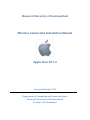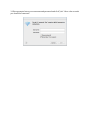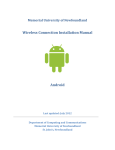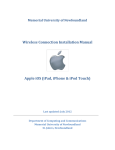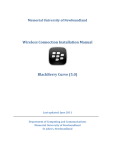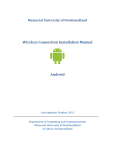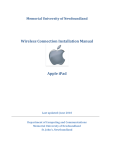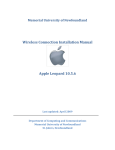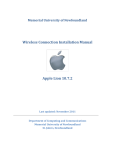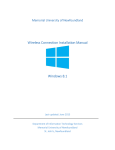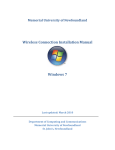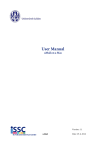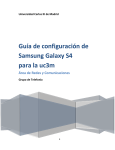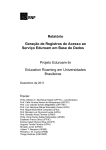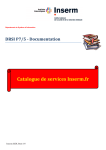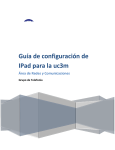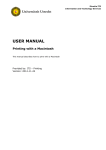Download Wireless Connection Installation Manual Apple Lion 10.7.4
Transcript
Memorial University of Newfoundland Wireless Connection Installation Manual Apple Lion 10.7.4 Last updated: July 2012 Department of Computing and Communications Memorial University of Newfoundland St. John’s, Newfoundland Disclaimer This document is written using a “vanilla” configuration of Lion 10.7.4, any user of this guide should be aware that third party programs may interfere with configuring the wireless network. This guide is intended as a “best effort” setup. The steps detailed in this guide have been tested and working on a fully patched and up to date MacBook Pro running Lion 10.7.4, using the built in Airport card. Apple Lion Mun Wireless Configuration Requirements: A computer running Lion 10.7.4 operating system with latest patches applied. A wireless network card supporting IEEE 802.11g installed with the latest drivers. NOTE: Do not install the network card software, only install the drivers. Your wireless account, and SSID (network name) can be generated online at https://www.mun.ca/cc/services/network/wireless/dattool.php Configuration 1. Click the Airport icon ( ) in the menu bar in the top right corner of your screen. 2. A list of each of the available networks, fac, stu, guest, eduroam & MunSetup should be listed. To continue, click on the network to which you were assigned. 3. When prompted enter your username and password and click “Join”. After a few seconds you should be connected.