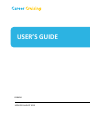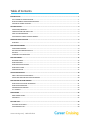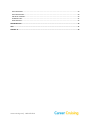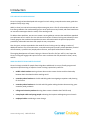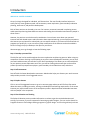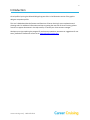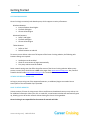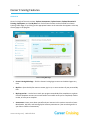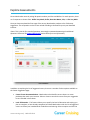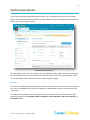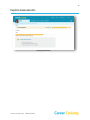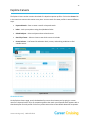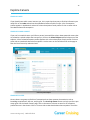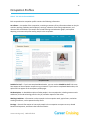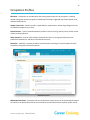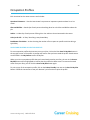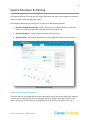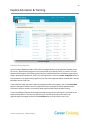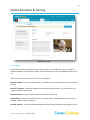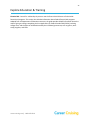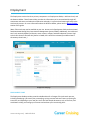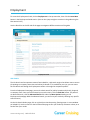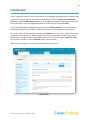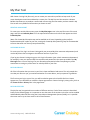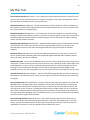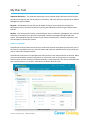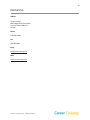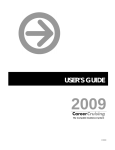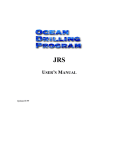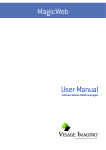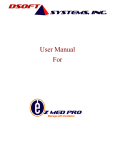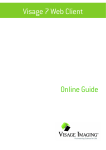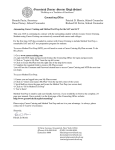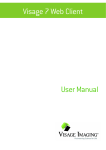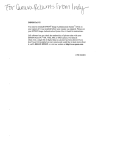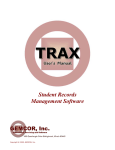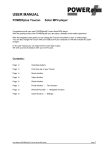Download USER'S GUIDE - Ontario Library Service
Transcript
USER’S GUIDE CANADA UPDATED AUGUST 2013 Table of Contents INTRODUCTION ..................................................................................................................................................... 1 THE PURPOSE OF CAREER CRUISING .........................................................................................................................1 WHO CAN BENEFIT FROM CAREER CRUISING? ..........................................................................................................1 INDIVIDUAL CAREER GUIDANCE ................................................................................................................................2 GETTING STARTED ................................................................................................................................................. 4 SYSTEM REQUIREMENTS ...........................................................................................................................................4 VIEWING SOUND AND VIDEO CLIPS ...........................................................................................................................4 LINKS TO OTHER WEBSITES .......................................................................................................................................4 ACCESSING THE CAREER CRUISING WEBSITE.............................................................................................................5 CAREER CRUISING FEATURES ................................................................................................................................. 6 OVERVIEW .................................................................................................................................................................6 EXPLORE ASSESSMENTS ......................................................................................................................................... 8 CAREER MATCHMAKER .............................................................................................................................................8 MULTIPLE MATCHMAKER RESULTS .........................................................................................................................10 MY SKILLS ................................................................................................................................................................11 LEARNING STYLES INVENTORY ................................................................................................................................13 EXPLORE CAREERS ............................................................................................................................................... 15 KEYWORD SEARCH ..................................................................................................................................................15 SEARCH BY INDEX ....................................................................................................................................................16 SEARCH BY SCHOOL SUBJECT ..................................................................................................................................16 SEARCH BY CLUSTER ................................................................................................................................................16 CAREER SELECTOR ...................................................................................................................................................17 OCCUPATION PROFILES ....................................................................................................................................... 18 ABOUT THE OCCUPATION PROFILES........................................................................................................................18 SAVING AND PRINTING OCCUPATION PROFILES .....................................................................................................20 EXPLORE EDUCATION & TRAINING ...................................................................................................................... 21 SEARCH FOR COLLEGES & UNIVERSITIES .................................................................................................................21 SEARCH FOR PROGRAMS .........................................................................................................................................22 APPRENTICESHIP TRAINING ....................................................................................................................................23 U.S. SCHOOLS ..........................................................................................................................................................24 EMPLOYMENT ..................................................................................................................................................... 26 EMPLOYMENT GUIDE ..............................................................................................................................................26 JOB SEARCH .............................................................................................................................................................27 MY PLAN TOOL .................................................................................................................................................... 29 CREATING AN ACCOUNT..........................................................................................................................................29 ACCESSING MY PLAN ...............................................................................................................................................29 careercruising.com | 1.800.965.8541 MY PLAN PRIVACY ...................................................................................................................................................29 MY PLAN FEATURES .................................................................................................................................................29 REFLECT & CONFIRM ...............................................................................................................................................34 SHARE MY PLAN.......................................................................................................................................................35 PRINT MY PLAN........................................................................................................................................................35 RESUME BUILDER ................................................................................................................................................ 36 HELP .................................................................................................................................................................... 37 CONTACT US ........................................................................................................................................................ 39 careercruising.com | 1.800.965.8541 1 Introduction THE PURPOSE OF CAREER CRUISING Career Cruising has been developed with one goal in mind: making a comprehensive career guide that people will truly enjoy using. While in school, we noticed a common problem among our peers—few of us knew what to do with our lives after graduation. Our understanding of our career options was very limited, and often based more on inaccurate stereotypes than the reality of the working world. To address these problems, we set out to create a career guidance resource that would have appealed to us when we were in school. Our aim with the initial version of Career Cruising was to develop a userfriendly program that combined comprehensive career information with the personal perspective provided by multimedia interviews with people in every occupation. Over the years, we have responded to the needs of Career Cruising users by adding a number of additional features: first-class assessment, a comprehensive post-secondary schools database, financial aid information, a portfolio tool, employment resources, and helpful administrative features. The ongoing development of Career Cruising is a labour of love for all of our staff. It is our hope that Career Cruising will engage and inspire all of our users to achieve their full potential in school, career, and life. WHO CAN BENEFIT FROM CAREER CRUISING? Career Cruising is suitable for people from 6th grade to adulthood. It is a user-friendly program and requires no special training or expertise. Career Cruising is particularly useful for: middle school students starting to learn about various career choices and the relationship between their schoolwork and the working world secondary school students in the 9th and 10th grades investigating occupations and planning for the future secondary school students in the 11th and 12th grades making decisions about training, postsecondary study, and work college and university students learning about careers related to their field of study unemployed adults and young people evaluating their options and beginning a work search employed adults considering a career change careercruising.com | 1.800.965.8541 2 Introduction INDIVIDUAL CAREER GUIDANCE Career Cruising is designed for individual, self-directed use. The user-friendly interface helps users satisfy five key career guidance needs: self-assessment, career exploration, post-secondary education planning, work search, and portfolio development. Each of these sections can be used on its own. For instance, someone interested in exploring careers could spend days learning about different careers and viewing the multimedia interviews with people in those careers. However, the sections can also be used in combination. You can learn more about your personal interests and find related careers and information about required training; you can explore occupations that interest you and search for related jobs; you can explore schools in your state and find financial aid programs you qualify for; or you can use any other combination of the features and tools available in Career Cruising to help you develop a clear plan for your future. We encourage you to go through at least the following steps: Step 1: Develop a personal Plan The My Plan tool can be used throughout the career exploration and planning process. When using any component of Career Cruising or participating in any other career development activities, you can save your work and document your activities in your Plan. Developing a Plan allows you to continually build on your previous career exploration work. Also, you will be creating a document that can be used to present yourself to prospective employers, post-secondary school admissions staff, and others. Step 2: Self-Assessment Start off with the Career Matchmaker assessment. Matchmaker helps you discover your work interests and provides you with a list of suggested careers. Step 3: Explore Careers Click on one of the suggested careers to go to its summary page where you will find key information about the career, including core tasks, earnings, and education and training requirements. If the career interests you, explore each section of the occupation profile in depth and view multimedia interviews with real people in the occupation. Step 4: Plan Education and Training The Explore Education section provides information on where to get the required education and training. For instance, if you are interested in becoming a graphic designer, you can use the Search For Programs feature to find colleges offering programs in graphic design. You can also go directly to those careercruising.com | 1.800.965.8541 3 Introduction school profiles by using the Related College Programs links in the Education section of the graphic designer occupation profile. This User’s Guide describes the features and functions of Career Cruising’s career exploration and planning tools. For additional information and tips on getting the most out of Career Cruising, please consult our support documents in the Help section, or contact your client account manager. We hope you enjoy exploring the program! If you have any questions, comments or suggestions for our team, please don’t hesitate to contact us at [email protected]. careercruising.com | 1.800.965.8541 4 Getting Started SYSTEM REQUIREMENTS Career Cruising is an entirely web-based system, which supports a variety of browsers: Windows Browsers Internet Explorer 8 and higher Firefox 9 and higher Chrome 18 and higher Macintosh Browsers Safari 5 and higher Firefox 9 and higher Chrome 18 and higher Tablet Browsers Safari on iPad Default browser on Android To ensure you are able to make use of all aspects of the Career Cruising website, the following web browser settings are required: JavaScript must be enabled Check for new versions of pages automatically First party cookies must be enabled Some network settings can also affect the performance of the Career Cruising website. Where proxy servers are used, they should be set to NOT cache pages from www.careercruising.com. Also, network firewalls should include www.careercruising.com as a trusted site. VIEWING SOUND AND VIDEO CLIPS As long as you are using one of the supported browsers, no additional plugins are needed. A text transcription of the multimedia clips is provided. LINKS TO OTHER WEBSITES Various sections of Career Cruising contain links to useful external websites that users may wish to visit for additional information. When you click on a web link, a new browser window will automatically open up, allowing you to do further research without leaving the Career Cruising website. Career Cruising is not responsible for the content of external web links. careercruising.com | 1.800.965.8541 5 Getting Started ACCESSING THE CAREER CRUISING WEBSITE To log in to Career Cruising, go to www.careercruising.com and type in your personal My Plan username and password. Click the Log In button. If you have forgotten your username or password, click on the Forgot Password? link on the login page, or contact your site administrator or school. If you have not created a Plan, or if one has not been created for you by a teacher, administrator, or career advisor, sign in using your site username and password, and register to create a Plan. If you are not able to create a My Plan account, contact your site administrator or school directly. If you don’t know your site username or password, contact us at 1-800-965-8541 or send us an email at [email protected]. careercruising.com | 1.800.965.8541 6 Career Cruising Features OVERVIEW Career Cruising has five main sections: Explore Assessments, Explore Careers, Explore Education & Training, Employment, and the My Plan tool. Each of these sections can be accessed from Career Cruising’s Main Page, or by clicking on the appropriate button on the menu bar that appears at the top of every page in the program. Career Cruising Main Page Career Cruising Main Page – Click the Career Cruising logo to return to the Main Page at any time. My Plan – Open the My Plan menu to create, sign in to, or access sections of your personal My Plan. My Progress Bar – Use the bar to track your progress towards My Plan completion at a glance. Click the dropdown arrows next to each section to see which areas you’ve completed, need to review, or have yet to complete. Assessments –Learn more about yourself and your interests in this section. Access the Career Matchmaker, My Skills, and Learning Styles Inventory assessments. (You must be signed in to your Plan to take the assessments.) careercruising.com | 1.800.965.8541 7 Career Cruising Features Careers –Search hundreds of occupation profiles and learn more about what each career is like. You can also find school subjects, career clusters, and the Career Selector in this section. Education –Discover more about your post-secondary education and training options here. Access school profiles, program information, the School Selector, and apprenticeship profiles. Employment – Prepare to join the workforce with information and advice to help you strengthen your job search skills and a Job Search tool to help you find employment. Inbox– Read messages that teachers and counsellors have sent to your Plan here. The number of unread messages is embedded in the Inbox icon. What Do You Want To Do? Menu– Not sure what to do first? Use this menu to explore Career Cruising’s many features and tools. Important Documents –Files and documents that teachers and counsellors have uploaded to your Plan are also available for viewing and downloading on the Main Page once you’ve logged in using your personal My Plan username and password. Suggested Links – Links that teachers and counsellors have added to the My Plan homepage can also be accessed from the Main Page once you’ve signed into your Plan. Focus on Careers– A collection of links to occupation profiles that correspond to a particular interest, characteristic, activity, or field of work. Click the Show Me Another button to view more. Français–Allows you to access the French version of the program. This will not affect any data, notes, or messages you have entered, which will remain in their original language. Use this link to toggle between French and English at any time. Help –Takes you to the Help section, which contains a user’s guide, prepared classroom activities, technical support information, and more. My Account –Use this menu to edit your personal My Plan profile or to exit Career Cruising, which will end all of your current sessions. careercruising.com | 1.800.965.8541 8 Explore Assessments Career Cruising’s Explore Assessments section includes tools to help you understand your interests, skills, and learning preferences, and how they relate to career choices. There are three assessments available: Career Matchmaker – Answer questions about your likes and dislikes to find careers that match your interests. My Skills – Rate your level of skill in 45 key areas to see how those skills match up with the careers that you are interested in. (You must complete at least the first 39 questions of Matchmaker in order to access the My Skills assessment.) Learning Styles Inventory – Discover how you learn and retain information best, and get tips on how to improve your study habits to suit your learning style. Explore Assessments CAREER MATCHMAKER Career Matchmaker is a great starting point for people who want to find careers that suit their interests. Based on one of the most respected interest assessment tools in the world, Matchmaker is an interactive survey that matches your occupations to your interests. careercruising.com | 1.800.965.8541 9 Explore Assessments Career Matchmaker starts by asking 39 questions about your likes and dislikes. For each question, there are 5 responses to choose from: Dislike Very Much, Dislike, Does Not Matter, Like, or Like Very Much. Once you have completed the first stage of the survey, Matchmaker produces a list of 40 career suggestions. The occupations on the list are ranked according to how well they suit your identified interests. (Note: This is just the first round of questions; we strongly recommend answering the additional questions. Please see the Improve My Results section below for more information.) Likes and Dislikes In addition to exploring the list of suggested careers, there are a number of other options available on the Career Suggestions page: Career Cluster Recommendations –Matchmaker also identifies career clusters or career pathways that match your interests. Select a cluster to see which careers from your suggestion list are included in that cluster. Level of Education – This feature allows you to specify the level of education and training you plan to complete, or have already completed, and have Matchmaker tailor the list of suggested careers to reflect your intended level of education and training. Select an option and click the careercruising.com | 1.800.965.8541 10 Explore Assessments Update My Results button so that only occupations that meet your selected education criteria will be displayed. Matchmaker Results Improve My Results – After answering the first 39 questions, you have the option of answering an additional 77 questions (for a total of 116 questions). The more questions you answer, the more effective Matchmaker is at suggesting careers that suit your interests. Click on the Answer More Questions button to continue with Career Matchmaker. You can also click on the Review My Answers button to view a list of your responses to all of the questions you have answered so far. You can make changes to any of your responses and then update your suggested careers list based on the new responses. Other Careers – If careers you are interested in do not appear on your list of suggestions, use this feature to find out why. Click the Find Careers button to search for a career and then view the Suitable For You? information to see which aspects of the career you indicated you dislike. MULTIPLE MATCHMAKER RESULTS Keeping multiple Matchmaker results allows you to see how your interests evolve over time and to reflect on how your changing interests influence your career suggestions. Before beginning a Matchmaker session, you will be prompted to label the session. All results are automatically saved in the My Assessments section of My Plan. careercruising.com | 1.800.965.8541 11 Explore Assessments If you have completed multiple Matchmaker sessions, you can indicate which result set is your Best Match. Your most recent session defaults as your Best Match, but you can choose any session that best reflects your current career interests. Matchmaker Best Match Display Your Best Match results set is the set that is used in the printer-friendly report, and the one that others who have been invited to view your Plan will see when they look at your Plan. The Best Match results are also included in CAMS reports and used for reports-based messaging. MY SKILLS This section of Career Matchmaker helps you see how your skills match up with the careers that interest you. You must complete at least the first 39 questions of Matchmaker in order to access the My Skills assessment. To complete the assessment, rate your skill level in the 45 skill set areas. For each skill there are five options to choose from: I Am Highly Skilled, I Am Skilled, I Have Some Skill, I Don’t Have This Skill, or I Can’t Answer This. careercruising.com | 1.800.965.8541 12 Explore Assessments My Skills Assessment After answering the questions, you will be presented with your original list of career suggestions. The order of the careers will not have changed; however, each career will now have a colored icon next to it that represents your skills score for that career. Click on a career from your list to view the Suitable For You? chart, which provides specific feedback on how your skills match up with the skills required for that career. You can revisit and change your My Skills answers by clicking on the Review My Answers button in the My Skills section of the Career Suggestions page. The results of the My Skills assessment can be used in 2 different ways: Younger students or individuals who have not had the opportunity to develop job-related skills may use their results to determine which areas they need to work on in order to prepare themselves for a particular career. Individuals planning to enter the workforce immediately can review their skills assessment results to help determine whether or not they are adequately prepared to pursue employment opportunities in a particular field. careercruising.com | 1.800.965.8541 13 Explore Assessments My Skills Results LEARNING STYLES INVENTORY The Learning Styles Inventory is designed to help you understand how you learn and retain information. The assessment consists of 20 questions. Based on your responses, the program will determine your learning style. The Learning Style profile analyzes your preferences and tendencies according to three learning methods: visual, auditory, and tactile. You may be identified as having a primary, primary and secondary, dual, or mixed learning style. The Learning Style profile displays the distribution of your responses in chart and graph format, and provides feedback about what it means to be a visual, auditory, or tactile learner, including tips and techniques for studying and learning new information. careercruising.com | 1.800.965.8541 14 Explore Assessments Learning Styles Inventory careercruising.com | 1.800.965.8541 15 Explore Careers The Explore Careers section contains hundreds of in-depth occupation profiles. Click on the Careers link in the menu bar to access this section at any time. You can search for career profiles in several different ways: Keyword Search – Enter a career name for a keyword search. Index – Look up occupations using the alphabetical index. School Subjects – Select a subject and see related careers. Search by Cluster – Select a cluster to see which careers it includes. Career Selector – Use factors like education level, income, and working conditions to find suitable careers. Explore Careers KEYWORD SEARCH On the Explore Careers page, search the database for careers that interest you by typing in a career name for a keyword search. A list of occupation profiles that match your keyword search appears with a short description for each profile. Click on any of the career titles to view details about that occupation. careercruising.com | 1.800.965.8541 16 Explore Careers SEARCH BY INDEX If you already know which career interests you, this is a quick and easy way to find the information you need. Click on the Index tab and use the alphabetical index to find the career. A list of occupation profiles appears in alphabetical order with a short description of each profile. Click on a career title to view details about that occupation. SEARCH BY SCHOOL SUBJECT If you aren’t sure which career you’d like to pursue, but would like to learn about potential careers that are related to a school subject that interests you, click on the School Subjects tab and select one of the subjects. A list of related occupation profiles appears with a short description of each profile. Click on a career title to view details about that occupation. Use the menu on the left side of the results page to filter the list of careers by education level. Careers by School Subject SEARCH BY CLUSTER Career clusters are groups or families of occupations that share common characteristics such as knowledge requirements, skill sets, and/or goals. The Search By Cluster feature can help you focus your career goals. On the Career Clusters page, click on the name of a cluster to see a list of occupation profiles that are in that cluster. Click on a career title to view details about that occupation. Check the careercruising.com | 1.800.965.8541 17 Explore Careers highest level of education you plan on pursuing in the Level of Education box above the list of occupations to filter the list by education. Cluster systems can be customized using the Career Advisor Management System (CAMS). It is possible that you have a different clustering system or a primary and secondary system enabled at your site. CAREER SELECTOR Career Selector lets you search for career possibilities using a combination of factors, including school subject, career cluster, type of education, core tasks, earnings, and working conditions. Click on any of the search criteria listed in the left-hand menu of the Career Selector page to jump to specific criteria, or use the criteria links to advance through the tool sequentially. As you progress through the sections, the number of careers that match your criteria is displayed in the left side of the page. At any time, you can click the blue View Results button to see your current results. Career Selector Using the green tabs above the results list, you can also see close matches, review the search criteria you’ve selected, and compare other occupations to your search criteria. You can revise sections of the Career Selector by returning to the specific criteria on the left-hand navigation menu. To start a new session and clear all previous search criteria, click on the Start Over button above the results list. Career Selector results can also be saved to your Plan by clicking on the blue Save To My Plan button. Saved results appear in the My Careers section of your Plan. careercruising.com | 1.800.965.8541 18 Occupation Profiles ABOUT THE OCCUPATION PROFILES Each comprehensive occupation profile contains the following information: At A Glance – A snapshot of the occupation, containing a summary of key information about on-the-job activities, working conditions and employers, earnings, education and training requirements, and relevant skills and abilities. The section also includes earnings and education graphs, and a photo depicting a common task performed by people in the occupation. Occupation Profile Suitable For You? – If you have completed Matchmaker, you can use the Suitable For You? link to see how aspects of the occupation compare to your interests. If you have not completed Matchmaker, this option will not appear on the occupation profile pages. Job Description – A detailed description of what people in the occupation do, including common tasks and duties, skills and technology used on the job, and other aspects of the career. Working Conditions – Information on where people in the occupation work, typical hours, and other working conditions, such as potential safety issues. Earnings – General information on how much people in the occupation can expect to earn, related benefits and expenses, and factors that influence salaries. careercruising.com | 1.800.965.8541 19 Occupation Profiles Education – Information on the education and training requirements for the occupation, including related college and university programs, related apprenticeships, suggested high school subject areas, and other qualifications. Sample Career Path – Shows how titles, responsibilities, requirements, and earnings change over time as individuals progress in the career. Related Careers – Links to related occupation profiles in Career Cruising, military career profiles, career clusters, and top industries. Other Resources – Links to other websites related to this career, such as government resources, professional associations, and other informational resources. PhotoFiles – PhotoFile is a photo-journalistic job description consisting of a series of photos for each occupation, along with informative captions. Multimedia Interview Multimedia Interviews – Interviews with two practitioners of each career can be accessed by clicking on the names in the Photos & Interviews menu located on the left side of each occupation profile screen. careercruising.com | 1.800.965.8541 20 Occupation Profiles Each interview has the same structure and includes: Questions & Answers – View the interviewee’s responses to important questions about his or her career. Likes and Dislikes – Sound clips of each person describing what he or she likes and dislikes about the job. Advice – A video clip of each person offering his or her advice to those interested in the career. A Day in the Life – A ‘diary’ describing a sample workday. Breakdown of Activities – A chart showing the number of hours spent on specific activities during a typical day. SAVING AND PRINTING OCCUPATION PROFILES To save occupation profiles that interest you to your Plan, click on the blue Save To My Plan button in the top right corner of the profile. A prompt will confirm that you have saved the profile. Saved careers can be found in the My Careers section of My Plan. When you visit an occupation profile that you have already saved to your Plan, the star in the Save to My Plan button will be highlighted to indicate that the profile has been saved. To remove the saved career from your Plan, you can click the Save To My Plan button again. To print a copy of the occupation profile, click on the Printer Friendly icon next to the Save To My Plan button. Follow the instructions to use your browser’s print function to print the profile. careercruising.com | 1.800.965.8541 21 Explore Education & Training The Explore Education & Training section includes information and tools to help you plan the education and training you will need to begin your career. On the Explore Education & Training screen, you can access the following features: Search for Colleges & Universities – Enter a school name for a keyword search or search by province to learn more about post-secondary schools that interest you. Search for Programs – Type in a program name or search by cluster. Apprenticeships – Learn about apprenticeship training options available across the country. Explore Education & Training SEARCH FOR COLLEGES & UNIVERSITIES The search tools on the Colleges & Universities page make it easy to find schools offering the academic or vocational training programs you are looking for. Search for colleges and universities across the country by typing in a school name for a keyword search or by selecting a province on the map. careercruising.com | 1.800.965.8541 22 Explore Education & Training Click on any of the schools from the list of matches to view a detailed school profile. Each school profile contains important contact information, as well as information on admissions, housing, enrolment, athletics, and available programs of study. Save school profiles to your Plan by clicking on the blue Save To My Plan button in the top right corner of every profile page. Saved schools can be found in the My Education section of your Plan. School Profile SEARCH FOR PROGRAMS This feature allows you to easily find colleges and universities offering the academic or vocational training programs you are looking for. Search for programs by keyword or by choosing a program cluster. Searching by keyword works best if you know the name of the program you are looking for, while the cluster search is usually better if you only have a general idea about the type of program you want. Once you have found a specific program that interests you, click on the program name to view its profile. Program profiles typically include the following information: description, program length, credentials granted, available concentrations, links to related programs at the school, delivery methods, and fees. careercruising.com | 1.800.965.8541 23 Explore Education & Training Search for Programs APPRENTICESHIP TRAINING Career Cruising’s database includes information on apprenticeship training programs available across the country. Apprenticeship programs can be searched for by keyword, cluster, or province. For each apprenticeship program, the following information is provided: description, certification requirements, length, educational prerequisites, and in-class training locations. Click on the Save To My Plan button to save the details of an apprenticeship profile to your Plan. Saved apprenticeships can be found in the My Education section of My Plan. If you would like more information about how apprenticeship training works, click on the Learn More button in the Apprenticeships box on the Apprenticeships homepage. The About Apprenticeships information contains answers to commonly asked questions about apprenticeship training. If you have additional inquiries about apprenticeship training, contact information is provided for the apprenticeship offices in all provinces and territories. Click the Provincial Profiles tab on the Apprenticeships homepage and select the Local Offices link to find an office in your area. careercruising.com | 1.800.965.8541 24 Explore Education & Training Apprenticeship Profile U.S. SCHOOLS If you are interested in exploring education opportunities in the United States, you can search our complete database of 2 and 4-year colleges, career and technical schools, and graduate schools in the U.S. There are six ways to make use of the U.S. schools database: Search for Schools – Use the keyword search or a clickable map of the United States to look up specific schools. Search for Programs – Search for programs by entering a program name for a keyword search or by using the program cluster search. Compare Schools – Compare data and view school profiles side by side. School Selector – Search for schools based on a variety of factors, including location, tuition, type of program, athletics offered, and others. Planning Timeline – A step-by-step guide designed to help you plan and prepare for college in the U.S. careercruising.com | 1.800.965.8541 25 Explore Education & Training Financial Aid – Search for scholarships by name or use the Financial Aid Selector to find suitable financial aid programs. This section also includes information about federal financial aid programs. Adapted from US Department of Education resources, the guide provides helpful information about the value of going to college; completing the Free Application for Federal Student Aid (FAFSA); reducing college costs; and the types of aid administered by the US federal government, such as grants, workstudy programs, and loans. careercruising.com | 1.800.965.8541 26 Employment The Employment section has three primary components: an Employment Guide, a Job Search tool, and the Resume Builder. These features help you take the information you’ve accumulated through selfassessment and career and education exploration and apply it in practical and meaningful ways to the work search process. For more information about the Resume Builder, please see the Resume Builder section of this guide. (Note: These tools may not be available at your site. Access to the Employment Guide can be activated and deactivated through the Career Advisor Management System (CAMS). Additionally, the Job Search tool is only active by default for libraries, career centers, colleges, and adult education centers. High schools can choose to activate this feature in CAMS, but it cannot be activated for middle school or elementary school users.) Employment Homepage EMPLOYMENT GUIDE The Employment Guide provides you with valuable advice for all stages of the job search process, including developing a job search plan, networking, writing resumes and cover letters, preparing for interviews, and adjusting to your new job. You’ll also find sample documents, such as resumes, and worksheets to help you manage your contacts and evaluate your interviewing skills. careercruising.com | 1.800.965.8541 27 Employment To access the Employment Guide, click on Employment in the top menu bar, then click the Learn More button in the Employment Guide section. (You can also jump straight to a section in the guide using the blue section links.) Use the blue links on the left side of the page to navigate to different sections of the guide. Employment Guide JOB SEARCH The Job Search tool incorporates content from Indeed.Ca, a job search engine that allows users to access job postings on company career sites and online job boards. If it is enabled at your site, you can access the Job Search tool through the Employment section or through the occupation profiles. From the Employment homepage, you can do a basic search for jobs by location and job title, keyword, or company name. Once you have entered your search criteria, click the Find Jobs button. (To perform an advanced search, click the Advanced Search link under the More Options heading on the Employment homepage. With the advanced search, you can focus your results by selecting very specific search criteria.) On the Job Search Results page, click on a job title to view the posting. (Postings open in a new window on Indeed.Ca.) Use the criteria on the left side of the page to sort your results by relevance or date, or to further filter your results. careercruising.com | 1.800.965.8541 28 Employment If you are signed in to My Plan, you can also search for job postings using keywords for occupations that you have saved to your Plan. On the Employment homepage, click on the Keywords For My Saved Careers link under the More Options heading. A list of suggested keywords associated with your saved careers will appear. Enter the suggested keywords in the search field, and click Find Jobs. If you are having problems finding job postings, click on the Job Search Help link on the Employment homepage for tips on improving search results and answers to common questions about searches. You can also search for job postings by clicking on the Find Jobs link in the menu on the left side of each occupation profile page. On the Job Search page, select a job title related to the career you were just viewing from the suggested keywords dropdown menu (or fill in your own using the Enter Your Own link), and enter a location. Click the Find Jobs button to see the results. (Note: Career Cruising does not screen the postings found on Indeed.Ca.) Job Search Results careercruising.com | 1.800.965.8541 29 My Plan Tool With Career Cruising’s My Plan tool, you can create your own online portfolio to keep track of your career development activities and develop a career plan. The My Plan tool also contains a Resume Builder that allows you to produce a customized resume using the information you have stored in My Plan as well as any additional information you choose to add. CREATING AN ACCOUNT To create your own My Plan account, open the My Plan Login menu in the top left corner of the main page, and click on Create My Plan. Fill in the required information on the form that appears and click Create My Plan. (Note: The Create My Plan option may not be available to all users. Depending on the portfolio implementation plan in place at your site, turning the Create My Plan feature off may be recommended to ensure that each user has only one personal Plan.) ACCESSING MY PLAN To access your Plan, log in to Career Cruising with your personal My Plan username and password, and use the My Plan menu to navigate to the different sections of your Plan. If you log into Career Cruising using your site’s login information (your school username and password, for example), enter your personal My Plan username and password in the spaces provided in the My Plan Login menu. You can also log in to your Plan when prompted to before completing any of the assessments or saving any of the career or school profiles to your Plan. MY PLAN PRIVACY All of the information that you store in your Plan is kept confidential and secure. The only people who can view your Plan are you, your authorized teacher or career advisor, and your parents or guardians. The first time you log in to your Plan, you will be asked to agree to the Portfolio End User License Agreement. If you would like to review the license agreement or Career Cruising's privacy policy, click on the Terms of Use or Privacy links in the page footer. MY PLAN FEATURES The My Plan tool is organized into a number of different sections. Each of these sections is described briefly on the following page. It is important to note that most of the sections in the Plan can be enabled and disabled by administrators using the Career Advisor Management System (CAMS), so it is possible that some users may not have access to all of these features. careercruising.com | 1.800.965.8541 30 My Plan Tool My Plan Menu My Progress – The My Progress bar tracks the progress you have made towards fulfilling the completion requirements your teacher, counsellor, or career advisor has set. Click on the View Details link to see exactly which required My Plan development tasks you have completed and which tasks you have yet to complete. Matchmaker & My Skills (My Assessments) – The Matchmaker & My Skills subsection is the place where your Matchmaker and My Skills assessment results are saved. To change your Best Match, select the name of the session you’d like to designate as your new Best Match. To review or make changes to your answers for a specific Matchmaker session, click on the appropriate result set label to load the Career Suggestions page for that session. If you have completed Matchmaker, but not My Skills for your current Best Match, you can complete the assessment by clicking on the Start Now link. If you have completed both Matchmaker and My Skills, you can link to your integrated results. Learning Styles (Assessment Results) – This section allows you to store the results from the Career Cruising Learning Styles Inventory. If you have not yet completed the assessment, can click on the Start Learning Styles button to access the test. If you have taken the assessment, you will see a summary of your learning style profile. Other Assessments (My Assessments) – The Other Assessments section provides templates for you to save your results from common career assessments and standardized tests that you complete outside of Career Cruising. careercruising.com | 1.800.965.8541 31 My Plan Tool My Plan Homepage My Saved Careers (My Careers) – This section includes a list of all the careers you have saved to your Plan while using the features in the Explore Careers section. You can maintain notes for all saved careers on an ongoing basis. My Saved Careers also includes a section for saved military careers. My Saved Clusters (My Careers) – On the My Saved Clusters page, you can indicate which career clusters you are interested in and enter comments about any of the clusters. Click on a cluster title to view a list of occupation profiles that belong in that cluster. You can also review cluster matches suggested for you by Career Matchmaker. Click on the suggested cluster to see which careers from your Matchmaker suggestions list are included in that cluster. careercruising.com | 1.800.965.8541 32 My Plan Tool Career Selector Results (My Careers) – This is where your saved Career Selector work is stored. You can return to your most recent saved session to review or change the criteria you have selected in order to help you explore occupations that suit your preferences. My Saved Schools (My Education) – The My Saved Schools section includes a list of all the schools you have saved to your Plan while using the features in the Explore Schools section. You can maintain notes for all saved schools on an ongoing basis. My Saved Programs (My Education) – In this section you will find the academic or vocational training programs that you have saved to your Plan. If you haven’t saved any majors to your Plan, you can link to the Explore Education section to look for suitable programs. You can also search for majors related to careers you have saved to your Plan. My Saved Apprenticeships (My Education) – Apprenticeship programs that you have saved to your Plan can be found in this section. If you haven’t saved any apprenticeship profiles, you can link to the Apprenticeships section to learn more about apprenticeship training and to search for suitable programs. Education History (My Education) – Record your educational experiences in this section of your Plan. You can include schools attended, grade level completed, degrees awarded, dates attended, and any other information you think is important. My Education Plan – You can use the Education Plan section to create a personalized 4-year high school course plan. To add a course to your plan, enter the course name, number of credits, course length, and indicate whether or not the course is required. Site administrators can simplify the process for by preentering the course information through the Career Advisor Management System (CAMS). As you complete courses, enter your final grades. You may view your entire course plan and print it at any time. Career & Life Goals (My Goals & Plans) – The Career & Life Goals page provides you with two large freetext fields: one for maintaining a list of your short-term goals and one for maintaining a list of your longterm goals. Post-Secondary Plan (My Goals & Plans) – The Post-Secondary Plan helps you organize your career and education plans. This page includes three subsections: Career Goals, Educational Goals, and Financial Plans. The Career Goals section includes space for you to indicate your top two preferred clusters and your top three careers of interest. The Educational Goals section includes a place for you to record the type of post- secondary education and training you plan to complete and record the three schools you are most interested in attending. In the Financial Plans section, you can check off the sources of funding you intend to use to pay for your education. Career Planning Activities (My Goals & Plans) – The Career Planning Activities section allows you to document all of your career planning activities (field trips, career fairs, job shadowing, etc.). For each activity, you can record a description, the dates the activity took place, and the name of the event or organization (if relevant). You can also attach any files related to the event. careercruising.com | 1.800.965.8541 33 My Plan Tool Extracurricular Activities (My Activities & Experiences) – This page allows you to keep track of your extracurricular activities. You may select from a list of extracurricular activities, or add your own. For each activity selected or entered, you can record the time period of your involvement and a description of the activity. You may also attach related files to each activity. Hobbies & Interests (My Activities & Experiences) – In this section, you can maintain a list of all your hobbies and interests. You may select from a list of hobbies and interests, or add your own. You can also enter notes for each activity and hobby selected or entered. Skills & Abilities (My Activities & Experiences) – In the Skills and Abilities section, you can select and enter all of your skills and abilities in three areas: attributes, computer skills, and language skills. You can also maintain notes for all of your skills and abilities. Awards & Certificates (My Activities & Experiences) – The Awards & Certificates section allows you to keep track of any awards and recognition you receive. For each award entered, record the name of the award or certificate, the completion/awarded date, and a description. You can also attach related files to each award and certificate. Volunteer Experiences (My Activities & Experiences) – In the Volunteer Experience section, you can keep track of any volunteering you do. For each volunteer position held, record the following: position title, name of volunteer organization, location of the organization, start and end date, number of hours volunteered, description of the work, and the name of a reference or supervisor. You can attach related files to each volunteer position recorded. Work Experience (My Activities & Experiences) – The Work Experience section is where you can maintain a detailed employment history. For each job you have held, record the following: job title, name of employer, location of employer, start and end date, description of the work, and the name of a company reference or supervisor. You may also attach related files to each job recorded. My Assignments & Activities – In this section, you can view the activities that advisors have assigned to you. Click on an assignment name to view details about the activity and to upload related documents from your computer or from the My Files section of your Plan. My Journal – The My Journal feature allows you to keep a log of your thoughts about your career and educational goals. This space can be used to describe your interests, plans, achievements, and aspirations, and to reflect on what you need to do to get where you want to go. My Advisement Log – Advisors and counselors can create an Advisement Log for each student to track his or her advisement program over time. You can view your assigned advisors and advisement activities in this section, but you cannot add or edit entries. Suggested Links – The Suggested Links section includes helpful websites that have been inserted into your Plan by teachers, counsellors, and career advisors using the Career Advisor Management System (CAMS). careercruising.com | 1.800.965.8541 34 My Plan Tool Important Documents – The Important Documents section includes helpful documents and forms that have been inserted into your Plan by teachers, counsellors, and career advisors using the Career Advisor Management System (CAMS). My Links – Add websites that you feel may be helpful for future career exploration and My Plan development work to the My Links section by clicking the Add button and entering the website name and URL. My Files – Any electronic files (essays, scanned artwork, letters of reference, photographs, etc.) that you would like to store within your Plan can be uploaded, viewed, and managed through the My Files section. Files uploaded to specific sections of your Plan (work experiences, volunteer experiences, etc.) will also appear in the My Files section. REFLECT & CONFIRM The Reflect & Confirm feature ensures that you continue to maintain and update your Plan each year. If this feature is activated at your site, you must review and revise the required sections of your Plan each year to achieve full completion status. The Reflect & Confirm box is located above the main content in each required section of the Plan. When you have completed the necessary information in each section, such as saving careers or recording extracurricular activities, select the checkbox beside the “I have reflected on this section of My Plan and have confirmed that it is up to date” statement in the Reflect & Confirm box. Reflect & Confirm Box careercruising.com | 1.800.965.8541 35 My Plan Tool SHARE MY PLAN Share My Plan with Parents / Guardians – In this section, you can invite parents and guardians to view the work saved in your Plan by sending them an invitation and activation code to create a Parent Portal account. You can also read the comments that your parents or guardians have added to your Plan. Share My Plan with Others – You can invite other individuals to view selected sections of your Plan. Use this option to share your Plan with college admissions offices, organizations offering scholarships, or potential employers. You can also see a log of all guest views of your Plan. PRINT MY PLAN The Print My Plan feature allows you to identify the specific sections of your Plan that you would like to print. A printer-friendly report including only these sections is then generated for printing. Use your browser’s print feature to print the Plan. careercruising.com | 1.800.965.8541 36 Resume Builder The Resume Builder is seamlessly linked with the My Plan tool. To access the Resume Builder, click on the Build My Resume link on the My Plan homepage. To make it easy for you to quickly generate a resume, any information stored in your Plan that is useful for resume creation is automatically shared with the Resume Builder. The Resume Builder also includes some sections that are not available within the My Plan tool. These include: Career Objectives – A free-text field for entering a career objective statement. Additional Information – A free-text field for entering any additional information you would like to include in your resume. References – A place to enter contact details for all references. Resume Builder Once you have chosen which sections you would like to include in your resume and entered all of the information you want to include, you can format the document by clicking on the Format & Print button. You can choose a resume style and indicate the order these sections should appear in. After previewing your resume, you can print it or export it as a Word document, a web page, or a plain text file. careercruising.com | 1.800.965.8541 37 Help The Help section offers a variety of downloadable documents and activities designed to assist teachers and career advisors as they help students and career decision-makers utilize Career Cruising to its full potential. Click on the Help link to find resources such as: User’s Guide – A downloadable PDF version of the User’s Guide. Classroom Activities and Research Projects – There are a number of prepared classroom activities for use with Career Cruising, including a wide variety of lesson plans and worksheets designed to help students learn about the links between school subjects and career choices, and how to effectively analyze and use the information gathered from Career Cruising. My Plan Activities – These activities help guide students as they learn to create their personal My Plans, resumes, and education plans, and use these tools to prepare for their career. Green Careers Activity Package – Ideas to help you integrate “green” content into your career exploration activities. (Related links can be found under Additional Information & Resources.) Independent Research Projects – These projects help users identify occupation interests and viable career paths using the assessment and exploration tools available within Career Cruising. Career Cruising’s Features – An overview of Career Cruising’s main features, organized in terms of the program’s main components: Assessments, Explore Careers, Explore Education & Training, and the My Plan tool. This summary helps users quickly get a feel for the program. Guided Tour of Career Cruising – A brief walkthrough for new users interested in learning about Career Cruising’s main tools and features. Mini Posters – Promote the availability of Career Cruising at your site with these downloadable mini posters that feature screenshots and brief descriptions of each of the program’s main components. For Parents: What is Career Cruising? – This document introduces parents to Career Cruising. It includes a brief description of Career Cruising, a summary of the program’s features, and instructions for logging in. Career Cruising Access Cards Templates – Produce wallet-sized cards containing the essential information users need to log into Career Cruising at your site or from home. Implementation Suggestions – This document provides practical suggestions to help ensure Career Cruising will be widely used at your site. There are two types of Implementation Suggestions documents: one with tips designed for using Career Cruising in a school setting, and one with tips for implementing the program in a career center setting. careercruising.com | 1.800.965.8541 38 Help Career Cruising and the Blueprint for Life/Work Designs – The Blueprint for Life/Work Design maps out the life and work competencies that help individuals build and manage their lives and careers. These charts show how Career Cruising matches up with the Blueprint's competencies and indicators at each of the four developmental levels. Career Cruising for Individuals with Special Needs – This document includes practical suggestions to help career advisors use Career Cruising effectively with individuals with special needs. There are two versions of the document available: one for a school setting and one for a career centre setting. careercruising.com | 1.800.965.8541 39 Contact Us Address Career Cruising 1867 Yonge Street, Suite 1002 Toronto, Ontario M4S 1Y5 Canada Phone 1-800-965-8541 Fax 416-463-0938 Email [email protected] Web www.careercruising.com careercruising.com | 1.800.965.8541