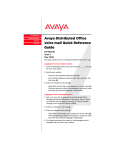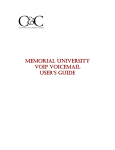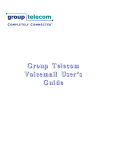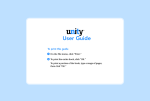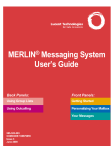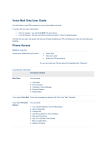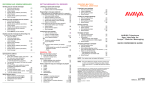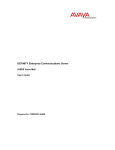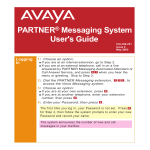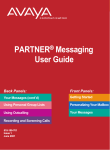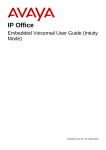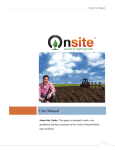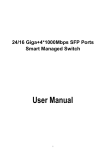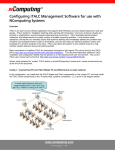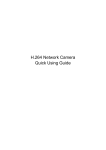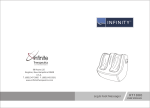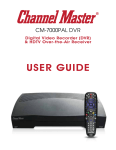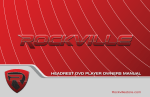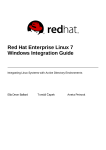Download USER`S MANUAL - University of Colorado Boulder
Transcript
UNIVERSITY OF COLORADO AT BOULDER Voice Mail USER'S MANUAL INFORMATION TECHNOLOGY SERVICES (ITS) TABLE OF CONTENTS VOICE M AIL SYSTEM O VERVIEW ................................................................. 2 COMMON C OMMANDS ................................................................................ 3 GETTING S TARTED .................................................................................... 4 1. Create a Message.................................................................... 5 2. Scan Incoming Mailbox............................................................ 6 3. Personal Greetings .................................................................. 7 4. Scan Outgoing Mailbox............................................................ 8 5. Subscriber Options................................................................... 9 6. Outcalling—Know When You Have Messages...................... 10 7. Auto-Scan Incoming Mailbox ................................................. 11 PERSONAL GREETING L OG ....................................................................... 12 PERSONAL D IRECTORY R ECORD ................................................................ 13 MAILING LIST R ECORD ............................................................................. 14 NOTES .................................................................................................. 15 Edited and maintained by ITS Publications and Web Management (Tier 1) Design/Production by Publications and Creatuve Services Illustrations by Elizabeth C. Johnston 1 VOICE MAIL SYSTEM OVERVIEW The CU-Boulder campus is served by two Voice Mail systems. See below to determine which number you should use to reach the system that serves your telephone. 2-6244 (492-6244 from outside) is used by ■ VOICE MAIL HELP IS AVAILABLE FROM . . . ■ ■ ■ ■ a Customer Service Representative at 5-HELP all subscribers located at or east of the Math/Sciences Library Bulletin Boards and Automated Attendants All residential subscribers (786 extensions) 2-6245 (492-6245 from outside) is used by ■ all other subscribers Your Voice Mail Mailbox . . . our regularly scheduled training classes at www.colorado.edu/ workshops ■ ■ ■ ■ ■ will guide you through a series of choices via Voice Prompts (oral menus) is protected by a confidential (and changeable) password holds up to 10 minutes of greeting and messages (maximum length of any single greeting or message is 2 minutes) will signal when a message has arrived by illuminating the message lamp on your phone holds messages in two parts: header (who the message is to or from and when it was sent) and body (the text of the message) Voice Mail has two powerful applications to assist you: Answering Machine Simulation Callers are greeted and invited to leave a message or to press 0 to be transferred to another phone in your office. Other choices of mode are: ■ ■ Bulletin Board (callers are greeted but not invited to leave a message) and Automated Attendant (callers are invited to be redirected to another extension from a menu of choices). Create and Edit You can create, address, and schedule delivery of messages to other Boulder campus Voice Mail subscribers. 2 COMMON COMMANDS * * * * * # Enter/Approve/Skip to Next Message # Return to Previous Menu H Help D Delete U Undelete 2 3 * * * * * * * COMMON COMMANDS This list contains standard commands which are used anywhere in Voice Mail. Replay Recording A Address by Name or Personal Directory Alias L Address by List T Transfer Out of Voice Mail R Restart (Return to Main Menu) R Relog-in (Return to Log-in Prompt) W Wait (Pause) 4 Increase Volume 7 Decrease Volume 9 Increase Speed 8 Decrease Speed 5 Rewind Message (4 sec. increments) 6 Advance Message (4 sec. increments) Undelete will recover a deleted message, but the * * U must be entered immediately after entering * D to delete a message. 3 GETTING STARTED Call Voice Mail 2-6244 or 2-6245 (see page 2 to determine which number you should use). Enter your Personal 5-Digit Extension + # Enter your Password + # NEW PASSWORD REQUIREMENTS The Main Menu consists of seven options, although only three are in the initial Voice Prompts. 1. New and reset subscriber mail boxes have their passwords set to "1" followed by #. To hear all seven options, press 2. All new and reset passwords will require that customers set their own password. 3. ITS cannot identify existing passwords for customers. * H Help 1 Create a Message Create, address, and select delivery options for messages. 2 Scan Incoming Mailbox Listen to, respond to, and delete messages. 3 Personal Greetings Create, change, and activate personal greetings. 4 Scan Outgoing Mailbox Determine the status of and listen to messages you have previously created. 5 Subscriber Options Administer mailing lists and personal directory, change your log-in password, and re-record your subscriber name. 6 Outcalling — Know When You Have Messages Select if, when, and where the VoiceMail System will call you when new messages are delivered to your mailbox. 7 Auto-Scan Incoming Mailbox Scann all the messages in your mailbox one after the other without further intervention from you. The following pages contain more detailed information about Main Menu options. 4 Press 1 Create a Message Create, address and select delivery options. Approve Message Press # Edit Message Press *1 Address Message: By Extension: Enter Extension + # By Name or Personal Directory Alias: Press A + Enter Last Name + # * By Mailing List: Press L + Enter List ID + # * Approve Address Press # Send Message Press # Select Delivery Options Press 0 OR ▼ Make Private: Message cannot be fowarded. Press 1 Make Priority: Message will be ordered first in addressee's mailbox. Press 2 Schedule Delivery: Can be scheduled up to a year in advance. Press 3 File a Copy: Save a copy in your Outgoing Mailbox. Press 4 SEE COMMON COMMANDS ON PAGE THREE 5 ADDRESSING OPTIONS By Extension: Enter the 5-digit extension(s). After each extension, you will be asked to press the pound button (#). By Name or Personal Directory Alias: Enter * A and the user’s last name or personal directory alias through the keypad of the telephone. Note: Q and Z are not on many keypads. For Q press 7; for Z press 9. By Mailing List: After entering * L, be prepared to enter the 5-digit extension of the owner of this list. To create a mailing list, see Subscriber Options on page 9. Press 2 Scan Incoming Mailbox Listen to, respond to, and delete messages. Skip to Next Message Press # Skip to Next Category Press * Listen to Message Press 0 Respond to or Forward Message Press 1 # INCOMING MESSAGES WILL BE RETRIEVED IN THE FOLLOWING CATEGORY ORDER: ■ ■ ■ Old. Messages whose headers and bodies have been listened to will be retained for 15 days. Unopened. Messages whose headers but not bodies have been listened to will be retained for 15 days. ▼ Respond to Sender by Voice Mail: Press 1 Forward with Comment: Press 2 Create New Message: Press 4 Respond to Sender Call: Press 0 Delete Message New. Messages which have not yet been listened to will be retained for 30 days. 6 SEE COMMON COMMANDS ON PAGE THREE Press * D Press 3 Personal Greetings Create, change, and activate personal greetings. Listen to Personal Greeting Press 0 Create, or Change Greeting Press 1 ▼ Approve Message: Press # CAN I HAVE MORE Edit Message: Press 1 THAN ONE GREETING ACTIVE AT A TIME? Scan Personal Greetings Press 2 ▼ Listen to Greeting: Press 0 Skip to Next Greeting: Press # Activate Greeting Press 3 ▼ Activate System Greeting: Press 0 Activate Personal Greeting: Enter Greeting Number (1-9) Administer Call Types Press 4 ▼ Use "Origin of Call" Criteria: Press 1 Press 2 Press 3 (Internal/External) Use "Condition of Phone" Criteria: (Busy/No Answer) Use "Out-of-Hours" Criteria: Remove "Out-of-Hours" Criteria: Press 4 Use Same Greeting for All Call Types Press 5 SEE COMMON COMMANDS ON PAGE THREE 7 Yes, as many as three greetings can be active simultaneously. First, use the Administer Call Types selection (press 4) to make your mailbox sensitive to either the origin of the call (internal or external) or the condition of your phone (busy/no answer). Second, choose whether to also make your mailbox sensitive to out-of-hours situations (Fall/Spring after 5:00 p.m.; Summer after 4:30 p.m.). Third, create your greetings (press 1) and activate each as appropriate. Note: In order to be sensitive to busy conditions, your call must be redirected to Voice Mail through Call Coverage when busy. Press 4 Scan Outgoing Mailbox Determine the status of and listen to messages you have previously created. Skip to Next Message Press # Skip to Next Category Press * Listen to Message Press 0 Modify and/or Re-send Message Press 1 Delete Message Press * Outgoing messages are retrieved in the following order: Message Type Delivered Messages Definition Successfully delivered Retention Time 5 Days Accessed Messages Successfully delivered and already accessed by addressee 5 Days Undeliverable Messages Not yet successfully delivered N/A Undeliverable Messages delivered Cannot be delivered 5 Days File Cabinet Messages Filed in the creation process 20 Days 8 SEE COMMON COMMANDS ON PAGE THREE # D Press 5 Subscriber Options Administer mailing lists and personal directory, change yor log-in password, and rerecord your subscriber name. Administer Mailing Lists Press 1 1 Create a Mailing List: Press Scan Mailing Lists: Press 2 Review and Modify a Mailing List: Press 3 Administer Personal Directory Press 2 Add Entries: Press 1 Review All Entries: Press 2 Review Specific Entries: Press 3 Specify Fax Preferences Press Change Default Fax: Change Password Press Press Approve Password: Record Name 3 4 Press Press 1 # 5 Stop Recording: Press 1 Approve Recording: Press # Administer Media Preferences for sorting incoming messages Press 8 SEE COMMON COMMANDS ON PAGE THREE 9 WHAT IS A MAILING LIST? a mailing list is a list of Voice Mail Subscribers’ extensions to which you would like an identical message delivered. A list can be created as private or public and can contain as many as 250 recipients. You can create up to 10 mailing lists with a total number of recipients of 500. You will identify each list with a name between 1 and 6 digits in length. WHAT IS A PERSONAL DIRECTORY? Your personal directory is a list of up to 25 subscribers for whom you can create an easy to remember alias to be use with the * A function when identifying a subscriber. Each alias can be up to 6 digits in length. Press 6 Outcalling-Know When You Have Messages Select if, when and where the Voice Mail System will call you when new messages are delivered to your mailbox. DID YOU KNOW . . . ■ ■ The outcalling feature will begin to call you 30 minutes after the delivery of a new message and will repeat the call every 30 minutes thereafter until you retrieve the message or acknowledge the notification by dialing * #. Your outcalling number can be up to 29 digits in length. A 1.5 second pause can be included by inserting a star (*). A pause is considered to be a digit. To Hear Outcalling Options Press 0 Change Outcalling Number Press *1 Change Outcalling Schedule Press 2 ▼ Call Anytime Press 1 Call Between 8:00 a.m. and 5:00 p.m.: Press 2 Create Custom Schedule Press 3 Listen to Scheduling Restrictions Press 4 Listen to Detailed Instructions about Changing Your Outcalling Phone Number Press 3 Turn Outcalling On Press Y ▼ For All Messages Press 1 For Priority Messages Only: Press 2 Turn Outcalling Off 10 SEE COMMON COMMANDS ON PAGE THREE Press N Press 7 Auto-Scan Incoming Mailbox Scan all of the messages in your mailbox one after the other without further intervention from you. Scan Headers and Messages Press 1 Scan Message Headers Only Press 2* Scan Message Only Press 3 DOES THE AUTOSCAN FEATURE ALSO AUTOMATICALLY DELETE MY MESSAGES TOO? ▼ Skip to Next Message: Skip to Next Category: Press Press * # # Listen to Message: Press 0 Respond to or Forward Message: Press 1 ▼ Respond to Sender Call: Press 0 Respond to Sender by Voice Mail: Press 1 Forward with Comment at Beginning: Press 2 Forward with Comment at End: Press 3 Create New Message: Delete Message: Press Press * 4 D SEE COMMON COMMANDS ON PAGE THREE 11 No. While the handsfree nature of this feature makes it a very attractive option for retrieving messages, the cost of not deleting messages could be a full mailbox. Notice that you have all of the same deleting, listening, and forwarding options as you do when retrieving messages through the Scan Incoming Mailbox feature (Main Menu choice 2). The only difference is that this option does not require you to do something between each message. PERSONAL GREETING LOG Number Purpose Script 1. 2. 3. 4. 5. 6. 7. 8. 9. 12 PERSONAL DIRECTORY RECORD Voice Mail Extension Name Alias 1. 2. 3. 4. 5. 6. 7. 8. 9. 10. 11. 12. 13. 14. 15. 16. 17. 18. 19. 20. 21. 22. 23. 24. 25. 13 MAILING LIST RECORD Owner List I.D. Voice Mail Extension Name 14 Department NOTES 15 NOTES 16