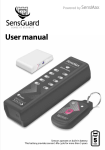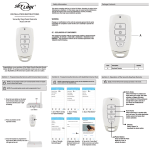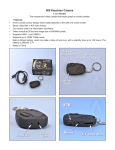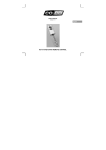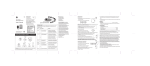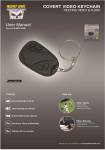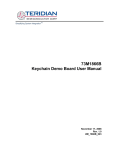Download Printing Barcodes User Guide
Transcript
Printing Barcodes User Guide June 2010 © 2010 TABLE OF CONTENTS Printing Item Barcodes ............................................................................................. Barcodes Types .................................................................................................... Available Barcode Sections .................................................................................... Printing Barcodes from Order History ...................................................................... Printing Barcodes from Shopping Lists ..................................................................... Printing Barcodes from Reports .............................................................................. Printing Barcodes from Keychain Barcode Scanner .................................................... Printing Barcodes User Guide 4 4 4 4 6 7 9 Page 3 PRINTING ITEM BARCODES Barcodes Types You can print the following types of barcodes: Quantities Labels Tags List Available Barcode Sections Barcodes are available from the following sections of our web site: Order History Shopping Lists Reports Keychain Barcode Scanner Printing Barcodes from Order History To print barcodes from Order History: 1. Login to the web site, if you have not already done so. 2. Click My Order. 3. Click Order History. 4. Click Print Barcodes. Page 4 Printing Barcodes User Guide 5. Click the desired barcode type. 6. Click Print. 7. Select the desired printer, select “None” for Page Scaling and click OK. NOTE: Please select “None” for Page Scaling. Otherwise, Avery Labels will not align correctly. Printing Barcodes User Guide Page 5 Printing Barcodes from Shopping Lists To print barcodes from Shopping Lists: 1. Click My Order. 2. Click Shopping Lists. 3. Click View/Modify. 4. Click Print Barcodes. 5. Click the desired barcode type. Page 6 Printing Barcodes User Guide 6. Click Print. 7. Select the desired printer, select “None” for Page Scaling and click OK. NOTE: Please select “None” for Page Scaling. Otherwise, Avery Labels will not align correctly. Printing Barcodes from Reports To print barcodes from Reports: 1. Click My Account. 2. Click Reporting. Printing Barcodes User Guide Page 7 3. Click New Report. 4. Click Barcode and click Next. 5. Click the desired barcode type. 6. Click Print. Page 8 Printing Barcodes User Guide 7. Select the desired printer, select “None” for Page Scaling and click OK. NOTE: Please select “None” for Page Scaling. Otherwise, Avery Labels will not align correctly. Printing Barcodes from Keychain Barcode Scanner To print item barcode quantities: 1. Click My Account. 2. Click Keychain Barcode Scanner. 3. Click the desired barcode type. Printing Barcodes User Guide Page 9 4. Follow the above instructions for Order History and Shopping Lists. 5. Click Print. 6. Select the desired printer, select “None” for Page Scaling and click OK. NOTE: Please select “None” for Page Scaling. Otherwise, Avery Labels will not align correctly. NOTE: For more information on the Keychain Barcode Scanner, see the Keychain Barcode Scanner User Guide available from the web site online help. Page 10 Printing Barcodes User Guide