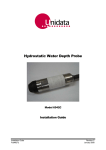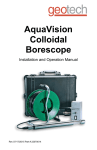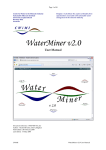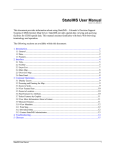Download Products Portal User Guide
Transcript
Products Portal User Guide Purpose The Products Portal allows you to quickly and easily purchase products from the Saskatchewan Watershed Authority in a centralized location. The Design of the Products Portal 2 3 1 4 1. This section is for site navigation. It allows you to move to the different pages of the Products Portal. 2. This section is for account activities such as creating an account, signing in and logging out. 3. The content of the page you are currently on will be displayed in section 3. The image shown is the content for the “Home” page. 4. You can read the Privacy Policy, Refund Information and Contact information by clicking on the links in section 4. Products Currently Available Temporary Water Rights Licence This licence provides temporary rights to use water for industrial purposes. An application for this licence can be completed on the Products Portal. After submission and approval of an application, the licence can be retrieved by paying the $100.00 application fee and the industrial water use fees online with a credit card. Information about the Temporary Water Rights Licence and the associated fees can be found on the products portal. Register Before you can submit an application and purchase a product, you must have an account. 1. Click the “Create an Account” button to begin the registration process. 2. The “Create a New Account” page will load with the registration form. 3. Complete the Security Information section with your e-mail, password and a password reset question/answer. In the event that you cannot remember your password, you can use the password reset question/answer to have a new password e-mailed to you. A red star identifies the field as being required. Note: Your password must be 6 or more characters long and contain at least 1 number (0-9), 1 capital and 1 special character (special character examples: !, @, #, $). You password is encrypted and stored in our database. 4. Provide your contact information in the Contact Information section. This should be the information that you would prefer Saskatchewan Watershed Authority employees use to contact you with, if necessary. 5. You must correctly answer the Captcha to complete the registration process. Two words are displayed in the box and you must enter them both in the space provided. If the words shown are not legible or reproducible, click the Refresh icon in the Captcha box. This will display two different words. 6. Please read the Terms of Use and check the I Agree box if you agree to the terms. Agreement is necessary to use the Products Portal. To complete registration, click Create Account. If any errors are encountered while processing your registration, they will be displayed at the top of the page. 7. When your account has been successfully created, a verification e-mail will be sent to the e-mail address provided. You must click the link in this e-mail to verify your account, and you cannot sign in until you have done so. Note: Your spam filter may catch the e-mail, so you may have to check your filter. If you encounter any difficulties with registering, contact the Saskatchewan Watershed Authority; contact information can be found in the Contact Us page. 8. If you try to sign in before your account is activated you will see the following error message: Sign In Sign in by clicking Sign In in the account activities section of the page. The login page will be displayed. By entering your E-mail and Password, and then clicking Login you will be signed in. Reset Password If you ever forget your password, you may reset it from the login page by clicking Forgot Password. You will be guided through a 3-step process, which resets your password and sends you an e-mail containing your new password. You should immediately change your password after signing in. Step 1: Enter in your E-mail and click Next. Step 2: Answer your security question and click Submit. Step 3: Click Done to complete the process. Profile You may change your account information at any time by clicking on the My Profile link in the site navigation area under the General heading. The same form you filled out to register will be displayed. Make any changes you wish. When you have successfully updated your profile, the following notification will appear: Please be aware that if you change your e-mail address, a verification e-mail will be sent to you once again and you must click the link in the e-mail before you will be allowed to sign in again. Managing Your Purchases and Applications The Products Portal organizes your applications in to a number of categories based on the current status of the application. Under the My Items heading in the navigation area, you will see the following categories: 1. My Dashboard – the dashboard displays a table of all items that may currently require your attention. They could be recently approved, paid, require attention, denied, revoked, amended or expired items. a. Approved - an item with the status Approved – Requires Payment requires you to make payment within 10 days. You will be notified via e-mail that the application has been 2. 3. 4. 5. 6. approved. If you do not complete the payment process within 10 days, the application is automatically revoked (no longer valid) and you will have to submit a new application. b. Paid – an item with the status Approved – Paid will remain on the dashboard for you to access your licence and receipt easily, until the item has expired. You may report your actual water usage on the application after it has been paid for. c. Require Attention – an item with the status Requires Attention will only be found on the dashboard. These items have been sent back to you by a Saskatchewan Watershed Authority approver. The approver will have added comments to the application about what additional information they require from you. d. Denied – if your application has been denied, it will be on the dashboard for 10 days. e. Revoked – if your application has been revoked, it will be on the dashboard for 10 days. f. Amended – if your application has been amended, it will be available on the dashboard. The actual status of the item does not change in this case. g. Expired – recently expired items will appear on your dashboard. You may input your actual water usage if you wish, otherwise it is assumed you used all of the water allocated to you. You may input your water usage at any point after the application has been paid for. Approved – all approved items can be found in the approved section. This includes Approved – Paid and Approved – Requires Payment items. Drafts – whenever you create an application, it is automatically saved as a Draft. You can find your drafts in the draft section, which allows you to delete or continue editing. Submitted – when you submit an application, it can be found in the submitted section until its status changes to Approved or Denied. Not Approved – all Denied or Revoked items can be found in this section. Expired – all Expired items can be found in this section. If they have expired recently, you can update your actual water usage. Each page in the My Items section have a similar layout. The following image is for the Approved section: 2 1 3 4 1. The icons shown to the left of each row of the table are the actions you can perform on that item. You can perform the following actions depending on the status of the item: a. Pay for the item – for Approved – Requires Payment b. View the item – all statuses c. Copy the item – all statuses d. Edit the item – varies on a number of factors e. Delete the item – only available for draft items Both items shown allow for payment, viewing and copying. 2. Clicking on some column headings allows you to sort by that column. The default is to sort by Date. 3. You can specify how many items to show per page and you can navigate to different pages. 4. Click the checkbox next to the items you wish to pay for and click Pay Now to pay for items. Purchase Temporary Water Rights Licence You may view the items available for purchase by clicking on the Products Available link in the navigation section under the General heading. The following page will be displayed: Clicking on the Details button will provide a more detailed description about the product such as the associated industrial water use fees. Clicking on the Purchase button will create a draft application and open it for you to complete. Submit an Application The Temporary Water Rights Licence is divided into a number of sections for you to complete. After you have completed the application, you can submit it for approval. You will be notified via e-mail when your application has completed the approval process or if more information is required. Section 1: User Information Most of this section is filled out automatically. You are required to provide a Licensee Name. If you wish, you may enter a Personal Reference ID. This would be a reference ID for your own records. Section 2: Point of Diversion Please provide as much information as you can about the Point of Diversion. All fields that are required are denoted by a red star (*). The more information you can provide, the faster the approval process can be completed. Changing some options in this section will cause fields to appear and disappear. For example, choosing Ground as the Type of Water Supply will make the Aquifer field appear. Once your application has been approved, you can return to this section and enter in your actual water usage. If you do not complete this field, it is assumed that all of the water allocated to you has been used. Section 3: Dates Please specify the period that you require the licence to be applicable. Note: Your selected start and end dates must be within the same calendar year. Section 4: Additional Information We request to know the water use purpose and that you have obtained land owner approval. If you can complete the other fields in this section, it is helpful. Section 5: Supporting Documents Uploading a marked map of the area of your point of diversion will be helpful during the approval process. We accept the following file types: GIF, PNG, JPG, JPEG, DOC, DOCX and PDF. The files should be less than 25 megabytes. Click Upload a Supporting Document to begin uploading a document. You must provide a description for the document. After uploading a document, a table will display what has been uploaded. You can View or Delete the document. Section 6: Legal and Submission Please read the Legal Disclaimer and click I Accept. To submit your application, click Submit. If you don’t want to submit the application yet, you can click Save. Section 7: Item Information After you have submitted your application, a new section will be available: the Item Information section. This section allows you to read comments from the approver and it displays the current status, version, last amendment date, water use fee and regional file number. Payment You must pay for your application before you can download the licence. From the Approved page, you can select the items you wish to pay for and then click Pay Now to pay for them. A payment page will be displayed, which summarizes the items you will be purchasing and allows you to enter in your credit card information. We currently accept VISA, MasterCard and American Express. The Products Portal uses an encrypted SSL connection and your credit card information is not stored on our system. Complete the Credit Card Information section and click Submit Payment to complete payment. If an error occurs during the payment process, you will be notified at the top of the page. You will be informed when payment is successful and you can then download a receipt and the licence(s). Retrieve Your Licence You can retrieve your licences and receipt at any time by navigating to the application you wish to view the licence or receipt for. The top of the application will have a Documents section when it has been paid for. The documents are available as PDFs. FAQ Where is my receipt? Your receipt can be accessed immediately after payment from the Payment Successful page. It is also available by navigating to an application that you paid for and clicking on Download Receipt PDF in the Documents section of the application. Why is my receipt missing information? If an error occurs during the payment process, it is possible that payment was successful but our record of your receipt was not updated properly. In this situation, an employee of the Saskatchewan Watershed Authority will be automatically notified and will update the receipt information. Where is my licence? Assuming you have successfully paid for your application, the licence is available by navigating to the application page and clicking on the Download Licence PDF button found in the Documents section. Why is my account locked? Your account will be locked for a short amount of time if the incorrect password is entered too many consecutive times. Your account will be unlocked automatically. Why is my account inactive or disabled? If you are being told that your account is inactive or disabled, you may just have to activate your account by clicking the link in the verification e-mail sent to you. If clicking that link does not allow you to login, your account may be disabled. If necessary, Saskatchewan Watershed Authority Products Portal administrators will disable accounts. Contact the Saskatchewan Watershed Authority about this situation. What payment methods do you accept? We currently only accept VISA, MasterCard and American Express. How will I know when my application is approved? When your application has been approved, denied, revoked, amended or if we require more information from you, you will be notified via e-mail. Usually, a decision will be made within one working day.