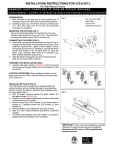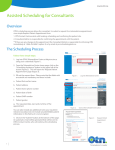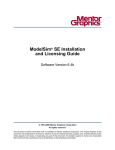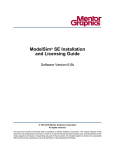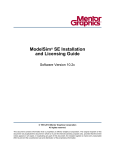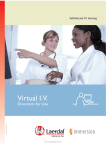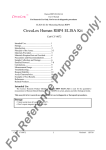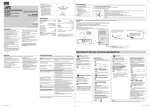Download PHYSICIAN USER'S Guide to the New Online Bariatric Referral
Transcript
PHYSICIAN USER’S GUIDE TO THE NEW ONLINE BARIATRIC REFERRAL SYSTEM This guide will help physicians and physician delegate users navigate the new online referral system for bariatric programs in the Province of Ontario. Table of Contents Introduction ......................................................................... 1 The Purpose of a New Online Bariatric Referral System....................... 2 Benefits of the New Referral System for Physicians and Other Referring Healthcare Providers ............................................................ 2 Technical Specifications ....................................................................... 3 Registering for an Account .................................................... 3 Registering as a Physician .................................................................... 3 Registering as a Non-Physician User/Physician Delegate ..................... 8 Logging In to the New Online Bariatric Referral System ....... 12 Logging in as a Physician Delegate ..................................................... 13 Forgot Password? .............................................................................. 15 Physician Dashboard ........................................................... 15 Action Items....................................................................................... 16 Notifications ...................................................................................... 16 Patient Information Updated .......................................................................................... 18 Referral Scheduled .......................................................................................................... 18 Referral Transferred ........................................................................................................ 18 Referral “On Hold”........................................................................................................... 18 Referral Discharged ......................................................................................................... 19 Submit a Referral ................................................................ 19 Overview ........................................................................................... 20 Referral Worksheet............................................................................ 20 The Referral Form .............................................................................. 22 i Health Card and Date of Birth ......................................................................................... 22 Body Mass Index (BMI) ................................................................................................... 25 Eligibility Questions......................................................................................................... 27 Error Messages ............................................................................................................... 29 Selecting a Program ........................................................................................................ 31 Patient Information for Centre Allocation ...................................................................... 35 Submit Referral ............................................................................................................... 38 My Referrals ....................................................................... 38 Searching, Sorting, and Filtering the Referral Queue ......................... 39 Searching Referrals ......................................................................................................... 39 Sorting Referrals ............................................................................................................. 40 Filtering Referrals ............................................................................................................ 41 Referral Actions Drop-Down Menu .................................................... 44 Edit Patient Contact Information .................................................................................... 45 View Referral................................................................................................................... 45 Referral History ............................................................................................................... 47 Account Management ........................................................ 47 Searching, Sorting, and Filtering User Accounts ................................. 48 Searching User Accounts................................................................................................. 49 Sorting User Accounts ..................................................................................................... 49 Filtering User Accounts ................................................................................................... 50 Account Profile .................................................................................. 50 Functions for Physician Users Only .................................................... 52 Adding a User Account.................................................................................................... 53 “Remove Security Role”/Locking a User Account ........................................................... 54 ii Physician User’s Guide to the New Online Bariatric Referral System Introduction The new online bariatric referral system is a centralized referral process that will enable doctors, nurse practitioners, other healthcare practitioners and/or administrators to enter a set of standardized referral data for their patients into one easy-to-use system. Eligible patients will be allocated to a Bariatric Centre of Excellence (BCoE) or a Regional Assessment and Treatment Centre (RATC), based on their postal code ensuring that patients receive bariatric treatment as close to home as possible. Eligible patients will be contacted by the Bariatric Centre and invited to attend an orientation session followed by a comprehensive screening and assessment process to ensure the appropriateness of their selected Bariatric Program. The New Online Referral System enables (1.) physicians to refer patients to all bariatric programs and (2.) centres to manage their referral queues/patient wait lists. This guide will help physicians and other referring healthcare providers in the Province of Ontario navigate through the new referral process in order to refer their patients to all bariatric programs. For eligible patients, intensive education and nutritional counselling is provided as well as routine post-program follow-up. This section gives an overview of all of the functions that referring healthcare providers will use when logging into the new online bariatric referral system. 1 The Purpose of a New Online Bariatric Referral System As of April 1st, 2015, the referral process will be revised from a fax based process to an online system. The Ontario Bariatric program has evolved to now include 3 programs with unique criteria. The centralized fax-based referral process, which has been in place since 2009, was unable to address the recent evolution of the program. . To meet the needs of the system, a new online bariatric referral system was developed and deployed, which replaces the old fax-based system. The new online bariatric referral system enables physicians to directly refer patients who are residents of Ontario and who have healthcare overage (OHIP or another recognized provincial/federal health coverage) to one of three bariatric programs: Surgical Program, Medical Program, and Pilot Metabolic Surgical Program at St. Joseph’s Healthcare Hamilton (SJHH). This new system is a webportal that streamlines the process for referral and enables referring healthcare providers the ability to refer patients to multiple bariatric programs – each with its own referral and eligibility criteria – using one, easy to use, referral form. The ultimate goal of this new system is to: Improve the care of the obese patient, Improve access to care and reduce wait times, and Increase the effectiveness of healthcare dollars spent. Benefits of the New Referral System for Physicians and Other Referring Healthcare Providers 2 The new user-friendly interface offers the following features for referring healthcare providers: Referrals can be started, saved, and returned to at a later time. Physician administrative staff can be granted access to enter referrals and track patient progress. Eligibility will be determined immediately by the system. Physicians will know which bariatric centre their patient has been allocated. Referrals will be immediately forwarded to the assigned bariatric centre upon submission. The submitted referral form can be printed or saved as a PDF for your records. Physicians can now check on your patients’ status and track their treatment progression. Physicians are able to view a list of their previous referrals. Technical Specifications The new online bariatric referral system works best using the following internet browsers: Google Chrome Internet Explorer 9+ Safari. If you are not using one of these browsers, we strongly suggest downloading and installing the latest version of Google Chrome. Registering for an Account Eligible healthcare providers must first register for an account before referring a patient to one of the Ontario Bariatric Programs. Registering is quick and easy and must only be completed once. To register, you will be asked for some basic information: OHIP billing number, and Contact information (e.g. name, address, email, clinic phone and fax numbers). Registering as a Physician Please use the following instructions only if you have an OHIP Billing Number (Family Physician, Primary Care Physician or Specialist). 3 Navigate to https://referrals.ontariobariatricnetwork.ca and select “Register here” from the Bariatric Referral landing page: Select your role from the “I am a…” drop down list: Enter your title (optional), first name, last name and email: Complete the “My Details” section of the registration form and select “Register”: 4 Select “Yes” to confirm: 5 The following message will be displayed; select “Ok”: You will receive an email from the Bariatric Referral System with your unique username and temporary password: Once the email is received, return to https://referrals.ontariobariatricnetwork.ca. Enter your username and temporary password and select “Sign In”: 6 The system will display a message that your password has expired; select “Ok”: Enter your old (temporary) password and new password and select “Change Password”. PLEASE NOTE: Passwords should have a minimum of 8 characters and contain a mix of character types (lower case, upper case, numbers, and/or special characters – such as: !/@/#/$). Your Physician dashboard will be displayed upon successful sign in. 7 Registering as a Non-Physician User/Physician Delegate Please use the following instructions only if you do not have an OHIP Billing Number (e.g. Nurse practitioner, medical office administrator or assistant, or other). Physician delegate user accounts enables authorized, non-physician users to view and submit referrals on behalf of a physician (under his/her OHIP billing number). Navigate to https://referrals.ontariobariatricnetwork.ca and select “Register here” from the Bariatric Referral landing page: Select your role from the “I am a…” drop down list: Enter your title (optional), first name, last name and email: 8 Complete the “Physician Details” section of the registration form and select “Register”: 9 PLEASE NOTE: You can add multiple Physicians by selecting “Add another Physician” at the bottom of the page. Select “Yes” to confirm: The following message will be displayed; select “Ok”: You and the Physician(s) will receive an email from the Bariatric Referral System with your unique username and temporary password: 10 Once the email is received, return to https://referrals.ontariobariatricnetwork.ca. Enter your username and temporary password and select “Sign In”: The system will display a message that your password has expired; select “Ok”: Enter your old (temporary) password and new password and select “Change Password”. 11 PLEASE NOTE: Passwords should have a minimum of 8 characters and contain a mix of character types (lower case, upper case, numbers, and/or special characters – such as: !/@/#/$). Your Physician dashboard will be displayed upon successful sign in. Logging In to the New Online Bariatric Referral System Once you have been given your login credentials and password, you will be able to login to the new online bariatric referral system at https://referrals.ontariobariatricnetwork.ca. You can use your username, email address, or OHIP billing number to do so. 12 Logging in as a Physician Delegate For users working as a delegate for multiple physicians, you will be asked to select a physician to work on behalf of each time that user logs into the new online referral system. The delegate user can select the physician they wish to work on behalf of by selecting that physician from the drop-down menu on the top left hand corner of the physician dashboard. 13 PLEASE NOTE: Physician Delegates can also select which physician they are working on behalf of by navigating to the “Account” drop down menu and selecting “Users”. This will take you to a table that lists all the physicians that the Physician Delegate is authorized to view and submit referrals for. From the “Action Items” drop-down menu to the left of a physician name, you can also select “Work on Behalf Of”. 14 Forgot Password? If you have forgotten your password, you will enter your user name and click on the “Forgot Password?” link (located under the “Need Help?” heading). You will be asked to confirm that you want to reset your password: Once you click “Yes”, you will receive another pop-up informs you that you have received an email with instructions on how to reset your password. PLEASE NOTE: Passwords should have a minimum of 8 characters and contain a mix of character types (lower case, upper case, numbers, and/or special characters – such as: !/@/#/$). Physician Dashboard The main landing page for physician users is the physician dashboard. Here, the most commonly used features and functions that a physician will use are displayed for easy access. These include: Submitting a new referral, Action items, Notifications, and “My Referrals”. 15 Action Items Below this you will find the 5 most recent tasks requiring action on the part of the referring healthcare provider, with an option to “View All”. The most frequent action item listed for physician users will be reminders about referrals that have been saved as incomplete. Only the latest records appear on the main landing page and the user must click “View All” to see the rest of them. Notifications In addition to action items, the 5 most recent notifications for changes in the referring provider’s patient’s referral status, with an option to “View All”. 16 Only the latest records appear on the main landing page and the user must click “View All” to see the rest of them. PLEASE NOTE: You can also navigate to your complete notifications list by selecting the “Notifications” option on the left hand side of the top navigation ribbon. Examples of notifications include messages to the physician regarding his/her patient’s change in status at the centre level and include: 17 Patient Information Updated Physicians will receive a notification when the patient’s contact information has been updated. (Similarly, when physicians update their patient’s contact information, the bariatric centre to which that patient was referred will also receive a notification.) Referral Scheduled When the physician receives a “Referral Scheduled” notification this is to let him/her know that his/her patient has been successfully scheduled to attend an orientation on a specific date. Referral Transferred A physician will also receive a notification when the patient’s referral is transferred between bariatric centres. This is meant to keep the physician up-to-date as to where his/her patient is receiving bariatric treatment. Referral “On Hold” 18 Physicians will be notified when their patients are placed “on hold”. Patient holds indicate that patient is still participating in bariatric treatment but that they are clinically inactive, which is indicative of a barrier that prevents the patient from continuing in the program for a specified amount of time. Examples of hold reasons include: smoking, psychiatric issues, substance and/or alcohol abuse, as well as patient or bariatric centre request. Centres will place patients “on hold” for a pre-determined amount of time in order to address the issue that is preventing them from moving forward in the bariatric treatment program. For example, a centre might place a patient’s referral “on hold” if they are smoking and in the Surgical Program. In this case, the patient becomes inactive in the bariatric treatment program until they are able to stop smoking. Once this occurs, the hold is be released and the patient is free to continue in the program. Referral Discharged Finally, physicians will also receive a notification informing them that their patient has been discharged out of the bariatric treatment program because they are not clinically fit to continue within it. The reasons why a patient’s referral might be discharged are similar to reasons why they have been placed on hold and include: smoking, psychiatric issues, substance and/or alcohol abuse, as well as patient or centre request. Upon discharge, patients are able to be re-referred to a bariatric program. Submit a Referral To submit a referral for your patient, please click on the link “submit referral” and follow the set of instructions provided below. 19 If at any time you have any technical issues and/or inquiries, please contact PHRI at [email protected]. PLEASE NOTE: This email is meant to facilitate communication about technical issues and/or inquires only. Do not send any personal health information via email or other unsecured means. Overview Patients who are residents of Ontario and who have healthcare coverage (OHIP or other recognized provincial/federal funding) can be referred to the Ontario Bariatric Programs. Eligibility to each program is based on a combination of factors, determined by a series of questions about your patient’s: Age, Body mass index (BMI), Relevant medical history (e.g. obesity-related co-morbid conditions, previous history of bariatric surgery), and Lifestyle choices as well as any health-compromising behaviours. Referral Worksheet To streamline the process further, a referral worksheet is available under the support tab on the top right hand side of the screen. 20 This referral worksheet is to help physicians and their staff to submit a referral using the new bariatric online referral portal. By utilizing this worksheet, physicians are able to fill in the clinical information and then hand over the referral for entry into the online system by one of their employees at the clinic. This is beneficial for physician offices who do not have computers in their exam rooms or for clinics that have a high patient volume. PLEASE NOTE: This worksheet has been provided for reference purposes only and is not a valid referral form. Any referral worksheets faxed into the old bariatric referral fax number will not be processed and returned to sender. The last page of the referral form worksheet collects the information necessary to register for a physician account. This must only be done one time by the physician. 21 The Referral Form The referral form is a series of clinical questions that are used to assess patient eligibility to one or more of the bariatric treatment programs currently offered in Ontario. The referral form is comprised of five separate pages of information: Health card number and date of birth, body mass index (BMI), and eligibility questions. PLEASE NOTE: The symbol indicates that there is additional information available. The information pages open up in a new tab so you do not lose your place within the referral process. For example, if you click on the symbol next to the title “Bariatric Referral Form”: A page with a description of the bariatric referral process will open in a new browser tab. Additional instances of this symbol across the referral process link to descriptions of the Ontario Bariatric Programs offered. Health Card and Date of Birth The first page of the referral form asks for three pieces of information, your patient’s 22 Ontario Health Card number or information about other recognized provincial/federal healthcare funding, Date of birth, and Biological sex. Patients must be over the age of 18 to be referred using this system. If your patient is under 17.5 years of age, a pop-up warning message will appear directing you to alternative treatment options for pediatric patients. Duplicate Referrals Before moving past the first page of the referral form, the system will check for duplicate referrals using both the patient’s health card number and date of birth. If your patient has already has an active referral in the system, you will be alerted to this by pop-up: 23 If you have any clinical questions about the patient or questions about the patient’s clinical status, you will be directed to contact the bariatric centre to which this referral was submitted. Contact information for centres can be found under the Centres tab on the top banner to the left hand side of the page If this referral was previously submitted by your office and you wish to link it to your new referral portal account, you will be directed to fax PHRI directly at 905-577-8258. In the body of the fax, please provide enough information for PHRI to determine that you are authorized, as referring healthcare provider, to view this referral. PHRI will only link referrals to physician accounts were definitive linkages can be proven. Re-Referrals or Subsequent Referrals Physicians can re-refer, or submit a subsequent referral, for patients whose previous referrals are inactive (e.g. have been discharged out of the system). When Physician enters a health card number and date of birth that matches a “discharged” referral, the following message is displayed: 24 When Physician selects continue and submits the re-referral, (if the same Physician as first “discharged” referral), they will see both “discharged” and “submitted” referrals in their list. When Physician selects continue and submits the re-referral, (if it is the same Physician as first “discharged” referral), they will see both “discharged” and “submitted” referrals in their list. Upon submission the re-referral will be assigned a new ID number and the patient’s previous referral history will be linked to the referral re-submitted into the system. When the centre user selects referral history on the new re-referral, they have the option to view past referral and past referral history: Body Mass Index (BMI) The next page of the referral form asks you to input your patient’s height and weight. You have the option to submit this information using metric or imperial units of measurement, or a combination of the two. In the case of using a combination of the two, enter the first 25 measurement using the metric unit of measurement. Once the first is entered, switch over to imperial and enter the second. When both height and weight are inputted into the system, your patient’s body mass index (BMI) will be automatically calculated by the system. BMI thresholds for the programs are as follows: Surgical Program To be eligible for the Surgical Program, your patient must either have a BMI of ≥35 as well as the existence of at least one obesity-related co-morbid condition or have a BMI of ≥40 without a co-morbid condition. Medical Program To be eligible for the Medical Program, your patient must either have a BMI of ≥30 as well as the existence of at least one obesity-related co-morbid condition or have a BMI of ≥35 without a co-morbid condition. Pilot Metabolic Surgical Program at St. Joseph’s Healthcare Hamilton 26 To be eligible for the Pilot Metabolic Surgical Program at St. Joseph’s Healthcare Hamilton, your patient must have a BMI ≥28 and ≤35 in addition to complicated type 2 diabetes mellitus. Eligibility Questions The final three pages of the referral form are a series of questions to assess eligibility to one or more of the bariatric programs currently offered. These questions will ask about your patient’s Relevant medical history, Current clinical assessment, Lifestyle choices, Health compromising behaviours (e.g. smoking), and Previous history of bariatric surgery. 27 The answers to these questions will be used to assess eligibility to one or more of the bariatric programs currently offered. 28 Error Messages There are two types of error messages in the new online bariatric referral system: ineligible messages and warning messages. Ineligible Messages The first is an ineligibility message which signals that your patient is ineligible to all bariatric programs currently offered. When an ineligibility message is triggered, you have two options, to go back and edit the referral (if you’ve mistakenly entered an incorrect answer) or to end the referral process completely. 29 After you click away from the pop-up with the warning message, this message is displayed on-screen for further reference. If you continue with the referral after receiving an ineligibility message, your patient will be deemed ineligible for all bariatric programs. Warning Messages The second type of error message is a warning message. Unlike ineligibility alerts, which signal the end of the referral process, a warning message will enable you to continue with the referral process but limits your patient’s eligibility to certain programs. After you click away from the pop-up with the warning message, this message is displayed on-screen for further reference. 30 Save and Exit At any time during the referral process, you have the option to save the in progress referral, exit the referral system, and then return to that referral at a later date. The referral can be accessed again either via the “Action Items” table on the main landing page of the physician dashboard (see above) or via “My Referrals” (see below). To reopen the referral and continue where you left off, click the option to “Edit”. Selecting a Program At the end of the referral process, you will select the option to check eligibility, which will be assessed based on the information from the referral questions. In certain cases, your patient will be deemed ineligible for all Ontario Bariatric Programs currently offered: 31 In this case, physicians and other referring healthcare providers are encouraged to seek out appropriate treatment programs within the community to help treat your patient’s obesity. If your patient meets the eligibility criteria and requirements for one (or more) of the three Ontario Bariatric Programs offered, you will be asked to select which program you would like your patient to be referred to. These programs include: Bariatric Surgical Program Bariatric Medical Program Pilot Metabolic Surgical Program at St. Joseph’s Healthcare Hamilton For an overview of eligibility rules for each program, please refer to the Ontario Bariatric Network’s website: Surgical Program: http://www.ontariobariatricnetwork.ca/our-programs/surgicalprogram Medical Program: http://www.ontariobariatricnetwork.ca/our-programs/medicalprogram In consultation with your patient, you will select the program that best suits your patient’s wants and needs. Here are some brief descriptions of each program. Surgical Program 32 The Surgical Program is offered at all 9 of the bariatric treatment centres. This program provides pre- and post-surgical care of morbidly obese patients. Patients attend an orientation session and are comprehensively screened and assessed by the Centre’s interdisciplinary team to assess appropriateness for surgery. Intensive education and nutritional counselling is also provided. Post-surgical follow-up is routinely scheduled for a period of 5 years. Funded procedures include: Roux-en-Y gastric bypass, vertical sleeve gastrectomy, and biliopancreatic diversion. The type of surgical procedure undertaken depends on existing conditions and surgeon assessment as well as in discussion with the patient. Patients who have met the referral criteria are assessed at their assigned Bariatric Centre of Excellence (BCoE) or Regional Assessment and Treatment Centre (RATC); Centre assignment depends on patient postal code and Centre volume. Medical Program Of the 9 bariatric treatment centres in Ontario, 8 offer a non-surgical treatment options and is classified as the Medical Program. This program provides comprehensive services led by a multidisciplinary team for obese adults focusing on the identification and treatment of obesity-related health conditions, safe weight management, and healthy lifestyle changes. Patients attend an intake or orientation session followed by a medical appointment and baseline investigation. The program consists of different streams including behavioural modification with or without partial or total meal replacement. Duration of follow-up varies depending on the treatment plan, to a period of up to 2 years. The streams in the medical program offer standardized treatments that meet the patient’s needs: Total and partial meal replacement plans, Lifestyle program/behavioural therapy, One-to-one program, and Anti-obesity medication. Patients who have met the referral criteria are assessed at their assigned Bariatric Centre of Excellence (BCoE) or Regional Assessment and Treatment Centre (RATC); Centre assignment depends on patient postal code and Centre volume. 33 Pilot Metabolic Surgical Program at St. Joseph’s Healthcare Hamilton (SJHH) Some patients who do not meet the eligibility requirements for the Surgical Program may be eligible for the Pilot Metabolic Surgical Program offered only at St. Joseph’s Healthcare Hamilton (SJHH). This program offers bariatric surgery for patients with a BMI between 28 v kg/m2 and 35 kg/m2 who also have complicated type 2 diabetes mellitus. Current evidence suggests that, when compared with non-surgical treatments, bariatric surgery for non-morbidly obese patients who also have complicated type 2 diabetes is associated with greater weight loss and better intermediate glucose outcomes. The Pilot Metabolic Surgical Program at St. Joseph’s Healthcare Hamilton (SJHH) aims to confirm the evidence for and analyse the long-term results of diabetes resolution and weight loss post-procedure for these patients, with the ultimate goal of providing improved and expanded services for this population. Patients who have met the referral criteria will be assessed at St. Joseph’s Healthcare Hamilton for Bariatric Surgery. Post-surgical follow-up is routinely scheduled for a period of 5 years. Patients across the Province of Ontario can be referred to this program; however patients will be responsible for their own travel arrangements and expenses. Residents of Northern Ontario may be eligible for the Northern Health Travel Grant (NHTG) Program to help with travel-related costs. After you have selected the bariatric program that you want to refer your patient to, you will be directed to a new page 34 Patient Information for Centre Allocation After you have selected the bariatric program that you want to refer your patient to, you will be directed to a new page where you will be asked to provide some patient information to aid in assigning your patient to a bariatric treatment centre. EOSS Score You will be asked to calculate your patient’s Edmonton Obesity Staging System (EOSS) score. Developed by Dr. Arya M. Sharma and Dr. Robert Kushner this 5-stage system enables clinicians to rank their patient’s underlying health and functional status as well as the presence and severity of underlying obesity-related comorbid conditions. The score is based on a series of simple criteria, including your patient’s medical history, physical examination, and the results of standard diagnostic tests. 35 Patient Allocation After assigning an EOSS score for your patient, you will be asked to enter your patient’s contact information into the system. The required fields include: 36 Full name, Address (including city and postal code), and Telephone number and type. Optional fields include: A secondary telephone number and type for your patient, Your patient’s email address, and Any additional comments that you might have. The additional comments field is for short messages about your patient that will be forwarded as information only to the bariatric centre where your patient is assigned. Based on your patient’s postal code, he/she will be allocated to the closest bariatric treatment centre to him/her. This is to ensure that your patient will receive bariatric treatment as close to home as possible. Currently, there are 9 bariatric treatment centres and 3 surgical only sites in the Province of Ontario. For a description of the different types of bariatric treatment centres, please refer to the Ontario Bariatric Network’s website at http://www.ontariobariatricnetwork.ca/ourcentres. Patient Consent Once you have entered in all of your patient’s contact information and your patient has been allocated to a bariatric centre (based on your patient’s postal code), you will be asked to check a box that affirms that your patient consents to be referred to the selected bariatric program. PLEASE NOTE: Patients who are being referred to the Pilot Metabolic Surgical Program at St. Joseph’s Healthcare Hamilton (SJHH) must also consent to the following: Information on additional funding programs for patients from Northern Ontario is available by clicking on the following pop-up: symbol at the end of this secondary consent, which triggers the 37 Submit Referral Once complete, you will select the button at the bottom of the page. This will direct you to the following confirmation page: From here, you have the option to: Save or print the entire referral, Save or print the referral confirmation page, To view the entire referral, or To navigate to “My Referrals”, which is a list of all the referring healthcare providers’ referrals. My Referrals The “My Referrals” button on the main physician dashboard landing page will navigate you to a page where all of your referrals are listed. The default sort of this list is the date of submission from newest to oldest. 38 As detailed in the section below, users will be able to search across this list, resort the list, and filter results. Physician and other healthcare provider users can also use this list to track your patient’s progress through the bariatric program as the referral system is linked to the bariatric centre’s case management system. As a result, when your patient’s status changes (e.g. scheduled for orientation), you will receive updates in real time. PLEASE NOTE: You can also navigate to your referrals list by selecting the “Referrals” option on the left hand side of the top navigation ribbon. Using the built in tools for searching, sorting, and filtering, you can manage your referral list quickly and efficiently. Searching, Sorting, and Filtering the Referral Queue In order to better manage your referral queue, you can search, sort, and filter referrals. Searching Referrals To search across your list of referrals, you can enter one of the following parameters into the search box: 39 Health card number, Date of birth, and Patient name. Sorting Referrals To sort your list of referrals, select one of the sorting options to the left of “My Referrals”. The list of sorting options is below the search box, which is on the left hand side of your “My Referrals” screen. You can sort by: 40 Centre Assignment (A-Z/Z-A), Date referral submitted (oldest-newest/newest-oldest) , Patient first name (A-Z/Z-A), Patient last name (A-Z/Z-A), Health card number (ascending/descending), Program type (A-Z/Z-A), Referral number (ascending/descending), and Referral status (newest-oldest/oldest-newest). Upon selection, the list of referrals will reorder itself based on the sorting option selected. In the example below, this physician’s referral list was sorted by centre assignment (A-Z). Filtering Referrals To filter your list of referrals, you can select one or multiple filters. The available filters include: Patient status, Bariatric program, and Type of healthcare coverage. The list of filters is below the list of sorting options to the right hand side of the “My Referrals” page. At any time, you can revert back to the default view setting by hitting the “Reset” button, which is below the list of patient filters. 41 Filtering by Patient Status When you filter by patient status, you will be able to locate patients who are within specific stages of the bariatric treatment process. Status Definitions Statuses help to identify at which stage in the bariatric treatment process a patient is. When key dates in the patient’s treatment care path pass, that patient’s referral status also changes. Some statuses are only for the Surgical Program; others for the Medical Program. However, certain statuses are common to both programs: Referral statuses and patient statuses. Referral Statuses STATUS Incomplete Submitted Scheduled 42 TRIGGERED BY Referral has been started and saved but has not been submitted Referral has been successfully submitted Orientation has been booked/offered date has been scheduled NOTES Surgical Program Statuses STATUS TRIGGERED BY Pre-op Referral changes status after orientation date attended has passed Post-op Referral change status after past official surgery date has passed NOTES Includes all pre-op visits: Initial assessment, final clinical assessment (pre-op), and treatment decision dates Includes all post-op follow-up visit dates (up to 5 years) Medical Program Statuses STATUS TRIGGERED BY NOTES Assessment Referral changes status after orientation date attended has passed Includes all pre-treatment visits: Initial assessment, final clinical assessment, and treatment decision dates Treatment Referral changes status when treatment commencement date passes Follow-up Referral changes status after treatment completion date passes Includes all post-treatment follow-up visit dates (up to 2 years) Patient Statuses As with the referral statuses above, patient statuses are common to all referrals, regardless of program stream. STATUS DEFINITION On hold Referral has been placed on hold due to [reason] Discharged Referral has been discharged due to [reason] NOTES Upon discharge, a physician can re-refer or submit a subsequent referral for the patient Filtering by Bariatric Program When you filter by bariatric program, you will be able to see which referrals were referred to each of the three bariatric programs currently offered: Surgical Program, Medical Program, and Pilot Metabolic Surgical Program at St. Joseph’s Healthcare Hamilton. 43 Filtering by Healthcare Coverage Whether your patient has healthcare coverage through the Ontario Health Insurance Program (OHIP) – e.g. has an Ontario health card number – or if your patient has coverage through another recognized provincial/federal healthcare funding – e.g. does not have an Ontario health card number. Referral Actions Drop-Down Menu When on the “My Referrals” page, the referring healthcare provider can also access the referral actions drop-down menu. This is located to the left of each referral. From here, physicians can: 44 Edit patient contact information, View the referral, and View the referral history. Edit Patient Contact Information After a referral has been successfully submitted, physicians can only edit or update the patient’s contact information. All changes occur in real time ensuring the bariatric centre will be able to access the most up-to-date information when trying to contact the patient. To edit your patient’s contact information, go to “My Referrals” and select the referral that you want to update. At the top of this list is the option to “Edit Contact Information” You will be taken to the following web form, where you can make any changes to the patient’s contact information. View Referral From the “Referral Actions” drop-down menu, you can also view the submitted referral in its entirety, with the option to save the file as a PDF or to print it out for inclusion in a paper chart. Viewing the entire referral enables you to see all the pertinent information in a single, easyto-navigate form, including: 45 46 Referral Information: Referral ID number, bariatric program type, bariatric centre assignment, and date referral submitted. Patient Information: Patient name and contact information, health card number, date of birth, sex, BMI, EOSS score, referral alerts/warning messages, and additional comments. Physician Information: OHIP billing number, physician name, and contact information Answers to all the referral questions: Where a question wasn’t answered an N/A will appear. Referral History For patients who have had more than one referral, the “Referral Actions” drop-down menu also provides a link to the patient’s referral history. The patient’s referral history also tracks any transfers that may occur (e.g. across centres, between programs, or for surgery only). Tracking Patient Progress Under “My Referrals”, you can also track your patient’s progress utilizing statuses. Statuses help to identify at which stage in the bariatric treatment process a patient is. When key dates in the patient’s treatment care path pass, that patient’s referral status also changes. For a list of referral statuses and descriptions that referrals in the new online bariatric referral system can take on, please refer to the section on filtering your referral queue by status. Account Management To access all account management functions, please navigate to the “Account” drop down menu on the top right-hand side of your screen and select “Users”. 47 This will take you to a list of all users who are associated with your account. This includes Physician Delegates, nurse practitioners, administrative and office workers. Searching, Sorting, and Filtering User Accounts As with the referral queue, you can search, sort, and filter user accounts. 48 Searching User Accounts To search across your list of users, you can enter one of the following parameters into the search box: First and/or last name, Username, Type of user/role, and Email address. Sorting User Accounts To sort your list of referrals, select one of the sorting options to the left of “My Referrals”. The list of sorting options is below the search box, which is on the left hand side of your “My Referrals” screen. You can sort by: Email address (A-Z/Z-A), First name (A-Z/Z-A), Last name (A-Z/Z-A), Location (A-Z/Z-A), Role or user type (ascending/descending), and Username (A-Z/Z-A). At any time, you can revert back to the default view setting – viewing all users, sorted alphabetically by last name – by hitting the “Reset” button, which is located beneath the filter options. 49 Filtering User Accounts To filter your list of referrals, you can select one or multiple filters. The available filters include: Status (active or locked), and Type of role. The list of filters is below the list of sorting options to the right hand side of the referral queue page. Filtering by Status When you filter by status, you are able to view only active users or only locked/inactive users associated with your account. Filtering by Role When you filter by role, you are able to view only “Physician Delegate” user accounts, which shows you which users are authorized to work on behalf of the physician account. Account Profile To navigate to your “Profile”, select this option under the “Account” drop-down menu at the top right hand side of the top menu bar. 50 PLEASE NOTE: You can also access your “Profile” by selecting the “Edit” option from the User Action Items drop-down menu to the left of each user name on your list of users. V V V Once “Profile” is selected from the top menu bar, you will navigate to the main profile page. From here you can: View your profile information (including the date that your password will expire), Edit your contact details, and Reset your password. 51 52 Functions for Physician Users Only There are specific account management functions that only physician users can utilize. These include: Adding a user account Locking/deactivating a user’s account As described above, if you select “Users” on the drop-down menu, you will be navigated to a list of all user accounts at your centre. v v v v v v v v v v v v v v v Adding a User Account To add a Centre User, a Centre Manager will select the “Add User” option at the top right hand corner of the users table. This will direct you to a web form that requests the following user information: First name, Last name, and Email address. 53 Once you have entered in this information, select “Add User”. You will be asked to confirm that you want to create the account. The newly added user will receive an email from ROME Central with his/her username and temporary password. Please refer to the section on “Logging into the New Online Bariatric Referral System” for guidance on how to reset their password and login to the system. “Remove Security Role”/Locking a User Account If you would like to remove a user account’s access to the new online referral system either due to a change in role, a change in job, or due to a leave of absence, you will select “Remove Security Role” from the “Action Items” drop-down menu to the left of that user’s name on the main users table. 54 v v v v v v v v v v You will then be asked to confirm that you want to remove the user’s security roles to the new bariatric referral system. Once you have confirmed that you would like to remove the security roles, the user’s account is locked (i.e. deactivated or rendered inactive). These will still remain in the system and will show up when you filter your users list to show only “locked” users. (Remember, the default view for the users list/table is to show only “active” users.) In order to re-activate an account where the security roles have been removed, please contact PHRI at [email protected]. 55