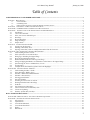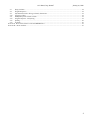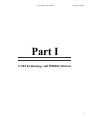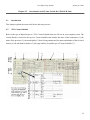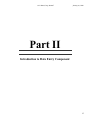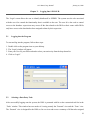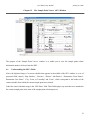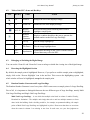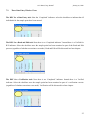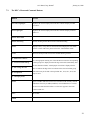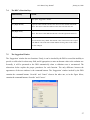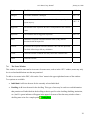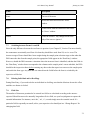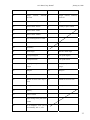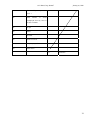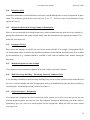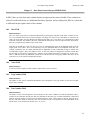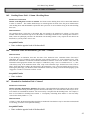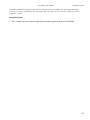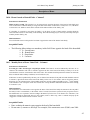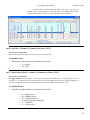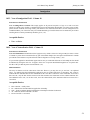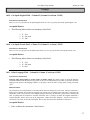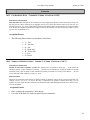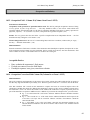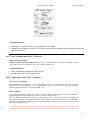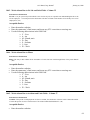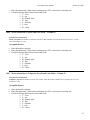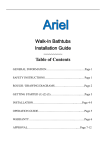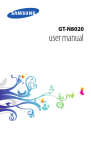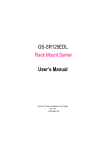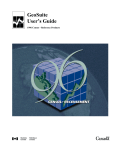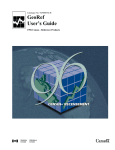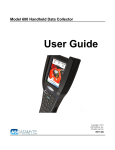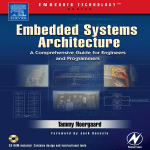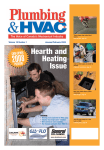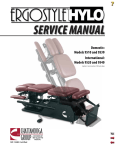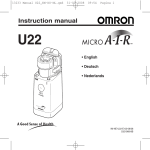Download 1931 Data Entry Operator User Manual
Transcript
1931 Data Entry Operator User Manual Canadian Century Research Infrastructure Infrastructure de recherche sur le Canada au 20e siècle 1931 Data Entry Manual January 4th, 2006 The 1931 S.P.I.D.E.R. Software Suite is explained in a series of 4 user manuals. 1. 1931 Sample Point Selection Manual –is designed for the SPO (Sample Point Operator) and the supervisor of the sample point selection process. It explains how to select the Sample Points using SPS and how the supervisor can manage the SPO’s tasks. 2. 1931 Data Entry Manual - is designed for the DEO of the data entry process. It explains how to view the Sample Points using the SPV, how to enter their records using the DEC and how the supervisor can manage the tasks. 3. 1931 Tasks Window Guide– is designed to explain the how to use the Tasks window in Personal view. (Supervisors may refer to the 1931 SPIDER Manual for Supervisors for details on the Tasks window in Team view.) 4. 1931 SPIDER Manual for the Supervisor – is written for the supervisor and explains how to assign and manage DEO tasks as well as how to generate reports. Prepared by: Sandra Clark CCRI – IRCS Institute of Canadian Studies 52 University Street Ottawa, Ontario Canada K1N 6N5 Phone (613) 562-5800 ext. 3657 ♦ Fax (613) 562-5216 [email protected] ♦ www.canada.uottawa.ca/ccri 2 1931 Data Entry Manual January 4th, 2006 Table of Contents CCRI TERMINOLOGY AND SPIDER SOFTWARE................................................................................................................... 5 CHAPTER I 1.1. 1.2. 1.3. BACKGROUND ............................................................................................................................................................ 6 Census Schedules........................................................................................................................................................................ 6 CCRI Background....................................................................................................................................................................... 6 Outline of Steps Involved in Creating the Database of Primary Sources .................................................................................... 7 CHAPTER II S.P.I.D.E.R. – CCRI’S 1931 SOFTWARE SUITE ......................................................................................................... 8 CHAPTER III. CCRI PHILOSOPHY AND PRACTICE OF DATA CREATION .......................................................................................... 9 CHAPTER IV. INTRODUCTION TO THE TERMS USED IN THE S.P.I.D.E.R SUITE ........................................................................... 12 4.1 Introduction ................................................................................................................................................................ 12 4.2 1931 Census Schedule ................................................................................................................................................ 12 4.3 Three 1931 Census Schedule Types............................................................................................................................ 13 4.4 Dwellings.................................................................................................................................................................... 13 4.5 Regular Dwellings ...................................................................................................................................................... 13 4.6 Large Dwellings ......................................................................................................................................................... 13 4.7 Sample Points ............................................................................................................................................................. 14 CHAPTER V. LOGGING INTO S.P.I.D.E.R. .................................................................................................................................... 16 5.1 Logging into the Program .......................................................................................................................................... 16 5.2 Selecting a Data Entry Task ....................................................................................................................................... 16 5.3 Opening a Data Entry Task on a Sample Point Other Than the First One ................................................................ 18 CHAPTER VI THE ‘SAMPLE POINT VIEWER’ (SPV) WINDOW ...................................................................................................... 19 6.1. Understanding the SPV’s Fields................................................................................................................................. 19 6.2. Table of the SPV’s Icons and Hot Keys ...................................................................................................................... 20 6.3. Enlarging or Shrinking the Digital Image.................................................................................................................. 20 6.4. Reversing the Highlighted Section.............................................................................................................................. 20 6.5. Random Number Generator and Large Dwellings..................................................................................................... 20 6.6. Tilting the Highlighted Band to Accommodate Crooked Lines in the Digital Image ................................................. 22 6.7. Synchronizing the Viewer and Data Entry screens..................................................................................................... 23 6.8. Viewing Notes............................................................................................................................................................. 23 6.9. A Sample Point that Is Made up of More than One Highlight.................................................................................... 23 CHAPTER VII THE ‘DATA ENTRY’ WINDOW ............................................................................................................................... 24 7.1. Understanding the DEC’s Fields................................................................................................................................ 24 7.2. Three Data Entry Window Views ............................................................................................................................... 25 7.3. The DEC’s Menu and Command Buttons................................................................................................................... 26 7.4. The DEC’s Function Keys .......................................................................................................................................... 27 7.5. The Suggestion Window ............................................................................................................................................. 27 7.6. The Notes Window...................................................................................................................................................... 30 7.7. Switching between Forms 1A and 1B ......................................................................................................................... 31 7.8. Deleting Individual and/or Dwellings ........................................................................................................................ 31 7.9. Field Size .................................................................................................................................................................... 31 7.10. Left Justification of Data Entry .................................................................................................................................. 32 7.11. Cursor Position on First Data Entry Line .................................................................................................................. 32 7.12. Concurrent Updating.................................................................................................................................................. 32 7.13. Summary of Data Entry Hot Keys .............................................................................................................................. 32 DATA ENTRY INSTRUCTIONS .................................................................................................................................................. 33 CHAPTER VIII BRIEF OUTLINE OF 1931 CENSUS SCHEDULE QUESTIONS..................................................................................... 34 CHAPTER IX GENERAL DATA ENTRY INSTRUCTIONS.................................................................................................................. 37 9.1 Abbreviations.............................................................................................................................................................. 37 9.2 Capitalization ............................................................................................................................................................. 37 9.3 Crossed-Out Individual .............................................................................................................................................. 37 9.4 Crossed-Out Household ............................................................................................................................................. 37 9.5 Dashes ........................................................................................................................................................................ 38 9.6 Ditto Marks................................................................................................................................................................. 38 3 1931 Data Entry Manual January 4th, 2006 9.7 9.8 9.9 9.10 9.11 9.12 9.13 9.14 Empty Columns........................................................................................................................................................... 38 Illegible Responses ..................................................................................................................................................... 38 Information Entered in Wrong Column by Enumerator ............................................................................................. 39 Language of Entry ...................................................................................................................................................... 39 Multiple Responses in Same Column.......................................................................................................................... 39 Original Response - Deciphering ............................................................................................................................... 39 Spelling....................................................................................................................................................................... 40 Verbatim ..................................................................................................................................................................... 40 CHAPTER X DATA ENTRY INSTRUCTIONS PER SPIDER FIELD..................................................................................................... 41 CHAPTER XI READ AND EDIT...................................................................................................................................................... 67 4 1931 Data Entry Manual January 4th, 2006 Part I CCRI Terminology and SPIDER Software 5 1931 Data Entry Manual Chapter I 1.1. January 4th, 2006 Background Census Schedules Every ten years, Canada conducts an official enumeration of its population in an effort to collect information about the demographic, social and economic characteristics of the Canadian population and its housing units. The officials responsible for collecting this information are referred to as ‘Enumerators’ and they record the information on forms called ‘Census Schedules’. Below is an image of a 1931 Census Schedule. The Manual of Instructions to Commissioners and Enumerators section 44, under Instructions relating to the Population Schedule states: Object of this schedule. The population schedule is framed with the object of enumerating the population of the country by name. Every person whose habitual home or place of abode is in an enumerator’s district on the first day of June, 1931, is to be entered by name on the schedule, with the details of information asked for on the schedule carefully filed in according to instructions. (44.) 1.2. CCRI Background The Canadian Century Research Infrastructure (CCRI) is a five year pan-Canadian, multidisciplinary and multi-institutional initiative to develop a set of interrelated databases centered on manuscript census records dating between 1911 and 1951. These databases will then be linked to others that include census records dating before 1911 and after 1951. Integrating the census databases from the entire 20th century will create a new foundation for the study of social, economic, cultural and political change within Canada. The database will enable researchers to reconsider virtually all of the accepted interpretations of the making of modern 6 1931 Data Entry Manual January 4th, 2006 Canada and to ask previously unimagined questions about the characteristics, processes and circumstances that explain our common heritage. 1.3. Outline of Steps Involved in Creating the Database of Primary Sources The following image shows a brief and much simplified outline of the steps involved in the transformation of the1931 census schedule image data into the CCRI’s DB2 database records of the census microdata. The first step is to transfer images of the 1931 Census Schedule manuscripts onto tapes in the form of JPEG digital images. These tapes are then distributed amongst the CCRI Centres where the data they contain is uploaded onto a computer. The operator responsible for sample point selection views these images and selects, in a predefined and systematic method, 3% of the Census Schedule records. The records selected by the Sample Point Selector are then entered into a program by a Data Entry Operator. 7 1931 Data Entry Manual Chapter II January 4th, 2006 S.P.I.D.E.R. – CCRI’s 1931 Software Suite S.P.I.D.E.R. – the Sample Point Identification Data Entry and Review system – is a suite of software programs used to select a sample of records, enter them and store the information in a DB2 database for the CCRI project. This suite consists of three integrated components: Sample Point Selector (SPS) –is used to execute the selection protocol and to identify and select sample points within the digitized 1931 census schedule images; Sample Point Viewer (SPV) – is used to view the sample points that have been selected; and Data Entry Component (DEC) – is used to capture the census schedule data contained in the sample points. Sample Point Selectors have already used the SPS program to select the required percentage of census schedule records. Your task now, as the Data Entry Operator (DEO), involves using both the SPV and the DEC. The SPV serves as the bridge for you to use to get the data from the SPS to the DEC. You will view the sample points in the SPV and use the DEC to create records from the displayed data. This manual is designed for the DEO of the data entry process. It explains how to view the Sample Points using the SPV, how to enter their records using the DEC and how the supervisor can manage the tasks. Please familiarize yourself with this manual to ensure that the data entry process is carried out accurately. The precision of your data entry will determine the success of the project for future research. 8 1931 Data Entry Manual January 4th, 2006 Chapter III. CCRI Philosophy and Practice of Data Creation Highly Important - Please Read Carefully !! This chapter contains a brief description of the philosophy behind the data entry procedure so that the DEO can be in a better position both (i) to understand the decisions behind the CCRI’s approach to data entry; and (ii) to make judgment calls should the need arise. 3.1 Background There is no one right way to create census micro-data. However, for the sake of the success and consistency of the project, the CCRI must be based on an identical philosophy and practice across all the CCRI Centres. Thus, a common approach must be defined for each of the data creation challenges encountered in the course of data entry. This chapter describes briefly the challenge faced by the CCRI with regards to census microdata creation, the solution to this challenge and the rationale behind the solution. 3.2 The Challenge The Canadian census schedules include writing done in two contexts, namely by: 1. The enumerators – who wrote the responses to the questions in the appropriate columns on the census schedule, while occasionally also adding extra information to these responses; and 2. The officials of the Dominion Bureau of Statistics in Ottawa – who added information (such as codes) to or changed the responses provided by the enumerators. Henceforth, these officials will be referred to as the ‘STC’, and the information/responses that they added will be referred to as ‘corrections’. The result of this extra information by the enumerators and STC is that the writing goes far beyond a simple filling-out of the census schedule form. While the goal of the CCRI is to reproduce the census schedules’ content as accurately as possible, one must also take into consideration the project’s time and budget constraints. The challenge, then, involves deciding on which extra information should or should not be captured at the time of the data entry process. 9 1931 Data Entry Manual 3.3 January 4th, 2006 The Solution In order to create research data from the census schedules, the DEO should enter the following data provided by the: 1. Enumerators: a. enter the enumerators’ ‘final answers’ to the census questions; and 2. STC: b. enter STC’s corrections to the following three questions ONLY: i. Race ii. Nationality iii. Occupation. 3.4 Rationale for the Solution in the Form of Q & A 1. Why not record everything the enumerator wrote? There is no research value added by capturing genuine mistakes or human errors made by enumerators. Thus, our strategy is to take the ‘final answer’ (in keeping with Who Wants to be a Millionaire !). So, if the DEO judges that an enumerator corrected him/herself, the DEO should enter the enumerator’s final answer. Of course, there will be times when deciding upon the original enumerator response will be challenging. DEOs should be guided in their work by their supervisors so that the goal of efficient data entry rates is achieved, and not too much time is lost on the effort to read responses that have been crossed-out, erased or written over. 2. Why are the STC’s corrections of only three questions and the STC’s code of only one to be captured, and all the other STC writings to be ignored at the time of data entry? Given the challenge of legibility and given the complexity of and the research importance of the nationality, race and occupation questions, it is anticipated that the extra information provided by STC will enhance the data quality. Furthermore, the discovery of STC’s occupational code book means that capturing the code for the occupation question will provide valuable information. If adequate documentation is similarly found for other questions corrected by STC officials, then the numerical codes of those questions can be recorded at a later date. 10 1931 Data Entry Manual January 4th, 2006 3. What about the Golden Rule which states that all information from a historical document should be captured when a database is created from a document – since it is impossible to anticipate future research needs? We are respecting this rule in several ways: a. we are creating data from all the substantive writing on the schedules; b. we have digitized the census schedules and thus they are available for continued research; and c. our database can be added to indefinitely - we are therefore not closing doors to any future efforts. It should also be remembered that our project promised to deliver a sample of micro-data to enable research on the Canadian population and not to enable an exhaustive study of the internal administrative workings of STC. 11 1931 Data Entry Manual Chapter IV. 4.1 January 4th, 2006 Introduction to the Terms Used in the S.P.I.D.E.R Suite Introduction This chapter explains the terms used for the data entry process. 4.2 1931 Census Schedule Below is the type of digital image of a 1931 Census Schedule that you will see on your computer screen. The Census Header is located at the top of a Census Schedule and contains the name of the enumerator (1), the name of the province (2), the municipality (3) that is being enumerated, the name and number of the electoral district (4), the sub-district number (5), the page number (6) and the type of Census Schedule (7). 12 1931 Data Entry Manual 4.3 January 4th, 2006 Three 1931 Census Schedule Types Highly Important – Please Read Carefully Three different versions of Census Schedules were used by enumerators to collect individual information, namely Schedules 1- A, 1- B and 1 - NWT. Schedules 1A and 1B - were designed to accommodate the same set of questions but differed only in respect to question 4 – ‘Place of Abode’. Schedule 1A, designed for urban addresses, has a single field to capture the response to question 4 whereas Schedule 1B, designed for rural addresses, breaks the address into four components. Thus, on Schedule 1B there are additional columns under column 4, namely 4, 4a, 4b and 4c. Note that occasionally the enumerators used Census Schedule 1B when they should have used Census Schedule 1A. In these cases, they simply wrote the urban address across the 4 columns of question 4. When an enumerator used the incorrect form, please enter the data in the appropriate column (the columns the enumerator should have used) in the SPIDER software. Schedule 1NWT - is a much shorter form and was used for ‘Unorganized Regions’ in the north only. The DEC will provide the DEO with a data capture screen that matches the layout of the sample point source document. In this document, if no schedule type is specified in the discussion of a census schedule, Schedule 1A is assumed. 4.4 Dwellings The Manual of Instructions to Commissioners and Enumerators (1931) defined a dwelling as “ [f]or census purposes, … a place in which, at the time of the census, one or more persons regularly sleep.” (70). For our purposes, we divide dwellings into two types, namely regular and large. 4.5 Regular Dwellings The CCRI has defined a regular dwelling as a structure that houses no more than 30 individuals. 4.6 Large Dwellings The CCRI has defined a large dwelling as a structure that houses 31 or more individuals. We have divided ‘large dwellings’ into two categories, namely ‘Single-Unit’ and ‘Multi-Unit’. i. Single Unit Large Dwellings - is one that has one front door but houses many unrelated individuals. It may have one, two or a few numbered family or household units in column 2, but at least half of its members would be listed as unrelated individuals. These dwellings are often institutions or work camps, and may include such dwellings as a mining camp, a prison, a lumber camp, a hospital, an asylum, etc. 13 1931 Data Entry Manual January 4th, 2006 Another type of single unit large dwelling that you may come across involves villages populated by religious sects such as the Doukhobors, Mennonites and Hutterites. ii. Multi Unit Large Dwellings – is one which has multiple units listed in column 2 of census schedules entitled ‘Family, Household or Institution’. The multiple units imply that such a unit has multiple entrances or front doors inside the building and that the majority of the individuals reside in a series of specifically numbered, or identifiable, family/households. Such a dwelling would be, for example, an apartment building. Note that a dwelling that comprises both multiple units and many unrelated individuals should be classified as a ‘multi-unit’ large dwelling if the number of records in identifiable units comprises half, or more than half, of all the records in the dwelling. 4.7 Sample Points A sample point is a portion of the census schedule that was tagged during the sample point selection process. The data contained in the sample point will be entered into the CCRI’s database using DEC, SPIDER’s data capture faculty. 14 1931 Data Entry Manual January 4th, 2006 Part II Introduction to Data Entry Component 15 1931 Data Entry Manual January 4th, 2006 Chapter V. Logging Into S.P.I.D.E.R. The ‘Login’ screen allows the user to identify him/herself to SPIDER. The system uses the role associated with the user id to control the functionality that is available to the user. The user id is also used to control access to the database: supervisors may access all the data related to the DEOs at their centre while DEOs only have access to the data that has been assigned to them by their supervisor. 5.1 Logging into the Program To start and log into the program, follow these steps: 1. Double click on the program icon on your desktop. 2. The ‘Login’ window will appear. 3. Enter your User Id, your Password and to select your university from the drop-down list. 4. Click on ‘Login”. 5.2 Selecting a Data Entry Task After successfully logging onto the system, the DEO is presented with his or her customized task list in the ‘Tasks’ window. This window has two modes of viewing, namely the ‘Personal’ view and the ‘Team’ view. The ‘Personal’ view is designed for the DEO so s/he can view and access a summary of all the tasks assigned 16 1931 Data Entry Manual January 4th, 2006 to him or her, the details of each task and the information about all the sample points that belong to the task that is selected in the task list. By default, the ‘Tasks’ window opens in the ‘Personal’ view and displays two tables with the DEO’s name appearing above the upper one. The upper table lists the details of each task assigned to the DEO and the lower table displays information about all the sample points that belong to the task that is selected in the task list. By default, the first task of the list is selected and its sample points are summarized in the lower table. Figure 1 is a screen print of the ‘Task’ window. Figure 1 1. Select a row in the ‘Task Table’. 17 1931 Data Entry Manual January 4th, 2006 2. The row is highlighted and the ‘Sample Point Table’ is refreshed to display the sample point details for the selected task and the ‘Open’ button is enabled. 3. Press on the ‘Open’ button to activate the selected task. 4. Two new windows will appear, namely the ‘Data Entry’ window and the ‘Sample Point Viewer’ window. You can keep the two windows superimposed, as in the image below, or you can place the cursor in the title bar of one of the windows to drag it across the screen. By default, the SPV displays the first sample point in a task. 5.3 Opening a Data Entry Task on a Sample Point Other Than the First One To open a data entry task on a sample point other than the first one, 1. Click on the task; 2. Click on the desired sample point in the ‘Sample Point Table’; 3. Press the ‘Open’ button. 18 1931 Data Entry Manual January 4th, 2006 Chapter VI The ‘Sample Point Viewer’ (SPV) Window The purpose of the ‘Sample Point Viewer’ window is to enable you to view the sample points whose information needs to be keyed into the DEC. 6.1. Understanding the SPV’s Fields Above the digitized image of a census schedule that appears in the middle of the SPV window is a row of protected fields, namely ‘Page Number’, ‘Province’, ‘District’, Sub-District’, ‘Enumerator Given Names’, Enumerator Last Name’, ‘City, Town, or Township’ and ‘Form’, which correspond to the header of the census schedule from which the current sample point was selected. Under the census schedule image is the ‘SPS Notes’ field. This field displays any notes that were attached to the current sample point at the time of the sample point selection process. 19 1931 Data Entry Manual 6.2. Icon 6.3. January 4th, 2006 Table of the SPV’s Icons and Hot Keys Hot Key Name Action F10 Zoom In Enlarges the size of the displayed image. F11`` Zoom Out Shrinks the size of the displayed image. ALT - R Reverse Highlight Reverses the background colouring that is used to highlight a sample point. Random Number Generator Displays a window that allows the user to generate the random number needed for Large Dwellings. F5 Tilt Up Tilts the image highlight up. F6 Tilt Down Tilts the image highlight down. Ctrl – Enter Synchronize Synchronizes the image in the Viewer with the currently selected data entry cell in the DEC. Enlarging or Shrinking the Digital Image You can use the ‘Zoom In’ and ‘Zoom Out’ icons to enlarge or shrink the viewing size of the digital image. 6.4. Reversing the Highlighted Section By default, the sample point is highlighted. However, if you prefer to read the sample point un-highlighted, simply click on the ‘Reverse Highlight’ icon in the tool bar. This reverses the highlighting system – the whole window will now be highlighted, except for the sample point. 6.5. Random Number Generator and Large Dwellings The Random Number Generator is used every time a DEO comes across a sample point of a Large Dwelling. First of all, it is important to distinguish between the two different types of large dwellings, namely Multi Unit Large Dwellings and Single Unit Large Dwellings. Multi Unit Large Dwellings – is one which has multiple units listed in column 2 entitled ‘Family, Household or Institution’. The multiple units imply that such a unit has multiple entrances or front doors inside the building. Such a dwelling would be, for example, an apartment building. All sample points of Multi Unit Large Dwellings are highlighted in yellow. Please note that there are occasions when the counts in column 2 are missing or not clear. In such cases, use your best judgment to 20 1931 Data Entry Manual January 4th, 2006 determine whether separate family/household units (“heads” or “heads and related individuals”) can be clearly identified by the “relationship to head” variable. Some or, in rare cases, all of the separately numbered family/household units may have only one resident, the “head”. In cases where separate family/household units are not clear, the dwelling should be treated as a “Single Unit Large Dwelling”. Single Unit Large Dwellings – is one that has one front door but houses many unrelated individuals. It may have one, two or a few numbered family or household units in column 2, but at least half of its members would be listed as unrelated individuals. Another type of single unit large dwelling that you may come across involves villages populated by religious sects such as the Doukhobors, Mennonites and Hutterites. A dwelling such as this would include a mining camp, a prison, a lumber camp, etc. All sample points of Single Unit Large Dwellings are highlighted in green. Once the type of large dwelling has been determined, the DEO should then click on the ‘Random Number Generator’ icon. The following window will pop up. If the sample point is of a Multi Unit Large Dwelling – click on the ‘1-5’ button opposite ‘Households in LD’. A random number will be generated and displayed. In the above example, the random number generated is 2. Thus, identify the second household of the sample point. Enter all the data for all the individuals from that household. Then select every 5th household from that point onward and enter the selected households’ data. Remember that a few dwellings identified as multi-unit large dwellings may not have clearly numbered units within them. In this case, in order to sample and enter the appropriate units, you will have to identify and count them carefully by considering the “Relationship to Head” variable in column 11. If the sample point is of a Single Unit Large Dwelling –– click on the ‘1-10’ button opposite ‘Individuals in LD’. A random number will be generated and displayed. Let’s say that the random 21 1931 Data Entry Manual January 4th, 2006 number is 7. Identify the seventh individual in the large dwelling and enter his/her data. From that point onward, enter the data of every 10th individual. Important Note: In the Manual of Instructions to Officers, the enumerators were instructed to record certain information only in the line opposite the head of the household since this information was the same for every member of the household. An example of this is in the ‘Rooms Occupied’ variable where the Manual states: Enter … the number of rooms occupied by this family for living purposes. The entry must be made in the line opposite the head of the house. If the Multi Unit Large Dwelling has less that 5 households in the sample point 1. Enter the minimum number 1 on the Random Number Generator. 2. Enter the maximum number of households that the sample point does contain. 3. Click on the ‘Custom’ button to display the random number needed for the identification of the first household whose data should be captured. 6.6. Tilting the Highlighted Band to Accommodate Crooked Lines in the Digital Image You may find that the lines in the digital image of the census schedule are not always parallel to the edges of the screen. In order to make a sample point that is not perfectly horizontal easier to read, you can tilt the highlighted band up by using the ‘F5’ key and can tilt the band down by using the F6 key. (See the figure below.) Please note that hotkeys are only operational while the ‘Data Entry’ window is active. You can also use the keyboard to adjust the image position. The arrow keys in combination with the ALT key may be used to adjust the position of the image in the SPV. Theses keystrokes are documented in the Data Entry Hotkeys Help menu. 22 1931 Data Entry Manual 6.7. January 4th, 2006 Synchronizing the Viewer and Data Entry screens If you wish to synchronize the image in the Viewer with the data entry cell in the DEC, press the combination hot key ‘CTRL’- ‘Enter’. 6.8. Viewing Notes If there are any notes attached to a sample point, these notes will appear in the SPV ‘Notes’ field at the bottom of the Viewer screen. 6.9. A Sample Point that Is Made up of More than One Highlight There are times when more than one highlight makes up one sample point. A solid red bar in the far lefthand side of a highlighted sample point indicates that the sample point is a continuation of a previous sample point. Note also that the current sample point ID is displayed in the data entry viewer’s status line along with the other image information. 23 1931 Data Entry Manual Chapter VII January 4th, 2006 The ‘Data Entry’ Window The ‘Data Entry’ window (the ‘DEC’) allows the DEO to enter the data of the sample points displayed in the SPV. As mentioned in Chapter III, there are three different census schedule types. The DEC’s input screen is tailored to the census schedule type. The columns of the DEC should always match the columns of the sample point source. The only time that the columns of the DEC may not match the columns of the sample point source is when an enumerator used an incorrect census form. This, however, should have been detected by the Sample Point Operator and corrected during the Sample Point Selection stage. If this is not the case, however, please contact your supervisor who will then switch the form type so that the columns of your DEC and those of the sample point source match. 7.1. Understanding the DEC’s Fields The DEO should take the information from the sample point and enter it into the appropriate fields. The system always provides a blank row in which to enter new data. This blank row is the first row when no data at all has been entered into the table in the ‘Data Entry’ window. However, once data has been input into the blank row, a new blank row is automatically created at the end of the table. The columns in the ‘Data Entry’ window are in the same order as those on the census schedule displayed in the Viewer The header of each column contains a number and a description to help you find the corresponding column on the schedule that is displayed in the Viewer. 24 1931 Data Entry Manual 7.2. January 4th, 2006 Three Data Entry Window Views The DEC for a Data Entry task: Note the ‘Completed’ indicator: select the checkbox to indicate that all individuals for the sample point have been entered. The DEC for a Read and Edit task: Note there is no ‘Completed indicator’. Instead there is a Verified for R/E indicator. Select the checkbox once the sample point has been examined as part of the Read and Edit process (regardless of whether corrections were made). Read and Edit will be discussed in a later chapter. The DEC for a Verification task: Note there is no ‘Completed’ indicator. Instead there is a Verified indicator. Select the checkbox once the sample point has been examined as part of a verification exercise (regardless of whether corrections were made). Verification will be discussed in a later chapter. 25 1931 Data Entry Manual 7.3. January 4th, 2006 The DEC’s Menu and Command Buttons Button Action Previous Highlight Replaces the current sample point in the SPV with the sample point that precedes it. Next Highlight Replaces the current sample point in the SPV with the sample points that follows it. Delete Individual Deletes individual and all data associated with that individual. Delete Dwelling Deletes dwelling and all data associated with that dwelling. Issues Displays issues, if any, that are connected to that sample point. For details on how to work with issues, please refer to the ‘Task Window Guide’. Tools The tools menu provides access to the random number generator. 1) Name/Place/House These named tab buttons indicate the columns of the data entry table that have been grouped. Pressing one of the tab buttons causes the corresponding 2) Personal/Birth/Immig. 3) Nat./Lang./Rel/Ed. 4) Occupation column group to be displayed at the left edge of the table (immediately after the Line Number column). A dark purple vertical bar is displayed in the table to indicate the edge of the last column of the selected column group. Tab buttons may be clicked or the equivalent alt-1, alt-2, alt-3, alt-4, alt-5 may be used. 5) Unemployment Notes Opens a window that allows notes to be associated to the currently selected individual. Notes may be added, modified, viewed and deleted. A row that has notes associated with it will have a ‘Note Icon’ appear in the ‘Note’ column in that row. Save Saves data. Finish Closes the DEC and SPV. 26 1931 Data Entry Manual 7.4. January 4th, 2006 The DEC’s Function Keys Function Key Action F2 Pops up the ‘Suggestion’ window. F3 (dupe-down) Copies the value from the cell above the cursor into the cell that contains the cursor. The cursor is then moved down to the same cell of the next row. F4 (dupe-over) Copies the value in the cell above the cursor into the cell that contains the cursor. The cursor is then shifted to the next cell to the right on the same row. F7 (fill key) Copies information from the active cell into all cells in the column, except the last cell which is always blank. Note that the value of the current cell is copied to all EMPTY cells in the same column and that existing values in the column are NOT changed. 7.5. The Suggestion Window The ‘Suggestion’ window has two functions. Firstly, it can be invoked by the DEO to record the inability to provide a valid value for a data entry field, and if appropriate, to enter an alternate value to the verbatim one. Secondly, it will be presented to the DEO automatically when a validation error is encountered. The subsections below explain the proper procedures for each function. The only difference between the appearances of the two windows is the command buttons. The ‘Suggestion’ window invoked by the DEO contains the command buttons ‘Override’ and ‘Cancel’ whereas the other one, as in the figure below, contains the command buttons ‘Override’ and ‘Correct’. 27 1931 Data Entry Manual January 4th, 2006 7.5.i. Suggestion Window Invoked by DEO Whenever the DEO encounters an omission by the enumerator or whenever the value provided by the enumerator is not decipherable, the DEO can invoke the ‘Suggestion’ window by placing the cursor on the problem field and pressing the F2 key. The DEO can then use the window to record the inability to provide a valid value for a data entry field. In the ‘Suggestion’ window, the DEO should specify the reason why s/he is leaving a field blank or why the data provided by the enumerator is unusable. The DEO has the option to suggest an alternate value, but this is not obligatory. Note that if an alternate value is suggested, it is saved in the database but is not visible in the ‘Data Entry’ window since this window only displays ‘Verbatim’ values. Once the DEO has marked a data entry field with a ‘Suggestion’ status, the field is framed with an orange border. To view the information for a field marked with the orange border, the DEO places the cursor on the field and presses the F2 key. Please note that a ‘Suggestion’ status applies to a specific verbatim value. Thus, if the verbatim value is changed, the cell loses its ‘Suggestion’ status. Examples 1. The DEO is unable to decipher the last three letters of a word. In the appropriate field in the ‘Data Entry’ window, the DEO should enter the part of the word that s/he can decipher and use question marks for the letters s/he cannot. For example, Ott???. Then with the cursor in the appropriate field, the DEO should press F2 to invoke the ‘Suggestion’ window and should choose the reason ‘Illegible’. If the DEO thinks that s/he knows what the word might be, s/he can suggest the word the alternate value field. In this example, s/he would enter Ottawa. 2. The DEO feels that something is logically incorrect. For instance, the age of an individual is incongruent with his/her marital status, or the sex of an individual is incongruent with his/her relationship to the head. In such cases, the DEO would enter the value on the census schedule verbatim into the appropriate field in the ‘Data Entry’ window and would invoke the ‘Suggestion’ window to indicate a ‘Suspicious’ entry. If the DEO wanted to suggest an alternate value, s/he can enter one but this is not obligatory. 28 1931 Data Entry Manual January 4th, 2006 7.5.ii. Suggestion Window Indicating Validation Error When a validation error is encountered, the ‘Suggestion’ window will be presented to the DEO and its title will indicate the name of the field in error. If a mandatory field has not been completed by the DEO, the validation routine will display the ‘Suggestion’ window with an appropriate message in the window’s message box. The DEO will then have the option to either specify why the field was left blank (a suggested value may also be specified) and press ‘Save’; or cancel the ‘Suggestion’ window and enter a value in the mandatory field. If the validation detects an invalid value entered by the DEO, an appropriate message will be displayed in the message box of the ‘Suggestion’ window. The DEO must then close the ‘Suggestion’ window and correct the invalid value or must complete the ‘Suggestion’ window to confirm that the error was not a keying mistake. Click on the ‘Override’ button to force the system to accept the verbatim and click on the ‘Correct’ button to change the verbatim. 7.5.iii Suggestion Window’s Hotkeys Most of the exception reasons have a corresponding hot key so that the DEO may use a keystroke combination to indicate the status of a cell instead of invoking the ‘Suggestion’ window. Note that the hot keys do not pop up the window. If you wish to enter an ‘Alternate Value’, press the ‘F2’ key to pop up the ‘Suggestion’ window. The hot key combinations are listed in the table below. A similar list can also be accessed by clicking on the ‘Help’ button in the menu on the screen. Name Description Hot Key Message Box Displays an error or informational message. Title of window The name of the field that is an exception. Verbatim Value Original value entered by enumerator on the census form. Alternate Value Alternate, or suggested, value entered by the DEO. Missing No value was specified by the enumerator but is mandatory. Correction The alternate value represents a correction made by an authority other than the enumerator (usually StatsCan in Ottawa). Unknown The enumerator entered ‘unknown’. ALT - M ALT - C ALT - U 29 1931 Data Entry Manual January 4th, 2006 Illegible The DEO cannot decipher the enumerator’s handwriting. ALT - I Damaged The source document is damaged. ALT - D In Error The verbatim value fails the validation but should be accepted by the system anyway. Suggestion ALT - E The alternate value represents the DEO’s interpretation of the verbatim value. Suspicious The verbatim value is flagged as suspicious. Delete Deletes the exception reason and alternate value (if any) that are ALT - O associated with the input field. Override Associates the exception reason and alternate value with the input field. The field will no longer fail any validations. 7.6. Correct Closes the window so that the user may correct the verbatim value. Cancel Closes the window. The Notes Window This window is used to enter and to view notes. In some cases, such as in the ‘SPV’ window, notes may only be viewed and modifications are thus not permitted. To add or view notes in the DEC, click on the ‘Note’ menu in the upper right-hand corner of the window. Two options are available: • Individual: Add/view the note for the currently selected individual. • Dwelling: Add/view the note for the dwelling. This type of note may be used to record information that pertains to all individuals in the dwelling or that is specific to the dwelling (building, institution, etc.) itself. A green indicator will appear in the upper left corner of the data entry window when a dwelling note exists for a sample point. 30 1931 Data Entry Manual Name Description Notes The text of the notes. Delete Deletes the notes and closes the ‘Notes’ January 4th, 2006 window. Save Creates a note from the entered text and closes the ‘Notes’ window. Cancel Closes the window. Any changes made to the body of the note are ignored. 7.7. Switching between Forms 1A and 1B Since the only difference between the two forms is question 4 (see Chapter IV, Section 2 for more details), the enumerators occasionally used form 1A when they should have used form 1B, or vice versa. The incorrect usage of forms should have been caught during the sample point selection stage so that when the DEO enters the data from the sample point, the appropriate fields appear in the ‘Data Entry’ window. However, should the DEO encounter a situation where the incorrect form is identified, and thus the fields in the ‘Data Entry’ window do not correspond to the columns on the sample point’s census schedule, the DEO should let their supervisor know before entering any data so that the supervisor can access the sample point and switch the form type. Any data that was entered into the fields before the form is switched by the supervisor will be lost. 7.8. Deleting Individual and/or Dwellings During Data Entry, if you need to delete an individual or dwelling, note that the deletions do not take effect until the save button is clicked. 7.9. Field Size The number of characters permitted to be entered in a field were calculated according to the answers expected. Should an answer be unusually long and not fit in a field, use your best judgment to capture the essential information. For instance, omit ‘the’, ‘an’, ‘a’, etc and simply enter the essential words. If a particular field is repeatedly too small, advise your supervisor who should put in a ‘Change Request’ for enlarging that field. 31 1931 Data Entry Manual 7.10. January 4th, 2006 Left Justification of Data Entry As you type in the data entry column, the entered value ‘grows’ from left to right. 7.11. Cursor Position on First Data Entry Line When the data entry table is shown for the first time or is refreshed as a result of sample point navigation (next highlight, previous highlight), the cursor is positioned in the ‘Line Number’ column of the first row. 7.12. Concurrent Updating It is possible for a sample point to be modified or deleted by another user. If a DEO is viewing a sample point that has been modified or deleted by another user, the DEC will inform the DEO of this fact. • • 7.13. If a sample point has been modified, the message 1201 is displayed and then the DEC is redisplayed with the data stored by the other user. If a sample point has been deleted, the message 1200 is displayed and then the DEC is closed and the user is returned to his/her task list. Summary of Data Entry Hot Keys Please note that hotkeys are only operational while the ‘Data Entry’ window is active. 32 1931 Data Entry Manual January 4th, 2006 Part III Data Entry Instructions 33 1931 Data Entry Manual January 4th, 2006 Chapter VIII Brief Outline of 1931 Census Schedule Questions Column No. for Questions on Forms Column No. Forms !-A and A-B 1-A and 1-B Form 1- NWT 1 Dwelling House 1 Dwelling House 2 Family, household or institution 2 Family, Form 1-NWT household or institution 3 Name 4 Form 1-A Form 1-B Place Section of 3 Name 4 Relationship Abode 4a Form 1-B Township 4b Form 1-B Range 4c Form 1-B Meridian 5 Home owned or rented 6 If owned, give value. If rented, give rent paid per month. 7 Class of house. 8 Materials of construction. 9 Rooms occupied by this family. 10 Has this family a radio? 11 Relationship to head of family or household. to head of family or household. 34 1931 Data Entry Manual 12 Sex 13 Single, married, widowed, January 4th, 2006 5 Sex 6 Single, married, widowed, divorced divorced 14 Age at last birthday 7 Age at last birthday 15 Place of birth – Person 8 Country or place of birth 16 Place of birth – Father 17 Place of birth – Mother 18 Year of Immigration to Canada 19 Year of Naturalization 20 Nationality 21 Racial origin 9 Racial or tribal origin 22 Can speak English 10 Can speak English 23 Can speak French 11 Can speak French 24 Language … spoken as Mother 12 Language spoken as mother tongue. tongue 25 Religion 13 Religion 26 Can read and write 14 Can read and write 27 Months at school since Sept. 1, 15 Months at school in 1930 16 Occupation 1930 28 Occupation 29 Industry 30 Class of worker 31 Total earnings in the past twelve months 32 If an employee, were you at work Monday, June 1st, 1931. 35 1931 Data Entry Manual 33 January 4th, 2006 If … no. Why were you not at work…? 34 Total number or weeks unemployed from any cause in the last 12 months. 35 No job 36 Illness 37 Accident 38 Strike or lock-out 39 Temporary lay-off 40 Other causes. 17 Infirmities 36 1931 Data Entry Manual Chapter IX January 4th, 2006 General Data Entry Instructions Not all the enumerators followed the Instructions to Enumerators accurately and therefore, during the data entry process, you may well come across some challenges. This section anticipates the types of issues that might arise and provides solutions to these issues while keeping in mind the philosophy outlined at the beginning of this manual. 9.1. Abbreviations Abbreviations are allowed for some questions only, therefore, you should enter all responses verbatim unless otherwise instructed in this manual in the next section that explains the expected and acceptable values for each field in the ‘Data Entry’ window. All abbreviations permitted as outlined in the next section may be entered in either lower or upper case. The only abbreviations that are acceptable at all times and therefore are not explained in the next chapter are those for the words ‘No’ and ‘None’. If a field expects a numeric value, you may enter the number 0 into the appropriate field instead of the words ‘No’ or ‘None’. If a field expects an alpha value, you may enter the letter ‘N’ into the appropriate field instead of the words ‘No’ or ‘None’. 9.2. Capitalization SPIDER accepts values in upper, lower or mixed cases. Please enter all proper nouns (i.e., individuals’ names, street names, city names, etc.) in the case used by the enumerator – in other words, type what you see. You may use the case you prefer for entering all other values. 9.3. Crossed-Out Individual If an individual within a sampled household is completely crossed-out, no information will be entered for this person, nor is it necessary to note that the individual was crossed out. 9.4. Crossed-Out Household If an entire household is crossed-out (but was nonetheless selected as a sample point), this household should not have been included as a sample point and a correction (replacement sample point) should be made. 37 1931 Data Entry Manual 9.5. January 4th, 2006 Dashes Apart from Question 15 of the Census Schedule 1 – NWT, enumerators were instructed not to use dashes. However, some enumerators did so anyway to indicate that a particular question had no response. In these cases, simply leave the field blank as the enumerator should also have done. 9.6. Ditto Marks Enumerators were instructed not to use ditto marks. Nevertheless, some did. If the ditto marks were used to indicate that the response on the previous line is identical to the current one, then enter the data in full – as if the enumerator had written it out as s/he should have done – into the appropriate field in SPIDER. Note that if abbreviations are permitted according to the instructions for that question, then use the abbreviations. Do not enter ditto marks. 9.7. Empty Columns If an enumerator left a question blank, then you should also leave the appropriate data entry field blank. This is in keeping with the philosophy of entering verbatim what is on the census schedule. If the enumerator left a question blank that is mandatory in SPIDER, then use the ‘Suggestion’ window and select ‘Missing’. 9.8. Field Too Small for Enumerator’s Entry If an enumerator’s response is too long to fit in the software’s field, enter it as best you can using abbreviations to make it fit. If a particular field is repeatedly too small, advise your supervisor who should put in a ‘Change Request’ for enlarging that field. 9.9. Illegible Responses If a response is illegible, either completely or partially, you should enter the part of the word that you can decipher into the appropriate field and use question marks for the letters you cannot. For example, Ott???. Then with the cursor in the appropriate field, press F2 to invoke the ‘Suggestion’ window and choose the reason ‘Illegible’. If you think that you know what the word might be, suggest the word the alternate value field. In this example, you would enter Ottawa. 38 1931 Data Entry Manual 9.10. January 4th, 2006 Infirmities Field Sometimes enumerators recorded infirmities on Forms A and B although there was no such question on those forms. The infirmities question only exists on Form C, no. 17. Therefore, only record infirmities if they appear on Form C1. 9.11. Information Entered in Wrong Column by Enumerator Since we are not interested in recording human errors, when an enumerator has made an obvious mistake by placing the information in the wrong column, simply enter the information to the appropriate column. If in doubt, ask your supervisor. 9.12. Language of Entry Enter data in the language in which it was used on the census schedule. For example, if Anglophone DEOs are entering data written in French, they should not translate text into English, but should enter it as recorded by the enumerator (e.g., étudiante should be recorded as such, and not translated into ‘student’ during the data entry). 9.13. Multiple Responses in Same Column If an enumerator entered multiple responses in the same column, enter them verbatim. 9.14. Multi Unit Large Dwellings – Identifying Unclearly Numbered Units A few dwellings identified as multi-unit large dwellings may not have clearly numbered units within them. In this case, in order to sample and enter the appropriate units, you should identify and count them carefully by considering the “Relationship to Head” variable in column 11. 9.15. Original Response - Deciphering If an enumerator’s responses have been crossed-out and/or written over in such a way that you are not sure what the original response was, then use your best judgment. Perhaps the handwriting, pen stroke width or position may give you a clue as to which response was the original one. When you really are stuck, consult your supervisor. 39 1931 Data Entry Manual 9.16. January 4th, 2006 Philosophy Guiding Data Entry Highly Important – Please Read Carefully Whenever you must enter data from the census schedule into a field in SPIDER, it is of utmost importance that you type what you see. Thus, if an enumerator misspelled a word, or you think s/he did so, then you also enter the word misspelled. For proper nouns, this means that you should enter the words using capital and small letters exactly as the enumerator did. If an entry is missing, then you also leave the information missing. Do not make it up or input information that you think should be there. However, if you do know what the information should be based on preceding schedules, marginalia, etc. then you can make a suggestion in the ‘Suggestion’ window using the ‘Alternate Value’ field as explained below. However, do keep in mind that if no suggestion is readily obvious, then no suggestion need be made. Simply indicate, as explained below, that the information is missing. 9.17. Single Unit Large Dwellings – Capturing Data in When capturing data in single unit large dwellings, first look to see whether or not the head has been selected for entry. If not, then capture the data in C4 and C10 and enter it in the first individual’s line, even though this information is normally captured only opposite the head of the household. Then continue capturing the data as normal and outlined in this manual. Remember, unless the first individual of the dwelling is a head, do not capture C5, C6, C7, C8 or C9 – because we cannot be sure that the information from C5 – C9 relates to other than the head of the institution. 9.18. Spelling In keeping with the philosophy, all spelling should be entered verbatim as it appears on the census schedule. Do not correct what you think is a spelling mistake by the enumerator or STC. 9.19. Verbatim The goal of the CCRI is to reproduce in digital format the census schedule manuscripts. Therefore it is highly important that you capture the data on the schedules as it appears. You will remember that the CCRI wishes to capture the enumerators’ ‘final answers’ to the all of the census questions – even if the final answer was crossed out or written over. As well, you should record STC’s response, but to three only of the census schedule questions, namely that of Race, Nationality and Occupation. You will be reminded of this in the next section describing data entry. 40 1931 Data Entry Manual Chapter X January 4th, 2006 Data Entry Instructions per SPIDER Field In DEC, there are a few data entry columns that do not appear on the census schedule. These columns are referred to in the table below as ‘Additional Data Entry Question’ and are displayed in DEC in a colour that is different from the regular colour of the columns. 10.1. Row Field SPO Information The ‘row’ field is protected. It is completed automatically by the program. The table in the ‘DEC’ contains one row for every individual entered from a house hold plus one empty row. Data for new individuals are entered in the empty row of the table. Once the data has been input into the empty row, a new empty row is automatically created at the end of the table. The number in the ‘Row’ field identifies the position of the row within the table. This number does not correspond to any number on the census forms. Note that you should only create new data entry rows for individuals that appear in the highlight displayed in the sample point viewer (SPV). Never create data entry rows for individuals that are not displayed in the SPV. For example, consider the case of a sample point that has two highlights: H1 with 5 individuals on page 1, and; H2 with 10 individuals on page 2. Don’t be tempted to create 15 new lines while H1 is displayed in the SPV with the idea that it would be convenient to complete line 1 and then use the column-fill feature to complete the 14 other rows. This is a bad idea because the individuals created for H2 will then have the wrong page number! Therefore, do not create the rows of H2 until H2 is displayed in the SPV. 10.2. Notes Field SPO Information A notes icon will be displayed in this column to indicate that a note was entered. 10.3. Page Number Field SPO Information The number in this field is completed automatically and corresponds to the page number of the current sample point’s source schedule. 10.4. Line Number Field SPO Information The number in this field corresponds to the line number of the census schedule on which the individual’s data is recorded. If an enumerator entered more than one individual on the same line, record the information verbatim and enter the same line number for each person recorded on that line. Thus, if Mr. Smith is on line 40, enter line 40 on his line. And if Mrs. Smith is on line 40, enter line 40 on her line also. If an enumerator entered individuals on the bottom of the record, enter the line number as 51, 52, 53, etc. 41 1931 Data Entry Manual January 4th, 2006 Number in Order of Visitation 10.5. Dwelling House Field – Column 1 Dwelling House Enumerator’s Instructions Number of dwelling house in order of visitation. In Column one the dwelling house will be entered and numbered in order of visitation. …The number should always be entered opposite the name of the first person enumerated in each dwelling house and should not be repeated for other persons or for to her families living in the same dwelling house (69) SPO Information The ‘Dwelling House’ field refers to the number that was entered by the enumerator in column 1 of the census schedule where the enumerator kept track of the number of dwellings enumerated. If a dwelling house number is blank, follow the philosophy and leave the field blank. The dwelling number is only required for the ehad of the household, so you only need to enter it once. Acceptable Entries • 10.6. Enter verbatim opposite head of the household. Institution Name and Institution Type Fields – Column 1 SPO Instructions If the dwelling is an institution, then enter the name of the institution in the ‘Institution Name’ field and, if identifiable, the type of institution, such as hospital, prison, military barracks, etc, in the ‘Institution Type’ field. Sometimes the enumerator recorded the institution information elsewhere on the form. In theses cases, enter the information in the appropriate columns. For example, if ‘CPR railway camp – tents’ is recorded across C5 – 9, enter ‘CPR railway camp’ in the ‘Institution Name’ field, ‘camp’ in the ‘Institution Type’ field and ‘tent’ in the ‘Class of House’ field. Note that according to the instructions to the enumerators, ‘tent’ is not an acceptable answer. However, following the philosophy, you should record the information verbatim by entering it into the field and popping up the ‘Suggestion’ window to click on the ‘In Error’ reason. Acceptable Entries • 10.7. Enter verbatim. Household or Institution Field– Column 2 Enumerator’s Instructions Number of Family, Household or Institution The families or household should be numbered in the order in which they are enumerated entering the number opposite the head of the family. As in the same house there may be one or more families or households the numbers will not necessarily correspond with the dwelling house. For example, if there are four families in dwelling house number ‘1’ consequently in dwelling house number ‘2’ the first family visited will be family number ‘5’. (74) SPO Instructions Column 2 is where the households within a dwelling are numbered. Note that there may be more than one household in a dwelling, for instance in an apartment building. Acceptable Entries • Enter verbatim opposite head of the household. 42 1931 Data Entry Manual January 4th, 2006 Name and Residence 10.8. Title, Last Name and First Name Fields – Column 3 Instructions to Enumerators Name of each person in family, household or institution. The names of every person whose usual place of abode on June 1, 1931, was with the family or in the dwelling house for which the enumeration is being made are to be entered in the following order, namely: Head first, wife second, then sons and daughters in the order of their ages, and lastly, relatives, servants, boarders, lodgers or other persons living in the family or household. The persons in an institution may be described as officer, principal, inmate, patient, prisoner, pupil, etc. (82) How to write names. The last name or surname is to be written first then the given name in full. Where the surname is the same as that of the person in the preceding line it should not be repeated. (83) SPO Information The enumerators were told to write in column 3 of the census schedule the names of each person in the family, household or institution. If a title is provided with the name, enter the title in the ‘Title’ field. However, do not transfer titles from the ‘Relation to Head' column – for example, do not transfer “pupil”, “prisoner”, etc. If an individual, such as a nun (Sister Magdalene), does not have a last name, please leave the field blank, pop up the 'Suggestion' window and choose the 'Missing' reason. If an individual has numbers or Jr.or Sr. etc. in their name, enter them with the first name in the ‘First Name’ field. For example, if the name is ‘William III Smith’ – enter ‘Smith’ in the ‘Last Name’ field and ‘William III’ in the ‘First Name’ field. Again with the Jr. or Sr., enter the last name in the ‘Last Name’ field, and ‘Jr.’ or ‘Sr.’ with the first name(s) in the ‘First Name’ field. Acceptable Entries • Enter the first and last names verbatim into the corresponding fields. • Enter the title or position (such as Dr., priest, officer, principal, inmate, patient, prisoner, pupil, etc.) verbatim, if one was provided. 10.9. Place of Abode / Section, Township, Range, Meridian Fields – Column(s) 4 Instructions to Enumerators Place of Abode. In the case of a city, town or incorporated village the enumerator will enter the number of the house and the street in this column. In the case of rural districts, the name of the township, lot, parish or cadastral number will be entered in column 4. Provided however that in Manitoba, Saskatchewan and Alberta, the section, township, range and meridian and in some cases the parish will be entered in this column. (84) SPO Information Please note that Form 1B has additional fields, namely columns 4 ‘Section, 4a ‘Township’, 4b ‘Range’ and 4c ‘Meridian’. These fields only appear in the ‘Data Entry’ window if the highlighted sample point was taken from Form 1B. You will automatically be presented with the data entry version that corresponds to the source (form type) of the sample point. Note that the enumerator may or may not have entered the place of abode for all the members of a dwelling/household. For the purposes of the CCRI, you only need to enter the information opposite the head of the household. There is no need to repeat the information for the other individuals. In accordance with section 9.16, that if information is missing in this column then leave the column blank and choose ‘missing’ in the ‘Suggestion’ window since this is a mandatory field for the head. Only enter a suggestion if one is readily obvious, otherwise leave the ‘alternate value’ entry blank. On the other hand, if you suspect that the 43 1931 Data Entry Manual January 4th, 2006 information entered in this column is suspicious (for example the section, township, range and meridian information at the top of the page is dittoed for the entire page) then enter what you see but choose ‘suspicious’ in the ‘Suggestion’ window. Acceptable Entries • Enter verbatim the entries into the appropriate column(s) opposite the head of household. 44 1931 Data Entry Manual January 4th, 2006 Description of Home 10.10. House Owned or Rented Fields – Column 5 Instructions to Enumerators Home owned or rented. This question is to be answered only opposite the name of the head of each family and refers to the home in which the family is living at the date of the census. If the home is owned, write ‘O”, if the home is rented write “R”. Make no entries in this column for the other members of the family. (85) If a dwelling is occupied by more than one family it is the home of each of them and the question should be answered with reference to each family in the dwelling. The whole dwelling may be owned by one family and a part rented by another family. (86) SPO Information You will find the answer to this question in column 5 opposite the name of the head of each family. Acceptable Entries • The following abbreviations are mandatory in this field. Enter opposite the head of the household. ¾ O – Owned home. ¾ R – Rented home. ¾ P – Propriétaire. ¾ L – Locataire. 10.11. Monthly Rent or House Value Field – Column 6 Instructions to Enumerators If owned give value. If rented give rent paid per month. If the home is owned as indicated by the letter “O” in column 5 the enumerator will enter in column 6 opposite the line of the head of the family as nearly as it can be ascertained the current or actual market value of the house. This estimate should represent the amount for which the house would sell under ordinary conditions, not at forced sale. (89) If the home is rented a syndicated by the entry “R” in column 5 the amount of rent paid each moth should be entered in column 6, opposite the name of the head of the family. In the case of ‘free tenants’ such as clergymen, janitors, hired men, etc, the estimated value of the monthly rental base on local conditions should be given. …If the monthly rental includes a store or shop the rental value of said store or shop should be deducted from the rent before entering it in column 6. (90) SPO Information The enumerators were instructed to enter opposite the name of the head of the family the amount of the rent paid if the family lived in a rented home, or the market value if owned. The software system will only accept the answers that enumerators were expected to enter according to the Manual of Instructions to the Enumerators. Therefore, if an enumerator entered an unexpected answer in this column, such as ‘share crop’, enter it verbatim and pop up the ‘Suggestion’ window and click on the ‘In Error’ reason. Acceptable Entries • • Enter verbatim the numeric entry opposite the head of the household. Do not enter $, commas or full stops. For example, if the enumerator wrote $2,000, enter 2000. 45 1931 Data Entry Manual • • • January 4th, 2006 If an enumerator entered an unexpected answer, enter it verbatim and click on ‘In Error’ in the ‘Suggestion’ window. If the word ‘nil’ is entered and written without a number, capture it. If, however, ‘nil’ is written over a number (by STC), then only capture the original number – the enumerator’s final answer. If an X was entered by STC in this column, do not enter it. Only enter the enumerator’s final answer. 10.12. Class of House Field – Column 7 Instructions to Enumerators Class of home. Opposite the name of the head of the family state whether the head of the family whose censes is being taken is situated in an apartment, flat, row or terrace, or is a single or semi-detached house or is in a hotel or boarding-house. (91) SPO Information Enumerators were instructed to enter the information opposite the head of the household and to use abbreviations. If an enumerator entered an unexpected answer, enter it verbatim and pop up the ‘Suggestion’ window to choose the ‘In Error’ reason. Acceptable Entries • The following abbreviations are mandatory in this field. Enter opposite the head of the household. ¾ A – Apartment; appartement. ¾ F - Flat ¾ T – Row or Terrace ¾ S – Single house ¾ D – Semi-detached house ¾ P or PP – Plain pied ¾ R – Rangée de maisons ¾ MD – Maison simple ou détachée ¾ SD – Maison semi-détachée 10.13. Material Field – Column 8 Instructions to Enumerators Materials of construction. The enumerator will indicate the principal materials of the exterior walls of the house in the following manner; thus the entry ‘S’ would signify stone house; ‘B’ would signify brick house; ‘W’ would signify wooden house. The initials ‘b.v.’ will indicate brick veneered; ‘p,.l.’ plastered with lime mortar (on the exterior) ‘p.c.’ plastered with cement mortar (stucco). For houses constructed of cement blocks or of concrete, the abbreviation ‘c.b.’will be used. (98) SPO Information The enumerators were instructed to enter the material used to construct the house and to select among various abbreviations. Sometimes an enumerator entered an unexpected answer for which no abbreviation was provided. In this case, enter the unexpected answer verbatim, pop up the ‘Suggestion’ window and select ‘In Error’. Note that occasionally you may see the word ‘tent’ entered in this column. Although this may seem more suited to the ‘Class of House’ field, do not move it there. Please keep it in this column by entering it verbatim and using the ‘Suggestion’ window to select ‘In Error’. 46 1931 Data Entry Manual January 4th, 2006 Acceptable Entries • • Enter verbatim. Possible answers include: ¾ B – Brick house ¾ BÉT. – Maisons construites en béton ou en blocs de ciments ¾ B.R. – Brique ¾ B.V. – Brick veneered ¾ C.B. Cement blocks or concrete house. ¾ C.C. – Maisons construites en béton ou en blocs de ciments ¾ C.CH. – Crépissage extérieur à la chaux ¾ CON. – cement blocks or concrete ¾ P. – Pierre ¾ P.C. – Plastered with cement mortar ¾ P.L. – Plastered with lime mortar ¾ R.BR. – bois avec revêtement en briques (brick veneered) ¾ S – Stone house ¾ W – Wooden house ¾ X. - Une maison de x étages (→ x = numéro) / A house with x no. of floors (→ x = number) Enter unexpected answers verbatim and use the ‘Suggestion’ window to select ‘In Error’. 10.14. Rooms Occupied by Family Field – Column 9 Instructions to Enumerators Rooms occupied by this family. Enter … the number of rooms occupied by this family for living purposes. The entry must be made in the line opposite the head of the house. In the case of a hotel or boarding house the total number of rooms in the house should be entered opposite the head of said hotel or boarding house. If, however, a family occupies permanent quarters in a hotel or boarding house for living purposes, the number of rooms occupied by it for exclusive family purposes should be entered in column 9 on the line opposite the name of the head of the family and the number of rooms thus occupied as a private residence deducted from the total number of hotel rooms used for general purposes. (99) SPO Information You will find the number of rooms occupied in column 9 in the line opposite the head of the household. If STC made any corrections, please ignore them and enter the enumerator’s final answer. If the enumerator entered answers in brackets, please do not enter the brackets. Only the numeric answer should be entered for this column. Acceptable Entries • • • Enter verbatim, opposite the head of the household. Do not enter any brackets. Enter the enumerator’s final answer and ignore STC’s corrections. 10.15. Has This Family a Radio Field – Column 10 Instructions to Enumerators Has this family a radio. The question will be answered by writing ‘yes’ for every family which has a radio set and ‘no’ for every family which does not possess one. The entry …will be made opposite the name of the head of the family irrespective of the ownership of the instrument. (100) 47 1931 Data Entry Manual January 4th, 2006 SPO Information The answer to his question is found opposite the head of the household. Acceptable Entries • The following abbreviations are mandatory in this field. ¾ Y – Yes ¾ N – No; non ¾ O – Oui 48 1931 Data Entry Manual January 4th, 2006 Personal Description 10.16. Relationship to Head of Family or Household Field – Column 11 (Column 4 on Form 1-NWT) Instructions to Enumerators Relationship to head of family or household. The head of the family or household, whether husband or father widow or unmarried person of either sex, is to be designated by the word ‘Head’ … and the other members of the family as wife, father , mother, son, daughter, grandson, … according to the relationship which the person bears to the head of the family. Persons in an institution may be designated as officer, inmate, patient, pupil, prisoner, etc., and in the case of the Chief Officer his title should be used as Warden, Superintendent, Principal, etc. If the husband and wife, the father and children, or mother and children are boarding they constitute a family and it should be indicated in this column with a bracket. (101) SPO Information You can use the abbreviations listed below for the verbatim entries in column 11. Remember to enter the enumerator’s final answer and to ignore any of STC’s corrections. Therefore, if STC crossed out the enumerator’s answer ‘bother-in-law’ and wrote ‘head’ above it, ignore ‘head’ and enter ‘brother-in-law’. Acceptable Entries • • Enter verbatim or you may use the following abbreviations. ¾ H – Head ¾ W – Wife ¾ D – Daughter ¾ S – Son ¾ C – Chef ¾ E – Épouse ¾ FL – Fille ¾ FS – Fils Ignore STC’s corrections, if any. 10.17. Family Number Field – Column 11 (Column 4 on Form 1-NWT) Instructions to Enumerators Relationship to head of family or household. … If the husband and wife, the father and children, or mother and children are boarding they constitute a family and it should be indicated in this column with a bracket. (101) SPO Information Note that the instructions tell the enumerators to indicate with a bracket families that are boarding. For the purposes of the CCRI, these families are called ‘nested’ families. When you come across a ‘nested’ family, please do not enter the brackets into the software as this will confuse the software during the cleaning process. Instead, this field has a default value of 1 and all ‘nested’ families must have a value greater than 1. Please follow these steps: 1. Enter the relationship to head information for the nested family in the ‘Relationship to Head of Family or Household’ field as usual. 2. Enter the number 2 in the ‘Family Number’ field against each of the first ‘nested’ family members entered. 49 1931 Data Entry Manual January 4th, 2006 3. If another family is nested within that family, follow step 1, but enter the number 3 in the ‘Family Number’ field against each of the second ‘nested’ family members entered, and so on for each, if any, subsequently nested families. 10.18. Sex Field – Column 12 (Column 5 on Form 1-NWT) Instructions to Enumerators Sex. The sex will be denoted by ‘M’ for males and ‘F’ or females. (102) Acceptable Entries • The following abbreviations are mandatory in this field. ¾ F – Female ¾ M – Male 10.19. Marital Status Field – Column 13 (Column 6 on Form 1-NWT) Instructions to Enumerators Conjugal condition. The description … will be given by the use of the initial letter, ‘S’ for single person, ‘M’ for married, ‘W’ for widowed (man or woman) and ‘D’ for divorced. Married persons who are legally separated, not divorced, or separated only as to bed and board will be described as married by the letter ‘M’. (103) Acceptable Entries • The following abbreviations are mandatory in this field. ¾ ¾ ¾ ¾ ¾ ¾ S – Single person M – Married person W – Widowed person D- Divorced person; divorcé(e) C – Célibataire V – Veuf or veuve 50 1931 Data Entry Manual January 4th, 2006 10.20. Age and Units Fields – Column 14 (Column 7 on Form 1-NWT) Instructions to Enumerators Age last birthday. The age of a person if over one year will be the age in completed years at the last birthday prior to June 1, 1931; but in the case of a child not one year old on June 1, 1931 the age should be given in completed months expressed as twelfths of a year. Thus, the age of a child one month old should be expressed as 1/12, two months 2/12 …If a child is not a month old the age should be expressed in days, as 5 days, … (104) SPO Information Please enter the number of the units in which the individual’s age was recorded in the ‘Age’ field. ‘Y’ will automatically appear in the ‘Unit’ field so that you only need to enter a value in the ‘Unit’ field if the individual’s age is measured in days, months or weeks. For example, if an individual is three months old, you will see 3/12 in column 14 of the census schedule. In this case, enter ‘3’ in the ‘Age’ field and change the ‘Y’ in the ‘Unit’ field to ‘M’. If an enumerator did not follow the instructions but it is clear what age they meant to insert, then please enter the appropriate value in the fields- for example, if instead of writing 6/12, an enumerator wrote ½ and this clearly was supposed to mean half a year old, then enter ‘6’ in the ‘Age’ field and ‘M’ in the ‘Unit’ field. Acceptable Entries • • Enter the number of the age of the individual in the ‘Age’ field. Enter the appropriate abbreviation listed below in the ‘Unit’ field. ¾ ¾ ¾ ¾ ¾ ¾ ¾ Y – Year A – An M – Month; mois D – Day S – Semaine J – Jour W – Week 51 1931 Data Entry Manual January 4th, 2006 Place of Birth 10.21. Birth Country of Individual, Birth Country of Father and Birth Country of Mother Fields – Columns 15, 16 and 17 (Column 8 on Form 1-NWT) Instructions to Enumerators Country or place of birth of person. If the person was born in Canada the name of the province or territory in which born should be entered in column 15. The names of the provinces and territories will be denoted by abbreviations. (106) If born out of Canada . If the person was born outside of Canada the enumerator will enter the name of the country (not city, town or state) in which he or she was born. Since it is essential that each foreign born person be credited to the country in which his birthplace is now located, special attention must be given to the six countries which lost a part of their territory in the readjustments following the World War. These countries are as follows: Austria which lost territory to Czechoslovakia, Italy, Yugoslavia, Poland and Rumania. Hungary which lost territory to Austria, Czechoslovakia, Italy, Poland, Rumania and Yugoslavia. Bulgaria, which lost territory to Greece and Yugoslavia Germany which lost territory to Belgium, Czechoslovakia, Danzig, Denmark, France, Lithuania and Poland. Russia which lost territory to Estonia, Finland, Latvia, Lithuania, Poland and Turkey. Turkey which lost territory to Greece and Italy and form which the following areas became independent; Iraq (Mesopotamia; Palestine (including Transjordan); Syria (including the Lebanon); and various States and Kingdoms in Arabia (Asir, Hejaz and Yemen). If the person reports one of these six countries as his place of birth or that of his parents, ask specifically whether the birthplace is located within the present area of the country; and if not, find out to what country it has been transferred. If a person was born in the province of Bohemia, for example, which was formerly in Austria but is now a part of Czechoslovakia, the proper return for country of birth is Czechoslovakia. If the enumerator cannot ascertain with certainty the present location of the birthplace, where this group of countries is involved, he should enter in addition to the name of the country, the name of the province or state in which the person was born, as AlsaceLorraine, Bohemia, Croatia, Galicia, Moravia, Slovakia, etc or the city as Warsaw, Prague, Strasbourg, etc. If born in British Isles. Instead of Great Britain or British Isles, the particular country should be given as England Ireland, Scotland Wales, Isle of Mann, Channel Islands Hebrides, Orkneys Shetland etc. (107) Language not evidence of birthplace. The language spoken should not be relied upon to determine birthplace. This is especially true of the German language, for over one-third of the Austrians and nearly three-fourths of the Swiss speak German; it is also spoken by many people in Russia. (108) If born at sea. If the person was born ‘at sea’ his birthplace should be so recorded.(109) Place of birth of father. In designating the birthplace of the father follow the same instructions as for the person himself. … In case, however, a person does not know the province of birth of his father but knows that he was born in Canada, write ‘Canada’ rather than ‘unknown’. Place of birth of mother. In designating the birthplace of the mother follow the same instructions as for the person himself. … In case, however, a person does not know the province of birth of his mother but knows that she was born in Canada, write ‘Canada’ rather than ‘unknown’. (112) 52 1931 Data Entry Manual January 4th, 2006 SPO Information Not all enumerators followed the instructions to this column accurately. Nevertheless, in keeping with the philosophy rule, always enter the enumerator’s final answer. Ignore STC’s corrections and use your best judgment to decipher what the enumerator’s final answer was amongst any crossings-out. For example, if the enumerator entered ‘Scottish’ and STC replaced it with a correction, such as ‘English’, enter the enumerator’s final answer, namely ‘Scottish’, even if the enumerator’s verbatim final answer goes against the instructions to the enumerators. You may well see other occasions where the enumerator entered ‘Canada’ and the entry was crossed out and replaced with a province. In these cases, it is important to keep CCRI’s philosophy in mind - namely, recording the enumerators’ final answers verbatim and using one’s best judgment when such challenges arise. So, the first step to resolving this challenge is analyzing who did the crossing out and who entered the province. Was it the enumerator, the local commissioner or STC? If the crossing out was done by the enumerator and the province was entered by the enumerator, then the enumerator’s verbatim final answer should be captured– in this case the province. If the crossing out was done by the local commissioner, one can assume that the crossing out is correct. Possibly the local commissioner knew the individual him/herself and was able to enter the information that the enumerator did not know, or perhaps the commissioner asked the enumerator to go back and get the correct information for him/her to enter. Thus, capturing the province in these cases would be following the philosophy - whether the handwriting was that of the enumerator or that of the local commissioner, the answer can be regarded as accurate and that of the enumerator. It is certainly not that of STC and it is STC we do not wish to capture in this field. If it was STC, then in keeping with the philosophy, the province should NOT be captured. Capture the enumerator’s verbatim final answer – in this case Canada. Apart from following the philosophy, an additional reason for this would be that logically we cannot expect STC officials to know the birth provinces of an individual’s parents, especially if that individual did not know him/herself. Thus, we can not be sure that the province entered by STC for the parents’ place of birth was correct. The philosophy encourages you to use your best judgment in interpreting to whom the various handwritings belong. We leave the final judgment as to the owner of the handwriting to you and your supervisor. Acceptable Entries • • Enter verbatim the enumerator’s final answer. If there are multiple responses, enter them verbatim in the order that the enumerator did. 10.22. Infirmities Field – Column 17 of Form 1 – NWT only Acceptable Entries • Enter verbatim. 53 1931 Data Entry Manual January 4th, 2006 Immigration 10.23. Year of Immigration Field – Column 18 Instructions to Enumerators Year of Immigration to Canada. This inquiry applies to all persons irrespective of age or sex who were born outside of Canada. It also applies to Canadian born persons who had either through their own action or that of their parents become residents of a foreign country, but who have now returned to their native soil. For immigrants not of Canadian birth the year of their first entry into Canada should be given and for those born in Canada the year of their returning home to remain permanently should be given. (115) Acceptable Entries • Enter verbatim. 10.24. Year of Naturalization Field – Column 19 Instructions to Enumerators Year of Naturalization. Naturalization is the legal process by which a citizen of a foreign country becomes a citizen of Canada. A person born or naturalized in any part of the British Empire does not require naturalization in Canada provided he or she had not at any time taken the oath of allegiance to a foreign country. (116) If a person has applied for naturalization papers but has not yet reached the full status of citizenship the fact should be indicated by writing the letter ‘Pa’ for papers. In the case of a person naturalized through the act of a parent enter the date of the year that the parent was naturalized. (119) SPO Information The entry in column 19 will be a date most of the time. However, you may also see ‘pa’ and ‘nat’. As explained above, ‘pa’ indicates that the individual has applied, but not yet reached, full status of citizenship. ‘Nat’ seems to indicate that the individual has become naturalized but the exact date is unknown. If the enumerator wrote both a date and ‘nat’, only the date need be entered. Note that sometimes the enumerator left the column blank but STC later added the letters ‘nat’, etc. In these cases, leave the column blank, as the enumerator did. Do not enter STC’s corrections. Acceptable Entries • • • • • Enter verbatim – usually a date. PA – Indicates that the individual has applied for citizenship. NAT – Seems to indicate that the individual has citizenship but the date is unknown. AL – Indicates that the individual is an alien. Do not enter STC’s corrections. 54 1931 Data Entry Manual January 4th, 2006 Nationality and Racial Origin 10.25. Nationality Field – Column 20 Instructions to Enumerators Nationality. The term ‘Canadian’ should be used as descriptive of every person whose home is in the country and who has rights of citizenship in Canada. … [A]ny person born in the United Kingdom or in any of the British dominions or dependencies, who has not subsequently become the citizen of another country and who is now permanently domiciled in Canada should be entered as ‘Canadian’. Similarly, any person born in the United States, France, Germany or any other foreign country, but whose home is now in Canada and who has become a naturalized citizen of Canada should be entered as ‘Canadian’. An alien person should be classed in column 20 as of the nationality or citizenship of the country to which he or she professes to owe allegiance. A married woman is to be reported as o f the same citizenship as her husband. A foreign-born child under 21 years of age is to be reported as of the same citizenship as the parents. (120) Acceptable Entries • • Enter verbatim. You may use the abbreviation C or c for Canadian. 10.26. Nationality Correction Field – Column 20 SPO Information Due to the complexity and importance of the answers given in this column, the CCRI would like to capture at the data entry stage the information provided by both the enumerator and STC. Therefore, please record STC’s ‘corrected’ value in this field. Acceptable Entries • Enter STC’s correction verbatim, if there is one, otherwise, leave blank. 10.27. Racial Origin Field – Column 21 (Column 9 on Form 1-NWT) Instructions to Enumerators Racial Origin. The purpose of the information sought in this column is to measure as accurately as possible the racial origins of the population of Canada… In the case of distinct ethnic stocks, involving differences in colour (ie the black, red, yellow or brown races) the answer will be Negros, Indian, Japanese, Chinese, Hindu, Malayan etc., as the case may be. In the case of person deriving from European stocks, the proper answer will in may cases be indicated by the country or portion of the country form which the family of the person originally came, for example, English, Scotch, Irish, Welsh, French, but certain stocks may be found in more than one Europeans country. In such cases the country of birth or the country form which they came to Canada may not indicate their racial origin. For example the Ukrainians (Ruthenians) may have immigrated to Canada form Poland, Russia, Austria, Hungary but they should not 55 1931 Data Entry Manual January 4th, 2006 be classed as Poles, Russians, Austrians, Hungarians, but as Ukrainians. … The enumerator should make specific inquiry and should not assume that the country of birth discloses origin. … (122) Origin is to be traced through the father. A person whose father is English and whose mother is French will be recorded as of English origin… In the case of the aboriginal Indian population of Canada, the origin is to be traced through the mother, and the names of their tribes should be given as Chippewa, Cree, Blackfoot, etc. The children begotten of marriages between white and black or yellow races will be recorded as Negro, Chinese, Japanese, Indian, etc., as the case may be. The object of this question is to obtain a knowledge of the various constituent elements that have combined from the earliest times to make up the present population of Canada. (123) Acceptable Entries • Enter verbatim the enumerator’s final answer. 10.28. Racial or Tribal Origin Correction – Column 21 (Column 9 on Form 1-NWT) SPO Information Due to the complexity and importance of the answers given in this column, the CCRI would also like to capture at the data entry stage the information provided by STC. Therefore, please record STC’s ‘corrected’ value in this field. Note that sometimes STC crossed out the enumerator’s response and wrote its corrected response above the enumerator’s and that other times STC added to the enumerator’s response. If STC wrote a complete response above the enumerator’s, enter it as such in this column. If STC added to the enumerator’s response, repeat the preserved part of the enumerator’s response in addition to STC’s addition. If you look at the examples below, you will see that: Eg. 1 - it is obvious that STC’s correction is ‘indian’ and thus ‘indian’ should be entered in this field. Eg. 2 - STC added the word ‘indian’ but kept the word ‘Cree’ and therefore ‘Cree indian’ should be entered in this field. Eg. 3 – Again, STC added a word to the original enumerator’s response, namely ‘irish’ and thus ‘scotch irish’ should be entered in this field. Acceptable Entries • Enter STC’s correction, if there is one, otherwise, leave blank. 56 1931 Data Entry Manual January 4th, 2006 Language 10.29. Can Speak English Field – Column 22 (Column 10 on Form 1-NWT) Instructions to Enumerators Write ‘yes’ for every person who can speak English. Write ‘No’ for every person who cannot speak English. (124) Acceptable Entries • The following abbreviations are mandatory in this field. ¾ ¾ ¾ Y – Yes N – No; non O – Oui 10.30. Can Speak French Field – Column 23 (Column 11 on Form 1-NWT) Instructions to Enumerators Write ‘yes’ for every person who can speak French. Write ‘no’ for every person who cannot speak French. (125) Acceptable Entries • The following abbreviations are mandatory in this field. ¾ ¾ ¾ Y – Yes N – No; non O - Oui 10.31. Other Language Field – Column 24 (Column 12 on Form 1-NWT) Instructions to Enumerators Language other than English or French spoken as mother tongue. By mother tongue is meant the language learned in childhood and still spoken by the person. In the case of foreign born persons what is required is the native language of the person or the language which he or she spoke is his or her native country before coming to Canada. (126) SPO Instructions The enumerators were instructed not to use abbreviations but some did anyway. In all cases, enter the enumerator’s final response verbatim. If more than one language was entered, enter it verbatim in the same order as entered by the enumerator. If STC crossed out any of the multiple languages entered by the enumerator, ignore STC’s markings and enter everything that the enumerator recorded. Sometimes STC’s crossings out made the original enumerator’s response illegible. In these cases, pop up the ‘Suggestion’ window and select ‘Illegible’ – and do not enter STC’s corrections, even if they are the only ones legible. We are only interested in the enumerator’s final answer. Acceptable Entries • Enter verbatim, the enumerator’s final answer. 57 1931 Data Entry Manual January 4th, 2006 Religion 10.32. Religion Field – Column 25 (Column 13 on Form 1-NWT) Instructions to Enumerators Religious body, denomination or community to which this person adheres or belongs. The religion of each person will be entered according as he or she professes, specifying the religious body, denomination, sect or community to which the person adheres or belongs, or which he or she favours. An entry must be made in this column regarding the religious belief or affiliation of each and every person enumerated in column 3. (129) SPO Instructions Remember to capture the enumerator’s response verbatim. Hence, it the enumerator wrote, for example, an answer in full on the line of the ‘Head’ and used abbreviations on the lines of the other household members, then please do the same. Acceptable Entries • Enter verbatim the enumerator’s final answer. 58 1931 Data Entry Manual January 4th, 2006 Education 10.33. Can Read and Write – Column 26 (Column 14 on Form 1-NWT) Instructions to Enumerators Can read and write. If the person can read and write in any language the question will be answered by writing ‘W’ but if the person is able to read only in any language write ‘R’ for a person who cannot read nor write enter ‘No’. For a blind person write ‘Yes’ if the could read and written in any language before becoming blind or if being born blind he or she has been taught to read and write simply because he can write his own name. For persons under 5 years of age leave the column blank. (133) Acceptable Entries • The following abbreviations are mandatory in this field. ¾ ¾ ¾ ¾ ¾ ¾ ¾ Y – Yes N – No; non O – Oui R – Read only W – Write only L – Lire E – Écrire 10.34. Number of Months in School – Column 27 (Column 15 on Form 1-NWT) Instructions to Enumerators Months at school since September 1, 1930. This question refers to persons of school age …. If the person has attended a school or other institution of learning …. the time will be indicated by writing the number of months which the person spent at school or other institution of learning in column 27; but if the person has not …. the fact will be indicated in this column by writing ‘no’. (134) SPO Instructions Whenever the enumerator used fractions to indicate number of months at school, please convert into decimals. For example, convert ½ to 0.5 or ¼ to 0.25. If the entry is complicated, for example 3 months and 10 days, you can round if off to the nearest decimal. Sometimes an enumerator used a dash although instructed not to. In these cases, leave the field blank. Acceptable Entries • • Enter verbatim the enumerator’s final answer. Leave the field blank if a dash was entered by the enumerator. 59 1931 Data Entry Manual January 4th, 2006 Occupation and Industry 10.35. Occupation Field – Column 28 (Column 16 on Form 1-NWT) Instructions to Enumerators Occupation; Trade, profession or particular kind of work. The chief or principal occupation or means of living of every person 10 years of age and over. … The entry should be either (1) the word or words which most accurately indicate the particular kind of work done by which the individual earns money or money equivalent as physician,, carpenter, … or (2) income or (3) none, if the person has no gainful occupation. (136) Income. For every person who does not follow a specific occupation but has an independent income … the fact should be noted by writing the work ‘income’ (138) Women doing housework. In the case of a woman doing housework in her own home, without salary or wages, .. the entry … should be ‘homemaker’. (143) SPO Information Enter the enumerator’s final answer verbatim. If the enumerator entered multiple occupations, then please do so also. If the enumerator entered a dash, leave the field blank. If STC crossed out an answer, enter the enumerator’s final answer whether or not STC wrote another answer or not above the crossing out. Acceptable Entries • • • Enter verbatim the enumerator’s final answer. If a dash was entered, leave the field blank. If multiple responses were given, enter them verbatim. 10.36. Occupation Correction Field Column 28 (Column 16 on Form 1-NWT) SPO Information Due to the complexity and importance of the answers given in this column, the CCRI would also like to capture at the data entry stage the information provided by STC. Therefore, please record STC’s ‘corrected’ value in this field. Note that sometimes STC crossed out the enumerator’s response and wrote its corrected response above the enumerator’s and that other times STC added to the enumerator’s response. If STC wrote a complete response above the enumerator’s, enter it as such in this column. If STC added to the enumerator’s response, repeat the preserved part of the enumerator’s response in addition to STC’s addition. If you look at the examples below, you will see that: Eg. 1 - it is obvious that STC’s correction is ‘labourer’ and thus ‘labourer’ should be entered in this field. Eg. 2 - STC crossed out ‘-er’ of the word ‘farmer’ and thus intended for the first part of the word ‘farm’ to be kept with its correction ‘labourer’ and thus ‘farm labourer’ should be entered in this field. Eg. 3 – STC added ‘’s son’ to the word ‘farmer’ entered by the enumerator and thus we can assusme that STC intended to reuse the word ‘farmer’ and so ‘farmer’s son’ should be entered in this column. 60 1931 Data Entry Manual January 4th, 2006 Acceptable Entries • • Enter STC’s correction, if there is one, otherwise, leave blank. Include all the characters used by STC in their corrected value, including dashes, full stops, alpha and numeric characters. 10.37. Place of Employment Field – Column 29 Instructions to Enumerators Industry or business in which employed. Make an entry …in all cases where an occupation is reported in column 28. But when the entry in column 28 is ‘none’ leave column 29 blank. (163) Acceptable Entries • • Enter verbatim the enumerator’s final answer. Do not record STC’s corrections, if any. 10.38. Employment Status Field – Column 30 Instructions to Enumerators Class of Worker. For an employer … write ‘E’ in column 30; for a wage or salary worker write ‘W’; for a person working on his own account write ‘O’; for an unpaid family worker … write “NP’. For all persons returned as having no gainful occupation, leave column 30 blank. (167) SPO Information If an enumerator entered a response that is not one of the acceptable entries, enter the response verbatim in the appropriate field and use the ‘Suggestion’ window to choose the ‘In Error’ reason. Note also that if an enumerator’s response was crossed out by STC, ignore the crossing out and capture the enumerator’s final answer. If an enumerator left the column blank but STC entered a code, leave the field blank – since this is the enumerator’s final answer. If STC added codes to the enumerator’s entry, ignore the codes and only enter what the enumerator wrote. * Note that there is a discrepancy in the instructions to the enumerator. As you will see in section 167 above, enumerators were instructed to enter ‘O’ for ‘own account’. However, later in the instructions, ‘own account’ is only 61 1931 Data Entry Manual January 4th, 2006 referred to with the abbreviation ‘OA’. However, the enumerator’s manual also instructed enumerator’s to use the abbreviation ‘O’ for the French entry ‘Ouvrier’. Having the same abbreviation to mean two separate entries is confusing for the software. Therefore, if an enumerator entered ‘O’ in this column and the rest of the information for that individual was entered in English, then please enter ‘OA’ in the software. If, however, the enumerator entered ‘O’ and the rest of the information for that individual was entered in French, please enter ‘O’ as indicated by the enumerator. Acceptable Entries • The following abbreviations are mandatory in this field. ¾ E – Employer ¾ NP – Unpaid family worker ¾ O – Ouvrier (Please see note above.) ¾ OA – Own Account (Please see note above.) ¾ P – Patron/employeur ¾ PC – Propre compte ¾ W – Wage-Earner; Employee 10.39. Yearly Earnings Field – Column 31 Instructions to Enumerators Total earnings in past twelve months. The enumerator must obtain from every person who works of salary, wages, commission or piece-work his or her total earning in the past twelve months. (174) SPO Information Sometimes STC crossed out the enumerator’s answer. In keeping with the philosophy, enter the enumerator’s final answer. Usually this will be a numeric value. However, if an enumerator entered a value other than a numeric one, enter it verbatim, in keeping with CCRI’s philosophy. Acceptable Entries • • • • Enter verbatim the enumerator’s final answer. Do not enter separators – such as commas in 2,000. Enter 2000. Do enter decimal points - such as 245.16. Do not enter dollar signs – enter $2,000 as 2000. 62 1931 Data Entry Manual January 4th, 2006 Unemployment 10.40. Employed on June 1st, 1931 Field – Column 32 Instructions to Enumerators If an employee were you at work on Monday Juen 1, 1931. The inquiry in this column is to be answered by ‘yes’ or ‘no’ as the case may be. If the entry in this column is ‘no’ there must also be an entry in column 33. (176) Acceptable Entries • The following abbreviations are mandatory in this field. ¾ ¾ ¾ Y – Yes N – No; non O – Oui 10.41. Reason for Absence from Work Field – Column 33 Instructions to Enumerators If answer to previous question is ‘no’ why were you not at work on Monday June 1, 1931. The enumerator should enter in this column the exact reason why the person was not at work on June 1, 1931. (177) Acceptable Entries • Enter verbatim the enumerator’s final answer. 10.42. Total Weeks Absent from Work and Units Fields – Column 34 Instructions to Enumerators Total number of weeks unemployed form any cause in the last 12 months. The enumerator will inquire of every person who was described as an ‘employee’ or ‘worker’ (W) in column 30, the number of weeks out of work for any cause…If a period of less than one week were lost form work, the answer should be stated in days with the word days written in. (178) Acceptable Entries • • • Enter the number verbatim. Enter the enumerator’s final answer and ignore any STC corrections or crossings out. Use the following abbreviations in the Unit Field. ¾ Y – Year ¾ A – An ¾ M – Month; mois ¾ D – Day ¾ S – Semaine ¾ J – Jour ¾ W - Week 63 1931 Data Entry Manual January 4th, 2006 10.43. Weeks Absent Due to No Job and Units Fields - Column 35 Instructions to Enumerators No Job. A ‘no job’ person may be described as one who has no job, nor a promise nor understanding that he or she will be employed. …For such persons the enumerator will enter in column 35 the number of weeks they were out of employment. (179) Acceptable Entries • • • Enter the number verbatim. Enter the enumerator’s final answer and ignore any STC corrections or crossings out. Use the following abbreviations in the Unit Field. ¾ Y – Year ¾ A – An ¾ M – Month; mois ¾ D – Day ¾ S – Semaine ¾ J – Jour ¾ W – Week 10.44. Weeks Absent Due to Illness Instructions to Enumerators Illness. The entry in this column will be the number of weeks lost from work through illness of the person himself … (180) Acceptable Entries • • • Enter the number verbatim. Enter the enumerator’s final answer and ignore any STC corrections or crossings out. Use the following abbreviations in the Unit Field. ¾ Y – Year ¾ A – An ¾ M – Month; mois ¾ D – Day ¾ S – Semaine ¾ J – Jour ¾ W – Week 10.45. Weeks Absent Due to Accident and Units Fields – Column 37 Instructions to Enumerators Accident. If the period of unemployment was due to accident, the enumerator will enter in this column the number of weeks the person was out of work because of an accident which disabled himself. (181) Acceptable Entries • Enter the number verbatim. 64 1931 Data Entry Manual • • January 4th, 2006 Enter the enumerator’s final answer and ignore any STC corrections or crossings out. Use the following abbreviations in the Unit Field. ¾ Y – Year ¾ A – An ¾ M – Month; mois ¾ D – Day ¾ S – Semaine ¾ J – Jour ¾ W - Week 10.46. Weeks Absent Due to Strike and Units Fields – Column 38 Instructions to Enumerators Strike or Lockout. The number of weeks this person was idle in the last year because the plant was closed …will be entered in column 38. (182) Acceptable Entries • • • Enter the number verbatim. Enter the enumerator’s final answer and ignore any STC corrections or crossings out. Use the following abbreviations in the Unit Field. ¾ Y – Year ¾ A – An ¾ M – Month; mois ¾ D – Day ¾ S – Semaine ¾ J – Jour ¾ W - Week 10.47. Weeks Absent Due to Temporary Layoffs and Units Fields – Column 39 Instructions to Enumerators Temporary Lay-off. The number of weeks ‘out of work’ which the worker considered as a ‘temporary lay-off’ will be entered…(183) Acceptable Entries • • • Enter the number verbatim. Enter the enumerator’s final answer and ignore any STC corrections or crossings out. Use the following abbreviations in the Unit Field. ¾ Y – Year ¾ A – An ¾ M – Month; mois ¾ D – Day ¾ S – Semaine ¾ J – Jour ¾ W – Week 65 1931 Data Entry Manual January 4th, 2006 10.48. Weeks Absent Due to Other Causes – Column 40 Instructions to Enumerators Other Causes. The enumerator will enter the number of weeks out of work of the ‘other cause’ … and write the ‘cause’ in the margin opposite the line on which the entries are made. (184) SPO Information If there is a response here, you will find it in the right margin of the schedule. Note that the right margin was also used to write the date (to indicate the enumerator’s progress). Do not enter this data in this field. Acceptable Entries • • • Enter the number verbatim. Enter the enumerator’s final answer and ignore any STC corrections or crossings out. Use the following abbreviations in the Unit Field. ¾ Y – Year ¾ A – An ¾ M – Month; mois ¾ D – Day ¾ S – Semaine ¾ J – Jour ¾ W - Week 66 1931 Data Entry Manual Chapter XI January 4th, 2006 Read and Edit The final task in the Data Entry Process is ‘Read and Edit’. During the ‘Read and Edit’ task, you will review a certain percentage of your work and you will have a chance to make any changes necessary. 11.1. How to Read and Edit Dwellings SPIDER will automatically determine a random starting point for each reel and will display 5% of all dwelling sample points. You should review all the individuals in each selected sample point. When a Read and Edit task is opened from the task list, SPIDER’s familiar Data Entry Component (DEC) is displayed. 1. Review the individual data in the data entry table and compare it to contents of the displayed highlight. 2. Correct the data in the table if an error is detected. 3. If an individual was omitted, add the missing individual in the last row of the table. 4. If an extra individual (an individual that does not belong to the sample point) was entered, delete the invalid individual. 5. Use the Next/Previous buttons to navigate between all sample points of the task. 67