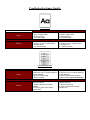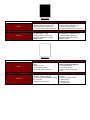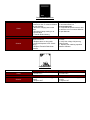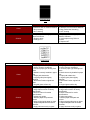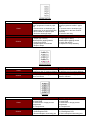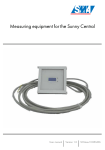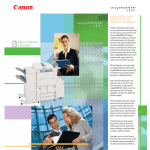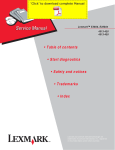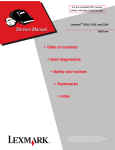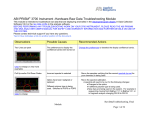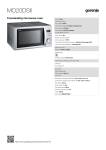Download Troubleshooting Image Quality
Transcript
Troubleshooting Image Quality Letter Blasting Cause Solution Analog Copier 1. Inspect Fuser components 2. Worn Transfer Roller 3. Defective Drum 4. Low grade paper Digital Copier/Laser Printer 1. Inspect Fuser components 2. Worn Transfer Roller 3. Defective Drum 4. Low grade paper 1. Replace Worn Fuser part(s) 2. Change or clean Transfer Roller 3. Replace Drum 4. Try different paper 1. Replace Worn Fuser part(s) 2. Change or clean Transfer Roller 3. Replace Drum 4. Try different paper Horizontal Black lines Cause Solution Analog Copier 1. If repeated at specific interval, refer to defective ruler or measure distance for part diameter 2. Drum or PCR arching 3. Bias fluctuating Digital Copier/Laser Printer 1. If repeated at specific interval, refer to defective ruler or measure distance for part diameter 2. Laser synchronization problem. 3. Bias fluctuating (dual component) 1. Replace part matching repetitive distance diameter. 2. Replace drum or PCR clean contacts. 3. Verify for proper bias contact. Replace HVT 1. Replace part matching repetitive distance diameter. 2. Replace Laser Unit 3. Verify for proper bias contact. Replace HVT Black page Cause Solution Analog Copier 1. No drum ground 2. Blown Exposure Lamp or Fuse 3. Defective lamp regulator brd. 4. Exposure Lamp does not come on Digital Copier/Laser Printer 1. No charge voltage on drum 2. Laser beam continuously on 3. Defective High Voltage 4. Exposure Lamp does not come on 1. Replace drum/verify drum shaft 2. Replace lamp or fuse 3. Change lamp regulator brd. 4. Replace Lamp/Fuse or Lamp regulator board 1. Replace PCR/verify contacts 2. Change DC controller or LSU 3. Change High Voltage brd. Replace Lamp/Fuse or Lamp regulator board Blank page Cause Solution Analog Copier 1. Lost charge from PCR/charge corona 2. Defective HVT 3. Poor charge contact 4. No image transfer process Digital Copier/Laser Printer 1. Absent Mag. Roller bias voltage (mono-component engines) 2. No image transfer 3. Poor drum ground 4. Laser unit not illuminating 5. 24V 1. Replace PCR/charge corona wire 2. Replace High Voltage Brd 3. Verify all contacts related to charge assy. and HVT 4. Replace Transfer roller 1. Replace Mag. Roller or bias contact 2. Replace Transfer Roller. 3. Change drum 4. Change LSU 5. Replace LVPS Perpendicular Blank areas Cause Solution Analog Copier 1. If repeated at specific interval, refer to defective ruler or measure distance for part diameter 2. Defective charging area on the Drum 3. Discharge Lamps turning on at incorrect times 4. Transfer Roller shorting Digital Copier/Laser Printer 1. Transfer Roller shorting 2. Intermittent Bias lost (monocomponent) 3. If repeated at specific interval, refer to defective ruler or measure distance for part diameter 1.Replace part matching repetitive distance diameter 2. Replace drum or drum shaft 3. Verify 24V/replace LVPS. Check wiring 4. Replace Transfer Roller/clean contacts 1. Replace Transfer Roller/clean contacts 2. Verify bias voltage. Adjust mag. Roller contact. 3. .Replace part matching repetitive distance diameter Grape pattern print Cause Solution Analog Copier 1. Poor Drum ground 2. Erratic HVT Digital Copier/Laser Printer 1. Poor Drum ground 2. Erratic HVT 1. Replace drum and/or verify ground contact 2. Replace HVT 1. Replace drum and/or verify ground contact 2. Replace HVT Compressed print Cause Solution Analog Copier 1. Perform midway test and verify image on drum 2. Check feed/aligning roller rotation 3. Drum flange slipping 4. Verify fuser roller drive Digital Copier/Laser Printer 1. Perform midway test and verify image on drum 2. Check feed/aligning roller rotation 3. Drum flange slipping 4. Verify fuser roller drive 1. If image on drum is compressed, verify optics and scanner for proper function. 2. Correct as required 3. Glue flange or replace drum 4. Correct or replace fuser 1. If image on drum is compressed, verify optics and scanner for proper function. 2. Correct as required 3. Glue flange or replace drum 4. Correct or replace fuser Contamination on back Cause Solution Analog Copier 1. Residual toner remains on drum at end of print cycle 2. Dirty transfer roller or transfer plate 3. Dirty pressure roller Digital Copier/Laser Printer 1. Residual toner remains on drum at end of print cycle 2. Dirty transfer roller or transfer plate 3. Dirty pressure roller 1. Replace drum/wiper blade discharge lamps 2. replace transfer roller/clean plate 3. Clean/replace pressure roller or oily cleaning roller 1. Replace drum/wiper blade discharge lamps 2. replace transfer roller/clean plate 3. Clean/replace pressure roller or oily cleaning roller Wrinkled Copy Cause Solution Analog Copier 1. Humid Paper 2. Worn or uneven fuser rollers 3. Paper feeds crooked 4. Dirty fuser plate 5. Obstruction in paper path Digital Copier/Laser Printer 1. Humid Paper 2. Worn or uneven fuser rollers 3. Paper feeds crooked 4. Dirty fuser plate 5. Obstruction in paper path 1. Replace paper with fresh batch 2. Replace or adjust fuser roller pressure 3. Replace roller/adjust paper feed guide 4. Clean fuser plate surface 5. Observe and adjust 1. Replace paper with fresh batch 2. Replace or adjust fuser roller pressure 3. Replace roller/adjust paper feed guide 4. Clean fuser plate surface 5. Observe and adjust Curl Cause Solution Analog Copier 1. Media type does not meet system specifications 2. Incorrect fusing temperature for media 3. Humid paper 4. fusing rollers pressure incorrect Digital Copier/Laser Printer 1.Media type does not meet system specifications 2. Incorrect fusing temperature for media 3. Humid paper 4. fusing rollers pressure incorrect 1. Refer to manual for media requirements 2. Refer to manual for temperature adjustment 3. Replace paper with fresh batch 4. Reduce fuser roller pressure 1. Refer to manual for media requirements 2. Refer to manual for temperature adjustment 3. Replace paper with fresh batch 4. Reduce fuser roller pressure Blurred Print Cause Solution Analog Copier 1. Drum/Developer Fatigue 2. Misaligned optic mirror(s) 3. Developer/Drum or scanner drive hindered 4. Moisture on optics or drum 5. Paper path obstructed Digital Copier/Laser Printer 1. Drum/Developer Fatigue 2. Erratic laser scanner 3. Developer/Drum or scanner drive hindered 4. Defective controller board 5. Paper path obstructed 1. Replace drum/developer 2. Refer to service manual for proper adjustment 3. Verify drum/developer including drive gears is rotating freely. 4. Wipe moisture. Make certain humidifier heaters are enabled in copier if included 5. Examine all components are clean and installed correctly 1. Replace drum/developer 2. Replace laser scanner unit 3. Replace/repair broken gears, seized bearing and used belts 4. Replace controller board 5. Examine all components are clean and installed correctly Drop outs Cause Solution Analog Copier 1. Humid paper 2. Charger/Transfer unit are dirty or worn 3. Paper type not porous enough 4. Developer material depleted 5. Fuser roller imperfection 6. Low density level 7. Bias voltage too high Digital Copier/Laser Printer 1. Humid paper 2. Charger/Transfer unit are dirty or worn 3. Paper type not porous enough 4. Developer material depleted 5. Fuser roller imperfection 6. Low density level 7. Bias voltage to low (monocomponent) too high for dual 8. Faulty laser scanner unit 1. Replace paper. Turn on damp heaters if available 2. Clean or replace unit 3. Refer to manual and paper packaging for proper application 4. Replace developer 5. Replace fuser roller 6. Adjust density level to spec. 7. Adjust to system specification 1. Replace paper. Turn on damp heaters if available 2. Clean or replace unit 3. Refer to manual and paper packaging for proper application 4. Replace developer 5. Replace fuser roller 6. Adjust density level to spec. 7. Adjust to system specification 8. Replace laser scanner unit Margin Band Cause Solution Analog Copier 1. Worn Doctor Blade/Bar 2. Mag roller bushing 3. Scored drum 4. Defective Mag/Developer roller Digital Copier/Laser Printer 1. Worn Doctor Blade/Bar 2. Mag roller bushing 3. Scored drum 4. Defective Mag/Developer roller 1. Replace Doctor Blade/Bar 2. Change Mag roller busing 3. Replace Drum 4. Change Mag/Developer roller 1. Replace Doctor Blade/Bar 2. Change Mag roller busing 3. Replace Drum 4. Change Mag/Developer roller Perpendicular Faded Print Cause Solution Analog Copier 1. Fluctuating Exposure lamp 2. HVT defective or dirty contacts 3. Defective Transfer roller 4. Discharge lamp illuminating at wrong interval Digital Copier/Laser Printer 1. Fluctuating Laser scanner unit 2. HVT defective or dirty contacts 3. Defective Transfer roller 4. Erratic bias voltage 1. Verify for any cuts in scanner cable. Replace lamp regulator brd. 2. Clean all HVT related contacts/replace HVT 3. Replace Transfer roller 4. Check broken wires. Replace LVPS or Discharge lamp 1. Replace Laser scanner unit 2. Clean all HVT related contacts/replace HVT 3. Replace Transfer roller 4. Verify Mag. Roller contact/Replace HVT Faulty Registration Cause Solution Analog Copier 1. Aligning rollers dirty/worn 2. Registration clutch slipping 3. Paper set incorrectly in cassette 4. Worn feed rollers 5. feed one-way bearing slipping 6. Incompatible paper type creating feed delay 7. Photoconductor slipping Digital Copier/Laser Printer 1. Aligning rollers worn/dirty 2. Registration clutch slipping 3. Paper set incorrectly in cassette 4. Worn feed rollers 5. feed one-way bearing slipping 6. Incompatible paper type creating feed delay 7. Photoconductor slipping 1. Clean/replace aligning roller 2. Replace/adjust registration clutch 3. Verify paper tray guides and max allowable paper is within the line indication correct as required 4. Replace all paper tray rollers 5. Clean one way bearing and shaft/replace if required 6. Refer to manual for paper specification 7. Verify drum flanges 1. Clean/replace aligning roller 2. Replace/adjust registration clutch 3. Verify paper tray guides and max allowable paper is within the line indication correct as required 4. Replace all paper tray rollers 5. Clean one way bearing and shaft/replace if required 6. Refer to manual for paper specification 7. Verify drum flanges Gray/Dark background copy Cause Solution Analog Copier 1. Dirty Optics 2. Overtoning 3. Low Bias voltage 4. Incorrect drum potential 5. Charge voltage set to high 6. Depleted Developer 7. Poor drum ground Digital Copier/Laser Printer 1. High Bias voltage (monocomponent) 2. Low bias voltage (dualcomponent) 3. Overtoning 4. Charge voltage set too low 5. Depleted Developer 6. Poor drum ground 7. Incorrect drum potential 1. Clean mirrors 2. Calibrate toner ratio 3. Adjust/replace HVT 4. Perform drum potential adjustment or replace drum 5. Adjust/replace HVT 6. Replace developer 7. Replace/clean drum shaft/ground contact. Apply conductive grease 1. Adjust Bias voltage to spec. Replace HVT 2. Adjust Bias voltage to spec. Replace HVT 3. Calibrate toner ratio 4. Adjust/replace HVT 5. Replace Developer 6. Replace/clean drum shaft/ground contact. Apply conductive grease 7. Perform drum potential adjustment or replace drum Horizontal white lines Cause Solution Analog Copier 1. If repeated at specific interval, refer to defective ruler or measure distance 2. Drum arching 3. HVT shorting Digital Copier/Laser Printer 1. If repeated at specific interval, refer to defective ruler or measure distance 2. Mag. Roller bias fluctuating 3. HVT shorting 1. Replace part matching repetitive distance diameter 2. Replace drum 3. Change HVT 1. Replace part matching repetitive distance diameter 2. Verify/replace mag. Roller or contact 3. Replace HVT Image Skew Cause Solution Analog Copier 1. Aligning roller out of spec or used 2. Optics Scanner misaligned 3. Incorrect paper type causing feed skew 4. Media incorrectly installed in paper tray 5. Paper path obstruction 6. original guide plate slightly diagonal 7. Document Feeder original belt used 8. Original glass surface dry Digital Copier/Laser Printer 1. Aligning roller out of spec or used 2. Laser Scanner misaligned 3. Incorrect paper type causing feed skew 4. Media incorrectly installed in paper tray 5. Paper path obstruction 6. original guide plate slightly diagonal 7. Document Feeder original belt used 8. Original glass surface dry 1. Adjust/replace aligning roller 2. Align Optics scanner to factory specification 3. Refer to manual for media specifications 4. Adjust tray guides 5. Monitor paper feed path and correct 6. Align original guide plate on glass 7. Replace/adjust/clean document feed belt 8. Apply lubricant evenly on glass 1. Adjust/replace aligning roller 2. Align Laser scanner to factory specification 3. Refer to manual for media specifications 4. Adjust tray guides 5. Monitor paper feed path and correct 6. Align original guide plate on glass 7. Replace/adjust/clean document feed belt 8. Apply lubricant evenly on glass Toner not fused/smeared Cause Solution Analog Copier 1. Incompatible paper type 2. Incorrect fusing temperature for media type 3. Defective/worn fuser rollers 4. Insufficient pressure between Upper and Lower fuser rollers Digital Copier/Laser Printer 1. Incompatible paper type 2. Incorrect fusing temperature for media type 3. Defective/worn fuser rollers 4. Insufficient pressure between Upper and Lower fuser rollers 1. Refer to manual for media specification 2. Refer to manual for media fuser setting 3. Replace fuser rollers and cleaning web/oily roller 4. Adjust fusing roller pressure/replace fuser bushings/verify pressure springs 1. Refer to manual for media specification 2. Refer to manual for media fuser setting 3. Replace fuser rollers and cleaning web/oily roller 4. Adjust fusing roller pressure/replace fuser bushings/verify pressure springs Wavy Print Cause Solution Analog Copier 1. Scanner mirrors out of true 2. Lens/CCD assembly misaligned 3. Drum asymmetrical/worn 4. Drum condensation 5. Original not placed flat on glass 6. Damaged drive gear/belt Digital Copier/Laser Printer 1. Laser unit defect 2. Drum asymmetrical/worn 3. Drum condensation 4. Original not placed flat on glass 5. Damaged drive gear/belt 1. Adjust to factory specification 2. Adjust to factory specification 3. Replace drum 4. Turn on damp heaters if available, or relocate system in a room temperature environment 5. Adjust lid/document feeder for appropriate pressure when in lowered position 6. Locate and replace defective gear or belt 1. Replace Laser scanner unit 2. Replace drum 3. Turn on damp heaters if available, or relocate system in a room temperature environment 4. Adjust lid/document feeder for appropriate pressure when in lowered position 5. Locate and replace defective gear or belt Parallel Half Print Cause Solution Analog Copier 1. Paper feed direction does not match programmed media in paper tray 2. Incorrect drum to developer gap 3. Obstruction in the optics assembly 4. Drum shutter in exposure path 5. Defective discharge lamps Digital Copier/Laser Printer 1. Paper feed direction does not match programmed media in paper tray 2. Incorrect drum to developer gap 3. Obstruction in the laser scanner assembly 4. Defective led array 1. Correct and adjust matching sizes 2. Adjust gap to factory default/replace gapping wheels 3. Verify and remove 4. Adjust/replace drum shutter 5. Replace lamps 1. Correct and adjust matching sizes 2. Adjust gap to factory default/replace gapping wheels 3. Verify and remove 4. Replace led array assembly Repetitive Defects Cause Solution Analog Copier 1. If repeated at specific interval, refer to defective ruler or measure distance Digital Copier/Laser Printer 1. If repeated at specific interval, refer to defective ruler or measure distance 1. Replace part matching repetitive distance diameter 1. Replace part matching repetitive distance diameter Tire tracks Cause Solution Analog Copier 1. Faulty Magnetic Roller 2. Soiled PCR 3. Obstruction in Image process components 4. Clumped toner 1. Replace MR 2. Clean/Replace PCR 3. Remove/Replace obstructing part Digital Copier/Laser Printer 1. Faulty Magnetic Roller 2. Soiled PCR 3. Obstruction in Image process components 4. Clumped toner 1. Replace MR 2. Clean/Replace PCR 3. Remove/Replace obstructing part 4. System Operating Temperature 10 degrees to 32 degrees C 20 percent to 80 percent RH Consumable Storage Temperature 0 degrees to 35 degrees C 35 percent to 85 percent RH 4. System Operating Temperature 10 degrees to 32 degrees C 20 percent to 80 percent RH Consumable Storage Temperature 0 degrees to 35 degrees C 35 percent to 85 percent RH Toner specks Cause Solution Analog 1. Out of spec. toner recovery blade 2. Damaged magnetic roller sealing blade 3. Defective Photoconductor 4. Pin holes on PCR Digital/Laser Printer 1. Out of spec. toner recovery blade 2. Damaged magnetic roller sealing blade 3. Defective Photoconductor 4. Pin holes on PCR 1. Adjust/Replace toner recovery blade 2. Adjust/Replace sealing blade 3. Replace/Wipe (with cotton pad) photoconductor 4. Replace PCR 1. Adjust/Replace toner recovery blade 2. Adjust/Replace sealing blade 3. Replace/Wipe (with cotton pad) photoconductor 4. Replace PCR Vertical black lines Cause Solution Analog 1. Scratched drum 2. Residue on document feeder slit glass 3. Faulty wiper blade 4. Burnt area on exposure lamp 5. Dirty charge corona/PCR Digital/Laser Printer 1. Scratched drum 2. Residue on document feeder slit glass 3. Faulty wiper blade 4. Burnt area on exposure lamp 5. Dirty charge corona/PCR 1. Replace drum 2. Wipe clean slit glass 3. Replace wiper blade 4. Replace exposure lamp 5. Clean/replace charge 1. Replace drum 2. Wipe clean slit glass 3. Replace wiper blade 4. Replace exposure lamp 5. Clean/replace charge