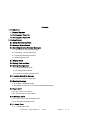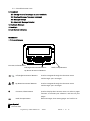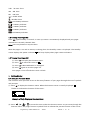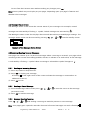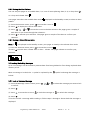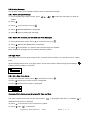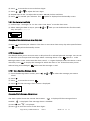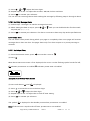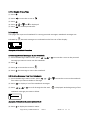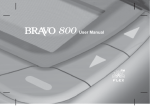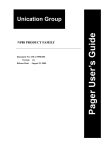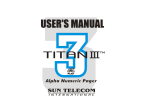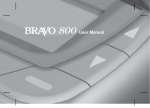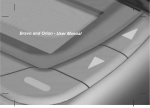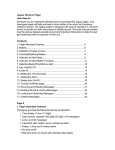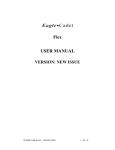Download PG-2569F USER MANUAL
Transcript
Eagle Sentry USER MANUAL VERSION: 1 Eagle Sentry USER MANUAL VER.1 PAGE: 1 of 13 Contents 1. Introduction 1.1 Control buttons 1.2 Turning your Pager On 1.3 Turning your Pager Off 2. Getting Started 2.1 Using the Function Menu 2.2 Message-Status Screen 2.3 Receiving/Reading Personal Messages 2.3.1 Reading an Incoming Message 2.3.2 Reading a Stored Message 2.3.3 Message Reading Features 2.3.4 Message Preview 2.4 Display Zoom 2.5 Setting Time and Date 2.6 Setting Message Alert 2.6.1 Setting Audible Alert 2.6.2 Setting Alert Pattern 2.6.3 Setting a Silent (vibrate) Alert 2.7. Locking/Unlocking Message 2.7.1 Lock or Unlock a Message 2.8 Deleting Message 2.8.1 Delete a Single Message 2.8.2 Delete all Unlock, Un-alarmed and Read Messages 2.9 Pager Alarm 2.9.1 Set a One-Time Alarm 2.9.2 Set the Alarm to Alert Daily 2.10 Message Alarm 2.10.1 Set a One-Time message Alarm 2.10.2 Set Daily Message Alarm 2.11. Private Time 2.11.1 Set Private Time Eagle Sentry USER MANUAL VER.1 PAGE: 2 of 13 2.11.2 Disable Private Time 3. Notebook 3.1 Storing Personal messages in your Notebook 3.2 Deleting Message from your notebook 3.3 Message Storage 3.4 Automatic Message Deletion 4. Duplicate Message 5. Backlight 6. Low Battery Indication Introduction 1.1 Control Buttons Function/Select Buttons Left/Right Directional Buttons Read/Escape Buttons Up/Down Directional Buttons / Left/Right Directional Buttons Used to navigate through the Function menu and through your messages / Up/Down Directional Buttons Used to navigate through the Function menu and through your messages Function/Select Buttons Used to display the Function menu, to select a pager function, to activate your selection, and turn on your pager. Read/Escape Button Read messages, Exit setting pager and confirm it. Pager Symbol Choose Alert Eagle Sentry USER MANUAL VER.1 PAGE: 3 of 13 Set Time and Alarm Private Time Enabled ■ Private Time Disable Set display Zoom 1 Set display Zoom 2 Set display Zoom 3 Set Audible alert Audio alert Vibration alert Audio + Vibration alert Turn Pager Off Delete Message Delete All Messages Lock Message Alarmed Message Notebook Other Symbols Power On Input function, received CALL no warning Out of range Audio or melody alert Vibration alert Alarm enabled Message indicator Set Message Alarm Add to Notebook Message Continuation Eagle Sentry USER MANUAL VER.1 PAGE: 4 of 13 24hr 24 Hour Time AM AM Time PM PM Time Enable Alarm Disable Alarm Low battery Indicator ¼ Battery Indicator ½ Battery Indicator ¾ Battery Indicator Full Battery Indicator 1.2 Turning Your Pager On Press approximately 3 seconds, a start-up screen is momentarily displayed and your pager activates the currently selected alert. Note: Press any button to stop the alert. When the pager is on and no activity is taking place, the Standby screen is displayed. The Standby screen displays the power-indicator and may display other pager status indicators. 1.3 Turning Your Pager Off (1) Press (2) Press to display the Function menu. to move the cursor to ( ). (3) Press TURN PAGER OFF? is displayed. (4) Press again to turn the pager off. Your pager is now off and the screen is blank. 1. Getting Started 2.1 Using the Function Menu The Function menu provides access to the many features of your pager through the use of symbols and prompts. (1) Press to display the Function menu. When the Function menu is initially displayed flashes to indicate the location of the cursor. Example of Fully Displayed Function Menu (2) Press , , or to move the cursor within the Function menu. As you move through the Function menu, the pager function symbols flash to indicate the present location of the cursor. Eagle Sentry USER MANUAL VER.1 PAGE: 5 of 13 To exit from the Function menu without making any changes press . Note: Some symbols may not display on your pager, depending upon your pager’s features and whether it has messages. 2.2 Message-Status Screen The Message-status screen shows the current status of your messages. For example, unread messages are indicated by a flashing symbol, locked messages are indicated by . The Messages-status screen also displays the time and date and any activated pager settings. The message-status screen can be accessed by pressing , , or from the standby screen. Example of the Message-Status Screen 2.3 Receiving/Reading Personal Messages Your pager can receive up to 19 personal messages. When a message is received, your pager alerts according to the current alert setting (audible, vibrate, no vibrate or no audio alert). A new message is indicated by a flashing symbol. When a message is selected the symbol changes to 2.3.1 . Reading an Incoming Message (1) Press any button to stop the alert. (2) Press to display your message. A flashing in the right corner of the screen indicates the message is continued on an additional screen (s). to exit. (3) Press 2.3.2 Reading a Stored Message (1) From the Message-status screen press , , or to move the cursor to the message you want to read. to read the message. (2) Press 2.3.3 Press Message Reading Features , , or while reading a message to read the previous or next message. Note: Your pager gives a periodic reminder alert until all unread messages are read. A flashing Eagle Sentry USER MANUAL VER.1 PAGE: 6 of 13 on the Standby screen indicates that you have unread messages. 2.3.4 Message Preview This feature allows you to scan the first line of your messages. (1) Press . , (2) Use the , or buttons to move the cursor through your messages. Note: Previewing an unread message does not remove the unread message status from the message. 2.4 Display Zoom When this feature is enabled, the standard 4-line display is converted to a 2-line display. The characters are enlarged vertically, increasing message readability. (1) From the Function menu, press to move the cursor to (zoom 2) or (zoom 3) or (zoom 1) (2) Press , Display zoom is now active. All new and stored messages including notebook messages are displayed by setting format. 2.5 Setting the Time and Date (1) From the Function menu, press to move the cursor to (2) Press to display the Set-time-and-alarm screen. (3) Press to move the cursor to the hour digit. (4) Press , or . to adjust the hour. (5) Repeat steps 3 and 4 to adjust the minutes, AM/PM/24 Hr., month, day and year. to activate the time and date setting. (6) Press Example of Set-Time Screen If you move the cursor past the last symbol in the far right, it automatically wraps around to the first symbol in the beginning of the same row (far left). Note: To exit from any screen without making changes, press . 2.6 Setting Message Alert 2.6.1 Setting the Audible Alert (1) From the Function menu, press (2) Press When to move the cursor to . is displayed on the Standby screen, your pager is in the audible alert mode. Eagle Sentry USER MANUAL VER.1 PAGE: 7 of 13 2.6.2 Setting the Alert Pattern You can set your pager to an audible alert (1) or, one of seven pleasing alert (2-8), a chirp alert ( ), or a chirp and vibrate alert ( ). displayed in the Standby screen) to select an alert Your pager must be in the audible alert mode ( pattern. (1) From the Function menu, press (2) Press to move the cursor to . to display the choose alert menu. , (3) Press , or to move the cursor to the desired alert. The pager gives a sample of each alert as you move through the selections. (4) Press to activate your selection. The pager gives a sample of the alert to confirm your selection. 2.6.3 Setting a Silent (Vibrate) Alert Note: If is displayed in the Standby screen, your pager is already in the vibrate alert mode. (1) From the Function menu, press (2) Press to move the cursor to . to audio alert, vibrate alert or alert + vibrate. The pager vibrates to confirm your selection. 2.7 Locking/Unlocking Messages Up to 16 messages can be locked to prevent them from being deleted or from being replaced when memory is full. symbol indicating the message is When a message is locked, the symbol is replaced by the locked. 2.7.1 Lock or Unlock a Message (1) From the Message-status screen, press , , or to select the message you want to lock or unlock. (2) Press . (3) Press to move the cursor to (4) Press . to lock the message, or to unlock the message. To lock or unlock a message while reading it, follow steps 2 through 4 above while the message is displayed. Eagle Sentry USER MANUAL VER.1 PAGE: 8 of 13 2.8 Deleting Message This feature allows you to delete unlocked and un-alarmed messages. 2.8.1 Delete a Single Message (1) From the Message-status screen, press , , or to select the message you want to delete. (2) Press . (3) Press to move the cursor to (4) Press DELETE MESSAGE? is displayed. (5) Press again to delete the message. . 2.8.2 Delete All Unlocked, Un-alarmed and Read Messages (1) From the Function menu, Press to move the cursor to . (2) Press , DELETE ALL MESSAGES? is displayed. (3) Press , all unlocked, un-alarmed and read message are deleted. Note: Notebook messages are not deleted with this feature. 2.9 Pager Alarm Your pager has an alarm that can be set for a specific time and date, or a specific time on a daily basis. At the selected alarm time, your pager alerts. If the alarm passes without being acknowledge. Flashes until any button is pressed. 2.9.1 Set a One-Time Alarm (1) From the Function menu, press to move the cursor to (2) Press the Set-time-alarm screen is displayed. (3) Press the Set-alarm screen is displayed. . Example of Set-Alarm screen for a Specific Time and Date The alarm symbol shows the current alarm status. is displayed if the alarm is enabled, displayed if the alarm is disabled. (4) Press to move the cursor to the alarm symbol. (5) Press until is displayed. Eagle Sentry USER MANUAL VER.1 PAGE: 9 of 13 is (6) Press to move the cursor to the hour digits. (7) Press , or to adjust the hour digits. (8) Repeat steps 6 and 7 to adjust the minutes, AM/PM/24 hour and date. to activate your selection. The (9) Press symbol is displayed on the Standby screen. 2.9.2 Set Alarm to Alert Daily (1) Follow steps 1 through 8 in “To Set a One-Time Alarm” to set the alarm time. (2) When setting the date in step 8, press , or until you see double dashes for the month, day, and year (--/--/--). Example of Set-Alarm Screen for a Daily Alert (3) Press and to activate your selection. The alarm is now set to alarm every day at the specified time is displayed on the Standby screen. 2.10 Message Alarm This feature allows you to set a one-time or daily alarm for a selected personal message. You can set an alarm for up to five personal messages. When a message alarm is set, replaces in the Message-status screen. At the time the alarm sound, is again displayed unless the alarm is set to alert daily. Press to display the message for which the alarm is set. If the alarm time passes without being acknowledged, flashes until the message is read. 2.10.1 Set a One time Message Alarm (1) From the Message status screen, press , , or to select the message you want to alarm. (2) Press (3) Press (4) Press . to move the cursor to . . The Set-message-alarm screen is displayed. Example of Set-Message-Alarm Screen The alarm symbol shows the current alarm status. enabled, is displayed if the message alarm is is displayed if the message alarm is disabled. (5) Press until (6) Press to move the cursor to the hour digits. is displayed. Eagle Sentry USER MANUAL VER.1 PAGE: 10 of 13 , (7) Press or to adjust the hour digits. (8) Repeat steps 6 and 7 to adjust the minutes, AM/PM/24 hour and date. to activate your selection. (9) Press You can also set a message alarm while reading the message by following steps 2 through 9 above. 2.10.2 Set Daily Message Alarm (1) Follow steps 1 through 8 to set the message alarm time. (2) When setting the date in step 8, press , or until you see double dashes for the month, day and year (--/--/--). to activate your selection. The alarm is now set to alert every day at this specified time. (3) Press 2.11 Private Time You can select a time period during which your pager is completely silent. Your pager still receives messages but is does not alert. The pager alerts only if an alarm expires or a priority message is received. 2.11.1 Set Private Time (1) From the Function menu, press (2) Press to move the cursor to . . When the Private-time screen is first displayed, the cursor is at the flashing symbol on the far left, indicates private time is enabled, indicates private time is disabled. Example of Set Private-Time Screen (3) Press and release (3) Press (4) Press until is displayed. to move the cursor to the hour digit. , or to adjust the hour digit. (5) Repeat steps 4 and 5 to adjust the on and off time setting. (6) Press The symbol to activate you selection. is displayed in the Standby screen when private time is enabled. Note: If the on time is equal to the off time, private time is not enabled. Eagle Sentry USER MANUAL VER.1 PAGE: 11 of 13 2.11.2 Disable Private Time (1) Press . to move the cursor to (2) Press (3) Press . (4) Press , or . until is displayed. to disable private time. (5) Press 3. Notebook Your pager has a personal notebook for storing personal messages, Notebook messages are , Personal messages are indicated on the first row of the display. indicated by Example of Notebook Locations 3.1 Storing personal messages in your Notebook (1) From the Message-status screen, press , , or to move the cursor to the personal message you want to move into the notebook. (2) Press (3) Press (4) Press . to move the cursor to . . The message is now in the notebook. 3.2 Deleting Messages from Your Notebooks (1) From the Message-status screen, press , , or to move the cursor to the notebook to scroll through the list until is displayed at the beginning of the from where you want to delete a message. (2) Press to display a list of the notebook messages. (3) Press , , or notebook message you want to delete. Example of Notebook Screen in Delete Mode (4) Press to display the Function menu. Eagle Sentry USER MANUAL VER.1 PAGE: 12 of 13 (5) Press to move the cursor to . (6) Press DELETE MESSAGE? is displayed. (7) Press to delete the message. (8) Repeat steps 3 through 7 for each message you want to delete. Note: Notebook messages are deleted one at a time. If all messages are deleted from a notebook, the symbol is removed from the display. 3.3 Message Storage Your pager can store up to 19 personal messages in memory. Note: Stored messages differ from locked messages; they can be deleted or overwritten when memory is full and a new message is received. 3.4 Automatic Message Deletion If all 19 message slots are full and a new message is received, the oldest, unlocked, un-alarmed, and previously read message is automatically deleted when a new message is received. Note: To prevent specific messages from being deleted, lock them. Then you can delete all other messages you no longer need to prevent the overflow condition. 4. Duplicate Message If the same message is received more than once, DUPLICATE MESSAGE is displayed at the beginning of the new message. The new duplicate message replaces the older duplicate message and contains the latest time and date stamp. 5. Backlight You can manually turn the backlight on or off at any time by pressing and holding any key over two seconds. The backlight automatically turns off when the pager returns to the standby screen or holding any key over two seconds. 6. Low Battery Indication When the energy level of the battery is low, the battery icon will change from to audio alert sounds every 4 minutes. Eagle Sentry USER MANUAL VER.1 PAGE: 13 of 13 . An