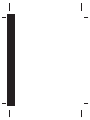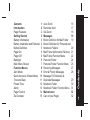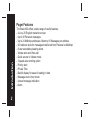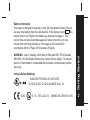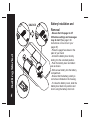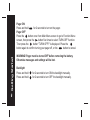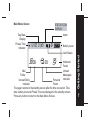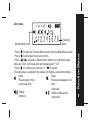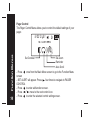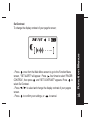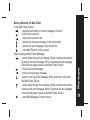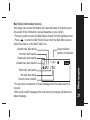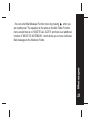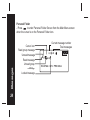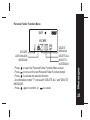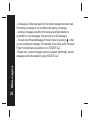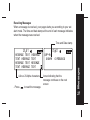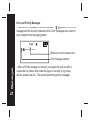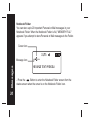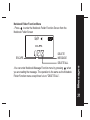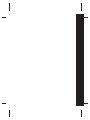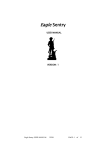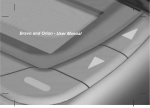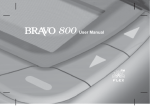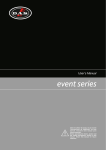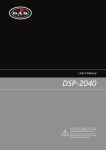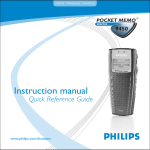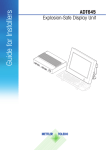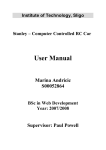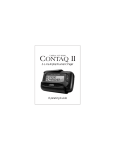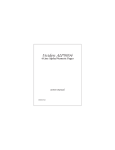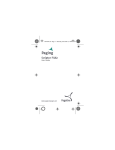Download User Manual
Transcript
User Manual Auto Scroll Reminder Alert Set Zoom Messages Button Defintion for Mail Folder Button Definition for Personal and Notebook Folders Mail Folder (Information Service) Mail Folder Function Menu Personal Folder Personal Folder Function Menu Receiving Messages Error & Priority Messages Message Full Indication & Duplicate Messages Notebook Folder Notebook Folder Function Menu Maintenance Care of your Pager 16 17 18 19 19 20 21 22 24 25 27 28 29 30 31 32 32 Contents Contents 1 Introduction 2 Pager Features 2 Getting Started 3 Battery Information 3 Battery Installation and Removal 4 Button Definition 5 Pager On 6 Pager Off 6 Backlight 6 Main Menu Screen 7 Function Menus 8 Alert Mode 9 Quick Access to Vibrate Mode 10 Time and Date 11 Private Time 12 Alarm 13 Pager Control 14 Set Contrast 15 1 Introduction Pager Features 2 The Bravo 800 offers a wide range of useful features. - 4-Line, 20 English character screen - Up to 40 Personal messages - Up to 24 Maildrop addresses. Memory= 5 Messages per address - 20 notebook slots for messages transferred from Personal or Maildrop - 8 user selectable pleasing alerts - Vibrate alert and Vibra-call - Quick access to Vibrate mode - 3 speed auto scrolling option - Priority alert - Private Time - Backlit display for ease of reading in dark - Message zoom in/out mode - Unread message indication - Alarm WARNING - Use of a battery other than an Energizer E91 OR a Duracell MN 1500 1.5V AA Alkaline Battery may impair Intrinsic Safety. To prevent ignition of flammable or combustible atmospheres, remove battery before servicing. Intrinsic Safety Markings RAD DEV FOR HAZ LOC INT SAFE CI.I,Div1,Gr.CD, Cl.I,Div2,Gr.ABCD, Exia, T4 0539 II 1 G EEx ia IIA T4 DEMKO 05 ATEX 0511276 Getting Started Battery Information This pager is designed to operate on one 'AA' size alkaline battery( Do not use any other battery type than AA alkaline). If the display shows the battery level is low. Replace the battery as described on page 4. The correct time and any stored Messages will remain intact for up to one minute after removing the battery, if the pager is first turned off in accordance with the "Pager Off" procedure (Page 6). 3 Getting Started UNLOCK 4 Battery Installation and Removal - Ensure that the pager is off. Otherwise settings and messages may be lost! (See page 6 for instructions on how to turn your pager off). - Place the pager face down in the palm of your hand - Unlock the battery door lock by sliding it to the unlocked position. - Push the battery door and slide it out as shown. - Slide a new battery into the battery compartment. - Ensure that the battery polarity is correct as indicated on the housing. - To close the battery cover, slide the battery door back into position and lock it using the battery door lock Button Definition Up Button Backward Button Forward Button Read/On Button Function Button - Backward Button: navigate back - Forward Button: navigate forwards - Function Button: access the function menus - Read/On Button: read messages/ hold to turn pager on - Down Button: navigate down/ hold to quick access vibrate mode - Up Button: navigate up Getting Started Down Button 5 Getting Started Pager ON Press and hold for 2 seconds to turn on the pager. Pager OFF Press the button once from Main Menu screen to go to Function Menu screen, then press the button five times to select TURN OFF function. Then press the button "TURN OFF?" is displayed. Press the button again to confirm turning your pager off, or the button to cancel. 6 WARNING! Pager must be turned OFF before removing the battery. Otherwise messages and settings will be lost. Backlight Press and hold Press and hold for 2 seconds to turn ON the backlight manually. for 2 seconds to turn OFF the backlight manually. Main Menu Screen STATUS ICON DISPLAY Alarm Day/Date Display Private Time Indicator # 12:00 01 01 Battery Level 00 00 Notebook Folder Mail Unread Folder Message/s Indicator Unread Slot/s Personal Indicator Folder The pager returns to the standby screen after the time out period. Time, date, battery level and Private Time are displayed in the standby screen. Press any button to return to the Main Menu Screen. Getting Started Alert Status 7 Function Menu 12:00 01 01 Function Menus Current Function Prompt 8 Set Alert Set Time Private Time - Press - Press - Press - Press SET ALERT Turn Pager Off Pager Control Set Alarm to enter the Function Menu screen from the Main Menu screen. to move to the previous/next Function Menu icon. to enter the current selected function sub-menu. to cancel and return to the Main Menu. / Pager Tips After 16 seconds of inactivity on any screen, the pager returns to the standby screen without saving changes. Melody Mode Icons 12:00 01 01 12345678 8 pleasing alerts - Press to enter the Function Menu screen from the Main Menu screen. - Press to enter alert mode sub function. - Press to move to different alert modes; from vibrate to sleep, / vibra-call, chirp, continuous alert and pleasing alert 1 to 8. - Press to confirm your selection, or to cancel. The alert status is updated in the status icon display, as described below: Audio: Sleep: Pleasing alert, chirp, Receives message but no continuous alert. alert. Vibra-call: Vibrate: Vibration followed by Vibration audio alert. Function Menus Alert mode 9 Quick Access to Vibrate mode You can use to quickly access Vibrate mode if your pager is currently in Audio Alert mode. (Your pager must be on the Main Menu page in order to use this function). Alert Mode active Silent mode active Function Menus 12:00 01 01 10 00 88:88 01 01 00 00 00 - Press and hold for 2 seconds to access Vibrate mode. - Repeat process to return to previously active Alert mode. - When the pager is in Private Time quick access to Vibrate mode is not available. Time and Date To access and set the time and date of your pager; 12:00 01 01 12:00 AM 01 JAN 02 - Press once from the Main Menu screen to enter the Function Menu screen and SET ALERT will appear. - Press button once to select "SET TIME", then press the button and a 12 hour clock appears. -To select the 12hr or 24hr clock press / then press to advance and set the hour of your pager. -After presing to highlight the hour field, use the / button to choose the value. - Repeat the above steps for setting minutes, AM/PM, day, month and year. - Press to confirm your settings, or to cancel. Function Menus 12 hr 11 Private Time Activating Private Time sets a daily period of time in which your pager will not alert. Private Time overrides any current ALERT MODE status. However, the pager will still receive messages, the ALARM will still sound and Priority Alerts will still alert when the pager is in Private Time. Function Menus 12:00 01 01 12 Private time active START END 12:00 AM 12:00 PM -Press the button once from Main Menu screen to go to the Function Menu screen, "SET ALERT" will appear. Press twice to select "PRIVATE TIME", then press to enter. A flashing clock appears. - Press / to activate or deactivate the Private Time function.* - Press to go to the "START" field , press / to set the starting time. Then Press to go to the "END" field, press / to set the ending time. - Press to confirm your settings, or to cancel. * A dot at the left of the Status Icon Display indicates that the function is active. Alarm To use your pager as an Alarm; 12:00 01 01 # -Press once from Main Menu screen to go to the Function Menu screen, "SET ALERT" will appear. Press three times to select "SET ALARM", then press to enter and a flashing appears. - Press / to turn the alarm ON or OFF . Press to move to the time field. - Press / to change the hour then press to move to the next field. Repeat this step for setting minutes, AM/PM, day, month and year. - Press to confirm your settings, or to cancel. - When the Alarm is active an Alarm icon is displayed in the Status Bar. Pager Tips By setting no date for your alarm the alarm will sound every day at the specified time; - example: " 9 : 00 AM -- --- -- " Function Menus 12:00 AM 0 1 FEB 03 13 Pager Control The Pager Control Menu allows you to control the default settings of your pager. 12:00 01 01 # Function Menus SET CONTRAST 14 Set Contrast Set Zoom Reminder Auto Scroll - Press once from the Main Menu screen to go to the Function Menu screen - SET ALERT will appear. Press four times to navigate to PAGER CONTROL - Press to enter subfunction screen. / - Press move to the next control icon. - Press to enter the selected control setting screen. Set Contrast To change the display contrast of your pager's screen; - Press once from the Main Menu screen to go to the Function Menu screen, "SET ALERT" will appear. Press four times to select "PAGER CONTROL", then press and "SET CONTRAST" appears. Press to select Set Contrast. / - Press to select and change the display contrast of your pagers screen. - Press to confirm your settings, or to cancel. Function Menus # 15 Auto Scroll Activating Auto Scroll will cause the display to scroll through a message automatically. The display will scroll faster or slower depending on the set speed. Function Menus 12:00 01 01 16 # MEDIUM "SET ALERT" will appear. Press the button four times to select "PAGER CONTROL", then press . Press once and "AUTO SCROLL " appears. Press to select Auto Scroll. - Press / to make auto scroll active or inactive . - Press to highlight auto scroll level and use / to select "MEDIUM", "SLOW" or "FAST" as the scroll speed. - Press to confirm your settings, or to cancel. Reminder Alert By turning Reminder on, the pager will alert at 2 minute intervals when there are unread messages. 12:00 01 01 # OFF - Press once from Main Menu screen to go to the Function Menu screen, "SET ALERT" will appear. Press four times to select "PAGER CONTROL", then press the button once and press the button twice and "REMINDER " appears. Press to enter the Reminder menu. - Press / Button to switch ON or OFF. - Press to confirm your settings, or to cancel. Function Menus REMINDER 17 Set Zoom You can double the font size of your message display for easy reading. 12:00 01 01 # Function Menus SET ZOOM 18 OFF - Press once from Main Menu screen to enter the Function Menu screen and "SET ALERT" will appear. Press the button four times to select "PAGER CONTROL", then press the button and scroll the button three times and "ZOOM " appears. Press to enter the Set Zoom menu. - Press / to switch ZOOM ON or OFF. - Press to confirm your settings, or to cancel. Messages Button Definition for Mail Folder In the Mail Folder Screen; : displays the content of current message in the slot : move to the next slot : move to the previous slot : preview the previous message in the current slot : preview the next message in the current slot : enter Mail Folder Function screen When reading an Mail Folder Message; : scrolls down through the message. When it reaches the bottom it jumps to the next message. When it reaches the last message in the slot the pager returns to the Mail Folder Screen : move to the next message : move to the previous message : jumps to the top of the message. When at the top it returns to the Mail Folder Screen : scrolls down through the message. When it reaches the bottom it jumps to the next message. When it reaches the last message in the slot the pager returns to the Mail Folder Screen : enter Mail Message Function screen 19 Messages 20 Button Definition for Personal and Notebook Folders In the Personal or Notebook Folder Screen; : displays content of current message : move to the next message : move to the previous message : move to the previous line of message icons : move to the next line of message icons : enter Personal/Notebook Folder Function screen When reading a Personal or Notebook message; : scrolls down through the message. When it reaches the bottom it returns to the Personal/Notebook Folder Screen : move to the next message : move to the previous message :jumps to the top of the message. When at the top of the message it returns to the Personal/Notebook Folder Screen : scrolls down through the message. When it reaches the bottom it returns to the Personal/Notebook Folder Screen : enter Personal/Notebook Message Function screen Mail Folder (Information Service) Your pager can receive information such as world news or financial report (the extent of the information received depends on your carrier) - Press any button to enter the Main Menu Screen from the standby screen - Press to enter the Mail Folder Screen from the Main Menu screen when the cursor is on the Mail Folder icon. Cursor position/ number of mail slots 07 07 Read mail, alert active No mail, alert active Current cursor position *You can store a maximum of 5 mail messages from the same source in one slot. *After a slot is full(5 messages) the next incoming message will delete the oldest message. Messages Unread mail, alert active No mail, alert inactive Read mail, alert inactive Unread mail, alert inactive 21 Mail Folder Function Menu Press to enter the Mail Folder Function Screen from the Mail Folder Screen 16 24 Messages ESCAPE 22 ESCAPE ALERT ON/OFF DELETE ALL SLOTS DELETE SLOT / - Press to activate the selected function. A confirmation message "?" comes with "DELETE SLOT" and "DELETE ALL SLOTS". - Press again to confirm your settings, or to cancel. Messages - You can enter Mail Message Function menu by pressing when you are reading mail. The operation is the same as the Mail Folder Function menu except there is no "DELETE ALL SLOTS" and there is an additional function of "MOVE TO NOTEBOOK", which allows you to move individual Mail messages to the Notebook Folder. 23 Personal Folder - Press to enter Personal Folder Screen from the Main Menu screen when the cursor is on the Personal Folder icon. Cursor icon Read group message Unread message Current message number Total messages 05 08 Messages Read message 24 Unread group message Locked message MESSAGE TEXT PREVIEW Personal Folder Function Menu 16 24 ESCAPE DELETE MESSAGE DELETE ALL MOVE TO NOTEBOOK - Press to open the Personal Folder Function Menu screen. - Press to move to the next Personal Folder Function prompt. - Press to activate the selected function. - A confirmation prompt "?" comes with "DELETE ALL" and "DELETE MESSAGE". - Press again to confirm, or to cancel. Messages ESCAPE LOCK/UNLOCK MESSAGE 25 Messages - A message is defined as read once the whole message has been read. Previewing a message is not considered as reading a message. - Locking a message prevents it from being accidentally deleted or overwritten by new messages. You can lock up to 20 messages. - You can enter Personal Message Function menu by pressing when you are reading the message. The operation is the same as the Personal Folder Function Menu except there is no "DELETE ALL". - Please note. Locked messages cannot be deleted. Additionally, unread messages cannot be deleted by using "DELETE ALL". 26 Receiving Messages When a message is received, your pager alerts you according to your set alert mode. The time and date stamp at the end of each message indicates when the message was received. Time and Date stamp 4-line x 20 Alpha characters - Press to read the message. CAP-1A 12:01AM 05 07 0 1FEB2002 Arrow indicating that the message continues on the next screen Messages 05 07 MESSAGE TEXT MESSAGE TEXT MESSAGE TEXT MESSAGE TEXT MESSAGE TEXT MESSAGE TEXT 27 Error and Priority Messages - When an error message is received and read, " " appears in front of the message and the incorrect characters blink. Error messages are a result of poor reception from the paging station. 05 07 MESSAG TEXT Blinking incorrect character icon Messages Error message indicator 28 - When a Priority message is received, your pager will alert you with a unique alert no matter what mode the pager is currently in (eg; sleep, vibrate, private time etc.). The sender determines priority messages. Message Full Indication and Duplicate Messages -If the Message Full Indicator appears and you have not deleted the old messages, the new received messages will overwrite the oldest messages first. 40 40 Message Full Indicator - When your pager receives a duplicate of a message it will not show multiples of the same message but will show only one message and display the Duplicate Message icon in the message preview screen. 01 01 ESSAGE TEXT pREVIEW Duplicate Message icon Messages MESSAGE TEXT PREVIEW 29 Notebook Folder You can store up to 20 important Personal or Mail messages in your Notebook Folder. When the Notebook Folder is full, "MEMORY FULL" appears if you attempt to store Personal or Mail messages to the Folder. Cursor icon 03 05 Messages Message icon 30 MESSAGE TEXT PREVIEW - Press the Button to enter the Notebook Folder screen from the status screen when the cursor is on the Notebook Folder icon. Notebook Folder Function Menu - Press to enter the Notebook Folder Function Screen from the Notebook Folder Screen 16 24 ESCAPE DELETE MESSAGE DELETE ALL -You can enter Notebook Message Function menu by pressing when you are reading the message. The operation is the same as the Notebook Folder Function menu except there's is no "DELETE ALL". Messages ESCAPE 31 Maintenance Maintenance Care of your Pager To maintain the fine quality of your pager's display screen, please do not subject the pager to extreme temperatures or moisture. Clean the pager housing using a soft non-adhesive cloth. Do not immerse the pager in water. Do not use any other cleaning solutions. 32 DAVISCOMMS (S) PTE LTD Block 70 Ubi Crescent, #01-07 Ubi TechPark Singapore 408570 500022R03