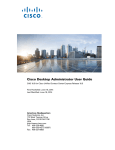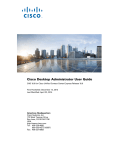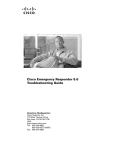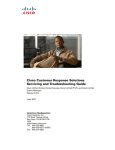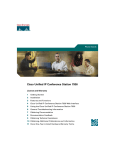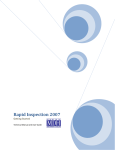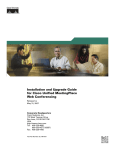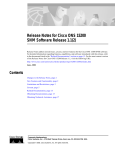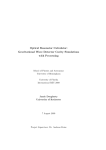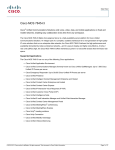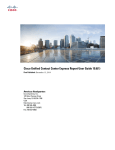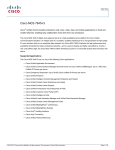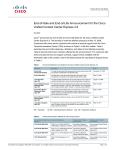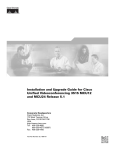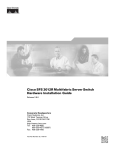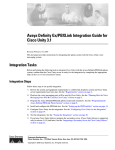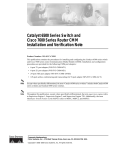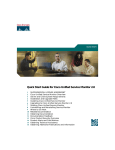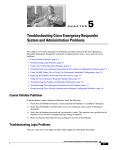Download Cisco CRS Historical Reports User Guide, 6.0(1)
Transcript
Cisco CRS Historical Reports User Guide, Release 6.0(1) Cisco Unified Contact Center Express and Cisco Unified IP IVR July 2007 Americas Headquarters Cisco Systems, Inc. 170 West Tasman Drive San Jose, CA 95134-1706 USA http://www.cisco.com Tel: 408 526-4000 800 553-NETS (6387) Fax: 408 527-0883 THE SPECIFICATIONS AND INFORMATION REGARDING THE PRODUCTS IN THIS MANUAL ARE SUBJECT TO CHANGE WITHOUT NOTICE. ALL STATEMENTS, INFORMATION, AND RECOMMENDATIONS IN THIS MANUAL ARE BELIEVED TO BE ACCURATE BUT ARE PRESENTED WITHOUT WARRANTY OF ANY KIND, EXPRESS OR IMPLIED. USERS MUST TAKE FULL RESPONSIBILITY FOR THEIR APPLICATION OF ANY PRODUCTS. THE SOFTWARE LICENSE AND LIMITED WARRANTY FOR THE ACCOMPANYING PRODUCT ARE SET FORTH IN THE INFORMATION PACKET THAT SHIPPED WITH THE PRODUCT AND ARE INCORPORATED HEREIN BY THIS REFERENCE. IF YOU ARE UNABLE TO LOCATE THE SOFTWARE LICENSE OR LIMITED WARRANTY, CONTACT YOUR CISCO REPRESENTATIVE FOR A COPY. The Cisco implementation of TCP header compression is an adaptation of a program developed by the University of California, Berkeley (UCB) as part of UCB’s public domain version of the UNIX operating system. All rights reserved. Copyright © 1981, Regents of the University of California. NOTWITHSTANDING ANY OTHER WARRANTY HEREIN, ALL DOCUMENT FILES AND SOFTWARE OF THESE SUPPLIERS ARE PROVIDED “AS IS” WITH ALL FAULTS. CISCO AND THE ABOVE-NAMED SUPPLIERS DISCLAIM ALL WARRANTIES, EXPRESSED OR IMPLIED, INCLUDING, WITHOUT LIMITATION, THOSE OF MERCHANTABILITY, FITNESS FOR A PARTICULAR PURPOSE AND NONINFRINGEMENT OR ARISING FROM A COURSE OF DEALING, USAGE, OR TRADE PRACTICE. IN NO EVENT SHALL CISCO OR ITS SUPPLIERS BE LIABLE FOR ANY INDIRECT, SPECIAL, CONSEQUENTIAL, OR INCIDENTAL DAMAGES, INCLUDING, WITHOUT LIMITATION, LOST PROFITS OR LOSS OR DAMAGE TO DATA ARISING OUT OF THE USE OR INABILITY TO USE THIS MANUAL, EVEN IF CISCO OR ITS SUPPLIERS HAVE BEEN ADVISED OF THE POSSIBILITY OF SUCH DAMAGES. CCVP, the Cisco logo, and the Cisco Square Bridge logo are trademarks of Cisco Systems, Inc.; Changing the Way We Work, Live, Play, and Learn is a service mark of Cisco Systems, Inc.; and Access Registrar, Aironet, BPX, Catalyst, CCDA, CCDP, CCIE, CCIP, CCNA, CCNP, CCSP, Cisco, the Cisco Certified Internetwork Expert logo, Cisco IOS, Cisco Press, Cisco Systems, Cisco Systems Capital, the Cisco Systems logo, Cisco Unity, Enterprise/Solver, EtherChannel, EtherFast, EtherSwitch, Fast Step, Follow Me Browsing, FormShare, GigaDrive, HomeLink, Internet Quotient, IOS, iPhone, IP/TV, iQ Expertise, the iQ logo, iQ Net Readiness Scorecard, iQuick Study, LightStream, Linksys, MeetingPlace, MGX, Networking Academy, Network Registrar, Packet, PIX, ProConnect, ScriptShare, SMARTnet, StackWise, The Fastest Way to Increase Your Internet Quotient, and TransPath are registered trademarks of Cisco Systems, Inc. and/or its affiliates in the United States and certain other countries. All other trademarks mentioned in this document or Website are the property of their respective owners. The use of the word partner does not imply a partnership relationship between Cisco and any other company. (0705R) Any Internet Protocol (IP) addresses used in this document are not intended to be actual addresses. Any examples, command display output, and figures included in the document are shown for illustrative purposes only. Any use of actual IP addresses in illustrative content is unintentional and coincidental. Cisco CRS Historical Reports User Guide, Release 6.0(1) © 2007 Cisco Systems, Inc. All rights reserved. CONTENTS Overview ix Audience ix Organization x Related Documentation x Conventions xi Obtaining Documentation xii Cisco.com xii Product Documentation DVD xiii Ordering Documentation xiii Documentation Feedback xiii Cisco Product Security Overview xiv Reporting Security Problems in Cisco Products xiv Product Alerts and Field Notices xv Obtaining Technical Assistance xvi Cisco Support Website xvi Submitting a Service Request xvii Definitions of Service Request Severity xviii Obtaining Additional Publications and Information xviii CHAPTER 1 Overview 1-1 System Database 1-2 The Cisco CRS Historical Reports Client Interface 1-2 Starting the Cisco CRS Historical Reports Client 1-4 Changing Login and Server Information 1-6 Cisco CRS Historical Reports User Guide, Release 6.0(1) iii Contents Exiting the Cisco CRS Historical Reports Client 1-6 Getting Online Help 1-7 Failover 1-7 CHAPTER 2 Installation and Configuration 2-1 Prerequisites 2-1 Installing the Cisco CRS Historical Reports Client 2-2 Reinstalling the Cisco CRS Historical Reports Client 2-5 Upgrading the Cisco CRS Historical Reports Client 2-6 Giving Users Access to Cisco CRS Historical Reports 2-8 Configuration Files 2-11 The hrcConfig.ini Configuration File 2-12 The sch.ini Configuration File 2-15 Changing the Client Language 2-18 CHAPTER 3 Descriptions of Historical Reports 3-1 Overview of Reports 3-2 Report Details 3-6 Abandoned Call Detail Activity Report 3-9 Aborted and Rejected Call Detail Report 3-10 Agent Call Summary Report 3-13 Agent Detail Report 3-15 Agent Login Logout Activity Report 3-17 Agent Not Ready Reason Code Summary Report 3-19 Agent State Detail Report 3-21 Agent State Summary Report (by Agent) 3-23 Agent State Summary Report (by Interval) 3-25 Agent Summary Report 3-28 Application Performance Analysis Report 3-32 Cisco CRS Historical Reports User Guide, Release 6.0(1) iv Contents Application Summary Report 3-33 Call Custom Variables Report 3-35 Called Number Summary Activity Report 3-39 Common Skill Contact Service Queue Activity Report (by Interval) 3-40 Contact Service Queue Activity Report 3-44 Contact Service Queue Activity Report (by CSQ) 3-46 Contact Service Queue Activity Report (by Interval) 3-50 Contact Service Queue Call Distribution Summary Report 3-54 Contact Service Queue Priority Summary Report 3-57 Contact Service Queue Service Level Priority Summary Report 3-58 CSQ–Agent Summary Report 3-60 Detailed Call by Call CCDR Report 3-62 Detailed Call, CSQ, Agent Report 3-66 Multichannel Agent Contact Summary Report 3-69 Multichannel Agent Login Logout Activity Report 3-71 Multichannel CSQ Activity Report 3-73 Priority Summary Activity Report 3-76 Remote Monitoring Detail Report 3-78 Traffic Analysis Report 3-80 Report Footnotes 3-82 CHAPTER 4 Generating Historical Reports 4-1 General Report Settings 4-1 Choosing the Report to Generate 4-2 Including Charts with a Report 4-3 Choosing the Date and Time Range for a Report 4-4 Detailed Report Settings 4-4 Specifying a Sorting Method 4-6 Specifying a Filter Parameter 4-6 Saving and Loading Report Settings 4-8 Cisco CRS Historical Reports User Guide, Release 6.0(1) v Contents Saving Report Settings 4-8 Loading Report Settings 4-10 Changing and Saving Report Settings 4-11 Sample Historical Reports 4-11 The Report Viewer 4-12 Viewing Reports 4-14 Changing the Display Size 4-15 Moving Through the Report 4-15 Finding and Moving to Specific Text 4-16 Displaying Information About Groups 4-17 Displaying Group Information Using the Group Tree 4-19 Displaying Group Information from a Report Chart 4-19 Printing Reports 4-20 Exporting Reports 4-21 CHAPTER 5 Scheduling Historical Reports 5-1 Information in Scheduled Reports 5-2 Recommendations for Scheduling 5-3 The Scheduler 5-3 General Settings for Scheduled Reports 5-5 Choosing the Report to Schedule 5-6 Including Charts with a Scheduled Report 5-6 Choosing Whether to Print or Export a Scheduled Report 5-7 Printing a Scheduled Report 5-7 Exporting a Scheduled Report 5-8 Detailed Settings for Scheduled Reports 5-10 Choosing Schedule Settings 5-11 Saving a Schedule 5-14 Viewing and Deleting Schedules 5-15 Cisco CRS Historical Reports User Guide, Release 6.0(1) vi Contents Arranging the Order of Display 5-16 Deleting Schedules 5-16 Handling Missed Schedules 5-17 CHAPTER 6 Log Files 6-1 Overview of Log Files 6-1 Client System Log Files 6-2 Historical Reports Client Log Files 6-3 Scheduler Log Files 6-4 Opening Log Files on the Client System 6-4 Interpreting Log Files on the Client System 6-5 Server Log Files 6-6 Database Log File 6-6 Servlets Log File 6-8 APPENDIX A Cisco CRS Reason Codes A-1 About Reason Codes A-2 System-Generated Reason Code Events A-2 AGT_RELOGIN A-3 CLOSE_CAD A-3 CONNECTION_DOWN A-3 CRS_FAILURE A-4 AGT_RNA A-4 AGT_OFFHOOK A-4 AGT_RCV_NON_ICD A-4 AGT_LOGON A-5 PHONE_DOWN A-5 WORK_TIMER_EXP A-5 CM_FAILOVER A-5 Cisco CRS Historical Reports User Guide, Release 6.0(1) vii Contents PHONE_UP A-6 CALL_ENDED A-6 DEVICE_RESTRICTED A-6 LINE_RESTRICTED A-7 INDEX Cisco CRS Historical Reports User Guide, Release 6.0(1) viii Preface Overview Cisco Customer Response Solutions Historical Reports Use Guide provides instructions and related information for installing, upgrading, and accessing the Cisco Customer Response Solutions (CRS) 6.0 Historical Reports Client interface. This manual also describes each historical report in detail, explains how to generate, view, print, save, and schedule historical reports, and provides information for administrating the Historical Reports system. Audience This manual is intended for call center supervisors who need to prepare and understand Cisco CRS historical reports. Cisco CRS Historical Reports User Guide, Release 6.0(1) ix Preface Organization Organization This manual is organized as follows: Chapter 1, “Overview” Introduces the Cisco CRS database and describes the Cisco CRS Historical Reports client interface Chapter 2, “Installation and Configuration” Provides instructions for installing, upgrading, and giving users access to the Cisco CRS Historical Reports system, describes configuration files, and explains how to change the language on the client computer Chapter 3, “Descriptions of Historical Provides an overview and descriptions Reports” of each historical report Chapter 4, “Generating Historical Reports” Describes how to generate, view, print, and save historical reports Chapter 5, “Scheduling Historical Reports” Explains how to use the Scheduler to automatically generate historical reports at some time in the future Chapter 6, “Log Files” Describes the Cisco CRS Historical Reports system log files Appendix A, “Cisco CRS Reason Codes” Describes the events that cause an agent to go to the Logout state or Not Ready state Related Documentation For additional information about Cisco CRS and about Cisco CRS Historical Reports refer to the following documents: • Cisco CRS Administration Guide • Cisco CRS Database Schema • Getting Started with Cisco Unified IP IVR Cisco CRS Historical Reports User Guide, Release 6.0(1) x Preface Conventions • Getting Started with Cisco Unified CCX • Cisco CRS Installation Guide • Cisco CRS Historical Reports Administrator and Developer Guide • Cisco CRS Servicing and Troubleshooting Guide Conventions This manual uses the following conventions: Convention Description boldface font Boldface font is used to indicate commands, such as user entries, keys, buttons, and folder and submenu names. For example: italic font • Choose Edit > Find. • Click Finish. Italic font is used to indicate the following: • To introduce a new term. Example: A skill group is a collection of agents who share similar skills. • For emphasis. Example: Do not use the numerical naming convention. • A syntax value that the user must replace. Example: IF (condition, true-value, false-value) • A book title. Example: See the Cisco CRS Installation Guide. Cisco CRS Historical Reports User Guide, Release 6.0(1) xi Preface Obtaining Documentation Convention Description window font Window font, such as Courier, is used for the following: • <> Text as it appears in code or that the window displays. Example: <html><title>Cisco Systems,Inc. </title></html> Angle brackets are used to indicate the following: • For arguments where the context does not allow italic, such as ASCII output. • A character string that the user enters but that does not appear on the window such as a password. Obtaining Documentation Cisco documentation and additional literature are available on Cisco.com. This section explains the product documentation resources that Cisco offers. Cisco.com You can access the most current Cisco documentation at this URL: http://www.cisco.com/techsupport You can access the Cisco website at this URL: http://www.cisco.com You can access international Cisco websites at this URL: http://www.cisco.com/public/countries_languages.shtml Cisco CRS Historical Reports User Guide, Release 6.0(1) xii Preface Documentation Feedback Product Documentation DVD The Product Documentation DVD is a library of technical product documentation on a portable medium. The DVD enables you to access installation, configuration, and command guides for Cisco hardware and software products. With the DVD, you have access to the HTML documentation and some of the PDF files found on the Cisco website at this URL: http://www.cisco.com/univercd/home/home.htm The Product Documentation DVD is created and released regularly. DVDs are available singly or by subscription. Registered Cisco.com users can order a Product Documentation DVD (product number DOC-DOCDVD= or DOC-DOCDVD=SUB) from Cisco Marketplace at the Product Documentation Store at this URL: http://www.cisco.com/go/marketplace/docstore Ordering Documentation You must be a registered Cisco.com user to access Cisco Marketplace. Registered users may order Cisco documentation at the Product Documentation Store at this URL: http://www.cisco.com/go/marketplace/docstore If you do not have a user ID or password, you can register at this URL: http://tools.cisco.com/RPF/register/register.do Documentation Feedback You can provide feedback about Cisco technical documentation on the Cisco Support site area by entering your comments in the feedback form available in every online document. Cisco CRS Historical Reports User Guide, Release 6.0(1) xiii Preface Cisco Product Security Overview Cisco Product Security Overview Cisco provides a free online Security Vulnerability Policy portal at this URL: http://www.cisco.com/en/US/products/products_security_vulnerability_policy.ht ml From this site, you will find information about how to do the following: • Report security vulnerabilities in Cisco products • Obtain assistance with security incidents that involve Cisco products • Register to receive security information from Cisco A current list of security advisories, security notices, and security responses for Cisco products is available at this URL: http://www.cisco.com/go/psirt To see security advisories, security notices, and security responses as they are updated in real time, you can subscribe to the Product Security Incident Response Team Really Simple Syndication (PSIRT RSS) feed. Information about how to subscribe to the PSIRT RSS feed is found at this URL: http://www.cisco.com/en/US/products/products_psirt_rss_feed.html Reporting Security Problems in Cisco Products Cisco is committed to delivering secure products. We test our products internally before we release them, and we strive to correct all vulnerabilities quickly. If you think that you have identified a vulnerability in a Cisco product, contact PSIRT: • For emergencies only — [email protected] An emergency is either a condition in which a system is under active attack or a condition for which a severe and urgent security vulnerability should be reported. All other conditions are considered nonemergencies. • For nonemergencies — [email protected] In an emergency, you can also reach PSIRT by telephone: • 1 877 228-7302 • 1 408 525-6532 Cisco CRS Historical Reports User Guide, Release 6.0(1) xiv Preface Product Alerts and Field Notices Tip We encourage you to use Pretty Good Privacy (PGP) or a compatible product (for example, GnuPG) to encrypt any sensitive information that you send to Cisco. PSIRT can work with information that has been encrypted with PGP versions 2.x through 9.x. Never use a revoked encryption key or an expired encryption key. The correct public key to use in your correspondence with PSIRT is the one linked in the Contact Summary section of the Security Vulnerability Policy page at this URL: http://www.cisco.com/en/US/products/products_security_vulnerability_policy.ht ml The link on this page has the current PGP key ID in use. If you do not have or use PGP, contact PSIRT to find other means of encrypting the data before sending any sensitive material. Product Alerts and Field Notices Modifications to or updates about Cisco products are announced in Cisco Product Alerts and Cisco Field Notices. You can receive these announcements by using the Product Alert Tool on Cisco.com. This tool enables you to create a profile and choose those products for which you want to receive information. To access the Product Alert Tool, you must be a registered Cisco.com user. Registered users can access the tool at this URL: http://tools.cisco.com/Support/PAT/do/ViewMyProfiles.do?local=en To register as a Cisco.com user, go to this URL: http://tools.cisco.com/RPF/register/register.do Cisco CRS Historical Reports User Guide, Release 6.0(1) xv Preface Obtaining Technical Assistance Obtaining Technical Assistance Cisco Technical Support provides 24-hour-a-day award-winning technical assistance. The Cisco Support website on Cisco.com features extensive online support resources. In addition, if you have a valid Cisco service contract, Cisco Technical Assistance Center (TAC) engineers provide telephone support. If you do not have a valid Cisco service contract, contact your reseller. Cisco Support Website The Cisco Support website provides online documents and tools for troubleshooting and resolving technical issues with Cisco products and technologies. The website is available 24 hours a day at this URL: http://www.cisco.com/en/US/support/index.html Access to all tools on the Cisco Support website requires a Cisco.com user ID and password. If you have a valid service contract but do not have a user ID or password, you can register at this URL: http://tools.cisco.com/RPF/register/register.do Note Before you submit a request for service online or by phone, use the Cisco Product Identification Tool to locate your product serial number. You can access this tool from the Cisco Support website by clicking the Get Tools & Resources link, clicking the All Tools (A-Z) tab, and then choosing Cisco Product Identification Tool from the alphabetical list. This tool offers three search options: by product ID or model name; by tree view; or, for certain products, by copying and pasting show command output. Search results show an illustration of your product with the serial number label location highlighted. Locate the serial number label on your product and record the information before placing a service call. Tip Displaying and Searching on Cisco.com If you suspect that the browser is not refreshing a web page, force the browser to update the web page by holding down the Ctrl key while pressing F5. Cisco CRS Historical Reports User Guide, Release 6.0(1) xvi Preface Obtaining Technical Assistance To find technical information, narrow your search to look in technical documentation, not the entire Cisco.com website. After using the Search box on the Cisco.com home page, click the Advanced Search link next to the Search box on the resulting page and then click the Technical Support & Documentation radio button. To provide feedback about the Cisco.com website or a particular technical document, click Contacts & Feedback at the top of any Cisco.com web page. Submitting a Service Request Using the online TAC Service Request Tool is the fastest way to open S3 and S4 service requests. (S3 and S4 service requests are those in which your network is minimally impaired or for which you require product information.) After you describe your situation, the TAC Service Request Tool provides recommended solutions. If your issue is not resolved using the recommended resources, your service request is assigned to a Cisco engineer. The TAC Service Request Tool is located at this URL: http://www.cisco.com/techsupport/servicerequest For S1 or S2 service requests, or if you do not have Internet access, contact the Cisco TAC by telephone. (S1 or S2 service requests are those in which your production network is down or severely degraded.) Cisco engineers are assigned immediately to S1 and S2 service requests to help keep your business operations running smoothly. To open a service request by telephone, use one of the following numbers: Asia-Pacific: +61 2 8446 7411 Australia: 1 800 805 227 EMEA: +32 2 704 55 55 USA: 1 800 553 2447 For a complete list of Cisco TAC contacts, go to this URL: http://www.cisco.com/techsupport/contacts Cisco CRS Historical Reports User Guide, Release 6.0(1) xvii Preface Obtaining Additional Publications and Information Definitions of Service Request Severity To ensure that all service requests are reported in a standard format, Cisco has established severity definitions. Severity 1 (S1)—An existing network is “down” or there is a critical impact to your business operations. You and Cisco will commit all necessary resources around the clock to resolve the situation. Severity 2 (S2)—Operation of an existing network is severely degraded, or significant aspects of your business operations are negatively affected by inadequate performance of Cisco products. You and Cisco will commit full-time resources during normal business hours to resolve the situation. Severity 3 (S3)—Operational performance of the network is impaired while most business operations remain functional. You and Cisco will commit resources during normal business hours to restore service to satisfactory levels. Severity 4 (S4)—You require information or assistance with Cisco product capabilities, installation, or configuration. There is little or no effect on your business operations. Obtaining Additional Publications and Information Information about Cisco products, technologies, and network solutions is available from various online and printed sources. • The Cisco Online Subscription Center is the website where you can sign up for a variety of Cisco e-mail newsletters and other communications. Create a profile and then select the subscriptions that you would like to receive. To visit the Cisco Online Subscription Center, go to this URL: http://www.cisco.com/offer/subscribe • The Cisco Product Quick Reference Guide is a handy, compact reference tool that includes brief product overviews, key features, sample part numbers, and abbreviated technical specifications for many Cisco products that are sold through channel partners. It is updated twice a year and includes the latest Cisco channel product offerings. To order and find out more about the Cisco Product Quick Reference Guide, go to this URL: http://www.cisco.com/go/guide Cisco CRS Historical Reports User Guide, Release 6.0(1) xviii Preface Obtaining Additional Publications and Information • Cisco Marketplace provides a variety of Cisco books, reference guides, documentation, and logo merchandise. Visit Cisco Marketplace, the company store, at this URL: http://www.cisco.com/go/marketplace/ • Cisco Press publishes a wide range of general networking, training, and certification titles. Both new and experienced users will benefit from these publications. For current Cisco Press titles and other information, go to Cisco Press at this URL: http://www.ciscopress.com • Internet Protocol Journal is a quarterly journal published by Cisco for engineering professionals involved in designing, developing, and operating public and private internets and intranets. You can access the Internet Protocol Journal at this URL: http://www.cisco.com/ipj • Networking products offered by Cisco, as well as customer support services, can be obtained at this URL: http://www.cisco.com/en/US/products/index.html • Networking Professionals Connection is an interactive website where networking professionals share questions, suggestions, and information about networking products and technologies with Cisco experts and other networking professionals. Join a discussion at this URL: http://www.cisco.com/discuss/networking • “What’s New in Cisco Documentation” is an online publication that provides information about the latest documentation releases for Cisco products. Updated monthly, this online publication is organized by product category to direct you quickly to the documentation for your products. You can view the latest release of “What’s New in Cisco Documentation” at this URL: http://www.cisco.com/univercd/cc/td/doc/abtunicd/136957.htm • World-class networking training is available from Cisco. You can view current offerings at this URL: http://www.cisco.com/en/US/learning/index.html Cisco CRS Historical Reports User Guide, Release 6.0(1) xix Preface Obtaining Additional Publications and Information Cisco CRS Historical Reports User Guide, Release 6.0(1) xx C H A P T E R 1 Overview The Cisco CRS Historical Reports system is designed to provide you with information about the call activities of your Cisco Customer Response Solutions (CRS) system. With Cisco CRS Historical Reports, you can • Easily access historical data • View, print, and save reports • Sort and filter reports • Send scheduled reports to a file or to a printer • Export reports in a variety of formats, including Portable Document Format (PDF), Microsoft Excel, Rich Text Format (RTF), Extensible Markup Language (XML), and Comma-Separated Values (CSV) • Prepare custom reports using a variety of generally available third-party applications that are designed to create reports from databases The following sections include these topics: • System Database, page 1-2 • The Cisco CRS Historical Reports Client Interface, page 1-2 • Failover, page 1-7 Cisco CRS Historical Reports User Guide, Release 6.0(1) 1-1 Chapter 1 Overview System Database System Database As the Cisco CRS system runs, it stores call activity data in a database on the Cisco CRS server, or on a server running the Database component, if one is deployed. (It also stores this activity on a standby server, if one is deployed.) You use the Cisco CRS Historical Reports client to create historical reports based on this data. For more information about the Cisco CRS databases, refer to Cisco CRS Administration Guide. The Cisco CRS Historical Reports Client Interface You perform most Cisco CRS Historical Reports client activities from an easy-to-use set of menus on the client computer. Figure 1-1 shows the Cisco CRS Historical Reports main window. Cisco CRS Historical Reports User Guide, Release 6.0(1) 1-2 Chapter 1 Overview The Cisco CRS Historical Reports Client Interface Figure 1-1 Cisco CRS Historical Reports Main Window Item Reference 1 Open tool Saving Report Settings, page 4-8 2 Save tool Saving Report Settings, page 4-8 3 Login tool Changing Login and Server Information, page 1-6 Cisco CRS Historical Reports User Guide, Release 6.0(1) 1-3 Chapter 1 Overview The Cisco CRS Historical Reports Client Interface Item (continued) Reference (continued) 4 Scheduler tool Viewing and Deleting Schedules, page 5-15 5 Help tool Getting Online Help, page 1-7 6 Help button Getting Online Help, page 1-7 7 Reset button General Report Settings, page 4-1 Detailed Report Settings, page 4-4 General Settings for Scheduled Reports, page 5-5 1 8 View button 9 Start and end date and time fields The Report Viewer, page 4-12 Choosing the Date and Time Range for a Report, page 4-4 10 Check box for including charts with a report Including Charts with a Report, page 4-3 11 Report name Choosing the Report to Generate, page 4-2 Including Charts with a Scheduled Report, page 5-6 Choosing the Report to Schedule, page 5-6 12 Tabs for general General Report Settings, page 4-1 and detailed report Detailed Report Settings, page 4-4 settings General Settings for Scheduled Reports, page 5-5 Detailed Settings for Scheduled Reports, page 5-10 13 Reporting tasks General Report Settings, page 4-1 Loading Report Settings, page 4-10 Choosing the Report to Schedule, page 5-6 1. This button changes depending on the reporting task selected Starting the Cisco CRS Historical Reports Client When you start the Cisco CRS Historical Reports client, the client logs in to the Cisco CRS server, giving you access to data stored in the Cisco CRS database. To start the Cisco CRS Historical Reports client, perform the following steps. Cisco CRS Historical Reports User Guide, Release 6.0(1) 1-4 Chapter 1 Overview The Cisco CRS Historical Reports Client Interface Note If you try to start the Cisco CRS Historical Reports client but you have not been given access to it, you will see the User Privileges Missing dialog box. In this case, your system administrator can click Yes and set up access for you. If you click No, you will not have access to any reports. Your system administrator can give you access later. See the “Giving Users Access to Cisco CRS Historical Reports” section on page 2-8 for more information. Caution If your Cisco CRS historical reports client PC runs on the Microsoft Windows 2000 Professional operation system (OS) or if your Cisco CRS server runs on the Window 2003 OS, then the security policies on your Cisco CRS Historical Reports client PC must match the policies on your Cisco CRS server. To verify this match on a Cisco CRS server, choose Start > Programs > Control Panel > Administrative Tools > Local Security Policy and note the Network Security: LAN Manager Authentication setting under Security Settings > Local Policies > Security Options. Next, go to the Local Security Settings window on the Historical Reports client PC and verify that the Security: LAN Manager Authentication setting under Security Settings > Local Policies > Security Options is identical to the Cisco CRS server. Procedure Step 1 Double-click the Cisco Historical Reports icon on your Windows desktop. Or, choose Start > Programs > Cisco CRS Historical Reports > Cisco CRS Historical Reports. The Login dialog box appears. Step 2 Enter your user name and your password. If the client does not have information about the server to log in to, the Server field appears in the Login dialog box. Enter the IP address or the host name of the Cisco CRS server in the Server field. If the client does have information about the server to log in to but you want to specify a different server, click Server and enter the IP address or the host name of the server in the Server field. Cisco CRS Historical Reports User Guide, Release 6.0(1) 1-5 Chapter 1 Overview The Cisco CRS Historical Reports Client Interface Step 3 Click OK. The system displays the Cisco CRS Historical Reports main window. Related Topics • Changing Login and Server Information, page 1-6 • Exiting the Cisco CRS Historical Reports Client, page 1-6 Changing Login and Server Information From the Cisco CRS Historical Reports main window, you can change current login information or change the server that you are logged in to. To log in as a different user or to change the server to which the Cisco CRS Historical Reports client is connected, follow these steps: Procedure Step 1 Click the Login tool in the Cisco CRS Historical Reports main window. Or, choose Settings > Login. The Login dialog box appears. Step 2 If you want to log in under a different name, enter the user name and password. If you want to log in to a different server, click Server and enter the IP address or the host name of the server. You can log in as a different user and change the server at the same time. Step 3 Click OK. Exiting the Cisco CRS Historical Reports Client To exit the Cisco CRS Historical Reports client, choose File > Exit from the Cisco CRS Historical Reports main window. Cisco CRS Historical Reports User Guide, Release 6.0(1) 1-6 Chapter 1 Overview Failover Getting Online Help The Cisco CRS Historical Reports client provides online help. Depending on the displayed window, you can get help by performing one of the following actions: • Clicking the Help button • Clicking the Help tool • Choosing Help > Contents or Help > Search for Help On from the menu bar • Pressing the F1 key Failover Your Cisco CRS deployment may include a standby server for the Cisco CRS Database component. In this case, if the Database component fails over when you are logged in to the Cisco CRS Historical Reports client, you will see the following message when you attempt to generate a report: The connection to the historical database was broken. Please log back in to the Cisco CRS Historical Reports Client to attempt to reestablish the connection to the database. If you see this message, log back in to the Cisco CRS Historical Reports client. The client will attempt to connect automatically to the working database server. If the Cisco CRS Server has shut down completely, you will need to specify the Standby server IP address when you log back in. For more information, see the “Starting the Cisco CRS Historical Reports Client” section on page 1-4. If you try to run a report after a failover, the response differs based on the type of failover: • Engine failover: you will not see any difference in report generation or node status. • Database failover: If you are generating a report when a database failover occurs, the report generation process stops immediately, you will receive a disconnected message, and will not be able to proceed. – You can re-login to the same CRS node to which you were logged in prior to the failover. Cisco CRS Historical Reports User Guide, Release 6.0(1) 1-7 Chapter 1 Overview Failover – If you are unable to connect to the same node, it might be due to a shutdown scenario or due to CRS Node Manger not running on that node. In this case, connect to the remaining node. – If a database failover occurs when the Scheduler is generating a report, that report generation process also will stop immediately and that report will not be generated. Subsequent scheduled reports will be generated if the failover process completes before that time. Cisco CRS Historical Reports User Guide, Release 6.0(1) 1-8 C H A P T E R 2 Installation and Configuration The following sections include these topics: • Prerequisites, page 2-1 • Installing the Cisco CRS Historical Reports Client, page 2-2 • Reinstalling the Cisco CRS Historical Reports Client, page 2-5 • Upgrading the Cisco CRS Historical Reports Client, page 2-6 • Giving Users Access to Cisco CRS Historical Reports, page 2-8 • Configuration Files, page 2-11 • Changing the Client Language, page 2-18 Prerequisites Prior to installing the Cisco CRS Historical Reports client, ensure that you have met the following requirements: Caution • You have already installed the Cisco CRS server. • You can access the Cisco CRS server from the computer on which you install the Cisco CRS Historical Reports client. Do not install the Cisco CRS Historical Reports client on the Cisco CRS server. You can install the client software on as many client computers as licensed. Cisco CRS Historical Reports User Guide, Release 6.0(1) 2-1 Chapter 2 Installation and Configuration Installing the Cisco CRS Historical Reports Client Installing the Cisco CRS Historical Reports Client Note See the Cisco CRSSoftware and Hardware Compatibility Guide (http://www.cisco.com/en/US/partner/products/sw/custcosw/ps1846/products_d evice_support_tables_list.html) for a list of supported operating systems and software required to install the Cisco CRS Historical Reports. The Cisco CRS Historical Reports client installation procedure processes several operations on the client computer, including Note • Installing the Cisco CRS Historical Reports client • Creating directories in which the computer stores required files • Installing the Scheduler (the part of CRS Historical Reports that manages and generates scheduled reports) If you are using the Windows Vista operating system, be aware that several additional message windows appear during the installation procedure. In these windows, you must allow the program to run and accept the license agreement in order to proceed with the installation. To install the CRS Historical Reports client, perform the following steps on the client computer. Procedure Step 1 From the client computer, log in to the Cisco CRS Administration application or log in to the CRS Supervision application. For more information, see the Cisco CRS Administration Guide (http://www.cisco.com/en/US/partner/products/sw/custcosw/ps1846/products_in stallation_and_configuration_guides_list.html). Step 2 Perform one of the following actions: • From Cisco CRS Administration, choose Tools > Plug-ins. When the Plug-ins web page appears, click the Cisco CRS Historical Reports hyperlink. Cisco CRS Historical Reports User Guide, Release 6.0(1) 2-2 Chapter 2 Installation and Configuration Installing the Cisco CRS Historical Reports Client • From the CRS Supervision Download web page, click the Cisco CRS Historical Reports hyperlink. The File Download dialog box appears. Step 3 Step 4 Click one of the following radio buttons: • Run this program from its current location—With this option, the client computer does not retain the Cisco CRS Historical Reports installation file after installation. • Save this program to disk—With this option, the client computer retains the Cisco CRS Historical Reports installation file after installation. In this case, you can reinstall Cisco CRS Historical Reports without having to log in to the Cisco CRS server. Click OK in the File Download dialog box. • If you clicked the Run this program from its current location radio button, the computer opens the installation program, and then it extracts the files that it needs for the installation. When this process completes, the Cisco CRS Historical Reports Setup window appears. • If you clicked the Save this program to disk radio button, the Save As dialog box appears. Perform the following steps: – Specify the directory in which you want to save the installation program (CiscoAppReportsInstall.exe) and click Save. – When the installation file completes downloading, click Open in the Download Complete dialog box. The computer prepares to install the application, and then it extracts the files that it needs for the installation. When this process completes, the Cisco CRS Historical Reports Setup window appears. Step 5 Click Next in the Cisco CRS Historical Reports Setup window. The Cisco CRS Historical Reports Setup window displays the License Agreement. Step 6 Read the License Agreement, and then, if you agree, click Yes. The Cisco CRS Historical Reports Setup window prompts you to choose an installation folder. Step 7 To install the Historical Reports files in the Program Files directory on your computer, click Next. Cisco CRS Historical Reports User Guide, Release 6.0(1) 2-3 Chapter 2 Installation and Configuration Installing the Cisco CRS Historical Reports Client If you want to install the files in another directory, click Browse, choose the directory, click OK, and then click Next. The Cisco CRS Historical Reports Setup window prompts you to select a program folder. Step 8 To use the Cisco CRS Historical Reports program folder to hold program icons, click Next. To use another folder to hold program icons, enter the folder name or choose it from the list of existing folders, and then click Next. The Cisco CRS Historical Reports Setup window prompts you to identify the Cisco CRS server. Step 9 Enter the host name or IP address of the Cisco CRS server, and then click Next. If you do not enter this information now, you can enter it later when you start Cisco CRS Historical Reports. The Cisco CRS Historical Reports Setup window prompts you for permission to start copying files. Step 10 Click Next to continue with the installation. After the files are copied, the Desktop Shortcut dialog box appears. Step 11 Click Yes to create a shortcut for Cisco CRS Historical Reports on your Windows desktop. Step 12 Click Finish. The installation is complete. The computer restarts, if necessary. Related Topics • Prerequisites, page 2-1 • Reinstalling the Cisco CRS Historical Reports Client, page 2-5 • Upgrading the Cisco CRS Historical Reports Client, page 2-6 • Giving Users Access to Cisco CRS Historical Reports, page 2-8 • Configuration Files, page 2-11 • Changing the Client Language, page 2-18 Cisco CRS Historical Reports User Guide, Release 6.0(1) 2-4 Chapter 2 Installation and Configuration Reinstalling the Cisco CRS Historical Reports Client Reinstalling the Cisco CRS Historical Reports Client Note Be sure to exit the client application and the Scheduler on the client computer before proceeding. For instructions, see the “Exiting the Cisco CRS Historical Reports Client” section on page 1-6 and see “The Scheduler” section on page 5-3. This procedure assumes that the Cisco CRS Historical Reports Client installation file (CiscoAppReportsInstall.exe) already exists on your computer. To reinstall the Cisco CRS Historical Reports client, perform the following steps on the client computer. Procedure Step 1 Run the CiscoAppReportsInstall.exe installation file that you have already saved to your computer. A dialog box provides choices to upgrade/reinstall or uninstall the client. Step 2 To upgrade or reinstall the current version of the client, select the Upgrade/Reinstall radio button, and click Next. After the files are copied, the Desktop Shortcut dialog box appears. Step 3 Click Yes if you want to create a shortcut for the client on your Windows desktop. Step 4 Click Finish. The installation is complete. Related Topics • Prerequisites, page 2-1 • Installing the Cisco CRS Historical Reports Client, page 2-2 • Upgrading the Cisco CRS Historical Reports Client, page 2-6 • Giving Users Access to Cisco CRS Historical Reports, page 2-8 • Configuration Files, page 2-11 • Changing the Client Language, page 2-18 Cisco CRS Historical Reports User Guide, Release 6.0(1) 2-5 Chapter 2 Installation and Configuration Upgrading the Cisco CRS Historical Reports Client Upgrading the Cisco CRS Historical Reports Client Note Be sure to exit the client application and the Scheduler on the client computer before proceeding. For instructions, see the “Exiting the Cisco CRS Historical Reports Client” section on page 1-6 and see “The Scheduler” section on page 5-3. This procedure assumes that the Cisco CRS Historical Reports Client installation file (CiscoAppReportsInstall.exe) does not exist on your computer. To upgrade the CRS Historical Reports client, perform the following steps on the client computer. Procedure Step 1 Perform one of the following actions: • From Cisco CRS Administration, choose Tools > Plug-ins. When the Plug-ins web page appears, click the Cisco CRS Historical Reports hyperlink. • From the CRS Supervision Download web page, click the Cisco CRS Historical Reports hyperlink. The File Download dialog box appears. Step 2 Click OK in the File Download dialog box. • If you clicked the Run this program from its current location radio button, the computer opens the installation program, and then it extracts the files that it needs for the installation. When this process completes, the Cisco CRS Historical Reports Setup window appears. • If you clicked the Save this program to disk radio button, the Save As dialog box appears. Perform the following steps: – Specify the directory in which you want to save the installation program (CiscoAppReportsInstall.exe) and click Save. If you have previously saved the installation program in the same directory, a dialog box appears asking whether you want to replace the existing installation program file. Click Yes to continue. Cisco CRS Historical Reports User Guide, Release 6.0(1) 2-6 Chapter 2 Installation and Configuration Upgrading the Cisco CRS Historical Reports Client – When the installation file completes downloading, click Open in the Download Complete dialog box. The computer prepares to install the application, and then it extracts the files that it needs for the installation. When this process completes, the Cisco CRS Historical Reports Setup window appears. Step 3 To upgrade to the new version of the client, select the Upgrade/Reinstall radio button, and click Next. Step 4 To install the Historical Reports files in the Program Files directory on your computer, click Next. If you want to install the files in another directory, click Browse, choose the directory, click OK, and then click Next. The Cisco CRS Historical Reports Setup window prompts you to select a program folder. Step 5 To use the Cisco CRS Historical Reports program folder to hold program icons, click Next. To use another folder to hold program icons, enter the folder name or choose it from the list of existing folders, and then click Next. The Cisco CRS Historical Reports Setup window prompts you to identify the Cisco CRS server. Step 6 Enter the host name or IP address of the Cisco CRS server, and then click Next. If you do not enter this information now, you can enter it later when you start Cisco CRS Historical Reports. The Cisco CRS Historical Reports Setup window prompts you for permission to start copying files. Step 7 Click Next to continue with the upgrade. After the files are copied, the Desktop Shortcut dialog box appears. Step 8 Click Yes to create a shortcut for Cisco CRS Historical Reports on your Windows desktop. Step 9 Click Finish. The installation is complete. The computer restarts, if necessary. Cisco CRS Historical Reports User Guide, Release 6.0(1) 2-7 Chapter 2 Installation and Configuration Giving Users Access to Cisco CRS Historical Reports Related Topics • Prerequisites, page 2-1 • Installing the Cisco CRS Historical Reports Client, page 2-2 • Reinstalling the Cisco CRS Historical Reports Client, page 2-5 • Giving Users Access to Cisco CRS Historical Reports, page 2-8 • Configuration Files, page 2-11 • Changing the Client Language, page 2-18 Giving Users Access to Cisco CRS Historical Reports Before a user can generate a historical report from the CRS Historical Reports client, you must specify the Cisco CRS application packages for which the user can generate reports. To give a user access to historical reporting, you must first set up the user in Cisco CRS Administration. See the Cisco CRS Administration Guide (http://www.cisco.com/en/US/partner/products/sw/custcosw/ps1846/products_in stallation_and_configuration_guides_list.html) for more information. The following table shows the historical reports that are available for each Cisco CRS application package. In this table, “Yes” means that a report is available, and “—” means that a report is not available. If you give a user access to an application, the user will be able to generate all of the reports that are available for that application. Report Name Unified IP IVR Unified CCX Standard Unified CCX Enhanced Unified CCX Premium Abandoned Call Detail Activity Report — Yes Yes Yes Aborted and Rejected Call Detail Report — Yes Yes Yes Agent Call Summary Report — Yes Yes Yes Agent Detail Report — Yes Yes Yes Agent Login Logout Activity Report — Yes Yes Yes Agent Not Ready Reason Code Summary — Report Yes Yes Yes Cisco CRS Historical Reports User Guide, Release 6.0(1) 2-8 Chapter 2 Installation and Configuration Giving Users Access to Cisco CRS Historical Reports Report Name Unified IP IVR Unified CCX Standard Unified CCX Enhanced Unified CCX Premium Agent State Detail Report — Yes Yes Yes Agent State Summary Report (by Agent) — Yes Yes Yes Agent State Summary Report (by Interval) — Yes Yes Yes Agent Summary Report — Yes Yes Yes Application Performance Analysis Report Yes Yes Yes Yes Application Summary Report — Yes Yes Yes Call Custom Variables Report — Yes Yes Yes Called Number Summary Activity Report — Yes Yes Yes Common Skill Contact Service Queue Activity Report (by Interval) — Yes Yes Yes Contact Service Queue Activity Report — Yes Yes Yes Contact Service Queue Activity Report (by CSQ) — Yes Yes Yes Contact Service Queue Activity Report (by Interval) — Yes Yes Yes Contact Service Queue Call Distribution Summary Report — Yes Yes Yes Contact Service Queue Priority Summary — Report Yes Yes Yes Contact Service Queue Service Level Priority Summary Report — Yes Yes Yes CSQ–Agent Summary Report — Yes Yes Yes Detailed Call by Call CCDR Report Yes Yes Yes Yes Detailed Call, CSQ, Agent Report — Yes Yes Yes Multichannel Agent Contact Summary Report — — — Yes, with Multichannel license1 Cisco CRS Historical Reports User Guide, Release 6.0(1) 2-9 Chapter 2 Installation and Configuration Giving Users Access to Cisco CRS Historical Reports Unified IP IVR Unified CCX Standard Unified CCX Enhanced Unified CCX Premium Multichannel Agent Login Logout Activity Report — — — Yes, with Multichannel license1 Multichannel CSQ Activity Report — — — Yes, with Multichannel license1 Priority Summary Activity Report — — Yes Yes Remote Monitoring Detail Report — Yes Yes Yes Traffic Analysis Report Yes Yes Yes Yes Report Name 1. Multichannel reports are specific to Unified EIM/Unified WIM and use the MS SQL 2000 database (installed in a mixed mode authentication). To generate combined historical reports, Cisco CRS requires access details for the Unified EIM/Unified WIM database (host name or IP address of the server, database name, database user, and database password). See the Cisco CRS Administration Guide for detailed configuration information. To specify the historical reports that a user can generate, perform these steps: Procedure Step 1 Log in to Cisco CRS Administration. For information about logging in to Cisco CRS Administration, refer to Cisco CRS Administration Guide. Step 2 From the Cisco CRS Administration application, choose Tools > Historical Reporting. The Historical Reporting Configuration web page appears. Step 3 In the navigation bar, click the User Configuration hyperlink. Step 4 Click the Select User drop-down arrow to view a list of users, and then choose the user that you want. Step 5 Click Next. The following panes appear: • Installed Reporting Package—This pane contains a list of Cisco CRS applications that are installed. Cisco CRS Historical Reports User Guide, Release 6.0(1) 2-10 Chapter 2 Installation and Configuration Configuration Files • Step 6 Selected Reporting Package—This pane shows the applications, if any, that the user can access to generate historical reports. To select one or more applications for which the user will be able to generate historical reports, click the reporting package name in the Installed Reporting Package pane, and then click >. The reporting package name moves to the Selected Reporting Package pane. To unselect a name that appears in the Selected Reporting Package pane, choose that application name, and then click <. The reporting package name moves to the Installed Reporting Packages pane. Step 7 Click Update to give the user access to historical reports for the selected applications. To configure another user, repeat Step 4 through Step 7. Configuration Files The CRS Historical Reports client maintains two configuration files on each client computer. The following sections explain each file in detail. The configuration files are: • hrcConfig.ini—This file is stored in the Cisco CRS Historical Reports directory, which is under the directory in which you installed the Cisco CRS Historical Reports client system. (By default, the system installs in the Program Files directory.) This file contains general instructions for the Cisco CRS Historical Reports client system. • sch.ini—This file is stored in the Cisco CRS Historical Reports\Scheduler directory, which is under the directory in which you installed the Cisco CRS Historical Reports client system. (By default, the system installs in the Program Files directory.) This file contains instructions regarding the Scheduler. You can edit either of these configuration files and make changes, if needed. To edit a configuration file, perform these steps: Cisco CRS Historical Reports User Guide, Release 6.0(1) 2-11 Chapter 2 Installation and Configuration Configuration Files Procedure Step 1 Use any text editor to open the configuration file. Step 2 Make changes to parameters as desired. Caution If you edit the configuration files and make changes that are not recognized by the system, you may face the risk of corrupting the system. Step 3 Save the file and exit the text editor. Step 4 If you edit the hrcConfig.ini file while the Cisco CRS Historical Reports client is running, exit and restart the client program to cause your changes to take effect. If you edit the sch.ini file, right-click the Scheduler icon that appears in the status area on your Windows task bar and choose Stop Scheduler. Then right-click the Scheduler icon again and choose Run Scheduler to cause your changes to take effect. Related Topics • The hrcConfig.ini Configuration File, page 2-12 • The sch.ini Configuration File, page 2-15 The hrcConfig.ini Configuration File The hrcConfig.ini file contains general instructions for the Cisco CRS Historical Reports client system. The following table shows the parameters in this file. Cisco CRS Historical Reports User Guide, Release 6.0(1) 2-12 Chapter 2 Installation and Configuration Configuration Files Parameter Explanation defaultHost IP address or host name that appears in the Server field in the Cisco CRS Historical Reports Login dialog box. Default value: IP address or host name of the server most recently logged in to. defaultExportPath Path name of the default directory in which the Cisco CRS Historical Reports system stores scheduled reports that are exported to a file. Default value: Cisco CRS Historical Reports\reports directory, which is under the directory in which you installed the Cisco CRS Historical Reports client. To change the defaultExportPath parameter in the hrcConfig.ini configuration file for the Cisco CRS Historical Reports Client, follow these guidelines: • Make sure that the new directory exists on the shared drive. • Enclose the new path in quotation marks. For example: defaultExportPath=“\\209.165.200.225\F$\CRS_REP ORTS” showUserNameOnReport Specifies whether the username of the user who is logged in when a report is generated appears on the report. Valid values: • 0—Name does not appear • 1—Name appears Default value: 1 logLevel Level of detail in which the system records events in the Historical Reports Client log file. Valid values: • 1—Record errors only • 2—Record errors and warnings • 3—Record errors, warnings, and debugging messages Default value: 1 Cisco CRS Historical Reports User Guide, Release 6.0(1) 2-13 Chapter 2 Installation and Configuration Configuration Files Parameter Explanation NumOfLogFiles Number of Historical Reports Client log files the system maintains. The system creates a new Historical Reports Client log file whenever the current Historical Reports Client log file reaches the size specified by MaxSizeOfLogFiles. (See the next parameter.) Valid values: Integers 1 or greater Default value: 10 MaxSizeOfLogFiles Specifies that the system should create a new Historical Reports Client log file when the current log file reaches this size in KB. Valid values: Integers 1 or greater Default value: 1000 Note database (under [SCH]) 1000 KB is the recommended value for this parameter because a log file that is much larger than 1000 KB can be difficult to read, and several large log files can take up significant disk space. Database file in the Cisco CRS Historical Reports\Scheduler directory in which scheduling information is stored. If you change this parameter, you must also change the database parameter in the sch.ini configuration file to the same value. Valid value: HistoricalReportsScheduler.mdb DRIVER (under [CRS_DATABASE]) Display only. Name of the database driver. SERVER (under [CRS_DATABASE]) Display only. IP address or host name of the server from which the Cisco CRS Historical Reports client obtains historical data. DATABASE (under [CRS_DATABASE]) Display only. Name of the main Cisco CRS database on the server from which the Cisco CRS Historical Reports client obtains historical data. UID (under [CRS_DATABASE]) Display only. User identification used to log in to the Cisco CRS database on the server from which the Cisco CRS Historical Reports client obtains historical data. Cisco CRS Historical Reports User Guide, Release 6.0(1) 2-14 Chapter 2 Installation and Configuration Configuration Files Parameter Explanation NETWORK (under [CRS_DATABASE]) Display only. Network library used by the Cisco CRS Historical Reports client when connecting to the Cisco CRS database. DRIVER (under If you want the Cisco CRS Historical Reports client to access [CRS_DATABASE_ALTERNATIVE]) databases on a computer other than the default server, specify the name of the alternative database driver here. Valid value: Name of the alternative database driver SERVER (under If you want the Cisco CRS Historical Reports client to access [CRS_DATABASE_ALTERNATIVE]) databases on a computer other than the default server, specify the IP address or host name of the alternative server here. Valid value: IP address or host name of the alternative server on which the Cisco CRS databases are duplicated DATABASE (under If you want the Cisco CRS Historical Reports client to access [CRS_DATABASE_ALTERNATIVE]) databases with names other than the default Cisco CRS database names, specify the alternative name of the main database here. Valid value: Name of the alternative main database NETWORK (under If you want the Cisco CRS Historical Reports client to access [CRS_DATABASE_ALTERNATIVE]) databases using a network library other than the default network library (dbmssocn for TCP/IP), specify the name of the alternative network library here. Valid value: Name of the alternative network library (for example, dbnmpntw for named pipes) Related Topic • Client System Log Files, page 6-2 The sch.ini Configuration File The sch.ini file contains general instructions for the Scheduler, including the location of the Scheduler database, the level of detail in which to record log file information, and how to handle missed schedules. The following table shows the parameters in this file. Cisco CRS Historical Reports User Guide, Release 6.0(1) 2-15 Chapter 2 Installation and Configuration Configuration Files Parameter Explanation database Database file in the Cisco CRS Historical Reports\Scheduler directory in which scheduling information is stored. If you change this parameter, you must also change the database parameter in the hrcConfig.ini configuration file to the same value. Valid value: HistoricalReportsScheduler.mdb NumOfMissedScheduleRuns If one scheduled report is missed because the Scheduler is not running, or if several consecutive occurrences of a report are missed because the Scheduler is not running, specifies up to how many of the missed reports should be generated if you choose to execute missed schedules. Valid values: Zero or greater Default value: 1 Missed_daily For reports that are scheduled to run daily, specifies whether the reports should be generated if they are missed and you choose to execute missed schedules. Valid values: • 1—Generate the report • 0—Do not generate the report Default value: 1 Missed_weekly For reports that are scheduled to run weekly, specifies whether the reports should be generated if they are missed and you choose to execute missed schedules. Valid values: • 1—Generate the report • 0—Do not generate the report Default value: 1 Cisco CRS Historical Reports User Guide, Release 6.0(1) 2-16 Chapter 2 Installation and Configuration Configuration Files Parameter Explanation Missed_monthly For reports that are scheduled to run monthly, specifies whether the reports should be generated if they are missed and you choose to execute missed schedules. Valid values: • 1 —Generate the report • 0—Do not generate the report Default value: 1 Missed_once For reports that are scheduled to run once, specifies whether the reports should be generated if they are missed and you choose to execute missed schedules. Valid values: • 1—Generate the report • 0—Do not generate the report Default value: 1 logLevel Level of detail in which the system records events in the Scheduler log files. Valid values: • 1—Record Scheduler errors only • 2—Record Scheduler errors and Scheduler warnings • 3—Record Scheduler errors, Scheduler warnings, and schedule information • 4—Record Scheduler errors, Scheduler warnings, and detailed schedule information Default value: 3 Related Topics • Handling Missed Schedules, page 5-17 • Scheduler Log Files, page 6-4 Cisco CRS Historical Reports User Guide, Release 6.0(1) 2-17 Chapter 2 Installation and Configuration Changing the Client Language Changing the Client Language You can use the Windows Regional Options settings to set the language for the Cisco CRS Historical Reports client. You can set any of the languages that are supported by your Cisco CRS system. If you set a language that is not supported by your Cisco CRS system, the client system will default to English. When you set a language, the Cisco CRS Historical Reports client displays the following information in that language: • Information displayed in windows and dialog boxes, including field names and button names • Menu names and menu options • Field names, headings, and other static items in reports The client language does not affect the language of the data in reports. Caution Setting the language may affect the display language of other applications that are running on the client computer. Note Refer to your Windows documentation for more information on setting languages. See the http://www.microsoft.com/globaldev/handson/user/2kintlsupp.mspx website for further details Cisco CRS Historical Reports User Guide, Release 6.0(1) 2-18 C H A P T E R 3 Descriptions of Historical Reports Cisco CRS Historical Reports provides a set of formatted reports that are designed to provide you with information about the operations and activities of your Cisco CRS system and the agents using the system. Reports present information in a tabular form and, unless you specify otherwise, include charts that highlight important information. If you require reports other than the system-formatted reports, you can create your own custom reports. To create custom reports, refer to Cisco CRS Historical Reports Administrator and Developer Guide. The following sections include these topics: • Overview of Reports, page 3-2 • Report Details, page 3-6 • Report Footnotes, page 3-82 Cisco CRS Historical Reports User Guide, Release 6.0(1) 3-1 Chapter 3 Descriptions of Historical Reports Overview of Reports Overview of Reports Cisco CRS Historical Reports can generate a variety of historical reports. Table 3-1 shows the following information for each report: • Report Name and Reference—Name of the historical report and reference to section in this chapter that contains detailed information about the report. • Application Package—Cisco CRS packages for which the report is available. • Description—Brief description of the content of the report. Each report is described in alphabetical order in the “Report Details” section on page 3-6. Table 3-1 Summary of Historical Reports Report Name and Reference Application Package Abandoned Call Detail Activity Report, page 3-9 Unified CCX1 Standard Detailed information about each abandoned call • Unified CCX Enhanced • • Aborted and Rejected Call Detail Report, page 3-10 Unified CCX Premium • Unified CCX Standard • Unified CCX Premium Detailed information about each aborted or rejected call • Unified CCX Enhanced Summary information about inbound and outbound transfer, conference, and agent • Unified CCX Enhanced calls • Unified CCX Premium Agent Call Summary Report, page 3-13 • Unified CCX Standard Agent Detail Report, page 3-15 • Unified CCX Standard • Unified CCX Enhanced • Unified CCX Premium Agent Login Logout Activity Report, page 3-17 • Unified CCX Standard • Unified CCX Premium Detailed information about each call received or made by each agent Detailed information about the login and logout activities of each agent • Unified CCX Enhanced Cisco CRS Historical Reports User Guide, Release 6.0(1) 3-2 Description Chapter 3 Descriptions of Historical Reports Overview of Reports Table 3-1 Summary of Historical Reports (continued) Report Name and Reference Application Package Time that each agent spent in Not Ready state, and information about reason codes • Unified CCX Enhanced agents entered when going to Not Ready • Unified CCX Premium state Agent Not Ready Reason Code Summary Report, page 3-19 • Agent State Detail Report, page 3-21 • Agent State Summary Report (by Agent), page 3-23 • Agent State Summary Report (by Interval), page 3-25 • Agent Summary Report, page 3-28 • Application Performance Analysis Report, page 3-32 • Unified CCX Standard • Unified IP IVR2 Application Summary Report, page 3-33 Description Unified CCX Standard Information about the time each agent went to and spent in an agent state, and • Unified CCX Enhanced the reason why the agent went to Logout • Unified CCX Premium state or Not Ready state Unified CCX Standard Information about the length and percentage of time that agents spent in • Unified CCX Enhanced each agent state, grouped by agent name • Unified CCX Premium Unified CCX Standard Unified CCX Standard Information about the length and percentage of time that agents spent in • Unified CCX Enhanced each agent state, grouped by 30- or • Unified CCX Premium 60-minute intervals within the report period Unified CCX Standard Summary statistics about the activities of each agent, including call and agent state • Unified CCX Enhanced activities • Unified CCX Premium Summary information about calls received by each Unified CCX or Unified • Unified CCX Enhanced IP IVR application • Unified CCX Premium Summary call statistics for calls presented to, handled by, and abandoned • Unified CCX Enhanced from each application, and information • Unified CCX Premium about call talk time, work time, and abandon time • Unified CCX Standard Cisco CRS Historical Reports User Guide, Release 6.0(1) 3-3 Chapter 3 Descriptions of Historical Reports Overview of Reports Table 3-1 Summary of Historical Reports (continued) Report Name and Reference Application Package Information about custom variables, if any, that are set by the Set Session Info • Unified CCX Enhanced step in the workflow associated with a • Unified CCX Premium call or leg Call Custom Variables Report, page 3-35 • Unified CCX Standard Called Number Summary Activity Report, page 3-39 • Unified CCX Standard • Unified CCX Enhanced • Unified CCX Premium Common Skill Contact Service Queue Activity Report (by Interval), page 3-40 • Contact Service Queue Activity Report, page 3-44 • Contact Service Queue Activity Report (by CSQ), page 3-46 • Contact Service Queue Activity Report (by Interval), page 3-50 • Contact Service Queue Call Distribution Summary Report, page 3-54 • Contact Service Queue Priority Summary Report, page 3-57 • Summary information for each number dialed by callers Unified CCX Standard Summary information about calls presented, calls handled, and calls • Unified CCX Enhanced abandoned for each group of CSQs that is • Unified CCX Premium configured with the same skills but different competence levels Unified CCX Standard Summary information about calls presented to, handled by, abandoned • Unified CCX Enhanced from, and dequeued from each CSQ, and • Unified CCX Premium information about call queue time and handle time Unified CCX Standard Information about calls routed to CSQs and information about service level, • Unified CCX Enhanced grouped by CSQ • Unified CCX Premium Information about calls routed to CSQs and information about service level, • Unified CCX Enhanced grouped by 30– or 60–minute intervals • Unified CCX Premium within the report period Unified CCX Standard Number of calls handled and abandoned within 4 time intervals of configurable • Unified CCX Enhanced length • Unified CCX Premium Unified CCX Standard Information about the total number of calls presented to each contact service, • Unified CCX Enhanced and the total and average number of calls • Unified CCX Premium presented for each call priority Unified CCX Standard Cisco CRS Historical Reports User Guide, Release 6.0(1) 3-4 Description Chapter 3 Descriptions of Historical Reports Overview of Reports Table 3-1 Summary of Historical Reports (continued) Report Name and Reference Application Package Information about total number and percentage of calls that are handled • Unified CCX Enhanced within service level, and number and • Unified CCX Premium percentage of calls that are handled within service level for each call priority Contact Service Queue Service Level Priority Summary Report, page 3-58 • Unified CCX Standard CSQ–Agent Summary Report, page 3-60 • Unified CCX Standard • Unified CCX Enhanced • Unified CCX Premium Detailed Call by Call CCDR Report, page 3-62 Detailed Call, CSQ, Agent Report, page 3-66 Description Information about the activities of an agent in a CSQ Information from the Contact Call Detail Record (CCDR), the contact routing • Unified CCX Enhanced detail record, and the agent connection • Unified CCX Premium detail record for each leg of a call • Unified CCX Standard • Unified IP IVR Unified CCX Standard Detailed call information about the CSQ to which the call was routed and the agent • Unified CCX Enhanced handling the call • Unified CCX Premium • Multichannel Agent Contact Unified CCX Premium with Summary information about inbound and Summary Report, page 3-69 the Multichannel license outbound e-mail and chat Multichannel Agent Login Logout Activity Report, page 3-71 Unified CCX Premium with Detail information about the the Multichannel license multichannel (e-mail and chat) activities of each agent Multichannel CSQ Activity Report, page 3-73 Unified CCX Premium with Summary information of calls, e-mails, the Multichannel license and chats presented to, handled by, abandoned from, and dequeued from each CSQ Priority Summary Activity Report, page 3-76 Unified CCX Enhanced Summary information about the priority levels of each call received • Unified CCX Premium • Cisco CRS Historical Reports User Guide, Release 6.0(1) 3-5 Chapter 3 Descriptions of Historical Reports Report Details Table 3-1 Summary of Historical Reports (continued) Report Name and Reference Application Package Description Detailed information about each remote monitoring session performed by a • Unified CCX Enhanced supervisor • Unified CCX Premium Remote Monitoring Detail Report, page 3-78 • Traffic Analysis Report, page 3-80 • Unified CCX Standard • Unified IP IVR Unified CCX Standard Summary information about calls received by the Cisco CRS system during • Unified CCX Enhanced each day in the report range • Unified CCX Premium 1. Cisco Unified Contact Center Express (Unified CCX) 2. Cisco Unified IP IVR (Unified IP IVR) Report Details This section provides the following information for each Cisco CRS historical report: Note • A description of the report. • A table describing the information that is displayed in each chart produced with the report. • A table describing each field in the tabular section of the report. • A table describing each sort criterion that is available for the report. For more information about sorting a report, see the “Detailed Report Settings” section on page 4-4. • A table describing each filter parameter, if any, that is available for the report. You can use a filter parameter to limit information that appears in a report. For more information about filtering a report, see the “Detailed Report Settings” section on page 4-4. When a report shows date and time information for an event or an activity, that date and time is the Cisco CRS server date and time. Cisco CRS Historical Reports User Guide, Release 6.0(1) 3-6 Chapter 3 Descriptions of Historical Reports Report Details This section describes each of the following reports: • Abandoned Call Detail Activity Report, page 3-9 • Aborted and Rejected Call Detail Report, page 3-10 • Agent Call Summary Report, page 3-13 • Agent Detail Report, page 3-15 • Agent Login Logout Activity Report, page 3-17 • Agent Not Ready Reason Code Summary Report, page 3-19 • Agent State Detail Report, page 3-21 • Agent State Summary Report (by Agent), page 3-23 • Agent State Summary Report (by Interval), page 3-25 • Agent Summary Report, page 3-28 • Application Performance Analysis Report, page 3-32 • Application Performance Analysis Report, page 3-32 • Application Summary Report, page 3-33 • Call Custom Variables Report, page 3-35 • Called Number Summary Activity Report, page 3-39 • Common Skill Contact Service Queue Activity Report (by Interval), page 3-40 • Contact Service Queue Activity Report, page 3-44 • Contact Service Queue Activity Report (by CSQ), page 3-46 • Contact Service Queue Activity Report (by Interval), page 3-50 • Contact Service Queue Call Distribution Summary Report, page 3-54 • Contact Service Queue Priority Summary Report, page 3-57 • Contact Service Queue Service Level Priority Summary Report, page 3-58 • CSQ–Agent Summary Report, page 3-60 • Detailed Call by Call CCDR Report, page 3-62 • Detailed Call, CSQ, Agent Report, page 3-66 • Multichannel Agent Contact Summary Report, page 3-69 • Multichannel Agent Login Logout Activity Report, page 3-71 Cisco CRS Historical Reports User Guide, Release 6.0(1) 3-7 Chapter 3 Report Details • Multichannel CSQ Activity Report, page 3-73 • Priority Summary Activity Report, page 3-76 • Remote Monitoring Detail Report, page 3-78 • Traffic Analysis Report, page 3-80 Cisco CRS Historical Reports User Guide, Release 6.0(1) 3-8 Descriptions of Historical Reports Chapter 3 Descriptions of Historical Reports Report Details Abandoned Call Detail Activity Report The Abandoned Call Detail Activity Report provides information about calls that are abandoned. For Unified CCX calls, a call is abandoned if it is not answered by an agent and the caller hangs up or is disconnected. For Unified IP IVR calls, a call is abandoned if it does not get past the workflow step that sets the handled flag. If a call has more than one leg that is abandoned (for example, an Unified IP IVR call that is processed by different applications), each abandoned leg is displayed in this report. The Abandoned Call Detail Activity Report can include this chart: Chart Name Description Calls Abandoned Each Day by Final Call Priority For each day in the date range, displays the total number of calls abandoned and the final priority of the calls. The Abandoned Call Detail Activity Report includes a table that shows the following information for each abandoned call: Field Description Call Start Time Date and time that this call leg started. Called Number Telephone number that the caller dialed. Call ANI1 Telephone number of the originator of the call. If originated by an agent, the Unified CCX extension of the agent. If originated by a caller other than an agent, the telephone number of the caller. Initial Call Priority Priority that the Unified CCX workflow assigned to the call when the call was received, from 1 (lowest) to 10 (highest). All calls start with a default priority of 1, unless a different priority is set in the workflow. Call Routed CSQ Names of up to the first 5 CSQs to which the call was queued. Multiple CSQ names are separated by commas. Agent Name Name of the agent, if any, who was presented with the call before the call was abandoned. Call Skills Up to 3 call skills associated with the CSQ to which the call was routed. Multiple skills are separated by commas. Cisco CRS Historical Reports User Guide, Release 6.0(1) 3-9 Chapter 3 Descriptions of Historical Reports Report Details Field (continued) Description (continued) Final Call Priority Priority of the call when it was abandoned, from 1 (lowest) to 10 (highest). Call Abandon Time Date and time that the call was abandoned. Average Time to Abandon Time to abandon is the duration from the time when the call comes to the system to the time when the call is abandoned. Average time to abandon is the average value for all calls abandoned during the report range. 1. ANI = automatic number identification You can sort the Abandoned Call Detail Activity Report by any of these criteria: Sort Criterion Result Call Start Time Displays the report in order of the date and time that the call started. Call ANI Displays the report in order of the telephone number that the caller is calling from. Call Abandon Time Displays the report in order of the date and time that the call was abandoned. Aborted and Rejected Call Detail Report The Aborted and Rejected Call Detail Report provides detailed information about each call that is aborted or rejected by the system. A call is aborted if an exception occurs in the workflow that is processing a call. A call is rejected if system resources reach maximum capacity (for example, the maximum number of CTI ports is reached). Cisco CRS Historical Reports User Guide, Release 6.0(1) 3-10 Chapter 3 Descriptions of Historical Reports Report Details The Aborted and Rejected Call Detail Report can include this chart: Chart Name Description Total Calls by Contact Disposition Displays the total number of aborted calls and rejected calls during the report period. A call is aborted when problems occur in executing the workflow script (for example, the workflow script throws exceptions). A call is rejected when certain Unified CM or Cisco CRS resources are not sufficient for accepting incoming calls (for example, an insufficient number of CTI ports). The Aborted and Rejected Call Detail Report includes a table that shows the following information for each aborted and rejected call: Field Description Node ID – Session ID – Sequence No. Node ID is the unique numeric ID that the system assigned to each CRS server in the cluster. It starts with number 1. (A Node ID value of 0 indicates that the data in the report is migrated from Cisco CRS 3.x.) Session ID is the unique session identification number that the system assigned to a call. Sequence No. is the session sequence number that the system assigned to each call leg. The session sequence number increases by 1 for each leg of a call. Call Start Time, Call End Time Date and time that the call started, and date and time that the call was disconnected, transferred, or redirected. Contact Type Contact type of a call (incoming, outgoing, internal, redirect, transfer-in). Contact Disposition Disposition of the call (aborted or rejected). Abort/Reject Reason Reason that the call was aborted or rejected. Originator DN1 If Originator Type is 1, this field shows the Unified CCX extension of the agent. If Originator Type is 2, this field shows the CTI 2 port number. If Originator Type is 3, this field shows the telephone number of the caller. Destination DN If Destination Type is 1, this field shows the Unified CCX extension of the agent. If Destination Type is 2, this field shows the CTI port number. If Destination Type is 3, this field shows the telephone number called. Cisco CRS Historical Reports User Guide, Release 6.0(1) 3-11 Chapter 3 Descriptions of Historical Reports Report Details Field (continued) Description (continued) Called Number If the call was a transfer, the number that the call was transferred to. In other cases, this information is the same as the Original Called Number. Original Called No. Number originally dialed by the caller. Can be either a route point number or an agent extension. Application Name Name of the Unified CCX or Unified IP IVR application associated with the route point. Call Routed CSQ CSQ to which the call was routed. This field is blank if the call was aborted or rejected before being routed to any CSQ. 1. DN = directory number 2. CTI = computer telephony interface You can sort the Aborted and Rejected Call Detail Report by any of these criteria: Sort Criterion Result Node ID – Session ID – Sequence No. Displays the report in the order sorted by node ID, session ID, and sequence number. Call Start Time Displays the report in order of call start times. Abort – Reject Reason Displays the report in alphabetical order by abort/reject reason. Called Number Displays the report in order of the number that the caller dials. You can filter the Aborted and Rejected Call Detail Report by this parameter: Filter Parameter Result Contact Disposition If you select Aborted, the report will show only aborted calls. If you select Rejected, the report will show only rejected calls. If you select both options, the report will show both types of calls. Cisco CRS Historical Reports User Guide, Release 6.0(1) 3-12 Chapter 3 Descriptions of Historical Reports Report Details Agent Call Summary Report The Agent Call Summary Report shows, for each agent specified, summary information about each call that was received (an inbound call) and each call that was made (an outbound call) by the agent. For inbound Unified CCX calls, this report shows the average time that the agent spent in Talk state, Work state, and on hold. For non-Unified CCX calls, this report shows the average and maximum talk time for the agent. For outbound calls, this report shows the average and maximum call time for the agent. This report also shows the number of calls transferred to the agent and transferred out (to another route point or another agent) by the agent, and the number of conference calls in which the agent participated. The Agent Call Summary Report can include these charts: Chart Name Description Total Inbound, Outbound Calls by Agent Total number of calls received and calls made by agents. Average Talk, Hold, For Unified CCX calls received by agents, average time each agent spent in Talk Work Time for state, on hold, and in Work state. Inbound ACD Average, Maximum Call Time for Outbound Calls For calls made by agents, average and maximum time each agent spent on the call. (The time on a call includes time spent dialing, waiting for an answer, and talking). The Agent Call Summary Report includes a table that shows the following information for each agent: Field Description Agent Name First and last name of the agent. Extension Unified CCX extension that the Unified CM assigned to the agent. Total Inbound Total number of calls received by the agent. (Equal to inbound ACD calls + inbound non-ACD calls.) Cisco CRS Historical Reports User Guide, Release 6.0(1) 3-13 Chapter 3 Descriptions of Historical Reports Report Details Field (continued) Description (continued) Inbound ACD— Total Total number of Unified CCX calls received by the agent. Inbound ACD—Avg For Unified CCX calls received, the average time that the agent spent in Talk Talk / Hold / Work state, on hold, and in Work state. Inbound Non-ACD—Total Total number of non-Unified CCX calls received by the agent. This number includes calls made by other agents and by outside parties. Inbound Non-ACD— Avg / Max Talk Time For non-Unified CCX calls received, the average time that the agent spent talking, and the longest time that the agent spent talking for any 1 call. Outbound—Total Total number of calls made by the agent. This number includes calls attempted and calls connected. Outbound—Avg / Max Call Time For outbound calls the average call time, and the longest call time. Call time starts when an agent goes off-hook for a call and ends when the call terminates. ACD Transfer-In Total number of Unified CCX calls transferred to the agent. ACD Transfer-Out Total number of Unified CCX calls transferred out by the agent. ACD Conference Total number of Unified CCX conference calls in which the agent participated. You can sort the Agent Call Summary Report by any of these criteria: Sort Criterion Result Agent Name Displays the report in alphabetical order by the names of agents. Total Inbound Calls Displays the report in order of the total number of calls received by agents. Total Outbound Calls Displays the report in order of the total number of calls made by agents. You can filter the Agent Call Summary Report by any of these parameters: Filter Parameter Result Resource Group Names Displays information for agents that belong to the specified resource groups. Agent Names Displays information for the specified agents. Cisco CRS Historical Reports User Guide, Release 6.0(1) 3-14 Chapter 3 Descriptions of Historical Reports Report Details Filter Parameter Result (continued) Skill Names Displays information for agents who possess the specified skills. Team Names Displays information for agents who belong to the selected teams. Agent Detail Report The Agent Detail Report contains detailed information about each Unified CCX call that was handled by an agent and each call that was made by an agent. It also includes information about non-Unified CCX calls. Unified CCX calls are defined as handled when an agent picks up the call. Unified CCX calls are calls dialed to a route point number. A non-Unified CCX call is any call that is not dialed to a route point number, for example, an internal call between agents or an outbound call. The Agent Detail Report can include this chart: Chart Name Description Total Talk Time, Hold Time, Work Time by Agent For each agent, displays the total talk time, the total hold time, and the total work time spent on all calls during the report period. The Agent Detail Report includes a table that shows the following information for every call received or made by each agent: Field Description Agent Name First and last name of the agent. Extension Unified CCX extension that the Unified CM assigned to the agent. Call Start Time, Call End Time Call start time is the date and time that the call leg rang at the agent extension. Call end time is the date and time call leg was disconnected or transferred. Duration Elapsed time between call start time and call end time. Called Number Telephone number that the caller dialed. Cisco CRS Historical Reports User Guide, Release 6.0(1) 3-15 Chapter 3 Descriptions of Historical Reports Report Details Field (continued) Description (continued) Call ANI Telephone number of the originator of the call. If originated by an agent, the Unified CCX extension of the agent. If originated by a caller other than an agent, the telephone number of the caller. Call Routed CSQ CSQ that handled the call. A call is handled if a caller is connected to an agent while queued for this CSQ. Other CSQs Names of CSQs to which the call was queued. Multiple CSQ names are separated by commas. Call Skills Up to 3 call skills associated with the CSQ that handled the call. A call is handled if a caller is connected to an agent. Talk Time For Unified CCX calls, elapsed time between the time an agent connected to the call and the time the call was disconnected or transferred, not including hold time. For non-Unified CCX calls, the duration of the entire call, if the call was answered. Hold Time Total time that the call was on hold. Not applicable to non-Unified CCX calls. Work Time Amount of time that an agent spent in Work state after the call. Not applicable to non-Unified CCX calls. Call Type • Inbound ACD—Unified CCX call handled by an agent. • Inbound non-ACD—Non-Unified CCX call that an agent received. • Outbound—Call made by an agent (Unified CCX or non-Unified CCX). • Transfer-In—Call transferred to an agent. • Transfer-Out—Call transferred out by an agent. • Conference—Conference call. You can sort the Agent Detail Report by any of these criteria: Sort Criterion Result Agent Name Displays the report in alphabetical order by the names of agents. Call Start Time Displays the report in order of call start times. Call ANI Displays the report in order of the telephone number that the caller was calling from. Cisco CRS Historical Reports User Guide, Release 6.0(1) 3-16 Chapter 3 Descriptions of Historical Reports Report Details You can filter the Agent Detail Report by any of these parameters: Filter Parameter Result Resource Group Names Displays information for agents that belong to the specified resource group or groups. Agent Names Displays information for the specified agents. Skill Names Displays information for agents that possess the specified skills. Team Names Displays information for agents who belong to the specified teams. Call Type Displays information for the specified call type (Inbound ACD, Inbound non-ACD, Outbound, Transfer-In, Transfer-Out, Conference) Agent Login Logout Activity Report The Agent Login Logout Activity Report contains detailed information about the login and logout activities of agents. For each agent, it shows the login date and time and the logout date and time for each login session during the report period, and the reason code that an agent entered when logging out. This report also shows the duration of each login session, and the total login time for all login sessions. The Agent Login Logout Activity Report can include this chart: Chart Name Description Total Logged-In For each agent, displays the total time logged in to the Unified CCX system. Time for Each Agent The Agent Login Logout Activity Report includes a table that shows the following information for each agent: Field Description Agent Name First and last name of the agent. Extension Unified CCX extension that Unified CM assigned to the agent. Cisco CRS Historical Reports User Guide, Release 6.0(1) 3-17 Chapter 3 Descriptions of Historical Reports Report Details Field (continued) Description (continued) Login Time Date and time that the agent logged in to the Unified CCX system. If this information is preceded by a less-than sign (<), the agent logged in before the start time of the data in the report. Logout Time Date and time that the agent logged out of the Unified CCX system. If this information is preceded by a greater-than sign (>), the agent was still logged in at the end time of the data in the report. Logout Reason Code Numeric reason code that the agent enters when the agent logs out from the Cisco Agent Desktop. A value of 0 indicates that no logout reason code is configured or that the agent was unable to enter a reason code. Logged-In Duration Elapsed time between the Login Time and the Logout Time. Total Total log-in time for each agent. Grand Total Total logged-in duration for all agents during the report period. You can sort the Agent Login Logout Activity Report by any of these criteria: Sort Criterion Result Agent Name Displays the report in alphabetical order by the names of agents. Login Time Displays the report in order of the time that agents logged in to the system. Logged-in Duration Displays the report in order of the length of time that agents were logged in to the system. You can filter the Agent Login Logout Activity Report by any of these parameters: Filter Parameter Result Resource Group Names Displays information for agents that belong to the specified resource group or groups. Agent Names Displays information for the specified agents. Skill Names Displays information for agents that possess the specified skills. Team Names Displays information for agents who belong to the specified teams. Cisco CRS Historical Reports User Guide, Release 6.0(1) 3-18 Chapter 3 Descriptions of Historical Reports Report Details Agent Not Ready Reason Code Summary Report The Agent Not Ready Reason Code Summary Report provides information about the length of time each agent spent in Not Ready state during the report period. For each agent, it shows the total log in time and the total time spent in Not Ready state. This report also shows the length of time that agents spent in Not Ready state for the reasons indicated by the reason codes that agents entered when going to Not Ready state. The report shows detailed information for each of up to eight reason codes, and displays consolidated information for other reason codes. By default, the report shows information for eight predefined reason codes. However, you can specify the reason codes for which the report shows detailed information (see Appendix A, “Cisco CRS Reason Codes”). This report can show information for each 30-minute or 60-minute interval within the report period. The Agent Not Ready Reason Code Summary Report can include this chart: Chart Name Description Total Not Ready Time by Agent and Reason Code For each agent, displays the time that the agent spent in each not ready reason code during the report period. Up to 8 reason codes are displayed in detail. Additional reason code appear as a total under “Other Reason Codes”. The Agent Not Ready Reason Code Summary Report includes a table that shows the following information for each agent that remains in Not Ready state: Field Description Agent Name First name and last name of the agent. Extension Unified CCX extension that Unified CM assigned to the agent. Interval Start Time, Interval End Time Beginning date and time and ending date and time of each 30– or 60–minute interval within the report period, if you specify an interval with the Interval Length filter parameter. Otherwise, the beginning date and time and ending date and time of the report range. Total Logged-in Total time that the agent was logged in to the Unified CCX system during the interval. Cisco CRS Historical Reports User Guide, Release 6.0(1) 3-19 Chapter 3 Descriptions of Historical Reports Report Details Field (continued) Description (continued) Total Not Ready Total time that an agent spent in Not Ready state during the interval. Time in RC n1 Total time that an agent spent in Not Ready state for the reason indicated by reason code n1, where n1 is a system-defined reason code. Time in RC n2 Total time that an agent spent in Not Ready state for the reason indicated by reason code n2, where n2 is a system-defined reason code. Time in RC n3 Total time that an agent spent in Not Ready state for the reason indicated by reason code n3, where n3 is a system-defined reason code. Time in RC n4 Total time that an agent spent in Not Ready state for the reason indicated by reason code n4, where n4 is a system-defined reason code. Time in RC n5 Total time that an agent spent in Not Ready state for the reason indicated by reason code n5, where n5 is a system-defined reason code. Time in RC n6 Total time that an agent spent in Not Ready state for the reason indicated by reason code n6, where n6 is a system-defined reason code. Time in RC n7 Total time that an agent spent in Not Ready state for the reason indicated by reason code n7, where n7 is a system-defined reason code. Time in RC n8 Total time that an agent spent in Not Ready state for the reason indicated by reason code n8, where n8 is a system-defined reason code. Time in Other RCs Total time that an agent spent in Not Ready state for the reasons indicated by reason codes that are not shown in the previous 8 columns. You can sort the Agent Not Ready Reason Code Summary Report by this criterion: Sort Criterion Result Agent Name Displays the report in alphabetical order by the names of agents. Cisco CRS Historical Reports User Guide, Release 6.0(1) 3-20 Chapter 3 Descriptions of Historical Reports Report Details You can filter the Agent Not Ready Reason Code Summary Report by any of these parameters: Filter Parameter Result Interval Length Entire report range—Displays information from the report start time through the report end time, but does not display information for specific intervals within the report period. Thirty (30) minute intervals—Displays information for 30-minute intervals within the report period. The first interval begins at the report start time, the next interval begins 30 minutes after the report start time, and so on. Sixty (60) minute intervals—Displays information for 60-minute intervals within the report period. The first interval begins at the report start time, the next interval begins 60 minutes after the report start time, and so on. Resource Group Names Displays information for agents who belong to the specified resource group or groups. Agent Names Displays information for the specified agents. Skill Names Displays information for agents who possess the specified skills. Team Names Displays information for agents who belong to the selected teams. Reason Code Displays information for the selected reason codes. Up to 8 reason codes are displayed in detail. Additional reason codes appear as a total under Time in Other RCs. Agent State Detail Report The Agent State Detail Report shows detailed information about when the agent changed from one state to another. For each agent specified, this report shows the date and time of each state change, the name of the state changed to, the reason code, if any, for the change to Logout state or Not Ready state, and the length of time spent in each state. Cisco CRS Historical Reports User Guide, Release 6.0(1) 3-21 Chapter 3 Descriptions of Historical Reports Report Details The Agent State Detail Report can include this chart: Chart Name Description Agent State Duration by Agent For each agent, displays the length of time spent in each agent state. The Agent State Detail Report includes a table that shows the following information for each agent: Field Description Agent Name First name and last name of the agent. Extension Unified CCX extension that the Unified CM assigned to the agent. State Transition Time Date and time that the agent went to the state shown in the corresponding Agent State field. Agent State The state of the agent (Login, Logout, Not Ready, Ready, Reserved, Talk, or Work). Reason Code The reason code indicating why the agent went to Logout state or Not Ready state. 0 (zero) for other states. Duration Length of time that the agent spent in the state shown in the corresponding Agent State field. You can sort the Agent State Detail Report by this criterion: Sort Criterion Result Agent Name Displays the report in alphabetical order by the names of agents then by the date and time that an agent went to another state. Cisco CRS Historical Reports User Guide, Release 6.0(1) 3-22 Chapter 3 Descriptions of Historical Reports Report Details You can filter the Agent State Detail Report by any of these parameters: Filter Parameter Result Resource Group Names Displays information for agents who belong to the specified resource groups. Agent Names Displays information for the specified agents. Skill Names Displays information for agents who possess the specified skills. Team Names Displays information for agents who belong to the selected teams. Agent State Summary Report (by Agent) The Agent State Summary Report (by Agent) shows, for each agent specified, the length and percentage of time that the agent spent in each of the following agent states: Not Ready, Ready, Reserved, Talk, and Work. This report also shows the total length of time that each agent was logged in. The Agent State Summary Report (by Agent) can show information for each 30-minute or 60-minute interval within the report period. In this case, the report will include a summary line for each agent that shows the length and percentage of time that the agent spent in each of the agent states during the report period. The information in the Agent State Summary Report (by Agent) is grouped by agent. The Agent State Summary Report (by Interval) displays the same information grouped by interval. For more information, see the “Agent State Summary Report (by Interval)” section on page 3-25. The Agent State Summary Report (by Agent) can include this chart: Chart Name Description Time Spent in Agent For each agent, displays the length of time spent in each agent state. State by Agent Cisco CRS Historical Reports User Guide, Release 6.0(1) 3-23 Chapter 3 Descriptions of Historical Reports Report Details The Agent State Summary Report (by Agent) includes a table that shows the following information for each agent: Field Description Agent Name First name and last name of the agent. Extension Unified CCX extension that the Unified CM assigned to the agent. Interval Start Time, Interval End Time Beginning date and time and ending date and time of each 30- or 60-minute interval within the report period, if you specify an interval with the Interval Length filter parameter. Otherwise, the beginning date and time and ending date and time of the report range. Total Logged-in Time Total time that the agent was logged in to the Unified CCX system during the interval. Not Ready Time Length and percentage of time that an agent spent in Not Ready state during the interval. Ready Time Length and percentage of time that an agent spent in Ready state during the interval. Reserved Time Length and percentage of time that an agent spent in Reserved state during the interval. Talk Time Length and percentage of time that an agent spent in Talk state during the interval. Work Time Length and percentage of time that an agent spent in Work state during the interval. Summary For each agent in the report range, total logged-in time, total and percentage not ready time, total and percentage ready time, total and percentage reserved time, total and percentage talk time, and total and percentage work time. Grand Total Total information for all agents during the report period. Includes total logged-in time, total and percentage not ready time, total and percentage ready time, total and percentage reserved time, total and percentage talk time, and total and percentage work time. Cisco CRS Historical Reports User Guide, Release 6.0(1) 3-24 Chapter 3 Descriptions of Historical Reports Report Details You can sort the Agent State Summary Report (by Agent) by this criterion: Sort Criterion Result Agent Name Displays the report in alphabetical order by the names of agents. You can filter the Agent State Summary Report (by Agent) by any of these parameters: Filter Parameter Result Interval Length Entire report range—Displays information from the report start time through the report end time, but does not display information for specific intervals within the report period. Thirty (30) minute intervals—Displays information for 30-minute intervals within the report period. The first interval begins at the report start time, the next interval begins 30 minutes after the report start time, and so on. Sixty (60) minute intervals—Displays information for 60-minute intervals within the report period. The first interval begins at the report start time, the next interval begins 60 minutes after the report start time, and so on. Resource Group Names Displays information for agents who belong to the specified resource group or groups. Agent Names Displays information for the specified agents. Skill Names Displays information for agents who possess the specified skills. Team Names Displays information for agents who belong to the selected teams. Agent State Summary Report (by Interval) The Agent State Summary Report (by Interval) shows, for each agent specified, the length and percentage of time that the agent spent in each of the following agent states: Not Ready, Ready, Reserved, Talk, and Work. This report also shows the total length of time that each agent was logged in. The Agent State Summary Report (by Interval) can show information for each 30-minute or 60-minute interval within the report period. In this case, the report will include a summary line for each interval that shows the length and percentage of time that all agents spent in each of the agent states during the interval. Cisco CRS Historical Reports User Guide, Release 6.0(1) 3-25 Chapter 3 Descriptions of Historical Reports Report Details The information in the Agent State Summary Report (by Interval) is grouped by 30- or 60-minute intervals within the report period. The Agent State Summary Report (by Agent) displays the same information grouped by agent. For more information, see the “Agent State Summary Report (by Agent)” section on page 3-23. The Agent State Summary Report (by Interval) can include this chart: Chart Name Description Time Spent in Agent For each time interval, displays the length of time spent in each agent state by State by Interval all agents. The Agent State Summary Report (by Interval) includes a table that shows the following information for each agent: Field Description Interval Start Time, Interval End Time Beginning date and time and ending date and time of each 30- or 60-minute interval within the report period, if you specify an interval with the Interval Length filter parameter. Otherwise, the beginning date and time and ending date and time of the report range Agent Name First name and last name of the agent. Extension Unified CCX extension that the Unified CM assigned to the agent. Total Logged-in Time Total time that the agent was logged in to the Unified CCX system during the interval. Not Ready Time Length and percentage of time that an agent spent in Not Ready state. Ready Time Length and percentage of time that an agent spent in Ready state. Reserved Time Length and percentage of time that an agent spent in Reserved state. Talk Time Length and percentage of time that an agent spent in Talk state. Work Time Length and percentage of time that an agent spent in Work state. Cisco CRS Historical Reports User Guide, Release 6.0(1) 3-26 Chapter 3 Descriptions of Historical Reports Report Details Field (continued) Description (continued) Summary For all agents in each interval in the report range, total logged-in time, total and percentage not ready time, total and percentage ready time, total and percentage reserved time, total and percentage talk time, and total and percentage work time. Grand Total Total information for all agents and all intervals during the report period. Includes total logged-in time, total and percentage not ready time, total and percentage ready time, total and percentage reserved time, total and percentage talk time, and total and percentage work time. You can sort the Agent State Summary (by Interval) by this criterion: Sort Criterion Result Interval Start Time Displays the report in order of the start times of the 30- or 60-minute intervals, if you specify an interval with the Interval Length filter parameter. You can filter the Agent State Summary Report (by Interval) by any of these parameters: Filter Parameter Result Interval Length Entire report range—Displays information from the report start time through the report end time, but does not display information for specific intervals within the report period. Thirty (30) minute intervals—Displays information for 30-minute intervals within the report period. The first interval begins at the report start time, the next interval begins 30 minutes after the report start time, and so on. Sixty (60) minute intervals—Displays information for 60-minute intervals within the report period. The first interval begins at the report start time, the next interval begins 60 minutes after the report start time, and so on. Resource Group Names Displays information for agents that belong to the specified resource group or groups. Agent Names Displays information for the specified agents. Cisco CRS Historical Reports User Guide, Release 6.0(1) 3-27 Chapter 3 Descriptions of Historical Reports Report Details Filter Parameter Result (continued) Skill Names Displays information for agents who possess the specified skills. Team Names Displays information for agents who belong to the selected teams. Agent Summary Report The Agent Summary Report contains a summary of the activities of agents, including call and agent state activities. The Agent Summary Report can include these charts: Chart Name Description Call Handle Ratio by Agent For each agent, displays the number of calls handled by the agent divided by the number of calls presented to that agent. Total Calls Handled by Agent For each agent, displays the total number of calls handled. Average Talk Time, Hold Time, Work Time by Agent For each agent, displays the average time spent in Talk state, on hold, and in Work state. The Agent Summary Report includes a table that shows the following information for each agent: Field Description Agent Name First name and last name of the agent. Extension Unified CCX extension that the Unified CM assigned to the agent. Average Logged-In Time Total logged in time of the agent divided by the number of logged in sessions of the agent. Calls Handled Number of calls connected to the agent. If the agent establishes a conference with another agent, this value increases by 1 for the conferenced agent. If the agent transfers a call and later receives the call back as a transfer, this value increases by 2. Cisco CRS Historical Reports User Guide, Release 6.0(1) 3-28 Chapter 3 Descriptions of Historical Reports Report Details Field (continued) Description (continued) Calls Presented Number of calls sent to the agent, whether or not the agent picked up the call. If a call was connected to an agent, transferred to another agent, and then transferred back to the original agent, the value for the original agent increases by two (once for each time the call was presented). Handle Ratio Number of calls that the agent handled divided by the number of calls presented to the agent. Handle Time—Avg Average handle time for all calls that the agent handled. Handle time is talk time + hold time + work time. Handle Time—Max Longest handle time of any one call that the agent handled. Handle time is talk time + hold time + work time. Talk Time—Avg Average talk time for all calls that the agent handled. Talk time is the elapsed time between the time that an agent connects to a call and when the call is disconnected or transferred, not including hold time. Talk Time—Max Longest talk time of any one call that the agent handled. Talk time is the elapsed time between the time that an agent connects to a call and when the call is disconnected or transferred, not including hold time. Hold Time—Avg Average total hold time for all calls that the agent handled. Hold Time—Max Longest total hold time of any one call that the agent handled. Work Time—Avg Average amount of time that an agent spent in Work state after calls. Work Time—Max Longest amount of time that an agent spent in Work state after any 1 call. Idle Time—Avg Average amount of time that an agent spent in Not Ready state. Idle Time—Max Longest single amount of time that an agent spent in Not Ready state. You can sort the Agent Summary Report by any of these criteria: Sort Criterion Result Agent Name Displays the report in alphabetical order by the names of agents. Avg Logged-In Time Displays the report in order of the average time that agents were logged in to the system. Cisco CRS Historical Reports User Guide, Release 6.0(1) 3-29 Chapter 3 Descriptions of Historical Reports Report Details Sort Criterion Result (continued) Total Calls Presented Displays the report in order of the number of calls presented to agents. Total Calls Handled Displays the report in order of the number of calls handled by agents. You can filter the Agent Summary Report by any of the following parameters. For the Top N and the Bottom N parameters, you specify the number (N) of agents that you want the report to show. For example, if you specify 3 for the Top N Calls Handled/Presented Ratio parameter, the report will show the three agents with the largest ratios. If more than n agents, where n is the number that you specify, have identical largest or smallest values, the report shows the first n agents in alphabetical order. Filter Parameter Result Resource Group Names Displays information for agents that belong to the specified resource group or groups. Agent Names Displays information for the specified agents. Skill Names Displays information for agents who possess the specified skills. Team Names Displays information for agents who belong to the selected teams. Top N Calls Handled/Presented Ratio Displays information for the n agents with the largest ratios of calls handled to calls presented. Bottom N Calls Handled/Presented Ratio Displays information for the n agents with the smallest ratios of calls handled to calls presented. Top N Avg Hold Time Displays information for the n agents with the longest average hold times. Bottom N Avg Hold Displays information for the n agents with the shortest average hold times. Time Top N Avg Talk Time Displays information for the n agents with the longest average talk times. Bottom N Avg Talk Time Displays information for the n agents with the shortest average talk times. Cisco CRS Historical Reports User Guide, Release 6.0(1) 3-30 Chapter 3 Descriptions of Historical Reports Report Details Filter Parameter Result (continued) Top N Avg Work Time Displays information for the n agents with the longest average work times. Bottom N Avg Work Displays information for the n agents with the shortest average work times. Time Top N Avg Handle Time Displays information for the n agents with the longest average handle times. Bottom N Avg Handle Time Displays information for the n agents with the shortest average handle times. Cisco CRS Historical Reports User Guide, Release 6.0(1) 3-31 Chapter 3 Descriptions of Historical Reports Report Details Application Performance Analysis Report The Application Performance Analysis Report shows information about calls presented to, handled by, and abandoned from each Unified CCX or Unified IP IVR application. The Application Performance Analysis Report can include these charts: Chart Name Description Calls Presented by Application Displays the total number of calls that each application received. Calls Handled vs. Displays the total number of calls handled by each application and total number Calls Abandoned by of calls abandoned while in each application. Application Average Call Duration by Application Displays the average length of calls that each application received. The Application Performance Analysis Report includes a table that shows the following information for each Unified CCX or Unified IP IVR application: Field Description Application ID Identification number that the Cisco CRS system assigned to the application. Application Name Name of the Unified CCX or Unified IP IVR application. Calls Presented Number of calls received by the application. This number is equal to the number of calls handled by the application + the number of calls abandoned while in the application. Calls Handled Number of calls handled by the application. A call is handled when it reaches the workflow step that defines the call as handled, or when it is handled by an agent. Calls Abandoned Number of calls abandoned, aborted, or rejected while in the application. A call is abandoned if it does not reach the workflow step that defines the call as handled, or if the caller hangs up before the call is connected to an agent. Cisco CRS Historical Reports User Guide, Release 6.0(1) 3-32 Chapter 3 Descriptions of Historical Reports Report Details Field (continued) Description (continued) Abandon Rate (per hour) Average number of calls abandoned in each hour while in the application. Avg Call Duration Average time that elapsed from the time that the call entered this workflow until the call exited this workflow by hanging up or entering another workflow. You can sort the Application Analysis Performance Report by any of these criteria: Sort Criterion Result Application ID Displays the report in order of the identification number that the system assigned to each application. Calls Presented Displays the report in order of the number of calls received by each application. Call Abandon Rate Displays the report in order of average number of calls abandoned per hour while in each application. Application Summary Report The Application Summary Report contains summary call statistics for each Unified CCX or Unified IP IVR application. It includes information for presented, handled, abandoned, flow-in, and flow-out calls. It also includes information about call talk time, work time, and abandon time. The Application Summary Report can include this chart: Chart Name Description Calls Presented by Application Displays the number of calls received by each Unified CCX or Unified IP IVR application. Cisco CRS Historical Reports User Guide, Release 6.0(1) 3-33 Chapter 3 Descriptions of Historical Reports Report Details The Application Summary Report includes a table that shows the following information for each Unified CCX or Unified IP IVR application: Field Description Application Name Name of the Unified CCX or Unified IP IVR application. Called Number The telephone number dialed by the caller if the call was placed from a Cisco Unified Communications phone. The Unified CM directory number to which the VoIP gateway routed the call if the call was placed from outside the VoIP network (for example, from the PSTN or a TDM PBX). Calls Presented Number of calls received by the application. This number is equal to the number of calls handled by the application + the number of calls abandoned while in the application. Flow-In Number of calls redirected to this application from another application via a workflow. Does not include calls that come from another agent or an external system such as a voice messaging system. Flow-Out Number of calls that this application sent to another application or external destination without being handled by an agent. Calls Handled Number of calls handled by the application or by an agent. A call is handled by the application when it reaches the workflow step that defines the call as handled. A call is handled by an agent when the call is connected to and answered by an agent. Avg Speed Answer Calculated as queue time plus ring time divided by number of calls. Calls that do not connect to an agent are not included in this calculation. Avg Talk Time Average talk time for all calls handled by an agent. Talk time is the elapsed time between the time that an agent connects to a call and when the call is disconnected or transferred, not including hold time. This value is calculated as total talk time divided by number of calls handled by the agent. Calls that do not connect to an agent are not included in this calculation. Avg Work Time For calls handled by an agent, the average amount of time that an agent spent in Work state after completing the calls. This value is calculated as total work time divided by number of calls handled by the agent. Calls that do not connect to an agent are not included in this calculation. Cisco CRS Historical Reports User Guide, Release 6.0(1) 3-34 Chapter 3 Descriptions of Historical Reports Report Details Field (continued) Description (continued) Calls Abandoned Number of calls abandoned for this application. A call is abandoned if it does not reach the workflow step that defines the call as handled or if the caller terminates the call before an agent answers it. This value includes calls aborted or rejected by the system. Avg Abandon Time Average duration of calls before they were abandoned. You can sort the Application Summary Report by this criterion: Sort Criterion Result Application Name Displays the report in alphabetical order by the names of the applications. You can filter the Application Summary Report by this parameter: Filter Parameter Result Application Names Displays information for the selected applications. Call Custom Variables Report The Call Custom Variables Report shows information about any custom variables set by the Set Session Info step in the workflow that the Unified CCX or Unified IP IVR application associated with this call. The Call Custom Variables Report includes the following information: Field Description Node ID – Session ID – Sequence No. Node ID is the unique numeric ID assigned by the system to each CRS server in the cluster. It starts with number 1. Session ID is the unique session identification number assigned by the system to each call. Sequence No. is the session sequence number assigned by the system to each call leg. The session sequence number increases by 1 for each leg of a call. Note A Node ID value of 0 indicates that the data in the report is migrated from Cisco CRS 3.x. Cisco CRS Historical Reports User Guide, Release 6.0(1) 3-35 Chapter 3 Descriptions of Historical Reports Report Details Field (continued) Description (continued) Start Time, End Time Date and time that the call started, and date and time that the call was disconnected, transferred, or redirected. Contact Disposition Disposition of a call (abandoned, handled, aborted, or rejected). For an Unified CCX call, a call is abandoned if the call disconnects before connecting to an agent. The call is handled when the call is connected to an agent. For an Unified IP IVR call, a call is abandoned if it does not reach the workflow step that defines the call as handled. The call is handled when it reaches this step. A call is aborted when problems occur in executing the workflow script (for example, the workflow script throws exceptions). A call is rejected when certain Unified CM or Cisco CRS resources are not sufficient for accepting incoming calls (for example, an insufficient number of CTI ports). Agent Name For an Unified CCX call, the name of the agent who handled this call. Application Name Name of the Unified CCX or Unified IP IVR application associated with the route point. Custom Variable 1 The contents of the variable _ccdrVar1, if this variable is set by the Set Session Info step in the workflow that the Unified CCX or Unified IP IVR application associated with this call or this leg invoked. Custom Variable 2 The contents of the variable _ccdrVar2, if this variable is set by the Set Session Info step in the workflow that the Unified CCX or Unified IP IVR application associated with this call or this leg invoked. Custom Variable 3 The contents of the variable _ccdrVar3, if this variable is set by the Set Session Info step in the workflow that the Unified CCX or Unified IP IVR application associated with this call or this leg invoked. Custom Variable 4 The contents of the variable _ccdrVar4, if this variable is set by the Set Session Info step in the workflow that the Unified CCX or Unified IP IVR application associated with this call or this leg invoked. Custom Variable 5 The contents of the variable _ccdrVar5, if this variable is set by the Set Session Info step in the workflow that the Unified CCX or Unified IP IVR application associated with this call or this leg invoked. Cisco CRS Historical Reports User Guide, Release 6.0(1) 3-36 Chapter 3 Descriptions of Historical Reports Report Details Field (continued) Description (continued) Custom Variable 6 The contents of the variable _ccdrVar6, if this variable is set by the Set Session Info step in the workflow that the Unified CCX or Unified IP IVR application associated with this call or this leg invoked. Custom Variable 7 The contents of the variable _ccdrVar7, if this variable is set by the Set Session Info step in the workflow that the Unified CCX or Unified IP IVR application associated with this call or this leg invoked. Custom Variable 8 The contents of the variable _ccdrVar8, if this variable is set by the Set Session Info step in the workflow that the Unified CCX or Unified IP IVR application associated with this call or this leg invoked. Custom Variable 9 The contents of the variable _ccdrVar9, if this variable is set by the Set Session Info step in the workflow that the Unified CCX or Unified IP IVR application associated with this call or this leg invoked. Custom Variable 10 The contents of the variable _ccdrVar10, if this variable is set by the Set Session Info step in the workflow that the Unified CCX or Unified IP IVR application associated with this call or this leg invoked. You can sort the Call Custom Variables Report by either of these criteria: Sort Criterion Result Node ID – Session ID – Sequence No. Displays report in the order of Node ID, Session ID, and Sequence Number of the call. Call Start Time Displays the report in order of call start times. You can filter the Call Custom Variables Report by these parameters: Filter Parameter Result Original Called Number Displays information for the specified original called number or numbers Called Number Displays information for the specified called number or numbers. Calling Number Displays information for the specified calling number or numbers. Calling number is the same as Originator DN. Application Name Displays information for the specified application or applications. Cisco CRS Historical Reports User Guide, Release 6.0(1) 3-37 Chapter 3 Descriptions of Historical Reports Report Details Filter Parameter Result (continued) Contact Type Displays information for the specified contact type or types (incoming, outgoing, internal, redirect, or transfer-in). Originator Type Displays information for the specified originator type or types (agent, device, or unknown). Destination Type Displays information for the specified destination type or types (agent, device, or unknown). Duration Greater Than or Equal to T seconds Displays calls with duration greater than or equal to the number of seconds specified by T. Duration Less Than or Equal to T seconds Displays calls with duration less than or equal to the number of seconds specified by T. Custom Variable 1 Enter a whole string or a substring for which to search. Separate multiple strings with commas. When this filter parameter is specified, the report displays calls for which Custom Variable 1 contains the string or any of the substrings entered. Custom Variable 2 Enter a whole string or a substring for which to search. Separate multiple strings with commas. When this filter parameter is specified, the report displays calls for which Custom Variable 2 contains the string or any of the substrings entered. Custom Variable 3 Enter a whole string or a substring for which to search. Separate multiple strings with commas. When this filter parameter is specified, the report displays calls for which Custom Variable 3 contains the string or any of the substrings entered. Custom Variable 4 Enter a whole string or a substring for which to search. Separate multiple strings with commas. When this filter parameter is specified, the report displays calls for which Custom Variable 4 contains the string or any of the substrings entered. Custom Variable 5 Enter a whole string or a substring for which to search. Separate multiple strings with commas. When this filter parameter is specified, the report displays calls for which Custom Variable 5 contains the string or any of the substrings entered. Custom Variable 6 Enter a whole string or a substring for which to search. Separate multiple strings with commas. When this filter parameter is specified, the report displays calls for which Custom Variable 6 contains the string or any of the substrings entered. Custom Variable 7 Enter a whole string or a substring for which to search. Separate multiple strings with commas. When this filter parameter is specified, the report displays calls for which Custom Variable 7 contains the string or any of the substrings entered. Cisco CRS Historical Reports User Guide, Release 6.0(1) 3-38 Chapter 3 Descriptions of Historical Reports Report Details Filter Parameter Result (continued) Custom Variable 8 Enter a whole string or a substring for which to search. Separate multiple strings with commas. When this filter parameter is specified, the report displays calls for which Custom Variable 8 contains the string or any of the substrings entered. Custom Variable 9 Enter a whole string or a substring for which to search. Separate multiple strings with commas. When this filter parameter is specified, the report displays calls for which Custom Variable 9 contains the string or any of the substrings entered. Custom Variable 10 Enter a whole string or a substring for which to search. Separate multiple strings with commas. When this filter parameter is specified, the report displays calls for which Custom Variable 10 contains the string or any of the substrings entered. Any Custom Variable Enter a whole string or a substring for which to search. Separate multiple strings with commas. When this filter parameter is specified, the report displays calls with any of the 10 custom variables containing the string or any of the substrings entered. Called Number Summary Activity Report The Called Number Summary Activity Report shows information about each number dialed by an inside or outside caller. This report includes information for calls to Unified CCX and Unified IP IVR applications and for calls to agents. The Called Number Summary Activity Report can include these charts: Chart Name Description Total Calls by Called Number Displays the total number of calls to each number, including calls to applications and calls to agents. Average Call Duration by Called Number Displays the average time that each call lasted for each number dialed. Cisco CRS Historical Reports User Guide, Release 6.0(1) 3-39 Chapter 3 Descriptions of Historical Reports Report Details The Called Number Summary Activity Report includes a table that shows the following information for each number called: Field Description Called Number For a call to a Unified CCX or Unified IP IVR application, the route point number associated with the application. For a call to an agent, the extension of the destination agent. Call Type Call to an application or call to an agent. Total Calls Total number of calls to each number. Avg Calls (per day) Average number of calls per day. Avg Call Duration Average duration of calls to each number. You can sort the Called Number Summary Activity Report by any of these criteria: Sort Criterion Result Called Number Displays the report in order of the number called. For calls to an application, this number is the route point number. For calls to an agent, this number is the extension of the agent. Total Calls Displays the report in order of the total number of calls that were originally dialed to each number. Avg Call Duration Displays the report in order of the average duration of calls to each number. Common Skill Contact Service Queue Activity Report (by Interval) The Common Skill Contact Service Queue Activity Report (by Interval) shows summary information about calls presented, calls handled, and calls abandoned for each group of CSQs. (Such a group consists of CSQs that are configured with the same skill or skills and with difference competence levels.) This report is designed for customers who have logical CSQs configured. A logical CSQ is a group of CSQs configured with the same skill but with different competence levels. When a call comes in to a script that uses the “logical CSQ” approach, it first goes to the CSQ with the lowest skill level. If the wait time exceeds the predefined threshold, the call goes to the next higher skill level. So, Cisco CRS Historical Reports User Guide, Release 6.0(1) 3-40 Chapter 3 Descriptions of Historical Reports Report Details the same incoming call can flow within the same group of CSQs. The value on the Calls Presented summary line shows the maximum number of calls presented to all CSQs within the same group rather than the total number of calls presented to all CSQs within the same group. Calculating the sum could result in counting the same call multiple times because the call could be presented to different CSQs within the same logical group. For Calls Handled, this reports shows the total number of calls because one call can only be handled by one CSQ. For Calls Abandoned, this report shows the maximum number of all calls abandoned from all CSQs within the same group. This report provides additional information for multiple CSQs that are configured with the same call skill but with different competence levels. An incoming call may be queued for the CSQ with the lowest competence level. If no agent is available for a certain period, the call will be queued for the next higher competence level. The summary line in the report displays the summarized statistics for the group of CSQs configured with common skills. A group of CSQs that is configured in this manner is called a logical CSQ. This report can show information for each 30-minute or 60-minute interval within the report period. It is particularly useful for logical CSQs. If you do not have logical CSQs configured, consider using other CSQ reports (Contact Service Queue Activity Report, Contact Service Queue Activity Report by Interval/CSQ). The Common Skill Contact Service Queue Activity Report (by Interval) can include this chart: Chart Name Description Calls Handled and Number of calls handled and abandoned during each interval during the report Calls Abandoned by period. Interval Cisco CRS Historical Reports User Guide, Release 6.0(1) 3-41 Chapter 3 Descriptions of Historical Reports Report Details The Common Skill Contact Service Queue Activity Report (by Interval) includes a table that shows the following information for calls presented, handled, and abandoned for each group of CSQs: Field Description Interval Start Time, Interval End Time Beginning date and time and ending date and time of each 30– or 60–minute interval within the report period, if you specify an interval with the Interval Length filter parameter. Otherwise, the beginning date and time and ending date and time of the report range. CSQ Name [Skills (Competence Level)] Name of the CSQ, the skill or skills configured for this CSQ, and the competence level of each skill. Calls Presented— Total Number of calls offered to each individual CSQ within the group, whether or not an agent answered the call. Calls Presented— Queue Time Avg Average queue time for all calls routed to the CSQ. Calls Presented— Queue Time Max Longest queue of all calls routed to the CSQ (abandoned, handled, aborted, or rejected). Calls Handled— Total Number of calls handled by this CSQ. A call is handled if a caller is connected to an agent while queued for this CSQ. Calls Handled— Handle Time Avg Average handle time for all calls that the CSQ handled. Handle time is talk time + hold time + work time. Calls Handled— Handle Time Max Longest handle time for any one call that the CSQ handled. Handle time is talk time + hold time + work time. Calls Abandoned— Total Number of calls routed to the CSQ but were not answered by an agent because the caller hung up or was disconnected. Calls Abandoned— Queue Time Avg Average time calls spent in queue before being abandoned. Calls Abandoned— Queue Time Max Maximum time any one call spent in queue before being abandoned. Service Level— Percentage SL Met Calculated as follows: Summary for Skills For each group of CSQs and each interval, total calls presented, calls handled, and calls abandoned. (calls handled within service level / by calls presented) * 100%. Cisco CRS Historical Reports User Guide, Release 6.0(1) 3-42 Chapter 3 Descriptions of Historical Reports Report Details You can sort the Common Skill Contact Service Queue Activity Report (by Interval) by this criterion: Sort Criterion Result Interval Start Time Displays the report in order of the start times of the 30- or 60-minute intervals, if you specify an interval with the Interval Length filter parameter. You can filter the Common Skill Contact Service Queue Activity Report (by Interval) by this parameter: Filter Parameter Result Interval Length Entire report range—Displays information from the report start time through the report end time, but does not display information for specific intervals within the report period. Thirty (30) minute intervals—Displays information for 30-minute intervals within the report period. The first interval begins at the report start time, the next interval begins 30 minutes after the report start time, and so on. Sixty (60) minute intervals—Displays information for 60-minute intervals within the report period. The first interval begins at the report start time, the next interval begins 60 minutes after the report start time, and so on. CSQ Names Displays information for the specified CSQs. Cisco CRS Historical Reports User Guide, Release 6.0(1) 3-43 Chapter 3 Descriptions of Historical Reports Report Details Contact Service Queue Activity Report The Contact Service Queue Activity Report shows a summary of calls presented to, handled by, abandoned from, and dequeued from each CSQ. It also shows calls handled by workflows in other CSQs, and average and maximum time information for calls handled, calls handled, calls abandoned, and calls dequeued. The Contact Service Queue Activity Report can include these charts: Chart Name Description Max Queue Time for For each CSQ, the call with the longest queue time. Calls Presented by CSQ Average Speed of Answer by CSQ For each CSQ, the average speed of answer for calls handled. Average Handle Time by CSQ For each CSQ, the average handle time for calls handled. Average Time to Abandon by CSQ For each CSQ, average time calls spent in queue before being abandoned. Average Time to Dequeue by CSQ For each CSQ, average time calls spent in queue before being dequeued. The Contact Service Queue Activity Report includes a table that shows the following information for each CSQ: Field Description CSQ Name (Call Skills) Name of the CSQ, and call skills associated with the CSQ, if the CSQ is configured based on resource skills. Multiple skills are separated by commas. Calls Presented Number of calls routed to the CSQ, whether or not an agent picked up the call. Avg/Max Queue Time Average queue time for all calls routed to the CSQ, and longest queue time of any one call that was routed to the CSQ. Calls Handled Number of calls handled by this CSQ. A call is handled if a caller is connected to an agent while queued for this CSQ. Cisco CRS Historical Reports User Guide, Release 6.0(1) 3-44 Chapter 3 Descriptions of Historical Reports Report Details Field (continued) Description (continued) Avg Speed of Answer Calculated as follows: Avg /Max Handle Time Average handle time for all calls that the CSQ handled, and longest handle time of any one call that the CSQ handled. Handle time is talk time + hold time + work time. Calls Abandoned Number of calls routed to the CSQ but were not answered by an agent because the caller hung up or was disconnected. Avg/Max Time to Abandon Average time calls spent in queue before being abandoned, and longest time any one call spent in queue before being abandoned. Avg/Max Abandon Per Day Average is the total number of calls abandoned divided by the number of days in the report period. Maximum is the largest number of calls abandoned on a single day in the report period. Calls Dequeued Number of calls queued for a CSQ and then dequeued by the Dequeue step in a workflow. Avg/ Max Time to Dequeue Average time calls spent in queue before being dequeued, and longest time any one call spent in queue before being dequeued. Calls Handled by Other Total of the following calls: (total queue time + total ring time) / calls handled • Calls queued for the CSQ, then dequeued by the Dequeue step in a workflow, then marked as handled by the SetSessionInfo step in the workflow. • Calls queued for more than 1 CSQ and then handled by another CSQ. You can sort the Contact Service Queue Activity Report by any of these criteria: Sort Criterion Result Contact Service Queue Displays the report in order of the name of the CSQ. Total Calls Presented Displays the report in order of the number of calls routed to the CSQ, whether or not an agent picked up the call. Total Calls Handled Displays the report in order of the number of calls handled by the CSQ. Total Calls Abandoned Displays the report in order of the number of calls routed to the CSQ but were not answered because the caller hung up or was disconnected. Cisco CRS Historical Reports User Guide, Release 6.0(1) 3-45 Chapter 3 Descriptions of Historical Reports Report Details You can filter the Contact Service Queue Activity Report by this parameter: Filter Parameter Result CSQ Names Displays information for the specified CSQs. CSQ Types Includes these options: • Resource Group—Displays information for CSQs that are configured with the Resource Pool Selection Model set to Resource Group in Unified EIM Administration. • Skill Group—Displays information for CSQs that are configured with the Resource Pool Selection Model set to Resource Skills in Cisco CRS Administration. Contact Service Queue Activity Report (by CSQ) The Contact Service Queue Activity Report (by CSQ) shows information about service levels, and about the number and percentage of calls presented, handled, abandoned, and dequeued. This report can show information for each 30-minute or 60-minute interval within the report period. In this case, the report will include a summary of information for each CSQ. The information in the Contact Service Queue Activity Report (by CSQ) is grouped by CSQ. The Contact Service Queue Activity Report (by Interval) displays the same information grouped by interval. For more information, see the “Contact Service Queue Activity Report (by Interval)” section on page 3-50. Cisco CRS Historical Reports User Guide, Release 6.0(1) 3-46 Chapter 3 Descriptions of Historical Reports Report Details The Contact Service Queue Activity Report (by CSQ) can include these charts: Chart Name Description Calls Handled, Abandoned, and Dequeued by CSQ For each CSQ, displays the number of calls handled, abandoned, and dequeued. A call is considered to be handled when an agent picks up the call. A call is considered to be abandoned if the call disconnects before connecting to an agent. A call is considered to be dequeued from a particular CSQ in the following cases: Total Calls that Met Service Level by CSQ • The call is dequeued by a Dequeue step in a workflow. • The call is marked as handled by a workflow. • The call is queued for more than 1 CSQ and is handled by an agent in another CSQ. For each CSQ, displays the total number of calls handled and the number of calls handled within the time entered in the Service Level field when the CSQ was set up in Cisco CRS Administration. The Contact Service Queue Activity Report (by CSQ) includes a table that shows the following information for each CSQ: Field Description CSQ Name (Call Skills) Name of the CSQ, and call skills associated with the CSQ, if the CSQ is configured based on resource skills. Multiple skills are separated by commas. Interval Start Time, Interval End Time Beginning date and time and ending date and time of each 30- or 60-minute interval within the report period, if you specify an interval with the Interval Length filter parameter. Otherwise, the beginning date and time and ending date and time of the report range. Service Level (sec) Value entered in the Service Level field when the CSQ was set up in Cisco CRS Administration. If the service level changed during the report period, the report shows the old and new service level values. Calls Hand < SL Number of calls handled within the time shown in the Service Level field. A call is considered to be handled when an agent picks up the call. Calls Aband < SL Number of calls abandoned within the time shown in the Service Level field. A call is considered to be abandoned if the call disconnects before connecting to an agent. Cisco CRS Historical Reports User Guide, Release 6.0(1) 3-47 Chapter 3 Descriptions of Historical Reports Report Details Field (continued) Description (continued) Percentage of Percentage of handled calls handled within the time shown in the Service Level Service Level Met— field. A call is considered to be handled when an agent picks up the call. This Only Handled value is calculated as follows: (Number of calls handled within service level / Number of calls handled) * 100% Percentage of Percentage of presented calls, not counting abandoned calls, handled within the Service Level Met— time shown in the Service Level field. This value is calculated as follows: Without Abandon (Number of calls handled within service level / (Number of calls presented – Number of calls abandoned within service level) * 100% Percentage of Percentage of presented calls handled or abandoned within the time shown in the Service Level Met— Service Level field. For this value, calls abandoned within the time shown in the Positive Abandon Service Level field are considered to have met that service level. This value is calculated as follows: ((Number of calls handled within service level + Number of calls abandoned within service level) / Number of calls presented) * 100% Percentage of presented calls handled within the time shown in the Service Percentage of Service Level Met— Level field. For this value, calls abandoned within the time shown in the Service Level field are considered to have not met that service level. This value is Negative Abandon calculated as follows: (Number of calls handled within service level / Number of calls presented) * 100% Calls Presented Number of calls routed to the CSQ, whether or not an agent picked up the call. Calls Handled Number and percentage of calls handled by the CSQ. A call is considered to be handled when an agent picks up the call. The percentage is calculated as follows: (number of calls handled) / (number of calls presented) * 100% Cisco CRS Historical Reports User Guide, Release 6.0(1) 3-48 Chapter 3 Descriptions of Historical Reports Report Details Field (continued) Description (continued) Calls Abandoned Number and percentage of calls routed to the CSQ but were not answered by an agent because the caller hung up or was disconnected. The percentage is calculated as follows: (Number of calls abandoned / Number of calls presented) * 100% Calls Dequeued Number and percentage of calls dequeued. A call is considered to be dequeued from a particular CSQ in the following cases: • The call is dequeued by a Dequeue step in a workflow. • The call is marked as handled by a workflow. • The call is queued for more than 1 CSQ and is handled by an agent in another CSQ. The percentage is calculated as follows: (Number of calls dequeued / Number of calls presented) * 100% You can sort the Contact Service Queue Activity Report (by CSQ) by this criterion: Sort Criterion Result CSQ Name Displays the report in alphabetical order by the names of CSQs. Cisco CRS Historical Reports User Guide, Release 6.0(1) 3-49 Chapter 3 Descriptions of Historical Reports Report Details You can filter the Contact Service Queue Activity Report (by CSQ) by any of these parameters: Filter Parameter Result Interval Length Entire report range—Displays information from the report start time through the report end time, but does not display information for specific intervals within the report period. Thirty (30) minute intervals—Displays information for 30-minute intervals within the report period. The first interval begins at the report start time, the next interval begins 30 minutes after the report start time, and so on. Sixty (60) minute intervals—Displays information for 60-minute intervals within the report period. The first interval begins at the report start time, the next interval begins 60 minutes after the report start time, and so on. CSQ Names Displays information for the CSQs selected. Contact Service Queue Activity Report (by Interval) The Contact Service Queue Activity Report (by Interval) shows information about service levels, and about the number and percentage of calls presented, handled, abandoned, and dequeued. This report can show information for each 30-minute or 60-minute interval within the report period. In this case, the report will include a summary of information for each interval. The information in the Contact Service Queue Activity Report (by Interval) is grouped by interval. The Contact Service Queue Activity Report (by CSQ) displays the same information grouped by CSQ. For more information, see the “Contact Service Queue Activity Report (by CSQ)” section on page 3-46. Cisco CRS Historical Reports User Guide, Release 6.0(1) 3-50 Chapter 3 Descriptions of Historical Reports Report Details The Contact Service Queue Activity Report (by Interval) can include these charts: Chart Name Description Calls Handled, Abandoned, and Dequeued by Interval For each time interval, displays the number of calls handled, abandoned, and dequeued. A call is considered to be handled when an agent picks up the call. A call is considered to be abandoned if the call disconnects before connecting to an agent. A call is considered to be dequeued from a particular CSQ in the following cases: Total Calls that Met Service Level by Interval • The call is dequeued by a Dequeue step in a workflow. • The call is marked as handled by a workflow. • The call is queued for more than 1 CSQ and is handled by an agent in another CSQ. For each time interval, displays the total number of calls handled and the number of calls handled within the time entered in the Service Level field when the CSQ was set up in Cisco CRS Administration. The Contact Service Queue Activity Report (by Interval) includes a table that shows the following information for each CSQ: Field Description Interval Start Time, Interval End Time Beginning date and time and ending date and time of each 30- or 60-minute interval within the report period, if you specify an interval with the Interval Length filter parameter. Otherwise, the beginning date and time and ending date and time of the report range. CSQ Name (Call Skills) Name of the CSQ, and call skills associated with the CSQ, if the CSQ is configured based on resource skills. Multiple skills are separated by commas. Service Level (sec) Value entered in the Service Level field when the CSQ was set up in Cisco CRS Administration. If the service level changed during the report period, the report shows the old and new service level values. Calls Hand < SL Number of calls handled within the time shown in the Service Level field. A call is considered to be handled when an agent picks up the call. Calls Aband < SL Number of calls abandoned within the time shown in the Service Level field. A call is considered to be abandoned if the call disconnects before connecting to an agent. Cisco CRS Historical Reports User Guide, Release 6.0(1) 3-51 Chapter 3 Descriptions of Historical Reports Report Details Field (continued) Description (continued) Percentage of Percentage of handled calls handled within the time shown in the Service Level Service Level Met— field. A call is considered to be handled when an agent picks up the call. This Only Handled value is calculated as follows: (Number of calls handled within service level / Number of calls handled) * 100% Percentage of Percentage of presented calls, not counting abandoned calls, handled within the Service Level Met— time shown in the Service Level field. This value is calculated as follows: Without Abandon (Number of calls handled within service level / (Number of calls presented – Number of calls abandoned within service level) * 100% Percentage of Percentage of presented calls handled or abandoned within the time shown in the Service Level Met— Service Level field. For this value, calls abandoned within the time shown in the Positive Abandon Service Level field are considered to have met that service level. This value is calculated as follows: ((Number of calls handled within service level + Number of calls abandoned within service level) / Number of calls presented) * 100% Percentage of presented calls handled within the time shown in the Service Percentage of Service Level Met— Level field. For this value, calls abandoned within the time shown in the Service Level field are considered to have not met that service level. This value is Negative Abandon calculated as follows: (Number of calls handled within service level / Number of calls presented) * 100% Calls Presented Number of calls routed to the CSQ, whether or not an agent picked up the call. Calls Handled Number and percentage of calls handled by the CSQ. A call is considered to be handled when an agent picks up the call. The percentage is calculated as follows: (number of calls handled) / (number of calls presented) * 100% Cisco CRS Historical Reports User Guide, Release 6.0(1) 3-52 Chapter 3 Descriptions of Historical Reports Report Details Field (continued) Description (continued) Calls Abandoned Number and percentage of calls routed to the CSQ but were not answered by an agent because the caller hung up or was disconnected. The percentage is calculated as follows: (Number of calls abandoned / Number of calls presented) * 100% Calls Dequeued Number and percentage of calls dequeued. A call is considered to be dequeued from a particular CSQ the following cases: • The call is dequeued by a Dequeue step in a workflow. • The call is marked as handled by a workflow. • The call is queued for more than 1 CSQ and is handled by an agent in another CSQ. The percentage is calculated as follows: (Number of calls dequeued / Number of calls presented) * 100% You can sort the Contact Service Queue Activity Report (by Interval) by this criterion: Sort Criterion Result Interval Start Time Displays the report in order of the start times of the 30- or 60-minute intervals, if you specify an interval with the Interval Length filter parameter. Cisco CRS Historical Reports User Guide, Release 6.0(1) 3-53 Chapter 3 Descriptions of Historical Reports Report Details You can filter the Contact Service Queue Activity Report (by Interval) by any of these parameters: Filter Parameter Result Interval Length Entire report range—Displays information from the report start time through the report end time, but does not display information for specific intervals within the report period. Thirty (30) minute intervals—Displays information for 30-minute intervals within the report period. The first interval begins at the report start time, the next interval begins 30 minutes after the report start time, and so on. Sixty (60) minute intervals—Displays information for 60-minute intervals within the report period. The first interval begins at the report start time, the next interval begins 60 minutes after the report start time, and so on. CSQ Names Displays information for the CSQs selected. Contact Service Queue Call Distribution Summary Report The Contact Service Queue Call Distribution Summary Report shows the number and percentage of calls handled and dequeued in four different time intervals. The time interval lengths can be configured by users. The Contact Service Queue Call Distribution Summary Report can include these charts: Chart Name Description Total Calls Handled For each CSQ, displays the total number of calls handled in each time interval. by Time Interval and CSQ Total Calls For each CSQ, displays the total number of calls abandoned in each time Abandoned by Time interval. Interval and CSQ Cisco CRS Historical Reports User Guide, Release 6.0(1) 3-54 Chapter 3 Descriptions of Historical Reports Report Details The Contact Service Queue Call Distribution Summary Report includes a table that shows the following information for each CSQ: Field Description CSQ Name (Call Skills) Name of the CSQ, and the call skills associated with the CSQ, if the CSQ is configured based on resource skills. Multiple skills are separated by commas. Calls Handled Number of calls handled by the CSQ. A call is considered to be handled when an agent picks up the call. Total / Percentage Time interval showing the number and percentage of handled calls with a queue Calls Handled With time that is less than or equal to T seconds. You can specify the value for T in Queue Time 0–T sec the Filter Parameter field in the Report Detail area. The default value for T is 15 seconds, and in this case, this field shows as 0–15 seconds. Total / Percentage Calls Handled With Queue Time 0–2T sec Time interval showing the number and percentage of handled calls with a queue time that is less than or equal to 2T seconds. You can specify the value for T in the Filter Parameter field in the Report Detail area. The default value for T is 15 seconds, and in this case, this field shows as 0 – 30 seconds. Total / Percentage Calls Handled With Queue Time 0–3T sec Time interval showing the number and percentage of handled calls with a queue time that is less than or equal to 3T seconds. You can specify the value for T in the Filter Parameter field in the Report Detail area. The default value for T is 15 seconds, and in this case, this field shows as 0 – 45 seconds. Total / Percentage Calls Handled With Queue Time 0–4T sec Time interval showing the number and percentage of handled calls with a queue time that is less than or equal to 4T seconds. You can specify the value for T in the Filter Parameter field in the Report Detail area. The default value for T is 15 seconds, and in this case, this field shows as 0 – 60 seconds. Calls Abandoned Number of calls abandoned from the CSQ. A call is considered to be abandoned if it was routed to the CSQ but was not answered by an agent because the caller hung up or was disconnected. Total / Percentage Calls Abandoned With Queue Time 0–T Time interval showing the number and percentage of abandoned calls with a queue time that is less than or equal to T seconds. You can specify the value for T in the Filter Parameter field in the Report Detail area. The default value for T is 15 seconds, and in this case, this field shows as 0–15 seconds. Total / Percentage Calls Abandoned With Queue Time 0–2T sec Time interval showing the number and percentage of abandoned calls with a queue time that is less than or equal to 2T seconds. You can specify the value for T in the Filter Parameter field in the Report Detail area. The default value for T is 15 seconds, and in this case, this field shows as 0 – 30 seconds. Cisco CRS Historical Reports User Guide, Release 6.0(1) 3-55 Chapter 3 Descriptions of Historical Reports Report Details Field (continued) Description (continued) Total / Percentage Calls Abandoned With Queue Time 0–3T sec Time interval showing the number and percentage of abandoned calls with a queue time that is less than or equal to 3T seconds. You can specify the value for T in the Filter Parameter field in the Report Detail area. The default value for T is 15 seconds, and in this case, this field shows as 0 – 45 seconds. Total / Percentage Calls Abandoned With Queue Time 0–4T sec Time interval showing the number and percentage of abandoned calls with a queue time that is less than or equal to 4T seconds. You can specify the value for T in the Filter Parameter field in the Report Detail area. The default value for T is 15 seconds, and in this case, this field shows as 0 – 60 seconds. You can sort the Contact Service Queue Call Distribution Summary Report by this criterion: Sort Criterion Result Contact Service Queue Displays the report in order of the names of CSQs. You can filter the Contact Service Queue Call Distribution Summary Report by either of these parameters: Filter Parameter Result Contact Service Queue Names Displays information for the specified CSQs. Time Interval (sec) T Lets you specify the number of seconds, T, that the report uses for the 4 time interval fields. The default value for T is 15 (seconds). Cisco CRS Historical Reports User Guide, Release 6.0(1) 3-56 Chapter 3 Descriptions of Historical Reports Report Details Contact Service Queue Priority Summary Report The Contact Service Queue Priority Summary Report shows the total number of calls presented to each CSQ selected. It also shows the total number of calls by priority and the average number of calls per day, by priority, that were presented to each CSQ. The Contact Service Queue Priority Summary Report can include this chart: Chart Name Description Total Calls Presented by CSQ and Call Priority For each CSQ, displays the number of calls of each call priority presented to the CSQ. The Contact Service Queue Priority Summary Report includes a table that shows the following information for each CSQ: Field Description CSQ Name (Call Skills) Name of the CSQ, and the call skills associated with the CSQ, if the CSQ is configured based on resource skills. Multiple skills are separated by commas. Total Calls Presented Total number of calls presented to the CSQ, whether or not an agent picked up the call. Total and Average Number of Calls by Priority (Priority 1 through Priority 10) Total number of calls, by priority, presented to each CSQ, and the average number of calls per day, by priority, presented to each CSQ. Call priorities range from 1 (lowest) to 10 (highest). All calls start with a default priority of 1, unless a different priority is set in the workflow. You can sort the Contact Service Queue Priority Summary Report by this criterion: Sort Criterion Result Contact Service Queue Name Displays the report in order of the name of the CSQs. Cisco CRS Historical Reports User Guide, Release 6.0(1) 3-57 Chapter 3 Descriptions of Historical Reports Report Details You can filter the Contact Service Queue Priority Summary Report by this parameter: Filter Parameter Result Contact Service Queue Name Displays information for the specified CSQs. Contact Service Queue Service Level Priority Summary Report The Contact Service Queue Service Level Priority Summary Report contains information about the total number and percentage of calls that are handled within service level, and the number and percentage of calls that are handled within service level for each call priority. Call priorities range from 1 (lowest) to 10 (highest). The Contact Service Queue Service Level Priority Summary Report can include these charts: Chart Name Description Total Calls that Met Service Level For each CSQ, displays the total number of calls that are handled within service level. Percentage of Calls that Met Service Level For each CSQ, displays the percentage of calls that are handled within service level. The Contact Service Queue Service Level Priority Summary Report includes a table that shows the following information: Field Description CSQ Name (Call Skills) Name of the CSQ, and the call skills associated with the CSQ, if the CSQ is configured based on resource skills. Multiple skills are separated by commas. Service Level (sec) Value entered in the Service Level field when the CSQ was set up in Cisco CRS Administration. If the service level changed during the report period, the report shows the old and new service level values. Cisco CRS Historical Reports User Guide, Release 6.0(1) 3-58 Chapter 3 Descriptions of Historical Reports Report Details Field (continued) Description (continued) Calls Presented Number of calls routed to the CSQ, whether or not an agent picked up the call. Total Service Level Met Number and percentage of handled calls answered within the time shown in the Service Level field in Cisco CRS Administration. The percentage is calculated as follows: (calls handled within service level / calls presented) *100% Number and Percentage of Calls that Met Service Level for Each Call Priority (Priority 1 through Priority 10) Number and percentage of handled calls in each call priority answered within the time shown in the Service Level field in Cisco CRS Administration. Call priorities range from 1 (lowest) to 10 (highest). All calls start with a default priority of 1, unless a different priority is set in the workflow. You can sort the Contact Service Queue Service Level Priority Summary Report by this criterion: Sort Criterion Result Contact Service Queue Name Displays the report in order of the name of the contact service queues. You can filter the Contact Service Queue Service Level Priority Summary Report by this parameter: Filter Parameter Result Contact Service Queue Name Displays information for the specified CSQs. Cisco CRS Historical Reports User Guide, Release 6.0(1) 3-59 Chapter 3 Descriptions of Historical Reports Report Details CSQ–Agent Summary Report An agent can handle calls for multiple CSQs. The CSQ–Agent Summary Report shows, for each agent, information about calls handled in each CSQ. For each agent, the report includes the average and total talk time for handled calls, average and total work time after calls, total ring time of calls presented, number of calls put on hold, average and total hold time for calls put on hold, and number of unanswered calls. The CSQ–Agent Summary Report can include this chart: Chart Name Description Calls Handled by CSQ and Agent For each CSQ, displays the number of calls handled by each agent. The CSQ–Agent Summary Report includes a table that shows the following information: Field Description CSQ Name Name of the CSQ. Agent Name First name and last name of the agent who handled calls for this CSQ during the report period. Extension Unified CCX extension that Unified CM assigned to the agent. Calls Handled Number of calls that were queued for this CSQ and answered by this agent during the report period. Talk Time Avg Average talk time for all calls that this agent handled for this CSQ. Talk time is the elapsed time between the time that an agent answers a call and when the call is disconnected or transferred, not including hold time. The average is calculated as total talk time divided by the number of calls handled. Talk Time Total Total talk time for all calls that this agent handled for this CSQ. Talk time is the elapsed time between the time that an agent answers a call and when the call is disconnected or transferred, not including hold time. Work Time Avg Average amount of time that an agent spent in Work state after calls. The average is calculated as total work time divided by the number of calls handled. Work Time Total Total amount of time that an agent spent in Work state after calls. Cisco CRS Historical Reports User Guide, Release 6.0(1) 3-60 Chapter 3 Descriptions of Historical Reports Report Details Field (continued) Description (continued) Total Ring Time Time that elapsed between the time that a call rang at the Cisco Agent Desktop and the time that the call was answered by an agent, presented to another agent (if the first agent did not answer the call or let it go ring-no-answer), or disconnected. This field is blank if the call was not presented to any agent. Calls On Hold Number of calls that the agent puts on hold. Hold Time Avg Average hold time for all calls that the agent put on hold. The average is calculated as total hold time divided by number of calls on hold. Not applicable to non-Unified CCX calls. Hold Time Total Total time that the call was on hold. Not applicable to non-Unified CCX calls. RNA Ring-no-answer—number of calls that were connected to the agent but that the agent does not answer. You can sort the CSQ–Agent Summary Report by either of these criteria: Sort Criterion Result CSQ Name Displays the report in alphabetical order of the name of CSQs. Agent Name Displays the report in alphabetical order by the names of agents. You can filter the CSQ–Agent Summary Report by this parameter: Filter Parameter Result CSQ Names Displays information for the specified CSQs. Cisco CRS Historical Reports User Guide, Release 6.0(1) 3-61 Chapter 3 Descriptions of Historical Reports Report Details Detailed Call by Call CCDR Report The Detailed Call by Call CCDR Report shows most of the information that is contained in the contact call detail record (CCDR), which is stored in the Cisco CRS database. This report also includes information from the contact routing detail record and the agent connection detail record. The information in this report is for each leg of a call. (A call transfer or redirect initiates a new leg.) The Detailed Call by Call CCDR Report can include these charts: Chart Name Description Number of Calls by Contact Disposition Displays the percentage of calls that were handled, abandoned, aborted, and rejected, and percentage of calls that were abandoned, aborted, and rejected. Number of Calls by Originator Type Displays the percentage of calls that were originated by an agent, percentage of calls that were originated by a device (for example, a test call), and percentage of calls with an unknown origin (for example, calls received through a gateway). The Detailed Call by Call CCDR Report includes a table that shows the following information: Field Description Node ID – Session ID – Sequence No. Node ID is the unique numeric ID that the system assigned to each CRS server in the cluster. It starts with number 1. (A Node ID value of 0 indicates that the data in the report is migrated from Cisco CRS 3.x.) Session ID is the unique session identification number that the system assigned to a call. Sequence No. is the session sequence number that the system assigned to each call leg. The session sequence number increases by 1 for each leg of a call. Start Time, End Time Date and time that a call started, and date and time that the call was disconnected or transferred. Cisco CRS Historical Reports User Guide, Release 6.0(1) 3-62 Chapter 3 Descriptions of Historical Reports Report Details Field (continued) Description (continued) Contact T Type of call: 1—Incoming. Outside call received by the Unified CCX Edition system. 2—Outgoing. Call originated by the Cisco CRS system, other than a call made within the system. 3—Internal. Call transferred or conferenced between agents, or a call made within the system. 4—Redirect. A previous leg redirected the call to this leg. 5—Transfer-in. A previous leg transferred the call to this leg. Contact D Disposition of a call (abandoned, handled, aborted, or rejected). For an Unified CCX call, a call is abandoned if the call disconnects before connecting to an agent. The call is handled when the call is connected to an agent. For an Unified IP IVR call, a call is abandoned if it does not reach the workflow step that defines the call as handled. The call is handled when it reaches this step. A call is aborted when problems occur in executing the workflow script (for example, the workflow script throws exceptions). A call is rejected when certain Unified CM or Cisco CRS resources are not sufficient for accepting incoming calls (for example, an insufficient number of CTI ports). Originator T Originator of the call: 1—Agent. Call originated by an agent. 2—Device. Call originated by a simulated caller. (Used for testing.) 3—Unknown. Call originated by an outside caller through a gateway or by an unmonitored device. Originator ID Login identification of the agent who originated the call. Used only if Originator Type is 1. Originator DN1 If Originator Type is 1, this field shows the Unified CCX extension of the agent. If Originator Type is 2, this field shows the CTI 2 port number. If Originator Type is 3, this field shows the telephone number of the caller. Cisco CRS Historical Reports User Guide, Release 6.0(1) 3-63 Chapter 3 Descriptions of Historical Reports Report Details Field (continued) Description (continued) Destination T Destination of the call: 1—Agent. Call presented to an agent. 2—Device. Call presented to a route point. 3—Unknown. Call presented to an outside destination through a gateway or to an unmonitored device. Destination ID Login identification of the agent who received the call. Used only if Destination Type is 1. Destination DN If Destination Type is 1, this field shows the Unified CCX extension of the agent. If Destination Type is 2, this field shows the CTI port number. If Destination Type is 3, this field shows the telephone number called. Called Number If the call was a transfer, the number that the call was transferred to. In other cases, this information is the same as the Original Called Number. Original Called No. Number originally dialed by the caller. Can be either a route point number or an agent extension. Application Name Name of the Unified CCX or Unified IP IVR application associated with the route point. Queue Time For calls that were queued for the CSQ, time that elapsed between the time a call entered the CSQ and the time the call was answered by an agent or disconnected. 0 for other calls. Talk Time For calls that were connected to agents, elapsed time between the time that an agent answered the call and when the call was disconnected or transferred, not including hold time. 0 for other calls. Hold Time For calls that were connected to agents, elapsed time between the time that an agent first put the call on hold and when the agent last took the call off of hold, not including talk time. Blank for other calls. Work Time For calls that were connected to agents, amount of time that an agent spent in Work state after the call. Blank for other calls. 1. DN = directory number 2. CTI = computer telephony interface Cisco CRS Historical Reports User Guide, Release 6.0(1) 3-64 Chapter 3 Descriptions of Historical Reports Report Details You can sort the Detailed Call by Call CCDR Report by any of these criteria: Sort Criterion Result Node ID – Session ID – Sequence No. Displays the report in the order sorted by node ID, session ID, and sequence number. Call Start Time Displays the report in order of the date and time that the call started. Called Number Displays the report in order of the number called. You can filter the Detailed Call by Call CCDR Report by any of these parameters: Filter Parameter Result Original Called Number Displays information for the specified original called number or numbers. Called Number Displays information for the specified called number or numbers. Calling Number Displays information for the specified calling number or numbers. Calling number is the same as Originator DN. Application Name Displays information for the specified application or applications. Contact Type Displays information for the specified contact type or types (incoming, outgoing, internal, redirect, or transfer-in). Originator Type Displays information for the specified originator type or types (agent, device, or unknown). Destination Type Displays information for the specified destination type or types (agent, device, or unknown). Duration Greater Than or Equal to T seconds Displays calls with duration greater than or equal to the number of seconds specified by T. Duration Less Than or Equal to T seconds Displays calls with duration less than or equal to the number of seconds specified by T. Cisco CRS Historical Reports User Guide, Release 6.0(1) 3-65 Chapter 3 Descriptions of Historical Reports Report Details Detailed Call, CSQ, Agent Report The Detailed Call, CSQ, Agent Report shows detailed call information about the CSQ that a call was routed to and the agent that handled the call. The Detailed Call, CSQ, Agent Report can include this chart: Chart Name Description Total Calls by Called Number Displays the total number of calls to each called number. The Detailed Call, CSQ, Agent Report includes a table that shows the following information: Field Description Node ID – Session ID – Sequence No. Node ID is the unique numeric ID that the system assigned to each CRS server in the cluster. It starts with number 1. (A Node ID value of 0 indicates that the data in the report is migrated from Cisco CRS 3.x.) Session ID is the unique session identification number that the system assigned to a call. Sequence No. is the session sequence number that the system assigned to each call leg. The session sequence number increases by one for each leg of a call. Call Start Time Call End Time Date and time that the call started, and date and time that the call was disconnected or transferred. Contact Disp Numeral indicating the disposition of a call as follows: 1—Abandoned. An IVR call is abandoned if it does not reach the workflow step that defines the call as handled. 2—Handled. An Unified CCX call is handled when it is connected to an agent. An Unified IP IVR call is handled if it reaches the workflow step that defines the call as handled. 4—Aborted. An exception occurs in the workflow that processed the call. 5 and higher—Rejected. System resources reached maximum capacity (for example, the maximum number of CTI ports was reached). Cisco CRS Historical Reports User Guide, Release 6.0(1) 3-66 Chapter 3 Descriptions of Historical Reports Report Details Field (continued) Description (continued) Originator DN (Calling Number) Originator directory number. This number is the same as the calling number. If originator type is agent, this field shows the Unified CCX extension of the agent. If originator type is device, this field shows the CTI port number. If originator type is unknown (through a gateway or an unmonitored device), this field shows the telephone number of the caller. Destination DN Destination directory number. If destination type is agent, this field shows the Unified CCX extension of the agent. If destination type is device, this field shows the CTI port number. If destination type is unknown (through a gateway or an unmonitored device), this field shows the telephone number called. Called Number If the call was transferred, this field shows the number that the call was transferred to. Otherwise, this field shows the number originally dialed by the caller. This number can be either a route point number or an agent extension. (App. Name) Name of the Unified CCX or Unified IP IVR application associated with the route point. CSQ Names Name or names of the CSQ or queues for which the call was queued. This field displays a maximum of five CSQs separated by commas. The CSQ that handled the call is marked with an asterisk (*). This field is blank if the call did not queue for any CSQ. Queue Time Time that elapsed between the time a call entered the CSQ and the time the call was answered by any agent belonging to the CSQ. Agent Name Name of the agent who handled the call, name of the agent who participated in the conference call, or name of the supervisor who barged the call. This field is blank if the call was not presented to any agent. Ring Time Time that elapsed between the time that a call rang at the Cisco Agent Desktop and the time that the call was answered by an agent, presented to another agent (if the first agent did not answer the call or let it go ring-no-answer), or disconnected. This field is blank if the call was not presented to any agent. Talk Time Time that elapsed between the time that an agent answered the call and when the call was disconnected or transferred, not including hold time. Work Time Amount of time that an agent spent in Work state after the call. This field is blank if the call was not handled by any agent. Cisco CRS Historical Reports User Guide, Release 6.0(1) 3-67 Chapter 3 Descriptions of Historical Reports Report Details You can sort the Detailed Call, CSQ, Agent Report by any of these criteria: Sort Criterion Result Node ID – Session ID – Sequence No. Displays the report in the order sorted by node ID, session ID, and sequence number. Call Start Time Displays the report in order of the date and time that the call started. Called Number Displays the report in order of the number called. You can filter the Detailed Call, CSQ, Agent Report by any of these parameters: Filter Parameter Result Called Number Displays information for the specified called number or numbers. Calling Number Displays information for the specified calling number or numbers. Calling number is the same as Originator DN. Application Name Displays information for the specified application name or names. Contact Type Displays information for the specified contact type or types: incoming, outgoing, internal, redirect, or transfer-in. Originator Type Displays information for the specified originator type or types: agent, device, or unknown. Destination Type Displays information for the specified destination type or types: agent, device, or unknown. Agent Name Displays Unified CCX calls handled by the specified agent or agents, conference calls in which the specified agent or agents participated, and calls barged by the specified supervisor(s). CSQ Name Displays calls that queued for any of the specified CSQs. Duration Greater Than or Equal to T seconds Displays calls with duration greater than or equal to the number of seconds specified by T. Duration Less Than or Equal to T seconds Displays calls with duration less than or equal to the number of seconds specified by T. Cisco CRS Historical Reports User Guide, Release 6.0(1) 3-68 Chapter 3 Descriptions of Historical Reports Report Details Multichannel Agent Contact Summary Report The Multichannel Agent Contact Summary Report is specific to the Unified EIM and the Unified WIM. It shows summary information about each call, e-mail, and chat that was received/made (inbound/outbound) by the agent for each agent specified. Note Multichannel reports are specific to Unified EIM/Unified WIM and use the MS SQL 2000 database (installed in a mixed mode authentication). To generate combined historical reports, Cisco CRS requires access details for the Unified EIM/Unified WIM database (host name or IP address of the server, database name, database user, and database password). See the Cisco CRS Administration Guide for detailed configuration information. For inbound Unified CCX calls, this report shows the average time that the agent spent in the Talk state, the Work state, and on hold. For non-Unified CCX calls, this report shows the average and maximum talk time for the agent. For outbound responses, this report shows the average and maximum call time for the agent. This report also shows the number of calls transferred to the agent and transferred out (to another route point or another agent) by the agent, and the number of conference calls in which the agent participated. The Multichannel Agent Contact Summary Report can include these charts: Chart Name Description Total Inbound, Outbound Calls by Agent Total number of calls received and calls made by agents. Average Talk, Hold, For Unified CCX calls received by agents, average time each agent spent in Talk Work Time for state, on hold, and in Work state. Inbound ACD Average, Maximum Call Time for Outbound Calls For calls made by agents, average and maximum time each agent spent on the call. (The time on a call includes time spent dialing, waiting for an answer, and talking).) Cisco CRS Historical Reports User Guide, Release 6.0(1) 3-69 Chapter 3 Descriptions of Historical Reports Report Details The Multichannel Agent Contact Summary Report includes a table that shows the following information: Field Description Agent Name First and last name of the agent. Extension Unified CCX extension that the Unified CM assigned to the agent. Total Inbound Total number of calls received by the agent. (Equal to inbound ACD calls + inbound non-ACD calls.) Inbound ACD— Total Total number of Unified CCX calls received by the agent. Inbound ACD—Avg For Unified CCX calls received, the average time that the agent spent in Talk Talk / Hold / Work state, on hold, and in Work state. Inbound Non-ACD—Total Total number of non-Unified CCX calls received by the agent. This number includes calls made by other agents and by outside parties. Inbound Non-ACD— Avg / Max Talk Time For non-Unified CCX calls received, the average time that the agent spent talking, and the longest time that the agent spent talking for any 1 call. Outbound—Total Total number of calls made by the agent. This number includes calls attempted and calls connected. Outbound—Avg / Max Call Time For outbound calls, the average call time and the longest call time. Call time starts when an agent goes off-hook for a call and ends when the call terminates. Email—Total Total number of e-mails sent by the agent. Email—Time For e-mails, the total e-mail time. Chat—Total Total number of chats by the agent. Chat—Time For chats, the total chat time. You can sort the Multichannel Agent Contact Summary Report by this criterion: Sort Criterion Result Agent Name Displays the report in alphabetical order by the names of agents. Cisco CRS Historical Reports User Guide, Release 6.0(1) 3-70 Chapter 3 Descriptions of Historical Reports Report Details Sort Criterion Result (continued) Total Inbound Calls Displays the report in order of the total number of calls received by agents. Total Outbound Calls Displays the report in order of the total number of calls made by agents. You can filter the Multichannel Agent Contact Summary Report by these parameters: Filter Parameter Result Resource Group Names Displays information for agents that belong to the specified resource groups. Agent Names Displays information for the specified agents. Skill Names Displays information for agents who possess the specified skills. Team Names Displays information for agents who belong to the selected teams. Multichannel Agent Login Logout Activity Report The Multichannel Agent Login Logout Activity Report is specific to the Unified EIM and the Unified WIM. It shows information about the login and logout activities of agents. For each agent, it shows the login date/time, the logout date/time for each session during the specified period, the reason code that an agent entered when logging out, the duration of each session, and the total time for all sessions. Note Multichannel reports are specific to Unified EIM/Unified WIM and use the MS SQL 2000 database (installed in a mixed mode authentication). To generate combined historical reports, Cisco CRS requires access details for the Unified EIM/Unified WIM database (host name or IP address of the server, database name, database user, and database password). See the Cisco CRS Administration Guide for detailed configuration information. Cisco CRS Historical Reports User Guide, Release 6.0(1) 3-71 Chapter 3 Descriptions of Historical Reports Report Details The Multichannel Agent Login Logout Activity Report can include these charts: Chart Name Description Total Logged-In For each agent, displays the total time logged in to the Unified CCX system. Time for Each Agent The Multichannel Agent Login Logout Activity Report includes a table that shows the following information: Field Description Agent Name First and last name of the agent. Contact Identifies if this is a call, e-mail, or chat contact. Extension Unified CCX extension that Unified CM assigned to the agent. Login Time Date and time that the agent logged in to the Unified CCX system. If this information is preceded by a less-than sign (<), the agent logged in before the start time of the data in the report. Logout Time Date and time that the agent logged out of the Unified CCX system. If this information is preceded by a greater-than sign (>), the agent was still logged in at the end time of the data in the report. Logout Reason Code Numeric reason code that the agent enters when the agent logs out from the Cisco Agent Desktop. A value of 0 indicates that no logout reason code is configured or that the agent was unable to enter a reason code. Logged-In Duration Elapsed time between the Login Time and the Logout Time. You can sort the Multichannel Agent Login Logout Activity Report by this criterion: Sort Criterion Result Agent Name Displays the report in alphabetical order by the names of agents. Login Time Displays the report in order of the time that agents logged in to the system. Logged-in Duration Displays the report in order of the length of time that agents were logged in to the system. Cisco CRS Historical Reports User Guide, Release 6.0(1) 3-72 Chapter 3 Descriptions of Historical Reports Report Details You can filter the Multichannel Agent Login Logout Activity Report by these parameters: Filter Parameter Result Resource Group Names Displays information for agents that belong to the specified resource group or groups. Agent Names Displays information for the specified agents. Skill Names Displays information for agents that possess the specified skills. Team Names Displays information for agents who belong to the specified teams. Multichannel CSQ Activity Report The Multichannel CSQ Activity Report is specific to the Cisco Unified E-Mail Interaction Manager (Unified EIM) and the Cisco Unified Web Interaction Manager (Unified WIM). It shows a summary of calls, e-mails, and chats presented to, handled by, abandoned from, and dequeued from each CSQ. It also shows calls handled by workflows in other CSQs, and average and maximum time information for calls handled, calls handled, calls abandoned, and calls dequeued. Note Multichannel reports are specific to Unified EIM/Unified WIM and use the MS SQL 2000 database (installed in a mixed mode authentication). To generate combined historical reports, Cisco CRS requires access details for the Unified EIM/Unified WIM database (host name or IP address of the server, database name, database user, and database password). See the Cisco CRS Administration Guide for detailed configuration information. Cisco CRS Historical Reports User Guide, Release 6.0(1) 3-73 Chapter 3 Descriptions of Historical Reports Report Details The Multichannel CSQ Activity Report can include these charts: Chart Name Description Max Queue Time for For each CSQ, the contacts with the longest queue time. Contacts Presented by CSQ Max Queue Time for For each CSQ, the e-mail with the longest queue time. Emails Presented by CSQ Max Queue Time for For each CSQ, the chats with the longest queue time. Chats Presented by CSQ Average Speed of Answer by CSQ For each CSQ, the average speed of answer for contacts handled. Average Handle Time by CSQ For each CSQ, the average handle time for contacts handled. Average Time to Abandon by CSQ For each CSQ, average time contacts spent in queue before being abandoned. Average Time to Dequeue by CSQ For each CSQ, average time contacts spent in queue before being dequeued. The Multichannel CSQ Activity Report includes a table that shows the following information: Field Description CSQ Name (Contact Name of the CSQ, and contact skills associated with the CSQ, if the CSQ is Skills) configured based on resource skills. Multiple skills are separated by commas. Contacts Presented Number of contacts routed to the CSQ, whether or not an agent picked up the contact. Avg/Max Queue Time Average queue time for all contacts routed to the CSQ, and longest queue time of any 1 contact that was routed to the CSQ. Contacts Handled Number of contacts handled by this CSQ. A contact is handled if a caller is connected to an agent while queued for this CSQ. Cisco CRS Historical Reports User Guide, Release 6.0(1) 3-74 Chapter 3 Descriptions of Historical Reports Report Details Field (continued) Description (continued) Avg Speed of Answer Calculated as follows: Avg /Max Handle Time Average handle time for all Contacts that the CSQ handled, and longest handle time of any 1 contact that the CSQ handled. Handle time is talk time + hold time + work time. Contacts Abandoned Number of contacts routed to the CSQ but were not answered by an agent because the caller hung up or was disconnected. Avg/Max Time to Abandon Average time contacts spent in queue before being abandoned, and longest time any 1 contact spent in queue before being abandoned. Avg/Max Abandon Per Day Average is the total number of contacts abandoned divided by the number of days in the report period. Maximum is the largest number of contacts abandoned on a single day in the report period. Contacts Dequeued Number of Contacts queued for a CSQ and then dequeued by the Dequeue step in a workflow. Avg/ Max Time to Dequeue Average time contacts spent in queue before being dequeued, and longest time any 1 contact spent in queue before being dequeued. (total queue time + total ring time) / contacts handled Contacts Handled by Total of the following Contacts: Other • Contacts queued for the CSQ, then dequeued by the Dequeue step in a workflow, then marked as handled by the SetSessionInfo step in the workflow. • Contacts queued for more than 1 CSQ and then handled by another CSQ. You can sort the Multichannel CSQ Activity Report by this criterion: Sort Criterion Result Contact Service Queue Displays the report in order of the name of the CSQ. Total Calls Presented Displays the report in order of the number of contacts routed to the CSQ, whether or not an agent picked up the contact. Cisco CRS Historical Reports User Guide, Release 6.0(1) 3-75 Chapter 3 Descriptions of Historical Reports Report Details Sort Criterion Result Total Contacts Handled Displays the report in order of the number of contacts handled by the contact service queue. Total Contacts Abandoned Displays the report in order of the number of contacts routed to the contact service queue but were not answered because the caller hung up or was disconnected. You can filter the Multichannel CSQ Activity Report by these parameters: Filter Parameter Result CSQ Names Displays information for the specified CSQs. CSQ Types Includes these options: • Resource Group—Displays information for CSQs that are configured with the Resource Pool Selection Model set to Resource Group in Cisco CRS Administration. • Skill Group—Displays information for CSQs that are configured with the Resource Pool Selection Model set to Resource Skills in Cisco CRS Administration. Priority Summary Activity Report Filter Parameter Result Campaign Displays statistics of selected campaigns. The Priority Summary Activity Report shows call information for each call priority. The Priority Summary Activity Report can include this chart: Chart Name Description Total Calls by Call Priority For each priority level that was assigned, displays the percentage of calls that received that priority. Cisco CRS Historical Reports User Guide, Release 6.0(1) 3-76 Chapter 3 Descriptions of Historical Reports Report Details The Priority Summary Activity Report includes a table that shows the following information: Field Description Call Priority Final priority that the Unified CCX workflow assigned to the call when the call was received, from 1 (lowest) to 10 (highest). All calls start with a default priority of 1, unless a different priority is set in the workflow. Total Calls Number of calls assigned a particular priority level as their final priority level. Avg Calls For each day in the report period, the average number of calls that received a particular priority level as their final priority level. Number of calls that ended with a priority level other than the priority that was Total Number of Calls with Different assigned when the call was received. Original and Final Priorities Average Number of Average number of calls per day that ended with a priority level other than the Calls (Per Day) with priority that was assigned when the call was received. Different Original and Final Priorities Maximum Difference Between Original and Final Priorities Experienced by All Calls Largest difference between a priority level assigned to any one call when it was received and the priority level the call had when it ended. Average Difference (Per Call) Between Original and Final Priorities Experienced by All Calls Average difference between a priority level assigned to a call when it was received and the priority level the call had when it ended. Cisco CRS Historical Reports User Guide, Release 6.0(1) 3-77 Chapter 3 Descriptions of Historical Reports Report Details You can sort the Priority Summary Activity Report by either of these criteria: Sort Criterion Result Call Priority Displays the report in order of the final priority level assigned to each call. Total Calls Displays the report in order of the number of calls assigned a particular priority level as their final priority level. You can filter the Priority Summary Activity Report by this parameter: Filter Parameter Result Call Priority Levels Displays information for the calls assigned the specified priority level as their final priority level. Priority levels range from 1 (lowest) to 10 (highest). Remote Monitoring Detail Report The Remote Monitoring Detail Report shows information about the agent monitoring activities of supervisors. The Remote Monitoring Detail Report can include these charts: Chart Name Description Total Duration by User ID For each supervisor, displays the total time duration that the supervisor spent in all monitoring sessions during the report period. Average Wait Time by User ID For each supervisor, displays the average time that the supervisor waits in the monitoring session before the actual monitoring starts. (Monitoring starts when the agent being monitored makes or receives a call.) This average is calculated for the entire report period. Cisco CRS Historical Reports User Guide, Release 6.0(1) 3-78 Chapter 3 Descriptions of Historical Reports Report Details The Remote Monitoring Detail Report includes a table that shows the following information for monitoring session: Field Description User ID Name of the supervisor who monitored the call. A value of –1 indicates that no valid user ID is configured in the workflow. Start Time Time that this monitoring session started. Original Monitored Party Name of the CSQ or the Unified CCX extension of the agent that the supervisor originally chose to monitor. Monitored Extension(s) The extensions of one or more agents monitored in this session. If the supervisor originally chose to monitor a CSQ, this field contains the extensions of the agents who belong to that CSQ and who are monitored in this session. If the supervisor chose to monitor an agent, this field contains the extension of the agent that is monitored. Multiple agent extensions in the field indicate that a conference call or a transfer call was monitored, which involved multiple agents. Duration Elapsed time between the start time and end time of the monitoring session. Wait Time Time duration from when a supervisor chooses to monitor an agent or a CSQ to when the monitoring starts. Status The status of this monitoring session: Normal – Monitored—Monitoring completed successfully. Normal – Agent RNA—Agent let the call go ring-no-answer. Error – Unable to Stop Monitoring—Supervisor pressed the * key to terminate the monitoring session but it fails to terminate. Error – Unable to Monitor New Call—Supervisor chose to monitor a new call but the system fails to respond. Error – Agent Logged Off—The agent that the supervisor intended to monitor has logged off. Error – Network Problem—Monitoring session is not successful due to network problems. Error – VoIP Server Unable to Communicate—Monitoring session is not successful as a server with that Cisco CRS Monitoring component fails to communicate. Cisco CRS Historical Reports User Guide, Release 6.0(1) 3-79 Chapter 3 Descriptions of Historical Reports Report Details Field (continued) Description (continued) Status (continued) Error – Monitoring Not Allowed—Supervisor attempted to monitor an agent or a CSQs that are not on the allowed list for the supervisor. Error – Agent Not Logged In—Agent that the supervisor intended to monitor is not logged in. Error – Invalid Input—Supervisor entered input that is not recognized by the system. Error – Other—Errors not defined by any of the preceding messages. You can sort the Remote Monitoring Detail Report by any of these criteria: Sort Criterion Result Start Time Displays the report in order of the time that the monitoring session starts. User ID Displays the report in order of the name of the supervisor. Duration Displays the report in order of the time duration of the monitoring session. Traffic Analysis Report The Traffic Analysis Report shows information about incoming calls to the Cisco CRS system. The information is provided for each day in the report range and includes information about the peak hour of each day. The Traffic Analysis Report can include these charts: Chart Name Description Total Incoming Calls by Date Displays the total number of calls received by the Cisco CRS system for each day in the report range. Peak Calls by Date For each date, displays the number of calls received in the hour with the most calls. Average Call Duration by Date Displays the average length of calls for each day in the report range. Cisco CRS Historical Reports User Guide, Release 6.0(1) 3-80 Chapter 3 Descriptions of Historical Reports Report Details The Traffic Analysis Report includes a table that shows the following information for each date in the report range: Field Description Date Date for which information is provided. Total Incoming Calls Total number of calls received by the Cisco CRS system for the day. Avg Calls (per hour) Average number of calls received during each hour for the day. Peak Calls (per hour) Number of calls received during the peak hour. (See the next field.) Peak Hour Start, Peak Hour End Start and end time of the hour in a day during which the largest number of calls were received. This hour is defined as the peak hour. Call Duration Avg Average call length for the day. Call Duration Min Length of the shortest call for the day. Call Duration Max Length of the longest call for the day. You can sort the Traffic Analysis Report by this criterion: Sort Criterion Result Date Displays the report in order of the date for which information is provided. Cisco CRS Historical Reports User Guide, Release 6.0(1) 3-81 Chapter 3 Descriptions of Historical Reports Report Footnotes Report Footnotes In some cases, the last page of a report may contain one of the footnotes shown in the following table: Report Footnote Explanation This report exceeds the configured maximum The setHistMaxRecCount utility has been used to limit the number of records processed for reports and the data in the report period includes more records than this limit. number of records for a report. Some records will not be included. For information about the setHistMaxRecCount utility, refer to Cisco CRS Historical Reports Administrator and Developer Guide. This report might not include complete data for calls received after date time. The report period ends after date and time, but your Cisco CRS deployment includes two servers on which the Database component is installed and the data on these servers has not yet been synchronized past date and time. If you see this footnote, you can take one of these actions: • Wait a few minutes then generate the report again • If a failover has occurred, wait until the standby server falls back • Generate the report again, but specify a period end time that is before date and time Cisco CRS Historical Reports User Guide, Release 6.0(1) 3-82 C H A P T E R 4 Generating Historical Reports When you generate a report with the Cisco CRS Historical Reports client, you perform the following general steps: 1. Choose general report settings, including the name of the report, whether to include charts, and the date and time range for which you want information. 2. Choose detailed report settings, if you want, including a sort method and a filter parameter. 3. Use the Report Viewer to view, print, or save (export) the report. The following sections explain these steps in detail, and include these topics: • General Report Settings, page 4-1 • Detailed Report Settings, page 4-4 • Saving and Loading Report Settings, page 4-8 • The Report Viewer, page 4-12 General Report Settings General report settings include: • Name of the report to generate • Whether to include charts with the report • Date and time range of the information contained in the report Cisco CRS Historical Reports User Guide, Release 6.0(1) 4-1 Chapter 4 Generating Historical Reports General Report Settings You can return report settings to their default values at any time by clicking Reset in the CRS Historical Reports main window. This action resets both general report settings and detailed report settings. If a Report Settings file is loaded, clicking Reset returns both general report settings and detailed report settings to the values specified in that file. You choose general report settings in the General Report Settings area, shown in the Historical Reports main window in Figure 1-1. Related Topics • Choosing the Report to Generate, page 4-2 • Including Charts with a Report, page 4-3 • Choosing the Date and Time Range for a Report, page 4-4 • Saving and Loading Report Settings, page 4-8 Choosing the Report to Generate To choose the report that you want to generate, follow these steps: Procedure Step 1 In the Reporting Task area of the Cisco CRS Historical Reports main window, click the Generate and View Historical Reports radio button. The window displays tabs for general and detailed report settings. Step 2 Click the General tab if it is not selected already. The General Report Settings area appears. Cisco CRS Historical Reports User Guide, Release 6.0(1) 4-2 Chapter 4 Generating Historical Reports General Report Settings Step 3 Click the Report Type drop-down arrow to view a list of available reports, and choose the report that you want to generate. If you have already generated this report in this Cisco CRS Historical Reports session, any information that you previously entered in the general or detailed fields for this report appears in these fields again. Now you can choose additional general report settings and choose detailed report settings. You also must specify a date and time range for the report before you can view it. Related Topics • Including Charts with a Report, page 4-3 • Choosing the Date and Time Range for a Report, page 4-4 • Detailed Report Settings, page 4-4 • Viewing Reports, page 4-14 Including Charts with a Report By default, each historical report contains one or more charts that display specific information in the report. You can choose whether to include or omit charts. If you want to include charts with the report that you have chosen as explained in the “Choosing the Report to Generate” section on page 4-2, check the Include Charts in Report check box in the General Report Settings area. If you do not want to include charts, uncheck this check box. After choosing this setting, you must choose a date and time range for the report before you can view it. You also can choose detailed report settings. Related Topics • Choosing the Report to Generate, page 4-2 • Choosing the Date and Time Range for a Report, page 4-4 • Detailed Report Settings, page 4-4 • Viewing Reports, page 4-14 Cisco CRS Historical Reports User Guide, Release 6.0(1) 4-3 Chapter 4 Generating Historical Reports Detailed Report Settings Choosing the Date and Time Range for a Report You must choose the date and time range for the data in the report that you have chosen as explained in the “Choosing the Report to Generate” section on page 4-2. In the Date and Time fields next to Report Start Date and Report End Date in the General Report Settings area, enter the beginning and ending dates and times of the time range for which you want to generate information. You can now choose additional general report settings, choose detailed report settings, or click View to view the report. Related Topics • Choosing the Report to Generate, page 4-2 • Including Charts with a Report, page 4-3 • Detailed Report Settings, page 4-4 • Viewing Reports, page 4-14 Detailed Report Settings Detailed report settings allow you to cause reports to present information in a particular order and to include only specific information. Detailed report settings include: • Sorting method—Order in which information in a report appears • Filter parameter—Specific information that a report includes You choose detailed report settings in the Detailed Report Settings area of the Cisco CRS Historical Reports main window, shown in Figure 4-1. Cisco CRS Historical Reports User Guide, Release 6.0(1) 4-4 Chapter 4 Generating Historical Reports Detailed Report Settings Figure 4-1 Detailed Report Settings Area Choosing detailed report settings is optional. If you do not choose one or more settings, the report will contain all relevant information presented in the default order. This default order appears in the Sort Report By field. You can return report settings to their default values at any time by clicking Reset in the CRS Historical Reports main window. This action resets both detailed report settings and general report settings. If a Report Settings file is loaded, clicking Reset returns both detailed report settings and general report settings to the values specified in that file. Related Topics • Specifying a Sorting Method, page 4-6 • Specifying a Filter Parameter, page 4-6 • Saving and Loading Report Settings, page 4-8 Cisco CRS Historical Reports User Guide, Release 6.0(1) 4-5 Chapter 4 Generating Historical Reports Detailed Report Settings Specifying a Sorting Method You can specify a sorting method to display the information in reports in a particular order. For detailed information about the sorting methods available for a particular report, see the description of that report in the “Report Details” section on page 3-6. To specify a sorting method for the report that you have chosen as explained in the “Choosing the Report to Generate” section on page 4-2, follow these steps: Procedure Step 1 In the Reporting Task area of the Cisco CRS Historical Reports main window, click the Generate and View Historical Reports radio button. The window displays tabs for general and detailed report settings. Step 2 Click the Detailed tab. The Detailed Report Settings area appears. Step 3 Click the Sort Report By drop-down arrow to view a list of available sort methods, and then choose the sort method that you want to use. After specifying a sorting method, you can choose additional detailed report settings, or click View to view the report. Related Topics • Specifying a Filter Parameter, page 4-6 • Viewing Reports, page 4-14 Specifying a Filter Parameter A filter parameter lets you limit the information that a report includes by selecting only the information that you want. For example, if you are generating an Agent Summary Report, you can use a filter parameter to include information for specific agents only. Cisco CRS Historical Reports User Guide, Release 6.0(1) 4-6 Chapter 4 Generating Historical Reports Detailed Report Settings For detailed information about the filter parameters available for a particular report, see the description of the report in the “Report Details” section on page 3-6. If no filter parameter is available for the report that you are generating, the Parameter Setting area displays No Parameter Detailed Settings Available. To specify a filter parameter for the report that you have chosen as explained in the “Choosing the Report to Generate” section on page 4-2, follow these steps: Procedure Step 1 In the Reporting Task area of the Cisco CRS Historical Reports main window, click the Generate and View Historical Reports radio button. The window displays tabs for general and detailed report settings. Step 2 Click the Detailed tab. The Detailed Report Settings area appears. Step 3 Click the Filter Parameter drop-down arrow to view a list of available filter parameters, and then choose the filter parameter that you want to use. Depending on the filter parameter you choose, the Available pane of the Parameter Setting area displays either a list of available parameter settings or the Enter Parameter Value field. If you have previously chosen parameter settings for this report and this parameter during this session, the settings you chose before appear in the Selected pane. Step 4 If a list of available parameter settings appears, choose the parameter setting or settings that you want to use as follows: • To choose specific settings that appear in the Available pane, click the settings and then click >. The settings move to the Selected pane. To select all of the settings, click >> without choosing any settings. • To unselect specific settings that appears in the Selected pane, choose that setting, and then click <. To unselect all settings, click << without choosing any settings. If the Enter Parameter Value field appears, enter the value that you want to use as n in the filter parameter. Cisco CRS Historical Reports User Guide, Release 6.0(1) 4-7 Chapter 4 Generating Historical Reports Saving and Loading Report Settings Related Topics • Specifying a Sorting Method, page 4-6 • Viewing Reports, page 4-14 Saving and Loading Report Settings If you often generate particular reports, you may find that it is convenient to save the general and detailed report settings that you choose for these reports. You can recall these settings and make adjustments to them each time that you generate the report. You can also recall these settings and use them as a basis for a scheduled report. You save report settings in a file called a Report Settings file. When you load a Report Settings file, the report settings saved in that file appear in the Cisco CRS Historical Reports main window. Related Topics • Saving Report Settings, page 4-8 • Loading Report Settings, page 4-10 • Changing and Saving Report Settings, page 4-11 Saving Report Settings By default, the Cisco CRS Historical Reports client saves Report Settings files on your computer in the Cisco CRS Historical Reports\Reports directory, which is under the directory in which you installed the Cisco CRS Historical Reports system. (By default, the system installs in the Program Files directory.) The client gives a Report Settings file the name report.chc, where report is the name of the report for which you are saving settings. You can change the default directory and the base file name for a Report Settings file. The file name must have the extension .chc. To save report settings in a new Report Settings file, follow these steps: Cisco CRS Historical Reports User Guide, Release 6.0(1) 4-8 Chapter 4 Generating Historical Reports Saving and Loading Report Settings Procedure Step 1 In the CRS Historical Reports main window, choose the general report settings and detailed report settings that you want to save. Step 2 Choose File > Save, or choose File > Save As, or click the Save tool. The Save As dialog box appears. Step 3 If you want, make changes in the Save As dialog box as follows: • To save Report Settings files in a directory other than the default directory, use the Save In drop-down arrow, the Folder Name pane, or the Save In tools to specify the directory. • To change the file name that appears in the File Name field, enter the file name that you want. To choose a file that already exists, you can use the File Name drop-down arrow to display a list of file names, and then choose the file name that you want. A message appears asking if you want to replace the existing file. Click Yes to continue. Note Step 4 A report settings file name must have the extension .chc. The system adds this extension to the name in the File Name field automatically. Click Save. The Cisco CRS Historical Reports client saves the Report Settings file. You can load this file whenever you need it. Related Topics • General Report Settings, page 4-1 • Detailed Report Settings, page 4-4 • Loading Report Settings, page 4-10 • Changing and Saving Report Settings, page 4-11 Cisco CRS Historical Reports User Guide, Release 6.0(1) 4-9 Chapter 4 Generating Historical Reports Saving and Loading Report Settings Loading Report Settings When you load report settings, you specify the name of the Report Settings file in which the settings that you want are saved. When the report loads, these settings appear in the various fields in the CRS Historical Reports main window. To load report settings from the Cisco CRS Historical Reports client main window, perform the following steps. If the client software is stopped, you can start the client software and load a Report Settings file in one step by choosing the Report Settings file in the directory in which it is stored. Note You cannot load a report settings file that contains settings for a report for which you do not have access. You also cannot load a report settings file if the file was created when the client language was different than the current language. Procedure Step 1 In the Reporting Task area of the CRS Historical Reports main window, click Load Existing Report Setting. You may also click the Open tool or choose File > Open. The Open dialog box appears, showing the File List pane. Step 2 If the Report Settings file that you want appears in the File List pane, double-click the name of the file, or click the name of the file and then click Open. If the Report Settings file does not appear, use the Look In drop-down arrow, the Folder Name pane, or the Save In tools to specify the directory. Then double-click the name of the file, or click the name of the file and then click Open. TheCisco CRS Historical Reports main window appears. The General and Detailed report settings fields contain settings from the Report Settings file. Related Topic • Saving and Loading Report Settings, page 4-8 Cisco CRS Historical Reports User Guide, Release 6.0(1) 4-10 Chapter 4 Generating Historical Reports Saving and Loading Report Settings Changing and Saving Report Settings You can load a Report Settings file, make changes to any or all of the settings, and save the changes in the original Report Settings file or in a new file. To change report settings, follow these steps: Procedure Step 1 Load a Report Settings file as described in the “Loading Report Settings” section on page 4-10. Step 2 Make changes to the report settings as needed. Step 3 If you want to save the changes in the Report Settings file that is currently loaded, choose File > Save. If you want to save the changes in a new Report Settings file, choose File > Save As. Enter the new file name in the Save As dialog box, and then click Save. Note If you load and make changes to a Report Settings file without saving the file, and you then try to choose a new report type or exit Cisco CRS Historical Reports, the computer displays a dialog box asking if you first want to save the changes that you made to the Report Settings file. Click Yes to save the changes in the original Report Settings file or click No to continue without saving the changes. Sample Historical Reports Some sample historical reports are located with the product documentation, under the Design Guides section in the following web site: http://www.cisco.com/en/US/partner/products/sw/custcosw/ps1846/products_us er_guide_list.html Cisco CRS Historical Reports User Guide, Release 6.0(1) 4-11 Chapter 4 Generating Historical Reports The Report Viewer The Report Viewer The Report Viewer window appears automatically when you click View in the CRS Historical Reports main window to generate a report. The Report Viewer window contains the report you have generated. It also contains a toolbar, shown in Figure 4-2, which provides tools for moving through the report, printing the report, exporting the report, finding text in the report, and viewing information about groups. Figure 4-2 Report Viewer Toolbar Item Reference 1 Close Current View tool Displaying Group Information Using the Group Tree, page 4-19 2 Print Report tool Printing Reports, page 4-20 3 Export Report tool Exporting Reports, page 4-21 4 Toggle Group Tree tool Displaying Group Information Using the Group Tree, page 4-19 5 Display Size field Changing the Display Size, page 4-15 6 Go to First Page tool Moving Through the Report, page 4-15 7 Go to Previous Page tool Moving Through the Report, page 4-15 8 Page Number field Moving Through the Report, page 4-15 9 Page count display Moving Through the Report, page 4-15 10 Go to Next Page tool Moving Through the Report, page 4-15 11 Go to Last Page tool Moving Through the Report, page 4-15 Cisco CRS Historical Reports User Guide, Release 6.0(1) 4-12 Chapter 4 Generating Historical Reports The Report Viewer 12 Stop Loading tool Moving Through the Report, page 4-15 13 Search Text tool Finding and Moving to Specific Text, page 4-16 14 Help tool Getting Online Help, page 1-7 Related Topics • Viewing Reports, page 4-14 • Changing the Display Size, page 4-15 • Moving Through the Report, page 4-15 • Finding and Moving to Specific Text, page 4-16 • Displaying Information About Groups, page 4-17 • Printing Reports, page 4-20 • Exporting Reports, page 4-21 Cisco CRS Historical Reports User Guide, Release 6.0(1) 4-13 Chapter 4 Generating Historical Reports The Report Viewer Viewing Reports To view a report, follow these steps: Procedure Step 1 In the CRS Historical Reports main window, choose the report settings that you want. Step 2 Click View. The report generates and appears in the Report Viewer window. Some reports can take a few minutes to generate and another few minutes to load into the Report Viewer window. To cancel a report while it is generating, click Cancel in the CRS Historical Reports main window or click the Stop Loading tool in the Report Viewer window. When a report appears in the Report Viewer window, you can: • Change the size of the display • Move to different parts of the report • Find specific text in the report • Display information about particular groups To exit the Report Viewer window, click the Close button on the title bar. Related Topics • Changing the Display Size, page 4-15 • Moving Through the Report, page 4-15 • Finding and Moving to Specific Text, page 4-16 • Displaying Information About Groups, page 4-17 Cisco CRS Historical Reports User Guide, Release 6.0(1) 4-14 Chapter 4 Generating Historical Reports The Report Viewer Changing the Display Size To change the size of the report display, click the Display Size drop-down arrow and choose the value that you want. You can also select the value that appears in this field, enter a value between 25% and 400%, and press the Enter key. Moving Through the Report To make the most efficient use of system resources, the Cisco CRS Historical Reports client loads pages on demand as you move through the report. The Page Number field in the Report Viewer window shows the number of the currently displayed page. To its right, the Page Count field shows how many pages the report contains. The Page Count field does not show the total number of pages until all pages of a report have been loaded. Instead, it shows the number of the currently displayed page followed by a plus sign (+) to indicate that the report contains additional pages. You can move through a report one page at a time or jump to any specific page. The following table shows how to move through a report: To Make This Move When Viewing a Report Perform This Action in the Report Viewer Window Move forward one page Click the Go To Next Page tool. Move backward one page Click the Go To Previous Page tool. Move to the last page Click the Go To Last Page tool. Move to the first page Click the Go To First Page tool. Move to a specific page Select the number that appears in the Page Number field, enter the page number that you want, and then press the Enter key. Cisco CRS Historical Reports User Guide, Release 6.0(1) 4-15 Chapter 4 Generating Historical Reports The Report Viewer Note Moving directly to the first page or last page in a long report can take a few minutes. To stop these move actions, click the Stop Loading tool in the Report Viewer window. Related Topic • Finding and Moving to Specific Text, page 4-16 Finding and Moving to Specific Text To find and move to specific text in a report that appears in the Report Viewer window, follow these steps: Procedure Step 1 On the Report Viewer toolbar, click the Search Text tool. The Search dialog box appears. Step 2 In the Find What field, enter the text that you want to find, and then click Find Next. Caution Wild card searches are not allowed in this field. The display moves to the next occurrence of the text that you entered. You can continue to click Find Next to display subsequent occurrences of the same text. Step 3 Click Cancel to close the Search dialog box. Cisco CRS Historical Reports User Guide, Release 6.0(1) 4-16 Chapter 4 Generating Historical Reports The Report Viewer Displaying Information About Groups Most historical reports have a specific set of information that has been designated as a group. For example, a group may contain the names of agents, or a group may contain dates. A report displays information arranged by its group. The following table shows the name of the group for each report. Report Name Group Abandoned Call Detail Activity Report Call Start Date Aborted and Rejected Call Detail Report — Agent Call Summary Report Agent Name Agent Detail Report Agent Name Agent Login Logout Activity Report Agent Name Agent Not Ready Reason Code Summary Report Agent Name Agent State Detail Report Agent Name Agent State Summary Report (by Agent) Agent Name Agent State Summary Report (by Interval) Interval Start Time Agent Summary Report Agent Name Application Performance Analysis Report Application ID Application Summary Report — Call Custom Variables Report — Called Number Summary Activity Report Called Number Common Skill Contact Service Queue Activity Report (by Interval) Contact Service Queue Name Contact Service Queue Activity Report Contact Service Queue Name Contact Service Queue Activity Report (by CSQ) Contact Service Queue Name Contact Service Queue Activity Report (by Interval) Interval Start Time Contact Service Queue Call Distribution Summary Report Contact Service Queue Name Cisco CRS Historical Reports User Guide, Release 6.0(1) 4-17 Chapter 4 Generating Historical Reports The Report Viewer Report Name Group Contact Service Queue Priority Summary Report — Contact Service Queue Service Level Priority Summary Report Contact Service Queue Name CSQ–Agent Summary Report — Detailed Call by Call CCDR1 Report — Detailed Call, CSQ, Agent Report — Multichannel Agent Contact Summary Report Agent Name Multichannel Agent Login Logout Activity Report Agent Name Multichannel CSQ Activity Report Contact Service Queue Name Priority Summary Activity Report Call Priority Remote Monitoring Detail Report User ID Traffic Analysis Report Date 1. CCDR = Contact Call Detail Record When you view a report, you can display information for any particular item in its group. For example, in the Agent Detail Report, you can display information for any single agent. You display group information using the Group Tree. For many reports, you can also display group information directly from the charts that appear with the reports. Related Topics • Displaying Group Information Using the Group Tree, page 4-19 • Displaying Group Information from a Report Chart, page 4-19 Cisco CRS Historical Reports User Guide, Release 6.0(1) 4-18 Chapter 4 Generating Historical Reports The Report Viewer Displaying Group Information Using the Group Tree A Group Tree is a list of all group names available for a particular report. Most reports have a Group Tree. To display the group tree for a report, follow these steps: Procedure Step 1 Click the Toggle Group Tree tool on the Report Viewer toolbar. The Preview pane appears, displaying a list of groups. Step 2 To display information for a group in the Preview pane, click the name of the group. The group information appears in a new pane called a Group Information pane. This pane has a tab that shows the name of the group. If several Group Pane tabs appear, you can display the information that you want by clicking its tab. To display the Group Tree when you are viewing information in a Group Information Pane, click the Preview tab. Step 3 To close the Preview pane any time it is displayed, click the Toggle Group Tree tool. To close a Group Information pane when it is displayed, click the Close Current View tool. Displaying Group Information from a Report Chart In many reports, moving the mouse pointer over information displayed in the charts generated with the reports causes the pointer to change to a magnifying glass. The magnifying glass indicates that you can display group information from that chart. To display group information from a chart, follow these steps: Cisco CRS Historical Reports User Guide, Release 6.0(1) 4-19 Chapter 4 Generating Historical Reports The Report Viewer Procedure Step 1 Make sure that the mouse pointer has changed to a magnifying glass, and then double-click the group name or its associated data. The Group Information pane appears, displaying information for the group. Step 2 To return to the chart, click the Preview tab. Step 3 To close a Group Information pane when it is displayed, click the Close Current View tool. Printing Reports You can print a report while viewing any part of the report. If you are viewing information in a Group Information Pane, only that information prints. The report prints on the default printer that has been designated for your computer. To print a report, follow these steps: Procedure Step 1 In the CRS Historical Reports main window, choose the report settings that you want, and then click View. The report appears in the Report Viewer window. Step 2 Click the Print tool. The Print dialog box appears. Step 3 In the Print dialog box, choose the settings that you want. Step 4 Click OK. The Printing Records dialog box appears while the file is being printed and shows the progress of printing. Cisco CRS Historical Reports User Guide, Release 6.0(1) 4-20 Chapter 4 Generating Historical Reports The Report Viewer Exporting Reports Exporting a report means saving the report in a file. You can specify the name and location of the file and the format in which the report is saved. After a report is exported to a file, you can view, print, and manipulate the data in the file with another program. When you export a report, you can save it in any of the formats shown in the following table. If you export reports to Microsoft Excel, make sure that the Extended version of Excel 7.0 is installed on the computer on which you perform the export procedure. Format Extension that the System Adds to the File Name Description Acrobat Format (PDF) .pdf Portable Document Format file that can be read with Adobe Acrobat Reader Comma-separated values (CSV) .csv Comma-separated text file Excel (XLS) .xls Microsoft Excel file Rich Text (Exact) Format .rtf RTF file that can be opened with Microsoft Word XML .xml Extensible Markup Language file To export a report, follow these steps: Procedure Step 1 In the CRS Historical Reports main window, choose the report settings that you want, and then click View. The report appears in the Report Viewer window. Step 2 Click the Export Report tool. The Export dialog box appears. Cisco CRS Historical Reports User Guide, Release 6.0(1) 4-21 Chapter 4 Generating Historical Reports The Report Viewer Step 3 Click the Format drop-down arrow, and then choose the format in which you want to save the report. A series of dialog boxes appear. The specific dialog boxes depend on the format that you chose. Step 4 Set the desired exporting options and specify the name and location for the export file by enter information in the dialog boxes that appear. When you are finished, the system exports the report and displays the Exporting Records dialog box, which shows the progress of the export operation. To cancel the export operation at any time, click Cancel Exporting. Cisco CRS Historical Reports User Guide, Release 6.0(1) 4-22 C H A P T E R 5 Scheduling Historical Reports Scheduling a historical report means instructing the Cisco CRS Historical Reports client to automatically generate the report at some time in the future. Although you can schedule a report to generate once, the report scheduling function is particularly useful for preparing reports that you require regularly. For example, you can schedule an Agent Detail Report to generate every Monday at midnight and an Agent Summary Report to generate on the first Sunday of every month at noon. When you schedule a report, you perform these general steps: 1. Choose general settings for the report, including the name of the report, whether to include charts, and whether to save (export) or print the report. 2. Choose detailed settings for the report, if necessary, including a sort method and a filter parameter. 3. Choose scheduling settings, including how often and when the report is generated. 4. Save the scheduling information. The following sections include these topics: • Information in Scheduled Reports, page 5-2 • Recommendations for Scheduling, page 5-3 • The Scheduler, page 5-3 • General Settings for Scheduled Reports, page 5-5 • Detailed Settings for Scheduled Reports, page 5-10 • Choosing Schedule Settings, page 5-11 Cisco CRS Historical Reports User Guide, Release 6.0(1) 5-1 Chapter 5 Scheduling Historical Reports Information in Scheduled Reports • Saving a Schedule, page 5-14 • Viewing and Deleting Schedules, page 5-15 • Handling Missed Schedules, page 5-17 Information in Scheduled Reports The following table shows the types of schedules that you can specify for historical reports and the information that is contained in each type of report. The time and date for data in scheduled reports is always the time and date of the Cisco CRS server. Schedule Type Daily Recurrence Options • Every day (Sunday through Saturday) • Every weekday (Monday through Friday) • Every n days (for example, every 3 days) Note Weekly A daily report always contains data from 12:00 midnight (0000) to 11:59:59 p.m. (1159:59) for the day before the report runs. For example, a daily report that runs on Tuesday will contain data for the preceding Monday. A report that is scheduled to recur every weekday will run every Tuesday through Saturday so that it can include information for Monday through Friday. A weekly report always contains data from Sunday at 12:00 midnight (0000) to Saturday at 11:59:59 p.m. (1159:59) for • Every n weeks on a specific day (for the week before the report runs, example, every two weeks on Friday) regardless of the day of the week on which the report runs. For example, a weekly report that runs on Monday, on Wednesday, or on Friday will contain data for Sunday through Saturday of the previous week. • Every week on a certain day (for example, every Monday) Cisco CRS Historical Reports User Guide, Release 6.0(1) 5-2 Information Contained in the Report Chapter 5 Scheduling Historical Reports Recommendations for Scheduling Schedule Type Monthly Recurrence Options • Every month on a specific date (for example, the 15th of every month) • Every month on a certain day (for example, the first Friday of every month) If a monthly report is scheduled to run on a date that does not occur in some months, for example the 30th or 31st, the report will run on the last day of a month that does not contain the date. Note Once Information Contained in the Report A monthly report always contains data from the first day of the previous month at 12:00 midnight (0000) to the last day of the previous month at 11:59:59 p.m. (1159:59). For example, a monthly report that runs on any day in February will contain data for all of January. Any single date and time that you specify A report that runs once contains data for the date and time range that you specify. Recommendations for Scheduling When a scheduled report generates, it can use significant resources on the Cisco CRS server. To help keep the server running most efficiently, schedule reports to generate at times when the Cisco CRS server is least busy, for example, late at night or early in the morning. The Scheduler The CRS Historical Reports client includes a program called the Scheduler. A Scheduler resides on each client computer and performs these functions: • Maintains information about each schedule, including when each schedule should execute and what information the scheduled report should contain • Executes schedules at their scheduled times, based on the time and date of the CRS Historical Reports client computer Cisco CRS Historical Reports User Guide, Release 6.0(1) 5-3 Chapter 5 Scheduling Historical Reports The Scheduler The Scheduler runs automatically and unattended in the background on the Cisco CRS Historical Reports client computer. It will not affect other activities that you perform on the client computer. The Scheduler should always be left running, even when you exit the CRS Historical Reports main window. If the Scheduler is not running when a schedule should execute, the schedule will not execute. If a schedule does not execute because the Scheduler is not running, the Missed Report dialog box appears when the Scheduler restarts. For more information, see the “Handling Missed Schedules” section on page 5-17. You can control the Scheduler using the Scheduler icon, shown in Figure 5-1. This icon appears in the status area on your Windows taskbar. Figure 5-1 Scheduler Icon To verify that the Scheduler is running, right-click the Scheduler icon and look at the Run Scheduler option in the Scheduler menu. If Run Scheduler is dimmed (that is, unavailable), the Scheduler is running. Note The Scheduler icon does not appear in the Windows status bar under a terminal service session. If you need to access features from the Schedule icon, you must do so from the computer on which the Scheduler is installed. To start the Scheduler, right-click the Scheduler icon and choose Run Scheduler. Or, choose Start > Programs > Cisco CRS Historical Reports > Cisco CRS Historical Reports Scheduler. To stop the Scheduler, right-click the Scheduler icon and choose Stop Scheduler. The Scheduler remains loaded, but it will not execute schedules. To exit the Scheduler, right-click the Scheduler icon and choose Exit. The scheduler unloads and will not execute schedules. Note If you change the system time on the Cisco CRS Historical Reports client computer, stop and then restart the Scheduler that is running on that computer. Cisco CRS Historical Reports User Guide, Release 6.0(1) 5-4 Chapter 5 Scheduling Historical Reports General Settings for Scheduled Reports General Settings for Scheduled Reports General settings for scheduled reports include: • Name of the report to schedule • Whether to include charts with the report • Whether to print the report or export it to a file You can return the report settings you choose for a scheduled report to their default values at any time by clicking Reset in the CRS Historical Reports main window. If you have saved report settings in a Report Settings file, you can load the Report Settings file and use it as a basis for a scheduled report. See the “Saving and Loading Report Settings” section on page 4-8 for information about saving and loading a Report Settings file. If you have already made settings for a report in this Cisco CRS Historical Reports session, any information that you entered in the general or detailed fields for that report appears in those areas when you schedule reports. In addition, if the report is set to occur once, date and time information that you entered when you set up the report appears in the Cisco CRS Historical Reports Schedule menu. You can use the information that appears in the general and detailed fields and in the Schedule menu as a basis for your scheduled report, or you can click Reset to return the report settings to their default values. Related Topics • Choosing the Report to Schedule, page 5-6 • Including Charts with a Scheduled Report, page 5-6 • Choosing Whether to Print or Export a Scheduled Report, page 5-7 Cisco CRS Historical Reports User Guide, Release 6.0(1) 5-5 Chapter 5 Scheduling Historical Reports General Settings for Scheduled Reports Choosing the Report to Schedule To choose the report that you want to schedule, follow these steps: Procedure Step 1 In the Cisco CRS Historical Reports main window, click the Schedule Future Reports, Including Repeat Reports radio button. Step 2 Click the General tab, if it is not selected already. Step 3 Click the Report Type drop-down arrow to view a list of available reports, and then choose the report that you want to generate. Now you can specify whether to include charts with the report, choose whether to print or export the report, and choose detailed report settings. You also must choose schedule settings before the schedule will execute. Related Topics • Including Charts with a Scheduled Report, page 5-6 • Choosing Whether to Print or Export a Scheduled Report, page 5-7 • Detailed Settings for Scheduled Reports, page 5-10 • Choosing Schedule Settings, page 5-11 Including Charts with a Scheduled Report Each historical report can contain one or more charts that summarize information in the report. If you want to include charts with a scheduled report, follow these steps: Procedure Step 1 In the CRS Historical Reports main window, click the Schedule Future Reports, Including Repeat Reports radio button. Step 2 Click the General tab, if it is not selected already. Cisco CRS Historical Reports User Guide, Release 6.0(1) 5-6 Chapter 5 Scheduling Historical Reports General Settings for Scheduled Reports Step 3 Check the Include Charts in Report check box. If you do not want to include charts, uncheck this check box. Now you can choose whether to print or export the report, and choose detailed report settings. You also must choose schedule settings before the schedule will execute. Related Topics • Choosing the Report to Schedule, page 5-6 • Choosing Whether to Print or Export a Scheduled Report, page 5-7 • Detailed Settings for Scheduled Reports, page 5-10 • Choosing Schedule Settings, page 5-11 Choosing Whether to Print or Export a Scheduled Report When a schedule executes, the Cisco CRS Historical Reports client either prints the report or exports it (saves it in a file). After choosing this setting, you can choose detailed report settings. You also must choose schedule settings before the schedule will execute. Related Topics • Printing a Scheduled Report, page 5-7 • Exporting a Scheduled Report, page 5-8 • Detailed Settings for Scheduled Reports, page 5-10 • Choosing Schedule Settings, page 5-11 Printing a Scheduled Report Scheduled reports print on the default printer that has been designated for your computer. To print a scheduled report when it generates, click the Export Type drop-down arrow in the CRS Historical Reports main window and choose Export to Printer. Cisco CRS Historical Reports User Guide, Release 6.0(1) 5-7 Chapter 5 Scheduling Historical Reports General Settings for Scheduled Reports Now you can choose detailed report settings. You also must choose schedule settings before the schedule will execute. Related Topics • Exporting a Scheduled Report, page 5-8 • Detailed Settings for Scheduled Reports, page 5-10 • Choosing Schedule Settings, page 5-11 Exporting a Scheduled Report The Cisco CRS Historical Reports client saves scheduled reports in files. You can view, print, and manipulate the data in these files with other programs. Unless you have changed the defaultExportPath parameter in the hrcConfig.ini file, the Cisco CRS Historical Reports client stores these files on the client computer in the Cisco CRS Historical Reports\Reports directory, which is under the directory in which you installed the Cisco CRS Historical Reports system. (By default, the system installs in the Program Files directory.) By default, the client saves scheduled reports in a PDF file. Also by default, the client gives saved reports a descriptive file name that indicates the name of the report, its language, its date and time of creation, the login identification of the user who scheduled it, its scheduled recurrence, its date range, and the format of the file. If desired, you can specify another format, location, and file name. (If you change the file name, the client automatically adds descriptive information to the new file name when it creates the file.) When you specify that a generated report is to be saved, you can designate any of the formats shown in the following table. Format Extension that the System Adds to the File Name Description Acrobat Format (PDF) .pdf Portable Document Format file that can be read with Adobe Acrobat Reader Comma-separated values (CSV) .csv Comma-separated text file Excel (XLS) .xls Microsoft Excel file Rich Text (Exact) Format .rtf RTF file that can be opened with Microsoft Word XML .xml Extensible Markup Language file Cisco CRS Historical Reports User Guide, Release 6.0(1) 5-8 Chapter 5 Scheduling Historical Reports General Settings for Scheduled Reports To save a scheduled report in a file when the report runs, follow these steps: Procedure Step 1 Make sure that Export to File appears in the Export Type field in the Cisco CRS Historical Reports main window. If Export to File does not appear, click the Export Type drop-down arrow, and then choose Export to File from the list that appears. Step 2 If you want to change the default format, location, or file name for exported files, click Export Location. (The Export Location button appears as “...” in the window.) The Save As dialog box appears. The Cisco CRS Historical Reports client will add information to the default file name shown in the File Name field when the report is generated. Step 3 Step 4 If you want, make changes in the Save As dialog box as follows: • To change the location, use the Save In drop-down arrow, the Folder Name pane, or the Save In tools to specify the directory in which to save the exported report. • To change the file name, enter the new name in the File Name field, or click the drop-down arrow and then choose it from the list of existing names. If you specify a file name that includes an extension shown in the Save as type dropdown list, the system will create a file in that format, regardless of the format that you select in the Save As field. • To change the format, click the Save As Type drop-down arrow, and then choose the format in which you want to save the report. Click Save. Now you can choose detailed report settings. You also must choose schedule settings before the schedule will execute. Related Topics • Printing a Scheduled Report, page 5-7 • Detailed Settings for Scheduled Reports, page 5-10 • Choosing Schedule Settings, page 5-11 Cisco CRS Historical Reports User Guide, Release 6.0(1) 5-9 Chapter 5 Scheduling Historical Reports Detailed Settings for Scheduled Reports Detailed Settings for Scheduled Reports When you use detailed report settings, you can cause scheduled reports to include only specific information or to display information in a particular order. Detailed report settings include a sorting method and a filter parameter. Detailed settings are optional. If you do not choose a detailed setting, the report will contain all relevant information presented in a default order. To specify a sorting method and a filter parameter for a scheduled report, follow these steps: Procedure Step 1 In the Cisco CRS Historical Reports main window, click the Generate and View Historical Reports radio button. Step 2 Click the Detailed tab. Step 3 Choose detailed settings just as you do when you generate a report. See the “Detailed Report Settings” section on page 4-4 for complete instructions. After choosing these settings, you must choose schedule settings before the schedule will execute. Related Topics • Detailed Report Settings, page 4-4 • Specifying a Sorting Method, page 4-6 • Specifying a Filter Parameter, page 4-6 • Choosing Schedule Settings, page 5-11 Cisco CRS Historical Reports User Guide, Release 6.0(1) 5-10 Chapter 5 Scheduling Historical Reports Choosing Schedule Settings Choosing Schedule Settings After you choose general and detailed settings for a report, you are ready to choose schedule settings. You can make changes to any of the report settings later if you want. When you choose schedule settings, you specify: • How often the schedule executes • Date and time range of schedule recurrences (if the schedule is to execute more than once) To choose schedule settings, follow these steps: Procedure Step 1 In the Cisco CRS Historical Reports main window, click the Schedule Future Reports, Including Repeat Reports radio button. Step 2 Click the General tab, if it is not selected already. Step 3 Click Change. The Cisco CRS Historical Reports Schedule window appears, as shown in Figure 5-2. Cisco CRS Historical Reports User Guide, Release 6.0(1) 5-11 Chapter 5 Scheduling Historical Reports Choosing Schedule Settings Figure 5-2 Step 4 Cisco CRSHistorical Reports Schedule Window 1 Occurrence options 2 Occurrence frequency 3 Range of recurrence options In the Occurs area, choose how often the schedule executes, as explained in the following table. If You Want the Schedule to Execute This Often Click This Radio Button Then Perform These Actions Every day Daily Click the Every radio button, and then enter 1 in the Every n Day(s) field. Every specific number of days (for example, every 3 days) Daily Click the Every radio button, and then enter the number of days in the Every n Day(s) field. Cisco CRS Historical Reports User Guide, Release 6.0(1) 5-12 Chapter 5 Scheduling Historical Reports Choosing Schedule Settings If You Want the Schedule to Execute This Often Click This Radio Button Then Perform These Actions Every weekday (Monday through Friday) Daily Note Click the Every weekday radio button. This report will run every Tuesday through Saturday so that it can include information for Monday through Friday. Every week on a certain day (for Weekly example, every week on Friday) Enter 1 in the Every n Week(s) On field, and then click the radio button for the desired day. Every specific number of weeks Weekly on a certain day (for example, every 2 weeks on Monday) Enter the number of weeks in the Every n Weeks(s) On field, and then click the radio button for the desired day. Every month on a specific date, (for example, the 15th of every month) Monthly Click the Day n of calendar month radio button. Then enter the date in this field, or you can click the drop-down arrow and click the scroll arrow to display the date that you want and then click the date. (If you enter a date that does not occur in some months, for example 30 or 31, the system will use the last day of the month for months that do not contain the date.) Every month on a certain day (for example, the second Friday of every month, or the last Sunday of every month) Monthly Click the The number day of calendar month radio button. Click the drop-down arrow in the first field and choose the number of the day. Then click the drop-down arrow in the second field and choose the name of the day. One time Once In the Report Start Date and Report End Date fields, specify the dates and times of the first and last data that you want to include in the report. Step 5 Set Range of Recurrence options as follows: For a schedule that is set to occur once, choose these settings in the Range of Recurrence area: • In the Start Date field, specify the date that you want the schedule to execute. Cisco CRS Historical Reports User Guide, Release 6.0(1) 5-13 Chapter 5 Scheduling Historical Reports Saving a Schedule • In the Start Time field, specify the time that you want the schedule to execute. For a schedule that is set to occur daily, weekly, or monthly, make these settings in the Range of Recurrence area: • In the Start Date field, specify the first date on or after which you want the schedule to generate. • In the Start Time field, specify the time at which you want to execute the schedule when the schedule occurs. • Specify how often you want the schedule to recur: – If you want the schedule to recur indefinitely, click the No end date radio button. – If you want the schedule to recur a specific number of times, click the End after radio button and enter the number of occurrences in the End After field. – If you want to specify the last date of a range during which you want the schedule to execute, click the End by radio button and enter the date in the End By field. Step 6 Click OK to save your schedule settings. Related Topics • Information in Scheduled Reports, page 5-2 • General Settings for Scheduled Reports, page 5-5 • Detailed Settings for Scheduled Reports, page 5-10 • Saving a Schedule, page 5-14 Saving a Schedule After choosing general, detailed, and schedule settings, you are ready to save the scheduling information. When you save scheduling information, the system stores the information you have specified as a schedule in the Scheduler database. To save a schedule, follow these steps: Cisco CRS Historical Reports User Guide, Release 6.0(1) 5-14 Chapter 5 Scheduling Historical Reports Viewing and Deleting Schedules Procedure Step 1 In the Cisco CRS Historical Reports main window, click Schedule. The Report Scheduled Successfully dialog box appears. Step 2 Click OK. Related Topics • Information in Scheduled Reports, page 5-2 • General Settings for Scheduled Reports, page 5-5 • Detailed Settings for Scheduled Reports, page 5-10 • Choosing Schedule Settings, page 5-11 • Viewing and Deleting Schedules, page 5-15 Viewing and Deleting Schedules To see a list of schedules that you created and that are stored in the Scheduler, choose Settings > Scheduler from the Cisco CRS Historical Reports main window, or click the Scheduler tool. The Scheduled Reports window appears. To exit the Scheduled Reports window, click Close. The Scheduled Reports window lists each stored schedule that you created when you were logged into the Cisco CRS Historical Reports system using the current login information. This window displays each schedule on a row and arranges information about each schedule in the columns shown in the following table. Column Description Report Name Name of the scheduled report Date Created Date and time that the schedule was created Recurrence Type How often the schedule executes Export Type Printer, or format of the export file Cisco CRS Historical Reports User Guide, Release 6.0(1) 5-15 Chapter 5 Scheduling Historical Reports Viewing and Deleting Schedules Column Description Apps Server IP address or host name of the Cisco CRS server Schedule Description Detailed description of the schedule To expand a column if you cannot see its entire contents, drag the left or right border next to its title. Related Topics • Arranging the Order of Display, page 5-16 • Deleting Schedules, page 5-16 Arranging the Order of Display When you open the Scheduled Reports window, the window displays schedules in alphabetical order by Report Name. You can change the display order by arranging the schedules in ascending or descending order by the information displayed in any column. To change the order of displayed schedules, click the desired column name. The schedule appears in ascending alphabetical or numerical order by the information in that column. Click the same column name again to display the information in descending order. For example, to display the list of schedules in the order that each schedule was created, click the Date Created column title. Similarly, to display schedules by recurrence type, click the Recurrence Type column title. Deleting Schedules When you delete a schedule, the schedule is permanently removed from the Scheduler and will no longer be run. To delete a schedule, follow these steps: Cisco CRS Historical Reports User Guide, Release 6.0(1) 5-16 Chapter 5 Scheduling Historical Reports Handling Missed Schedules Procedure Step 1 From the Scheduled Reports window, click anywhere in the row that contains the schedule you want to delete. An arrow appears to the left of the name of the report, indicating that the schedule has been selected. Step 2 Click Delete. The Confirmation dialog box appears. Step 3 Click OK to permanently delete the schedule. If you decide not to delete the schedule, click Cancel instead. Handling Missed Schedules In order for a schedule to execute: • The Cisco CRS server, (or its standby server, if deployed) must be running. • At least one server on which the Database component is installed must be running. • The Scheduler must be running on the Cisco CRS Historical Reports client computer. If schedules do not execute because a server is not running, you can generate the reports manually when the server is running again. If schedules do not execute because the Scheduler is not running, the Scheduler will identify missed schedules. When the Scheduler restarts, the client computer will display a dialog box that shows the number of missed schedules and asks if you want to execute missed schedules. Click Yes to execute missed schedules, or click NO to continue without executing the schedules. If you click Yes, the reports that generate will depend on the parameters specified in the sch.ini configuration file and the scheduling options for the reports. Cisco CRS Historical Reports User Guide, Release 6.0(1) 5-17 Chapter 5 Scheduling Historical Reports Handling Missed Schedules For example, assume that you have set up a schedule to run daily, and that the schedule has no end date. In addition, assume that five of these schedules were missed, and that the sch.ini file instructs the system to execute up to three missed daily schedules. When you execute missed schedules, the system will generate the three most recent daily reports. As another example, assume that you have set up a schedule to run weekly and to end after four occurrences. In addition, assume that all of these schedules were missed, and that the sch.ini file instructs the system to execute up to three missed weekly schedules. When you execute missed schedules, the system will generate three of the missed weekly reports. The first report will be the one that was scheduled to be the final report. The other reports will be the two previous reports. Related Topic • The sch.ini Configuration File, page 2-15. Cisco CRS Historical Reports User Guide, Release 6.0(1) 5-18 C H A P T E R 6 Log Files The Cisco CRS Historical Reports system uses log files to record information about its activities. You can refer to the appropriate log file to help determine the cause of and solution for an error that occurs when • You are generating, viewing, printing, or exporting a report • The Scheduler is running a scheduled report The following sections include these topics: • Overview of Log Files, page 6-1 • Client System Log Files, page 6-2 • Server Log Files, page 6-6 Overview of Log Files Some Cisco CRS Historical Reports system log files reside on the client system, and some log files reside on the Cisco CRS server. In addition, some log files can be generated on a standby server, if deployed. The following table shows general information about the log files. Cisco CRS Historical Reports User Guide, Release 6.0(1) 6-1 Chapter 6 Log Files Client System Log Files Log File Contents System Location Reference Historical Reports Client Log Files Information related to generating, viewing, printing, and exporting reports Client system See the “Historical Reports Client Log Files” section on page 6-3 Scheduler Log Files Information related to Scheduler activities Client system See the “Scheduler Log Files” section on page 6-4 Database Log File Information related to retrieving information from the Cisco CRS database Cisco CRS server or standby server See the “Database Log File” section on page 6-6 Servlets Log File Cisco CRS server Information about users who log in or attempt to log in to the Cisco CRS Historical Reports system See the “Servlets Log File” section on page 6-8 Related Topics • Client System Log Files, page 6-2 • Server Log Files, page 6-6 Client System Log Files The Cisco CRS Historical Reports client maintains a series of Historical Reports Client log files and two Scheduler log files. These log files reside on the Cisco CRS Historical Reports client system. The log files are: • System-name@session-no_CiscoAppReportsN.log—Contains information related to generating, viewing, printing, and exporting reports • CiscoSch.log—Contains information related to activities of the Scheduler other than printing and exporting • CiscoSchPrintExport.log—Contains information about printing and exporting activities of the Scheduler Cisco CRS Historical Reports User Guide, Release 6.0(1) 6-2 Chapter 6 Log Files Client System Log Files Related Topics • Historical Reports Client Log Files, page 6-3 • Scheduler Log Files, page 6-4 • Opening Log Files on the Client System, page 6-4 • Interpreting Log Files on the Client System, page 6-5 Historical Reports Client Log Files The Historical Reports Client log files are named System-name@session-no_CiscoAppReportsN.log. These files are stored in the Cisco CRS Historical Reports\logs directory, which is under the directory in which you installed the Cisco CRS Historical Reports client system. (By default, the system installs in the Program Files directory.) If you are not running the Cisco CRS Historical Reports client under a Terminal Services session, System-name is the name of the system on which the client is installed, and @session-no is not included. If you are running the Cisco CRS Historical Reports client under a Terminal Services session, System-name is the name of the system from which you invoked Terminal Services, and @session-no is the session number assigned to the system under the Terminal Service session. The system writes information related to generating, viewing, printing, and exporting reports to the current Historical Reports log file. When the system creates the first Historical Reports Client log file, the system replaces N in the file name with 0. When this file reaches the size specified in the hrcConfig.ini configuration file, the system creates a new Historical Reports Client log file. The system increases N in the new Historical Reports Client log file by 1. This process continues until the system creates as many log files as specified in the hrcConfig.ini configuration file. Then, the system begins overwriting the existing Historical Reports Client log files, starting with the oldest log file. Related Topics • The hrcConfig.ini Configuration File, page 2-12 • Opening Log Files on the Client System, page 6-4 • Interpreting Log Files on the Client System, page 6-5 Cisco CRS Historical Reports User Guide, Release 6.0(1) 6-3 Chapter 6 Log Files Client System Log Files Scheduler Log Files The Cisco CRS Historical Reports Scheduler maintains two Scheduler log files: • CiscoSch.log—Maintains information related to all Scheduler activities except printing and exporting • CiscoSchPrintExport.log—Maintains information related to printing and exporting performed by the Scheduler The Scheduler log files are stored in the Cisco CRS Historical Reports\Scheduler directory, which is under the directory in which you installed the Cisco CRS Historical Reports system. (By default, the system installs in the Program Files directory.) Each Scheduler log file has a maximum size of 4 MB. When a Scheduler log file reaches this size, the system copies it to a backup file. The backup file has the same base name as the original file with the extension .bak. The system maintains one such backup file for each Scheduler log file. Each time a Scheduler log file reaches 4 MB in size, the system moves that information to the existing backup file, overwriting the information in the existing backup file. Related Topics • Opening Log Files on the Client System, page 6-4 • Interpreting Log Files on the Client System, page 6-5 Opening Log Files on the Client System You open a Cisco CRS Historical Reports log file on the client system on which the log file is stored. You can open log files from the Cisco CRS Historical Reports main window or by using a text editor. You can also open Scheduler log files from the Scheduler. When you open a log file from the Cisco CRS Historical Reports main window or from the Scheduler, log information appears in a Notepad window. You can use the Notepad tools to move through the information in this window, to print the file, or to save it under another name. To exit a Notepad window, click the Close button on the Notepad menu bar. Cisco CRS Historical Reports User Guide, Release 6.0(1) 6-4 Chapter 6 Log Files Client System Log Files To open a log file using another text editor, start the editor, then open the file. You can use the editor tools to move through the information in this window, to print the file, or to save it under another name. To open any log file from the Cisco CRS Historical Reports main window, follow these steps: Procedure Step 1 Click Help > Application Logs. Step 2 Navigate to the directory containing the log file that you want to open, if necessary, and double-click the file name that you want. The file appears in a Notepad window. To open a Scheduler log file from the Scheduler, follow these steps: Procedure Step 1 Right-click the Scheduler icon that appears in the status area on your Windows taskbar. The Scheduler pop-up menu appears. Step 2 Choose View CiscoSch.log or View CiscoPrintExport.log. The file you choose appears in a Notepad window. Interpreting Log Files on the Client System Each log file on the Cisco CRS client system contains a series of entries. The entries describe each activity that occurs in the part of the system for which the file is maintaining information. Each entry includes the date and time at which the activity occurred and a description of the activity. This information is arranged in order of occurrence, with the most recent activity shown at the end of the file. The system numbers each line of information sequentially. A new line numbered 1 is created each time the Cisco CRS Historical Reports client is started. Cisco CRS Historical Reports User Guide, Release 6.0(1) 6-5 Chapter 6 Log Files Server Log Files Level of detail in log files depends on values you specify in configuration files. The level of detail of the entries in the Historical Reports client log files depends on the LogLevel value specified in the hrcConfig.ini configuration file. The level of detail of the entries in the Scheduler log files depends on the LogLevel value specified in the sch.ini configuration file. The information contained in the log files is designed to help you locate a problem, if one occurs. If the Cisco CRS Historical Reports client experiences an error or a problem, open the appropriate log file and locate the entry that describes the activity that was taking place when the error occurred. Related Topics • The hrcConfig.ini Configuration File, page 2-12 • The sch.ini Configuration File, page 2-15 Server Log Files The Cisco CRS system provides these log files: • Database log file—Contains information related to retrieving information from the Cisco CRS database. You create this file as needed, and give it the name of your choice. • Jvm.stdout—Includes information about every user who logs in, or attempts to log in, to the Cisco CRS Historical Reports client. Related Topics • Database Log File, page 6-6 • Servlets Log File, page 6-8 Database Log File The Database log file resides on the server from which the Cisco CRS Historical Reports client obtains historical data. This file logs information related to retrieving information from the Cisco CRS database. To help the server run most efficiently, the database log is turned off by default. If, when you try to generate a historical report, you receive an error message that is related to a Cisco CRS Cisco CRS Historical Reports User Guide, Release 6.0(1) 6-6 Chapter 6 Log Files Server Log Files database, you can turn on the database log to capture information for troubleshooting. Then you can provide that log file to the Cisco Technical Assistance Center for assistance with correcting the problem. To turn on the database log and capture information in a log file, follow these steps: Procedure Step 1 On the server from which the Cisco CRS Historical Reports client obtains historical data, choose Start > Run. The Run dialog box appears. Step 2 In the Open field, enter cmd, and then click OK. A Command window appears. Step 3 At the command prompt, type cd program files\wfavvid, and then press the Enter key. (If the CRS system is installed in another directory, replace program files with that directory name.) Step 4 Type the following command to start database logging: setsqllogging dbusername dbpassword on Replace dbusername with the login name for the Cisco CRS database, and replace dbpassword with the login password for the database. If you want to exit the Command window now, type exit. The database log will continue to run. Step 5 From the Cisco CRS Historical Reports client, try again to generate the report that caused the problem. Step 6 Repeat Step 1, Step 2, and Step 3. Step 7 At the command prompt, type the following command: getlogging dbusername dbpassword >> filename Replace dbusername with the login name for the Cisco CRS database, replace dbpassword with the login password for the database, and replace filename with the name of a file in which to save the database log information. Cisco CRS Historical Reports User Guide, Release 6.0(1) 6-7 Chapter 6 Log Files Server Log Files Step 8 Type the following command to stop the database log. setsqllogging dbusername dbpassword off Replace dbusername with the login name for the Cisco CRS database, and replace dbpassword with the login password for the database. Step 9 If you have not yet exited the Command window, type exit at the command prompt. The file with the name you specified in Step 7 is the database log file. You can forward this file to the Cisco Technical Assistance Center for assistance in resolving the problem. Servlets Log File The servlets log file, jvm.stdout, resides on the Cisco CRS server in the wfavvid\tomcat directory, which is under the directory in which you installed the Cisco CRS system. (By default, the system installs in the Program Files directory.) This file logs information from each servlet running on the Cisco CRS server, including the histRepClientsServlet servlet. This servlet provides the following information for every user who attempts to log in to the Cisco CRS Historical Reports system: • IP address of the client computer from which the login was attempted. • Date and time of the login attempt. • Whether the login attempt was successful. You open the jvm.stdout log file on the Cisco CRS server on which the log file is stored. To open this file in a Notepad window, navigate to the directory containing the file, and then double-click the file name. To open this file using another text editor, start the editor, then open the file. You can use the editor tools to move through the information in this window, to print the file, or to save it under another name. There is no maximum size for the jvm.stdout file. When new information is generated, it is appended to the existing jfm.stdout file. To find information relating to logging in to the Cisco CRS Historical Reports system, open this file and search for histRepClientsServlet. Cisco CRS Historical Reports User Guide, Release 6.0(1) 6-8 C H A P T E R A Cisco CRS Reason Codes This appendix describes the events that cause an agent to go to the Logout state or Not Ready state. The built-in agent Not Ready reason codes are generated by the CRS server. The Agent State Detail table includes a valid reason code for these two states. Reason codes for other states is zero (default). This appendix includes the following sections: • About Reason Codes, page A-2 • System-Generated Reason Code Events, page A-2 Cisco CRS Historical Reports User Guide, Release 6.0(1) A-1 Chapter A Cisco CRS Reason Codes About Reason Codes About Reason Codes Reason codes are initiated by the agent from the Cisco Agent Desktop or are generated by the system. For details on agent-triggered reason code explanations see the Cisco Agent Desktop User’s Guide and the Cisco Desktop Administrator User’s Guide. The system-generated reason codes are displayed in the following reports when the CRS server moves an agent to the Logout or Not Ready states: • Logout reason codes: The Agent Login Logout Activity Report displays detailed information about the login/logout date, time, and other details for each session during the report period (see Agent Login Logout Activity Report, page 3-17). • Not Ready reason codes: The Agent Not Ready Reason Code Summary Report displays information about the length of time each agent spent in Not Ready state during a specified report period. For each agent, the total time spent in the Not Ready state is displayed along with other details (see Agent Not Ready Reason Code Summary Report, page 3-19). • Logout and Not Ready reason codes: The Agent State Detail Report displays about when the agent changed from one state to another. (see Agent State Detail Report, page 3-21). Each system-generated reason code in these reports are associated with an event indicating the agent’s status (see System-Generated Reason Code Events, page A-2). System-Generated Reason Code Events The following events trigger system-generated reason codes: • AGT_RELOGIN = 32767 • CLOSE_CAD = 32766 • CONNECTION_DOWN = 32765 • CRS_FAILURE = 32764 • AGT_RNA = 32763 • AGT_OFFHOOK = 32762 Cisco CRS Historical Reports User Guide, Release 6.0(1) A-2 Chapter A Cisco CRS Reason Codes System-Generated Reason Code Events • AGT_RCV_NON_ICD = 32761 • AGT_LOGON = 32760 • PHONE_DOWN = 327659 • WORK_TIMER_EXP = 327658 • CM_FAILOVER = 327657 • PHONE_UP = 327656 • CALL_ENDED = 327655 • DEVICE_RESTRICTED = 32754 • LINE_RESTRICTED = 32753 AGT_RELOGIN Reason Code: 32767 State: Logout The system issues this reason code when an agent is already logged in to one device (computer or phone) and then tries to relog in to a second device. CLOSE_CAD Reason Code: 32766 State: Logout The system issues this reason code when an agent closes the CAD without logging off. CONNECTION_DOWN Reason Code: 32765 State: Logout The system issues this reason code when an IP Phone Agent or CAD crashes due to any reason or if the connection is disrupted. Cisco CRS Historical Reports User Guide, Release 6.0(1) A-3 Chapter A Cisco CRS Reason Codes System-Generated Reason Code Events CRS_FAILURE Reason Code: 32764 State: Logout The system issues this reason code when the active server becomes the standby server and the agent loses connection to the CRS Platform. AGT_RNA Reason Code: 32763 State: Not Ready The system issues this reason code when the agent fails to answer an Unified CCX call within the specified timeout period. AGT_OFFHOOK Reason Code: 32762 State: Not Ready The system issues this reason code when the agent goes off the hook to place a call. If the agent remembered to do this task the corresponding agent-triggered reason code is displayed. If the agent did not remember to do this task, the system issues this reason code. AGT_RCV_NON_ICD Reason Code: 32761 State: Not Ready The system issues this reason code when the agent is logged on to the CAD or IP Phone and then receives a call that is not queued on the CRS Platform. Cisco CRS Historical Reports User Guide, Release 6.0(1) A-4 Chapter A Cisco CRS Reason Codes System-Generated Reason Code Events AGT_LOGON Reason Code: 32760 State: Not Ready The system issues this reason code when an agent logs in and is automatically placed in the Not Ready state. PHONE_DOWN Reason Code: 32759 State: Not Ready The system issues this reason code if the agent’s phone crashes and that agent is placed in the unavailable state. WORK_TIMER_EXP Reason Code: 32758 State: Not Ready The system issues this reason code when an agent’s state is changed from WORK to Not Ready. This change occurs if the WORK state for that agent’s CSQ is associated with an expired wrap-up timer. CM_FAILOVER Reason Code: 32757 State: Not Ready The system issues this reason code when the Unified CM fails over and the agent is moved to the Not Ready state. Cisco CRS Historical Reports User Guide, Release 6.0(1) A-5 Chapter A Cisco CRS Reason Codes System-Generated Reason Code Events PHONE_UP Reason Code: 32756 State: Not Ready The system issues this reason code when the agent’s phone comes up after it has been through a Phone Down state. CALL_ENDED Reason Code: 32755 State: Not Ready The system issues this reason code when an agent is moved to the Not Ready state after handling a Unified CCX call. This situation occurs in one of two cases: • If an agent (Agent 1) is in the Not Ready state and gets a consult Unified CCX call from another agent (Agent 2). In this case, after handling the call, Agent 1 moves back to the Not Ready state. • If an agent’s Automatic Available option is disabled and this agent gets a Unified CCX call, then this agent goes to the Not Ready state after handling the call. DEVICE_RESTRICTED Reason Code: 32754 State: Not Ready The system issues this reason code if the agent device is flagged as a restricted device by the Unified CM Administrator. Warning If an agent’s device is added to the restricted list, then the functionality of the RmCm subsystem is impacted. Cisco CRS Historical Reports User Guide, Release 6.0(1) A-6 Chapter A Cisco CRS Reason Codes System-Generated Reason Code Events Note If the Allow Control of Device from CTI checkbox is not checked in the Default Device Profile Configuration window in the Unified CM GUI, then the device remains restricted and cannot be controlled. This setting can be modified for devices that register with Unified CM. For more information, see the Cisco Unified Communications Manager Administration Guide. LINE_RESTRICTED Reason Code: 32753 State: Not Ready The system issues this reason code if the agent’s phone line is flagged as a restricted device by the Unified CM Administrator. Warning Note If an agent’s line is added to the restricted list, then the functionality of the RmCm subsystem is impacted. If the Allow Control of Device from CTI checkbox is not checked in the Default Device Profile Configuration window in the Unified CM GUI, then the line remains restricted and cannot be controlled. This setting can be modified for devices that register with Unified CM. For more information, see the Cisco Unified Communications Manager Administration Guide. Cisco CRS Historical Reports User Guide, Release 6.0(1) A-7 Chapter A System-Generated Reason Code Events Cisco CRS Historical Reports User Guide, Release 6.0(1) A-8 Cisco CRS Reason Codes GLOSSARY A-C-D-E-F-G-I-J-L-M-N-P-R-S-T-V-X A ACD Automatic Call Distribution. A feature that automatically routes incoming calls to the next available or longest idle agent or attendant in a line hunt group. alarm Signals that declare the run-time status and state of the Cisco CRS system and provide information for troubleshooting. Alarms can be forwarded to a Syslog server, to an SNMP trap subagent, or to a Windows Event Log. alarm catalog A file that contains alarms definitions. alarm definition A list of alarms and their properties. The definition for each alarm includes the alarm name, a description, an explanation, recommended actions, and related information. alarm message An alarm name followed by the reason for the alarm or the module name. alarm service A Windows service that receives alarms from the Cisco CRS Engine and its subsystems. Cisco CRS Historical Reports User Guide, Release 6.0(1) GL-1 Glossary application In general, an application is a program that helps you accomplish a specific task; for example, a word processing program, a spreadsheet program, or an FTP client. Applications should be distinguished from system programs, which control the computer and run applications, and utilities, which are small assistance programs. In Cisco CRS, an application represents a configured combination of one or more triggers, a script, and the values for any parameter in that script. Application Engine A group of Java beans that can be combined in many ways to create applications such as Unified IP IVR. The Application Engine is the execution vehicle for all Cisco CRS based applications including Cisco Unified Contact Center Express and Cisco Unified IP IVR scripts. ASR Automatic Speech Recognition. A technology that allows users of IVR systems to speak entries rather than enter numbers on a keypad. Automatic Call Distribution See ACD. Automatic Speech Recognition See ASR. C Call control group Allows you to control how the Cisco CRS system uses CTI ports. Call queuing A method of handling calls until they can be answered by an agent. Cisco CRS Historical Reports User Guide, Release 6.0(1) GL-2 Glossary CDP Cisco Discovery Protocol. Media- and protocol-independent device-discovery protocol that runs on all Cisco-manufactured equipment including routers, access servers, bridges, and switches. Using CDP, a device can advertise its existence to other devices and receive information about other devices on the same LAN or on the remote side of a WAN. CDP runs on all media that support SNAP, including LANs, Frame Relay, and ATM media. Cisco CRS Alarm Service A Windows service automatically installed as part of Cisco CRS installation that receives alarms about system events from the Cisco CRS Engine and its subsystems. These alarms are defined in XML format in files called catalogs, which are set up as part of the Cisco CRS installation process. CISCO-CCM-MIB Cisco Unified Communications Manager Management Information Base. Exports the data in the Cisco Unified Communications Manager (Unified CM) database and other data sources. Examples of data exports include Unified CM group tables, region tables, time zone group tables, phone detail tables, gateway information tables, and status traps. Cisco CRS Cisco Customer Response Solutions. A platform that offers integrated application functionality, including Cisco Unified Contact Center Express (Unified CCX) for contact center functionality such as ACD, CTI, IVR, and Cisco Unified IP IVR (Unified IP IVR) for call treatment and self-help automation. Cisco CRS Editor A Windows tool with which application designers create new scripts or modify existing scripts. The visual scripting tool allows designers to drag and drop call-flow steps from a palette into the main design window. Cisco CRS Engine Execution vehicle for Cisco CRS scripts. The Cisco CRS Engine can run multiple scripts simultaneously. On startup, the Cisco CRS Engine loads all scripts and configuration information from the Cisco CRS configuration datastore server. Individual scripts can be updated in real time and manually pushed to the Cisco CRS Engine without restarting the engine. Scripts that are running when a download occurs will not be affected by updates; they will run to completion with the pre-update logic. One Unified CM can support multiple Cisco CRS engines, but the Cisco CRS engines bind to only one Unified CM. Cisco CRS Historical Reports User Guide, Release 6.0(1) GL-3 Glossary One Unified CM supports many Cisco CRS Clusters (and not just one engine) and one Cisco CRS cluster, which may contain up to 2 Cisco CRS Engines, binds to one Unified CM. Cisco Unified Contact Center Enterprise (Unified CCE) Unified CCE can also handle traditional ACD calls and functions as a virtual ACD. Capabilities of Unified CCE include intelligent multichannel contact routing, ACD functionality, network-to-desktop CTI, IVR integration, call queuing, and consolidated reporting. Cisco Unified Contact Center Express (Unified CCX) Unified CCX is an application that uses the Cisco Customer Response Solutions (Cisco CRS) platform to provide a multimedia (voice, data, and web) IP-enabled customer-care environment to enhance the efficiency of contact center. Unified CCX is available in Unified CCX Standard, Unified CCX Enhanced, and Unified CCX Premium packages. Cisco Unified Contact Center Express (Unified CCX) Call Monitoring Server Dedicated server that provides for call monitoring. Cisco Unified Contact Center Express (Unified CCX) Call Statistics, Recording, and Monitoring Server Dedicated server that maintains Unified CCX call statistics and that provides for recording and call monitoring for Unified CCX Enhanced. Cisco Unified E-Mail Interaction Manager (Unified EIM) Unified EIM increases agent productivity through a powerful, visual workflow designer that helps create the e-mail handling process. Using the required service level agreement (SLA) triggers, you can automate email routing and monitoring. This e-mail collaboration provides full HTML support for both inbound and outbound communications, the ability to attach larger files from the agent desktop is supported, and powerful content-parsing capabilities in the product enable auto-suggestions from the knowledge base. Cisco Unified Intelligent Contact Management Enterprise (Unified ICME) The Unified CCE component that is responsible for making routing decisions and performing ACD functions. In Cisco CRS with the IPCC Gateway PG, Unified CCX can be integrated as an ACD with Unified ICME software. Cisco CRS Historical Reports User Guide, Release 6.0(1) GL-4 Glossary Cisco Unified Intelligent Contact Management Enterprise (Unified ICME) subsystem A subsystem of the Unified IP IVR system that allows that system to interact with Unified ICME. Unified ICME provides a central control system that directs calls to various human and automated systems, such as Voice Response Units (VRUs) and ACDs. Cisco Unified Web Interaction Manager (Unified WIM) Unified WIM ensures that your online customers are connected easily and seamlessly to the right agent every time. It also provides powerful file-sharing capabilities which allows agents to easily share files residing on their desktop. Advanced co-browsing capabilities allow agents and the customers to fill out forms together, field by field, even highlighting specific areas of a form or Web page for additional clarity. Configuration Datastore Server (CDS) The Cisco CRS Configuration Datastore Server (CDS) manages and shares configuration, component, and application information within the Cisco CRS cluster and communicates with Unified CM. Cisco Discovery Protocol See CDP. Cisco Media Termination See CMT. CISCO-VOICE-APPS-MIB Cisco Voice Applications Management Information Base. Provides information about supported SNMP traps. CiscoWorks CiscoWorks, available as a package separate from Cisco CRS, provides a suite of web-based applications for managing Cisco devices. It is the network management system (NMS) of choice for the Cisco CRS system and for other Cisco Unified Communications family of products. Cluster A Cisco CRS cluster consists of a server (node) running Cisco CRS components in your Cisco CRS deployment. Cisco CRS Historical Reports User Guide, Release 6.0(1) GL-5 Glossary Cluster profile The Cisco CRS web page (home page) displays information about the cluster profile. A cluster profile includes data relating to the Cisco CRS servers, components, and licenses installed in a cluster. CMT Cisco Media Termination. An option to terminate the media on an agent's personal computer. Codec Coder/Decoder. A sampling and compression algorithm. Comma-Separated Value See CSV. Component An installation unit, either hardware or software, that you can install in a Cisco CRS system. Cisco CRS software components include the Cisco CRS Engine, the Database component, the Monitoring component, and the recording component. Hardware components include servers and client computers. You select the components you want when you install the system Configuration file A file containing information for a computer or an application. Contact A connection with a remote customer. Contact Service Queue See CSQ. Cisco CRS Datastores Components that allow you to manage and monitor historical, repository, and configuration data across all servers in the Cisco CRS cluster. Cisco CRS Historical Reports User Guide, Release 6.0(1) GL-6 Glossary CSQ Contact Service Queue. In Unified CCX, a CSQ is a call queue associated with one and only one Unified CM CTI Route Point. CSV Comma-separated value. A text file format used as a way of recording database fields. CTI Computer Telephony Integration. The name given to the merger of traditional telecommunications (PBX) equipment with computers and computer applications. The use of caller ID to retrieve customer information automatically from a database is an example of a CTI application. CTI Port A virtual port, analogous to a trunk line in a traditional ACD or PBX setting. A CTI Port allows access to the post-pouting capabilities of Unified IP IVR. CTI Port Group A group of access points into the Unified CCX telephone network. CTI Route Point A virtual device that can receive multiple simultaneous calls for the purpose of application-controlled redirection. Customizer A window used to configure the properties of a step in the Cisco CRS Editor. D Datastores See Cisco CRS Datastores Cisco CRS Historical Reports User Guide, Release 6.0(1) GL-7 Glossary Data type In a programming language, a set of data with values having predefined characteristics. Examples include integer, floating point unit number, character, string, and pointer. Usually, a limited number of such data types come built into a language. The language usually specifies the range of values for a given data type, how the values are processed by the computer, and how they are stored. Default script A script that gracefully terminates a call in the event of an error in the main script. Deployment scenario A set of Cisco CRS features and options on a server or servers. Directory profile The directory profile describes the directory structure. It contains the directory host name or IP address, directory port number, directory user (DN), directory password, base context, server type, and configuration profile name. For each Unified IP IVR system, a directory profile must be created. There are two directories associated with each Unified IP IVR system: the Configuration Directory and the Repository Directory (called “the Repository”). DTMF Dual Tone Multi-Frequency. The signal to the telephone company that is generated when you press a key on a telephone keypad. With DTMF, each key you press on your phone generates two tones of specific frequencies. So that a voice cannot imitate the tones, one tone is generated from a high-frequency group of tones and the other from a low-frequency group. Unified CCX telephone keypad presses resulting in DTMF is often used to capture customer input to IVR prompts. Dual Tone Multi-Frequency See DTMF. E Event An occurrence that is significant to an application and that may call for a response from the application. Cisco CRS Historical Reports User Guide, Release 6.0(1) GL-8 Glossary Excel (XLS) format Format of data in the Microsoft Excel spreadsheet application. Export To convert a file from the format of one application to the format of another application, or to move data out of one file and import it into another file. Expression A formula, evaluated when a Cisco CRS script executes, to determine the value of a variable. F Field (also database field) An item in a database record. For example, Name, City, or Zip Code. A group of fields make up a record. G Grammar A set of spoken phrases or DTMF digits that can be recognized by a script. I ICME See Unified ICME Interactive Voice Response See IVR. IP Phone Agent A Unified CCX agent without a personal computer. The agent logs in, logs out, and changes states using the Cisco IP Phone screen. Cisco CRS Historical Reports User Guide, Release 6.0(1) GL-9 Glossary IVR Interactive Voice Response. A system that provides information as recorded messages over telephone lines in response to user input in the form of spoken words or, more commonly, DTMF signaling. J Java Database Connectivity See JDBC. Java Telephony Application Programming Interface See JTAPI. JDBC Java Database Connectivity. A Java API that enables Java programs to execute SQL statements, allowing Java programs to interact with any SQL-compliant database. Because nearly all relational DBMSs support SQL, and because Java itself runs on most platforms, JDBC makes it possible to write a single database application that can run on different platforms and can interact with different database management systems (DBMSs). JDBC is similar to Open Data Base Connectivity (ODBC) but is designed specifically for Java programs, whereas ODBC is language-independent. JTAPI Java Telephony Application Programming Interface. A call control model developed by Sun Microsystems. JTAPI call control groups A pooled series of CTI ports that the Cisco CRS system uses to serve calls as they arrive at the Cisco CRS server. L Log file A file that keeps track of the activity of a computer or an application. Cisco CRS Historical Reports User Guide, Release 6.0(1) GL-10 Glossary M Master service The service that controls the service-specific function in a Cisco CRS cluster where you can have more than one service of the same type. Only one service of a given type can be the master within the Cisco CRS Engine component. You cannot configure the master service. MCS Media Convergence Server. A turnkey server platform for Cisco CRS. Media Termination See CMT. Management Information Base See MIB. Media Convergence Server See MCS. Media Termination See CMT. MIB Management Information Base. Database of network management information that is used and maintained by a network management protocol, such as SNMP or CMIP. The value of a MIB object can be changed or retrieved using SNMP or CMIP commands, usually through a graphical user interface network management system. MIB objects are organized in a tree structure that includes public (standard) and private (proprietary) branches. MRCP Media Resource Control Protocol. An application level protocol that enables client devices requiring audio/video stream processing to control media service resources like Speech Synthesizers (TTS), Speech Recognizers (ASR), Signal Generators, Signal Detectors, Fax Servers, and so on over a network. Cisco CRS Historical Reports User Guide, Release 6.0(1) GL-11 Glossary This protocol is designed to work with streaming protocols like Real Time Streaming Protocol (RTSP) or Session Initiation Protocol (SIP) which help establish control connections to external media streaming devices, and media delivery mechanisms like Real Time Protocol (RTP). N Node A computer that is linked to other computers in a network of computers. P Palette A grouping of steps in the Cisco CRS Editor. Pane A part of a window that is devoted to a specific function. PIM Peripheral Interface Manager. The Cisco proprietary interface between a peripheral device and the Peripheral Gateway. Ports In a communications network, a logical channel identified by its unique port number. Post-Routing Process of making a routing decision after a call reaches a termination point. Pre-Routing Process of making a routing decision before a call reaches a termination point. Prompts A message from a computer that asks the operator to do something, such as enter a command, enter a password, or enter data, or that indicates that the computer is ready to accept input. Cisco CRS Historical Reports User Guide, Release 6.0(1) GL-12 Glossary Purge To delete both a set of data and all references to the data. R Real-Time Transport Protocol See RTP. Record (also database record) In a database, a group of fields that make up one complete entry. For example, record about a customer might contain fields for name, address, and telephone number. Repository The subdirectory in the configuration datastore where Cisco user scripts are stored. You manage your Cisco scripts with the Repository Manager. Resource Agent enabled to handle Unified CCX calls. Resource group A set of related resources. RTP Real-Time Transport Protocol. One of the IPv6 protocols. RTP is designed to provide end-to-end network transport functions for applications transmitting real-time data, such as audio, video, or simulation data, over multicast or unicast network services. RTP provides services such as payload type identification, sequence numbering, time stamping, and delivery monitoring to real-time applications. Cisco CRS Historical Reports User Guide, Release 6.0(1) GL-13 Glossary S Scheduler A program that resides on a Cisco CRS Historical Reports client computer. The Scheduler maintains information about each scheduled report, including when the report should execute and what information the report should contain. The scheduler also executes scheduled reports at their scheduled times, based on the time and date of the Cisco CRS Historical Reports client computer. Script A sequence of steps constructed in the Cisco CRS Editor. Scripts are sometimes also called flows, call flows, or work flows since scripts control the flow of a call. Server A computer that provides services or resources to other computers (called clients) connected to it through a network. Service A program, routine, or process that performs a specific system function to support other programs, particularly at a low (close to the hardware) level. In Cisco CRS, you can have a master service and a standby service. Serviceability Enables remote network management support for the Cisco CRS system. Serviceability enables this support through CiscoWorks and through any other third-party network management system (NMS) that uses standard protocols. Session (historical reporting) Historical reporting seats are also called historical reporting sessions. Historical reporting sessions (seats) refer to the number of historical reporting clients that can be started at the same time on different client machines. Session (script) An object that stores information about a caller as they move through a script Cisco CRS Historical Reports User Guide, Release 6.0(1) GL-14 Glossary Simple Network Management Protocol See SNMP. Skill Designated competency of an agent in a given area. Enables agents to handle calls associated with their expertise. Skill Based Routing The routing of calls to agents with designated skills. Snapshot Agent Generates a snapshot or image of the current database data. SNMP Simple Network Management Protocol. The standard protocol for network management software. Using SNMP, programs called SNMP agents monitor devices on the network. Another program collects the data from the agents. The database created by the monitoring operations is called a management information base (MIB). SNMP agent Simple Network Management Protocol agent. Hardware or software that monitors devices on a network. Data from an SNMP agent, which is contained in a MIB, helps in network management and troubleshooting. SNMP service A Windows service that provides a framework for SNMP and provides the SNMP agent that interfaces with SNMP subagents. SNMP subagent Cisco provides SNMP subagents to support each Cisco MIB. The SNMP service loads the Cisco SNMP subagents and it exchanges SNMP messages with the SNMP subagents. The SNMP service formats information as MIBs and sends this information to a Network Management System (NMS). It also sends traps from the SNMP subagents to the appropriate SNMP trap receivers. Cisco CRS Historical Reports User Guide, Release 6.0(1) GL-15 Glossary Step A single element in the Cisco CRS Editor that accomplishes a specific function Subfacility A traceable software component. Subsystem Extensible modular development environment that performs a particular function. Syslog A Cisco standard that allows for logging of errors across an enterprise. Provides local logging of network events to files. Also provides remote logging to various systems via standard protocols. T Table (also database table) A presentation of information organized in rows and columns. Text-to-Speech See TTS. Trace (also trace file) A TCP/IP utility that allows you to determine the route packets are taking to a particular host. Trace route works by increasing the “time to live” value of packets and seeing how far they get, until they reach the given destination. Trap (also SNMP trap) A program interrupt, usually caused by some exceptional situation in an application. In most cases, after such an interrupt, the operating system performs some action, then returns control to the application. Cisco CRS Historical Reports User Guide, Release 6.0(1) GL-16 Glossary Trigger Signals that respond to incoming contacts at a specified route point by selecting telephony and media resources to serve the contact and invoking application scripts to handle it. The Cisco CRS system uses JTAPI triggers to start responses to telephone calls and HTTP triggers to start responses to HTTP requests. In these cases, telephone numbers and Web addresses (associated with the triggers) act as the triggers. TTS Text-to-Speech. A speech synthesis application that creates a spoken sound version of the text in a document or database. TTS Client A component of TTS that must reside on the Cisco CRS server. TTS Server A dedicated server that converts text into speech and plays it back to the caller. V Variable A placeholder for data. VXML (also VoiceXML) Voice Extensible Markup Language. Allows a user to interact with the Internet through voice-recognition technology. Variable A placeholder for data. Cisco CRS Historical Reports User Guide, Release 6.0(1) GL-17 Glossary X XML Extensible Markup Language. A programming language developed by the World Wide Web Consortium that allows Web developers to create customized tags that will organize and deliver efficiently. XML is a metalanguage, containing a set of rules for constructing other markup languages. Cisco CRS Historical Reports User Guide, Release 6.0(1) GL-18 INDEX A C Abandoned Call Detail Activity Report 3-2, 3-9 Call Custom Variables Report 3-4, 3-35 Aborted and Rejected Call Detail Report 3-2, Called Number Summary Activity Report 3-4, 3-10 3-39 access, to Cisco CRS Historical Reports client 1-5 Cancel button 4-14 Change button 5-11 Agent Call Summary Report 3-2, 3-13 chart 4-3 Agent Detail Report 3-2, 3-15 Cisco CRS application package 2-8 Agent Login Logout Activity Report 3-2, 3-17, Cisco CRS Historical Reports client A-2 exiting 1-6 Agent Not Ready Reason Code Summary Report 3-3, 3-19 main window 1-3 starting 1-4 Agent State Detail Report 3-3, 3-21 CiscoSch.log 6-2, 6-4 Agent State Summary Report (by Agent) 3-3, 3-23 CiscoSchPrintExport.log 6-2, 6-4 Agent State Summary Report (by Interval) 3-3, 3-25 Agent Summary Report 3-3, 3-28 Multichannel CSQ Activity 3-69, 3-71, 3-73 Application Logs 6-5 Cisco Unified Web Interaction Manager reports Application Performance Analysis Report 3-3, 3-32 Application Summary Report 3-3, 3-33 Available pane 4-7 Cisco Unified Email Interaction Manager reports Multichannel CSQ Activity 3-69, 3-71, 3-73 Close Current View tool 4-19, 4-20 comma-separated text file (CSV) 5-8 Common Skill Contact Service Queue Activity Report (by Interval) 3-4, 3-40 configuration file editing 2-11 Cisco CRS Historical Reports User Guide, Release 6.0(1) IN-1 Index hrcConfig.ini 2-11, 2-12 Export Location button 5-9 sch.ini 2-11, 2-15 Export Report tool 4-21 Contact Service Queue Activity Report 3-4, 3-44 Contact Service Queue Activity Report (by CSQ) 3-4, 3-46 Contact Service Queue Activity Report (by Interval) 3-4, 3-50 Contact Service Queue Call Distribution Summary Report 3-4, 3-54 F failover 1-7 File Name drop-down list 4-9 filter parameter 4-4, 4-6, 4-7 formats 5-8 Contact Service Queue Priority Summary Report 3-4, 3-57 Contact Service Queue Service Level Priority Summary Report 3-5, 3-58 G CRS Cluster General tab 4-2, 5-6, 5-11 profile Gl-6 Generate and View Historical Reports 4-2, 4-6, 4-7, 5-10 CSQ–Agent Summary Report 3-5, 3-60 generating a report 4-2 group 4-17 D Group Information pane 4-19, 4-20 Database log file 6-6 Group Tree 4-18 Detailed Call, CSQ, Agent Report 3-5, 3-66 Detailed Call by Call CCDR Report 3-5, 3-62 H Detailed Report Settings window 4-4, 4-6, 4-7 Detailed tab 4-6, 4-7, 5-10 Help tool 1-7 historical report See report E Historical Reports Client log file 2-13, 6-3 Enter Parameter Value field 4-7 export formats 4-21 hrcConfig.ini 2-12, 6-6 hrcConfig.ini file 2-11 exporting 4-21, 5-8 Cisco CRS Historical Reports User Guide, Release 6.0(1) IN-2 Index I M Include Charts in Report 4-3, 5-7 main window 1-3 installing Cisco CRS Historical Reports client 2-2 Microsoft Excel 4-21, 5-8 J missed schedule 5-17 O jvm.stdout 6-6, 6-8 online help 1-7 Open tool 4-10 L language unsupported 2-18 P Parameter Setting area 4-7 Load Existing Report Setting 4-10 PDF (Portable Document Format) 4-21, 5-8 log file 6-2 Preview pane 4-19 Cisco CRS server 6-2 Preview tab 4-19, 4-20 database 6-6 printing 4-20 Historical Reports Client 6-3 Print tool 4-20 interpreting 6-5 Priority Summary Activity Report 3-5 jvm.stdout 6-6, 6-8 privileges on client 6-2 opening 6-4 See access profile, cluster Gl-6 Scheduler 6-4 log in changing information 1-6 record of attempts 6-8 to Cisco CRS Historical Reports client 1-4 to different server 1-5 R Range of Recurrence options 5-13 reinstalling Cisco CRS Historical Reports client 2-5 Login dialog box 1-5, 1-6 Cisco CRS Historical Reports User Guide, Release 6.0(1) IN-3 Index Remote Monitoring Detail Report 3-6, 3-78 schedule 5-1, 5-2 report Schedule button 5-15 choosing 4-2 scheduled reports date and time range 4-4 choosing 5-6 details 3-6 detailed settings 5-10 display size 4-15 exporting 5-8 exporting 4-21 including charts 5-6 finding text 4-16 information in 5-2 generating 4-2 occurrence frequency 5-12 including charts 4-3 occurrence options 5-12 moving through 4-15 printing 5-7 printing 4-20 range of recurrence options 5-12, 5-13 scheduling 5-1 saving 5-14 Report End Date field 4-4 report settings loading 4-10 saving 4-8 Report Settings file 4-2, 4-5, 4-8, 4-11 schedule settings 5-11 Scheduled Reports window 5-15, 5-17 Schedule Future Reports, Including Repeat Reports 5-6, 5-11 Scheduler 5-15, 6-4 exiting 5-4 Report Start Date field 4-4 functions 5-3 Report Type drop-down list 4-3, 5-6 icon 5-4 Report Viewer window 4-12, 4-14 starting 5-4 reset 4-2, 4-5, 5-5 stopping 5-4 Reset button 4-2, 4-5, 5-5 RTF (Rich Text Format) 4-21, 5-8 scheduler configuration file 2-11, 2-15 Scheduler log file 6-4 S Scheduler tool 5-15 Save tool 4-9 schedules sch.ini file 2-11, 2-15, 6-6 deleting 5-16 ordering 5-16 Cisco CRS Historical Reports User Guide, Release 6.0(1) IN-4 Index viewing 5-15 V Schedule window 5-11, 5-12 scheduling reports 5-1 View button 4-12, 4-14 Search Text tool 4-16 View CiscoPrintExport.log 6-5 Selected pane 4-7 View CiscoSch.log 6-5 servlets log file 6-8 Skill Routing Activity Report 3-78 sorting method 4-4, 4-6 Sort Report By drop-down list 4-6 X XML 4-21, 5-8 standby serve 1-7 Stop Loading tool 4-14 T Time field 4-4 Toggle Group Tree tool 4-19 Traffic Analysis Report 3-6 U unsupported languages 2-18 upgrading Cisco CRS Historical Reports client 2-6 user privileges See access User Privileges Missing dialog box 1-5 Cisco CRS Historical Reports User Guide, Release 6.0(1) IN-5 Index Cisco CRS Historical Reports User Guide, Release 6.0(1) IN-6