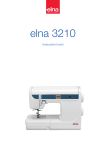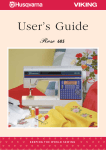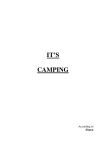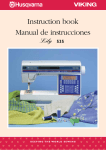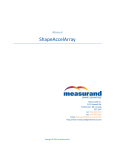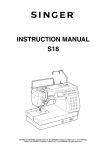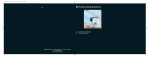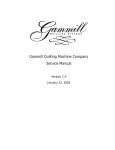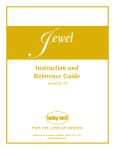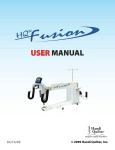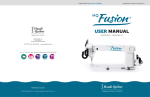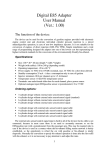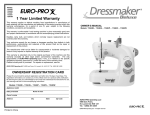Download User's Guide - Husqvarna Viking
Transcript
User’s Guide LIMITED EDITION K E E P I N G T H E WO R L D S E W I N G This household sewing machine is designed to comply with IEC/EN 60335-2-28 and UL1594 IMPORTANT SAFETY INSTRUCTIONS When using an electrical appliance, basic safety precautions should always be followed, including the following: Read all instructions before using this household sewing machine. DANGER – To reduce the risk of electric shock: • A sewing machine should never be left unattended when plugged in. Always unplug this sewing machine from the electric outlet immediately after using and before cleaning. • Always unplug before relamping. WARNING – To reduce the risk of burns, fire, electric shock, or injury to person: • This sewing machine is not intended for use by persons (including children) with reduced physical, sensory or mental capabilities, or lack of experience and knowledge, unless they have been given supervision or instruction concerning use of the sewing machine by a person responsible for their safety. • Children should be supervised to ensure that they do not play with the sewing machine. • Use this sewing machine only for its intended use as described in this manual. Use only attachments recommended by the manufacturer as contained in this manual. • Never operate this sewing machine if it has a damaged cord or plug, if it is not working properly, if it has been dropped or damaged, or dropped into water. Return the sewing machine to the nearest authorized dealer or service center for examination, repair, electrical or mechanical adjustment. • Never operate the sewing machine with any air openings blocked. Keep ventilation openings of the sewing machine and foot controller free from the accumulation of lint, dust, and loose cloth. • Keep fingers away from all moving parts. Special care is required around the sewing machine needle. • Always use the proper needle plate. The wrong plate can cause the needle to break. • Do not use bent needles. • Do not pull or push fabric while stitching. It may deflect the needle causing it to break. • Wear safety glasses. • Switch the sewing machine off (“0”) when making any adjustment in the needle area, such as threading needle, changing needle, threading bobbin, or changing presser foot, etc. • Always unplug sewing machine from the electrical outlet when removing covers, lubricating, or when making any other user servicing adjustments mentioned in the instruction manual. • Never drop or insert any object into any opening. • Do not use outdoors. • Do not operate where aerosol (spray) products are being used or where oxygen is being administrated. • To disconnect, turn all controls to the off (“0”) position, then remove plug from outlet. • Do not unplug by pulling on cord. To unplug, grasp the plug, not the cord. • This sewing machine is provided with double insulation. Use only identical replacement parts. See instructions for Servicing of Double-Insulated Appliances. SAVE THESE INSTRUCTIONS SERVICING OF DOUBLE INSULATED PRODUCTS In a double-insulated product, two systems of insulation are provided instead of grounding. No ground means is provided on a double-insulated product, nor should a means for grounding be added to the product. Servicing of a double-insulated product requires extreme care and knowledge of the system and should be done only by qualified service personnel. Replacement parts for a double-insulated product must be identical to those parts in the product. A double-insulated product is marked with the words ‘DOUBLE INSULATION’ or ‘DOUBLE INSULATED’. PRESSER FOOT KIT A limited edition accessory foot package is packed in the box with your HUSQVARNA VIKING NG® EDEN ROSE™ sewing machine. The package contains the following optional presser feet: GATHERING FOOT (4127971-45) Gather fabric or gather and attach a ruffle in one step. Suitable for light to medium weight fabrics. Straight stitch, (left needle position), length 3 to 6. The longer the length, the more fabric will gather. Snap on Gathering Foot. For gathered fabric: Place fabric under Gathering Foot and sew. Increase upper tension for tighter gathers. To gather and attach gathered fabric in one step: 1. Place fabric to be gathered under the presser foot right side up. 2. Place fabric to have ruffles attached to it in the groove of the foot right side down. 3. Sew, guiding the under fabric but do not hold it back. Keep the top fabric in the groove moving it steadily as needed. Increase the stitch length, upper tension and presser foot pressure for more gathers. BRAIDING FOOT (4129898-45) Couch or stitch braid or cord for decorative embellishment. Stabilize as needed. Straight stitch, length 2.5 or Zigzag stitch, length 2 to 4, width wide enough to go over braid or cord (or use decorative stitch). 1. Thread braid from top of foot into the guide hole and under the foot. 2. Lower the Presser Foot and stitch. The Gimping /Braiding Guide accessory (412554445) will guide the braid as you sew. CLEAR PIPING FOOT (4130971-45) Insert packaged piping into seams and edges for a tailored finish. Cover cord with fabric for specialty piping. The clear view allows you to see the piping placement and see exactly where you are stitching. The clear view enables you to see the first row of stitching and adjust your needle position to stitch next to the original row. Straight Stitch, length 2.5. To Make Piping From Your Fabric: 1. Snap on the Clear Piping Foot. 2. Cut bias or crosswise grain strips wide enough to cover the cording plus seam allowances. 3. Lay the cording on the wrong side of the fabric strip and wrap the fabric over the cord. 4. Place the fabric and cord under the Clear Piping Foot with the cord in the groove on the underside of the foot. 5. Sew. The groove will guide the cord so the fabric covers it evenly. Hint: When you sew this piping into a garment, adjust the needle position so it stitches one setting closer to the cord, to cover the first stitching. To Stitch Piping into a Seam 1. Snap on the Clear Piping Foot. 2. Place the piping along the seam line on the right side of the fabric and stitch in place with piping in the groove of the foot. 3. Place the second piece of fabric on top with the right sides together. 4. Put fabric and piping layers under the piping foot with the piping in the groove on the underside of the foot. Sew. The groove on the underside of the foot will guide the piping as you sew. Hint: Notch the seam allowance of the piping on curves and corners. CONTENTS Machine Overview .................................................................. 5 Included Accessories .............................................................. 6 Getting Ready To Sew Unpacking ................................................................................. 7 Packing away after sewing ..................................................... 7 Accessory box ......................................................................... 7 Extended Sewing Surface ...................................................... 7 Using the free arm .................................................................. 7 Connecting the foot control cord....................................... 8 Connect the power cord and foot control ....................... 8 Lower the feed teeth ............................................................. 8 Changing the presser foot..................................................... 9 Changing the needle ............................................................... 9 Needles ..................................................................................... 9 Spool pins and spool caps ................................................... 10 Threading the upper thread................................................ 11 Needle threader .................................................................... 12 Cutting the thread ................................................................ 12 Threading for twin needles ................................................. 13 Winding the bobbin ........................................................ 13-14 Inserting the bobbin ............................................................. 15 Thread tension....................................................................... 15 EXCLUSIVE SENSOR SYSTEM™ (ESS) .......................... 16 Sensor Foot Pressure .........................................................16 Sensor Foot Lift ..................................................................16 Starting to sew ..................................................................... 16 Operating The Machine Function buttons ................................................................... 17 Needle Stop Up/Down .....................................................17 Sensor Foot Up/Extra Lift ...............................................17 Sensor Foot Down/Pivot Position ..................................17 STOP ....................................................................................17 Speed ....................................................................................17 FIX .......................................................................................17 Reverse .................................................................................17 Function buttons on the Touch Panel ............................... 18 Alternate View ....................................................................18 Stitch Length/Density .......................................................18 Stitch Width/Needle position ..........................................18 Clear......................................................................................18 Stitch Selection Buttons ....................................................18 Navigator Arrow Buttons .................................................18 Stitch Menu .........................................................................18 Font Menu ...........................................................................18 Shift to upper-case, lower-case or numbers ...................18 Save to My Stitches ............................................................18 Program Mode ....................................................................18 SET Menu ...........................................................................19 Mirror Side to Side .............................................................19 Exclusive SEWING ADVISOR™..................................19 Sewing Mode .......................................................................... 20 Selecting a Stitch ................................................................21 Selecting a Font .................................................................21 Programming .................................................................. 22-24 SET Menu ............................................................................... 25 Presser Foot Pressure ........................................................25 Pivot Height ........................................................................25 Sensor Foot Auto ...............................................................25 FIX Auto .............................................................................25 Twin Needle ........................................................................25 Stitch Width Safety .............................................................25 Free Motion Floating .........................................................26 Free Motion Spring Action ...............................................26 Buttonhole Balance ............................................................26 Audible Alarm.....................................................................26 Contrast................................................................................26 Language ..............................................................................26 Software Version.................................................................26 Pop-up messages ................................................................... 27 Basic Sewing Techniques Exclusive SEWING ADVISOR™ ....................................... 30 Seam ......................................................................................... 31 Overcast .................................................................................. 31 Seam and overcast ................................................................ 32 Baste......................................................................................... 33 Darning and mending ........................................................... 33 Blind hem ................................................................................ 34 Hem.......................................................................................... 35 Sewing buttonholes .............................................................. 36 Sewing on buttons ................................................................ 38 Sewing zippers ....................................................................... 39 Free Motion Quilting............................................................ 40 Taking Care of the Machine Changing the light bulbs....................................................... 41 Cleaning the machine ........................................................... 41 Clean the Bobbin Area ......................................................41 Cleaning Under the Bobbin Area ....................................41 Replacing the Stitch Plate ..................................................41 Trouble shooting ................................................................... 42 Stitch table - menu 1, Utility Stitches ............................... 44 Stitch overview ...................................................................... 46 Alphabets ................................................................................ 46 1 20 21 22 23 24 25 2 3 4 5 6 26 27 7 9 8 28 17 18 19 9 10 11 12 13 14 15 16 29 MACHINE OVERVIEW 1. 2. 3. 4. 5. 6. 7. 8. 9. 10. 11. 12. Lid Pre-tension thread guide Thread tension disks Thread take-up lever Thread tension dial Thread tension for bobbin winding Function button panel Thread cutter Light bulbs Sensor One-Step Buttonhole Foot socket Needle threader Presser foot 13. 14. 15. 16. 17. 18. 19. 20. 21. 22. 23. 24. Stitch plate Bobbin cover Free arm Drop feed teeth switch Needle bar with needle clamp screw Presser bar Presser foot ankle Stitch panel Spool pin Spool caps Auxiliary spool pin Bobbin spindle, Bobbin stop 25. 26. 27. 28. 29. Thread cutter for bobbin thread Handwheel GraphicDisplay Touch Panel with function buttons ON/OFF switch, connectors for power cord and foot control 5 INCLUDED ACCESSORIES Presser Feet Utility Foot A Attached on the machine upon delivery. This foot is used mainly for straight stitching and zigzag stitching with a stitch length longer than 1.0. Utility Foot B When sewing decorative stitches or short zigzag stitches and other utility stitches with less than 1.0 mm stitch length, use this foot. The tunnel on the underside of the foot is designed to feed smoothly over the stitches. Buttonhole Foot C This foot is used for sewing buttonholes step by step. Use the guide lines on the toe of the foot to position the garment edge. The two tunnels on the bottom of the foot ensures a smooth feed over the buttonhole columns. The finger on the back of the foot holds cording for corded buttonhole. Blind Hem Foot D This foot is used for blind hem stitches. The inner edge of this foot guides the fabric. The right toe of the foot is designed to ride along the hem edge. Zipper Foot E This foot can be snapped on either to the right or to the left of the needle, making it easy to sew close to both sides of the zipper teeth. Move needle position to right or left to sew closer to zipper teeth or for covering large cording. Non-Stick Glide Foot H This foot, with a non-stick coating underneath, is used when sewing foam, vinyl, plastic, or leather to minimize the risk of these materials sticking to the foot. Edging Foot J This foot is used for overcasting and seam/overcasting. Stitches form over the pin which prevents puckering at the edge of the fabric. Embroidery/Darning Foot R For free-motion darning, quilting and embroidery. Sensor One-Step Buttonhole Foot When connected to the machine, the buttonhole is sewn in a suitable length to the button size that has been entered into the machine. 1 7 6 5 2 3 4 8 10 6 9 1. Non-Stick glide plates (2) 2. Light bulb remover 3. Seam ripper 4. Brush 5. Screwdriver 6. Felt pad (2) 7. Extra spool caps, one large, one small 8. Bobbins (5) 9. Multipurpose tool/button reed 10. Thread nets. Slide on the spool when using synthetic threads that easily unwind (2) Needles (not pictured) UNPACKING 1. Place the machine on a sturdy, flat surface, remove the packaging and lift off the cover. 2. Remove the packing material and the foot control. 3. The machine is delivered with an accessory bag, a power cord and a foot control cord. 4. Wipe the machine, particularly around the needle and stitch plate to remove any soil before sewing. Note: Your EDEN ROSE™ sewing machine is adjusted to provide the best stitch result at normal room temperature. Extreme hot and cold temperatures can affect the sewn result. PACKING AWAY AFTER SEWING 1. Press the ON/OFF switch to OFF. 2. Unplug the cord from the wall socket and then from the machine. 3. Unplug the foot control cord from the machine. Wind the foot control cord inside the space on the underside of the foot control. 4. Check to ensure that all accessories are in the accessory box. Slide the box on to the machine, behind the free arm. 5. Place the foot control in the space above the free arm. 6. Put on the cover. ACCESSORY BOX There are special places for presser feet and bobbins in the accessory box, plus space for needles and other accessories. Store the accessories in the box so they are easily accessible. EXTENDED SEWING SURFACE The space at the right side of the needle, between the needle and the arm, gives you a great deal of extra space. This makes sewing large projects and quilts much easier than on other sewing machines. Keep the accessory box on the machine to provide a large, flat work surface. USING THE FREE ARM Slide the accessory box to the left when you wish to remove it and use the free arm. Use the free arm to facilitate sewing trouser legs and sleeve hems. To replace the accessory box, slide it onto the machine until it fits in place. Getting Ready to Sew – 7 CONNECTING THE FOOT CONTROL CORD Among the accessories you will find the foot control cord and the power cord. Connecting the foot control cord to the foot control is only necessary the very first time you are going to use the machine. 1. Take out the foot control cord. Turn the foot control over. Connect the cord to the socket inside the space of the foot control. 2. Push firmly to make sure it is properly connected. 3. Lay the cord in the slot on the underside of the foot control. CONNECT THE POWER CORD AND FOOT CONTROL On the underside of the machine you will find information about the power supply voltage (V) and the frequency (Hz). Before plugging in the foot control, check to ensure that it is of type “FR5” (see underside of foot control). 1. Connect the foot control cord to the front socket on the bottom right side of the machine. 2. Connect the power cord to the rear socket on the bottom right side of the machine. 3. Press the ON/OFF switch to ON to turn on power and light. For the USA and Canada This sewing machine has a polarized plug (one blade wider than the other). To reduce the risk of electric shock, this plug is intended to fit in a polarized outlet only one way. If the plug does not fit fully in the outlet, reverse the plug. If it still does not fit, contact a qualified electrician to install the proper outlet. Do not modify the plug in any way. 3 LOWER THE FEED TEETH The feed teeth are lowered when you move the switch on the front of the free arm to the right. Move the switch to the left if you wish to raise the feed teeth. The feed teeth will raise as you begin to sew. The feed teeth should be lowered when sewing on buttons and for free motion sewing. 8 – Getting Ready to Sew 1 2 CHANGING THE PRESSER FOOT Press the ON/OFF switch to OFF. 1. Make sure the needle is in the highest position and the presser foot is lifted. Pull the presser foot towards you. 2. Line up the cross pin on the foot with the gap in the presser foot ankle. Push back until the foot snaps into place. CHANGING THE NEEDLE Press the ON/OFF switch to OFF. 1. Use the hole in the multipurpose tool to hold the needle. 2. Loosen the screw in the needle clamp with the screwdriver. 3. Remove the needle. 4. Insert the new needle using the multipurpose tool. With the flat side away from you, push the new needle upwards until it will go no further. 5. Use the screwdriver to tighten the screw. NEEDLES The sewing machine needle plays an important role in successful sewing. To ensure you will get a quality needle, we recommend needles of system 130/705H. The needle package included with your machine contains needles of the most frequently used sizes for sewing on woven and stretch fabrics. A B C D Universal needle (A) Universal needles have a slightly rounded point and come in a variety of sizes. For general sewing in a variety of fabric types and weights. Stretch needle (B) Stretch needles have a special scarf to eliminate skipped stitches when there is a flex in the fabric. For knits, swimwear, fleece, synthetic suedes and leathers. Marked with a yellow band. Denim needle (C) Denim needles have a sharp point to penetrate tightly woven fabrics without deflecting the needle. For canvas, denim, microfibers. Marked with a blue band. Wing needle (D) The Wing needle has wide wings on the side of the needle to poke holes in the fabric when sewing entredeux and other hemstitches on natural fiber fabrics. 1 2 Note: Change the needle often. Always use a straight needle with a sharp point (1). A damaged needle (2) can cause skipped stitches, breakage of needles or snapping of thread. A damaged needle can also damage the stitch plate. Getting Ready to Sew – 9 SPOOL PINS AND SPOOL CAPS Your sewing machine has two spool pins, a main spool pin and an auxiliary spool pin. The spool pins are designed for all types of thread. The main spool pin is adjustable and can be used in a horizontal position (the thread reels off the stationary spool) or in a vertical position (the thread spool rotates). Use the horizontal position for all regular sewing threads and the vertical position for large spools or specialty threads. Horizontal Position Lift the spool pin up slightly from its horizontal position to easily place the thread spool on the pin. The thread should reel over the top, in a counterclockwise direction, as shown in the picture. Slide on a spool cap and then move the spool pin back to the horizontal position. A Each machine comes with two spool caps on the spool pin. For medium sized thread spools, the medium sized cap (A) is placed in front of the spool. For large thread spools, the large cap (B) is placed in front of the spool. The flat side of the spool cap should be pressed firmly against the spool. There should be no space between spool cap and thread spool. Two extra spool caps, one small and one large, are also included as accessories for your machine. The small spool cap can be used for small thread spools. The second large spool cap can be used when winding a bobbin from a second spool of thread or when sewing with a twin needle. Vertical Position Lift the spool pin up and all the way to the right. Lock the spool pin in the vertical position by slightly pressing it down. Slide on the large spool cap. For spools smaller than the medium size spool cap or when using specialty threads, place a felt pad under the thread spool to prevent the thread from reeling off too fast. For larger spools, the felt pad is not needed. Note: No spool cap should be placed on top of the spool as this prevents the spool from rotating. Auxiliary Spool Pin The auxiliary spool pin is used when winding a bobbin from a second spool of thread or for a second spool when sewing with a twin needle. Lift the auxiliary spool pin up and to the left. Slide on the large spool cap. For spools smaller than the medium size spool cap, place a felt pad under the thread spool to prevent the thread from reeling off too fast. For larger spools, the felt pad shall not be used. 10 – Getting Ready to Sew B A B D C E THREADING THE UPPER THREAD Make sure the presser foot is raised and the needle is in the up position Press the ON/OFF switch to OFF. 1. Place the thread on the spool pin and the spool cap on the spool pin as described on page 10. 2. Spool pin in horizontal position: Bring the thread over and behind the pre-tension thread guide (A) and under the thread guide (B). 4. Continue threading in the direction indicated by the arrows. Bring the thread from the right into the slot on the take-up lever (D). 5. Take the thread down and behind the last guide just above the needle (E). Spool pin in vertical position: Instead of bringing the thread into the pre-tension guide (A), bring it directly under the thread guide (B). 3. Bring the thread down between the thread tension discs (C). Getting Ready to Sew – 11 NEEDLE THREADER A The needle must be in the up position to use the built-in needle threader. We also recommend lowering the presser foot. 1. Use the handle to pull the needle threader all the way down, catching the thread under the guide (A). 2. Push back to bring the needle threader forward until the metal flanges cover the needle. A small hook will pass through the needle eye (B). 3. Place the thread under the flanges in front of the needle, so the thread catches into the small hook (C). 4. Let the needle threader gently swing back. The hook pulls the thread through the needle eye and forms a loop behind the needle. Pull the thread loop out behind the needle. 5. Place the thread under the presser foot. Note: The needle threader is designed to be used for size 70-120 needles. You cannot use the needle threader for size 60 needles or smaller, the wing needle, twin needle, triple needle or when the Sensor One-Step Buttonhole Foot is on. There are also some other optional accessories that require manual threading of the needle. B 1 C 3 When threading the needle manually, make sure that the needle is threaded from front to back. The white presser foot ankle makes it easy to see the eye of the needle. The bobbin case cover can be used as a magnifying glass. 4 CUTTING THE THREAD Once you have finished sewing, cut the threads by raising the presser foot and pulling the threads from the back to the front into the thread cutter on the left side of the machine. 12 – Getting Ready to Sew 2 THREADING FOR TWIN NEEDLES Press the ON/OFF switch to OFF. 1. Insert a twin needle. 2. Use a second thread spool or wind a bobbin with the thread you are going to use as the second upper thread. 3. Lift the spool pin up and all the way to the right. Lock the spool pin in the vertical position by slightly pressing it down. Slide on the large spool cap. For spools smaller than the medium size spool cap, place a felt pad under the thread spool. 4. Place the first thread spool on the spool pin. The spool should rotate in a clockwise direction when the thread reels off the spool. 5. LEFT NEEDLE: Thread the machine as described on page 13. Check to ensure that the thread lies between the left thread tension discs (A). Thread the left needle manually. 6. Pull out the auxiliary spool pin and slide on the large spool cap. For spools smaller than the medium size spool cap, place a felt pad under the thread spool. 7. Place the second thread on the spool pin. The second spool should rotate in a counterclockwise direction when the thread reels off the spool. 8. RIGHT NEEDLE: Thread the machine as before but this thread should lie between the right thread tension discs (A) and outside the needle thread guide (B). Thread the right needle manually. Note: If using specialty threads (such as metallic threads) its weight and irreglular surface increases the thread tension. By reducing the tension, the risk of needle breakage is prevented. A B C D Note: Only use symmetrical twin needles (C). Do not use this type of twin needle (D), since it may damage your sewing machine. WINDING THE BOBBIN WITH THE MACHINE THREADED C Make sure that the presser foot is up and the needle is in the highest position. Note! Do not use a plastic presser foot when bobbin winding. 1. Place an empty bobbin on the bobbin spindle on the top of the machine. The bobbin only fits on one way, with the logo facing up. Use only original HUSQVARNA VIKING® bobbins. 2. Pull the thread from the needle under the presser foot and to the right through the thread guide (C). 3. Guide the thread through the hole in the bobbin (D) from the inside to the outside. Note: When using an earlier version of HUSQVARNA VIKING® bobbins that do not have a hole, wind several turns of thread on the bobbin to get started. D 4. Push the bobbin spindle to the right. A pop-up message appears on the GraphicDisplay. Press the foot control to start winding. Hold the end of the thread firmly when starting to wind. Once the bobbin begins to wind, cut the excess thread. When the bobbin is full, it will stop automatically. Push the bobbin spindle back to the left, remove the bobbin and cut off the thread on the thread cutter. Getting Ready to Sew – 13 WINDING THE BOBBIN USING THE VERTICAL SPOOL PIN 1. Place an empty bobbin on the bobbin spindle on the top of the machine. The bobbin only fits on one way, with the logo facing up. Use only original HUSQVARNA VIKING® bobbins. 2. Place the large spool holder and a felt pad under the spool on the main spool pin set in the vertical position. 3. Bring the thread over and behind the pre-tension thread guide (A) and down around the thread tension disc (B), then through thread guide (C) as illustrated. 4. Guide the thread through the hole in the bobbin (D) from the inside to the outside. 5. Push the bobbin spindle to the right. A pop-up message appears on the GraphicDisplay. Press the foot control to start winding. Hold the end of the thread firmly when starting to wind. Once the bobbin begins to wind, cut the excess thread. When the bobbin is full, it will stop automatically. Push the bobbin spindle back to the left, remove the bobbin and cut off the thread on the thread cutter. WINDING THE BOBBIN USING THE AUXILIARY SPOOL PIN 1. Place an empty bobbin on the bobbin spindle on the top of the machine. The bobbin only fits on one way, with the logo facing up. Use only original HUSQVARNA VIKING® bobbins. 2. Fold out the auxiliary spool pin. Place a large spool holder and a felt pad under the spool. 3. Bring the thread over and behind the pre-tension thread guide (A) and down around the thread tension disc (B), then through thread guide (C) as illustrated. 4. Guide the thread through the hole in the bobbin (D) from the inside to the outside. 5. Push the bobbin spindle to the right. A pop-up message appears on the GraphicDisplay. Press the foot control to start winding. Hold the end of the thread firmly when starting to wind. Once the bobbin begins to wind, cut the excess thread. When the bobbin is full, it will stop automatically. Push the bobbin spindle back to the left, remove the bobbin and cut off the thread on the thread cutter. 14 – Getting Ready to Sew A C B D Note: When using an earlier version of HUSQVARNA VIKING® bobbins that do not have a hole, wind several turns of thread on the bobbin to get started. A C B Note: Depending on the type of thread, wrap the thread one or two turns around the bobbin thread tension disc (B) to put more tension on the thread. INSERTING THE BOBBIN Press the ON/OFF switch to OFF. 1. Remove the bobbin cover by sliding it towards you. 2. Place the bobbin in the bobbin case. It drops in only one way with the logo facing up. The thread unreels from the left of the bobbin. The bobbin will then rotate counter-clockwise when you pull the thread. 1 2 3. Place your finger on the bobbin to keep it from turning as you pull the thread firmly to the right and then to the left into the tension spring (E) until it “clicks” into place. F 4. Continue threading around (F) and to the right of the thread cutter (G). Slide on the bobbin cover (H). Pull the thread to the left to cut (I). I G 3 E H 4 THREAD TENSION Use the recommended top thread tension setting given on the GraphicDisplay. You might need to adjust the top thread tension for special threads, fabrics and/or techniques. To set the tension, turn the numbered tension dial. The higher the number the tighter the tension. Normally top thread tension is set to around 4. When sewing buttonholes and decorative stitches set thread tension to around 3. When topstitching with a heavy thread in thick fabric, increase the tension to 7-9. Make a few tests on a scrap piece of the fabric you are going to sew and check the tension. Correct and Incorrect Thread Tension To understand the correct thread tension, sew a few sample straight stitches at different settings. 1. Begin with a tension that is too loose, i.e. set at the lowest number. The bobbin thread will lie straight and the top thread will be drawn to the underside of the fabric. 2. If you set the tension at the highest number, the bobbin thread will be visible on the top side of the fabric. The seam may pucker and the top thread might break. 3. The correct thread tension is set when the threads interlock in between both fabric layers or, in the case of decorative stitches, on the underside. 1 2 3 Getting Ready to Sew – 15 EXCLUSIVE SENSOR SYSTEM™ (ESS) Sensor Foot Pressure With the Sensor Foot Pressure, the presser foot actually senses the thickness of fabric and stitching to sew over it smoothly and evenly with perfect fabric feeding. If you want to see the actual setting of the presser foot pressure for the selected fabric and adjust the pressure manually, go to the SET Menu (see page 25). Sensor Foot Lift The presser foot on your sewing machine is raised and lowered in four levels with the Sensor Foot Up and Down buttons (see next page). The presser foot is automatically lowered when you start sewing. When you stop with the needle in the down position, the presser foot automatically senses the thickness of the fabric and raises the presser foot to just the right height to float over the fabric for pivoting. Go to the SET Menu to turn off this function (see page 25). STARTING TO SEW The buttons at the bottom of the Touch Panel are the Exclusive SEWING ADVISOR™ buttons that will help you to get the best stitch and settings when you are sewing. Press the button for the type and weight of fabric you are using and press the button for the desired sewing technique or select a stitch from one of the menus (see page 30). Place top and bobbin thread under the presser foot and to the back. For best results when beginning at the edge of the fabric, place a finger on the threads to hold them in place as you begin. Place fabric in position under the presser foot. Step on the foot control to begin sewing. The presser foot is lowered automatically. Guide the fabric gently with your hands as the machine is feeding. 16 – Getting Ready to Sew 4. STOP 4 1 6 3 2 5 STOP is used to conclude a stitch or to sew just one unit of the stitch. Your sewing machine ties off the thread and stops automatically when one stitch unit or stitch program has been completed. The LED next to the button is lit when STOP is activated. STOP is cancelled once you have used the function. Press the button again if you wish to activate it once more. 7 STOP is also used to repeat the same size darning, bartack and Automatic Tapering stitch with the same size. If you want to repeat the STOP function for a stitch unit several times in a row you can save the stitch with a STOP at the end in a program (see Programming, page 22). TIP: FUNCTION BUTTONS 1. Needle Stop Up/Down Press this button to move the needle down or up. The setting of the needle stop position is changed at the same time. The upper LED next to the button is lit when needle up is activated and the lower LED is lit when needle down is activated. You can also tap the foot control to raise or lower needle. If both the needle and the presser foot are in up position, only the presser foot will be lowered when you tap the foot control the first time. Tap again to lower the needle. 2. Sensor Foot Up/Extra Lift This button raises the presser foot to the up position. Press the button once more and the presser foot will raise to the Extra Lift position, to make it easy to place and remove heavy or fluffy fabrics and battings under the presser foot. 3. Sensor Foot Down/Pivot Position 5. Speed All stitches in your sewing machine have a pre-set, recommended sewing speed. Press the SPEED button to increase or decrease the sewing speed. There are three speed levels. The speed level is shown on the GraphicDisplay. You cannot select a higher speed than the default max speed for the selected stitch. 6. FIX By using the FIX button you can lock the stitch at the beginning and/or at the end. The LED next to the button is lit when FIX is activated. Press the FIX button to turn off the function. The FIX function is automatically activated when a stitch is selected or when STOP has been used. You can turn off the automatic FIX function in the SET Menu, see page 25. The FIX function can be programmed (see page 23). Press Sensor Foot Down and Pivot and the presser foot will be completely lowered so the machine firmly holds the fabric. Press Sensor Foot Down again to raise the presser foot to Pivot position or a floating position over the fabric for easier placement of the fabric. 7. Reverse The presser foot will be lowered automatically when you start sewing. You can also tap the foot control to lower the presser foot. For permanent reverse, press the button once before starting to sew. Your sewing machine sews in reverse until you press the button again. When you stop with the needle in the down position, the presser foot is automatically lifted to pivot position. This function can be turned off in the SET Menu, see page 25. Reverse is also used when sewing buttonholes, bartacks and darning to step between the parts of the stitch. Press the button while sewing and the machine will sew in reverse until the button is released. Then your sewing machine will sew forward. The LED on the button is lit when reverse is activated. Operating the machine – 17 11. Clear Press this button to delete a single stitch or all stitches in a stitch program. Or use it to delete your saved stitches and stitch programs in the My Stitches Menu. This button is also used to activate tapering for Decorative Tapering Stitches. 12. Stitch Selection Buttons 13 8 9 10 11 12 14 15 16 17 18 19 By pressing any of the 0 to 9 buttons you select the stitch illustrated on that button immediately. By pressing two digits in quick succession you will be able to select a stitch from 10 and up from the selected stitch menu. If the stitch number does not exist in the selected stitch menu you will hear a beep and the first entered digit will be selected as a stitch. 20 13. Navigator Arrow Buttons 21 Make your selections with the arrow buttons and confirm your selections or changes with the OK button. Use the left/right arrow buttons to select stitches step by step in numerical order within the selected stitch menu. FUNCTION BUTTONS ON THE TOUCH PANEL 8. Alternate View When you select a satin stitch the length and width settings will be shown on the GraphicDisplay. By pressing the Alternate View button the density setting will be shown instead of the length setting. 9. Stitch Length/Density When you select a stitch, your machine automatically sets the best stitch length. The stitch length is visible on the GraphicDisplay. You can change the stitch length by pressing the + or – button. If you have selected a buttonhole the GraphicDisplay will show the density setting instead of the stitch length setting. You will now be able to change the density setting by pressing the + and – buttons. If you press the Alternate View button the GraphicDisplay will show the density setting for satin stitches. Use the + and – buttons to change the setting. 10. Stitch Width/Needle position The stitch width is set in the same manner as the stitch length. The preset width is visible on the GraphicDisplay. The width can be adjusted between 0 and 7 mm. Some stitches have a limited stitch width. If a straight stitch is selected, the + and – buttons are used to move the needle to the left or right in 29 positions. 18 – Operating the machine The arrow buttons are also used when programming to select stitches within the program or to select letters to insert in the program. The up and down arrow buttons are also used to set the size of a buttonhole and to set the number of stitches when sewing on a button. 14. Stitch Menu Press this button to select a stitch from any of the stitch menus shown on the GraphicDisplay. 15. Font Menu Press this button to open the Font Menu on the GraphicDisplay to select a font. 16. Shift to upper-case, lower-case or numbers Press this button to shift to lower or upper-case or numbers when programming letters. 17. Save to My Stitches This button opens the menu where you can save your own personal stitches or stitch programs. Press the button again to exit the My Stitches mode. 18. Program Mode Press this button to open the mode for programming. Press the button again to exit the program mode. 19. SET Menu Press this button to open the menu for machine settings. Make changes and selections by using the arrow buttons (13). Press the button again to exit the SET Menu. 20. Mirror Side to Side Press this button to mirror the selected stitch side to side. If the button is pressed when straight stitch with left needle position is selected, the needle position is changed from left to right. If the button is pressed in Sew Out Mode for stitch programs, the whole stitch program is mirrored. The change is visible on the GraphicDisplay. 21. Exclusive SEWING ADVISOR™ The Exclusive SEWING ADVISOR™ feature sets the best stitch, stitch length, stitch width, sewing speed, and Sensor Foot Pressure for the selected fabric and sewing technique. The stitch is shown on the GraphicDisplay with presser foot, thread tension and needle recommendations. Press the buttons for the fabric you are using and the sewing technique you wish to sew. Operating the machine – 19 SEWING MODE Sewing Mode is the first view on the GraphicDisplay after you turn on the machine. Here you will find all the basic information you need to start sewing. This is also the menu where you adjust the settings of your stitch. Straight stitch is selected by default. 1. Recommended needle for the selected fabric. 2. Recommended presser foot for the selected stitch. 3. The sewing speed is indicated by three levels shown on the GraphicDisplay. Reduce or increase the speed by pressing the SPEED button. Normal Sewing Mode, Straight stitch 4. The fabric and sewing technique selected on the Exclusive SEWING ADVISOR™ feature. 5. Recommended thread tension for the selected fabric and stitch. 6. The selected stitch, both illustrated and displayed by number. 7. Stitch length. Reduce or increase the stitch length by pressing the Stitch Length – and + buttons. 8. Needle position is shown instead of stitch width when straight stitch is selected. Change the needle position by pressing the Stitch Width – and + buttons. Normal Sewing Mode, Decorative stitch 9. Indicates that the function Mirror side to side is activated. 10. When sewing a manual buttonhole or the darning program the reverse icon is shown to indicate that you need to press the reverse button when the buttonhole columns or the darning stitch are sewn to the desired length. 11. Stitch density is shown instead of stitch length when a buttonhole, bartack or darning stitch is selected or when a satin stitch is selected and the Alternate View button is pressed. Reduce or increase the stitch density by pressing the Stitch Length – and + buttons. Manual Buttonhole 12. Stitch width. Reduce or increase the stitch width by pressing the Stitch Width – and + buttons. 13. Buttonhole size indication when using the Sensor OneStep Buttonhole Foot. Set the size of the button by pressing the up and down arrow buttons. 14. Recommendation to use stabilizer under your fabric. 15. The icon for lowering the feed teeth is shown when free motion is activated or sewing on buttons is selected. Sensor One-Step Buttonhole 16. Set the number of stitches to sew on the button by pressing the up and down arrow buttons. 17. Recommendation to use the multipurpose tool/button reed when sewing on a button. Place the thin end of the multipurpose tool/button reed under the button when sewing on light fabrics. Use the thick end for heavier fabrics. Sewing on button 20 – Operating the machine Selecting a Stitch Press the Stitch Menu button to select a stitch menu. Use the arrow buttons to select among the menus: 1. Utility stitches 2. Quilt stitches 3. Decorative stitches 4. Decorative stitches U. My Stitches The name and number of the selected menu is shown at the bottom of the display. The stitches are pictured inside the lid of your machine with the menu numbers on the left and the stitch numbers within the menus across the center. When you have selected the menu, press the number of the stitch you wish to use with the Stitch Selection buttons, or press OK and the first stitch in the selected menu will be selected (stitch number 10). Press the Stitch Menu button again to close the selection menu without making any selection. Stitches 0-9 are the same in all stitch menus. If you press any of the Stitch Selection buttons once, you select the stitch illustrated on that button immediately, regardless of the selected stitch menu. By pressing two digits in quick succession you will be able to select a stitch from 10 and up from the selected stitch menu. If the stitch number does not exist in the selected menu you will hear a beep and the first entered digit will be selected as a stitch. The selected stitch menu, stitch and stitch number will be visible on the GraphicDisplay in Sewing Mode. To select another stitch in the same menu just press the number of the stitch or use the left and right arrow buttons to step stitch by stitch in numerical order. To select a stitch in another menu you will first need to change stitch menu and then select the stitch. Selecting a Font Press the Font Selection Menu button to open the Font Selection Menu. Use the arrow buttons to select among the fonts: Block, Brush Line, Cyrillic Alphabet, Hiragana Alphabet Press the OK button. This automatically opens the mode for programming letters, see page 22. Font Menu Operating the machine – 21 PROGRAMMING The Programming function on your machine makes it possible to create stitches with your own personal settings and to combine stitches and letters into stitch programs. You can add up to 40 stitches and letters in the same program. Save your own stitches and programs in My Stitches and recall them any time you like. All stitches in your sewing machine are programmable except for buttonholes, darning, button sewing and bartacks. Programming Mode Create a Stitch Program 1. Press the PROG button to open the mode for Programming. 2. The stitch menu which was previously selected will be kept when entering the Programming mode. To change the stitch menu, press the Stitch Menu button and select another stitch menu by using the arrow buttons. 3. Press the number of the stitch you wish to use. The stitch will appear in Programming Mode. 4. Press the number of the next stitch and it will appear to the right of the last entered stitch. Note: Two numbers are displayed above the stitch program on the left side of the GraphicDisplay. The first number is the position of the selected stitch in the program. The second number, put in brackets, is the total number of stitches in the program. The number above the stitch program on the right side of the GraphicDisplay is the number of the selected stitch. 4. Add Letters 5. Press the Font Menu button. Use the arrow buttons to select a font and press OK. The machine will show the upper case alphabet in Programming Mode. 6. Use the arrow buttons to select a letter and press OK to add the letter to the program. 7. To switch to a lower case alphabet or numbers press the Shift button. About Programming Letters Both upper and lower case letters will be stitched with a 7 mm stitch width. If there are letters going below the baseline included in the program (e.g. j, p, y) the height of the uppercase letters will be reduced. All text to be sewn out on the same project, should be in the same program to ensure the letters are sewn out in the same height. For instance, a name and an address should be in the same program with a STOP after the name. 22 – Operating the machine 6. “Husqvarna” and “VIKING” have been programmed separately. “Husqvarna” and “VIKING” are in the same program. Add Stitches or Letters at other Positions If you wish to add a stitch or letter at another position in the program, move the cursor by pressing the arrow buttons. The stitch or letter will be inserted to the right of the cursor. Note: When programming letters, press the arrow down button to activate the cursor in the stitch program instead of in the alphabet. Add the Same Stitch Several Times If you want to add the same stitch several times in a row you can just press the OK button directly after the first stitch has been inserted. The same stitch will be inserted each time you press OK. You can also move the cursor to select another stitch and press the OK button. The selected stitch will be inserted once more to the right of the selected stitch. Delete Stitches or Letters To delete a stitch in the program, select the stitch with the cursor by pressing the arrow buttons and press the Clear (CLR) button. To delete the whole program, move the cursor to the left of the first position and press the Clear (CLR) button. A pop-up will appear asking you to verify the deletion. Select Yes or No with the arrow buttons and press OK. Add Commands The commands FIX and STOP can be added to the program. Each command takes one memory space in the program. Note: If autofix is activated on your machine you do not need to add a FIX in the beginning of the program. Join Two Stitch Programs Into One You can add a previously saved program to a new one in Programming Mode. Press the Stitch Menu button, select My Stitches and the program you wish to add. Press OK and the program will be inserted in Programming Mode to the right of the cursor. Add commands Adjust a Single Stitch or Letter To adjust the settings of a single stitch in a program you must select the stitch in Programming Mode. You can adjust the stitch width, stitch length, density, or needle position or mirror the stitch. The settings for the selected stitch are shown on the GraphicDisplay. Press the Alternate View button to toggle between different settings. Adjust the Entire Stitch Program Adjustments that affect the whole program and not just single stitches, are done in Sewing Mode. Press the PROG button to leave Programming Mode and switch to Sewing Mode. In Sewing Mode you can adjust the width and length or mirror the whole program. Adjust a single stitch or letter There are a few things you need to know when adjusting the stitch program in Sewing Mode: The adjustments you make to the program in Sewing Mode can be saved to My Stitches. However, these adjustments cannot be brought back to Programming Mode. If you have made adjustments in Sewing Mode and press the PROG button to go back to Programming Mode, these adjustments will be cancelled. This will also happen if you load a saved program from My Stitches to Programming Mode. Operating the machine – 23 Sew Out the Stitch Program When you are done with your program press the My Stitches button to save it (see next page) or, if still in Programming Mode, press the PROG button or step on the foot control to switch to Sewing Mode. Once you are in Sewing Mode and step on the foot control the machine will sew out your stitch program. The program will be sewn continuously if no STOP is programmed. Press the STOP button to sew your stitch program only once. It is possible to start sewing at any stitch in the program. Use the left/right arrow buttons to step through the program in Sewing Mode. My Stitches Menu My Stitches is your own personal menu where you can save and recall your programs or favorite stitches with personal settings. There are 15 memories, each memory has a maximum space of 40 stitches. Save a Stitch or a Program Press the My Stitches button from Programming or Sewing Mode. This will open the My Stitches Menu. Select an empty memory by pressing the up/down arrow buttons. Confirm your selection by pressing the OK button. If the selected memory is not empty, a pop-up message will appear asking if you wish to overwrite the previously saved stitch/program with the new one. Select Yes or No with the arrow buttons and press the OK button. Press the My Stitches button again to return to Sewing Mode or Programming Mode. Load a Saved Stitch or Program To load a saved stitch or program from My Stitches, press the Stitch Selection Menu button and open the My Stitches Menu. Use the arrow buttons to select the stitch or program and press OK. The stitch/program will appear in Sewing Mode ready to be sewn. Delete Saved Stitches or Programs To delete a stitch or a program from My Stitches, press the Clear button (CLR) when the stitch/program is selected. A pop up will appear asking you to verify the deletion. Select Yes or No with the arrow buttons and press OK. Press the My Stitches buttons again to return to the previous menu. 24 – Operating the machine Sewing Mode SET MENU You can change the pre-set machine settings and make manual adjustments to the automatic functions in the SET Menu. Open the menu by pressing the SET Menu button and select the setting you wish to adjust by pressing the up/down arrow buttons. To activate the function, press the OK button to place an X in the box. To cancel the function, press the OK button again to leave the box empty. To change the number settings, use the right/left arrow buttons. Press the SET Menu button again to close the SET Menu. Note: When a number is set to default the figures will be black. If you change the number the figures will be inverted on a black background. Presser Foot Pressure Use the left/right arrow buttons if you want to adjust the presser foot pressure for the selected stitch. The value can be adjusted between 0 and 8.5 in steps of 0.5. Your manual setting will be cancelled when you select another stitch or turn off the machine. Note: When you save a stitch or program in My Stitches the setting of the presser foot pressure is also saved. Pivot Height If Free Motion is activated you will be able to set the height of the presser foot pivot position. The pivot position can be raised or lowered in 15 steps by pressing the left/right arrow buttons. Machine SET Menu Sensor Foot Auto Press the OK button to turn on or off the automatic pivot function for lifting the presser foot for example when stopping with the needle down. The setting will go back to default when the machine is turned off. FIX Auto Press the OK button to turn on or off the automatic FIX function in the beginning of each stitch. The setting will go back to default when the machine is turned off. Twin Needle If you are using a twin needle, set the size of the needle to limit the width of all stitches and prevent needle breakage. Activate or deactivate the twin needle function with the OK button and use the left/right arrow buttons to set the twin needle size. Your setting will be saved even when the machine is turned off. A pop-up message reminds you of the setting when you turn on the machine. Close the pop-up message by pressing OK. Machine SET Menu Note: You cannot set the twin needle size if the Stitch Width Safety is on, or turn on the Stitch Width Safety if the machine is set for twin needle. Stitch Width Safety Use the OK button to turn on the Stitch Width Safety when using a straight stitch needle plate or a straight stitch presser foot. The stitch width will be limited to zero for all stitches to prevent damage to the needle, presser foot and needle plate. This setting is saved when the machine is turned off. A pop-up message reminds you of the setting when you turn on the machine. Close the pop-up message by pressing OK. Operating the machine – 25 Free Motion Floating* To sew in free motion with the included Embroidery/Darning Foot R or with any optional Free Motion Floating presser foot, set the machine in Free Motion Floating mode. The drop feed teeth recommendation will be activated. The setting remains when the machine is turned off. A pop-up reminds you of the setting when you turn on the machine. Close the pop-up message by pressing OK. Note: You cannot set the machine in Free Motion Floating Mode if Free Motion Spring Action is activated or vice versa. Free Motion Spring Action** If you are using any of the optional Free Motion Spring Action presser feet, you need to set the machine in Free Motion Spring Action mode. The drop feed teeth recommendation will be activated. The setting remains when the machine is turned off. A pop-up message reminds you of the setting when you turn on the machine. Close the pop-up message by pressing OK. Machine SET Menu Buttonhole Balance If the Sensor One-Step Buttonhole Foot is not connected or if you select stitch 1:25, the columns in the buttonhole stitch will be sewn in different directions. On some fabrics this may cause the columns to appear with different density. Use the left/right buttons to balance the density between -7 and 7. The changes only affect the selected stitch. If another stitch is selected or the same stitch is selected again, the value is reset to the default value. Audible Alarm Turns on or off all alarm sounds of the machine. Default setting is on. This setting is saved even if the machine is turned off. Contrast Adjust the contrast of the GraphicDisplay by using the left/right arrow buttons. The value can be set between –20 to 20 in steps of 1. The setting is stored even when the machine is turned off. Language Use the left/right arrow buttons to change the language of all text in your machine. The language setting is saved even if the machine is turned off. Software Version The software version currently loaded for the sewing machine is displayed. 26 – Operating the machine *Free Motion Floating When you are sewing free motion in low speed the foot will raise and lower with each stitch to hold the fabric on the stitch plate while the stitch is being formed. When sewing in high speed, the foot floats over the fabric while sewing. The feed teeth must be lowered and the fabric is moved manually. All stitches can be sewn in free motion mode. **Free Motion Spring Action The Free Motion Spring Action presser feet follows the up and down movement of the needle with help of the spring and the arm on the presser foot. The feed teeth must be lowered and the fabric is moved manually. It is recommended to turn on the Stitch Width Safety for the presser feet that are only intended for straight stitch sewing. POP-UP MESSAGES Bobbin Winding On This pop-up message appears when the bobbin winding spindle is pushed to the right and bobbin winding is activated. Presser Foot too High Your machine will not sew if there is too much fabric under the presser foot. Remove some of the fabric or use another fabric. Press the OK button, or tap the foot control to close the pop-up message. Machine Set for Twin Needle When you have set the machine for twin needle in the SET Menu, a pop-up message is shown to remind you of the setting when you turn on your machine. Press the OK button or tap the foot control to close the pop-up message. Stitch Width Limited for Twin Needle This message is shown when the machine is set for twin needle and you try to adjust the stitch width to wider than possible with the twin needle. Close the pop-up message by pressing the OK button. Machine Set for Straight Stitch This message is shown when the stitch width safety is on and you turn on the machine or try to adjust the stitch width. Close the pop-up message by pressing the OK button. This Stitch Cannot be Sewn with Twin Needle This pop-up message appears when the machine is set for twin needle and you select a stitch that cannot be sewn with twin needle. Press the OK button to close the pop-up message. Operating the machine – 27 Restart the Buttonhole? If you are sewing a buttonhole and stop to adjust the length settings you will get this question once you start sewing again. If you select “Yes”, the machine will restart and sew the buttonhole from the beginning with the new settings. If you select “No”, the change will be cancelled and the machine will continue sewing the rest of the buttonhole with the previous settings. Use the arrow buttons to select “Yes” or “No” and press the OK button. Sensor One-Step Buttonhole Foot line up “Adjust white area to white line” When you insert the fabric for sewing a buttonhole, the wheel of the Sensor One-Step Buttonhole Foot might move. A pop-up message prompts you to line up the white area with the white line. Line up the white areas and close the pop-up message by pressing the OK button. Sensor One-Step Buttonhole Presser Foot connected The Sensor One-Step Buttonhole Foot can only be used for the buttonhole stitches recommended for the foot. If the Sensor One-Step Buttonhole Foot is connected and you select a stitch that is not possible to sew with the foot, this message will appear when you start to sew. Remove the foot or select a buttonhole that can be sewn with the Sensor One-Step Buttonhole Foot. Close the pop-up message by pressing the OK button. Machine Set for Free Motion Sewing This message is shown when the machine is set to Free Motion Floating or Free Motion Spring Action and you turn on the machine. Close the pop-up message by pressing the OK button. Main Motor Overload If you are sewing on very heavy fabric or if the machine is blocked when sewing, the main motor can get overloaded. The pop-up message will close when the main motor and power supply is secure. 28 – Operating the machine The Stitch Cannot be Programmed This message is shown if you try to program or add a buttonhole, bartack or the sew on button stitch to a program. All stitches in your sewing machine are programmable except for these. Close the pop-up message by pressing the OK button. The Stitch Cannot be Saved This message is shown if you try to save a buttonhole, bartack, darning or the sew on button stitch to My Stitches. All stitches in your machine can be saved in My Stitches except for these. Close the pop-up message by pressing the OK button. Program too Long to Add More Stitches If you try to add more than 40 stitches or letters in the same program this message is shown. Close the pop-up message by pressing the OK button. Note: If you add a FIX or STOP to the program these will each use one memory space in the program. The Combination of Commands is Incorrect If you are programming stitches or letters and try to insert the commands STOP or FIX into a stitch program in an order that is not allowed, this message will appear. Close the pop-up message by pressing the OK button. Commands Removed from Program If you try to insert a previously saved program into a new one, the result may be that the commands are put in an order that is not allowed. To avoid this, the commands will be removed from the program. Close the pop-up message by pressing the OK button. Operating the machine – 29 EXCLUSIVE SEWING ADVISOR™ Your sewing machine has the Exclusive HUSQVARNA VIKING® SEWING ADVISOR™ feature. The Exclusive SEWING ADVISOR™ feature automatically sets the best stitch, stitch length, stitch width, sewing speed and sensor foot pressure for your project. The stitch is displayed on screen with presser foot, thread tension and needle recommendations. Press the buttons for fabric type and sewing technique desired. Fabric Selection WOVEN LIGHT: chiffon, organza, batiste, silk, wool challis, etc. WOVEN MEDIUM: calico, quilting fabrics, wool crepe, broadcloth, etc. WOVEN HEAVY: denim, wool suiting and coating, canvas, terrycloth, quilt layers with batting, etc. STRETCH LIGHT: charmeuse, nylon, tricot,