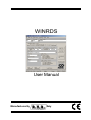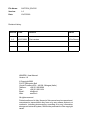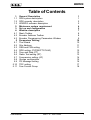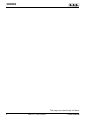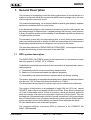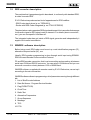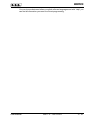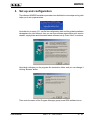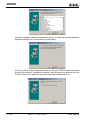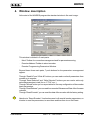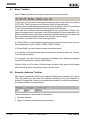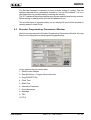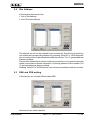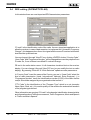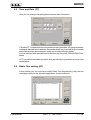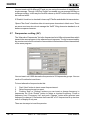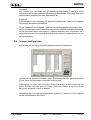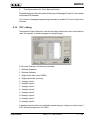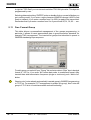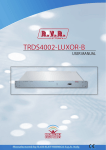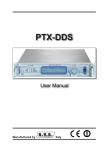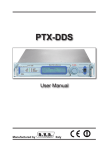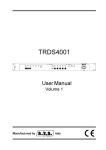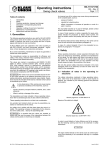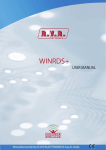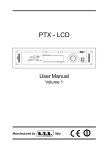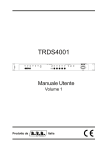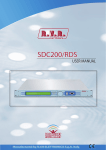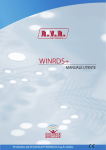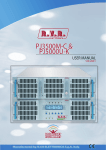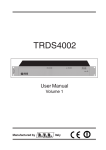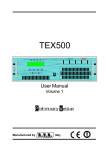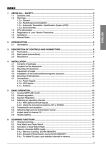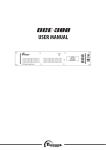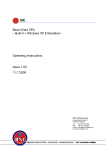Download WINRDS - RVR Elettronica SpA Documentation Server
Transcript
WINRDS User Manual Manufactured by Italy File Name: CAPITOLI_EN.P65 Version: 1.0 Date: 10/07/2003 Revision History Version 1.0 Date Reason 10/07/2003 First version Editor G. De Donno WINRDS - User Manual Version 1.0 © Copyright 2003 R.V.R. Elettronica SpA Via del Fonditore 2/2c - 40138 - Bologna (Italia) Telefono: +39 051 6010506 Fax: +39 051 6011104 Email: [email protected] Web: www.rvr.it All rights reserved Printed and bound in Italy. No part of this manual may be reproduced, memorized or transmitted in any form or by any means, eletronic or mechanic, including photocopying, recording or by any information storage and retrieval system, without the permission of the copyright owner. WINRDS Table of Contents 1. 1.1 1.2 1.3 2. 3. 4. 4.1 4.2 4.3 5 5.1 5.2 5.3 5.4 5.5 5.6 5.7 5.8 5.9 5.10 5.11 General Description RDS system description RDS encoder description WINRDS software description Minimums system requirement Set up and configuration Window description Menù Toolbar Encoder Address Toolbar Encoder Programming Parameters Window Parameters Setting The Wizard Site Address DSN and PSN setting RDS setting (PI/PSN/PTY/FLAG) Time and Date (CT) Radio Text setting (RT) Frequencies setting (AF) Groups configuration PS Message setting TDC setting Free Format Group User Manual Rev. 1.0 - 10/07/2003 1 1 2 2 4 5 7 8 8 9 10 10 11 11 12 13 13 14 15 16 17 18 i WINRDS This page was intentionally left blank ii Rev.1.0 - 10/07/2003 Usem Manual WINRDS 1. General Description The necessity to immediately know the working parameters of several device in a system or to transmit with all the several units which have to manage a firm, is a more and more greater need in all circles. The cordless broadcasting , for its simple installation and its great pliability, appears as the more suitable solution in many circles. In the broadcasting field too, the necessity to transmit not only the radio signals, but also data package of different kinds, is already strongly felt for many years, because it allows to better the quality and the reliability of the available services and at the end to implement the new ones. This necessity is also felt in the international field, so much that a proper research team has constituted itself to identify the different necessities and to determine a broadcasting standard which would appear more proper for the sector. The team has reached the "RADIO-DATA-SYSTEM (RDS)", which appears todays the data broadcasting system more used in the radio field. 1.1 RDS system description The RADIO-DATA-SYSTEM is proper for the transmission of information in mono/ stereo programs of VHF/MF (87.5-108 Mhz). It satisfies the requested requirements to the transmission of supplementary data on radio programs: 1) Compatibility with the current mono/stereo transmissions; 2) Absence of interferences towards the adjacent programs; 3) Compatibility with other identification systems which are already working. The system, selected by an international specialistic team, allows the data transmission at a speed of 1187.5 bit/sec with phase modulation on 57 MHz. The broadcasted binary signal is in advance put out on a differential codification. The registry of transmission is at packages of lenght 104 bits (87.6 ms) named GROUPS, each of them composed of 4 blocks of 26 bits. Every block is composed of 16 bits of information and of 10 bits of protection, which are properly studied to allow the recovery of an erroneous word with a maximum of 5 wrong bits. They are provided with 16 separete blocks of which 6 are still not defined; every group begins with a PI identification code (Program Identification) which has the double intent to synchronize the receiver and to identify the channel which transmits the signal. PI is the identification code of the radio program. The complete definition of protocol RDS is contained in the CENELEC EN 50067:1998 standard. User Manual Rev. 1.0 - 10/07/2003 1 / 18 WINRDS 1.2 RDS encoder description The machine that it generates signal in base band, in conformity with standard RDS, is called “encoder RDS”. R.V.R. Elettronica produces two kind of apparatuses for RDS codifies: - RDS Coder stand-alone (p. es. TRDS4001) - Exciter with RDS Coder integrated (p. es. PTXLCD/TRDSP) The stand-alone coder generates RDS signal and transmit it to transmitter that arrange it with audio signal or MPX signal ready to transmit. For details (about connection , ecc.) you can see specific User Manual . The integrated coder has got inside a RDS signal generator and independently it supplies to its radio transmission. 1.3 WINRDS software description Before being used, RDS coder must be set up: code identification program (PI), alternative frequencies list (AF), ecc. Usually, RDS encoder programming is done through serial input using SPB490RDS Universal Encoder Communication Protocol. PC and RDS encoder connection, that it can be on writing and on reading, is between serial input COM and RS232 connector. You can select 4 COM doors and you can choose a connection velocity between 1200 e 19200 Baud. WINRDS software, supplied with encoder made by R.V.R. Elettronica, can set up it according to the own necessities. WINRDS software allows to programming a lot of parameters moving through different tab: 1. List of Site/Encoder Address 2. Data Set Numer - Program Service Number 3. Flag (PI/PS/PTY/DI) 4. Clock Time 5. Radio Text 6. Alternative Frequencies 7. Group Sequence 8. Message 9. TDC 10.F.F.G. 2 / 18 Rev. 1.0 - 10/07/2003 User Manual WINRDS You can choose between italian or english software languages and with “Help” you can find all information you need for a exact programming. User Manual Rev. 1.0 - 10/07/2003 3 / 18 WINRDS 2. Minimums system requirement You can install WINRDS software on every IBM compatible personal computer, with Windows O.S. and with next minimums system requirement: 4 / 18 - Processor: Pentium III 500 MHz - O.S.: Windows 95, Windows 98, Windows 2000, Windows XP - Ram: 128 MB - Hard Disk free space: 20 MB - Connection: serial COM Rev. 1.0 - 10/07/2003 User Manual WINRDS 3. Set up and configuration The software WINRDS installation procedure is subdivided in more steps and a guide helps you to set up parameters. At double clic on setup_211.exe file the configuration start and the guided installation tab appears for a few second, than you can see software presentation with version release, copyright law and information about software set up. Press “Next” to continue. Next table indicates you the program file destination folder and you can change it clicking “Browse” button. Than enter the name of the Program Manager group to add RDS software icons. User Manual Rev. 1.0 - 10/07/2003 5 / 18 WINRDS Now Start Installation table is visualized and ask you to confirm previously parameter and start installation or to come back to modify them. At click on “Next” button installation starts. In the end, if RDS software has been successfully installed, “Installation Complete” tab will appear you and you can click “Finish” button to exit install set up and to come back to standard view. 6 / 18 Rev. 1.0 - 10/07/2003 User Manual WINRDS 4. Window description At the start of the WINRDS program the standard window is like next image: This window is divided in 3 main parts: · Menù Toolbar for connection management and for parameters saving. · Encoder Address Toolbar to select encoder. · Encoder Programming Parameters Window. Beyond these three main parts, 7 push buttons for the parameters management appear: Through “Read All” and “Write All” buttons you can read or write all parameters from encoder or to encoder. Through “Read Selected” and “Write Selected” buttons you can read or write only selected parameters in tab (for ex. CT, AF, ecc.) Through “Wizard” button you run a procedure for the easy configuration of the encoder basic parameters. Through “Read Release” you can read from encoder Release and Date of the firmware onboard. Through “Reset Encoder” you can reset the data of the encoder with the factory setting. ! Attention to “Reset Encoder” function becouse it will reset all ecoder parameters, so is better to read the parameters, to save them and therefore to run the Reset. User Manual Rev. 1.0 - 10/07/2003 7 / 18 WINRDS 4.1 Menù Toolbar Menù Toolbar is divided in more menù as you can see in next picture: In File menù you can save current parameters in a file through “Save” or pushing <CTRL+S>. The file is saved in the Directoy SAVE of program folder. And than you can load parameters previously saved pushing <CTRL+L> or selecting “Load”. A new window with the list of file previously saved will open. In left side of the list there is the name assigned to the configuration (“Empty” if no name is assigned) and in right side of the list there is the file name associated. On double click of the left mouse button or pushing <ENTER> button you can select the file you want and load his parameters. Clicking “Exit” you can stop it. Click <Alt+x> or select “Exit” to end running program. In “Select COM” you can select the input door where encoder is connected, you can choose between 4 option (COM1, COM2, COM3, COM4). In “Select Baud” you can choose encoder connection speed. In “Continent” you can select the continent where you use the encoder, so “Country Code” list will be refresh. In “Language” you can select the language of program view. Selecting language every text in windows or in menù will be refresh. Clicking “Help” or <F1> button “Guida in Linea” will start. It will open a new window with information about everything is under mouse cursore. 4.2 Encoder Address Toolbar Next picture represents the Encoder Address Toolbar that is divided into 3 parts: “Site Adr” where you can select an address if encoder “List of Site Address” is checked, “Encoder Adr.” where you can select an encoder if “List of Encoder Address” is checked and than “Encoder Name”. The site address set up two kind of informations: 1. Encoder address. 2. Name to assign to encoder set up parameters. 8 / 18 Rev. 1.0 - 10/07/2003 User Manual WINRDS The Encoder Address is important to every encoder writing or reading. The site address selected will be necessarily checked in “List os Site Address”. If it is no checked will be not possible reading or writing the encoder. The “0,0” address is the generic address and you can read and write to every encoder. Before writing or reading make sure that the address is true. The encoder name is important when you are saving file and it will be showed on opening saved in Load file list. 4.3 Encoder Programming Parameters Window Next picture represents the Encoder Programming Parameters Window , through this you can change all encoder programming parameters: As you can see there are some tabs: 1. Site/Encoder Address 2. Data Set Numer - Program Service Number 3. Flag (PI/PS/PTY/DI) 4. Clock Time 5. Radio Text 6. Alternative Frequency 7. Group Sequence 8. Message 9. TDC 10.F.F.G. User Manual Rev. 1.0 - 10/07/2003 9 / 18 WINRDS 5. Parameters Setting You can set parameters moving through table and changing singularly them or moving through “Wizard” that is a step by step guide to parameters setting. 5.1 The Wizard Through Wizard guide you can set most important encoder parameters. In the first step you can select from list your Country. Remember that if the selected continent is wrong you can exit this procedure and select the continent from the “Continent” menù. Then restart wizard procedure. In step two you can select from list the Area covered by your radio diffusion (Local, International, National, Extra Regional,...). In next step you insert a number from 0 to 255 that identify your radio. This number should be univoche and assigned by an autorizzated organizzation. Now is time to insert the name of the radio for maximum of 8 characters. This is the name that is visualized appear on display in a car radio decoder. Then select from list the kind of your radio transmission (News, Current Affairs, Information,...). In next step you can select about Mono/Stero transmission, traffic information like street situation, incident, music or speech transmission, informations about time and date. In step 10 insert the list of RT message that you want the encoder transmit: you can input up 16 message for 64 character maximum. In step 11 insert the alternative frequency of your radio if you have it and in the end of wizard if you want you can insert long messages using the PS Group. With this informations the parameters will be set up, but after you can modify them through specific windows. 10 / 18 Rev. 1.0 - 10/07/2003 User Manual WINRDS 5.2 Site Address In this window there are two list: 1. List of Site Address 2. List of Encoder Address The address site list can be enabled for an encoder list. By selecting a check box you enable the corresponding address. By pressing “Write All” or “Write Selected” you can transmit this enabled address inside the encoder. The “0” general address is always enabled. The encoder address list is used to enable an encoder list, or only one encoder, that will be connected to software information. Checking address it will be enable. The “0” general address is always enabled. Pressing “Write All” or “Write Selected” you can transmit address inside the encoder. 5.3 DSN and PSN setting In this tab you can set data DSN and data PSN. Now this function table is disable. User Manual Rev. 1.0 - 10/07/2003 11 / 18 WINRDS 5.4 RDS setting (PI/PSN/PTY/FLAG) In this window there are most important RDS transmission parameters. “PI code” is the identification code of the radio. Its more important application is to allow the receiver, in case of bad reception, to implement the "Automatic Frequency Change"; this happens when there is a signal with the same PI and and with better level than the syntonized one. You can change it through “New PI” box, clicking <ENTER> button “Country Code”, “Area Code” and “Programme Number” will be changed becouse they depend from PI code. So, if one of those is modified PI code will change. PS text is the radio station name. It is 8 characters visualized text on the receiver display. You can change it through “New PS” box (so you modify the text on radio display). By pressing “Write All” or “Write Selected” update encoder parameters. In “Country Code” insert the name of the Country you are, in “Area Code” select the kind of radio trasmission (Local, International, National, Extra Regional...), in “Programme Number” insert the identification number (0-255) of the radio that be unique. Should be assigned by an organizzation that control it. “PTY Code” is the identification of the "Program Type" which is on air (example News, Sport, Rock, etc.). It’s used to qualify on the receiver the automatical research of the program type desired. Other information are required: “DI code” is the decoder identification characteristics and information about Traffic Announcement, Traffic Programme, Music and Speech in “Traffic and Music Speech”. 12 / 18 Rev. 1.0 - 10/07/2003 User Manual WINRDS 5.5 Time and Date (CT) Here you can change everything about time and date information. If “Enable CT” is checked every minute the encoder generates 4A group necessary to transmit date and hour to decoder. Remember that is very important to give encoder exact date and time becouse some radio car visualize them on display. You can read and write data and time in their box and then push “Refresh Date/Time” button. If CT is enable is advisable to refresh time periodically to guarantee an exact time transmission. 5.6 Radio Text setting (RT) In this window you can insert and modify Radio Text programming, they are text messages mainly for the domestic application (house receivers): User Manual Rev. 1.0 - 10/07/2003 13 / 18 WINRDS You can insert until 16 different RT and you can set up the number of repetitions for single message. Through “A/B Flag Toggle” box enable you can manage A/B flag on message sending. In this way the receiver cleans up the RT buffer before receiving the new one buffer. If “Disable” check box is checked it cleans up RT buffer and disable his transmission. “Space Filler Code” check box allow to insert space characters in blank zone. There are some receivers who do not manage the “0x0D” filling character standard, so is better use space character. 5.7 Frequencies setting (AF) The “Alternative Frequencies” list is the frequencies list of different transmitters which transmit the same program in the adjacent receiving areas. The list is memorized by the receiver and used to reduce the commutation time beetwen different transmitters of the same program. You can insert until 1000 alternative frequencies in 25 frequencies groups. You can use A or B method to insert them. To insert alternative frequencies do this: 1. Push “New” button to insert a new frequencies set. 2. Select frequencies set you want. 3. Pushing “Add” or “Change” buttons you can insert or change frequency in frequencies list. Push “Delete” botton to delete a checked frequency. Check a frequency from “Frequency List” and push “Change” button after selected new frequency to change it. Remember that insert MF or LF frequencies fill up two box even if on display is only one. There are two ways to insert frequencies: 14 / 18 Rev. 1.0 - 10/07/2003 User Manual WINRDS A method In A method you can insert until 25 alternative frequencies. There is a single frequencies set and you can insert 25 alternative frequencies. In this way there is no need to check frequency box from frequencies list. B method In B method you can insert over 25 alternative frequencies. And more it supplies frequency transmission informations. Check “Metodo B” box to enable it and insert a new frequencies set pushing “New”, so you can insert here until 12 alternative frequencies. WINRDS software automatically set up new data insert in this method. If check a frequency box in frequency list it mean that frequency is a regional varying of tuning frequency and software use it to set up data group. 5.8 Groups configuration In this table you can set up the list of groups transimission sequence. You can set up groups transmission order. Remember that if 4A group is checked (Clock Time) it is transmitted to encoder every minute. Select group you want from Group A or Group B and click for two time mouse left button to insert selected group in Group Sequence. Select group from Group Sequence and push <Canc> to delete it. Remember that 11 group are transmitted to encoder in 1 second, so a lot of group will be transmitted in a lot of time. User Manual Rev. 1.0 - 10/07/2003 15 / 18 WINRDS 5.9 PS Message setting You can set up dynamic PS for user messages. User message is a 128 characters message that overwrite standard PS. This kind of message can be transmitted in “scrolling” mode or in 8 characters groups mode. User message is used to transform RDS static PS in RDS dynamic PS. Remember that this kind of message is not recognized from standard EN50067 delle specifiche RDS. Dynamic PS is a no standard optional. You can set up until 8 timer groups messages and for each one 16 messages or a 128 character long message. Next procedure will guide you to enable one or more messages: 1. Check the group box (from 1 to 8) to select group you want. 2. Push ENTER button to insert the message start time. Remember that format time is hh:mm where hh are the hours and mm are minutes. 3. Now choose between two way: · Only one 128 Long Message in scrolling. Select “<--” or “-->” to enable this. Now box below is enable to insert message text and in Rep (sec) you can insert automatic scrolling speed. If only “<--” box is checked message scroll from right to left and at the end restart from first character. If “<--” and “-->” are checked at the end of scrolling the message scrolls back from the other side. · Series of messages (until 16) of 8 timed characters. If “<--” or “-->” box are no checked “Message” box and “Rep.” box are enable and you can insert there until 16 messages of 8 characters and insert their repetition in seconds.To insert message select “Message” list and push “Ins” button. Insert text you want (max 8 car.) and push <ENTER> button. This text will be displayed in list “Message” and in “Rep” box you can see 2 seconds default value. To change it select it and push <ENTER> button. To change message select it and push <DEL> button. 16 / 18 Rev. 1.0 - 10/07/2003 User Manual WINRDS 4. To end procedure click “Write Selected” button. To disable this kind of function select off all group in “Message Groups” list. So encoder will transmit PS standard. For a correct messages programming remember to enable CT and to refresh time and date. 5.10 TDC setting Transparente Data Channel is used for the data transmission and it could be free used, for example, to send messages on a brighltly sign. In “Encoder Telemetry” list there are next data: 1 Release Hardware. 2 Release Software. 3 Digital input state. (only 8 MSB) 4 Digital input state. (unused) 5 Analogic input 1. 6 Analogic input 2. 7 Analogic input 3. 8 Analogic input 4. 9 Analogic input 5. 10 Analogic input 6. 11 Analogic input 7. 12 Analogic input 8. In analogic input the value is visualized in exaecimal type, voltage conversion from 0 to 5V and percentage from 0 to 100%. User Manual Rev. 1.0 - 10/07/2003 17 / 18 WINRDS In right list “TDC Data” you can set and read other TDS 104 byte value. This byte are programmed by user. Selecting data and pushing “ENTER” button or double click on mouse left button you go in editing mode. If you enter a sigle character WINRDS change it ASCII code ready to transmit. If you enter a number from 0 to 255 it is ready to be transmitted. Remember that if you enter a number from 0 to 9 you will edit 00, 01, 02, 03..... ecc. 5.11 Free Format Group This table allows a personalized management of the groups programming. In particular, it allows to insert personalizes data in group sequence standard, for example TMC management. The inserted list groups are trasmitted in queue to WINRDS standard groups sequence. To add a group you select it from “Group” list and enter data in “Byte” box in decimal format (0 - 255) or ,if you write “&H” before data code, in exadecimal format. After inserted data and transmission frequence (single or continous) push “Add to list” button. ! 18 / 18 Warning: don’t enter already automatically inserted group in WINRDS programming in F.F.G. list. For example, if CT management is enable (4A group), don’t enter 4A group in F.F.G. list to to avoid anomalies and malfunctioning. Rev. 1.0 - 10/07/2003 User Manual