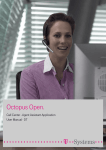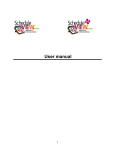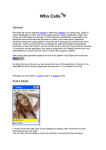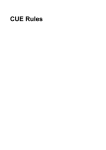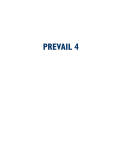Download Forum™ 700 Call Center - Agent Application User Manual
Transcript
Forum™ 700 Call Center - Agent Application User Manual Legal notice: Belgacom and the Belgacom logo are trademarks of Belgacom. All other trademarks are the property of their respective owners. The information presented is subject to change without notice. Belgacom assumes no responsibility for inaccuracies contained herein. Copyright © 2008 Belgacom. All rights reserved. The CE mark indicates that this product conforms to the following Council Directives: - 89/336/CEE (concerning electro-magnetic compatibility) - 73/23/CEE (concerning electrical safety) - 1999/5/CE (R&TTE) Chapter 1 Agent application - Usage Introduction to the Agent application ............................................. 1.1 Application description ........................................................................ 1.1 Agent application interface ........................................................................ 1.1 Start up the Agent application ................................................................... 1.3 Close the Agent application ....................................................................... 1.5 Configure the work environment ............................................................... 1.5 Describe functions ................................................................................. 1.7 Monitor agent activity ................................................................................. 1.7 Call information ........................................................................................... 1.9 Call log ......................................................................................................... 1.10 Manage customer records ......................................................................... 1.12 Screen pop-up ............................................................................................ 1.15 Activity statistics ........................................................................................ 1.16 Chapter 2 Agent application - Configuration Introduction to configuring the Agent application ..................... 2.1 Start up the configuration ................................................................... 2.1 Agent application general configuration ....................................... 2.2 0-1 0-2 ! " Configure agent's rights ...................................................................... 2.6 1 1.1 Introduction to the Agent application The Agent application is software to be installed on the agent's IT workstation. It provides continuous communication with the call center integrated with the communications server. In receive mode, the Agent application receives information on the ACD (Automatic Call Distribution) load in real time and the agent can consult traffic statistics. As the system receives an incoming call to the agent's station, the Agent application simultaneously receives all the information about the call: the caller's waiting time, caller number, etc. In this way the Agent application can interact with external information systems to display the customer record. In outgoing call mode, the Agent application offers the agent a user-friendly addition to his telephone set. In practice, agents can not only declare their status more easily (on duty, off duty, etc.), but also indicate their skills (ACD group), declare themselves on any position (free-seating) and describe the calls. 1.2 Application description 1.2.1 Agent application interface The Agent application interface contains: A toolbar, - A call information bar, - Graphs, - A status bar. The toolbar ___change-end___ ___change-begin___ 1.2.1.1 - The toolbar is a menu which allows users to access the control functions, inform agents when they have a message, display or mask the graphics and select their preferences. The call information bar ___change-begin___ 1.2.1.2 1-1 Chapter ! ___change-end___ 1 The call information bar gives all the information about the call. It also can be used to manually display the customer record and describe a call. ___change-end___ ___change-begin___ The graphs These graphs provide the agents with information on their activity: rate, on-line counters for each status, call description, as well as information in real time about the volume of calls in the queue and served by group. The status bar ___change-begin___ 1.2.1.3 1-2 ! ___change-end___ The status bar gives information about: - Agent status, - Associated set number, - Status of network connection with the communications server, (connection established indicator: , connection failed indicator: - 1.2.2 ) Date and time. Start up the Agent application Upon first start-up the application displays the connection window. The following fields must be entered: - The name of the communication server, visible from the network, - The IP port used (the default is 20772), - The number of the phone set associated with the agent’s PC. These parameters are recorded on the agent’s PC and are retrieved on the next launch. Note: Connection to the Agent application can fail when the number of application licenses is less than the number of agents who want to log on to the application. The maximum number of agents who can be logged on is 10 for the Belgacom Welcome Office package and 20 for the Belgacom Welcome Office Pro package. 1.2.2.1 Password ___change-begin___ Agents identify themselves from amongst the agents declared in the call center. 1-3 Chapter ! ___change-end___ 1 As soon as the agent is identified, he enters his password. This means he can declare himself on any workstation (free-seating operation) When the password entry field is disabled the agent does not have a password. He only needs to click OK to gain access to the agent application. Note: Opening a session could fail if the agent is already connected at another workstation, or if the workstation is already in use by another agent. However, the agent might still be able to open a session. In this case, either the agent logs off from the workstation where he was logged in or, if the workstation is in use by another agent ,it is released. 1.2.2.2 Change password ___change-begin___ The agent can change the application password. When the password is correct, the system displays the Change button. By clicking on Change, a new window is displayed enabling the agent to enter and confirm the new password. 1-4 ! ___change-end___ By clicking on OK, the new password is saved, and the Agent application starts. Note: The Change button is only accessible if the call center manager has authorized this option in the Agent's rights screen of the Agent Application Configuration program. The call center manager can delete the password. If this happens, the agent can run the Agent application without a password or can change the password. 1.2.3 Close the Agent application When the agent closes the application, a confirmation window is displayed. Upon confirming that he wants to close the application, the agent's status will differ according to the configuration of the work environment. In the Work Environment Configuration screen, if: 1.2.4 - Neither of the boxes is checked, the agent's status remains unchanged when the application is closed. - The off duty box is checked: the Agent application is closed and the agent put off-duty automatically. However, the agent can use his phone to put himself on duty and become active. - The Logged off and off duty boxes are checked: the agent is put off-duty automatically and the associated workstation is no longer handled by the call center. If the agent wants to use the terminal again (as a workstation handled by the call center), he must use the Agent application to log himself back on and then put himself back on duty. Configure the work environment The agent can set the parameters for his working environment using the preferences function. button. ___change-begin___ Preferences are accessed using the 1-5 Chapter ! ___change-end___ 1 The agent can select parameters from the following fields: General - The language used in the Agent application. - Automatic screen pop-up of the customer record (if it is available and depending on the agent's rights). - The Agent application display continually in the foreground (always visible). - The Agent application display continually in the foreground during a call (always visible): • if the application is reduced or if another window is active in front, • if there is call, an information message or a forced status change. - The agent is on duty when the Agent application starts up. If this box is not checked, the agent is off duty by default. Exiting the Agent application - Counters reset to zero upon leaving the application, or on request. - Specification of free-seating. - When the agent exits the Agent application he is set to off duty, if desired. Note: The set off-duty function is used in fixed mode, i.e. when the agent is permanently logged on to the same terminal. Customer database - 1-6 The type of display for the customer pop-up - HTML or standard. ! Graphs - The types of graphs to be used with activity rate, counters, description table and groups (the agent can display the queue with or without group status). The buttons on the right of the Counter and Description check boxes reset the values of these counters to zero. 1.3 Describe functions 1.3.1 Monitor agent activity The monitoring function enables agents to declare themselves on the ACD and change status using their PCs with one click of the mouse. This avoids the need to use the telephone for this purpose. Monitoring is carried out using the buttons on the tool bar. 1.3.1.1 Change status The following status change functions are accessible from the toolbar: - On duty The agent is waiting for calls and ready to handle an ACD call. - On clerical work The agent is not online, but is engaged in clerical work following an ACD call. During this time, no calls will be routed to the agent. - On temporary absence No calls will be routed to the agent who is away from his station for a moment; he is on a break. - Off duty The agent receives no ACD calls; he is no longer on duty, but is still logged on to the terminal. The status bar at the bottom of the toolbar shows the agent's status in the foreground and in real time. This status bar also calls back the telephone number associated with the Agent application: Note: All change buttons are inactive if the agent is not assigned to a group. 1.3.1.2 The groups Calls are directed to agents based on the skills group. The button enables the agent to declare himself in new groups and to withdraw from ___change-begin___ other groups. 1-7 Chapter ! ___change-end___ 1 The list of groups is presented in the form of buttons. A pressed button (light grey) indicates that the agent belongs to a group. If the button is not pressed, the agent does not belong to the group. The groups to which the agent is assigned are given in the title bar of the Agent application in parentheses. Note: This feature is only accessible if the call center manager has configured the option in the Agent's rights screen. 1.3.1.3 Information When this image is flashing, it means the agent has a message. ___change-begin___ Clicking on the icon displays the message window. 1-8 ! ___change-end___ A change occurred without the agent's knowledge: e.g.: forced status change, new ACD group assignment. This happens, for example, when the call center manager changes the groups the agent belongs to using the call center configuration application. The image will flash until the agent consults the message and clicks the Acknowledge button. 1.3.2 Call information ___change-end___ ___change-begin___ When a call comes in to an agent, the call information bar is displayed. Information provided The call information bar shows the following items of information: - : the caller's number, - : the number requested, - : the customer code (this code is entered by the agent), - : the requested ACD group, 1-9 Chapter 1 - ! : the waiting time in the queue, : the conversation time, which is updated in real time as soon as the agent picks up the call. Call type The agent can describe an ACD call during the conversation. To describe a call, select the description code from the drop-down list on the call information bar which contains all the description codes. The agent can assign several descriptions during the ACD conversation, but only the description that is active when the agent hangs up will be assigned to the call. Note 1: A call cannot be described after hanging up. The ACD call must be described while it is in progress. Note 2: This feature is only accessible if the call center manager has configured the option in the Agent's rights screen. Record screen pop-up When the screen pop-up is available, but not automatic, the agent can display the pop-up by clicking on the button: You can also use this button to place an existing pop-up back in the foreground or to re-open it if you closed it before the end of the ACD conversation. For more information on configuring the pop-up, see Configure the work environment. 1.3.3 Call log The call log is accessed using the button on the tool bar. The agent can consult the list of ACD calls routed to him from the call center. calls which result in a conversation are displayed in black, - calls for which there was no reply are displayed in red. ___change-begin___ - 1-10 ! ___change-end___ The call information available is as follows: - The date of the call, - The time of the call, - The ACD group requested (the agent can belong to several groups), - The name of the agent who dealt with the call, - The length of time the customer spent in the queue, - The duration of the conversation with the agent, - The description code, - The incoming number (caller number), - The number the customer called (call center number), - The customer code, if this was entered by the agent during the call. Calls are displayed in chronological order. To sort the log, click on the title of the column to be sorted. The system sorts in decreasing order. Clicking on the same column again sorts in increasing order. Use the button to create a log.txt file (default name) containing information from the call log. All the text file fields are separated by a tab. The filename and path of the file to be created can be changed. Use the button to empty the contents of the call log. The call center manager can also program automatic or cyclic deletion of the log by specifying a maximum number of archive days in the General tab of the Agent application configuration screen. 1-11 Chapter 1 ! button prints the call log. Note: This feature is only accessible if the call center manager configured the option when configuring agent's rights. 1.3.4 Manage customer records To access customer record management, click on . The user has the rights of the ACD agent who launched the Agent application; these are the record and comment modification rights which were assigned by the call center manager. 1.3.4.1 Customer record management interface This screen is used to manage customer records and allows records to be changed, created and deleted. ___change-end___ ___change-begin___ Double click with the mouse or validate using the Enter key to display the customer record. The toolbar (and the menus) offer the following functions: - 1-12 : Create a new record - ! : Modify a record - : Delete a record - : Update the list of records - : Compact and repair the database - : Help You can sort the record list by clicking the desired column heading. 1.3.4.2 Standard customer record ___change-begin___ This record is used to enter or change information concerning an external customer or company. 1-13 Chapter ! ___change-end___ 1 The Identification field gives the incoming number for the customer code. The End date field is for information only. It is not associated with any functionality and could be used, for example, to save the end date of the customer's contract. The Details field displays all of the customer's details (company, address, phone number, email, etc.). The Application link field is used to establish an association with a record or a program like an Excel file page or a Word document. 1.3.4.3 HTML customer record There is one other alternative to the standard customer record: the HTML record. This is displayed in the Windows default browser. It's main property is that you cannot modify it. The choice of how the record is to be displayed is made when the agent configures the Agent application work environment. 1-14 1.3.5 ! Screen pop-up When an ACD call comes in, the Agent application provides the possibility of making the customer record pop up. The call center manager chooses the pop-up mode during Agent application general configuration, via the General tab. The customer record pops up automatically if the agent checks the Automatic customer pop-up option in the Work environment configuration window. If not, the agent can click the pop-up button on the call information bar during the ACD call. The record pop-up can be done in 3 ways: integrated mode, linked mode and specific mode. Integrated mode The Agent application is supplied with a Customer Record Management Tool which allows the file to be popped up in integrated mode. You can use two types of record in this case: - the standard record - the HTML record The record type is chosen during work environment configuration. The record type parameter is specific to each agent. The right to change records and that of changing the comment field in the record is defined by the call center manager. The pop-ups are by caller number. If none of the records in the customer database include the caller number, the system displays a blank record. The agent can then complete and save the record in the database even if the call center manager has not given the agent the right to modify the records. Note 1: You cannot enter data, modify or update customer records in HTML format . Integrated mode is also possible in a network configuration (customer records shared). The implementation depends on the capacities and features of the existing network infrastructure. Linked mode The Agent application comes with a script for an MS Outlook pop-up. This script (file in the Agent installation directory) is written in VBScript. This mode offers a great deal of flexibility as all the modifications can be made to the script without having to modify the application. Note 2: Modify record rights do not apply to this operating mode. Specific mode This last mode allows the Agent application to be linked to a third-party application. Several companies use their own Customer Relations Management software. To link the Agent application to another customer application, the call center manager specifies an application which will be called by the Agent application when an ACD call is received. When a call is assigned to an agent, the associated Agent application runs the command line entered in this section, followed by the two parameters for the call, the caller's number and the number called. 1-15 Chapter 1 ! The syntax is as follows: program [option] /1:number_caller /2:number_called By default, for example, program [option] is the same as . 1.3.6 Activity statistics The Monitoring button enables the agent to display or mask statistics chosen during work environment configuration. These are real-time statistics. Graphs can only be displayed by an agent if authorized by the call center manager in the Agent's rights window of the Agent application configuration program. Window size adjusts automatically according to the statistics requested. 1.3.6.1 Activity This graph represents the activity rate for the agent, calculated based on the last half-hour or the last hour. The agent's activity rate is defined as the time spent on ACD calls for a given period divided by the period under consideration. The length of the calculation period is specified by the call center manager using the call center application. ___change-end___ ___change-begin___ The title of the window gives the calculation period, (1/2 hour or hour). 1-16 ! The color of the graph changes according to the rate. The following values are assigned by default: - Red if the rate is less than T1, - Blue if the rate is between T1 and T2, - Yellow for the part greater than T2. The call center manager can change the colors shown in the graph via the Colors tab, and the values for T1 and T2 in the General tab in the Agent application general configuration window. 1.3.6.2 Counters The Counters graph gives the time spent by the agent in each of the 4 possible status conditions: On duty, - Clerical work, - Temporary absence, - Off duty. ___change-end___ ___change-begin___ - The graph is expressed in minutes, hours or days (24 hours), depending on the highest 1-17 Chapter 1 ! counter value. The agent can reset the counters to zero whenever required by using the work environment configuration screen. He can also reset the counter on request or choose to have them reset every time he exits the application. The reset date is then set to the date the Agent application was last run. Note: The meter for the agent's status is incremented only when the application is started. 1.3.6.3 Description ___change-end___ ___change-begin___ The Description table gives the number of each type of call. The number of calls handled is also displayed. The agent can reset counters to zero whenever he wants in the work environment configuration window. The counters are reset on request or each time he exits the Agent application. The reset date is then set to the date the application was last run. For more information on call types, please see the section on call information. 1.3.6.4 Groups This graph is updated in real time and shows: 1-18 Status of the agent's groups, - Maximum length of wait queue, - The number of calls handled by group (horizontal histogram). ___change-end___ ___change-begin___ - ! 1.3.6.5 Queue ___change-end___ ___change-begin___ This gives a color display of the status of the wait queue. The queue and the number of calls waiting, split up according to thresholds S1 and S2, are displayed to the left of line 0. The thresholds can be configured from the call center. Calls which have been handled are displayed to the right of line 0. Thresholds S1 and S2 define times from which the number of waiting calls is calculated. The following colors are assigned by default: - White: the maximum queue length has been reached, - Red: the number of calls with a wait time in excess of S2, - Blue: the number of calls with a wait time in excess of S1, - Green: the number of calls with a wait time less than of S1, - Yellow: the number of calls handled. The colors can be changed by the call center manager in the Colors tab of the Agent application general configuration window. 1.3.6.6 Group status ___change-begin___ A colored rectangle is displayed by the side of a description or group to the left of the histogram. The color of the rectangle indicates the status of the group. 1-19 Chapter ! ___change-end___ 1 The following colors are assigned by default: - Grey : closed group, - Green: open group, - Orange: group saturated before the overload messages fade time out, (from less than 20 seconds), - Red: group saturated after the overload messages fade time out, (from more than 20 seconds). The colors can be changed by the call center manager in the Colors tab of the Agent application general configuration window. The agent can mask the status of groups during work environment configuration. 1-20 2 2.1 Introduction to configuring the Agent application Configuration of the Agent application is intended for the call center manager and provides a single, user-friendly interface to modify all the parameters of the Agent application. Note: Only one instance of this application should be launched at any time on the network. This application allows configuration of the following: 2.2 - The Agent application general parameters (such as the connection mode to the Customer database), - The ACD statistics graph colors (identical for all agents), - The rights of each ACD agent. Start up the configuration To access Agent application configuration, a Login window is provided for the call center manager to identify himself. To establish the connection, a password is required. By default the password is help1954. Note: If the password is lost, it is possible to reinitialize it using OMC and accessing the General and Maintenance ACR parameters menu. ___change-end___ ___change-begin___ When the password is entered, the system displays the Modify button. If the password field is empty, the Change button appears and the enter password field is disabled. However, it is recommended that you always enter a call center manager password 2-1 Chapter 2 #" and not divulge it to anyone. The call center manager can click on the Change button to enter and then confirm a new password. 2.3 Agent application general configuration The configuration window for the Agent application contains three tabs: General - Colors - Agents ___change-end___ ___change-begin___ - General tab This tab is divided into three sections: 2-2 #" - Supervisor The supervisor (call center manager) can use the Language drop-down menu to choose the language he wants to use in this program. - Agents • The call center manager enters the maximum number of days to be stored in the call log. Each Agent has a log to record information concerning the last calls handled. You can choose to never delete this log (by entering "0") or to delete it periodically. It is recommended that you maintain the call log only for a few days, so as not to take up too much space on the ACD Agents' hard disks. The authorized values are from 0 to 30. • The View activity rate field allows the call center manager to change the threshold values for T1 and T2 in the activity rate graph. These values are expressed as a percentage and define the thresholds for changing the colors in the graph. • Prohibit use of clerical and temporary absence statuses, this is a check box which lets the manager prohibit agents from using the Clerical work and Temporary absence statuses. It is worth noting that the agents on Clerical work and Temporary absence are taken into account when calculating the length of the queue, while those who are Off duty are not. Note 1: These parameters are the same for all the ACD Agents. - Customer database The call center manager indicates the mode of connection to the Customer Database. The following three choices are available: • Integrated mode (standard): is the default mode. The Agent application is provided with a Manage Customer Records program (GestFiche.exe) to store key customer information and to ensure the customer record pops up on the screen (Screen pop-up) when a call is received. • Linked mode (script) : This mode causes a script (Windows Scripting Host) to be executed during an incoming call and when the agent clicks the Manage Records button in the agent application. The Agent application comes with a default script file. The language used is VBScript. However, the call center manager can modify the script file as he sees fit to ensure it works with his applications. This operating mode is generally used to access a customer database in MSOutlook. It offers a great deal of flexibility as all modifications can be made to the script without having to modify the Agent application. Please contact Customer Service for any additional information you may need on using customized scripts. • Specific mode: This last mode works by connecting the Agent application to a third-party application. Several companies use their own Customer Relations Management software. The call center manager can specify an application to be called up by the Agent application when receiving an ACD call. When a call is assigned to an agent, the associated agent application runs the command line entered in this section, followed by the two parameters for the call, the caller's number and the number called. The syntax is as follows: program [option] /1:number_caller /2:number_called By default, for example, program [option] is the same as . Add an automatic comment to each call. If this box is checked, the database comment field is automatically completed during incoming ACD calls (prior to the 2-3 Chapter 2 #" screen pop-up) by a line of text giving the date, the time and the agent to whom the call was routed. Note 2: These parameters are the same for all the ACD Agents. Colors tab ___change-end___ ___change-begin___ The Colors tab is used to select the colors used in the statistic graphs in the Agent application. These are agent Activity rates graphs, duration status Counters, the status of groups and of their queue. Note 3: These parameters are the same for all the ACD agents. Agents tab All the agents are listed in this window. By default, the Agent application controls 32 ACD 2-4 #" ___change-end___ ___change-begin___ agents. Each agent is identified by his Identifier and Name. These parameters can only be changed by the call center manager using the call center configuration module. The meanings of the abbreviations used in the column headers are: - Pref: Customize interface (Preferences window) - Pwd: Change password - Qua: Describe calls - Stat: Display statistics - App: Access call log - Fich: Change customer records - Cmt: Only modify the commentary field in customer records To modify an agent's rights, select the ACD agent to modify and click the Properties button. 2-5 Chapter 2.4 2 #" Configure agent's rights The checkboxes in the Agents rights tab are used to confirm or deny the associated permission. ___change-end___ ___change-begin___ Note: The call center manager uses the call center configuration module to change an agent's name. - Change ACD group This right makes the button visible on the Agent application toolbar to allow the agent access to the window for changing Groups. - 2-6 Customise interface (Preferences window) This option makes the button visible in the application toolbar so that the agent can #" access the work environment configuration window. - Change password With this option, the agent can be allowed to change his password for logging in when starting the Agent application. - Describe calls This option makes the call description drop-down list visible on the call information bar of the Agent application, allowing the agent to describe calls. - Display statistics This option makes the button visible on the Agent application toolbar allowing the agent to expand the window of the Agent application and view the ACD activity statistics graphs (Activity rate, Counters, Descriptions and Groups). - Access call log This option makes the button visible on the Agent application toolbar allowing the agent to access the Call log window. - Modify customer records This option is only used in Integrated Mode (standard). This gives the agent read/write access to Customer Database records. If this option is not checked, the agent can still consult the Customer Database and use the screen pop-up. - Modify the comment field in customer records This option is only used in Integrated Mode (standard). This gives the Agent read-only access to Customer Database records, but he is allowed to change the comment field. - Erase agent password This option allows the call center manager to erase the agent's password. 2-7 Chapter 2-8 2 #"