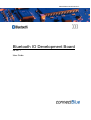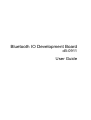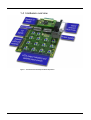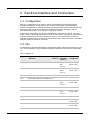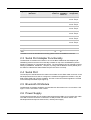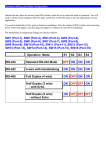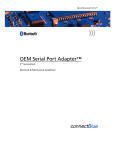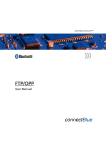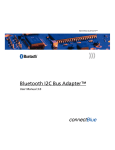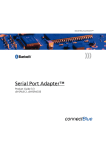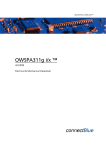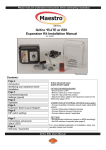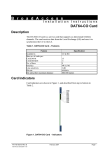Download User Guide Bluetooth IO Development Board
Transcript
INDUSTRIAL BLUETOOTH™ Bluetooth IO Development Board cB-0911 User Guide Bluetooth IO Development Board cB-0911 User Guide Copyright © 2006 connectBlue AB. The contents of this document can be changed by connectBlue AB without prior notice and do not constitute any binding undertakings from connectBlue AB. connectBlue AB is not responsible under any circumstances for direct, indirect, unexpected damage or consequent damage that is caused by this document. All rights reserved. Release: 2006-12 Document version: 1.0 Document number: cBProduct-0611-03 Trademarks Registered trademarks from other companies are: Bluetooth is a trademark owned by the Bluetooth SIG, Inc., Microsoft™, Windows™, Windows NT™, Windows 2000™, Windows CE™, Windows ME™, are registered trademarks from Microsoft Corporation. Contents 1 Introduction 1.1 1.2 1.3 1.4 1.5 5 Bluetooth IO Development Kit............................................................5 Related Documents ...........................................................................5 Quick start ..........................................................................................5 Hardware overview ............................................................................6 Block Diagram....................................................................................7 2 Electrical Interface and Connectors 2.1 2.2 2.3 2.4 2.5 2.6 8 Configuration......................................................................................8 I/Os.....................................................................................................8 Serial Port Adapter Functionality .......................................................9 Serial Port ..........................................................................................9 Bluetooth IO Module ..........................................................................9 Power Supply .....................................................................................9 Version 1.0 - 2006-12 4 1 Introduction This documents describes the user functionality of the Bluetooth IO Development Board, which is used to verify applications based on the Bluetooth IO Module. See Related Documents below for more info about the functionality of the Bluetooth IO. The Bluetooth IO Development Board is equipped with LEDs, switches and pin-lists for each IO. It is also possible to connect external LEDs and switches to some of the IOs (see section 2.2 for more info). 1.1 Bluetooth IO Development Kit The Bluetooth IO Development Kit contains: - Two Bluetooth IO Development Boards - Two Bluetooth IO Modules mounted on the Development Boards. - One serial null modem cable Used for configuring the modules. - Two USB power supply cables Used to power supply the boards from a USB port. - One CD Containing manuals, firmware and software tools. 1.2 Related Documents - The Bluetooth IO Module Functional Description and AT Commands Specification describes the functionality of the Bluetooth IO Module. The Bluetooth IO functionality is implemented using a simple protocol on top of the Bluetooth Serial Port Profile (SPP). Much of the functionality remains the same as for the standard SPA but additionally to this it is possible to use some of the connectors as inputs or outputs. - The Serial Port Adapter AT Commands document contains a description of the AT commands supported in the Serial Port Adapter. It also contains information on how to use the AT commands to create Bluetooth applications. - The OEM Serial Port Adapter Electrical & Mechanical Datasheet contains important information about Bluetooth OI hardware. The hardware is the same as the OEM Serial Port Adapter. Read this document if you are interested in the mechanical and electrical specification of the Bluetooth IO. 1.3 Quick start The boards are factory configured with one board as a client and one as a server. The client is configured to connect to the server, the client module can be detected by power-on only one device at a time and the client module should turn the Status LED (see section 2.3) blue for 5 seconds. The client board is also factory configured with the 6 first IOs as outputs and the 6 last IOs as inputs and the reverse configuration on the server board (see Table 1). To test the functionality on the Development Board follow the simple steps below: 1. Connect the power cable to the Development Board. 2. Press on the buttons SW1 - SW6 (IO-0, IO-1, IO-4, IO-6, IO-8, IO-9) on the server board, which is configured as input on the server board. The LEDs on client will light according the button presses. 3. Test the inputs on the client board SW9-SW14 (IO-10 – IO-15) in the same way. Version 1.0 - 2006-12 5 1.4 Hardware overview Figure 1 - The Bluetooth IO Development Board disposition. Version 1.0 - 2006-12 6 1.5 Block Diagram Figure 2 - Block diagram of the Bluetooth IO Development Board. Notice that this is only a symbolic diagram and all components are not included. Version 1.0 - 2006-12 7 2 Electrical Interface and Connectors 2.1 Configuration Each IO is configured to be an input or output. The Bluetooth IO Development Board hardware configuration needs to match the software configuration of the Bluetooth IO module. The Bluetooth IO Development Board is configured with the DIP switches SW7 and SW8 (see Table 1) and see the “Bluetooth IO Module Functional Description and AT Commands Specification” for info how to configure the module. In the factory configuration one board is configured as a client one as a server. The client board is factory configured with the 6 first IOs as outputs and the 6 last IOs as inputs and the reverse configuration on the server board (see Table 1). The client module can also be detected by powering only one device at a time and the client module should turn the Status LED (see section 2.3) blue for 5 seconds. 2.2 IOs The Bluetooth IO Development Board is equipped with LEDs, switches and pin-lists for each IO. It is also possible to connect external LEDs and switches to some of the IOs (see Table 1). Table 1: Signals on J2 Signal Configuration DIP switch LED Switch Signal pin External number J6 LED/SW pin number J7 Factory configuration IO-0 SW8-6 LD1 SW1 1 LED: 9 SW: 1 Conf: 10 Client: Output Server: Intput IO-1 SW8-5 LD2 SW2 2 LED: 11 SW: 3 Conf: 12 Client: Output Server: Intput IO-2 Used for Green LED / Restore Default Settings and not available as IO* IO-3 Used for Blue LED and not available as IO* IO-4 IO-5 IO-6 IO-7 SW8-4 LD3 SW3 5 LED: 13 SW: 5 Conf: 14 Client: Output Server: Intput 7 LED: 15 SW: 7 Conf: 16 Client: Output Server: Intput Used for UART-TxD and not available as IO* SW8-3 LD4 SW4 Used for UART-RxD and not available as IO* IO-8 SW8-2 LD5 SW5 9 - Client: Output Server: Intput IO-9 SW8-1 LD6 SW6 10 - Client: Output Server: Intput Version 1.0 - 2006-12 8 Signal Configuration DIP switch LED Switch Signal pin External number J6 LED/SW pin number J7 Factory configuration IO-10 SW7-6 LD7 SW9 11 - Client: Input Server: Output IO-11 SW7-5 LD8 SW10 12 - Client: Input Server: Output IO-12 SW7-4 LD9 SW11 13 - Client: Input Server: Output IO-13 SW7-3 LD10 SW12 14 - Client: Input Server: Output IO-14 SW7-2 LD11 SW13 15 - Client: Input Server: Output IO-15 SW7-1 LD12 SW14 16 - Client: Input Server: Output RESET - - SW15 17 - VCC_3V3 - - - 20 2, 4, 6, 8, 20 GND - - - 19 19 * Possible to use as IO with alternative mounting, please contact connectBlue for more info 2.3 Serial Port Adapter Functionality The Bluetooth IO modules are based on the connectBlue OEM Serial Port Adapter (cBOEMSPA) products and the IO functionality is added on top of the cB-OEMSPA (see the Serial Port Adapter AT Commands document). The serial settings can be restored to factory settings (57600bits/s, 8 data bits, 1 stop bit, no parity) with the Restore switch (SW16) and the status is indicted with Status RGB LED (the red LED is not used). 2.4 Serial Port The serial port of the Bluetooth IO module is accessible via a D-Sub9 male connector on the Development Board to be able to configure the module and upgrade the firmware. Only the data signals (RxD and TxD) are available. The flow control and modem signals are crossed on the Development Board (see Figure 2). 2.5 Bluetooth IO Module The Bluetooth IO module should be mounted with two M2 screws on the J5 connector. See Figure 1 for the orientation of the module. 2.6 Power Supply The development board can be supplied with the delivered USB to 2.1mm power jack cable. The USB connector should be connected to a USB port that can deliver 100mA. The Development Board requires 5.0±0.5 VDC, 100mA power supply. Version 1.0 - 2006-12 9