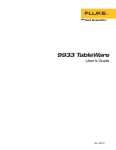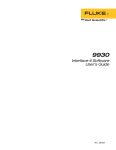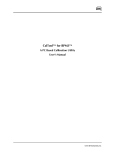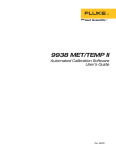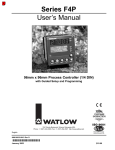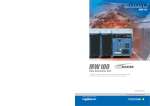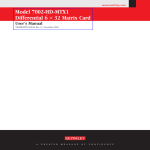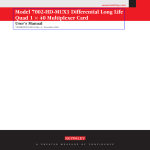Download 9933 TableWare User's Guide.vp
Transcript
9933 TableWare User’s Guide Rev. 020701 Hart Scientific, Inc. (Hart) warrants this product to be free from defects in material and workmanship under normal use and service for a period as stated in our current product catalog from the date of shipment. This warranty extends only to the original purchaser and shall not apply to any product which, in Hart’s sole opinion, has been subject to misuse, alteration, abuse or abnormal conditions of operation or handling. Software is warranted to operate in accordance with its programmed instructions on appropriate Hart products. It is not warranted to be error free. Hart’s obligation under this warranty is limited to repair or replacement of a product which is returned to Hart within the warranty period and is determined, upon examination by Hart, to be defective. If Hart determines that the defect or malfunction has been caused by misuse, alteration, abuse or abnormal conditions or operation or handling, Hart will repair the product and bill the purchaser for the reasonable cost of repair. To exercise this warranty, the purchaser must forward the product after calling or writing Hart for authorization. Hart assumes NO risk for in-transit damage. For service or assistance, please contact the manufacturer. Hart Scientific, Inc. 799 East Utah Valley Drive American Fork, UT 84003-9775 Phone: (801) 763-1600 • Fax: (801) 763-1010 E-mail: [email protected] THE FOREGOING WARRANTY IS PURCHASER’S SOLE AND EXCLUSIVE REMEDY AND IS IN LIEU OF ALL OTHER WARRANTIES, EXPRESS OR IMPLIED, INCLUDING BUT NOT LIMITED TO ANY IMPLIED WARRANTY OR MERCHANTABILITY, OR FITNESS FOR ANY PARTICULAR PURPOSE OR USE. HART SHALL NOT BE LIABLE FOR ANY SPECIAL, INDIRECT, INCIDENTAL, OR CONSEQUENTIAL DAMAGES OR LOSS WHETHER IN CONTRACT, TORT, OR OTHERWISE. Microsoft, MS-DOS, Windows, Window for Workgroups, and Windows 95/98/NT are either registered trademarks or trademarks of Microsoft Corporation. Copyright © 1997–2000. All rights reserved. Hart Scientific 799 E. Utah Valley Drive American Fork, Utah 84003-9775 Telephone: (801) 763-1600 • Fax: (801) 763-1010 Internet: http://www.hartscientific.com Rev. 020701 Table of Contents 1 Introduction . . . . . . . . . . . . . . . . . . . . . . . . . 1 1.1 1.2 1.3 What is the TableWare Software? . . . . . . . . . . . . . . . . 1 New Features to Version 2 . . . . . . . . . . . . . . . . . . . 1 Requirements . . . . . . . . . . . . . . . . . . . . . . . . . . 4 1.3.1 1.3.2 1.4 1.5 Installation . . . . . . . . . . . . . . . . . . . . . . . . . . . . 4 International Settings . . . . . . . . . . . . . . . . . . . . . . 5 1.5.1 1.5.2 1.6 1.7 1.8 TableWare Toolbar . . . . . . . . . . . . . . . . . . . . . . . . . . . . 8 File Menu . . . . . . . . . . . . . . . . . . . . . . . . . . 11 2.1 Defaults . . . . . . . . . . . . . . . . . . . . . . . . . . . . 11 2.1.1 2.1.2 2.1.3 2.2 2.3 3 ® Changing International Settings in Windows 3.x . . . . . . . . . . . . . 5 Changing International Settings in Windows® 95/98/NT . . . . . . . . . 5 Running the TableWare Software . . . . . . . . . . . . . . . . 6 .DLL and .VBX Files. . . . . . . . . . . . . . . . . . . . . . . 7 TableWare Main Display. . . . . . . . . . . . . . . . . . . . . 8 1.8.1 2 Computer Hardware . . . . . . . . . . . . . . . . . . . . . . . . . . . . 4 Computer Software . . . . . . . . . . . . . . . . . . . . . . . . . . . . 4 Defaults - General . . . . . . . . . . . . . . . . . . . . . . . . . . . . 12 Defaults - Tables . . . . . . . . . . . . . . . . . . . . . . . . . . . . . 14 Defaults - Resolutions . . . . . . . . . . . . . . . . . . . . . . . . . . 15 Setup Printer . . . . . . . . . . . . . . . . . . . . . . . . . . 16 Exit . . . . . . . . . . . . . . . . . . . . . . . . . . . . . . . 16 Coefficients Menu . . . . . . . . . . . . . . . . . . . . . 17 3.1 3.2 Probe Information . . . . . . . . . . . . . . . . . . . . . . . 17 Coefficients . . . . . . . . . . . . . . . . . . . . . . . . . . 18 3.2.1 3.2.2 3.2.3 3.3 Raw Data . . . . . . . . . . . . . . . . . . . . . . . . . . . 21 3.3.1 3.3.2 3.3.3 3.4 ITS-90 Coefficients. . . . . . . . . . . . . . . . . . . . . . . . . . . . 21 Polynomial, CVD, and IPTS-68 Coefficients . . . . . . . . . . . . . . . 23 Thermocouple Coefficients . . . . . . . . . . . . . . . . . . . . . . . 26 Import/Export File Format . . . . . . . . . . . . . . . . . . . 27 3.4.1 3.4.2 3.4.3 3.5 Platinum Probe. . . . . . . . . . . . . . . . . . . . . . . . . . . . . . 18 Thermistor Probe . . . . . . . . . . . . . . . . . . . . . . . . . . . . 19 Thermocouple Probe. . . . . . . . . . . . . . . . . . . . . . . . . . . 20 ITS-90 Coefficients. . . . . . . . . . . . . . . . . . . . . . . . . . . . 27 Polynomial, CVD, and IPTS-68 Coefficients . . . . . . . . . . . . . . . 30 Thermocouple Coefficients . . . . . . . . . . . . . . . . . . . . . . . 31 Coefficients and Residuals. . . . . . . . . . . . . . . . . . . 32 i 3.5.1 3.6 3.7 4 ii . . . . . . . . . . . . . . . . . . . . . . . . . . . . . . . . . . . . . . . . . . . . 34 37 38 40 ITS-90 Coefficients. . . . . . . . . IPTS-68 Coefficients . . . . . . . . Callendar-Van Dusen Coefficients . Polynomial Coefficients . . . . . . Thermocouple Coefficients . . . . . . . . . . . . . . . . . . . . . . . . . . . . . . . . . . . . . . . . . . . . . . . . . . . . . . . . . . . . . . . . . . . . . . . . . . . . . . . . . . . . . . . . . . . . . . . . . . . 41 44 44 45 46 ITS-90 . . . . . . . . . . . . . IPTS-68 . . . . . . . . . . . . Callendar-Van Dusen . . . . . Polynomial and Thermocouple. . . . . . . . . . . . . . . . . . . . . . . . . . . . . . . . . . . . . . . . . . . . . . . . . . . . . . . . . . . . . . . . . . . . . . . . . . . . . . . . . . . . . 49 49 50 50 Report or ASCII Text File . . . . . . . . . . . . . . . . . . . . . . . . 50 Table . . . . . . . . . . . . . . . . . . . . . . . . . . . . . . . . . . . 50 Print Preview Window . . . . . . . . . . . . . . . . . . . . . 53 Enter Coefficients . . . . . . . . . . . . . . . . . . . . . . . 55 Contents . . . . . . Search for Help On Getting Started. . . Technical Support . About. . . . . . . . . . . . . . . . . . . . . . . . . . . . . . . . . . . . . . . . . . . . . . . . . . . . . . . . . . . . . . . . . . . . . . . . . . . . . . . . . . . . . . . . . . . . . . . . . . . . . . . . . . . . . . . . . . . . . . 57 57 57 58 58 Messages . . . . . . . . . . . . . . . . . . . . . . . . . . 61 6.1 6.2 7 . . . . Help Menu . . . . . . . . . . . . . . . . . . . . . . . . . . 57 5.1 5.2 5.3 5.4 5.5 6 . . . . Table Menu . . . . . . . . . . . . . . . . . . . . . . . . . 55 4.1 5 . . . . Software Output . . . . . . . . . . . . . . . . . . . . . . . . 50 3.9.1 3.9.2 3.10 . . . . Methods Used for Calculating Coefficients . . . . . . . . . . 48 3.8.1 3.8.2 3.8.3 3.8.4 3.9 . . . . Table Temperature Range Chart . . . . . . . . . . . . . . . . 41 Requirements for Calculating Coefficients . . . . . . . . . . . 41 3.7.1 3.7.2 3.7.3 3.7.4 3.7.5 3.8 Table Options . . . . . . . . . . . . . . 3.5.1.1 Table Options—Type and Range 3.5.1.2 Table Options—Resolutions . . 3.5.1.3 Table Options—Other Settings . TableWare Messages . . . . . . . . . . . . . . . . . . . . . 61 TableWare Error Messages . . . . . . . . . . . . . . . . . . 62 Glossary. . . . . . . . . . . . . . . . . . . . . . . . . . . 65 Figures and Tables Figure 1 Conflicting Files Dialog . . . . . . . . . . . . . . . . . . . . . . . . . 6 Figure 2 TableWare Main Display Screen . . . . . . . . . . . . . . . . . . . . 8 Figure 3 File Menu . . . . . . . . . . . . . . . . . . . . . . . . . . . . . . . 11 Figure 4 TableWare Defaults Dialog . . . . . . . . . . . . . . . . . . . . . . 11 Figure 5 Defaults-General . . . . . . . . . . . . . . . . . . . . . . . . . . . 12 Figure 6 Defaults-Tables . . . . . . . . . . . . . . . . . . . . . . . . . . . . 14 Figure 7 Defaults-Resolutions . . . . . . . . . . . . . . . . . . . . . . . . . 15 Figure 8 Coefficients Menu . . . . . . . . . . . . . . . . . . . . . . . . . . . 17 Figure 9 Probe Information Dialog . . . . . . . . . . . . . . . . . . . . . . . 17 Figure 10 Platinum Probe Coefficients Dialog (ITS-90 Selected) . . . . . . . 18 Figure 11 Thermistor Probe Coefficients Dialog . . . . . . . . . . . . . . . . 19 Figure 12 Thermocouple Probe Coefficients Dialog . . . . . . . . . . . . . . 21 Figure 13 Raw Data Dialog for ITS-90 Coefficients . . . . . . . . . . . . . . 22 Figure 14 Raw Data Dialog for Polynomial, CVD, and IPTS-68 Coefficients . 23 Figure 15 Select Calculation Scale Dialog . . . . . . . . . . . . . . . . . . . 25 Figure 16 Raw Data Dialog for Thermocouple Coefficients . . . . . . . . . . 26 Figure 17 Import File Format for ITS-90 Coefficients . . . . . . . . . . . . . . 28 Figure 18 Import File Format for Polynomial, CVD, and IPTS-68 Coefficients . 30 Figure 19 Import File Format for Thermocouple Coefficients. . . . . . . . . . 31 Figure 20 Coefficients and Residuals Dialog . . . . . . . . . . . . . . . . . . 32 Figure 21 Enter Date Dialog . . . . . . . . . . . . . . . . . . . . . . . . . . 33 Figure 22 Page Numbering Dialog . . . . . . . . . . . . . . . . . . . . . . . 34 Figure 23 Table Options Dialog . . . . . . . . . . . . . . . . . . . . . . . . . 35 Figure 24 Table Options - Type and Range. . . . . . . . . . . . . . . . . . . 37 Figure 25 Table Options - Resolutions . . . . . . . . . . . . . . . . . . . . . 39 Figure 26 Table Options - Other Settings . . . . . . . . . . . . . . . . . . . . 40 Table 1 Recommended Table Temperature Ranges . . . . . . . . . . . . . . 42 Figure 27 Sample Report or Exported ASCII Text File . . . . . . . . . . . . . 51 Figure 28 Sample Table . . . . . . . . . . . . . . . . . . . . . . . . . . . . 52 Figure 29 Print Preview Window . . . . . . . . . . . . . . . . . . . . . . . . 53 Figure 30 Table Menu. . . . . . . . . . . . . . . . . . . . . . . . . . . . . . 55 Figure 31 Enter Coefficients Dialog for ITS-90 Coefficients . . . . . . . . . . 55 Figure 32 Help Menu . . . . . . . . . . . . . . . . . . . . . . . . . . . . . . 57 Figure 33 About TableWare Dialog . . . . . . . . . . . . . . . . . . . . . . . 59 iii 1 Introduction 1 1.1 Introduction What is the TableWare Software? The TableWare Software is designed to calculate characterization coefficients for platinum, thermistor, and thermocouple probes. The types of coefficients that can be calculated are: ITS-90 for platinum probes; IPTS-68 for platinum probes; Callendar-Van Dusen for platinum probes; Polynomial for platinum and thermistor probes; and coefficients for thermocouple probes types B, E, J, K, N, R, S, T, and AuPt. The raw data used to calculate coefficients may be entered into the software directly or imported into the software from an ASCII text file. The TableWare Software creates a report that can be either printed to a printer or exported to an ASCII text file. The TableWare Software also generates Temperature vs. Resistance, Temperature vs. Ratio, and Temperature vs. EMF tables based on ITS-90, IPTS-68, Callendar-Van Dusen, Polynomial or Thermocouple coefficients. 1.2 New Features to Version 2 A list of new features and enhancements in version 2 of the TableWare Software follows: Version 2.3 1. Prior to this version, the Shared Files Conflict dialog always appeared when running the software in Windows NT with the file COMMDLG.DLL listed. Even though the software works fine despite this file conflict, this dialog no longer appears. 2. When generating Temperature vs. Ratio tables, the Inverse Difference column was incorrectly labeled “dT/dr”. The label has been changed to correctly read “dT/dW”. 3. When generating Temperature vs. Resistance tables or Temperature vs. Ratio tables in °F, the values in the First Derivative (dr/dT) column and Inverse Difference column (dT/dW) displayed the values as if the table was in °C. 4. The Extrapolating message incorrectly appeared when generating a table when; a) the Table Scale was set to °F or K and, b) the Minimum Temp. and/or Maximum Temp. setting fell outside the recommended temperature range in °C. Hart Scientific Manual Rev. 020701 1 1 Introduction 5. In version 2.2, an Overflow error sometimes occurred when attempting to generate tables from thermistor polynomial coefficients that TableWare calculated. This problem has been fixed. 6. A new range setting has been added for Type R and Type S Thermocouple probes. This range is named “-50.0°C to 1768.1°C (using extrapolation)”. Selecting this range allows TableWare to automatically determine which reference function to use when calculating coefficients and table values based on the temperature value. Selecting one of the other available ranges forces TableWare to use only the reference function for that range. 7. Temperature vs. EMF (mV) tables can now be generated as well as Temperature vs. EMF (µV) for thermocouple probes. 8. Residuals for thermocouple probes are now displayed/printed in the scale that the UUT readings were entered in instead of always being displayed/printed in Vµ. 9. An Export button has been added to the Raw Data dialog, which allows raw data to be saved to an ASCII text file in comma, delimited format. Version 2.2: 1. A warning message will appear when calculating thermocouple coefficients if one of the selected set-points is within ±5° of 0°C. The algorithm used to calculate thermocouple coefficients forces the EMF at 0°C to 0.0µV. Therefore, using a set-point at or near 0°C when calculating thermocouple coefficients may cause erroneous results. For best results, use at least two set-points that are not near 0°C. 2. The model and serial number labels used on the report and table are now editable. These labels can be changed to display whatever information your process requires. Simply enter the appropriate text in the Caption and Value boxes on the Probe Information dialog. This information will print on the report and table exactly as it is entered. 3. The report and table now support page numbering in the “Page x of y” format. For reports, Page Numbering dialog appears when the Print Report button is selected asking for the page number of the report and the total number of pages. The report itself always fits on one letter-size page. For tables, the starting page number is selected from the Table Options dialog. The number of pages depends on the temperature range as well as the font size and is determined automatically by the software. Adding this feature to the software made it necessary to create the table twice: first to determine the number of pages, then to print the page num- 2 Manual Rev. 020701 9933 TableWare 1 Introduction bers on each page. For this reason, it now takes twice as long to generate a table. If you want to create a document that includes the report and table, follow the steps below: a. Set the starting page for the table to “2”. b. Print the table. c. Print the report, setting the page number to “1” and the number of pages to the same value that appears on the table. d. If other pages need to included in the document, they may be inserted either before or after the report. Adjust the starting page number for the table and/or report accordingly. 4. The table can now be printed in increments of 0.01°. Prior to version 2.2, the minimum allowable increment was 0.1°. Note: Generating tables over a large range using a small increment may take a few minutes, especially on 386 and some 486 PCs. 5. In conjunction with item 4 above, the default resolution for temperature values on tables is now two decimal places. Version 2.1.0.1 1. Version 2.1 build 2.1.0.1 fixed a bug with the calculation of coefficients and table values for ITS-90 Range 6. 2. The resolutions that can be used now include up to 9 decimal places. Prior to this version, the maximum number of decimal places was 7. Version 2.1: 1. Version 2.1 of the TableWare Software has added the capability to calculate Polynomial coefficients for Platinum probes using a scale other than the scale of the Reference readings. The TableWare Software will automatically convert the Reference readings to the selected scale. Version 2.0: 1. A Print Preview window has been added so that reports and tables can be viewed on-screen before printing. 2. The TableWare software now allows tables to be exported to an ASCII text file. This makes it possible to import the table into a spreadsheet or other application. Hart Scientific Manual Rev. 020701 3 1 Introduction 3. The TableWare software now has the capability of generating a table from coefficients entered by the user. No raw data is required. 4. The default printer may now be selected from the File menu. This option allows the user to determine which printer (if more than one printer can be used) the reports and tables are printed to, or which printer driver is used. 5. The date that prints on the report and table can now be set by the user. 1.3 Requirements The TableWare Software requires certain computer hardware and software configurations in order to execute properly. 1.3.1 Computer Hardware The following minimum computer configuration is required to use the TableWare Software. • IBM Compatible 386 PC with 4MB RAM minimum (IBM Compatible 486 PC with minimum 4MB RAM or later is recommended) • VGA monitor or better • 1 - 3.5” Floppy Drive for installation • 1.5MB hard disk space for installation 1.3.2 Computer Software The TableWare Software requires the following operating system: • MS-DOS ® 5.0 or later with Windows ® 3.x or Windows ® for Workgroups 3.11 or • Windows® 95/98/NT 1.4 Installation Hart Scientific grants you the right to use one copy of the TableWare Software on a single computer. You may not install this software on more than one computer at a time. To install the TableWare Software, follow the instructions below: 1. Make a backup of your hard disk drive. 4 Manual Rev. 020701 9933 TableWare 1 Introduction 2. Insert Disk 1 of the TableWare Software into your floppy drive. 3. For Windows® 3.x, select File|Run from the Program Manager’s menu bar. For Windows® 95/98/NT, select the Run option from the Start menu. 4. In the dialog box that appears, type D:\SETUP.EXE (where D: is the drive corresponding to your floppy drive) and click the OK button. 5. Follow the on-screen instructions. 6. After all files have been installed, a program group is created with icons for the software, help file and README file. The installation process is complete. 7. The README file is displayed on-screen before the setup program ends. Please read this file for information that was not available when this user’s guide was printed. 8. The computer must be rebooted after installing the TableWare software. Select OK on the reboot message box to reboot the computer. 1.5 International Settings The TableWare Software requires the following number settings to be set: • The International Number format thousands separator must be set to a comma (,) • The International Number format decimal separator must be set to a period (.) 1.5.1 ® Changing International Settings in Windows 3.x 1. Open the Control Panel 2. Double-click the International Icon 3. Click the change button in the Number Format box a) In the 1000 Separator box, type “,” (comma) b) In the Decimal Separator box, type “.” (period) 1.5.2 ® Changing International Settings in Windows 95/98/NT 1. In the Start menu, select Settings and open the Control Panel 2. Double-click the Regional Settings icon 3. Select the Number tab a) In the Decimal symbol box, type “.” (period) Hart Scientific Manual Rev. 020701 5 1 Introduction b) In the Digit grouping symbol box, type “,” (comma) 4. Click the Apply button, and select OK 1.6 Running the TableWare Software After the system settings explained above have been checked, the software may be run. Double-click on the TableWare Software icon. Every time this software is run, it checks to make sure that all of the required .DLL and .VBX files are found on your computer. If the software detects that one or more of these files has been replaced by an older file or the file is not found, a dialog (Figure 1) appears detailing the problems found. Every time you install any software on your computer, you should make a backup of your important files, including all files in the \WINDOWS and \WINDOWS\SYSTEM directories. Sometimes during the installation process, a file may be replaced with an older version that is not 100% compatible with the first. This older version may cause the software to perform unexpectedly or fail to run at all. Replacing a .DLL or .VBX file with a newer version does not usually cause any problems because Figure 1 Conflicting Files Dialog 6 Manual Rev. 020701 9933 TableWare 1 Introduction these files are typically backward-compatible. There are, however, exceptions to this rule. If the dialog (Figure 1) appears when you run the TableWare Software, a list of the files in question is shown in the Conflicting Files list. Select each of the files, one at a time, and read the information that appears in the bottom half of the dialog. Depending on the information given, you must decide what to do. The software may continue to run without problems, however there is no guarantee. The .DLL and .VBX files are typically located in the \WINDOWS\SYSTEM directory. If necessary, these files can be copied to the directory to which the TableWare Software was installed to avoid conflicts. Be sure to compare the files on your computer with the list of required .DLL and .VBX files. 1.7 .DLL and .VBX Files The TableWare Software requires the use of some .DLL and .VBX files. All required files are shipped on the installation diskettes. A list of these files and their required date stamp is as follows: .DLL Files Date CALCCOEF.DLL 01/25/2000 CALCTABL.DLL 01/25/2000 CO1C40EN.DLL 09/20/1995 VBRUN300.DLL 05/05/1995 WOWGLUE.DLL 06/14/1994 .VBX Files Hart Scientific Date CMDIALOG.VBX 04/28/1993 DWVSTAMP.VBX 03/18/1996 SPIN.VBX 05/05/1995 TABPRO11.VBX 04/21/1995 THREED.VBX 07/11/1995 VSVIEW2.VBX 08/01/1997 Manual Rev. 020701 7 1 Introduction 1.8 TableWare Main Display The TableWare main display screen (Figure 2) displays the software menu and toolbar. Figure 2 TableWare Main Display Screen Enabled and Disabled All menu items and toolbar icons are enabled. Screen Information The TableWare screen is the main display for the software. The display area remains blank until a menu option or toolbar icon is selected. To change the TableWare Software default settings or exit the software, select the File menu. To calculate coefficients, select the Coefficients menu. To generate a table, select the Table menu. To display the About screen or to get help, select the Help menu. 1.8.1 TableWare Toolbar The toolbar provides quick access to the most common functions such as default settings, calculating the different types of probe coefficients, generating tables, and help. A description of the function of each toolbar button can be seen by placing the mouse pointer over the button and waiting for approximately 1/2 second. A help balloon appears indicating the function of the button. If a balloon does not appear, make sure the “Show help balloons” check box on the File|Defaults General tab is selected. The following icons are available on the toolbar: 8 Manual Rev. 020701 9933 TableWare 1 Introduction Defaults - Setup default settings Platinum Probe Coefficient Calculation - Calculate Platinum probe coefficients Thermistor Probe Coefficient Calculation - Calculate Thermistor probe coefficients Thermocouple Probe Coefficient Calculation - Calculate Thermocouple probe coefficients Platinum Probe Table Generation - Generate a table for a platinum probe Thermistor Probe Table Generation - Generate a table for a thermistor probe Thermocouple Probe Table Generation - Generate a table for a thermocouple probe Help - Opens the Help file Search Dialog Hart Scientific Manual Rev. 020701 9 2 File Menu 2 File Menu Figure 3 File Menu The File Menu (Figure 3) provides options for setting program defaults, selecting the default printer, and exiting the software. Enabled and Disabled All menu options are enabled. 2.1 Defaults The Defaults menu option displays the TableWare Defaults dialog (Figure 4) for selecting or modifying program default settings. Figure 4 TableWare Defaults Dialog Hart Scientific Manual Rev. 020701 11 2 File Menu Enabled and Disabled All tabs are enabled at all times. Dialog Information The TableWare Defaults dialog allows the user to set default values or parameters by selecting any of the three tabs; General, Tables, or Resolutions. The General tab is for selecting TableWare Software setup defaults or preferences. The Tables tab is for selecting the default settings specific to generated tables. The Resolutions tab is for specifying decimal place settings for reference readings, residuals, UUT readings, and CJC readings. 2.1.1 Defaults - General The General tab (Figure 5) is displayed when the File|Defaults menu option is selected and the tab labeled General is selected. Figure 5 Defaults-General Enabled and Disabled All controls are enabled at all times. 12 Manual Rev. 020701 9933 TableWare 2 File Menu Dialog Information The File|Defaults General tab determines the default setting for software defaults or preferences. The “Show help balloons” check box toggles the display of the help balloons. The default is selected which means the yellow help balloons are displayed when the mouse pointer is placed over a button on the toolbar. The “Prompt to enter date that appears on report” check box allows the user to manually type in a date to appear on the report and/or table when printed. Check this option if the data you are entering is from a calibration performed previously. If this option is unchecked, the current date is printed on the report and/or table. The “Enable print preview window” check box forces the reports and tables to be displayed in a preview window on-screen when printing. If this check box is not selected, reports and tables are printed directly to the printer when the print button is selected. The “Select printer before printing reports and tables” check box forces the software to display the Select Printer dialog when printing. The user can then select the printer to which reports and tables are printed. If this check box is not selected, reports and tables are printed on the default printer. To change the default printer, use the File|Setup Printer menu option. The “Maximize print preview window” check box determines the size of the Print Preview window. If this check box is selected, the Print Preview window fills the entire screen. The “Print preview window zoom setting” determines the default size of the report or table within the Print Preview window. The zoom setting is limited to 40% to 190%. The zoom setting can also be changed from the Print Preview window once it is displayed. Hart Scientific Manual Rev. 020701 13 2 File Menu 2.1.2 Defaults - Tables The Tables tab (Figure 6) is displayed when the File|Defaults menu option is selected and the tab labeled Tables is selected. Figure 6 Defaults-Tables Enabled and Disabled All controls are enabled at all times. Dialog Information The File|Defaults Tables tab determines the default settings to use when generating Tables. The “Export delimiter” allows the user to specify the delimiter used to separate values when exporting a table to an ASCII text file. The user may select either a Tab or a Comma as the delimiter. The “Starting page number” allows the user to select or enter a number for the starting page number of the printed table. The starting page number must be between 1 and 10. The “Font to use” allows the user to specify the font to use when printing the table values. The list of fonts consists of all fonts supported by the default printer. The font size can also be selected. The allowable font sizes are from 6 point to 12 point. A sample of the selected font is displayed below the font selection. 14 Manual Rev. 020701 9933 TableWare 2 File Menu 2.1.3 Defaults - Resolutions The Resolutions tab (Figure 7) is displayed when the File|Defaults menu option is selected and the tab labeled Resolutions is selected. Figure 7 Defaults-Resolutions Enabled and Disabled All controls are enabled at all times. Dialog Information The File|Defaults Resolution tabs allows the user to select the decimal place setting for the reference readings, residuals, UUT readings, and CJC readings. The resolutions are selectable from 1 decimal place to 9 decimal places. These settings are used when: • The user enters data on the Raw Data dialogs (i.e. Raw Data for ITS-90 coefficients, Raw Data for Polynomial, CVD, IPTS-68 coefficients, Raw Data for Thermocouple coefficients). • The coefficients and residuals are previewed on the Coefficients and Residuals dialog. • A report is printed. • The data is exported to a text file. Hart Scientific Manual Rev. 020701 15 2 File Menu 2.2 Setup Printer The Setup Printer menu option allows the user to select and configure the default printer. For the TableWare software, the orientation should always be set to “Portrait” and the paper size should always be set to “Letter 8 ½ x 11 in” or “A4 210 x 297 mm”. 2.3 Exit The Exit menu option exits the TableWare Software. 16 Manual Rev. 020701 9933 TableWare 3 Coefficients Menu 3 Coefficients Menu Figure 8 Coefficients Menu The Coefficients Menu (Figure 8) provides options for calculating coefficients for Platinum, Thermistor, or Thermocouple probes. Selecting one of the menu options displays the Probe Information dialog. Enabled and Disabled All options are enabled at all times. 3.1 Probe Information The Probe Information dialog (Figure 9) is displayed from any of the Coefficients menu options. Figure 9 Probe Information Dialog Enabled and Disabled The Continue button is enabled once both captions and values are entered. Hart Scientific Manual Rev. 020701 17 3 Coefficients Menu Dialog Information The Probe Information dialog allows the user to enter two captions and values to identify the test probe or UUT (Unit Under Test) for which coefficients are calculated. The captions default to “Model:” and “Serial:” but may be changed as needed. Any text may be entered into the boxes provided. However, there is limited space on the report and table to display this information. 3.2 Coefficients The coefficient dialog which is displayed after the Continue button is selected from the Probe Information dialog, is dependent on the Coefficients menu option selected. 3.2.1 Platinum Probe The Platinum Probe Coefficients dialog (Figure 10) is displayed when the Continue button is selected from the Probe Information dialog and the coefficients being calculated are for a platinum probe. Figure 10 Platinum Probe Coefficients Dialog (ITS-90 Selected) Enabled and Disabled All options are enabled at all times. Dialog Information The choices for platinum probes are ITS-90, IPTS-68, Callendar-Van Dusen, and Polynomial. Depending on the coefficient type, additional information may or may not be required. 18 Manual Rev. 020701 9933 TableWare 3 Coefficients Menu • If the type selected is ITS-90, the low range and high range selection are required. The choices for low range are Range 4, Range 5, or None. The default is Range 4. The choices for high range are Range 6 through Range 11, or None. The default is Range 8. • If the type selected is Polynomial, the order of the polynomial is re- quired. The order is selectable from 3rd to 9th order. The default for platinum probes is 4th order. The number of coefficients calculated is one more than the order of the polynomial (i.e. for a 4th order polynomial, 5 coefficients are calculated). The minimum number of set-points needed must exceed the order by 1 or more. • If the type selected is IPTS-68 or Callendar-Van Dusen, additional in- formation is not required. The Continue button displays the Raw Data dialog for the selected type of coefficients. The Cancel button returns to the TableWare main display screen. 3.2.2 Thermistor Probe The Thermistor Probe Coefficients dialog (Figure 11) is displayed when the Continue button is selected from the Probe Information dialog and the coefficients being calculated are for a thermistor probe. Figure 11 Thermistor Probe Coefficients Dialog Enabled and Disabled All options are enabled at all times. Hart Scientific Manual Rev. 020701 19 3 Coefficients Menu Dialog Information The only type of coefficients that can be calculated for thermistor probes is polynomial. Both T(R) and R(T) polynomial coefficients are calculated. Note: The accepted thermistor model is based upon the logarithmic resistance-temperature characteristic in terms of absolute temperature (Kelvin). The accuracy of a model based upon °F or °C has not been tested. Therefore, TableWare always calculates polynomial coefficients for thermistor probes using Kelvin. If Reference readings are entered in °F or °C, TableWare converts the readings to their Kelvin equivalent values before the fit is computed. Valid orders of the polynomial are from 3rd to 6th order. The default for thermistor probes is 3rd order. The number of coefficients calculated is one more than the order of the polynomial (i.e. for a 3rd order polynomial, 4 coefficients are calculated). The minimum number of set-points needed must exceed the order by 1 or more. The user is allowed to select whether or not the Steinhart-Hart method is used when the coefficients are calculated. When Steinhart-Hart is selected, the third coefficient (squared term) is set to 0.0. Refer to Section 3.7.4, Polynomial Coefficients for more information about the Steinhart-Hart method. The Continue button displays the Raw Data for Polynomial dialog. The Cancel button returns to the TableWare main display screen. 3.2.3 Thermocouple Probe The Thermocouple Probe Coefficients dialog (Figure 12) is displayed 20 Manual Rev. 020701 9933 TableWare 3 Coefficients Menu when the Continue button is selected from the Probe Information dialog and the coefficients being calculated are for a thermocouple probe. Figure 12 Thermocouple Probe Coefficients Dialog Enabled and Disabled All options are enabled at all times. Dialog Information The type of coefficient choices are: B, E, J, K, N, R, S, T, and Gold-Platinum. The default is Type K. The temperature range is dependent on the thermocouple type. Thermocouple Requirements are explained in Section 3.7.5. The Continue button displays the Raw Data dialog for Thermocouple coefficients. The Cancel button returns to the TableWare main display dialog. 3.3 Raw Data The Raw Data dialog is formatted for either ITS-90, Polynomial, CVD, IPTS-68, or Thermocouples depending on the type of coefficients selected. 3.3.1 ITS-90 Coefficients This Raw Data dialog (Figure 13) is displayed when the Continue button Hart Scientific Manual Rev. 020701 21 3 Coefficients Menu is selected from the Platinum Probe Coefficients dialog and ITS-90 is selected as the type of coefficients to calculate. Figure 13 Raw Data Dialog for ITS-90 Coefficients Enabled and Disabled The Calculate button is not enabled until the required data is entered and the scales are selected. Dialog Information The user must select the Reference Scale and UUT Scale and enter Reference Temperatures and UUT Resistances for the Triple Point of Water, Low Range, and High Range, as applicable. The choices for the reference scale are °C, °F, or K. The choices for the UUT scale are Ohms or KOhms. The reference temperatures are the temperature readings taken from the reference probe at the nominal temperatures. The UUT resistances are the readings taken from the test probes at the nominal temperatures. The yellow boxes designate the values that must be filled in for the type of coefficients being calculated to produce an exact solution. Entering values into the white boxes is optional and produces an overdetermined 22 Manual Rev. 020701 9933 TableWare 3 Coefficients Menu solution. Section 3.8, Methods Used for Calculating Coefficients, contains additional information. The Import button reads raw data in from an ASCII text file. The data must be stored in the text file in the format required for calculating ITS-90 coefficients. The import file format for ITS-90 coefficients is discussed in Section 3.4.1. The Export button saves the current raw data to an ASCII text file. The Calculate button calculates the coefficients and displays the Coefficients and Residuals dialog. The Cancel button returns to the Platinum Probe Coefficients dialog. 3.3.2 Polynomial, CVD, and IPTS-68 Coefficients This Raw Data dialog (Figure 14) is displayed when the Continue button is selected from the Platinum Probe Coefficients dialog and either Polynomial, Callendar-Van Dusen (CVD), or IPTS-68 is selected as the type of coefficients to calculate or from the Thermistor Probe Coefficients dialog. Figure 14 Raw Data Dialog for Polynomial, CVD, and IPTS-68 Coefficients Hart Scientific Manual Rev. 020701 23 3 Coefficients Menu Enabled and Disabled The Calculate button is not enabled until the required data is entered and the scales are selected. Dialog Information The user must select the Reference Scale and UUT Scale and enter Reference Temperatures and UUT Resistances. The choices for the reference scale are °C, °F, or K. The choices for the UUT scale are Ohms or KOhms. The reference temperatures are the temperature readings taken from the reference probe at the nominal temperatures. The UUT resistances are the readings taken from the test probes at the nominal temperatures. The yellow boxes designate the values that must be filled in for the type of coefficients being calculated to produce an exact solution. Entering values into the white boxes is optional and produces an overdetermined solution. Section 3.8, Methods Used for Calculating Coefficients, contains additional information. The Import button reads raw data in from an ASCII text file. The data must be stored in the text file in the format required for calculating Polynomial, CVD, or IPTS-68 coefficients. The import file format for Polynomial, CVD, or IPTS-68 coefficients is discussed in Section 3.4.2. The Export button saves the current raw data to an ASCII text file. The Calculate button calculates the coefficients and displays the Coefficients and Residuals dialog. The Cancel button returns to the Platinum Probe Coefficients or Thermistor Probe Coefficients dialog. 24 Manual Rev. 020701 9933 TableWare 3 Coefficients Menu When calculating Polynomial coefficients for Platinum probes, the Select Calculation Scale dialog (Figure 15) is displayed. Figure 15 Select Calculation Scale Dialog Many readout instruments that accept Polynomial coefficients require that the coefficients be calculated using Reference readings in a particular temperature scale. This feature allows Reference readings to be used as entered on the Raw Data dialog (with no conversion) or to be converted automatically to Kelvin by the TableWare Software. Prior to version 2.1, the TableWare Software always calculated Polynomial coefficients after converting the Reference readings to Kelvin. Note1: The TableWare Software does not provide the option of converting Reference readings from °F to °C nor vice-versa. Also, if Reference readings were entered in Kelvin, the Select Calculation Scale dialog will not appear and Polynomial coefficients will automatically be calculated using Kelvin. Note2: The accepted thermistor model is based upon the logarithmic resistance-temperature characteristic in terms of absolute temperature (Kelvin). The accuracy of a model based upon °F or °C has not been tested. Therefore, TableWare always calculates polynomial coefficients for thermistor probes using Kelvin. If Reference readings are entered in °F or °C, TableWare converts the readings to their Kelvin equivalent values before the fit is computed. Hart Scientific Manual Rev. 020701 25 3 Coefficients Menu 3.3.3 Thermocouple Coefficients This Raw Data dialog (Figure 16) is displayed when the Continue button is selected from the Thermocouple Probe Coefficients dialog. Figure 16 Raw Data Dialog for Thermocouple Coefficients Enabled and Disabled The Calculate button is not enabled until the required data is entered and the scales are selected. Dialog Information The user must select the Reference Scale and UUT Scale, and enter Reference Temperatures and UUT Voltages. The CJC Scale and CJC Readings are optional. The choices for the reference scale are °C, °F, or K. The choices for the UUT scale are mV or µV. The choices for the CJC scale are °C, °F, mV, or µV. If CJC readings are not entered, a scale does not need to be selected. The reference temperatures are the temperature readings taken from the reference probe at the nominal temperatures. The UUT voltages are the readings taken from the test probes at the nominal temperatures. The Cold Junction Compensation (CJC) readings are taken from the test 26 Manual Rev. 020701 9933 TableWare 3 Coefficients Menu probe at the nominal temperatures. The CJC readings are optional (see Section 3.4.3). The yellow boxes designate the values that must be filled in for the type of coefficients being calculated to produce an exact solution. Entering values into the white boxes is optional and produces an overdetermined solution. Section 3.8, Methods Used for Calculating Coefficients, contains additional information. Note: The algorithm used to calculate thermocouple coefficients forces the EMF at 0°C to 0.0µV. Therefore, using a set-point at or near 0°C when calculating thermocouple coefficients may cause erroneous results. For best results, use at least two set-points that are not near 0°C (more than ±5°C). The Import button reads raw data in from an ASCII text file. The data must be stored in the text file in the format required for calculating Thermocouple coefficients. The import file format for thermocouple coefficients is discussed in Section 3.4.3. The Export button saves the current raw data to an ASCII text file. The Calculate button calculates the coefficients and displays the Coefficients and Residuals dialog. A warning message will appear when calculating thermocouple coefficients if one of the selected set-points is within 5° of 0°C. Selecting the OK button will attempt to calculate the coefficients. For best results, use at least two set-points that are not near 0°C (more than ±5°C). The Cancel button returns to the Thermocouple Probe Coefficients dialog. 3.4 Import/Export File Format The format of the import/export ASCII text file is dependent upon the type of coefficients to be calculated. The following sections explain the required format for each type of import/export file. 3.4.1 ITS-90 Coefficients The raw data for calculating ITS-90 coefficients can be imported from an ASCII text file or exported to an ASCII text file by selecting the Import or Export button respectively on the Raw Data dialog. The file containing the import/export raw data should be saved with a .TXT extension. Note: The International Settings must be set according to the information in the Installation section before attempting to import or export raw data. Hart Scientific Manual Rev. 020701 27 3 Coefficients Menu temperature1TPW resistance1TPW temperature1Low,temperature2Low,temperature3Low,...,temperatureNLow resistance1Low,resistance2Low,resistance3Low,...,resistanceNLow temperature1High,temperature2High,temperature3High,...,temperatureNHigh resistance1High,resistance2High,resistance3High, ...,resistanceNHigh Figure 17 Import File Format for ITS-90 Coefficients For ITS-90 coefficients, the file must follow the format outlined in Figure 17. A comma “,” should only be used to separate two distinct values. Do not use the comma as a thousands separator. The first and second lines consist of the temperature and corresponding resistance at the Triple-Point of Water (TPW). There can be only one value on each of these lines. Other values, if any, are ignored. The third line must be blank. The fourth and fifth lines consist of each temperature and corresponding resistances used to calculate the low range coefficients. There may be up to 10 values on each line and the values must be separated by commas. Additional values, if any, are ignored. When calculating only high range coefficients, the fourth and fifth lines must contain only the letters “N/A”. The sixth line must be blank. The seventh and eighth lines consist of each temperature and corresponding resistances used to calculate the high range coefficients. There may be up to 10 values on each line and the values must be separated by commas. Additional values, if any, are ignored. When calculating only low range coefficients, the seventh and eighth lines must contain only the letters “N/A”. 28 Manual Rev. 020701 9933 TableWare 3 Coefficients Menu Example: ASCII text file for ITS-90 (both low and high range) coefficients. 0.010 100.025 –100.00,-38.843 59.2564,83.2587 156.6056,232.0110,419.4314,660.4325 160.2546, 88.6534,256.1023,356.1245 Example: ASCII text file for ITS-90 (low range only) coefficients. 0.010 100.025 –100.00,-38.843 59.2564,83.2587 N/A N/A Example: ASCII text file for ITS-90 (high range only) coefficients. 0.010 100.025 N/A N/A 156.6056,232.0110,419.4314,660.4325 160.2546, 88.6534,256.1023,356.1245 If a specific set of temperature set-points are used repeatedly, an import/export file can be created which contains only the temperatures. The line(s) that normally contain the resistance or voltage information can be left blank. From the Raw Data dialog, select the Import button to import the file, then enter the resistance data. Hart Scientific Manual Rev. 020701 29 3 Coefficients Menu 3.4.2 Polynomial, CVD, and IPTS-68 Coefficients The raw data for calculating Polynomial, CVD and IPTS-68 coefficients can be imported from an ASCII text file or exported to and ASCII file by selecting the Import or export button on the Raw Data dialog.The file containing the import/export raw data should be saved with a .TXT extension. Note: The International Settings must be set according to the information in the Installation section before attempting to import or export raw data. For Polynomial, Callendar-Van Dusen, and IPTS-68 coefficients, the file must follow the format outlined below in Figure 18. A comma “,” should only be used to separate two distinct values. Do not use the comma as a thousands separator. The first line consists of each temperature to be used to calculate the coefficients. The temperatures do not need to be in any specific order. The second line consists of the resistances corresponding to each of the temperatures in line 1. The order of the resistances must match the order of the temperatures (i.e. resistance1 must be the resistance at temperature1, resistance4 must be the resistance at temperature4, etc.) Example: ASCII text file for Polynomial coefficients (Platinum probes). –100.00,0.000,100.000,200.000 59.2564,100.043,139.2545,177.2587 Example: ASCII text file for Polynomial coefficients (Thermistor probes). 0.000,20.000,40.000,60.000 75427.01,43348.02,25781.14,15830.95 Example: ASCII text file for Callendar-Van Dusen coefficients. –100.00,-40.000,0.000,200.000,400.00 59.2564,82.2547,100.043,177.2587,249.4801 temperature1,temperature2,temperature3,temperature4,...,temperatureN resistance1,resistance2,resistance3,resistance4,...,resistanceN Figure 18 Import File Format for Polynomial, CVD, and IPTS-68 Coefficients 30 Manual Rev. 020701 9933 TableWare 3 Coefficients Menu Example: ASCII text file for IPTS-68 coefficients. –100.00,0.000,232.0110,419.4314 59.2564,100.025,188.6534,256.1023 If a specific set of temperature set-points are used repeatedly, an import/export file can be created which contains only the temperatures. The line(s) that normally contain the resistance or voltage information can be left blank. From the Raw Data dialog, select the Import button to import the file, then enter the resistance data. 3.4.3 Thermocouple Coefficients The raw data for calculating Thermocouple coefficients can be imported from an ASCII text file or exported to an ASCII text file by selecting the Import or export button respectively on the Raw Data dialog. The file containing the import/export raw data should be saved with a .TXT extension. Note: The International Settings must be set according to the information in the Installation section before attempting to import or export raw data. For Thermocouple coefficients, the file must follow the format outlined in Figure 19. A comma “,” should only be used to separate two distinct values. Do not use the comma as a thousands separator. The first line consists of each temperature to be used to calculate the coefficients. The temperatures do not need to be in any specific order. The second line consists of the voltages corresponding to each of the temperatures in line 1. The order of the voltages must match the order of the temperatures (i.e. voltage1 must be the voltage at temperature1, voltage4 must be the voltage at temperature4, etc.) The third line is optional and contains the CJC values corresponding to each of the temperature/voltage pairs. Each voltage reading is compen- temperature1,temperature2,temperature3,temperature4,...,temperatureN voltage1,voltage2,voltage3,voltage4,...,voltageN [cjc1,cjc2,cjc3,...,cjcN] Figure 19 Import File Format for Thermocouple Coefficients Hart Scientific Manual Rev. 020701 31 3 Coefficients Menu sated according to the corresponding CJC value before coefficients are calculated. If the third line does not exist, this software does not compensate the voltage readings. Example: ASCII text file for Thermocouple coefficients. –100.0,0.0,100.0,200.0,300.0 –5506.65,0.02,6322.54,13413.47 –0.02,–0.02,0.01,–0.02,–0.02 If a specific set of temperature set-points are used repeatedly, an import/export file can be created which contains only the temperatures. The line(s) that normally contain the resistance or voltage information can be left blank. From the Raw Data dialog, select the Import button to import the file, then enter the resistance data. 3.5 Coefficients and Residuals The Coefficients and Residuals dialog (Figure 20) is displayed when the Calculate button is selected from the Raw Data dialog. Figure 20 Coefficients and Residuals Dialog Enabled and Disabled The Set-points and Residuals list is disabled when calculating IPTS-68 coefficients because residuals are not calculated. 32 Manual Rev. 020701 9933 TableWare 3 Coefficients Menu Dialog Information The calculated coefficients are displayed in the Coefficients list. Use the scroll bar, if necessary, to view the coefficients. The set-points used to calculate the coefficients and the resulting residuals are displayed in the Set-points and Residuals list. Use the scroll bar, if necessary, to view the set-points and residuals. If ITS-90 coefficients were calculated, the set-points used for the low and the high ranges (as applicable) are displayed in separate sections. The Triple-Point of Water set-point does not appear in the Set-points and Residuals list because the residual at the Triple-Point of Water is always 0.0. The Export button writes the identifying information that was entered on the Probe Information dialog, date, raw data, and coefficients to an ASCII text file. The format of this file is similar to the printed report. The Print Report button displays the Enter Date and the Page Numbering dialogs before printing the report. See descriptions of these two dialogs below. The report is then printed. The report consists of the identifying information that was entered on the Probe Information dialog, the date, raw data and coefficients. To view the report in a preview window before sending it to the printer, or to select the printer before printing the report, see the File|Defaults General tab. The Print Preview window is discussed in section 3.10. If the “Prompt to enter date that appears on report” check box on the File|Defaults General tab is checked, the Enter Date dialog appears (Figure 21). Enter the date exactly as it is to appear on the report. No formatting or validation is performed on the text entered on this dialog. Checking the “Use current date by default” check box disables the display of this dialog and uses the current date. Figure 21 Enter Date Dialog Hart Scientific Manual Rev. 020701 33 3 Coefficients Menu The Page Numbering dialog is displayed before the report is printed. Enter the starting page and total number of pages in the boxes provided. The report should always fit on one letter-size (A4) sheet of paper. Select the OK button to print the report. Figure 22 Page Numbering Dialog The Table Options button displays the Table Options dialog for generating a Table. The Back button displays the Raw Data dialog. The Close button returns to the TableWare main display screen. 3.5.1 Table Options The Table Options dialog (Figure 23) is displayed when the Table Options 34 Manual Rev. 020701 9933 TableWare 3 Coefficients Menu button is selected on the Coefficients and Residuals dialog or when the OK button is selected on the Enter Coefficients dialog. Figure 23 Table Options Dialog Enabled and Disabled Controls on the Resolutions tab are disabled unless the “Use custom resolutions” option is selected. Dialog Information The Table Options dialog allows the user to set parameters for generating a table by selecting any of the three tabs; Type and Range, Resolutions, and Other Settings. The Type and Range tab is for selecting the type of table, temperature scale, range of temperatures and step size. The Resolutions tab is for specifying decimal settings for temperature, calculated values, and other resolutions. The Other Settings tab is for setting the export delimiter, starting page number, font and font size. The Export button writes the identifying information that was entered on the Probe Information dialog, coefficient type, table type and table data to an ASCII text file. The table data is separated by the delimiter specified on the Other Settings tab. The Print Table button generates and prints the table to the default printer. When you select the Print Table button, your ranges are checked against the Table Temperature Ranges chart (see Section 3.6). If your selected temperatures exceed the values on the table, a warning mes- Hart Scientific Manual Rev. 020701 35 3 Coefficients Menu sage is displayed stating that values beyond the table values will be extrapolated. If the “Prompt to enter date that appears on report” check box on the File|Defaults General tab is checked, the Enter Date dialog (Figure 21) appears after selecting either the Export or Print Table button.Enter the date exactly as it is to appear on the report. No formatting or validation is performed on the text entered on this dialog. Checking the “Use current date by default” check box disables the display of this dialog and uses the current date. To view the report in a Print Preview window before sending it to the printer, or to select the printer before printing the report, see the File|Defaults General tab. The Print Preview window is discussed in Section 3.10. Note: If the values in the table columns overlap when displayed in the Print Preview window or when printed, reduce the number of decimal places used (see Table Options – Resolutions tab) or reduce the font point size used (see Table Options – Other Settings tab). The Close button returns to the Coefficients and Residuals dialog if coefficients were generated or to the TableWare main display screen if coefficients were entered manually. 36 Manual Rev. 020701 9933 TableWare 3 Coefficients Menu 3.5.1.1 Table Options—Type and Range The Type and Range tab is displayed after selecting the Type and Range tab on the Table Options dialog. Figure 24 Table Options - Type and Range Enabled and Disabled All controls are enabled at all times. Dialog Information The Type and Range tab allows the user to select the type of table to generate and the temperature range for the table. The choices for the type of table are: • Temperature vs. Resistance - For ITS-90, IPTS-68, Callendar-Van Dusen, and Polynomial coefficients • Temperature vs. Ratio - For ITS-90 and IPTS-68 coefficients only • Temperature vs. EMF (µV) - For Thermocouple coefficients only • Temperature vs. EMF (mV) - For Thermocouple coefficients only The choices for temperature scales are °C, °F, and K. The temperature scale defaults to the Reference Scale selected on the Raw Data dialog when coefficients are calculated or to °C when generating a table after entering coefficients. The minimum temperature, maximum temperature and step size must be entered. These values are in the currently selected temperature scale. Hart Scientific Manual Rev. 020701 37 3 Coefficients Menu The minimum temperature and maximum temperature values are limited to –270°C and 2650°C (–454°F and 4802°F) respectively. However, the equations used to generate table values may not be able to calculate values over the full range. If a message is displayed during calculations stating that a calculation error occurred, you may need to increase the minimum temperature or decrease the maximum temperature. The Table Temperature Ranges chart in Section 3.6 lists the recommended ranges for generating tables. Note: Changing the selected temperature scale converts the minimum and maximum temperature values to that scale. The step size is the increment between each temperature value on the table. The step size must be between 0.01 and 100.00. The step size defaults to 1.00. Below the temperature settings are various options for the selected type of table. • For Temperature vs. Resistance tables, the first derivative value can be printed by selecting the “Print first derivative (dr/dT)” option. • For Temperature vs. Ratio tables, the inverse difference value can be printed by selecting the “Print inverse difference (dT/dW)” option. • For Temperature vs. EMF (µV) tables, the error value can be printed by selecting the “Print Error (µV)” option. • For Temperature vs. EMF (mV) tables, selecting the “Print Error (mV)” option can print the error value. 3.5.1.2 Table Options—Resolutions The Resolutions tab is displayed after selecting the Resolutions tab on the Table Options dialog. Enabled and Disabled The resolution selection boxes are disabled unless the “Use custom resolutions” option is selected. Dialog Information The Resolutions tab allows the user to specify the resolutions to use 38 Manual Rev. 020701 9933 TableWare 3 Coefficients Menu when printing table values. There are two options: “Use default resolutions” and “Use custom resolutions”. Figure 25 Table Options - Resolutions When the “Use default resolutions” option is selected, the values on the table are printed using the default method: temperature values are always 2 decimal places and all other values depend upon the magnitude of the value: For values between –10 and 10: seven decimal places For values between –100 and 100: six decimal places For values between –1,000 and 1,000: five decimal places For values between –10,000 and 10,000: four decimal places For values between –100,000 and 100,000: three decimal places All other values: two decimal places When the “Use custom resolutions” option is selected, the values on the table are printed using the formats selected by the user. Select the format for temperature readings with the Temperature drop-down list. Select the format for resistance, ratio or voltage readings with the appropriate drop-down list. Select the format for the first derivative, inverse difference or error readings with the appropriate drop-down list. Hart Scientific Manual Rev. 020701 39 3 Coefficients Menu 3.5.1.3 Table Options—Other Settings The Other Settings tab is displayed after selecting the Other Settings tab on the Table Options dialog. Figure 26 Table Options - Other Settings Enabled and Disabled All controls are enabled at all times. Dialog Information The Other Settings tab allows the user to select the delimiter for exporting tables and the starting page number and font for printing tables. These values default to the values specified on the File|Defaults Tables tab. The Export delimiter allows the user to specify the delimiter used to separate values when exporting a table to an ASCII text file. The user may select either a Tab or a Comma as the delimiter. The Starting page number allows the user to specify the page numbers printed on the table report. The starting page number must be between 1 and 10. The font type and size can also be selected by the user. The list of fonts consists of all fonts supported by the default printer. Allowable font sizes are from 6 point to 12 point. A sample of the selected font is displayed below the font selection. 40 Manual Rev. 020701 9933 TableWare 3 Coefficients Menu 3.6 Table Temperature Range Chart Due to the nature of the equations used to generate tables, the temperature range that can or should be used to generate a table depends on the type of coefficients used. See Table 1 on page 42 for details on the temperature range for specific coefficients. 3.7 Requirements for Calculating Coefficients Certain requirements apply depending on the type of coefficients being calculated. 3.7.1 ITS-90 Coefficients The following requirements must be met when ITS-90 is selected as the type of coefficients to calculate for Platinum probes. For more information concerning the method used to calculate the ITS-90 coefficients, see Section 3.8, Methods Used for Calculating Coefficients. 1. The reference probe readings must be in temperature (°C, °F or K). 2. The UUT (test probe) readings must be in resistance (Ohms or KOhms). 3. At least 2 set-points must be used, but no more than 21 set-points can be used. The actual minimum and maximum number of set-points that can be used depends on the selected Low Range and High Range. 4. There must be one set-point within a few degrees of the Triple Point of Water (preferably as close to it as possible). 5. Low Range criteria: a) The following Low Ranges can be selected i) None ii) Range 4 (-189.3442°C to 0.01°C) iii) Range 5 (-38.8344°C to 29.7646°C) b) Both Ranges 4 and 5 require the Triple Point of Water set-point and at least 2 and no more than 10 additional set-points. c) All set-points should fall within the temperature range of the selected Low Range. 6. High Range criteria: a) The following High Ranges can be selected i) Hart Scientific None Manual Rev. 020701 41 3 Coefficients Menu Table 1 Recommended Table Temperature Ranges ITS-90 Range 4 5 6 7 8 9 10 11 °C Min Temp –189.0 –39.0 0.0 0.0 0.0 0.0 0.0 0.0 °F Max Temp 0.0 30.0 962.0 660.0 420.0 232.0 157.0 30.0 K Min Temp Max Temp -308.2 –38.2 32.0 32.0 32.0 32.0 32.0 32.0 32.0 86.0 1763.6 1220.0 788.0 449.6 314.0 86.0 Min Temp 84.2 234.2 273.2 273.2 273.2 273.2 273.2 273.2 Max Temp 273.2 303.2 1235.2 933.2 693.2 505.2 430.2 303.2 IPTS-68 Min Temp Max Temp Min Temp Max Temp –230.0 2650.0 –382.0 4802.0 Min Temp Max Temp Min Temp Max Temp 0.0 –260.0 2650.0 2650.0 32.0 –436.0 4802.0 4802.0 Min Temp 43.2 Max Temp 2923.2 CVD BETA No Yes Polynomial Probe Type Platinum Thermistor Thermocouple Type Range B B E E J J K K N N R R R R S S S S T T AuPt AuPt 1 2 1 2 1 2 1 2 1 2 1 2 3 N/A* 1 2 3 N/A* 1 2 th 8 Order th 9 Order Min Temp 273.2 13.2 Max Temp 2923.2 2923.2 Min Temp Max Temp Min Temp Max Temp –260.0 –10.0 1480.0 200.0 –436.0 14.0 2696.0 392.0 Min Temp Min Temp Max Temp Min Temp Max Temp Min Temp Max Temp 0.0 631.0 –270.0 0.0 –210.0 760.0 –270.0 0.0 –270.0 0.0 –50.0 1064.0 1664.0 -50.0 –50.0 1064.0 1664.0 –50.0 –270.0 0.0 0.0 0.0 631.0 1820.0 0.0 1000.0 760.0 1200.0 0.0 1372.0 0.0 1300.0 1064.0 1664.0 1768.0 1768.0 1064.0 1664.0 1768.0 1768.0 0.0 400.0 1000.0 1000.0 32.0 1167.8 –454.0 32.0 –346.0 1400.0 –454.0 32.0 –454.0 32.0 –58.0 1947.2 3027.2 –58.0 –58.0 1947.2 3027.2 –58.0 –454.0 32.0 32.0 32.0 1167.8 3308.0 32.0 1832.0 1400.0 2192.0 32.0 2501.6 32.0 2372.0 1947.2 3027.2 3214.4 3214.4 1947.2 3027.2 3214.4 3214.4 32.0 752.0 1832.0 1832.0 273.2 904.2 3.1 273.2 63.2 1033.2 3.1 273.2 3.1 273.2 223.2 1337.2 1937.2 223.2 223.2 1337.2 1937.2 223.2 3.1 273.2 273.2 273.2 904.2 2093.2 273.2 1273.2 1033.2 1473.2 273.2 1645.2 273.2 1573.2 1337.2 1937.2 2041.2 2041.2 1337.2 1937.2 2041.2 2041.2 273.2 673.2 1273.2 1273.2 13.2 263.2 Max Temp 1753.2 473.2 *This range can be selected by choosing the “–50.0°C to 1768.1°C (using extrapolation)” option. 42 Manual Rev. 020701 9933 TableWare 3 Coefficients Menu ii) Range 6 (0.0°C to 961.78°C) iii) Range 7 (0.0°C to 660.323°C) iv) Range 8 (0.0°C to 419.527°C) v) Range 9 (0.0°C to 231.928°C) vi) Range 10 (0.0°C to 156.5985°C) vii) Range 11 (0.0°C to 29.7646°C) b) All Ranges require the Triple Point of Water set-point and the following: i) Range 6 requires at least 4 and no more than 10 set-points. ii) Range 7 requires at least 3 and no more than 10 set-points. iii) Ranges 8 and 9 require at least 2 but no more than 10 set-points. iv) Ranges 10 and 11 require at least 1 but no more than 10 set-points. c) All set-points should fall within the temperature range of the selected High Range. 7. Selecting None for both the Low Range and the High Range is not permitted. 8. The following ITS-90 coefficients are calculated for each range: a) RTPW (always calculated) b) Low Ranges i) Range 4: a4 and b4 ii) Range 5: a5 and b5 c) High Ranges i) Range 6: a6, b6, c6 and d ii) Range 7: a7, b7 and c7 iii) Range 8: a8 and b8 iv) Range 9: a9 and b9 v) Range 10: a10 vi) Range 11: a11 9. Residuals are calculated for each set-point used in calculating the coefficients with the exception of the Triple Point of Water set-point. Residuals are always in the same scale as the Reference Probe readings. Hart Scientific Manual Rev. 020701 43 3 Coefficients Menu 3.7.2 IPTS-68 Coefficients The following requirements must be met when IPTS-68 is selected as the type of coefficients to calculate for Platinum probes. For more information concerning the method used to calculate the IPTS-68 coefficients, see Section 3.8, Methods Used for Calculating Coefficients. 1. The Reference Probe readings must be in temperature (°C, °F or K). 2. The UUT (test probe) readings must be in resistance (Ohms or KOhms). 3. Exactly 4 set-points must be used: a) One set-point must be within a few degrees of 0°C (32°F or 273.15K) (preferably as close to 0°C as possible). b) One set-point must be below 0°C. c) Two set-points must be above 0°C. 4. The following IPTS-68 coefficients are always calculated: a) R0 b) ALPHA c) DELTA d) a4 e) c4 5. Residuals are not calculated when calculating IPTS-68 coefficients. 3.7.3 Callendar-Van Dusen Coefficients The following requirements must be met when Callendar-Van Dusen is selected as the type of coefficients to calculate for Platinum probes. For more information concerning the method used to calculate the Callendar-Van Dusen coefficients, see Section 3.8, Methods Used for Calculating Coefficients. 1. The Reference Probe readings must be in temperature (°C, °F or K). 2. The UUT (test probe) readings must be in resistance (Ohms or KOhms). 3. At least 3 set-points must be used but no more than 10 set-points can be used. If any one of the set-points is below 0°C (32°F or 273.15K), at least 4 set-points must be used. Note: This software automatically determines if the BETA coefficient needs to be calculated based on the following criteria: 44 Manual Rev. 020701 9933 TableWare 3 Coefficients Menu • The Reference reading closest to 0°C is not used to determine whether BETA is calculated. • If any other Reference reading is below 0°C, BETA will be calculated. • Otherwise, BETA will not be calculated. 4. One of the set-points used should be close to 0°C. This is not a requirement, however results of the calculations become less reliable when no reading is near 0°C because the software must interpolate the reading at 0°C based on the readings provided. 5. The following Callendar-Van Dusen coefficients are calculated: a) R0 b) ALPHA c) DELTA d) BETA (only calculated if criteria explained above is met) 6. Residuals are calculated for each set-point used in calculating the coefficients. Residuals are always in the same scale as the Reference Probe readings. 3.7.4 Polynomial Coefficients The following requirements must be met when Polynomial is selected as the type of coefficients to calculate for Platinum or Thermistor probes. For more information concerning the method used to calculate the Polynomial coefficients, see Section 3.8, Methods Used for Calculating Coefficients. 1. The Reference Probe readings must be in temperature (°C, °F or K). Note: The accepted thermistor model is based upon the logarithmic resistance-temperature characteristic in terms of absolute temperature (Kelvin). The accuracy of a model based upon °F or °C has not been tested. Therefore, TableWare always calculates polynomial coefficients for thermistor probes using Kelvin. If Reference readings are entered in °F or °C, TableWare converts the readings to their Kelvin equivalent values before the fit is computed. 2. The UUT (test probe) readings must be in resistance (Ohms or KOhms). 3. The order of the polynomial must be selected. Allowable choices are from 3rd order to 9th order for platinum probes, and from 3rd to 6th order for thermistor probes. Hart Scientific Manual Rev. 020701 45 3 Coefficients Menu 4. For thermistor probes, the Steinhart-Hart method may be selected. Studies have indicated no significant loss in accuracy when using the Steinhart-Hart method (eliminating the squared term) over the range of –2°C to 70°C (28°F to 158°F). The formula used when the Steinhart-Hart method is selected is: 1 = a + bln(RT ) + dln(RT ) T For more information on this topic, refer to “Worldwide Capability in Thermistors”, Thermometrics, Inc., 1993, pages 14–15. 5. For normal calculations, at least 4 set-points must be used but no more than 10 set-points can be used. 6. For Steinhart-Hart calculations, only 3 set-points should be used. 7. The minimum number of set-points used must exceed the order of the polynomial by at least 1 (i.e. for a 5th order polynomial, at least 6 set-points must be used). 8. The following Polynomial coefficients are calculated: a) T(R)—Temperature as a function of Resistance: A, B, ... N (depending on the order of the polynomial) b) R(T)—Resistance as a function of Temperature: a, b, ... n (depending on the order of the polynomial) 9. Residuals are calculated for each set-point used in calculating the coefficients. Residuals are always in the same scale as the reference probe readings. For Platinum probes, the residuals are in degrees. For Thermistor probes, residuals are in millidegrees. 3.7.5 Thermocouple Coefficients The following requirements must be met when calculating coefficients for Thermocouple probes. For more information concerning the method used to calculate the Thermocouple coefficients, see Section 3.8, Methods Used for Calculating Coefficients. 1. The Reference Probe readings must be in temperature (°C, °F or K). 2. The UUT (test probe) readings must be in Voltage (mV or µV). At least 2 set-points must be used, but no more than 10 set-points can be used. Note: The algorithm used to calculate thermocouple coefficients forces the EMF at 0°C to 0.0µV. Therefore, using a set-point at or near 0°C when calculating thermocouple coefficients may cause erroneous results. For best results, use at least two set-points that are not near 0°C (more than ±5°C). 46 Manual Rev. 020701 9933 TableWare 3 Coefficients Menu 3. The CJC readings, if used, can be in either temperature (°C or °F) or voltage (mV or µV). If no CJC readings are needed, a scale does not need to be selected. 4. The Thermocouple type must be selected. The following types can be selected: a) Type B b) Type E c) Type J d) Type K e) Type N f) Type R g) Type S h) Type T i) Type AuPt (Gold-Platinum) 5. The temperature range for the Thermocouple type must be selected. The following ranges can be selected: Type Range 1 Range 2 Range 3 Other Type B 0 to 630.615°C 630.615 to 1820°C N/A N/A Type E -270 to 0°C 0 to 1000°C N/A N/A Type J -210 to 760°C 760 to 1200°C N/A N/A Type K -270 to 0°C 0 to 1372°C N/A N/A Type N -270 to 0°C 0 to 1300°C N/A N/A Type R -50 to 1064.18°C 1064.18 to 1664.5°C 1664.5 to 1768.1°C –50°C to 1768.1°C (using extrapolation)* Type S -50 to 1064.18°C 1064.18 to 1664.5°C 1664.5 to 1768.1°C –50°C to 1768.1°C (using extrapolation)* Type T -270 to 0°C 0 to 400°C N/A N/A Type AuPt 0 to 1000°C (8th order Canadian Polynomial) 0 to 1000°C (9th order American Polynomial) N/A N/A *Selecting this range allows TableWare to automatically select the appropriate reference function to use to calculate the EMF at each temperature. Selecting one of the other ranges forces TableWare to use the reference function for the selected range to calculate the EMF for ALL temperatures. 6. Each set-point for Thermocouple probes can have an associated Cold Junction Compensation (CJC) reading. If CJC values are not needed, Hart Scientific Manual Rev. 020701 47 3 Coefficients Menu leave the CJC boxes blank. The UUT reading at each set-point is adjusted according the CJC reading for that set-point prior to calculating coefficients. The UUT readings are not adjusted prior to calculating coefficients if values are not entered in the CJC boxes. 7. Residuals are calculated for each set-point used in calculating the coefficients. For Thermocouple probes, the residuals are in the scale that the UUT readings were entered in (mV or µV). 8. The following Thermocouple coefficients are calculated: (The values of these coefficients are the sum of the standard coefficients and the deviation calculated using the selected set-points.) a) c1 b) c2 9. The following standard Thermocouple coefficients are also produced unaltered: Type Range 1 Coefficients Range 2 Coefficients Range 3 Coefficients Other (see above) Type B c3...c6 c0, c3...c8 N/A N/A Type E c3...c13 c3...c10 N/A N/A Type J c3...c8 c0, c3...c5 N/A N/A Type K c3...c10 c0, c3...c9 N/A N/A Type N c3...c8 c3...c10 N/A N/A Type R c3...c9 c0, c3...c5 c0, c3...c4 c3...c9 Type S c3...c8 c0, c3...c4 c0, c3...c4 c3...c8 Type T c3...c14 c3...c8 N/A N/A Type AuPt c3...c8 c3..c9 N/A N/A 3.8 Methods Used for Calculating Coefficients The thermometric expressions used by this software are well known expressions and as such are described in detail elsewhere. This section touches on some specifics as they relate to the methods used to arrive at solutions. The coefficients for all solutions with the exception of the IPTS-68 platinum probe are calculated using matrix methods. The IPTS-68 platinum probe solution is calculated using iteration. The solutions are either exact solutions or overdetermined solutions depending on the number of set-points used in relation to the number of set-points required. Exact so- 48 Manual Rev. 020701 9933 TableWare 3 Coefficients Menu lutions result when the exact number of set-points required for simultaneous solution of sets of equations are used (i.e., two coefficients from two set-points). Overdetermined solutions result when more set-points are used than the unknowns require (i.e., two coefficients from three or more set-points). 3.8.1 ITS-90 The ITS-90 is expressed in terms of resistance ratio(W) vs. temperature (K) rather than resistance (R) vs. temperature. The resistance ratio is defined as the resistance at a temperature divided by the resistance at the triple point of water, or: W = Rt Rtpw Because ratios are used in the ITS-90, the Rtpw is required in addition to the resistance values at the test temperatures, thus, three set-points are required to solve for two coefficients. The example below shows a set of four equations representing data at five temperatures ( Rtpw and resistance at four test temperatures) along with the matrix method used to solve the overdetermined set. A ∆WT 1 = [a(WT 1 − 1) + b (WT 1 − 1) 2 ] ∆WT 2 = [a(WT 2 − 1) + b (WT 2 − 1) 2 ] ∆WT 3 = [a(WT 3 − 1) + b (WT 3 − 1) 2 ] ∆WT 4 = [a(WT 4 − 1) + b (WT 4 − 1) 2 ] ∆WT 1 ∆W T2 B Matrix 1 = ∆WT 3 ∆WT 4 (WT 1 (W Matrix 2 = T 2 (WT 3 (WT 4 − 1) (WT 1 − 1) 2 − 1) (WT 2 − 1) 2 − 1) (WT 3 − 1) 2 − 1) (WT 4 − 1) 2 C Solution = (Matrix T2 ⋅ Matrix 2 ) –1 ⋅ Matrix T2 ⋅ Matrix 1 An exact solution (i.e., two unknowns in two equations) would be arrived at with the following operation: C′ Solution = Matrix 2–1 ⋅ Matrix 1 3.8.2 IPTS-68 IPTS-68 Like the ITS-90, the IPTS-68 is expressed in terms of resistance ratios. The denominator, however, is the resistance at the ice point (0.000C) rather than the resistance at the triple point of water (0.010C). Hart Scientific Manual Rev. 020701 49 3 Coefficients Menu This software allows only exact solutions for the IPTS-68 and uses iteration or simple algebra for the solutions. 3.8.3 Callendar-Van Dusen The Callendar-Van Dusen expression is basically a third order polynomial with the third coefficient (β) set to zero above 0°C. The polynomial is expressed in terms of resistance vs. temperature in °C. It is solved by matrix methods in a similar manner as the ITS-90 expression shown above with temperature on the left of the equal sign and the polynomial on the right. The software allows for overdetermined solutions. Only data above 0°C is used for solution of the first two coefficients (α and δ). Data both above and below 0°C is used for solution of β. 3.8.4 Polynomial and Thermocouple Polynomial solutions are arrived at using matrix methods as with the ITS-90 and the Callendar-Van Dusen. Platinum probes require polynomials expressed in terms of resistance vs. temperature. Thermistor probes exhibit exponential resistance vs. temperature relationships and the polynomials used are exponential expressions in terms of resistance vs. temperature. The polynomials can be of any order up to 9th for platinum probes and up to 6th for thermistor probes. The software allows for over determined solutions. Thermocouple probes require polynomials expressed in terms of µV vs. temperature. 3.9 Software Output The TableWare Software produces as output a report and a table. Both the report and the table can be printed to a printer or saved as an ASCII text file. 3.9.1 Report or ASCII Text File The report or exported ASCII text file (Figure 27) contains the identifying information, the raw data, the coefficients, and the page number. The report can be printed or exported from the Coefficients and Residuals dialog (see Section 3.5). 3.9.2 Table The table (Figure 28) contains the probe identifying information, the page number, and the date. The table can be printed or exported from the Table Options dialog (see Section 3.5.1). 50 Manual Rev. 020701 9933 TableWare 3 Coefficients Menu Figure 27 Sample Report or Exported ASCII Text File Hart Scientific Manual Rev. 020701 51 3 Coefficients Menu Figure 28 Sample Table 52 Manual Rev. 020701 9933 TableWare 3 Coefficients Menu 3.10 Print Preview Window The Print Preview window (Figure 29) is used to view reports and tables on the screen without having to print a hard copy. The Print Preview window is activated by selecting the “Enable print preview” check box on the File|Defaults General tab. Other settings on the General tab can be changed to manipulate the default behavior of the Print Preview window. Figure 29 Print Preview Window Enabled and Disabled The enabled and disabled state of the navigation and zoom buttons change depending on the current state of the Print Preview window. Hart Scientific Manual Rev. 020701 53 3 Coefficients Menu Window Information The Print Preview window is displayed when printing reports and tables if the “Enable print preview” check box on the File|Defaults General tab is selected. The icons on the toolbar of the Print Preview window perform the following functions: Close - Closes the Print Preview window Print - Prints all pages of the document in the Print Preview window First Page - Navigates to the first page of the document (if more than one page) Previous Page - Navigates to the previous page of the document (if more than one page) Next Page - Navigates to the next page of the document (if more than one page) Last Page - Navigates to the last page of the document (if more than one page) Zoom In - Zooms in to (enlarge) the document Zoom Out - Zooms out from (reduce) the document The toolbar also indicates the current page and the number of pages in the current document. 54 Manual Rev. 020701 9933 TableWare 4 Table Menu 4 Table Menu Figure 30 Table Menu The Table menu (Figure 30) provides options for generating Temperature vs. Resistance, Temperature vs. Ratio and Temperature vs. EMF tables based on coefficients that can be entered manually. Selecting any one of the menu options displays the Probe Information dialog and then the appropriate Coefficient dialog as discussed in Sections 3.1 through 3.2. Selecting the Continue button on the coefficients dialog displays the Enter Coefficients dialog. Enabled and Disabled All options are enabled at all times. 4.1 Enter Coefficients The Enter Coefficients dialog (Figure 31) is formatted for either ITS-90, IPTS-68, CVD, Polynomial or Thermocouples depending on the type of coefficients selected. Figure 31 Enter Coefficients Dialog for ITS-90 Coefficients Hart Scientific Manual Rev. 020701 55 4 Table Menu Enabled and Disabled The OK button is disabled until coefficients have been entered into all required boxes. Dialog Information Enter the coefficients to be used to generate the table. A value must be entered into each of the boxes provided. • For ITS-90, RTPW is always required. Low range coefficients must be entered if an ITS-90 low range was selected. High range coefficients must be entered if an ITS-90 high range was selected. • For IPTS-68, enter values for R0, ALPHA, DELTA, A4 and C4. • For Callendar-Van Dusen, enter values for R0, ALPHA, and DELTA. The BETA coefficient is optional. • For Polynomials, enter values for all R(T) coefficients a, b, c, etc. If the Steinhart-Hart option was selected, the third coefficient (squared term) is set to 0.0 and cannot be changed. • For Thermocouples, enter the deviations for coefficients c1 and c2. These values are added to the standard coefficients for the type of thermocouple and range selected. When the Continue button is selected and the type of coefficients is Polynomial for Platinum probes, the Select Calculation Scale dialog (see Figure 15 on page 25) is displayed. Select the temperature scale that the polynomial coefficients were calculated in. Select the OK button to continue. The Table Options dialog is displayed. Section 3.5.1 discusses the Table Options dialog. The Cancel button returns to the Select Coefficients dialog. 56 Manual Rev. 020701 9933 TableWare 5 Help Menu 5 Help Menu Figure 32 Help Menu The Help Menu (Figure 32) provides a method for accessing help through the help file contents, search on a specific topic of the software, and on how to get started. The Technical Support phone numbers and software version number are also available from the Help menu. Enabled and Disabled All menu options are enabled. 5.1 Contents The Contents menu option displays the TableWare Software Help contents. 5.2 Search for Help On The Search for Help On menu option opens the TableWare help file with the Windows® Help Search dialog open. Select or enter a keyword to search for a topic or select Cancel to exit to the help file. 5.3 Getting Started The Getting Started menu option opens the Help file to the Getting Started topic and explains how to begin using the TableWare Software. The TableWare Software requires the user to select the type of probe for which coefficients are to be calculated and then to enter the raw data. To select the type of probe, use the Coefficients menu. The software guides you through the next steps. Hart Scientific Manual Rev. 020701 57 5 Help Menu 5.4 Technical Support The Technical Support menu option displays the Technical Support topic in the help file. Technical support for the TableWare Software can be obtained by calling, faxing, or sending E-Mail to Hart Scientific, Technical Support. • Phone: 1-800-438-4278 or (801) 763-1600 • Fax: (801) 763-1010 • E-Mail Address: [email protected] Before calling for Technical Support, check the Help file topics listed below to see if the problem you are having is described there: 1. TableWare Messages 2. TableWare Error Messages 3. Requirements When calling or sending a fax, please send or have the following information ready: 1. Name of Software (TableWare Software Model 9933) 2. Software Version as found on the Help|About dialog 3. Detailed description of the problem 4. What you were doing when the problem arose 5. The exact wording of any messages you received 6. Any other information that may help to solve the problem 5.5 About The About menu option displays the About TableWare dialog (Figure 58 Manual Rev. 020701 9933 TableWare 5 Help Menu 33). The software version number, the year the version was released, and specific information about the computer are displayed on this dialog. Figure 33 About TableWare Dialog Hart Scientific Manual Rev. 020701 59 6 Messages 6 6.1 Messages TableWare Messages Message “The [report][table] was successfully exported to filename.” Message “The raw data that was entered may contain errors or may be inappropriate for the selected type of coefficients. Carefully check the raw data for errors before attempting to calculate coefficients again.” Remarks The TableWare Software was not able to calculate coefficients based on the raw data that was entered. Check the raw data for mistakes and attempt to calculate the coefficients again. Message “At least one ITS-90 range must be selected to calculate ITS-90 coefficients.” Remarks When calculating ITS-90 coefficients, a low range, high range or both must be selected. Selecting None for both the low and high range is not permitted. Message “Every coefficient must have a value. [Other information.] Finish filling in the coefficient values then select Continue.” Remarks When entering coefficients to generate a table, all listed coefficients must have a value entered into the box. Enter values for all coefficients. Message “Coefficients R0, ALPHA and DELTA must have values. BETA can be left blank. Finish filling in the coefficient values then select Continue.” Remarks When entering Callendar-Van Dusen coefficients to generate a table, the R0, ALPHA and DELTA coefficients must have a value entered into the boxes. Enter values for these coefficients. Message “Unable to retrieve standard thermocouple coefficients. Cannot continue.” Remarks To generate a thermocouple table, the standard coefficients must be read in from the CALCCOEF.DLL file. Make sure the CALCCOEF.DLL file is located in the \WINDOWS\SYSTEM directory. Alternatively, this file can be placed in the directory where the application is installed. Message “Warning: The selected temperature range exceeds the recommended range for the coefficients. Calculations for any temperatures below minimum temperature and above maximum temperature will be extrapolated. Select OK to continue or select Cancel to abort.” Hart Scientific Manual Rev. 020701 61 6 Messages Remarks The selected minimum and maximum temperatures for generating a table exceed the lowest and highest set-points used to calculate the coefficients or exceed the recommended temperature range for the coefficients being used. In order to generate a table over the range specified, the TableWare Software must use extrapolation. For recommended temperature ranges for generating tables, see Section 3.6, Table Temperature Range Chart. If the selected minimum and maximum temperatures are too extreme, the algorithms used to calculate the table values may not produce correct results. The TableWare Software has been throughly tested over the recommended temperature ranges and found to produce correct results. 6.2 TableWare Error Messages Message “An error occurred while calculating coefficient type table values at temperature. The algorithms used may not be able to solve for this value. Changing the minimum or maximum temperature for the table may solve this problem. [Error: error number - description]" Remarks The minimum and/or maximum temperatures selected may exceed the recommended minimum or maximum temperatures for generating the table. The algorithms used to generate table values cannot always solve for extreme values. For recommended temperature ranges for generating tables, see Section 3.6, Table Temperature Range Chart. Message “There was an error writing to the .INI file: File: filename Section: section Entry: entry Value: value [Error: error number – description]” Remarks The TableWare Software was not able to write to the .INI file. The error number-description message gives an indication of the reason for this error message. Message “All of the required data for coefficient type coefficients has not been entered. Reasons: Reason 1 Reason 2 62 Manual Rev. 020701 9933 TableWare 6 Messages . . . Reason n Remarks The raw data entered by the user is not complete. Make sure all of the required data has been entered according to the reasons listed. Message “An error occurred while calculating coefficient type coefficients. Make sure the CALCCOEF.DLL file is located in the \WINDOWS\SYSTEM directory. [Error: error number - description]" Remarks The selected coefficients could not be calculated. The reason is described by the error number - description message. Check the raw data for mistakes or change the type of coefficients to calculate and try again. Message “An error occurred while printing the [table][raw data]: Message.” Remarks The TableWare Software was not able to print the table or raw data on the report because of the problem described in the Message. Message “An error occurred while exporting coefficient type report data to filename. [Error: error number - description]" Remarks The report could not be exported to the file filename because of the problem described by the error number - description message. Message “An error occurred while importing [coefficient type] raw data from filename. [Error: error number - description]" Remarks The raw data file filename could not be imported because of the problem described by the error number - description message. Message “An error occurred while calculating coefficient type coefficients. Error: error number - description“ Remarks The selected coefficients could not be calculated. The reason is described by the error number - description message. Check the raw data for mistakes or change the type of coefficients to calculate and try again. Hart Scientific Manual Rev. 020701 63 6 Messages Message “An error occurred while calculating coefficient type table values. Error: error number - description“ Remarks The selected table could not be generated. The reason is described by the error number - description message. Check the raw data and/or coefficients for mistakes and try again. Message “An error occurred while retrieving standard Thermocouple coefficients. Make sure the CALCCOEF.DLL file is located in the \WINDOWS\SYSTEM directory.” Remarks In order to generate a table using Thermocouple coefficients, the software must retrieve the standard coefficients from the CALCCOEF.DLL file. This file was most likely either not found or may not be the correct version. Make sure this file exists in the \WINDOWS\SYSTEM directory and has a date stamp equal to or later than the date listed in Section 1.7 .DLL and .VBX Files. 64 Manual Rev. 020701 9933 TableWare 7 Glossary 7 Glossary coefficients - Values used to define characteristics of a probe. help balloons - The yellow boxes with words that appear below and to the side of the toolbar icons when the mouse is passed over them. model number - The model number of the probe. RTPW - The resistance of a platinum probe at the Triple Point of Water, which is 0.01°C. raw data - The reference probe readings, test probe readings, and CJC readings (if applicable) used to calculated the coefficients. reference probe readings -The temperature readings taken from the reference readout device to which the reference probe is connected. residuals - The difference between the measured and actual values at the set-points used to calculate coefficients. serial number - The serial number of the probe. test date - The date the test was performed. Toolbar - The strip of icons across the top of the screen on the TableWare main display screen. Triple Point of Water - The temperature at which the 3 states of water are all present (0.01°C). UUT - Stands for Unit Under Test. UUT refers to the test probe. Hart Scientific Manual Rev. 020701 65