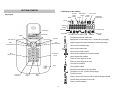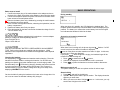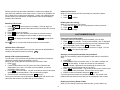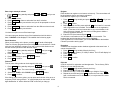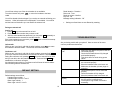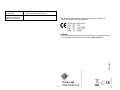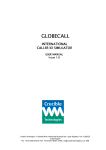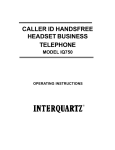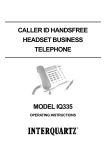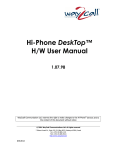Download User's Manual
Transcript
Content User’s Manual Hyundai HDT-L3 SAFETY INFORMATION ............................................................................................ 2 GETTING STARTED................................................................................................... 3 Key Layout .................................................................................................................. 3 LCD display on the handset ........................................................................................ 3 Basic steps to install .................................................................................................... 4 Charging the handset .................................................................................................. 4 BASIC OPERATIONS................................................................................................. 4 During standby ............................................................................................................ 4 Answering an incoming external call ........................................................................... 4 Making an external call................................................................................................ 4 Normal dialing......................................................................................................... 4 Predialing................................................................................................................ 5 Dialing from a phonebook record............................................................................ 5 Redialing the last dialed number ............................................................................ 5 During an external call................................................................................................. 5 Call timer ................................................................................................................ 5 Adjusting the volume .............................................................................................. 5 Muting the call ........................................................................................................ 5 Chain dialing........................................................................................................... 5 Receiving a second call .......................................................................................... 5 CALLER ID ................................................................................................................. 5 Reviewing CID records................................................................................................ 6 Call back from a CID record ........................................................................................ 6 Saving a CID record to phonebook ............................................................................. 6 Deleting a CID record .................................................................................................. 6 Deleting the entire call log ........................................................................................... 6 LAST NUMBER DIALED ............................................................................................ 6 Viewing the last number dialed.................................................................................... 6 Storing a previously dialed number into phonebook.................................................... 6 Deleting a previously dialed number ........................................................................... 6 USING THE PHONEBOOK ........................................................................................ 7 Adding phonebook records.......................................................................................... 7 Editing phonebook records.......................................................................................... 7 Deleting a phonebook record ...................................................................................... 7 Deleting the entire phonebook..................................................................................... 7 PROGRAMMING THE PHONE .................................................................................. 7 Handset ringer melody & volume ................................................................................ 7 Base ringer melody & volume...................................................................................... 8 Recall duration ............................................................................................................ 8 Dial mode .................................................................................................................... 8 Register ....................................................................................................................... 8 Deregister.................................................................................................................... 8 PIN code...................................................................................................................... 8 Reset ........................................................................................................................... 9 OTHER FEATURES ................................................................................................... 9 Key lock....................................................................................................................... 9 Shortcut to turn handset ringer on/off .......................................................................... 9 Message waiting indication.......................................................................................... 9 Paging the handsets.................................................................................................... 9 Out of range warning ................................................................................................... 9 MULTI-HANDSET OPERATION................................................................................. 9 Answering an internal call............................................................................................ 9 Making an internal call................................................................................................. 9 During an external call............................................................................................... 10 Inquiry call ............................................................................................................ 10 Call transfer .......................................................................................................... 10 Conference call..................................................................................................... 10 DEFAULT SETTING ................................................................................................. 10 TROUBLESHOOTING .............................................................................................. 10 CONFORMANCE TO REGULATION ....................................................................... 11 This telephone is not designed for making emergency telephone calls when the power fails. Make alternative arrangements for access to emergency services. SAFETY INFORMATION SAFETY INFORMATION Read the safety instructions before first use of this phone. • • • • • • • • Use only the batteries supplied with this telephone. Do not use any mains adapter other than the one provided otherwise you may permanently damage your phone. Do not use the phone in damp humid conditions such as a bathroom. Do not expose the phone or batteries to water or fire. Do not dispose of used batteries with household waste or by burning. Do not use the handset in an explosive hazard area. To prevent electric shock, never try to open the base or handset enclosure. Avoid metallic contact (e.g. metal clips, keys) between the battery contacts and charging conductors. There is a slight chance that your phone could be damaged by an electrical storm. It is recommended that you unplug your phone from the mains supply and telephone socket during a storm. Because the phone works by sending radio signals between base station and handset, wearers of hearing aids may experience interference in the form of a humming noise. We advise that this phone should not be used near intensive care medical equipment or by persons with pacemakers. Your phone can interfere with electrical equipment such as answering machines, TV and radio sets, clock radios and computers if placed too close. It is recommended that you position the base unit at least one meter from such appliances. 2 GETTING STARTED GETTING STARTED LCD display on the handset Handset Ringer Setting Key Layout Battery Tone / Pulse Base Ringer Setting Recall Registration duration Ringer programming Signal Menu up/down Character Display Right Arrow Left Arrow LCD Display Ringer Off Phonebook Redial Off / Exit Talk / Recall CID / Scroll forward CID / Scroll backward Key lock Phonebook Off hook Mute New CID Message waiting The handset is linked to the base Displays the current battery level. It scrolls during charging. Appear together with either handset or base ringer setting. Use to set the handset ringer. Use to set the base ringer. Use to set the recall duration. ¿/ Ringer On-Off # / Keylock / Pause Use to set the handset for tone/pulse dialing. Use to register the handset. There are more digits on the left There are more digits on the right The ringer is turned off Page The keypad is locked. Phonebook records are being reviewed The phone is in use. It blinks during ringing. Intercom / Conference OK / Program The call is muted Mute / Delete There is a new CID record or CID records are being reviewed The CID being reviewed is a new call There is a new message 3 BASIC OPERATIONS BASIC OPERATIONS Basic steps to install 1. Connect the output plug of the mains adapter to the adapter socket on the back of the base unit and the mains adapter to the wall mains supply. 2. Connect the telephone lead to the phone cord socket on the back of the base unit and to the wall phone socket. 4.3. Remove the battery door on the handset by pressing the catch between the charging connectors and lift. 4. Insert 2 x AAA rechargeable batteries, observing their polarities, into the battery compartment. 5. Replace the battery door firmly into place. 6. Place the handset on the base unit and let the batteries charge for a full 14 hours before using. During standby HDT-L3 1 When the phone is in standby, the LCD displays the handset label. The handset number related to the connected base will also be displayed right justified. The battery icon reflects the current battery level and the signal icon indicates the handset is linked to the base. Use only the mains adapter supplied with this telephone. Incorrect adapter polarity or voltage can seriously damage the unit. Input: 230 VAC 50 Hz Output: 6VDC 400 mA Answering an incoming external call RISK OF EXPLOSION IF BATTERY IS REPLACED BY AN INCORRECT TYPE. Refer to the original type supplied with this telephone. NiMH batteries must be disposed of in accordance with applicable waste disposal regulations. flashes. If a CID When there is an incoming call, the phone rings and record is received, the caller information is displayed. turns on if the phone number contains more than 12 digits. In this case, only the last 12 digits are displayed. If you press when the phone is ringing, the handset ringer will be turned off for this incoming call. 1. Press to answer the call. turns on. 2. Call timer is displayed 10 seconds after the call is connected 3. Press or place the handset on the base cradle to disconnect. JOHN DOE Charging the handset An empty battery icon indicates the batteries need recharging. Place the handset on the base cradle to recharge the batteries. You should hear a parking tone (double beep) when handset is put on the charging cradle. The handset battery icon scrolls during charging. Handset may take some time to power up and it may get warm during initial charge. This is normal. A handset reaching a very low battery voltage level will go into sleep mode, displaying LOW BATT on the screen. Making an external call Your phone allows you to dial out a phone number in various ways. Normal dialing 1. Press and wait for the dial tone. 2. Use the number pad to dial the phone number. The display shows the digits as you enter them. 3. When you enter more than 12 digits, turns on. In this case, you only see the last 12 digits on the screen. Get into the habit of putting the handset on the base unit to charge when it is not in use to ensure the handset is always fully charged. 4 (MM-SS) in the first hour. After that, it will be shown in hours and minutes (HH-MM) with the “-“ blinking to indicate the seconds. When you end a call, the timer will be displayed for 5 more seconds before the screen returns to the handset label. Predialing Pre-dial allows you to enter a telephone number and verify it on the screen before you place the call. The screen displays the last 12 digits dialed but you can enter up to 20 digits. 1. Enter the phone number. 2. To enter a pause, press and hold # . A pause is displayed as “P”. 3. When you enter more than 12 digits, turns on. If you attempt to enter more than 20 digits, you’ll hear a reject tone. 4. If you make a mistake, press DEL to erase one digit at a time. Or you can press standby. 5. Press Adjusting the volume Press to adjust the receiver volume. The display shows the volume level of high “OOO”, medium “OO” or low “O”. Muting the call 1. Press MUTE to mute the call. turns on. The caller would not be able to hear you but you would still be able to hear the caller. 2. Press MUTE again to unmute the call. to clear the entire number and return the phone to to dial out the number. Dialing from a phonebook record 1. Press . during standby. in the display turns on. Chain dialing You can dial out numbers from the phonebook even after you have seized the phone line. And there is no limit to the number of times chain dialing is accessed. 1. Press . turns on. to search for the record that you would like to dial. Or 2. Press you can use the number keys to jump directly to the record starting with the corresponding letters of that key. 3. Press OK repeatedly will show the name and number of the record accordingly. 4. Press to dial out the number. to scroll through the phonebook records. Or you can 2. Press use the number keys to jump directly to the record starting with the corresponding letters of that key. If you decide to quit using chain to exit. dialing, simply press 3. Press OK to dial out the number. Redialing the last dialed number 1. Press . The last number dialed is displayed. 2. turns on when the number contains more than 12 digits. Press OK to view the off-page digits. 3. Press to dial out the number. Receiving a second call If you have subscribed to the service of CID on Call Waiting, the telephone will show the phone number of another incoming call while you are talking on the phone. 1. Press to put the current call on hold and talk with the second caller. will toggle you between these 2 callers. 2. Subsequent presses of Caller information of this second call will be stored in the call log. During an external call Call timer 01-10 CALLER ID CALLER ID If you subscribe to the Caller ID service, your phone automatically stores the last 10 incoming calls. Each record holds up to 20 digits. The call timer will be displayed a short while after your call is connected. It shows the duration of the call. This timer is shown in minutes and seconds 5 When the phone rings and caller information is received, the display will show the first 8 characters of the caller’s name. If name is not available, the last 12 digits of the number will be displayed. If there is an identical phone number stored in the phonebook, that phonebook name will be displayed instead of the CID name. Deleting a CID record While you are reviewing the CID record that you would like to delete, 1. Press DEL . 2. Press OK to confirm. Deleting the entire call log While you are viewing any CID record, 1. Press and hold DEL until you are prompted to confirm the action. 2. Press OK . The call log is now empty. Reviewing CID records 1. Press when the phone is in standby. If the call log is not empty, turns on and the caller name of the most recent CID record is displayed. 2. Press OK to view the number. 3. Press OK again to see the date / time when the call was received. 4. Whether you are viewing the name, number or date/time, pressing will display the next older record and LAST NUMBER DIALED LAST NUMBER DIALED Viewing the last number dialed Your phone stores the last external numbers dialed, up to 20 digits. 1. Press during standby. The last number dialed, if any, is displayed. 2. If a redial number matches a phonebook record, the phonebook name will be displayed instead. Press OK to view the number. 3. turns on when the number consists of more than 12 digits. You can press OK to view the off page digits. the next newer record. When turns on, it means that received number is a new number. Call back from a CID record While you are viewing a CID record, you can return the call provided that it contains a valid phone number by pressing . Storing a previously dialed number into phonebook While you are reviewing a previously dialed number that you would like to save, . 1. Press 2. Use the number keys to enter the name. If you make a mistake, use DEL to do the editing. A name can contain up to 8 characters. If there’s already a phonebook record matching the number, that phonebook name will appear and you can edit it. 3. Press OK to save the name. You will not be able to save it if this name already exists in the phonebook. Edit the name and try again. 4. Edit the number if necessary and press OK to save it. You have saved the number as a phonebook record. This record in the redial list will now show the name that you have assigned to this number. Saving a CID record to phonebook You can save a CID record into the phonebook provided that it contains a valid phone number and the phonebook is not full. While you are viewing the CID record that you would like to save, 1. Press . 2. If there is caller name in the CID record, the first 8 characters are displayed for you to edit. If no caller name is available, you will be prompted to enter a name. 3. Press OK to save the name. You will not be able to save it if this name already exists in the phonebook. Edit the name and try again. 4. Edit the number if necessary and press OK to save it. The record is now save into the phonebook. The original CID record in the call list will now show the new name that you have entered. Deleting a previously dialed number While you are viewing a previously dialed number, you can delete it by 6 Deleting a phonebook record 1. During standby mode, press 1. Press DEL . 2. Press OK to confirm. to search for the record that you would like to delete. 2. Press Or you can use the number keys to jump directly to the record starting with the corresponding letters of that key. 3. Press OK repeatedly to view the rest of the record information. 4. Press DEL to delete. 5. Press OK to confirm. Repeat steps 1 to 5 to delete another record. USING THE PHONEBOOK USING THE PHONEBOOK Your phone can store up to 10 phonebook records. Each record can hold up to 8 characters for name, and up to 20 digits for phone number. A record may contain no name but when it does, the name is unique. At any time during phonebook programming, you can press programming or cancel the confirmation. to quit the Deleting the entire phonebook 1. While reviewing the phonebook, press and hold DEL . 2. Press OK when prompted to confirm the action. Adding phonebook records 1. During standby mode, enter the phone number for the new record. A phone number can contain up to 20 digits. 2. Press and you are prompted to enter the name for this record. 3. Use the number keys to enter the name. If you make a mistake, use DEL to do the editing. A name can contain up to 8 characters. 4. Press OK to confirm the name. You will be alerted to edit the name if it is a duplicated name in the existing phonebook records. 5. You are now prompted with the phone number that you just entered. Edit the number if necessary. 6. Press OK to save the number. The phonebook record is now successfully stored. Repeat steps 1 to 6 to add another record. Editing phonebook records 1. During standby mode, press . The phonebook is now empty. PROGRAMMING PROGRAMMING THE PHONE THE PHONE Press PROG during standby to enter program mode. All programming icons will appear in order with the first icon on the left flashing. You can then press to select the item you would like to program. During programming, you can press cancel the confirmation. Press and hold mode and return to standby. to go back to program mode or at any time to exit the program Handset ringer melody & volume 1. Press PROG during standby and you will see 2. Press OK to select. . flashing. 3. Press to listen to and select from the 5 melodies. 4. Press OK to confirm your selection and you will be prompted to volume Setting. to search for the record that you would like to edit. Or 2. Press you can use the number keys to jump directly to the record starting with the corresponding letters of that key. to select the record and edit the name. 3. Press 4. Press DEL to delete a character / number. 5. Press OK to confirm name change and edit the number. 6. Press OK to confirm number change. Repeat steps 1 to 6 to edit another record. to listen to and select from the different volume levels. 5. Press 6. Press OK to confirm your selection. will turn on if the handset ringer is turned off. 7 Register Each handset can register to one base at a time only. The current base will be deregistered when a new base is registered. Each base can register up to 4 handsets. Base ringer melody & volume 1. Press PROG during standby and press flashing. 2. Press OK to select. or until you see 1. Press PROG during standby and press icon flashing. 2. Press OK to select. 3. Press to listen to and select from the 5 melodies. 4. Press OK to confirm your selection and you will be prompted to volume Setting. You have the option to turn off the base ringer. You cannot program the base ringer if the handset has lost link with the base. UNAVAIL will be displayed. Re-establish the link and try again. Recall duration When you are talking on the phone, pressing will send a flash signal. There are 2 factory programmed recall timings for you to choose from. Check with your local telephone company if you are not sure which duration to set and the functions performed with the flash signal. Deregister A handset can deregister another handset registered to the same base. It cannot deregister itself. 1. Press PROG during standby follow by the 9 key. 2. Enter the handset number (i.e. HS#2) to delete. The LCD will display 9-2. 3. Press OK and then 4. Enter the PIN 5. Press OK to confirm. until you see 1. Press PROG during standby and press flashing. 2. Press OK to select. The current duration is now displayed. to select. Dial mode Tone or pulse dialing mode can be changed in this menu. PIN code A PIN is required for registration and deregistration. The ex-factory PIN is 0000 but you can change this code. 1. Press PROG during standby follow by the 8 key. 2. Enter the current PIN and press OK . 3. Enter the new PIN. It can contain from 0 up to 8 digits. Press OK . 4. Repeat the new PIN and press OK to confirm the new code. You will hear a confirmation tone if it is successful, or a reject tone if the same PIN is not entered. until you see 1. Press PROG during standby and press flashing. 2. Press OK to select. The current setting is now displayed. 3. Select 1 for TONE or 2 for PULSE or press 4. Press OK to confirm. until you see on the base for 2 seconds 3. Before you enter the PIN, press and hold until a registration tone is emitted. The base is now in the registration mode. (If the base is full and cannot take on any more handset, it will emit a reject tone instead. See the section of Deregister to delete a currently registered handset.) 4. Enter the PIN of the base and press OK . You will hear a confirmation tone if the registration is successful. The handset label and the handset number will be displayed. If the registration is not successful, you will see NOT REG on the handset. Follow the procedure and try again. to listen to and select from the different volume levels. 5. Press 6. Press OK to confirm your selection. 3. Press 1 or 2 directly or press 4. Press OK to confirm. or to select. If the dialing mode is set to pulse, you can press and hold the ¾ key to set a temporary DTMF during off hook. “d” will be displayed on the screen. All the digits dialed after “d” will be dialed as DTMF tones until you hang up. 8 Paging the handsets You can page or locate the handsets by pressing the on the base. All handsets registered to the base will produce the paging tone for 30 seconds and the screen displays blinking “####”. You could stop the paging by pressing any key on each handset or pressing on the base again. the Reset If you reset the phone, all the settings will return to the factory default settings. 1. Press PROG during standby. Then press and hold DEL until RESET is displayed. 2. Press OK to confirm the action. You cannot reset the phone if the handset has lost link with the base. UNAVAIL will be displayed. Re-establish the link and try again. Out of range warning When you are talking on the phone and you take the handset too far away from the base, you’ll hear an alert tone through the receiver. You should bring the handset back in range with the base. Failing to do so will result in the call being disconnected. When the handset is too far away from the base during standby, you will see flashing. OTHER FEATURES OTHER FEATURES Key lock Press and hold during standby to lock the keypad. appears whenever keypad is locked. When the keypad is locked, you can still answer an incoming call by pressing . During the call, the keypad functions as normal. When the call is ended, the keypad will be locked again. To unlock the keypad, press any key and then press OK when you see PRESS OK. MULTI-HANDSET OPERATION MULTI-HANDSET OPERATION Shortcut to turn handset ringer on/off You can use this shortcut to turn on/off the handset ringer when the phone is in standby. Simply press and hold . appears whenever the handset ringer is turned off. You are offered with these additional features if you have 2 or more handsets registered to the base. Answering an internal call When you receive an intercom call, your handset will ring with blinking. You can see the calling handset number on the screen. If you press when the phone is ringing, the handset ringer will be turned off for this incoming internal call. Press to answer. Message waiting indication If you have subscribed to the voicemail service from your telephone company, turns on when you have a new message in your mailbox. After you’ve listened to all the new messages, will turn off. You can also turn it off by pressing for 2 seconds during standby. Making an internal call When the phone is in standby, 1. Press INT . turns on and you’ll hear an internal dialing tone. 2. Press the number of the handset that you want to call. (Or you can press the handset number first, followed by INT .) 9 You will hear a busy tone if the other handset is not available. To end an internal call, press or return the handset to the base cradle. Recall duration: Duration 1 Dial mode: Tone Receiver volume: Medium Key lock: Off Message waiting indication: Off You will be alerted with short beeps if you receive an external call during your intercom. Caller information will be displayed if it is available. You need to end the intercom first before you can answer the external call. • Settings not listed here are not affected by resetting. During an external call Inquiry call 1. Press INT to put the external line on hold. 2. Press the handset number that you want to call. 3. After the other handset has answered, you can press INT repeatedly to switch between the external line and the intercom. If the other handset does not answer, press INT again to cancel the attempt and return to the external line. TROUBLESHOOTING TROUBLESHOOTING Are you having trouble with your phone? Here are some of the most common problems and solutions. Call transfer While you are in an inquiry call with the other handset, press or return the handset to the base cradle. The call has now been transferred. Problems Solutions The phone does not work • Make sure that adapter and phone cord are at all connected properly. • Check that the batteries are fully charged and installed properly. • This phone does not work during power failure. The phone does not ring • Make sure the adapter and the phone cord are connected properly. • Move the handset closer to the base unit. • Make sure the handset (or base) ringer is turned on. There is no dial tone • Check that the phone cord is connected properly. • Check the handset is fully charged. • Move the handset closer to the base unit. CID does not work • Check with your local phone company that properly the CID service is subscribed to. • Let the phone ring at least once before answering. Conference call While you are in an inquiry call with the other handset, press and hold CONF to set up a conference call between the external line and the 2 handsets. During the conference call, pressing CONF will put the external line on hold and you can talk to the other handset in private. Press and hold CONF to establish the conference call again. Any handset hangs up during a conference call will leave the other handset still connecting with the external call. DEFAULT SETTING DEFAULT SETTING Default settings are as follow: Handset ringer melody: 1 Handset ringer volume: Level 3 Base ringer melody: 1 Base ringer volume: Level 3 10 The CIDCW call cannot be answered The empty battery icon appears soon after the batteries are charged • Check with your local phone company and select the correct recall duration • Replace the batteries with new ones. CONFORMANCE TO REGULATION This product complies with the essential requirements for Radio and Telecommunications Terminal Equipment. SERVICE If your telephone needs service, please contact the store where you bought it. You can also find information on the web site www.ondico.se 13800 IB EN 11