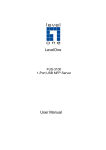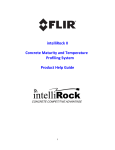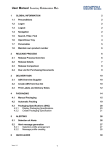Download TELTONIKA 3G Mobile Camera MVC200 User's Manual v1.00
Transcript
TELTONIKA 3G Mobile Camera MVC200 User’s Manual v1.00 LEGAL NOTICE Copyright © 2010 TELTONIKA Ltd. All rights reserved. Reproduction, transfer, distribution or storage of part or all of the contents in this document in any form without the prior written permission of TELTONIKA Ltd is prohibited. Other product and company names mentioned herein may be trademarks or trade names of their respective owners. ATTENTION Do not disassemble the 3G Camera (equipment). Do not touch the equipment if it is broken or its connecting wires are without isolation. All wireless devices for data transferring may be susceptible to interference, which could affect performance. The device is not water-resistant. Keep it dry. The device requires high 230V AC voltage. Only qualified personnel may install or repair this equipment. IMPORTANT NOTES! It is mandatory to read the notes and manual carefully before starting to use the device. Teltonika © 2010 All Rights Reserved 2|Page ACRONYMS AC/DC APN CD DDNS DNS GND GSM L MD N PC PE PIN PPP SIM TCP/IP WEB Alternating Current/Direct Current Access Point Name Compact disc Dynamic Domain Name System Domain Name System Ground Global System for Mobile communications Line Motion Detection Neutral Personal computer Protective earth Personal Identification Number Point-to-Point Protocol Subscriber Identity Module Transmission Control Protocol/Internet Protocol World Wide Web Teltonika © 2010 All Rights Reserved 3|Page Table of Contents 1 SAFETY INFORMATION .................................................................................................................... 5 2 GETTING STARTED ............................................................................................................................ 8 2.1 Introduction ....................................................................................................................................................... 8 2.2 Package contents ............................................................................................................................................... 8 2.3 Installing the hardware ...................................................................................................................................... 8 2.3.1 Inserting SIM card ............................................................................................................................................ 8 2.3.2 Attaching antenna............................................................................................................................................ 9 2.3.3 Back panel overview ........................................................................................................................................ 9 2.3.4 6-pin terminal block ......................................................................................................................................... 9 2.4 Camera access software and drivers ................................................................................................................ 10 2.4.1 Installing the Software and Drivers ................................................................................................................ 10 2.4.2 System requirement ...................................................................................................................................... 11 2.4.3 DVS Client installation .................................................................................................................................... 11 2.4.4 Network Configuration .................................................................................................................................. 12 2.4.5 OCX Plug-In Install .......................................................................................................................................... 12 2.4.6 Uninstalling the Drivers and Software ........................................................................................................... 13 3 3G CAMERA CONFIGURATION (WEB) ...................................................................................... 15 3.1 Accessing the Camera ...................................................................................................................................... 15 3.1.1 Accessing camera locally (Ethernet) .............................................................................................................. 15 3.1.2 Accessing camera remotely (3G) ................................................................................................................... 15 3.1.3 SIM card with public dynamic IP address ....................................................................................................... 15 3.2 Accessing Web interface .................................................................................................................................. 16 3.3 Live Video ........................................................................................................................................................ 17 3.4 Network setup ................................................................................................................................................. 17 3.4.1 IP and Port...................................................................................................................................................... 17 3.4.2 3G ................................................................................................................................................................... 18 3.4.3 Passive Client ................................................................................................................................................. 19 3.4.4 DDNS .............................................................................................................................................................. 19 3.4.5 PPPoE ............................................................................................................................................................. 20 3.4.6 Multicast ........................................................................................................................................................ 20 3.4.7 SMTP .............................................................................................................................................................. 20 3.5 Video Setup ..................................................................................................................................................... 21 3.5.1 Encoder Parameter ........................................................................................................................................ 21 3.5.2 Video Input..................................................................................................................................................... 21 3.5.3 OSD ................................................................................................................................................................ 22 3.5.4 Video Mask .................................................................................................................................................... 23 3.6 Other ............................................................................................................................................................... 23 3.6.1 Device Information ........................................................................................................................................ 23 3.6.2 Device Time .................................................................................................................................................... 23 3.6.3 User Management ......................................................................................................................................... 24 3.6.4 Record (local SD card) .................................................................................................................................... 24 3.6.5 Motion Detection ........................................................................................................................................... 25 3.6.6 Upgrade ......................................................................................................................................................... 26 3.6.7 Reset setting .................................................................................................................................................. 26 3.7 Alarm In/Out .................................................................................................................................................... 26 3.7.1 Alarm In .......................................................................................................................................................... 26 3.7.2 Alarm Out ....................................................................................................................................................... 26 3.8 Playback ........................................................................................................................................................... 27 3.9 Picture View ..................................................................................................................................................... 27 Teltonika © 2010 All Rights Reserved 4|Page 4 CLIENT SOFTWARE INSTRUCTIONS GUIDE............................................................................ 29 4.1 DVS Client Software ........................................................................................................................................ 29 4.2 Main Interface ................................................................................................................................................. 29 4.3 Live View.......................................................................................................................................................... 31 4.4 Main interface functions .................................................................................................................................. 31 4.4.1 Toolbar ........................................................................................................................................................... 31 4.4.2 Device List ...................................................................................................................................................... 33 4.4.3 Interface Structure ......................................................................................................................................... 34 4.4.4 Other Functions ............................................................................................................................................. 34 4.4.5 Camera Setup ................................................................................................................................................. 39 4.5 Recording and Playback ................................................................................................................................... 47 4.5.1 Recording Setup ............................................................................................................................................. 47 4.5.2 Playback ......................................................................................................................................................... 49 4.6 Other ............................................................................................................................................................... 49 4.6.1 LAN and WAN configuration .......................................................................................................................... 49 5 TYPICAL PIR AND DOOR SENSOR CONNECTION................................................................... 50 6 TROUBLESHOOTING ...................................................................................................................... 51 6.1 Camera does not connect to 3G network ......................................................................................................... 51 6.2 Cannot connect to the camera’s WEB configuration page ................................................................................ 51 7 TECHNICAL SPECIFICATION ........................................................................................................ 52 1 SAFETY INFORMATION In this document you will be instructed how to use camera safely to avoid any damage to person or property. You have to be familiar with the safety requirements before starting to use the device! Camera is used for transmission of video and sound via UMTS network using 3G technologies. To avoid burning and voltage caused injuries, of the personnel working with device, please follow these safety requirements. Installation and technical support of the equipment can be performed only by a qualified personnel or a person who has enough knowledge about this device and safety requirements. Equipment requires 12V 0.5A power supply source that complies with all safety requirements listed in LST EN 60950-1 standard. The PC and AC/DC power adapter, to which the equipment is connected, shall comply with the requirements of the standard LST EN 60950-1. The equipment can be used with first (Personal Computer) or second (Notebook) computer safety class, which must be properly grounded. The light or attachable sensors shall comply with all safety requirements listed in LST EN 60950-1 standard. Teltonika © 2010 All Rights Reserved 5|Page Disconnect equipment from power supply before mounting to avoid voltage effect! Do not mount or serve device during a thunderbolt. To avoid mechanical damage of the device it is recommended to transport the device packed in damage-proof pack. Teltonika © 2010 All Rights Reserved 6|Page Protection against over currents, short circuits and earth faults an additional two-pole disconnect device shall be provided as a part of building installation. This protection device shall have adequate breaking capacity to interrupt the maximum fault current, which can flow and shall have a contact separation of at least 3 mm. Turn off two-pole automatic disconnect device in order to simultaneously disconnect the equipment and all with it associated equipment. Teltonika © 2010 All Rights Reserved 7|Page 2 GETTING STARTED 2.1 Introduction Teltonika MVC200 3G Camera - compact mobile surveillance and monitoring system for transmission of high resolution video and single images via 3G mobile network even in places with no Internet connection available. It is ideal for remote surveillance and monitoring of temporary or distant sites or mobile assets. Teltonika camera saves installation time and costs as no wired cable installation is required on the clients' premises. The video can be acquired automatically by schedule, on motion detection and/or upon external triggers such as motion sensors or door contacts. The video and single images can be viewed on a PC, and can also be transmitted by e-mail. The video and single images can be recorded on a local SD card and later downloaded or reviewed via built-in Web server. 2.2 Package contents MVC200 3G Camera External GSM antenna AC/DC Power adapter Leaflet “Quick Start Guide” CD with software and manual Screw driver LAN Ethernet cable Note: The manufacturer does not supply the SIM card, which is mandatory for setting up a connection to the 3G network! The SIM card may be purchased from your 3G (mobile) service provider! If any of the components is missing or damaged, please contact the retailer or reseller from which this product was purchased. 2.3 Installing the hardware Before installing the hardware, check package contents to make sure that all items listed above are available. 2.3.1 Inserting SIM card Unscrew four screws of the front panel and pull out gently until SIM holder will be visible. Figure 1. Inserting SIM card Teltonika © 2010 All Rights Reserved 8|Page Note: Do not pull out front panel more, than it shown on the picture! Take out mounting frame and insert SIM card with a contacts face down and “cut-off” corner on the top. Note: Front and back panels are connected with GSM antenna cable! Insure that SIM card is not PIN protected before it installation. Attach mounting frame and front panel to its previous position. 2.3.2 Attaching antenna Screw the antenna in a clockwise direction. Figure 2. 3G Camera Back Panel Position the antenna upwards at its connecting joint. This will ensure optimal reception. 2.3.3 Back panel overview 1. 2. 3. 4. 5. 6. 7. 8. 9. Power supply adapter socket. Reset Button. LAN Ethernet Port (RJ45). A in – Audio Input. A out – Audio Output. SD Card – SD Card slot. ANT - GSM antenna connector. ALM in – Alarm Input. ALM out – Alarm Output. Figure 3. 3G Camera Back Panel View. 2.3.4 6-pin terminal block The 6-pin terminal block may be used for connecting external alarm sensor or for enabling infrared light source. Most common used sensor examples are given in section “Typical PIR and door sensor connection”. Teltonika © 2010 All Rights Reserved 9|Page Figure 4. Internal 3G Camera relay connected to 6 pin terminal block Contact ALM out ALM in Type Relay contacts Input GND Ground Description Alarm Output. Normally open. Closed on event. Alarm Input. Logic levels: log. '1': +10...+14V; log. '0': 0..+1V Alarm on '1' to '0' transition Ground. Table 1. 6-pin terminal block pin out description 2.4 Camera access software and drivers 2.4.1 Installing the Software and Drivers Insert the CD supplied with the camera into CD-ROM drive of your PC. The CD will start up automatically opening installation window. If the window does not appear, run setup.exe file located in the CD. Follow the instructions to install drivers and software for the MVC200. Figure 5. Installation Menu Teltonika © 2010 All Rights Reserved 10 | P a g e 2.4.2 System requirement Operating System: Windows 2000/XP/Vista/7 Internet Browser: Internet Explorer 6 or higher Processor: Intel Pentium III, 1GHz or Higher (Pentium IV, 2GHz or Higher recommended) RAM: 256 MB or more Color Monitor: At least DirectX 8.1 or higher and 32MB Display storage HD: More than 40GB 2.4.3 DVS Client installation Run the client software DVS_Client_Setup, the window below will pop up. Select components and destination folder, press Install to begin installation. Figure 6. DVS Client installation. Teltonika © 2010 All Rights Reserved 11 | P a g e 2.4.4 Network Configuration Locate and run “IPCAM Network Setup” file from CD directory. Select available camera in bottom field of a left column “Information about this computer” Note: In case if your camera is not in the list, try to connect it directly to you PC with the same subnet. Configure IP settings and generate Administrator password in a right column. Save your settings by pressing “Save Settings” button. Note: Camera’s default IP address is http://192.168.0.233 Figure 7. IPCAM Network Setup 2.4.5 OCX Plug-In Install OCX plug-in must be installed for proper camera usage. Click the link at the bottom of Login page and follow onscreen instructions. Remember to close the browser before installation. Figure 8. Link on WEB Login page Teltonika © 2010 All Rights Reserved 12 | P a g e Mark the checkbox and press Install. Wait for setup to finish. Figure 9. NVS ActiveX Setup 2.4.6 Uninstalling the Drivers and Software To uninstall the driver and software follow these instructions: Disconnect the Camera from the PC. Select Start => Programs => DVS Client, click on Uninstall DVS Client and then follow the instructions. Note: alternatively driver and software may be removed from Control Panel: Start => Settings => Control Panel => Add or Remove Programs. Select DVS Client (NVX) from the list and then click Remove. Figure 10. DVS Client Uninstall Teltonika © 2010 All Rights Reserved 13 | P a g e Figure 11. NVS ActiveX Uninstall Teltonika © 2010 All Rights Reserved 14 | P a g e 3 3G CAMERA CONFIGURATION (WEB) 3.1 Accessing the Camera 3.1.1 Accessing camera locally (Ethernet) To access camera’s Web interface locally open your Web browser and type camera’s IP address (default is http://192.168.0.233). If the Web server (camera) port has been changed from default value then IP address should be written in the following form: http://192.168.0.233:B, where B is camera’s Web server port. 3.1.2 Accessing camera remotely (3G) To be able to access camera remotely 3G connection must be set up. Refer to Error! Reference source not found. for configuration of 3G connection. There are two ways to connect to the 3G camera remotely: Use SIM card with public static IP address Use SIM card with public dynamic IP address which will be linked to static hostname using DDNS service. Note: If the SIM card is with private IP address then reaching camera from remotely by 3G is not possible . as connection is routed through a NAT firewall in your provider’s 3G network 3.1.2.1 SIM card with public static IP address Open your Web browser and type SIM card’s IP. After successful connection camera’s Login page will appear. Note: If the Web server (camera) port has been changed from default value then IP address should be written in the following form: http://A.A.A.A:B, where A.A.A.A is the camera IP address and B the camera Web server port. 3.1.3 SIM card with public dynamic IP address For the SIM card with dynamic public IP address the IP address is given for a limited period of time, which is usually no more than a few hours, then the IP address is changed. As the IP address is continuously changed it becomes a problem to connect to the camera. To solve this problem Dynamic Domain Name Service (DDNS) may be used. DDNS is a domain name service allowing to link dynamic IP addresses to static hostname. To start using this feature firstly a hostname must be registered on the DDNS server. The camera is preconfigured to connect to the www.dyndns.com server for updating camera IP address. After creating account at www.dyndns.com you will get: Hostname Username and Password. To link camera’s IP address to the static hostname, Dynamic DNS settings must be configured. To configure DDNS connect to the camera Web configuration page, go to the DDNS tab (3.4.4). Teltonika © 2010 All Rights Reserved 15 | P a g e 3.2 Accessing Web interface Enter User and Password in proper fields and press Login button. The Live Video page should appear. Note: Default login settings are: User – admin Password – admin Figure 12. Login page Teltonika © 2010 All Rights Reserved 16 | P a g e 3.3 Live Video The live video section allows you to watch video in real time within the camera WEB interface. Main stream / Secondary stream. Camera can produce 2 videostreams simultaneously, one with better quality but requiring more bandwidth, and the other requiring less bandwidth. Record. Start recording the video stream. The record will be saved on local PC in “Video Path” folder. Snapshot. Make a picture. The picture will be saved on local PC in “Picture Path” folder. Talkback. Press for talk. Start Audio. Press for start audio channel with camera. Set Color. Change color codes. Manual Alarm Out. Test Alarm Out manually. Display. Change display size. Rotation. Change display position. Video Path. Set the Video Path where the records will be saved Picture Path. Set the Picture Path where the snapshots will be saved. Buffered / Un-Buffered Mode. In Buffered mode video stream is buffered at first and then is displayed. Buffered mode causes a few seconds delay of video stream but the stream is displayed smoothly. Figure 13. Live Video 3.4 Network setup 3.4.1 IP and Port IP address. An Internet Protocol (IP) address is a numerical label that is assigned to devices participating in a computer network, which uses the Internet Protocol for communication between its nodes. Teltonika © 2010 All Rights Reserved 17 | P a g e Net mask. It is a logically visible, distinctly addressed part of a single Internet Protocol network. Default gateway. A gateway is a node (a router) on a TCP/IP Network that serves as an access point to another network. MAC. Media Access Control address is a unique identifier assigned to most network adapters or network interface cards (NICs) by the manufacturer for identification. (We don’t recommend to change it) DNS server 1. If 3G operator does not require DNS server 1, leave it blank. DNS server 2. If 3G operator does not require DNS server 2, leave it blank. Set up Network settings with data from internet service provider. The WEB server (camera) port is advised to leave 8001. After setting all 3G connection information press OK button. The new settings will be valid after reboot. Figure 14. IP and Port Settings 3.4.2 3G To set up the 3G connection SIM card is required. SIM card is not supplied with the camera. It may be purchased from 3G service provider. To set up the connection the following information from your 3G network provider is required: Phone number. Default number used by most 3G service providers is *99#. APN. Access Point Name (APN). Account (User name). If GSM operator does not require username, leave it blank. Password. If GSM operator does not require password, leave it blank. !!! Do not forget to disable PIN code. Otherwise you will not be able to connect to 3G network. Teltonika © 2010 All Rights Reserved 18 | P a g e Figure 15. 3G Settings 3.4.3 Passive Client In passive mode the client is responsible for opening the listening port and telling what clientside listening IP/port to connect to in order to perform the transfer. Figure 16. Passive Client Settings 3.4.4 DDNS DDNS means dynamic DNS, for dynamic IP domain name mapping. This client software support peanut shell and 3322 DDNS service. DDNS Service Provider. Supports dyndns.org. Account (User Name). User name of your DDNS account. Password. Password of your DDNS account. Dynamic Domain Name. Registered domain name of your DDNS account. One account can have several registered domain names. Teltonika © 2010 All Rights Reserved 19 | P a g e Figure 17. DDNS Settings 3.4.5 PPPoE The camera allows PPPoE. Connect camera to phone line through modem and it will dial to make internet connection. Enable PPPoE in following dialog, input Account (user name) and Password then press OK. Figure 18. PPPoE Settings 3.4.6 Multicast Multicast addressing is a network technology for the delivery of information to a group of destinations simultaneously using the most efficient strategy to deliver the messages over each link of the network only once. It is a method of sending Internet Protocol (IP) datagram to a group of interested receivers in a single transmission Multicast IP. IP multicast group address. Multicast Port. It is the port on which multicast messages are received. Figure 19. Multicast Settings 3.4.7 SMTP Set up SMTP parameters so that device will send event reports and pictures to the specified mailbox when alarm or Motion Detection is triggered. SMTP Server. SMTP server IP or host name. User Account. User name of your e-mail account. Password. Password of your e-mail account. Teltonika © 2010 All Rights Reserved 20 | P a g e Sender’s Account. User name or e-mail address of your e-mail account . Receiver’s Account. Any mailbox which can receive e-mails. Figure 20. SMTP Settings 3.5 Video Setup 3.5.1 Encoder Parameter Encoder Parameter window allows you to set frame mode, frame rate, I-Frame interval for Main and Secondary streams. Coding Style. Priority to quality (bitrate is not limited) or speed (bitrate is limited to specified value). Bit Rate. Possible values are 16 ~ 4000 kbps. Frame Per Second. Range is 1 ~ 25, default 10 fps. Gop of I-Frames. One I-Frame per specified number of frames, default 300. Figure 21. Video Settings 3.5.2 Video Input Name. Set up channel name. Resolution. QCIF (176x144) / CIF (352x288) / Half_D1 (720x288) / D1 (720x576). Allow Secondary Stream. Turn Secondary stream on or off. Resolution of Secondary Stream. QCIF (176x144) / CIF (352x288). Teltonika © 2010 All Rights Reserved 21 | P a g e Figure 22. Video Input Settings 3.5.3 OSD OSD (On Screen Display) displays additional information on the image. OSD windows allows you to set channel info, time, text color and position. Figure 23. OSD Settings Teltonika © 2010 All Rights Reserved 22 | P a g e 3.5.4 Video Mask Video Mask page allows you to mask desired area. Hold Ctrl and drag mouse to choose the area. Select color of the mask. Then click OK. Click Clear Mask to delete the Video Mask. Figure 24. Video Mask 3.6 Other 3.6.1 Device Information Device’s Name. Set Device name. S/N. Serial Number information. Hardware Version. Firmware Version. Figure 25. Device Information 3.6.2 Device Time Adjust device date, time. Click Same with PC to synchronize with PC. Sync With NTP server. Enable time synchronization with NTP time server. NTP server. Set NTP server for time synchronization. Teltonika © 2010 All Rights Reserved 23 | P a g e Figure 26. Device Date and Time Settings 3.6.3 User Management User Management window allows you to setup up to 20 users with different permissions (change configuration and/or delete video files). You can Add User, Delete User and Change User’s Password. Figure 27. Device Date and Time Settings 3.6.4 Record (local SD card) Video can be recorded on a local SD card. Adjust recording settings: Size-limit. Set size limit of video file in MB. Maximum is 256MB. Time-limit. Set time limit of video file in seconds. Maximum is 7200 seconds. Time-length. Set time of recording triggered by alarm in seconds. Allowed range is 20 – 600 seconds. Schedule. Press Add to configure recording schedule (Day, Week, and Month). Teltonika © 2010 All Rights Reserved 24 | P a g e Figure 28. Record Settings 3.6.5 Motion Detection Area settings. Hold Ctrl to select the area. Up to 4 zones are allowed. Click Clear to delete zones. Sensitivity. Select level of sensitivity. Valid Time. Set up the time when motion detection is active. Notify Client. Send alarm message to DVS Client software on Motion Detection. Trigger Record. Enable recording to SD card on Motion Detection. Send E-Mail. Send alarm e-mail on Motion Detection. Trigger Alarm Out. Enable to trigger alarm output when motion is detected. Note: Set Valid Time to enable motion detection. Figure 29. Motion Detect Settings Teltonika © 2010 All Rights Reserved 25 | P a g e 3.6.6 Upgrade To update your device firmware click on the Browse button to select file and Upload. Figure 30. Upgrade 3.6.7 Reset setting To restore factory default settings click the Reset button. 3.7 Alarm In/Out 3.7.1 Alarm In Configure camera’s actions when Alarm In is detected. Channel Name. Set channel.name Actions To Take. Notify DVS Client, trigger record, send e-mail. Trigger Alarm Out. Enable to trigger alarm output. Valid Time. Set up time when alarm input is active. Figure 31. Alarm In Settings 3.7.2 Alarm Out Configure Alarm Out settings. Name. Set channel.name Alarm Out Persistence. Set up duration of Alarm Out. Valid Time. Setup time when alarm output is active. Teltonika © 2010 All Rights Reserved 26 | P a g e Figure 32. Alarm Out Settings 3.8 Playback Many security applications require recording of video or snapshots that may be reviewed later. MVC200 allows not only sending media content over internet by e-mails but also to record it to SD card. Recorded video may be reviewed in the Playback section. Stored media is grouped by recording date. Set up desired dates in Date Range fields and press Search to see desired records. Figure 33. Records List Figure 34. Playback window 3.9 Picture View Recorded pictures may be reviewed in the Picture View section. Stored media is grouped by recording date. Set up desired dates in Date Range fields and press Search to see desired pictures. Teltonika © 2010 All Rights Reserved 27 | P a g e Figure 35. Picture View Teltonika © 2010 All Rights Reserved 28 | P a g e 4 CLIENT SOFTWARE INSTRUCTIONS GUIDE 4.1 DVS Client Software DVS Client software enables simultaneous remote monitoring, viewing and recording of multiple cameras. 4.2 Main Interface Run DVS Client: Start->All Programs -> DVS Client -> DVS Client. Default password is blank. Please refer Local user management under Client Side Setup User name and Password. (4.4.4.2.3) for changing of Figure 36. Main Interface When logged in for the first time user needs to fill the IP address/domain name in order to trigger the monitor screen. Press icon on the right side of the main window to open Device Management window: Teltonika © 2010 All Rights Reserved 29 | P a g e Figure 37. Device Management The following actions can be taken in Device Management window: Add. Select a camera from available camera’s list at the bottom of the Device Management window. Click Add. Enter IP address/Host name (domain name) and port (default 8001) for the camera Figure 38. Add Device Delete. Delete selected camera. Connect. Connect to selected camera for configuration.. Config. Configure selected camera. Restart. Restart selected camera. Close. Close the Device Management window. The added cameras appear in the Device List section in the right side of the Main Interface (Figure 36). Refesh. Refresh the camera list. Set IP. Change IP of selected camera. Notes: Camera and pc must be on the same network. Default IP address is 192.168.0.233, gateway is 192.168.0.1. Teltonika © 2010 All Rights Reserved 30 | P a g e 4.3 Live View To live view a camera drag the required camera from the Device List section in the right side of the main interface window and drop it in the desired place. The following dialog will appear: Figure 39. Connect to device Enter user name and password for this camera. Check Save password if you want DVS Client to remember the password. Click Connect. The video from this camera will appear. 4.4 Main interface functions 4.4.1 Toolbar Toolbar allows quick access to main functions of selected camera. Press for talk ON/OFF. Press for sound ON/OFF. Press for current channel snapshot. Press to start or stop recording. Press for record path settings. Press for record playback. Press for Brightness / Contrast / Saturation color setting. Press to turn current screen ON/OFF. Press for screen rotation Press to bring up Video Properties menu where Encoding / OSD / Shelter/ MD parameters can be set. 4.4.1.1 Encoding Encoding tab allows you to set frame mode, stream type, frame rate, I-Frame interval for main and for secondary streams. Teltonika © 2010 All Rights Reserved 31 | P a g e Coding Style. Priority to quality (bitrate is not limited) or speed (bitrate is limited to specified value). . Uplimit of Coding. Possible values are 16 ~ 4000 kbps Frame/second. Range is 1 ~ 25, default 10 Fps. Gops between I-frames. One I-Frame per specified number of frames, default 300 Figure 40. Encoding setup 4.4.1.2 OSD OSD (On Screen Display) displays additional information on the image. OSD tab allows you to set channel info, time, text color and position. Figure 41. On Screen Display Setup 4.4.1.3 Shelter Shelter tab allows you to mask desired area. Hold Ctrl and drag mouse to choose the area. Click Clear to delete it. Teltonika © 2010 All Rights Reserved 32 | P a g e Figure 42. The Mask Effect 4.4.1.4 Motion Detection Area settings. Hold Ctrl to choose the area. Up to 4 zones are allowed. Click Clear to delete zones. Action. Buzz, notify client and send an e-mail. Output. Select the display channel. Sensitivity. Set up level of sensitivity. Valid Period of Time. Set up time when motion detection is active. Figure 43. Motion detection setup 4.4.2 Device List Device List section displays information about connected devices: device name, domain name, channel name, etc. Press to add device. Press for Device Property screen. Press to connect or disconnect the device. Teltonika © 2010 All Rights Reserved 33 | P a g e Figure 44. Device List 4.4.3 Interface Structure Interface Structure section allows you to set up and save desired scene configuration. Choose display mode from lower drop down list and set up desired view. Press to save and input scene’s name. Saved scenes can be selected from upper drop down list. Press to delete selected scene. Figure 45. Scene switch 4.4.4 Other Functions Icons of Screen switch, Client setup and Playback can be found at the bottom-right corner of DVS client. 4.4.4.1 Screen Switch Press to start or stop screen switch Switch is in process. 4.4.4.2 Client Side Setup Press to open up Client-side Setup window. 4.4.4.2.1 Client Setup Client Setup tab allows you to configure recording path/alarm trigger record period / sound / last time scene. The following options can be selected: Open the scene on close automatically. If checked the last scene before previous closing the DVS Client will be opened on start of the DVS Client. Sound when receive alert info from Device. Select sound file which will sound on alert. Resume connection when disconnection is detected. The camera will retry to reconnect on connection loss. Teltonika © 2010 All Rights Reserved 34 | P a g e Recording Settings. Teltonika © 2010 All Rights Reserved Please refer to 35 | P a g e Recording and Playback section. Figure 46. Client Setup 4.4.4.2.2 Video Switch Settings Video Switch Settings tab allows you to realize multi-device switch in one screen. Press Page arrow to add /delete pages to switch between. Each page has it’s tab where you can separately configure each screen. Press Stay for arrow to add/delete standstill period, press to choose display mode, hold mouse left key and drag wanted channel to the right column or delete it by double clicking the channel name. Teltonika © 2010 All Rights Reserved 36 | P a g e Figure 47. Client Side Video Switch Settings 4.4.4.2.3 Local User Management Local User Management tab allows you to add, delete user or modify user settings. Default password is blank. You will be asked for password when returning from full screen. Figure 48. Client Side Local User Management 4.4.4.2.4 Automatic Record Please refer to Teltonika © 2010 All Rights Reserved 37 | P a g e Recording and Playback section.. 4.4.4.3 Playback Playback window can be Teltonika © 2010 All Rights Reserved opened by pressing button. Please refer to 38 | P a g e Recording and Playback section for further details. 4.4.4.4 Full Screen Right click on icon to change full screen mode. All actions will be locked under this mode. You will be asked for user’s password when returning from full screen. Right click displays following pop-up menu: Figure 49. Full screen pop-up menu 4.4.5 Camera Setup Press or choose IP address in device list and select Property from right-click pop-up menu to display Device Property window. You can adjust IP address, DDN, E-Mail, Video configuration, etc. 4.4.5.1 Address / Port Default IP address: 192.168.0.233, subnet mask: 255.255.255.0, gateway: 192.168.0.1, service port 8001. Restart camera after changing configuration. Changing device name does not require restarting. Figure 50. Device Property Address/Port Note: IP address will be valid only after device restart. Teltonika © 2010 All Rights Reserved 39 | P a g e 4.4.5.2 DDNS DDNS (Dynamic DNS) is used for dynamic IP domain name mapping. This client software supports peanut shell and 3322 DDNS service. DDNS Service Provider. Supports 3322.org, dvsdns.org and dyndns.org. User Name. User name of your DDNS account. Password. Password of your DDNS account. Dynamic Domain Name. Registered domain name of your DDNS account. One account can have several registered domain names. Figure 51. Device Property DDNS Settings 4.4.5.3 PPPoE The client software allows PPPoE. Link the device to phone line through modem, dial to internet. User can monitor picture by internet from long distance. Choose PPPoE in following dialog then input User Name and Password then press OK. Figure 52. Device Property PPPoE Settings Teltonika © 2010 All Rights Reserved 40 | P a g e 4.4.5.4 Multicast Multicast addressing is a network technology for the delivery of information to a group of destinations simultaneously using the most efficient strategy to deliver the messages over each link of the network only once. Figure 53. Device Property Multicast Settings 4.4.5.5 E-Mail Set up E-Mail parameters so that device will send event reports and pictures to the specified mailbox when alarm or MD is triggered. SMTP Server. SMTP server IP or host name. User Account. User name of your e-mail account. Password. Password of your e-mail account. Sender’s Account. User name or e-mail address of your e-mail account . Receiver’s Account. Any mailbox which can receive e-mails. Click Send A Test Mail after setup to test your configuration. Figure 54. Device Property E-Mail Settings Teltonika © 2010 All Rights Reserved 41 | P a g e 4.4.5.6 Date / Time Adjust device date, time. Click Same with PC to synchronize with PC. Use NTP server. Enable time synchronization with NTP time server. NTP server. Set NTP server for time synchronization. Figure 55. Device Property Date/Time Settings 4.4.5.7 Alarm In Configure camera’s actions when Alarm In is detected. Name. Set channel.name. Actions take to response to alarm. Sound alarm, notify client, send e-mail. Output to. Enable to trigger alarm output. Valid period of time. Setup time when alarm input is active. Figure 56. Device Property Alarm In Settings Teltonika © 2010 All Rights Reserved 42 | P a g e 4.4.5.8 Alarm Out Configure Alarm Out settings. Name. Set channel.name Duration of alarm out. Set up duration of Alarm Out. Valid period of time. Setup time when alarm output is active. Figure 57. Device Property Alarm Out Settings 4.4.5.9 Video Channel Name. Setup channel name. Resolution. QCIF (176x144) / CIF (352x288) / Half_D1 (720x288) / D1 (720x576). Figure 58. Device Property Video Channel Settings Note: Settings will be valid only after device restart. Teltonika © 2010 All Rights Reserved 43 | P a g e 4.4.5.10 User User tab allows you to setup up to 20 users with different permissions. User name can only be English characters or numbers, maximum length of user name or password is 10 characters. Users are separated into three classes: Normal User: permission to browse monitor images, no permission to setup device and manage users. Power User: permission to setup device, no permission to manage users Administrator: authorized to setup device and manage users. The default administrator id is admin, password is admin. This id can’t be deleted. Figure 59. Device Property User Settings 4.4.5.11 Update User can update device locally by DVS Client or remotely by internet browser. Device will automatically restart after update. User can check current version in Update tab. Current version. Current version of the device. File to upload. Click Open find the file then click Upload. Progress will be show while updating. Do not turn camera off during the update process. Teltonika © 2010 All Rights Reserved 44 | P a g e Figure 60. Device Property Update 4.4.5.12 Record Record tab in Device Property windows is visible only if SD card is inserted. Figure 61. Device Property Record Settings Note: Please turn device off before pulling SD card in/out. Choose FAT32 type when formatting SD card. Press and choose device’s IP from Device-Side File to review records Teltonika © 2010 All Rights Reserved 45 | P a g e 4.4.5.13 Miscellaneous UPnP function UPnP (Universal Plug and Play) function allows camera to add TCP and UDP mapping to local router (gateway). Figure 62. Device Property Miscellaneous Settings Note: Router must support UPnP function Recommended external port range is 1025-32767. Teltonika © 2010 All Rights Reserved 46 | P a g e 4.5 Recording and Playback DVS Client can record video from selected cameras synchronously. The video is recorded automatically by schedule and/or on an event. Video can be stored on a local HDD(s) or on network storage device(s). Recording can be started/stopped manually by right-clicking on icon and pressing Start Auromatic Record. or automatically by checking Start Automatic Record When Program Startup. The interface indicator 4.5.1 will blink when recording function is active. Recording Setup 4.5.1.1 Client Setup Press to open Client-side Setup window. Figure 63. Recording Settings Limit of file size. Set the maximum record file size in MBytes. Limit of time. Set maximum record length in seconds. When the limit is reached, the following options can be selected: Stop recording. Recording will stop after reaching of the limit. Teltonika © 2010 All Rights Reserved 47 | P a g e Continue recording with a new file. New file will be created and recording will continue. When disk is full, select the following options: Prompt user to take action. You will be asked what to do when the disk will be full. Overwrite oldest file. The oldest recording will be overwritten with the newest one. Duration of record triggered by alert. Set record length (in sec.) of record triggered by motion detection or alarm in. Picture directory. Set directory for snapshots. Path that video files are to be saved. More than one path can be saved, the top one will be the default recording path. 4.5.1.2 Automatic-Record Setup Here you can create different schedules for different cameras or groups of cameras. Figure 64. Automatic record setup. New. Create a new schedule. Edit. Edit selected schedule. Teltonika © 2010 All Rights Reserved 48 | P a g e Delete. Delete selected schedule. Device/channel to Record. Select cameras for selected schedule. 4.5.2 Playback In Playback window you can review recordings and events located on local HDD (or network storage device) and on SD card in the camera. Press to see Playback window. Select desired camera (select Device for all cameras), Directory or Alert on PC (Local) side or File or Alert on device-side (SD card). Use Date fields to filter files by desired date. Press Find. Double click to play the file. Figure 65. Playback window. 4.6 Other 4.6.1 LAN and WAN configuration 4.6.1.1 LAN automatically search If there are no devices in the device list, make sure that: Camera is already powered. PC’s firewall is not blocking incoming requests. Turn firewall off if necessary. 4.6.1.2 WAN manually search If users want to connect to camera in another subnet, it can’t be searched automatically. The camera should be added manually. Press .to open Device Management window. Press Add button to open Add Device window. Set IP/Host field to camera’s static IP address or use DDNS domain name. Please see 3.4.4 for details on configuring DDNS. Teltonika © 2010 All Rights Reserved 49 | P a g e 5 Typical PIR and door sensor connection The camera allows you to connect various surveillance sensors: door magnet sensor, gas sensor, PIR sensor, smoke sensor, etc. The typical PIR and magnetic door sensor connection example is given in Figure 66. Figure 66. Typical sensor connection Teltonika © 2010 All Rights Reserved 50 | P a g e 6 TROUBLESHOOTING 6.1 Camera does not connect to 3G network Check if the network parameters supplied by your operator are entered correctly. Check if the SIM card is inserted correctly. Check if the SIM card PIN number is removed. 6.2 Cannot connect to the camera’s WEB configuration page Check if power and LAN cables are connected correctly. Routers must be set to enable a PC TCP connecting to the device. Routers use port number to decide which device request is allowed, this function is port transmitting or virtual services. Teltonika © 2010 All Rights Reserved 51 | P a g e 7 TECHNICAL SPECIFICATION 1/3“ CCD image sensor Lens: C/CS mount Alarm input Alarm output IR cutoff filter: color Sync System: internal Image compression: H.264, max. D1 resolution Frame rate: up to 25 fps Gain control: auto Back light compensation: ON/OFF White balance: auto Motion detection/shelter /sensor alarm functions (Area & Sensitivity can be set) Up to 30 viewers can directly access the camera simultaneously SD card support: up to 32 GB Recording video to SD card: o On event (Motion Detection, AlarmIn contact) o Time schedule SD Playback: o via Web, o via DVS client Audio function: o Sound transmission via 3G network o Bi-directional real- time transmission of audio talk-back &broadcast o Two-way conversation (talk-back) Time synchronization: o Manual o By PC o Time-server „Firmware update“ function E-mail notification (Motion Detection, AlarmIn contact) Network protocols: HTTP, SMTP, PPPoE, DDNS, DNS, DHCP, UPnP(CP for NAT) Dynamic IP support Connectors: o Antenna connector: SMA female. o Ethernet o SD card o Audio In o Audio Out o Alarm In o Alarm Out Power supply: 12VDC Operating temperature: -10+50°C Note: Before using the equipment, do not unpack it until package temperature reaches operating temperature. It is required if the device was stored in the temperature that exceeds operating temperature range. Teltonika © 2010 All Rights Reserved 52 | P a g e