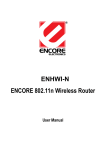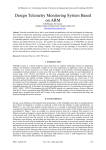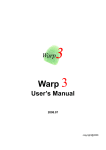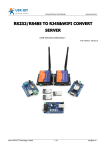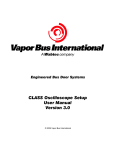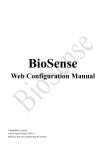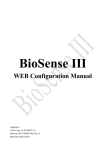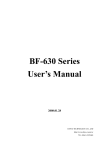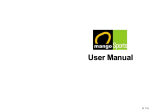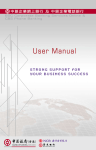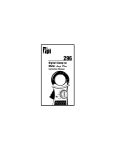Download CYT-100SC web User Manual - Chiyu
Transcript
CYT-100SC User Manual Document Version 1.0 Web Version 1.1 2011-02-09 Firmware Version 1.01.00,Mar 4 2011 【Index】 Ⅰ、Hardware Introduction......................................................................................................................1 Ⅱ、Product Overview..............................................................................................................................3 Ⅲ、WEB Login......................................................................................................................................... 4 Ⅳ、Web Function Instruction...............................................................................................................10 One Page Quick Setup..................................................................................................................10 Advanced Setup............................................................................................................................. 13 1、Operation Mode................................................................................................................. 13 (1)TCP Server.................................................................................................................... 13 (2) TCP Client.....................................................................................................................14 (3)UDP.................................................................................................................................15 2、Serial Port Setup............................................................................................................... 16 3、DDNS Setup.......................................................................................................................17 (1)TZ0..................................................................................................................................17 (2) Dyndns.......................................................................................................................... 18 Management....................................................................................................................................19 1、Device Administration Setting..........................................................................................19 2、System Status Monitor..................................................................................................... 20 3、Backup & Restore Configuration.....................................................................................21 4、Firmware Upgrade.............................................................................................................22 5、PING....................................................................................................................................23 Copyright @ 2011. All Rights Reserved. All trademarks and trade names are the properties of their respective owners. -CYT-100SC- Ⅰ、Hardware Introduction Appearance Specification Item CPU Memory Watchdog Ethernet Communication Port Connectors RS-232 RS-422 RS-485 Power Input Operating Temperature Operating Humidity Storage Temperature Surge Protection Electromagnetic protection LED Indicator Weight Dimensions ( L x W x H ) Specification 16 Bits, 100MHz 256KB Flash & 2MB SDRAM System never halt 10/100 Base-T/Tx/, Automatic MSI/MDI-x port RS232, RS 422, RS 485 DB9(MALE)/RJ-45 TxD, RxD, RTS, CTS, DTR, DSR, DCD,RI,GND Tx+,Tx-, Rx+, Rx-,GND (1200M for the longest distance) Data+, Data-,GND (1200M for the longest distance) Choose one: PWR1: DC9~24V(300MA MAX) 2-pin Separate terminal PWR2: DC9~24V(300MA MAX) DC power to DC socket 0℃ ~ 55℃ 5 ~ 95%RH -20℃ ~ 85℃ Serial port 15KV ESD Ethernet port 1.5KV Power / RXD / TXD / ACT 315g 106.5(86.5 without ear loop)*115(110 without RS232)*28mm -1- End point -2- Ⅱ、Product Overview CYT-100SC is a RS232/RS485/RS422 converter for the integration of system and Ethernet management, designed and applied to enable traditional industrial serial devices to access data and control devices through Ethernet (intranet or internet) Real time operation system and complete TCP/IP protocol enable CHIYU’s CYT-100SC powerful converter not only providing complete system with highly efficiency but also able to link with network. Easy to install and wire. The Web interface of CYT-100SC is simple, easily to operate, and without operation system limitation. Features CYT-100SC support 4 kinds of connection: TCP server, TCP client, UDP, Real com Users can select suitable connecting way. Support DHCP Client, when activate this function, CYT-100SC can get TCP/IP default from DHCP Server when the system activates, Includes IP address, default getaway IP and DNS server. Support PPPoE, PPPoE is an internet protocol for the link simulation of dial-up connection and remote host. Support Dynamic DNS, this enable CYT-100SC connect with dynamic IP by fixed Domain Name, enable hosts situated in different location to get access to CYT-100SC through internet. Auto detecting 10/100 M Ethernet. Enable users to conduct data access or management on CYT-100SC through various operation system of IE , Netscape browser. Allows users to back up and store file system parameter and restore it, for security reasons the backup file will be stored encrypted. Over Voltage protection on Serial port. Can be mounted on DIN-Rail, available for TS35 DIN Rail Provide status and connection of serial port and IP port monitoring and alert on web management automatically -3- Ⅲ、WEB Login CYT-100SC contains a HTTP server, thus CYT-100SC can link and connect through Web browser, and then conduct setting. Preparation Before conducting CYT-100SC setting, please assure the following: PC has connected to CYT-100SC, and PC and CYT-100SC are situated in the same WAN with power supplied. If the default IP address (192.168.168.125 ) is occupied by else device, then it is a must to shut down that device first till the setting is over, and then allocate new IP address to CYT-100SC. How to search CYT-100SC 1、After installation of CYT-100SC and network cable is completed, use CYT-100SC’s IP Search to search all CYT-100SC in a certain LAN, or download IP Search tool from CHIYU homepage. Desktop icon as below: 2、Click IP Search icon, will display a window, as shown: -4- 3、While the IP Search window shows up, it will display all CYT-100SC in LAN, and show its Device name, Location, Model Name, IP Address, Subnet Mark, Gateway, Mac Address. Select particular CYT-100SC, then its related information will appear below the window, as shown: 4、The showed information of CYT-100SC can be revised directly in the window, the part can be modified: IP Address, Subnet Mask, Gateway. After modification completed ( MAC Address can not modify ),click Alter then it will display the modified information, as shown: -5- 5、After modification, if want to confirm whether the modification is correct or not, click Refresh button to refresh and check information ( Fig-1 ), click Exit button to leave.(Fig-2) 6、After modification, the IP address of CYT-100SC has matched with its WAN, if want to get access into the Web of CYT-100SC, has two methods: (1)Open IP Search, select and double click particular CTY-100SC, then to enter its webpage. (2)While the internet explorer opened, input CYT-100SC IP address to enter its webpage Remark: WINDOWS XP: 《Step 1》 Click WINDOWS XP my computer , Open Control Pan the left side, please turn to traditional overview and select network link 《Step 2》 on Click LAN, then select content, the link configuration will be shown, click Internet Protocol (TCP/IP), then input the same setting as CYT-100SC, as below figure: -6- WINDOWS 7: 《Step 1》 Click Windows 7 icon, select , open and search for , click Alter Interface Card on the upper-left side. 《Step 2》 Click LAN link, select content, then the LAN settings will be shown, click Internet Protocol(TCP/IPv4) , then input the same setting as CYT-100SC, as below figure: -7- How to login to CYT-100SC Web via web browser 1、Start Web browser ( ig: WIN 7 IE ), input CYT-100SC’s IP Address, for example: use the default CYT-100SC IP Address: http://192.168.168.125 2、If connection failed, should check: If CYT-100SC installed and its power supplied properly To examine the LAN connection, can use start toolsExecuteInput cmd open MS-DOS, Input “ ping” to test CYT-100SC connection, input command: ping 192.168.168.125, as shown below: If no response received, it explains the link has troubles either the connection is not proper or the PC’s IP address can not match with CYT-100SC’s IP address Set the PC’s IP address with CYT-100SC’s IP address with same segment, if the PC uses fixed IP address, the address must be ranged in: 192.168.168.1 ~ 192.168.168.65 or 192.168.168.67 ~ 192.168.168.254 , thus it can be compatible with CYT-100SC’s default IP address: 192.168.168.125, the Subnet Mask’s setting must be: 255.255.255.0, please refer to page 6 ~ 7 -8- 3、If the connection with CYT-100SC is successful, then it will display a message window for User name and Password, the default for user name and Password is: admin/admin, as shown below: 4、While the user name and password entered, a Web setting interface of CTY-100SC will be showed, enter it will then display a “ One Page Quick Setup “ page. -9- Ⅳ、Web Function Instruction One Page Quick Setup Function instruction of STATIC IP Function IP Address Subnet mask Gateway Primary DNS Description Set the IP address of the CYT-100SC,default setting is 192.168.168.125 Set the subnet mask of the CYT-100SC,default setting is 255.255.255.0 Set the gateway of the CYT-100SC,default setting is 192.168.168.254 Set the DNS of the CYT-100SC,default setting is 168.95.1.1 Serial Port Mode 1.Set serial port baud rate, the parameters can be selected:1200、2400、 Baud Rate 4800、9600、19200、38400、57600、115200、230400 and Others 2.After selecting Others , fill custom baud rate into the user defined 3.Default setting is 19200 Operation Mode There are 4 modes to set into connection mode, such as: Real Com Connection Mode TCP SERVER TCP CLIENT UDP Connection Port Number Set CYT-100SC connection port number, default setting is 50000 Remote Host IP/Domain 1.Set the remote host IP or domain name,default setting is 0.0.0.0 2.For Client Only Name(For Client Only) - 10 - Function instruction of DHCP CLIENT Function Host Name (optional) Description Fill in the host name , default setting is CHIYU (optional) Serial Port Mode 1.Set serial port baud rate, the parameters can be selected:1200、 2400、4800、9600、19200、38400、57600、115200、230400 and Baud Rate Others 2.After selecting Others , fill custom baud rate into the user defined 3.Default setting is 19200 Operation Mode There are 4 modes to set into connection mode, such as: Real Com Connection Mode TCP SERVER TCP CLIENT UDP Connection Port Number Set CYT-100SC connection port number, default setting is 50000 Remote Host IP/Domain 1.Set the remote host IP or domain name,default setting is 0.0.0.0 2.For Client Only Name (For Client Only) - 11 - Function instruction of PPPoE Function User Name Password Service Name (optional) Close Connection when Idle Time Over PPPoE with Fixed IP Address Description Fill in the user name, up to 47 characters Fill in the password, up to 35 characters Fill in the service name (optional), up to 47 characters Default setting is 0 second, the range is from 0 ~ 4294967295 Keep the connection of CYT-100SC and ISP always must set the no into 0 or the connection with PPPoE will be disabled when Idle time over. After selecting ENABLE , fill in fixed IP Default setting is DISABLE optional Serial Port Mode Baud Rate 1.Set serial port baud rate, the parameters can be set:1200、2400、 4800、9600、19200、38400、57600、115200、230400 and Others 2.After selecting Others , fill custom baud rate into the user defined 3.Default setting is 19200 Operation Mode Connection Mode Connection Port Number Remote Host IP/Domain Name(For Client Only) There are 4 modes to set into connection mode, such as: Real Com TCP SERVER TCP CLIENT UDP Set CYT-100SC connection port number, default setting is 50000 1.Set the remote host IP or domain name,default setting is 0.0.0.0 2.For Client Only - 12 - Advanced Setup 1、Operation Mode (1)TCP Server Function instruction Function Local Listen Port Number Close Connection When Remote Idle Access Password Keep Alive Check Max TCP Connection Real COM Description If data transmit thru TCP/IP remote command, must select Serial Server Mode into TCP SERVER and set LISTEN PORT NUMBER into the same value with monitoring side. Default setting is 50000 The default setting of close connection time is 100 seconds and the range is from 0 ~ 32768 The value must set to be 0 if you want to keep CYT-100SC connect with monitoring side or the connection will be off automatically when remote idle. Make sure the data secure, user must set the code for management. User must inset the correct password and process the further procedure after authority. up to 31 characters Set Enable or Disable keep alive check function,default setting is Disable While keep alive check enable, the pin packet will be send to Gateway every 30 seconds to make cure the connection. The maximum TCP connection is 4 sets , default setting is 1 When using the Virtual COM, if you need CYT-100SC with VCOM to send each other RTS / CTS, DTR / DSR signal, this option must be checked - 13 - (2) TCP Client Function instruction Function Remote Connection Port Number Remote Host IP Address/Domain Name Description Set the remote connection port number,the range is 0 ~ 65535,default setting is 50000 Set remote host IP address or domain name,default setting is 0.0.0.0 There are 2 modes to set TCP connection to server: 1.Start Up:This mode means when CYT-100SC enable, it will build the TCP connection with SERVER immediately. It will automatically build the TCP connection after disable TCP Connection and then re-connect again. 2.Any Character:This mode means only when CYT-100SC receives data from RS232/422/485, it will build TCP connection with SERVER. TCP connection will be disable if not receiving the data from RS232/422/485. - 14 - (3)UDP Function instruction Function Remote Connection Port Number Description Set the remote connection port number,the range is 0 ~ 65535,default setting is 50000 Remote Host IP Address/Domain Name Set remote host IP address or domain name,default setting is Local Listen Port Set the local listen port,default setting is 50000 0.0.0.0 How many seconds to transmit a UDP heart beat to server can be selected. It’s helpful to know the connection with Heart Beat SERVER enabled. Default setting is Disabled, and the maximum setting is 65535 seconds. - 15 - 2、Serial Port Setup Function instruction Function Baud Rate Data Bits Parity Check Stop Bits Flow Control Force Packet Transmit Time (10ms) Force Packet Transmit Length (bytes) Delimiter 1 Delimiter 2 Description 1.Set serial port baud rate, the parameters can be selected:1200、2400、4800、 9600、19200、38400、57600、115200、230400 and Others 2.After selecting Others , fill custom baud rate into the user defined 3.Default setting is 19200 Set the data bits, 5,6,7,8 parameters can be selected, default setting is 8 Set the parity check,4 parameters can be selected: 1.odd 2.Even 3.Mark 4.Space Default setting is None Set the stop bits, 1,2 parameters can be selected, default setting is 1 Set the flow control,2 parameters can be selected: Xon/Xoff:Software flow control CTS/RTS:Hardware flow control Default setting is None Force packet transmit time The minimum setting is 10ms of setting serial interval between data. Default setting is 20ms. Force packet transmit length. The serial set length of data transmission range is from 1 ~ 1500bytes. Default setting is 1000 Set the transmission data end by identified delimiter and if your transmission data includes the identified delimiter, CYT-100SC will send out packet at once. Default setting is disabled. The range is from 0x00 ~ 0xFF Set the transmission data end by identified delimiter and if your transmission data includes the identified delimiter, CYT-100SC will send out packet at once. Default setting is disabled. The range is from 0x00 ~ 0xFF - 16 - 3、DDNS Setup (1)TZ0 Function instruction Function E-mail Address Description Password key Fill in the E-mail address for DDNS , up to 47 characters Fill in the password key for DDNS,up to 31 characters Device DNS Name Fill in the device DNS name,for example:hostname.tzo.com Registry IP Address Status Display the registry IP address,when DDNS is enabled, It will show the registry IP address Display DNS Serve status,when DDNS server does not enable ,it will show “DDNS function is disabled” - 17 - (2) Dyndns Function instruction Function Description Username Fill in the username for DDNS,up to 31 characters Password Fill in the password for DDNS,up to 31 characters Device DNS Name Fill in the device DNS name,for example:hostname.dyndns.org Registry IP Address Status Display the registry IP address,when DDNS is enabled, It will show the registry IP address Display DNS Serve status,when DDNS server does not enable ,it will show “DDNS function is disabled” - 18 - Management 1、Device Administration Setting Function instruction Function Description Select unblock or block standard http port,default setting is Block Standard Http Port(80) Management UNBLOCK(80) If other port sequence has to be set, select BLOCK, and then fill in the port sequence. Device Management IP Address Display and set the device management IP address , default setting is Device Hostname Fill in the device hostname, default setting is CHIYU Device Location Fill in the device location , default setting is blank 192.168.200.200 User Name:Fill in the user name Administrator Password Password Change:Change the password, for security reasons, please fill in a new password to replace the default management Password Confirm:Confirm the new password Block Ping Request Select unblock or block ping request function , default setting is unblock MAC Address Change If you want to change the MAC address, fill in the new MAC address Reset System to Factory Default Execute this function will reset system to factory default Reboot System Execute this function will reboot system - 19 - 2、System Status Monitor Function instruction Function Product Name Firmware Version System Up Time Description Display the product name:CYT-100SC Display the firmware version:1.01.00,Mar 4 2011 Display system up time,the sequence is hour/minute/second Ethernet Status IP Configuration Mode Operation Mode Connection Port MAC Address IP Address Subnet mask Default Gateway Primary DNS STATUS Display the IP configuration,default setting is STATIC IP Display the operation mode,default setting is TCP SERVER Display the connection port,default setting is 50000 Display the MAC address of CYT-100SC Display CYT-100SC address, default setting is 192.168.168.125 Display CYT-100SC Subnet mask, default setting is 255.255.255.0 Display CYT-100SC Default Gateway, default setting is 192.168.168.254 Display CYT-100SC Primary DNS address, default setting is 168.95.1.1 Display CYT-100SC internet status Force Packet Time/Length Baud Rate Data Bits Parity Check Stop Bits Flow Control Display Force Packet Time/Length, default setting is 20ms/1000bytes Display Baud Rate, default setting is 19200 Display Data Bits, default setting is 8 Display Parity Check, default setting is None Display Stop Bits, default setting is 1 Display Flow Control, default setting is None Serial Status Statistic Ethernet Serial RX & TX display the total data amount of data receive and transmission of Ethernet. RX & TX display the total data amount of data receive and transmission of Serials. TCP/UDP Session Down Serial Communication OK Device doesn’t communicate back within 5 seconds To view latest Serial Status, please press System Status again or refesh web page. - 20 - 3、Backup & Restore Configuration Function Instruction Function Backup Restore Description After execution, can save the present system settings as a backup file, and save it in hardware, the sub-name of the saved file is .cfg Browse and select saved file( .cfg ), execute Restore to restore system settings - 21 - 4、Firmware Upgrade Function Instruction Function Description Browse and select firmware, execute Upgrade to upgrade firmware Please select a file to upgrade Has to assure the possibility of power supply during the process of upgrading, or severe damage will be caused. What if upgrade different firmware to different products, and it will also cause severe damage. - 22 - 5、PING Function Instruction Function Description Source IP Address Display CYT-100SC IP address Destination IP Address Input IP address of Remote Host Packet Number Set up the number of PING package, ranged 1 ~4 , the default 4 Ping Size Set up the size of PING package, the utmost setting 1460 bytes. Ping Result Display Sent Request data Display Receive Reply data - 23 -