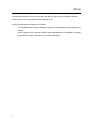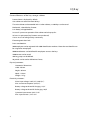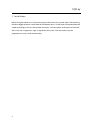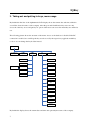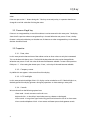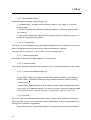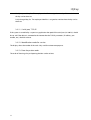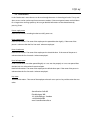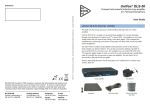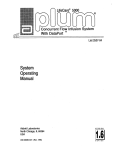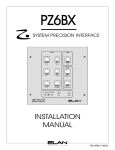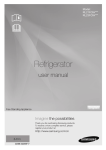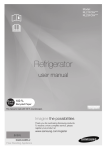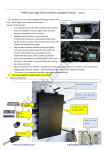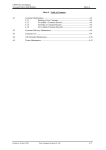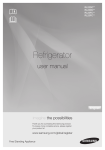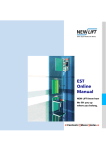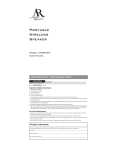Download IQ user manual - Scandinavian Safe
Transcript
User ’ s M anual I QK ey the I ntelligent K ey Stor age C abinet www.scandinaviansafe.se I QK ey G eneral Des cription IQK ey is an intelligent device which can store and manage keys safely. T aking out keys is fast and simple. Identification of the user can be done by an internal or an external reader using a unique code. A fter verifying the user’ s identification the magnetic latch is released and the keys assigned to that user become available if restrictions are not in effect for those keys at that time. E ach user can be granted different rights to access keys in the cabinet. T hese rights define not only the keys that can be taken out by the user but also the date and time frame when it is allowed. T here are three ways to impose restrictions on these entitlements in time: No period restrictions. T he given key can be taken out by the user at any time. Weekly repeated duty list. T he given key can be taken out by the user only on days of the week and in time frames that are defined in the user’ s entitlement. T he actual time restrictions take effect in each week of the year. Daily changed duty list. T he given key can be taken out by the user only on the day and in the time frame defined in the user’ s entitlement. T his right is granted only once, after loosing its effect it is deleted automatically from the memory of the device. E ach user has a name, a phone number and one or more other entries (e.g. card code) that identify him and describe his entitlements to access keys and menu options. T he following menu accessibility rights can be granted for the user: K ey user – Menu options are not available, only keys can be taken out after the personal identification. E vent reader - B esides taking out keys the user can track the events stored in memory. Database manager – B esides the rights of the above mentioned event reader the user can edit the data of employees, keys, key groups, time frames and user entitlements. T he database can only be managed if the cabinet works without a computer. Programmer - B esides the rights of the database manager the ’ Properties’ menu item can also be accessed. T he key storage cabinet remembers each event that can come up during its operation. T hese events are the following: Power Supply E vent: the device was plugged in to the main supply, there was a power-cut, the battery went dead or the device was switched on/off. Door E vent: the door was opened legally or illegally, the door was closed, the door was not opened when the latch got loose or the door was not closed. K ey E vent: a key was taken out legally or illegally, a key was put in or an unregistered key was put in. 1 I QK ey In case of illegal door and key events the cabinet sounds the alarm. For example if somebody breaks the door open and takes out a key by force the alarm goes off, but the same can happen if the door remains open or if it is not opened after the latch goes loose. T he key storage cabinet can operate in two modes: A s a standalone device without a computer. T he entries of the database can be managed in the cabinet. W ith a computer using a software to control and manage the device. T he database is managed by the software via the serial port or via an internet connection. 2 I QK ey G eneral features of the key s torage cabinet Date and time is displayed by default. One cabinet can store maximum 50 keys T he main cabinet can be extended with 15 other cabinets, so 800 keys can be stored Mechanical, releasable key fastener. L ow battery voltage detection. In case of a power-cut operation of the cabinet can be kept up for: 24 hours in quiescence (key fasteners are not released). 2 hours in case of taking out keys continually. E lectromagnetic door-lock. Door state detection. 3000 employees can be registered with 3000 identification numbers. More than one identifier can be assigned to an employee. 50000 entitlements can be defined for employees to access the keys. 16000 events can be stored. 100 key groups can be defined. 20 periods can be used to define time frames. Physical parameters: Geometrical dimensions: width: 765mm height: 662mm depth: 135mm W eight: 27 kg E lectrical parameters: Mains input voltage: 210V (A C)-230V (A C) Max. current consumption: 0,2A (A C) B attery voltage at the end of charging: 13,5V B attery voltage at the end of discharging: 10,5V Quiescent input current: 0,4A @ 13V Max. input current: 1,5A @ 13V 3 I QK ey 1. Ins tallation B efore fixing the cabinet in its final position plug it into the mains by its power cable. A fter mounting the device toggle the power switch under the maintenance door. First the name of the product becomes visible on the display and soon after that the main menu. A ll of the options in the menu are accessible until a user with ’ Programmer’ rights is registered in the system. From that time on only the programmer can access all of the menu items. 4 I QK ey 2. Us er Interfac e 10 9 8 2 3 5 6 7 4 1 11 1 K ey fastener. 2 2*16 characters, 2-line alphanumeric display 3 4*4 button keypad 4 Card reader interface. T iris or E M4102 reader. Optionally the cabinet can have an external reader. 5 5 Door I QK ey 6 Mechanical door-lock 7 E lectromagnetic door-lock 8 L E D indicating the state of the battery. 9 Green L E D indicating the state of the door. W hen the L E D lights continuously the door is closed and locked. W hen the L E D blinks shortly, the electromagnetic lock is released, but the door is not opened yet. W hen the L E D blinks continuously the door is opened. 10 Maintenance lock 11 Sensor checking the open state of the door. Functions of the buttons: Numeric buttons: Used to enter numbers and letters. T he letters displayed at the bottom of the buttons can be entered by pushing the button several times in a second until the appropriate letter appears. Button labeled with *: Used to enter other, non-alphanumeric characters. E nter: Used to accept and store data, to choose items from the menu, to give positive answer to yes-no questions. Button labeled with C: Used to step back in the menu system, to cancel an operation, to give negative answer to yes-no questions. Button labeled with : Used to toggle between lowercase and uppercase letters when entering text. If the user wants to return a key then this button can be used to open the first cabinet that has a free key fastener. Buttons labeled with ↑ and ↓: Used to navigate in the menu. T here is a red tumbler switch behind the maintenance door that can turn off the main supply. T he red pushbutton on the panel of the power supply can be used to turn off the whole device. T he connectors of the serial communication and the L A N are located on the control panel. 6 HC Linear Kft IQKey 3. Taking out and putting in keys, menu usage By default the first line of the alphanumeric LCD display shows the current date and time, while the second line shows the name of the company. After the personal identification key users can only access the ’take key out or/ and put key in’ option. Other users can access the menu they are entitled to use. The following picture shows the structure of the menu. Access to the database is disabled if the PC connection is enabled; we can fill up the key records stored by the supervisory application with key codes or we can change the key holders instead. Menu Take key out or/ put key in Id only action Remove illegal key Manage database Properties Read events Key Date, time Group Company name Employee LCD blacklight Period Sounds Access to keys Identification mode PC connection Detect closing door Format memory System and module addreses Periods Serial port TCP/IP Identification mode for service Door-key action order By default the display shows the current date and time and optionally the name of the company. 7 I QK ey 3.1. T ake key out or/and put key in In the ’ T ake key out or/and put key in’ option usage of the keys can be controlled. If there is a key restriction set for the identifier (card) of an employee, then this employee can only take out the keys he is entitled to access according to the rights granted for him and only at the date and time defined in those rights. If there are no key restrictions then the employee can access all of the keys in the cabinet. Menu access rights should also be defined for each identifier or card. If the menu access rights allow not only taking out and putting in keys then the „T ake key out or/and put key in” option is one of the items of the main menu, otherwise browsing in the menu is prohibited. T he ’ Door-key action order’ in the ’ Properties’ submenu determines the order of choosing a key and opening the door. If there are one or more additional cabinets in the system it is advisable to set this order to choosing a key first then opening the door, so the key can be selected before the door-latch is released. If the number of the selected key is not changed for more than a second, then the latch of the cabinet containing that key releases. If the order is door opening then choosing a key, then the doorlatch is released first and the key can be selected after opening the door. If the ‘ Open 01 cabinet door’ message is displayed the user has 15 seconds to open the door. A failure to open the door generates an alarm event that is stored in the memory of the system and passed on to the supervisory application. W hen the door-latch is released the green L E D starts to blink shortly on the cabinet. W hen the door is open the same L E D blinks continuously. W hen the user selects a key the name of the key and the number of the cabinet where it is located appear on the display. If the selection is not changed for more than a second, then the fastener of the key is released. T his is indicated by a red light above the key fastener and the key can be taken out in the next 5 seconds after that the fastener becomes locked again. W hen the user takes out the key then the fastener of the next available key is released. If that key is not taken out (the 5 seconds have passed) then the next available key can be accessed by selecting with the up and down arrows from the list and pressing ’ E nter’ . If the desired key is not located in any of the cabinets no door-lock is released. If the desired key is not in the cabinet(s) then the ’ K ey taked out’ message appears. W hen pressing ’ E nter’ , the user can learn the name and phone number of the person who got the key. A key can be returned at any time. W hen putting in the key the display shows its name and the location it was placed in the cabinet. T he ’ T ake key out or/and put key in’ operation can be finished in two ways. A fter closing the open doors the display shows the default text again and the device can be left as it is, or by pressing the ’ C’ 8 I QK ey button the user can step up one level in the menu. Doors should not be left open in this latter case either. If the user presses the ’ *’ button during the ’ T ake key out or/and put key in’ operation then he can change his own PIN code after finishing the action. 3.2. R emove illegal key If there is an unregistered key in one of the cabinets it can be removed in this menu point. T he display shows the first position where an unregistered key is located. When the user presses ’ E nter’ , the key fastener is released, and the key can be taken out. If there are no other unregistered keys in the cabinet the door should be closed. 3.3. Properties 3.3.1. Date, time In this menu point the date and time of the cabinet can be set. Date values can only be incremented. T his can be done with the up arrow. T he field of the data where the value can be changed blinks. W hen the user presses ’ E nter’ the value of the next field becomes editable. T o return to the previous field press ’ C’ . A fter setting the minutes press ’ E nter’ , so the day of the week becomes editable. 3.3.2. C ompany name B y default this text appears in the second line of the display. 3.3.3. LC D backlight In this menu point the backlight of the L CD display can be switched on or off. If the backlight is on, the background of the display glimmers during key operations or when entering a menu point. 3.3.4. S ounds W e can choose from the following options here: Silent mode - Sounds are never used in this case. K eyboard click - A short blip is heard when pressing a button on the keypad. Alarm sound - A long alarm signal with a long pause can be heard in case of an alarm event. Alarm sound and keyboard click - A larm events and button presses both generate sounds. 9 I QK ey 3.3.5. Identification mode E ntering the menu can happen in the following ways: Card identification. T he reader can be an internal H4102 or T IR IS reader, or it can be an external reader. Card and PIN identification. B esides the electronic identifier a 4-character long PIN code is also necessary. Card or manual identification. Identification can happen based on an electronic card or an 48-character long identification number 3.3.6. P C connection If this option is set the database can only be managed through the supervisory application. In this case there is an additional menu point where the key codes can be entered or modified. W arning: If the ’ PC connection’ is set on, there is no way to change it back. 3.3.7. Detect clos ing door If this option is turned off the cabinet operates as if it had no door. 3.3.8. F ormat memory T his function should be selected right after installation. It fills up the whole memory with zero values. 3.3.9. S ys tem and module addres s es System address. W hen using multiple cabinets these should have different system addresses. Module address. T he address of the power supply module and the key modules can be set inside a system. Cabinet address. W hen the addresses of the modules inside a cabinet are appropriate and we want to use it as an additional cabinet in a system we can use this option to change the number of the cabinet in all of its modules in one go. A system restart is necessary in this case. 3.3.10. P eriods K ey access rights can be defined without time restrictions, or these can be limited to a certain day or days of the week; in this case we speak about a weekly repeated duty; or these can be granted only on one date; that is called daily changed duty. No period restrictions. T he employee identifier is assigned to a key without time limitations. 10 I QK ey Weekly repeated duty list. T he employee identifier is assigned to one day of the week when the key can be taken out. Daily changed duty list. T he employee identifier is assigned to one date when the key can be taken out. 3.3.11. S erial port, T C P /IP If the system is controlled by a supervisory application the speed of the serial port (19 200 b/s) should be set, and if the device is connected to the intranet then the T CP/IP parameters (IP address, port number, etc.) should also be set. 3.3.12. Identification mode for s ervice T he display shows the number of the card. Only used for maintenance purposes. 3.3.13. Door-key action order T he order of choosing a key and opening the door can be set here. 11 I QK ey 3.4. R ead events In the ’ R ead events’ menu the user can browse through the events in chronological order. T he up and down arrows can be used to step from one event to another. If these navigation buttons are hold down for a longer time scrolling speeds up. We can get detailed information on the selected event by pressing ’ E nter’ . Power supply event Detailed information: switching the device on/off, power-cut. Door opened event Detailed information: T he name of the employee who opened the door legally. If the name of the person is unknown then the first line reads ’ unknown employee’ . Door closed event Detailed information: T he name of the employee who closed the door. If the name of the person is unknown then the first line reads ’ unknown employee’ . Door left open event In this case the door was either opened illegally or it was not shut properly or it was not opened after the door-lock was released and it remained open. Detailed information: T he name of the employee who left the door open. If the name of the person is unknown then the first line reads ’ unknown employee’ . K ey event Detailed information: T he name of the employee who took out or put in a key and the action that was taken. Scandinavian Safe AB Förrådsvägen 10B 141 46 Huddinge - Sweden +46 (0)8 6898560 www.scandinaviansafe.se 12