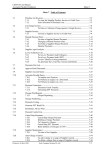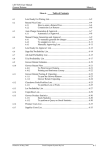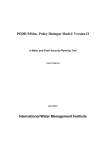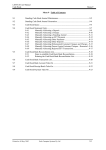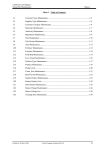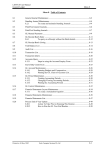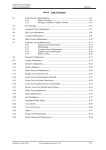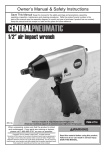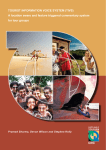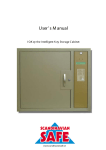Download W5.0 Debtors - Fresh Computer Systems
Transcript
LETTUS User Manual Accounts Receivable/Debtors Menu 4 Menu 4 - Table of Contents 4.1 Customer Maintenance .............................................................................................4-2 4.1.1 Entering a New Customer ...............................................................4-2 4.1.2 To modify a Customer Record........................................................4-5 4.1.3 To Delete a Customer Record .........................................................4-5 4.1.4 To Combine Customer Records ......................................................4-5 4.2 Customer Delivery Maintenance ..............................................................................4-6 4.3 Customer List ...........................................................................................................4-8 4.4 A/R Calendar Maintenance......................................................................................4-10 4.5 Terms Maintenance .................................................................................................4-12 Printed on 16 May, 2002 Fresh Computer Systems Pty Ltd 4-1 LETTUS User Manual Accounts Receivable/Debtors 4.1 Menu 4 Customer Maintenance This form is used to establish customer details on this system or to record any changes. Customer/Debtor must be entered via this form. Each Head Office and Store links may also be made with the use of the Head Code field. This Head Office link is used in Customer Receipt Batch Entry, and Statement Production. Select the Customer Maintenance option from the Accounts Receivable menu and the following screen will be displayed: +---------------------------- Customer Maintenance -------------------------+ | Customer AJR___ Name A_J_RETAIL_PTY_LTD____________ | | Head Office ______ Address 1 T/A_"LOCAL"_CORNER_STORE______ | | Type W_ CASH_WKLY___ 2 ALLARDYCE_STREET______________ | |Category Code __ ____________ City/State/PC GRACEVILLE_EAST_____ QLD 4075 | | Area 1 BOWEN_ 2 ______ Country ____________ | | Territory ______ | | Contact JOHN_ANDREWS____ Cust Level _ | | Hold/Post H Credit Stop N Phone 1 3379_6188_______ Alloc Ratio ______| | Credit Limit _______10000.00 2 ________________ Produce Seq ___ | | Terms _7 Ageing Interval 07 Fax ________________ | | Comment 1 ____________________________________________ Packing Unit ____ | | 2 ____________________________________________ Invce Format _ | | | | Discount ____10 % Contra Supplier ______ ALL Pricing Per KG: N | | Rebate ______ % Combined Invoicing N Order Form ______ | | Period _ Despatch Early N Cust Supp Ref 1834834________| | Supplier ______ Display Retail Prices Y Entered 26-OCT-92 | | | | STD Invce Electronic Invce Format ______ | | Ordering? Y Allow FWD Immed Delivery? _ | +--------------------------------------------------------------------------+ ________________________________________________________________________________ Count: *1 <Replace> 4.1.1 Entering a New Customer Ensure that the form is in Enter mode and complete the following fields: Customer Code Enter a unique Customer code. Up to 6 characters may be used. Head Office If this customer is a Head Office or is to be linked to a Head Office enter the Customer code of the Head Office here. Note that when setting up the Head Office customer records the customer code is also to be entered in the Head Office field. Customer Type Enter the type of the customer. [LstVal] may be used to assist in the selection of a code. Upon entry of a valid type the description will be displayed. Category Code Enter the category code of this customer. [LstVal] may be used to assist in the selection of a category code. This field is optional. Area 1 Enter the primary area for this customer. [LstVal] may be used to assist in the selection of an area code. This field is optional. Enter the secondary area for this customer. This field is used for the Distribution system only. [LstVal] may be used to assist in the selection of an area code. Area 2 Territory Printed on 16 May, 2002 Enter the territory code for this Customer. This field is used for the Distribution system only and is optional. [LstVal] may be used to assist in the selection of a code. Fresh Computer Systems Pty Ltd 4-2 LETTUS User Manual Accounts Receivable/Debtors Menu 4 Customer Name Enter the customer name in this field. Up to 30 characters may be used. This field is to be entered as it is to appear on the envelope and pre-printed stationery. Address 1 The first line of the address is entered in this field. This is usually the street or Post Office Box details. Address 2 An alternative address or more information may be entered here. City/State/PC City, State or Postcode of the customer's address is entered here. Country This field is optional and is usually only used for international customers. Hold/Post Indicate whether correspondence e.g. invoices, statements are to be (P)osted or (H)eld for pickup. This is a narration field only i.e. it is not used for processing by the system. Credit Stop Enter Y here if further credit is to be stopped or enter N here to continue the credit. If Y is entered in this field a message will be displayed and the system will not allow any invoices/sales to be entered against this customer. Credit Limit Enter the credit limit of this customers account if applicable. A warning will be produced when a sale is entered against a customer who had already exceeded the credit limit. Terms Enter the number of days by which an invoice must be paid. These terms can be printed on invoices and statements. Ageing Interval Enter the number of days by which to age the balance outstanding for this Customer. For example a customer who you expect an invoice to be paid within 7 days but don't want the invoice to be aged from the Current Period to Balance 1 until after 14 days, you would set the Customer up with terms of 7 days and an ageing interval of 14 days. Contact Enter the contact name for this Customer. Up to 20 characters may be entered, however, only 16 characters are displayed. Phone 1 Enter the main contact phone number for this customer. It si recommended that a standard be established and maintained for the format of phone and fax numbers. Up to 16 characters may be used. Phone 2 Optionally enter an alternative phone number. Fax Enter the Customer's fax number. Comment 1 Any comments relevant to this Customer may be entered here. This comment does not appear on any documentation normally produced for the customer (e.g. Invoices, statements). Up to 45 characters may be used. Comment 2 Other relevant comments may be entered here. Cust Level Enter the Forced Allocations level for this Customer. Note that 1 is the highest level and 9 is the lowest level. This field is used by the Distribution system only. Printed on 16 May, 2002 Fresh Computer Systems Pty Ltd 4-3 LETTUS User Manual Accounts Receivable/Debtors Alloc Ratio Menu 4 Enter the product Forced Allocation ratio for this Customer. This ratio determines the quantity of the Forced Allocations to be allocated to this Customer. For example, if Customer ABC has a ratio of 50 and Customer 123 has a ratio of 100, Customer 123 would be allocated twice as much as Customer ABC. This field is used by the Distribution system only. Produce Seq Enter the production sequence code for weight scale priority. This field is used by the non-mainstream Distribution system only. Packing Unit Optionally enter a Packing Unit for this Customer. This field is used by the Distribution system only. Invce Format Enter the Distribution Invoice format to be used in this field. Valid options are: R - Cost/(R)etail Unit, L - Landed or N - No Cost. Discount Where a predetermined discount off all invoice applies enter the percentage here Rebate Where a rebate applies enter the predetermined rebate percentage in this field Period Enter the rebate period in this field. Valid periods are (M)onthly, (Q)uarterly, (H)alf Yearly or (Y)early. Supplier Enter the associated Supplier code for this rebate. [LstVal] may be used to assist in the selection of a code. Contra Supplier If this customer's sales are to be contraed against a Supplier's Account enter the Supplier code here. Combined Invoicing Enter N here to create a separate invoice for each sales ticket, while entering Y here will create one ticket for all invoices in that generation run. If N is entered in this field the ticket number will be printed on the Customer's Statement also. This field is used by the Wholesale System only. Despatch Early Entering Y here implies an early despatch. This field is applicable to the Distribution system only. Display Retail Prices Enter Y if Retail Prices are to be displayed on the Customer's Invoice. This field is applicable to the Distribution system only. Order form Enter the order form code to be used for this Customer. [LstVal] may be used to assist in the selection of an order form. See Menu 3 section for information on Order Forms. This field is applicable to the Distribution system only. Cust Supp Ref If you have a Supplier number or reference for this Customer enter the number in this field. This reference will be printed on any immediate invoices or credit notes printed in the Sale by Customer option. Entered The current (today's) date will be displayed in this field. It represents the date that the Customer record was entered into the system. The cursor does not enter this field. STD Invoice Ordering Enter N here will sequence the invoices in the order they were entered in the Order Entry option (see Menu 3 section for more information). Entering Y here Printed on 16 May, 2002 Fresh Computer Systems Pty Ltd 4-4 LETTUS User Manual Accounts Receivable/Debtors Menu 4 will sequence the invoice in Invoice number order. This field is used by the Distribution system only. Electronic Invce Format Enter the format code to be used for electronic invoicing. This field is used by the Manufacturing system only. Allow FWD Immed Delivery Enter Y here if forward dated immediate delivery dockets are allowed. If forward dating is not to be allowed leave this field blank. This field is used by the Manufacturing system only. Press [Commit] to save the record to the database. 4.1.2 To modify a Customer Record Step 1 Select the Customer using the query facilities provided by the LETTUS system i.e. put the form into query mode, enter the selection criteria (e.g. Customer code) and press [ExeQry]. Step 2 Scroll (using [NxtRec] and [PrvRec]) through the records retrieved until the customer you wish to modify is displayed. Step 3 Make the changes required and press [Commit] to save the changes. 4.1.3 To Delete a Customer Record Step 1 Select the Customer using the query facilities provided by the LETTUS system i.e. put the form into query mode, enter the selection criteria (e.g. Customer code) and press [ExeQry]. Step 2 Scroll (using [NxtRec] and [PrvRec]) through the records retrieved until the customer you wish to delete is displayed. Step 3 Press [DelRec] to remove the record from the database. 4.1.4 To Combine Customer Records Two customer records can be combined into one by changing the customer code of one record to the customer code of the other record. There will then be two duplicate records, one of which should be removed. Note that once customers have been combined using this method they cannot be separated again. Printed on 16 May, 2002 Fresh Computer Systems Pty Ltd 4-5 LETTUS User Manual Accounts Receivable/Debtors 4.2 Menu 4 Customer Delivery Maintenance A delivery address may be setup for each customer and regular order and delivery dates maintained using this form. The regular order and delivery details indicate which day of the week a customer normally places an order and when the customer would normally get a delivery. If the LETTUS Manufacturing module is not used then these fields are only for reference. Typically this form is used to make up a list of all customers that orders were expected from today. This list could then be used to follow up late customers as an additional service to the customer To enter the form select the Customer Delivery Maintenance option from the Sales Order Entry or Accounts Receivable Menu. The following form will be displayed: +------------------------ Customer Delivery Maintenance ---------------------+ | | | Customer ______ _______________________________ Contact _______________ | | Type _ _______________________________ Phone 1 _______________ | | Area ______ _______________________________ 2 _______________ | |Head Office ______ ______________________ ___ ____ Fax _______________ | | | + ---------------------------- Delivery Details -----------------------------+ | Instructions | | Address 1 ________________________________ | | 2 ________________________________ ________________________ | | 3 ________________________________ ________________________ | | State ___ Area ______ Stop Num ____ ________________________ | | | | ---- Normal Order/Delivery Days --| | | | Mon Tue Wed Thu Fri Sat Sun | | Order _ _ _ _ _ _ _ Is a separate delivery | | Deliver _ _ _ _ _ _ _ Docket required? _ | | | | | +----------------------------------------------------------------------------+ This form consists of two block. On entry to the form the cursor is in the customer code field and the form is in query mode. Find a customer by entering one or more of the forms fields to search on, and pressing [ExeQry]. Use [NxtRec] and [PrvRec] to scroll through the search results until the desired customer is displayed. Fields that may be entered in this form are: Customer The code of the customer for who we are maintaining delivery details. Used for Query only. Type The customer type code. Used for Query only. Area The customer area code. Used for Query only. Head Office If statements are to be sent to a customers head office then enter the customer code for the head office here. Query only. Customer Name The name that will appear on the statement. Customer address lines Two address lines followed by the city, state and post code specifying where to send the statement if it is not to be sent to a head office. Contact Phone 1 Printed on 16 May, 2002 The contact name for the customer. The phone number of the customer. Fresh Computer Systems Pty Ltd 4-6 LETTUS User Manual Accounts Receivable/Debtors Menu 4 Phone 2 An alternative phone number for the customer. Fax The fax number of the customer. Delivery Address Three address lines showing where the delivery is to be made. State The state where the delivery is to be made. Area The delivery area. This is maintained in the delivery area maintenance form in the Manufacturing module. Stop Num The delivery stop in the delivery area. This is used to assist with delivery run scheduling. This is used in the Manufacturing module only. Instructions Three lines of instructions relating to the delivery. These are Narration only. Order days For each day of the week these fields indicate if this customer normally places an order on the specified day. The field is set by pressing any alphanumeric key and is reset by pressing the space key. Delivery days For each day of the week these fields indicate if this customer normally has a delivery on the specified day. The field is set by pressing any alphanumeric key and is reset by pressing the space key. Is a separate delivery docket required? Enter a Y if a delivery docket is to be raised in addition to the invoice. Leave this field blank if no additional delivery docket is required. This functionality is available in the manufacturing module only. Printed on 16 May, 2002 Fresh Computer Systems Pty Ltd 4-7 LETTUS User Manual Accounts Receivable/Debtors 4.3 Menu 4 Customer List The Customer List is a report that list information on the customer name and address, contact name and numbers as established in the Customer Maintenance option. Select the Customer List option from the Accounts Receivable menu. After selecting your print/display option from the printer selection screen, the following screen will be displayed: CUSTOMER_LIST_________________ **_DEVELOPMENT_**_____ cust____ ----------------------------------------------------------------------------Last Run Date/Time: TUE__16-APR-96__02:09_PM Current Date/Time: WED__29-MAY-96__08:59_AM Select Customers By: 1 From: 001___ ALLCROPS_W/SALE_PRODUCE_P/L___ To: 730___ LAMANNA_BANANAS_PTY_LTD_______ Print Customer Details? S Print Delivery Details? N Print Picking Details? _ Print Customer Comments? _ Order by (S)election or (N)ame: C All values OK? Y _______________________________________________________________________________ Count: *1 <Replace> Make your report selection by completing the following fields: Select Customers by The customer range to be included on the list can be selected by customer code, type, category or territory. Enter one of the following: 1 - Code 2 - Type 3 - Category 4 - Territory. Code from Enter the beginning code of the range to report on. [LstVal] may be used to assist in the selection of a code. The type of code will depend on the value entered in the previous field. Pressing [NxtFld] will default this field to the first code. to Enter the ending code of the range to report on. The type of code depends of the value entered above. Pressing [NxtFld] will default this field to the last code. Print Customer Details Enter Y here if more Customer details such as address and terms are required. If these details are not required enter N here. Print Delivery Details The delivery address information can be included on the report by entering Y here. Note that while delivery details can be maintained for any system, these details are only used for the Distribution and Manufacturing system. The cursor only enters this field if Detail is chosen in the above field. Print Picking Details Enter Y here if the picking details for each customer is required. If these details are not required enter N here. Print Customer Comments Printed on 16 May, 2002 Fresh Computer Systems Pty Ltd 4-8 LETTUS User Manual Accounts Receivable/Debtors Menu 4 If customer comments are required enter Y in this field otherwise enter N here. Order by (S)election or (N)ame The report can be ordered by either name or by the selection entered in the first field. Enter N to order by Customer Name or S to order by the selection criteria. All Values OK? Printed on 16 May, 2002 If you need to change any report selection values enter N and press [NxtFld]. If all of the values entered are acceptable then you may accept the default value here by pressing [NxtFld]. The report will now be printed to the device specified in the printer selection form. Fresh Computer Systems Pty Ltd 4-9 LETTUS User Manual Accounts Receivable/Debtors 4.4 Menu 4 A/R Calendar Maintenance The Accounts Receivable Calendar defines each period start and end dates. It is used by most of the accounts receivable programs, especially the invoice generation, statement print, and aged debtors analysis. It is essential that the calendar is set up before the commencement of each year. +----------- AR Period Maintenance ---------+ | Terms Period Start End Days | | 07_ 1995.34 17-FEB-96 23-FEB-96 ___7 | | 07_ 1995.35 24-FEB-96 01-MAR-96 ___7 | | 07_ 1995.36 02-MAR-96 08-MAR-96 ___7 | | 07_ 1995.37 09-MAR-96 15-MAR-96 ___7 | | 07_ 1995.38 16-MAR-96 22-MAR-96 ___7 | | 07_ 1995.39 23-MAR-96 29-MAR-96 ___7 | | 07_ 1995.40 30-MAR-96 05-APR-96 ___7 | | 07_ 1995.41 06-APR-96 12-APR-96 ___7 | | 07_ 1995.42 13-APR-96 19-APR-96 ___7 | | 07_ 1995.43 20-APR-96 26-APR-96 ___7 | | 07_ 1995.44 27-APR-96 03-MAY-96 ___7 | | 07_ 1995.45 04-MAY-96 10-MAY-96 ___7 | | 07_ 1995.46 11-MAY-96 17-MAY-96 ___7 | | 07_ 1995.47 18-MAY-96 24-MAY-96 ___7 | | 07_ 1995.48 25-MAY-96 31-MAY-96 ___7 | | 07_ 1995.49 01-JUN-96 07-JUN-96 ___7 | | 07_ 1995.50 08-JUN-96 14-JUN-96 ___7 | | 07_ 1995.51 15-JUN-96 21-JUN-96 ___7 | | 07_ 1995.52 22-JUN-96 30-JUN-96 ___9 | +-------------------------------------------+ ___________________________________________________________________________ Count: 171 <Replace> Steps to maintaining the Accounts Receivable Calendar Maintenance form: Step 1 Upon entry the form will display the earliest periods on the system. Use [NxtSet] to display more recent entries. To enter a new year, press [Clearform] to clear the form, then enter the new year. Step 2 Complete the following fields: Terms A separate calendar is required for each of the ageing intervals established. The terms offered to customers are set for each customer in the Terms Maintenance option (refer p. 4-12). Terms offered can range from 1 to 99 days; typical examples are 7, 14, 21, 30 days etc. Period Num Enter the period number. The format is YEAR.PERIOD NUMBER, for example in a 52 week period (year) and the Year was 1996, then the first week would be 1996.01, the second would be 1996.02 and so on. Alternatively you may enter the period as 9596.01 etc. Period Start Enter the Period Start date. Period End Enter the Period end date. Interval The computer will automatically calculate the number of days between the period start and end date. The cursor does not enter this field. After entering the first entry, pressing [NxtFld] or [Enter] through each field the system will automatically calculate the next period number, next period start date, and next period end date. When satisfied the calendar is correctly set up, press [Commit] to save the changes to the database. Printed on 16 May, 2002 Fresh Computer Systems Pty Ltd 4-10 LETTUS User Manual Accounts Receivable/Debtors Menu 4 Periods may be modified or deleted. To modify a period, select the period, make the require changes and press [Commit]. Note that the periods can not cross each other. Changes to periods can affect Sales Statistics. To delete a period, select the period and press [DelRec]. Printed on 16 May, 2002 Fresh Computer Systems Pty Ltd 4-11 LETTUS User Manual Accounts Receivable/Debtors 4.5 Menu 4 Terms Maintenance The Terms Maintenance option is used to establish Customer Terms on the system. It indicates whether each period is to be aged by (P)eriods as set up in the Accounts Receivable Period Table (A/R Calendar Maintenance), or by the (A)ctual number of days indicated by the Terms value. Select the Terms Maintenance option from the Accounts Receivable menu and the following screen will be displayed: +Terms Maintenance+ | TERMS AGEING | | _7 P | | 14 P | | 15 P | | 21 P | | 28 P | | 30 P | | 31 A | | __ _ | | __ _ | | __ _ | | __ _ | | __ _ | | __ _ | +-----------------+ _________________________________________________________________________C ount:*7 <Replace> To setup new terms enter the following fields: Terms Enter the terms to be used. This may be entered in the number of days or (W)eekly, (F)ortnightly or (M)onthly. Ageing Enter the ageing basis. Valid options are by Period or Actual. Period ageing is where a purchase is not due until the end of the next period while Actual is calculated using the document (invoice) date plus the terms to reach the due date. Printed on 16 May, 2002 Fresh Computer Systems Pty Ltd 4-12