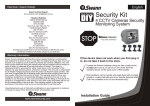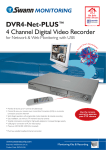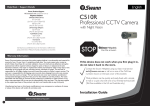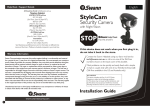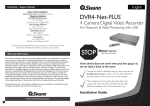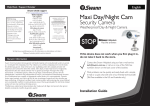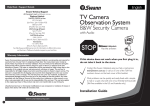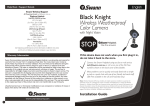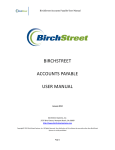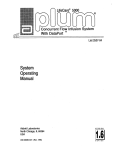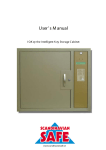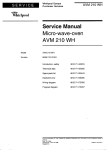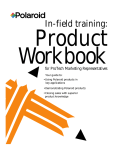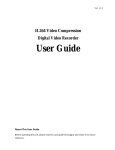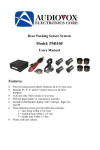Download Swann Color Video Doorphone High Resolution Intercom User's Manual
Transcript
12 Help Desk / English Support Details Swann Technical Support All Countries E-mail: [email protected] Telephone Helpdesk UNITED STATES toll free 877-274-3695 (Sun-Thurs, 2pm-10.30pm PST) 800-627-2799 (Mon-Fri, 9am-1pm PST) USA Exchange & Repairs 562-777-2551 (Mon-Fri, 9am-5pm PST) AUSTRALIA toll free 1300 13 8324 (Mon-Fri, 9am-5.30pm Aus EST) International +61 3 8412 4610 (Mon-Fri, 9am-5.30pm Aus EST) Color Video Doorphone High Resolution Intercom Safely see who’s at the door before you answer it See http://www.worldtimeserver.com for information on different time zones and the time in Melbourne Australia compared to your local time. Warranty Information Swann Communications warrants this product against defects in workmanship and material for a period of one (1) year from it’s original purchase date. You must present your receipt as proof of date of purchase for warranty validation. Any unit which proves defective during the stated period will be repaired without charge for parts or labour or replaced at the sole discretion of Swann. The repair or replacement will be warranted for either ninety days or the remainder of the original one year warranty period, whichever is longer. The end user is responsible for all freight charges incurred to send the product to Swann’s repair centres. The end user is responsible for all shipping costs incurred when shipping from and to any country other than the country of origin. The warranty does not cover any incidental, accidental or consequential damages arising from the use of or the inability to use this product. Any costs associated with the fitting or removal of this product by a tradesman or other person or any other costs associated with its use are the responsibility of the end user. This warranty applies to the original purchaser of the product only and is not transferrable to any third party. Unauthorised end user or third party modifications to any component or evidence of misuse or abuse of the device will render all warranties void. Installation Guide www.swannsecurity.com 2 Quick User Guide Firstly check if the monitor is getting power, make sure the 16VDC 1A power supply is firmly connected to the power socket. Then make sure you have correctly wired the Doorphone system by referring to the Wiring Diagram illustrations on page 8. Test by pressing the “Talk/Monitor” button on the monitor. You should see an image from the intercom unit if the system has been correctly installed. Frequently Asked Questions Q. Why can’t I see the person at the door? A. Firstly make sure you have followed the steps in the Quick User Guide above. Then try adjusting the camera location, viewing direction of the camera, and contrast to improve the picture. During times of low light, if you find your visitors are standing too far from the intercom to be seen, we recommend providing an additional light source to help illuminate the entrance area. Q. Why can’t I hear the person at the door? A. Firstly make sure you have followed the steps in the Quick User Guide above. Now try pressing the “Call” button on the front of the intercom unit. Once the monitor unit chimes, press the “Talk/Monitor” button to test communications. If you can not hear the other person, try moving closer to the microphone on the intercom and monitor units. DVR4NET - PLUS 4 Camera Digital Video Recorder Night Hawk Wireless Outdoor Camera Microcam II DIY Security Kit Wireless Security Camera 2 Real & 2 Imitation Cameras Security Monitoring System Q. Why can’t I hear the doorbell ring? A. Firstly make sure you have followed the steps in the Quick User Guide above. To activate the door chime, press the “Call” button on the front of the intercom unit. Q. How do I extend the length of the cable from the monitor to intercom unit? 2 A. You can extend the length of the cable by using (2 x 0.75mm ) copper cable in PVC insulation. For example figure 8 speaker cable. Imitation Security Camera Q. What type of cable should I use to connect the intercom unit my electronic door latch? 2 A. We recommend using (2 x 0.15mm ) copper cable. For example telephone cable. CCTV Professional 4 Camera Pack AV Power Cable - 18m/60ft Professional Security Camera Camera Accessory Q. Can I use more than one monitor with my Doorphone system? A. No. However you can use the TV Output to view the images on your TV. Please refer to page 3 for more information. Imitation Dome Cam 11 10 Specifications Table of Contents Indoor-monitor Power supply Power consumption Operation temperature Conversation System Table of Contents ............................................ 3 DC16V About 10W in operation; about 0.5W in standby Bi-directional conversation through the receiver Calling Tone ¡ Ding Dongchime ¡ chime “Ding Dong” Conversation Time Automatic cut off after about 2 minutes Scanning Frequency External dimension Functions .......... .............................................4 5 ~ 122 °F /-15~50°C Horizontal:15.625KHz Package Contents ...........................................5 Monitor Features ............................................ 6 Vertical: 50Hz 7 1/3 x5 1/12 x1in/185x130x27mm(LxWxH) Camera Features ............................................ 6 Installation .....................................................7 Camera Wiring diagram ............................................... 8 Power supply DC12V , 0.25A (supplied by the monitor) Power consumption About 2.0W in operation Operation temperature 5 ~ 122 °F /-15~50°C Picture Sensor Field of View 1/4” CMOS Specifications .................................................10 Diagonal: about 53° Min. Lighting 0.1 lux @ about 11.8in/30cm Lighting 6 Infrared illuminators External dimension Operation ........................................................9 4 7/12 x3 1/3 x1 1/4 in/120x88x34mm(LxWxH) Quick User Guide ............................................11 Frequently Asked Questions ............................11 Help Desk / Support Details .............................12 Warranty Information ......................................12 3 4 Functions Hands free Communication 9 Operation Visitor at the door This device provides hands free communication between the color TFT-LCD monitor and the outdoor intercom unit. With a press of a button, you can communicate with the visitor at the door. Automatic Display When the visitors press the doorbell button , the bell will ring and a picture of the mic mic visitor will be automatically displayed . You can safely identify the visitor before talking or opening the door. Unlock Button With a button for opening an electronic door latch, you are able to open the door from the A visitor presses the "call" button on the intercom. The door phone will ring and the visitor is displayed on the LCD monitor. Press the " talk ” button to communicate with the visitor. LCD monitor without going directly to the door. * Note: This is an optional extra available from Swann. (SW-D-LOCK) Night Vision The 6 infrared LEDs on the camera allows you to recognize the visitor during times of low light. Once you p ress "talk” button to communicate with the visitor, the LCD monitor will be shut down automatically in 2 minutes . When the visitor presses the “call” button, t he picture will be displayed on the LCD monitor. I f no one answers, the monitor will automatically go back into standby mode after 60 seconds. * Night vision distance will vary with the amount of available light. Other operations Warning button If you get malice visitors, you can press warning button. The intercom unit will give an audible alarm and bring attention to area around the intercom unit. Adjustable volume/contrast If you think the monitor volume is not loud enough or the picture shown on the screen is too bright, you can alter this by adjusting the volume or contrast wheel found underneath the LCD monitor . 8 Wiring Diagram 5 Package Contents mic Monitor A B C Camera bracket Intercom unit D E FR EE ND PH ON HA RE DO OR O WI EO TW R VID LO CO d n an ua l lla tio M an In sta tio n ra O pe Intercom Unit Monitor Non-Polarity cable 2 WIRE LARITY NONPO TFT-LCD COLOR REE HANDF Support for Wall-mount Installation guide Screws Important Informations Do not put the doorphone near strong magnetic fields, such as a television or video recorder . Turn off the power if not use for long time. Lock Please disconnect the power supply from the monitor before connecting the monitor to the intercom unit. Do not spray water directly on the video doorphone. Do not damage the video doorphone. Open the door with the touch of a button by installing Swann’s Electric Door Strike* (SW-D-LOCK). Do not place unit in direct sunlight or expose it There may be high voltage inside the system, do not under any circumstances disassemble to rain. this device. *Sold separately Monitor Features 7 Installation of the monitor AC:110~240V Loud Speaker Screen Talk / Monitor Button Warning Button Doorlatch Unlock Button Mic r ophone mic DC 16V A good height to place the monitor is 4.7-5.2 ft / 145~160cm from g round. A/V OUT Vo l u m e wheel 4.7-5.2ft / 145 - 160cm mic Fix the wall mount on the wall using the supplied screws and then attach the monitor. Contrast wheel VCR, TV or MONITOR Installation of the camera audio (white and red) OUT IN To view the image on your TV, connect the Audio/Video wire from the AV OUT on the LCD monitor to an AV INPUT on your TV. AV INPUT Camera Features Switch for adjusting camera angle (move up to tilt camera down and move down to tilt camera up) Mic r ophone Standard h eight of the camera VIDEO AUDIO Move it up 66¡ VIDEO AUDIO 43¡ 4.7-5.2ft / 145 - 160cm video(yellow) 4.7-5.2ft / 145 - 160cm Audio/Video wire Positioning the lens using the switch on the back of the camera to adjust the angle of the lens: 50cm Move it down 50cm Horizontal angle of the camera 23¡ Infrared LEDs Camera Lens 4.7-5.2ft / 145 - 160cm 6 Light Call button Loud Speaker A B C 53¡ Location: Keep the camera away from direct sunlight and the effects of poor weather. D 50cm