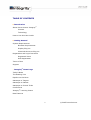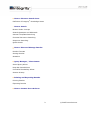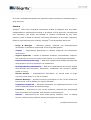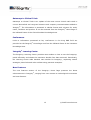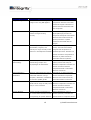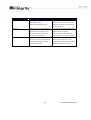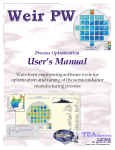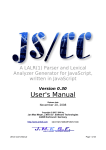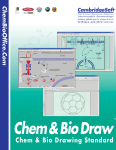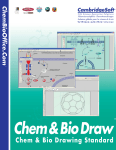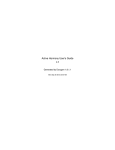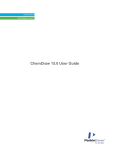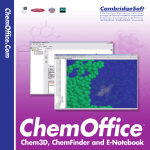Download Integrity User Guide
Transcript
TABLE OF CONTENTS ν Introduction About Prous Science Integrity® Content Technology How to Use this User Guide ν Getting Started System Requirements Browser Requirements Display Plug-ins Chemical Structure Plug-ins Registration and Login Procedure Registered Users Self-Registration Terms of Use Support ν Integrity ® Home Page Today's News The Starting Line Pipeline on the Move Gateways to Targets Gateways to Patents Gateways to Clinical Trials Conferences Integrity® Learning Center New Features 1 © 2005 Prous Science ν How to Choose a Search Area Definition of Integrity® Knowledge Areas ν How to Search Browse Index Concept Search Operators and Wildcards General Text/Data Searching Chemical Structure Searching Sequence Searching Quick Search ν How to View and Manage Results Results Formats Sorting Results Statistics ν Query Manager / Alert Center Saved Query Alerts Keep Me Posted Alerts Controlled Vocabulary Alerts Session History ν Printing and Exporting Results Printing Results Exporting Results ν How to Contact Prous Science 2 © 2005 Prous Science ν INTRODUCTION About Prous Science Integrity® The amount of drug discovery and development information available is growing exponentially. It is estimated that within the next two years as much scientific data will be generated as has been in all of history to date. To counter this information overload, investigators need tools to filter the reliable and validated information upon which subsequent actions can be based. With this premise, in 2001 Prous Science launched Integrity®, the world's first drug discovery and development Internet portal, to integrate the diverse knowledge areas of drug discovery and development. Using the most advanced Internet application technologies and search capabilities, Integrity® empowers researchers to find, manage and correlate information from all knowledge areas, providing quick and easy access to new and relevant data. Forged by insight from more than 40 years of biomedical content development, the Integrity® portal takes knowledge management for the pharmaceutical professional one step further. By anticipating trends in drug discovery and marketing and translating these needs into next-generation information tools, Integrity® provides users with a dynamic resource to make better decisions and drive higher quality results—from discovery to market—in less time. A relentless focus on content quality and product enhancement makes such foresight possible. Prous Science continually works to improve Integrity® to provide the drug R&D field with the best drug discovery informatics portal, by adding the newest computing hardware, data content and tools to support analysis and knowledge management. This extensively linked network of information provides the right environment for easy and rapid access to drug discovery and development data, which makes Integrity® an indispensable resource to any drug discovery-based pharmaceutical or biotechnology organization. Integrity® allows quick and easy access to vast amounts of data, which in turn can be put into context and turned into knowledge. 3 © 2005 Prous Science It is this knowledge that sparks the inspiration behind tomorrow's breakthroughs in drug discovery. Content Integrity® offers fully integrated information related to therapies and drug R&D, indispensable to professionals working in all stages of drug discovery, development and marketing. The depth and breadth of content—unmatched by any other resource—puts a wealth of refined, structured information at the users' fingertips, fostering innovative decision-making. Integrity®'s ten Knowledge Areas are: • Drugs & Biologics — Essential general, chemical and pharmacological information on bioactive compounds in the drug R&D pipeline. • Targets — Target-based approaches to disease diagnosis and therapeutic intervention. • Organic Synthesis — Routes of synthesis (schemes, intermediates, reagents, end products) for drugs currently on the market or in development worldwide. • Experimental Pharmacology — Data from experimental studies that delineate drug/receptor and enzyme/target cell interactions. • Pharmacokinetics/Metabolism — Data from experimental and clinical studies that delineate the absorption, distribution, metabolism and excretion (ADME) profile of a drug. • Clinical Studies — Comprehensive information on clinical trials of drugs currently under study or in use in humans. • Disease Briefings — Dynamic executive summaries on the current status and future trends in drug therapy for specific diseases. • Companies & Markets — Essential information on organizations active in the fields of pharmaceuticals and biotechnology. • Literature — References to the current literature, abstracts and proceedings from congresses and symposia, and company communications. • Patents — References to the most recent patent literature, from 11 leading sources, reflecting drug research activity throughout the world. 4 © 2005 Prous Science Integrity®'s ten Integrated Knowledge Areas provide information on: • More than 220,000 drugs and biologics; • Target-based approaches to disease diagnosis and therapeutic intervention for more than 3,000 targets; • More than 60,000 organic synthesis intermediates from more than 14,000 synthesis schemes; • More than 500,000 numerical values from experimental pharmacological studies delineating drug/receptor and enzyme/target cell interactions; • More than 250,000 numerical values on pharmacokinetics/metabolism with data on parent compounds and active metabolites; • Comprehensive information on more than 30,000 references to clinical studies of compounds currently under study and or use in humans; • A background reference to more than 80 disease entities with full-color multimedia illustrations; • Information on more than 1,000 organizations active in the drug discovery and development fields; • More than 575,000 references to current literature, abstracts and proceedings from congresses and symposia, as well as company communications; and • More than 70,000 patent families from 11 leading sources (including EP, JP, US, and WO). Technology The Integrity® portal incorporates the latest database technology for managing text, data and image information. The chemical structures available in Integrity® are managed using the CambridgeSoft Corporation CS ChemOffice™ Webserver and the ChemAxon JChem™ applications. Integrity® is available for consultation 24 hours a day, 7 days a week and 365 days a year. In order to provide the highest quality of service, Integrity® servers are 5 © 2005 Prous Science operated from a secure, temperature-controlled environment with back-up power supplies located on site. The incorporation of the latest redundant and hotswap hardware prevents hardware failures from affecting end user access to the portal. All of this creates the highest level of reliability for end users. The Integrity® portal offers users the option of a standard Internet connection (http://integrity.prous.com) or a Secure Sockets Layer (SSL) connection (https://integrity.prous.com), which encrypts user queries to and replies from the system. How to Use this User Guide This User Guide is organized in chapters that describe topics from system requirements to search techniques. Each chapter builds on the preceding one with the goal of helping the first-time user follow a logical order and allowing experienced users to locate rapidly information of interest. A series of Integrity® Case Studies are provided online in the portal (in the Learning Center, accessed from the Integrity Home Page) to assist users in becoming familiar with Integrity®. 6 © 2005 Prous Science ν GETTING STARTED System Requirements To access the Integrity® portal on the Internet, you must have a standard computer with an Internet connection. The speed of access depends on the type of Internet connection that you use. We recommend that you install Microsoft Office 2000 or higher (for handling data exported from Integrity® in Word and Excel formats) and a chemical structure database management program (for handling SDFiles; e.g., CS ChemFinder™, MDL® ISIS™/Base). Additional requirements or suggestions are provided below. Browser Requirements To access Integrity® you must have an Internet connection and one of the following Web browsers: Netscape® 7.0 or Microsoft Internet Explorer® 6.0 or higher. The Web browser must be configured to accept cookies and it must be JavaScriptenabled. Display Plug-ins Integrity® offers a series of features for viewing with the Adobe Acrobat® Reader® Plugin and the Macromedia Flash Plugin (required version: Macromedia Flash 7 or higher). The plugins can be downloaded at no charge from www.adobe.com and www.macromedia.com, respectively. Other plugins useful for certain aspects of Integrity® are Real Audio (www.real.com) and Windows Media Player (www.microsoft.com). Chemical Structure Search Plug-ins CS ChemDraw™ Plugin One of the chemical structure search features of Integrity® is a CS ChemOffice™ Webserver application. To utilize this chemical structure search function, you must have the CS ChemDraw™ Pro Plugin or the CS ChemDraw™ Net Plugin installed on 7 © 2005 Prous Science your computer. The Net Plug-in can be downloaded at no charge via the link provided in Integrity®. To install this chemical structure search plugin: log in on Integrity®, go to the Drugs & Biologics Knowledge Area and click the Structure Search bar to open the Structure Search Form. Check under Programs to see if a CS ChemDraw™ plug-in is already installed on the computer (it may be an option under ChemOffice or CS ChemOffice). If so, determine if the version installed works in Integrity® by executing a simple structure search. If there is not a prior installation of the plug-in or if the structure search does not appear to work correctly, click the CS ChemDraw™ Net Plug-in link that appears just below the structure drawing window. A window appears with your user data; confirm these data and then click Download and follow the instructions that appear. If there are any questions during this procedure or if the structure search does not appear to work correctly, please contact Integrity Support (see How to Contact Prous Science). Tip: If the CS ChemDraw™ toolbar does not appear when you go to the Structure Search Form, hover your mouse in the structure drawing window and right click. From the menu provided, select View, then select Show Main Tools. The toolbar appears. For information and documentation on the CS ChemDraw™ Plugin, first verify which version of the plugin you have installed (this can be seen in any Structure Search Form in Integrity®: right click in the structure drawing window, select Help and then select About ChemDraw... ; note the version number that appears). Then go to http://www.cambridgesoft.com/services/documentation/manuals_desktop.cfm and select the appropriate version number of the CS ChemDraw™ Plugin from the CS ChemDraw™ Manuals table. The CS ChemDraw™ Plugin does not have a separate manual. Information on structure drawing conventions can be found in the standard CS ChemDraw™ Manuals. To display or download a manual in PDF format, click the 8 © 2005 Prous Science appropriate version of CS ChemDraw™ in the CS ChemDraw™ Manuals table at http://www.cambridgesoft.com/services/documentation/manuals_desktop.cfm. ChemAxon Marvin Applet An alternative chemical structure search feature available in the Drugs & Biologics Knowledge Area of Integrity® is a ChemAxon JChem™ application. To utilize this chemical structure search function, you must have the Marvin applet installed on your computer. The Marvin applet downloads automatically when you connect to the Marvin structure search page inside Integrity®. Registration and Log-on Procedure Depending on the type of access that has been licensed by your organization, you will either be provided with a User Name and Password combination or be advised to self-register the first time that you use Integrity®. If a User Name and Password have been provided to you by your system administrator, follow the instructions outlined in the Registered Users section below. First-time users without a User Name and Password should follow the instructions under Self-Registration below. Registered Users To use Integrity®, go to http://integrity.prous.com (for an SSL connection, go to https://integrity.prous.com). Type your User Name and Password in the spaces provided and either click Login or press Return. This takes you to the Integrity® Home Page. Note: Before logging in, first-time users should click the Terms of Use to display the guidelines for the use of Integrity®. Self-Registration To register to use Integrity®, go to http://integrity.prous.com (for an SSL connection, go to https://integrity.prous.com) and click Self-Register on the 9 © 2005 Prous Science Welcome screen. The Terms of Use that apply to your use of Integrity® appear on screen. Read these terms and click "I accept the above Terms of Use" to accept these terms, then click Continue. Complete all the fields in the Registration Form that appears (very important: write down the User Name and Password that you choose and keep them in a safe place). The information entered in the E-mail Address field must be a complete email address (e.g., [email protected]). The text entered in the Password field and the Confirm Password field must be identical. Now click Send. If registration is not successful, you will receive a message indicating that information is missing from one or more fields of the registration form. Click OK to accept this message and then enter the information requested in the appropriate field and click Send. If registration is successful, a Login screen appears. Enter your newly chosen User Name and Password in the spaces provided and click Login. This takes you to the Integrity® Home Page. To use Integrity® after you have registered the first time, type your User Name and Password in the spaces provided under Registered Users and either click Login or press Return. Terms of Use Access to Integrity® is offered on the condition that you accept without modification the terms, conditions and notices contained in the Terms of Use document. Use of Prous Science Integrity® constitutes agreement to all such terms, conditions and notices. Registered users can consult the Terms of Use by clicking the link found on the Integrity® Login page or, if inside Integrity®, by clicking Support/Help and then clicking Terms of Use. 10 © 2005 Prous Science Prous Science is the creator, compiler, producer and publisher of Prous Science Integrity® and therefore is the exclusive holder worldwide of all intellectual property rights, copyrights, trademark rights and database sui generis rights on Prous Science Integrity® and on any of its elements in any language, including but not limited to any know how, operating, source code, database, data, design, image, audio and literary elements accessible through Prous Science Integrity® and/or through which Prous Science Integrity® operates, except where expressly stated otherwise. Support Contact Integrity Support for technical assistance, to request information on content or features, or to forward suggestions for Integrity®. The Support/Help button found in Integrity® gives access to a Help Request / Suggestion Form that auto-completes with user data. Alternatively, inquiries can be sent directly to [email protected]. When submitting a request for technical support, please include the following information: 1. Operating system in use (e.g., Windows 2000, Windows XP, Mac OS 9.2.2); 2. Browser type and version, including any service packs (e.g., Netscape v. 7, Internet Explorer v. 6.0); and 3. Details on the search that was run and the results obtained; wording of any error messages that appear. 11 © 2005 Prous Science ν INTEGRITY® HOME PAGE When you log on to Integrity®, you are taken to the Integrity® Home Page, which provides direct links to recent and relevant content in Integrity® and access to the Knowledge Areas that are the entryways to information retrieval in the portal. Today's News Every business day Today's News presents a sampling of current news in drug R&D. The Starting Line An alerting service from Integrity® presenting a table, updated weekly, of the most promising compounds entering preclinical development, lead compounds and new mechanisms of action. Pipeline on the Move A weekly alerting service from Integrity® presenting milestones detected in the status of drugs currently under active development. Gateways to Targets Gateways to Targets present areas of potential therapeutic intervention. New studies on targets or on target proteins and genes added to Integrity® are presented weekly and are easily accessible from the Integrity® Home page or the lefthand frame of the Targets Knowledge Area. Gateways to Patents Gateways to Patents presents the latest in intellectual property portfolios added to Integrity®. New patent information added to Integrity® is easily and rapidly accessible from either the Integrity® Home page or the lefthand frame of the Patents Knowledge Area. 12 © 2005 Prous Science Gateways to Clinical Trials Gateways to Clinical Trials is an update of the most recent clinical trials cited in current biomedical and congress literature and company communications added to Integrity®. The information is presented in tabular format with columns for study name, condition and product. It can be accessed from the Integrity® Home Page or the lefthand frame of the Clinical Studies Knowledge Area. Conferences Links to information presented at key conferences in the drug R&D field are provided on the Integrity® Home Page and from the lefthand frame of the Literature Knowledge Area. Integrity® Learning Center The Integrity® Learning Center provides case studies on how to use the Integrity® portal efficiently and obtain the maximum benefit from data retrieved. Periodically, the Learning Center adds detailed case studies for Integrity®, explaining search strategies, data links and other utilities using practical examples. New Features The new features section of the Integrity® Home Page presents the latest enhancements in Integrity®, ranging from new content to technological innovations and new features. 13 © 2005 Prous Science ν HOW TO CHOOSE A SEARCH AREA When you log on to Integrity®, you are taken to the Integrity® Home Page, which provides gateways to the most recent and relevant content and access to the Knowledge Areas that are the entry points to searching and retrieving information. Choosing a Knowledge Area does not affect your access to the complete set of data in Integrity® because the data are fully integrated. Results displayed are linked to additional information that can be found in the other Knowledge Areas. Choosing a Knowledge Area determines a starting point for your search and the type of results you will view first. You can go to a new Knowledge Area at any point: from the Integrity® Home Page, from the Search Forms and from the Results Displays. Each Knowledge Area is composed of Sections that allow you to develop search strategies to retrieve data of interest. For example, the Drugs & Biologics Knowledge Area allows you to combine search criteria from four sections: Product, Target, Reference and Patent. Definition of Integrity® Knowledge Areas The Knowledge Areas available for searching and retrieving information in Integrity® are: 14 © 2005 Prous Science Knowledge Area Information Type Use To Search For Drugs & Biologics Essential information on drugs and Information on bioactive biologics in the drug R&D pipeline compounds. Searches can include criteria for targets or literature or patent references associated with the compounds Targets Coverage of genes and their related Information on gene, proteins and proteins as targets for drug physiopathologic processes as discovery targets for therapeutic intervention. Searches can include criteria for product, literature or patent references associated with the targets Organic Synthesis Routes of synthesis (schemes, Information on drug synthesis intermediates, reagents, end routes, chemical intermediates, products) for drugs currently on the reagents and end products of market or in development worldwide synthesis processes. Searches can include criteria for end products or literature or patent references associated with the syntheses Experimental Data from experimental studies that Information on pharmacological Pharmacology delineate drug/receptor and activity screens and assays of enzyme/target cell interactions bioactive compounds. Searches can include criteria for bioactive compounds tested or associated literature references Pharmacokinetics / Data from experimental and clinical Information on pharmacokinetics Metabolism studies that delineate a drug's studies of bioactive compounds. absorption, distribution, metabolism Searches can include criteria for and excretion (ADME) profile associated literature references Comprehensive information on Information on clinical studies of Clinical Studies clinical trials of drugs currently under bioactive compounds. Searches can study or in use in humans include criteria for bioactive compounds tested or associated literature references Disease Briefings Dynamic executive summaries on Disease Briefings by name or the current status and future trends content (full text). Searches can in drug therapy for specific diseases include bioactive compound criteria 15 © 2005 Prous Science Knowledge Area Information Type Use To Search For Companies & Markets Essential information on active Information on overall company organizations in the sales/revenues, sales of launched pharmaceuticals/biotech field products, products in development and new patents Literature Patents References to the current literature, Information on biomedical literature, abstracts and proceedings from congresses and company congresses and symposia, and communications. Searches can company communications include bioactive compound criteria References to the most recent patent Information on patent literature literature, from 11 leading sources, related to drug discovery and reflecting drug research activity development. Searches can include throughout the world bioactive compound criteria 16 © 2005 Prous Science ν HOW TO SEARCH After logging on to Integrity® and selecting a Knowledge Area you are taken to the Search Form for the Knowledge Area selected. Each Search Form contains a series of search fields that are grouped into Sections such as Product, Target, Reference, Patent, Organic Synthesis, Experimental Pharmacology, Pharmacokinetics/ Metabolism, Clinical Studies, Companies & Markets and Disease Briefings. Each Integrity® Knowledge Area contains a combination of two or more Sections that can be used for simple or complex searching schemes using Boolean logic search operators (AND/OR). On the left of each search field line is a pulldown menu (with the default heading of Select Value or Optional Value) that allows you to choose a specific search field. Next to the pulldown menu is a blank field where you can enter search terms manually or select from a Browse Index. To the right of each blank field is a rectangular Index button that opens a Browse Index of vocabulary for the search field chosen with the pulldown menu. To the right of the Browse Index button is an interfield operator button that allows you to combine search fields using Boolean logic (AND/OR). At the top right corner of the Search Form are a Clear button for resetting the Search Form contents and a Start button for launching the search defined. Browse Index Concept Most search fields in Integrity® have an associated Browse Index of the search terms available for use in that field. Fields that do not have a Browse Index have a tip indicating how searches should be set up (e.g., YES/NO fields or date formats). Consult the Browse Index for assistance in choosing search terms to use in search strategies. The Lookup function on the left can be used to obtain a short list of available search terms. 17 © 2005 Prous Science Search Operators and Wildcards You can combine search fields by clicking the appropriate interfield (AND/OR) buttons on the far right side of each search field box on the search screen. Using the AND operator searches for the occurrences that meet the criteria of all the fields linked with this operator; using the OR operator searches for the occurrences that meet the criteria for at least one field where a term has been entered. You can combine terms within a search field to create a logical statement by using the operators and wildcards listed below. AND: All of the search terms linked with this operator (intrafield or interfield) must be present in the field. OR: Any of the search terms linked with this operator (intrafield or interfield) can be present in the field. From: From indicates the starting point of a search that is based on numerical or date values (e.g., in the Patent Publication Date field: From 20050101). From... To...: From... To... indicates the starting and ending points of a search that is based on numerical or date values (e.g., in the Patent Publication Date field: From 20050101 to 20050201). *: The asterisk (*) replaces any number of characters in the search term. It can be used on either the left or the right side of a term or on both sides (e.g., in the Drug Name field: val*; *sartan; *alsart*). ?: The question mark (?) replaces one character in the search term. It can be repeated and can appear anywhere in the search term (e.g., in the Drug Name field: Aprov?l; Aprov??). 18 © 2005 Prous Science General Text/Data Searching Take the following steps to run a text or data search in Integrity®: 1. Go to a Knowledge Area. 2. Select a Section. 3. Click the down arrow to open the first pulldown menu in the Section chosen (where it says "Select Value"). Click to choose a search field. 4. Click the Index button to open the Browse Index for the search field chosen. Some Browse Indexes offer a choice of an alphabetical or a hierarchical display. The Lookup function on the left can be used to obtain a short list of available search terms. 5. Select one or more terms in the index on the right and click OK to close the Browse Index window and copy the term(s) to the Search Form. If you wish to add another term to this field, click the Browse Index button again and choose a new term. The new term is copied into the Search Form with an OR operator. You can manually change the OR operator to AND. 6. Not all the search fields in Integrity® have a Browse Index of terms. Some Browse Index buttons provide a description of the type of search term that should be entered manually in this field, which format to use, and which operators and wildcards are valid. 7. Use of the Browse Index feature wherever possible is strongly recommended; however, you can also manually type search terms in the blank field. Take care to use operators and wildcards as necessary. Valid wildcards are ? for a single character and * for multiple characters; the wildcards can be combined or used multiply in a single word or term. 8. If you wish to add other criteria to your search strategy, go to the next search field line in this Section or go to the first free search field line in any other Section of the Search Form and repeat this procedure. You must choose at least one search field and enter a search term for that field in order to launch a search; however, it is not obligatory to enter data in more than one field. 19 © 2005 Prous Science 9. When your search strategy is complete on screen, click the Start button at the top of the Search Form. The results of your search appear on screen in a table, list or record format depending on the number of records retrieved by the search. Tip: The search engine is not case-sensitive, so searches for Parkinson and parkinson retrieve the same records. Chemical Structure Searching Integrity® has a chemical structure search feature that allows you to search by product substructure in the Product Section of the Drugs & Biologics, Experimental Pharmacology, Pharmacokinetics/Metabolism, Clinical Studies, Companies & Markets, Disease Briefings, Literature and Patents Knowledge Areas and for products or chemical intermediates in the Organic Synthesis Knowledge Area. You can combine substructure searches with text and data searches. One of the chemical structure search features of Integrity® is a CS ChemOffice™ Webserver application. To utilize this chemical structure search function, you must have the CS ChemDraw™ Pro Plugin or the CS ChemDraw™ Net Plugin installed on your computer. The Net Plug-in can be downloaded at no charge via the link provided in Integrity®. Use this plugin to run substructure searches in the Drugs & Biologics, Organic Synthesis, Experimental Pharmacology, Pharmacokinetics/ Metabolism, Clinical Studies, Disease Briefings, Companies & Markets, Literature and Patents Knowledge Areas. An alternative chemical structure search feature available in the Drugs & Biologics Knowledge Area is a ChemAxon Jchem™ application. To utilize this chemical structure search function, you must have the Marvin applet installed on your computer. The Marvin applet downloads automatically when you connect to the Marvin structure search page inside Integrity®. 20 © 2005 Prous Science Take the following steps to run a substructure or combined search in Integrity®: 1. Go to a Knowledge Area. 2. Click the Structure Search bar that is next to the Product or Organic Synthesis Section. 3. The Structure Search Form opens. If you are in the Drugs & Biologics Knowledge Area, you are taken to the structure search option that you last used (CS ChemDraw™ Plugin or Marvin applet). If you wish to change to the other option, click the link below the drawing window. 4. Use the toolbar to draw a structure. 5. Depending on the structure search tool in use, there are a variety of right-click options, toolbar options and menu options available for determining your structure search strategy. 6. To add text or data criteria to your search strategy, go to a search field line and enter your term(s) as described under General Text/Data Searching. 7. When your search strategy is complete on screen, click the Start button at the top of the Search Form. The results of your search appear on screen in a table or record format depending on the number of records retrieved by the search. Sequence Searching You can search by protein or gene sequence in the Targets Knowledge Area of Integrity®. Take the following steps to run a sequence search in Integrity®: 1. Go to the Targets Knowledge Area. 2. Select the Target Section. 3. Open the pulldown menu of the first search field line and select Sequence. 4. Type or paste a gene or protein sequence or sequence fragment in the blank field to the right of the pulldown menu (this search field is not case-sensitive). 21 © 2005 Prous Science Do not use wildcards. Truncation is automatic on the left and the right of the sequence. 5. If you wish to add other criteria to the search strategy, go to the next search field line in this Section or go to the first free search field line in any other Section of the Search Form and enter the necessary data. 6. When your search strategy is complete on screen, click the Start button at the top of the Search Form. The results of your search appear on screen in a table or record format depending on the number of records retrieved by the search. Quick Search The Quick Search feature can be used to retrieve terms across all Integrity® Knowledge Areas. To perform a search, type the string you wish to find in the Quick Search box and click Go. A scheme appears that shows the results found in the various Knowledge Areas. Click a Knowledge Area bar to see results for that Knowledge Area; click the Related Info button next to each Knowledge Area to display the set of related information associated with the record set retrieved for that Knowledge Area. Tip: Do not use hyphens or apostrophes when searching in the Quick Search; instead, use an asterisk as a substitute for one or more characters. An asterisk can also be used as a truncation indicator on either the left or the right. 22 © 2005 Prous Science ν HOW TO VIEW AND MANAGE RESULTS Results Formats When your search strategy is complete on screen, click Start. The results of your search appear on screen in a table, list or record format, depending on the Knowledge Area chosen for your search and the number of records retrieved by the search. If results are displayed in a table or list format, click the product or reference links in the table or list to view individual records. When full records are displayed, at the bottom of each record is an area with the heading Related Information. This area contains a series of links to related information on this record that can be found in the other Knowledge Areas of Integrity®. Click these links to view this related information. To select other display formats, click the Options pulldown menu on the upper right and choose a new format (e.g., Full Records, Product List with Structures, Gateways to Development Status, Structure-Activity, Patent List with Structure). When in a list format, use the checkbox found next to each record or line to restrict the option applied to the set of records checked. The All Related via Quick Search option takes you to all related information for the entire set of products displayed on screen. Sorting Results Results displayed in list format can be sorted by clicking the underlined column headers. In columns with text data, click an underlined column header to sort the data in ascending alphabetical order. In columns with numeric data, click an underlined column header to sort the data in ascending numeric order. 23 © 2005 Prous Science Statistics Integrity® has a feature for graphical representation of search results. From a results display, click the Options pulldown menu on the upper right and choose Statistics. A list of Available Charts appears. Click one of these options to view a chart representation of your search results. Three types of display are available in Integrity Charts: Horizontal Display (the default display type), Vertical Display and Pie Chart Display. Click these buttons to alternate between display types. In the two-dimensional Horizontal and Vertical Displays, click the up/down and left/right arrows to scroll through the complete data set and display all categories of information. To go to a single subset of the data shown in the chart, click the corresponding bar. To go to multiple subsets, click the checkbox next to the bars of interest and then click the button for View Subset(s). In the three-dimensional charts (e.g., Therapeutic Impact by Organization), click the "eye" icon next to one or more rows to eliminate them from the display to better view nearby information. To go to a single subset of the data shown in the chart, click the corresponding bar. To go to multiple subsets, click the checkbox for the rows of interest and then click the button for View Subset(s). Click the button for Print Chart to print the chart displayed. 24 © 2005 Prous Science ν QUERY MANAGER / ALERT CENTER The Query Manager utility allows you to save search strategies as "saved queries" and rerun them in a future session. The Alert Center utility allows you to program searches to be run automatically at daily, weekly and monthly intervals with notification via e-mail of new and updated information added to Integrity®. The Query Manager / Alert Center also includes a Session History feature. There are three types of Alerts that can be established in Integrity: Saved Query Alerts; Keep Me Posted Alerts; and Controlled Vocabulary Alerts. When new or updated results are detected in Integrity®, you receive notification by e-mail. Clicking a "Follow this link" text in the e-mail message launches your browser, goes to Integrity®, requests you to log in and then displays results. The e-mail notifications contain a link to display only new results as well as a separate link to display all results, should you so desire. Saved Query Alerts Saved Query Alerts are established to detect new records in Integrity. To establish a Saved Query Alert, run a search in Integrity®. From the results display, open the Options pulldown menu and select Save Query. A dialog box opens. Enter a Query Name and Description in the dialog box, select an Alert frequency—daily, weekly or monthly—and click Save Query. The Alert is stored in your personal Query Manager / Alert Center. From the Query Manager / Alert Center, you can re-run the Saved Query (i.e., Execute), delete it, copy it back into the search form (i.e., Edit) and add additional search criteria and view the details. The View Details option allows you to see the results obtained (number of records) when the query was created and when it was last performed, as well as to change the alert frequency or even the name and description. You can also save queries and set up Alerts for information that has not yet entered Integrity, such as for forthcoming congresses. To do this, run your search, and then click Save Query when the 0 results message appears. 25 © 2005 Prous Science Keep Me Posted Alerts Keep Me Posted Alerts are established to detect updated records in Integrity. You can establish a Keep Me Posted Alert from a results display at any point in time. First, select the record or records for which you wish changes to be monitored. Then, open the Options pulldown menu and select Keep Me Posted. A dialog box appears. Enter an Alert Name and Description in the dialog box, select the changes to be monitored, select an Alert frequency—daily, weekly or monthly—and click Create Alert. The Alert is stored in your personal Query Manager / Alert Center. From the Query Manager / Alert Center, you can display the set of records on which the Alert has been established (i.e., Execute), delete it and view the details. The View Details option allows you to change the alert frequency, the changes being monitored or even the name and description. Controlled Vocabulary Alerts Controlled Vocabulary Alerts are established to detect new controlled vocabulary terms for certain fields in Integrity. These Alerts are established from inside the Query Manager / Alert Center and allow you to be notified by e-mail when new terms for Mechanisms of Action, Therapeutic Groups, Conditions, Organizations and Natural Sources appear in the Browse Indexes. Session History The Session History feature is found inside the Query Manager / Alert Center of Integrity. It tracks queries run in Integrity during the last 24 hours. Use this feature to review results from an earlier query or to save a query not saved when it was generated. You can set up an Alert when saving the query. 26 © 2005 Prous Science ν PRINTING AND EXPORTING RESULTS Printing Results To print results from Integrity® in a report format, open the Options pulldown menu and select Printer-friendly Format. In the Disease Briefings Knowledge Area, the Printer-friendly Format option is found in the Table of Contents (third from the bottom). Exporting Results All Knowledge Areas of Integrity® except Organic Synthesis and Disease Briefings have an option for exporting data in a spreadsheet (Excel) or word processor (Word) format. In the Drugs & Biologics Knowledge Area, results can also be exported in BizInt Smart Charts format and SDFile format. To export results, open the Options pulldown menu and select Export Center. A dialog box opens. Select the Export Type, and then select the fields to be exported. Next select the number of pages to be exported (up to 100 records can be exported in a single operation; you can select individual records to be exported by using the record checkbox feature next to each record) following the instructions provided in the dialog box. Finally, click Export. 27 © 2005 Prous Science ν HOW TO CONTACT PROUS SCIENCE Send questions, comments and suggestions to Integrity Support by completing and sending the Help Request Form found under the Support/Help button or by emailing [email protected]. Prous Science, S.A. Provenza 388 08025 Barcelona Spain Tel: +34 93 459-2220 Fax: +34 93 458-1535 Prous Science URL: http://www.prous.com Prous Science Integrity® URL: http://integrity.prous.com Prous Science Integrity® SSL URL: https://integrity.prous.com Integrity Support: [email protected] 28 © 2005 Prous Science