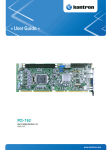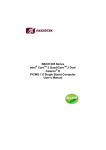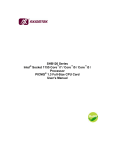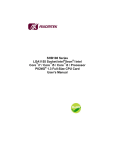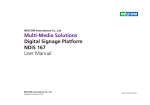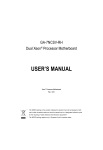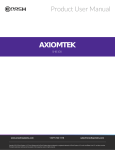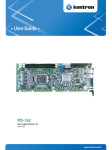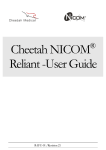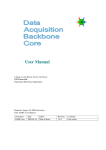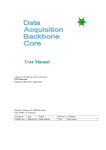Download SBC81205 User Manual VA4
Transcript
SBC81210 Series Intel Socket 1155 Intel Core™i7 / Core™i5 / Core™i3 / Processor PICMG 1.0 Single Board Computer User’s Manual ® Disclaimers This manual has been carefully checked and believed to contain accurate information. Axiomtek Co., Ltd. assumes no responsibility for any infringements of patents or any third party’s rights, and any liability arising from such use. Axiomtek does not warrant or assume any legal liability or responsibility for the accuracy, completeness or usefulness of any information in this document. Axiomtek does not make any commitment to update the information in this manual. Axiomtek reserves the right to change or revise this document and/or product at any time without notice. No part of this document may be reproduced, stored in a retrieval system, or transmitted, in any form or by any means, electronic, mechanical, photocopying, recording, or otherwise, without the prior written permission of Axiomtek Co., Ltd. CAUTION If you replace wrong batteries, it causes the danger of explosion. It is recommended by the manufacturer that you follow the manufacturer’s instructions to only replace the same or equivalent type of battery, and dispose of used ones. Copyright 2011 Axiomtek Co., Ltd. All Rights Reserved September 2011, Version A1 Printed in Taiwan ESD Precautions Computer boards have integrated circuits sensitive to static electricity. To prevent chipsets from electrostatic discharge damage, please take care of the following jobs with precautions: Do not remove boards or integrated circuits from their anti-static packaging until you are ready to install them. Before holding the board or integrated circuit, touch an unpainted portion of the system unit chassis for a few seconds. It discharges static electricity from your body. Wear a wrist-grounding strap, available from most electronic component stores, when handling boards and components. Trademarks Acknowledgments Axiomtek is a trademark of Axiomtek Co., Ltd. Windows® is a trademark of Microsoft Corporation. AMI are trademarks of American Megatrend Inc. IBM, PC/AT, PS/2, VGA are trademarks of International Business Machines Corporation. lntel® Core™ i3 LGA1155 Desktop Processor, Intel® Core™ i5 LGA1155 Desktop Processor, Intel® Core™ i7 LGA1155 Desktop Processor, are trademarks of Intel Corporation. Winbond is a trademark of Winbond Electronics Corp. Other brand names and trademarks are the properties and registered brands of their respective owners. Table of Contents CHAPTER 1 INTRODUCTION .......................................................................... 1 1.1 Specifications....................................................................... 2 1.2 Utilities Supported ................................................................ 4 1.3 I/O Bracket ........................................................................... 4 CHAPTER 2 JUMPERS AND CONNECTORS ................................................ 5 2.1 Board Dimension ................................................................. 5 2.2 Board Layout ....................................................................... 6 2.3 Jumper Settings ................................................................... 7 2.3.1 COM2 RS-232/422/485 Mode Select (JP1, JP2, JP3) ......... 7 2.3.2 Power On Control Mode (JP4) ............................................. 8 2.3.3 CMOS Clear (JP7) ............................................................... 8 2.4 Connectors .......................................................................... 9 2.4.1 Front Panel Connector (CN1) ............................................ 10 2.4.2 SMBUS Connector (CN3) ................................................... 11 2.4.3 LAN1 LED Connectors (CN5) ........................................... 11 2.4.4 LAN2 LED Connectors (CN4) ........................................... 11 2.4.5 BD15 CRT Connector (CN6) Co-layout with CN7 ............. 12 2.4.6 Display Port Connector (CN7) Co-layout with CN6........... 12 2.4.7 AXIOMTEK ACPI Connector (CN8) ................................... 13 2.4.8 PS/2 Keyboard, Mouse Connectors (KB1,MS1) ............... 14 2.4.9 COM Port RS-232 Pin Assignment (COM1) ..................... 14 2.4.10 RS232/422/485 Pin Assignment (COM2) ......................... 15 2.4.11 Ethernet RJ-45 Connectors (LAN1, LAN2) ....................... 16 2.4.12 ATX 8 Pin 12V IN Connector (ATX2) ................................. 16 2.4.13 External USB Port Connectors (USB1, USB2) ................. 17 2.4.14 Internal USB Connectors (USB3, USB4) .......................... 17 2.4.15 SATA Connectors (SATA1,SATA2,SATA3,SATA4) ......... 18 2.4.16 A CPU fan is always needed for cooling CPU heat (FAN1)18 2.4.17 System & Auxiliary Fan Connectors (FAN2, FAN3) ......... 18 2.4.18 Parallel Port Connector (PRN1) Print Port Connector ....... 19 2.4.19 Floppy Disk Port Connector (FDD1) ................................. 20 2.4.20 Intel® HD Audio Digital Header (HDA1) ........................... 20 CHAPTER 3 HARDWARE INSTALLATION ................................................ 21 3.1 Installing the Processor ..................................................... 21 3.2 Installing the Memory ......................................................... 30 CHAPTER 4 HARDWARE DESCRIPTION ................................................... 31 4.1 Microprocessors ................................................................ 31 4.2 BIOS .................................................................................. 31 4.3 System Memory ................................................................. 31 4.4 I/O Port Address Map ........................................................ 32 4.5 Interrupt Controller (IRQ) Map ........................................... 33 CHAPTER 5 AMI BIOS UTILITY .................................................................... 35 5.1 Starting .............................................................................. 35 5.2 Navigation Keys ................................................................. 35 5.3 Main Menu ......................................................................... 37 5.4 Advanced Menu ................................................................. 38 5.5 Chipset Menu ..................................................................... 47 5.6 Boot Menu.......................................................................... 50 5.7 Security Menu .................................................................... 51 5.8 Save & Exit Menu .............................................................. 52 APPENDI X A WATCHDOG TIMER ................................................................. 55 Watchdog Timer Setting ....................................................................... 55 Using the Watchdog Function ............................................................... 55 APPENDI X B PCI IRQ ROUTING .................................................................... 57 APPENDI X C CONFIGURING SATA FOR RAID FUNCTION ............... 59 APPENDI X D MEMORY I/O ADDRESS .......................................................... 71 MEMO: SBC81210 LAG1155 Full-Size SBC User’s Manual CHAPTER 1 INTRODUCTION The SBC81210 PICMG 1.0 full-size Single Board Computer supports Intel® Core™ i3 Desktop Processor, Intel® Core™ i5 Desktop Processor, Core™ i7 Desktop Processor with 32nm technology and Transfer Rate 1066/1333 MHz.. The board integrates chipsets Intel® B65 that deliver outstanding system performance through highbandwidth interfaces, multiple I/O functions for interactive applications and various embedded computing solutions. There are two DDR3 DIMM sockets for dual channel DDR3 1066/1333, maximum memory capacity up to 8GB. The board also features dual gigabit Ethernet, four serial ATA channels for one serial ATA hard drive at maximum transfer reate up to 6 Gb/sec and three serial ATA hard drives at maximum transfer rate up to 3 Gb/sec, six USB 2.0 high speeds compliant that can achieve the best stability and reliability for industrial applications. Introduction 1 SBC81210 LAG1155 Full-Size SBC User’s Manual 1.1 Specifications CPU Intel® Core™ i3 Desktop Processor Intel® Core™ i5 Desktop Processor Intel® Core™ i7 Desktop Processor System Chipset Intel® B65 CPU Socket LGA1155 Front-Side Bus 1066/1333 MHz BIOS AMI BIOS System Memory Two x 240-pin DDR3 DIMM sockets Supports DDR3 1066/1333 memory, up to 8GB L2 Cache: integrated in CPU Onboard Multi-I/O Parallel Port: one bi-directional with ECP/EPP/SPP support Serial Port: one for RS-232 (COM1) and one port for RS232/422/485 (COM2) Floppy controller: supports two drives (1.44MB for each) USB Interface Six USB ports compliant with USB Spec. Rev. 2.0 VGA Controller Chipset Integrated VGA Controller and Supports up to 2048x1536 at 75 Hz resolution on non-interlaced CRT monitors 2 Introduction SBC81210 LAG1155 Full-Size SBC User’s Manual Ethernet The LAN1/LAN2 are Intel 82579LM / Intel 82583V Ethernet controller support 10/100/1000 Mb/s Via PCI Express x1 bus Wake-on-LAN support Serial ATA One SATA 6 Gb/sec and Three SATA performance(Optional RAID 0/1/10/5 with Q67) 3 Gb/sec Audio ® 16-pin 2.54 pin-header (Intel HD Audio Digital Header) This header can be for Audio kit AX93242 (optional) Hardware Monitoring Controller: Winbond W83627DHG detection of CPU temperature, system temperature, power failure and fan speed Watchdog Timer Software programmable time interval and hardware reset only. 1~255 seconds; up to 255 levels Dimensions: 338 x 126 mm (6 layer) NOTE All specifications and images are subject to change without notice. Introduction 3 SBC81210 LAG1155 Full-Size SBC User’s Manual 1.2 Utilities Supported ® Intel B65 Utility and Drivers VGA Drivers Ethernet Utility and Drivers 1.3 4 I/O Bracket Introduction SBC81210 LAG1155 Full-Size SBC User’s Manual CHAPTER 2 JUMPERS AND CONNECTORS 2.1 Board Dimension Jumpers and Connectors 5 SBC81210 LAG1155 Full-Size SBC User’s Manual 2.2 6 Board Layout Jumpers and Connectors SBC81210 LAG1155 Full-Size SBC User’s Manual 2.3 Jumper Settings Proper jumper settings configure the SBC81210 to meet your application purpose. We are herewith listing a summary table of all jumpers and default settings for onboard devices, respectively. Jumper Description Jumper Setting JP1 COM2 Mode Selection: RS-232 Short 1-2 JP2 COM2 Mode Selection: RS-232 Short 3-5 , 4-6 JP3 COM2 Mode Selection: RS-232 Short 3-5 , 4-6 JP4 Power On Control Mode Short 1-2 JP7 CMOS Clear Short 1-2 2.3.1 COM2 RS-232/422/485 Mode Select (JP1, JP2, JP3) These jumpers select the communication mode of COM1 port to operate RS-232 or RS-422 or RS-485. When these jumpers are selected to operate RS-422 or RS485, please make sure the COM1 is on Data mode. Function Jumper Setting JP1 JP2 JP3 RS-232 (Default) RS-422 RS-485 Jumpers and Connectors 7 SBC81210 LAG1155 Full-Size SBC User’s Manual 2.3.2 Power On Control Mode (JP4) The Power On Control mode provides two kinds of power on mode as follows, Function Jumper Setting Power On control by Front Panel Connector (Default) Power On control by Power Supply 2.3.3 CMOS Clear (JP7) You may need to use this jumper is to clear the CMOS memory if incorrect settings in the Setup Utility. Function Jumper Setting Normal (Default) Clear CMOS (Short 2-3) 8 Jumpers and Connectors SBC81210 LAG1155 Full-Size SBC User’s Manual 2.4 Connectors Connectors connect the CPU card with other parts of the system. Loose or improper connection might cause problems. Make sure all connectors are properly and firmly connected. Here is a summary table shows you all connectors on the board. Connector Label Connector Label Axiomtek Front Panel CN1 USB0 Connector USB1 SMBUS Pin Header CN3 USB1 Connector USB2 LAN2 Extenal LED CN4 USB Port2.3 USB3 LAN1 Extenal LED CN5 USB Port4.5 USB4 VGA Connector CN6 SATA 0 6Gb(SATA3) SATA1 CN7 SATA Port 1 SATA2 CN8 SATA Port 2 SATA3 Keyboard Connector KB1 SATA Port 3 SATA4 Mouse Connector MS1 CPU FAN FAN1 COM1 Connecter COM1 SYS FAN FAN2 COM2 Connecter COM2 AUX FAN FAN3 RJ45 (WG82579LM) LAN1 Print Connecter PRN1 RJ45 (WG82583) LAN2 Floppy Connecter FDD1 ATX 4X2 Connector ATX2 Audio Link HDA1 DISPLAY Connector (Optional) Axiomtek ACPI Connector Jumpers and Connectors 9 SBC81210 LAG1155 Full-Size SBC User’s Manual 2.4.1 Front Panel Connector (CN1) Power LED This 3-pin connector denoted as Pin 1 and Pin 5 connects the system power LED indicator to such a switch on the case. Pin 1 is assigned as +, and Pin 5 as -. The Power LED lights up when the system is powered ON. Pin 3 is defined as GND. External Speaker and Internal Buzzer Connector Pin 2, 4, 6 and 8 can be connected to the case-mounted speaker unit or internal buzzer. While connecting the CPU card to an internal buzzer, please short pins 2-4; while connecting to an external speaker, you need to set pins 2-4 to Open and connect the speaker cable to pin 8 (+) and pin 2 (-). ATX Power On/Off Button This 2-pin connector denoted as Pin 9 and 10 connects the front panel’s ATX power button to the CPU card, which allows users to control ATX power supply to be power on/off. System Reset Switch Pin 11 and 12 can be connected to the case-mounted reset switch that reboots your computer instead of turning OFF the power switch. It is a better way to reboot your system for a longer life of the system’s power supply. HDD Activity LED This connection is linked to hard drive activity LED on the control panel. LED flashes when HDD is being accessed. Pin 13 and 14 connect the hard disk drive to the front panel HDD LED, Pin 13 assigned as -, and Pin 14 as +. 10 Jumpers and Connectors SBC81210 LAG1155 Full-Size SBC User’s Manual 2.4.2 SMBUS Connector (CN3) Connector SMBUS CN3 is for SMBUS interface support. Pin Signal 1 CLOCK 2 N.C 3 GND 4 DATA 5 +5V 2.4.3 LAN1 LED Connectors (CN5) Pin Signal 1 100, Low Active 2 + 3.3V 3 1000, Low Active 4 5 LINK_ACT LED(-) 2.4.4 LAN2 LED Connectors (CN4) Pin Signal 1 100, Low Active 2 + 3.3V 3 1000, Low Active 4 5 LINK_ACT LED(-) Jumpers and Connectors 11 SBC81210 LAG1155 Full-Size SBC User’s Manual 2.4.5 BD15 CRT Connector (CN6) Co-layout with CN7 CN6 is a DB15 connector commonly used for the CRT Monitor. Pin Signal Pin Signal Pin Signal 1 Red 2 Green 3 Blue 4 N.C 5 GND 6 DETECT 7 GND 8 GND 9 VCC 10 GND 11 N.C 12 DDC DATA 13 Horizontal Sync 14 Vertical Sync 15 DDC CLK 5 1 10 15 6 11 2.4.6 Display Port Connector (CN7) Co-layout with CN6 CN7 is a Standard Display Port Connector co-layout with CN6. Pin 12 Signal 1 DPB_LANE0 2 GND 3 DPB_LANE0# 4 DPB_LANE1 5 GND 6 DPB_LANE1# 7 DPB_LANE2 8 GND 9 DPB_LANE2# 10 DPB_LANE3 11 GND Jumpers and Connectors SBC81210 LAG1155 Full-Size SBC User’s Manual Pin Signal 12 DPB_LANE3# 13 Detect Pin 14 GND 15 DPB_AUX 16 GND 17 DPB_AUX# 18 DPB_HPDE 19 GND 20 +3.3V 2.4.7 AXIOMTEK ACPI Connector (CN8) It is to support remote power on/off for turning off the system through software control while using the ATX-compliant power supply. Pin Signal 1 EXTSMI 2 GND 3 POWER BUTTOM 4 GND 5 SUSB 6 +5VSB Jumpers and Connectors 6 5 4 3 2 1 13 SBC81210 LAG1155 Full-Size SBC User’s Manual 2.4.8 PS/2 Keyboard, Mouse Connectors (KB1,MS1) The board provides theMouse (KB1)/ Keyboard (MS1) interface with a 5-pin connecter. Pin Signal 1 Clock 2 DATA 3 No connector 4 GND 5 +5VSBY 2.4.9 COM Port RS-232 Pin Assignment (COM1) COM1 Serial Port 10-pin (Box-header) Connector Pin Assignment list Pin 14 Signal Pin Signal 1 Data Carrier Detect (DCD) 2 Data Set Ready (DSR) 3 Receive Data (RXD) 4 Request to Send (RTS) 5 Transmit Data (TXD) 6 Clear to Send (CTS) 7 Data Terminal Ready (DTR) 8 Ring Indicator (RI) 9 Ground (GND) 10 Disconnect(NI) Jumpers and Connectors SBC81210 LAG1155 Full-Size SBC User’s Manual 2.4.10 RS232/422/485 Pin Assignment (COM2) The serial interface for the board consists of COM2 support for RS-232 and COM1 for RS-232/RS-422/RS-485. Pin Signal Name RS-232 RS-422 RS-485 1 Data Carrier Detect (DCD) TX- DATA- 2 Data Set Ready (DSR) No connector No connector 3 Receive Data (RXD) TX+ DATA+ 4 Request to Send (RTS) No connector No connector 5 Transmit Data (TXD) RX+ No connector 6 Clear to Send (CTS) No connector No connector 7 Data Terminal Ready (DTR) RX- No connector 8 Ring Indicator (RI) No connector No connector 9 Ground (GND) GND GND 10 Disconnect(NI) NI NI Jumpers and Connectors 15 SBC81210 LAG1155 Full-Size SBC User’s Manual 2.4.11 Ethernet RJ-45 Connectors (LAN1, LAN2) The RJ-45 connectors LAN1 and LAN2 are for Ethernet. To connect the board to 100-Base-T or 1000-Base-T hub, just plug one end of the cable into LAN1 and connect the other end (phone jack) to a 100-BaseT hub or 1000-Base-T hub. Pin Signal 1 Tx+ (Data transmission positive) 2 Tx- (Data transmission negative) 3 Rx+(Data reception positive) 4 RJ-1(For 1000 base T-Only) 5 RJ-1(For 1000 base T-Only) 6 Rx- (Data reception negative) 7 RJ-1(For 1000 base T-Only) 8 RJ-1(For 1000 base T-Only) A Active LED B Speed LED A B 87654321 2.4.12 ATX 8 Pin 12V IN Connector (ATX2) You can connect it to the ATX12V power supply for CPU Core Voltage. 16 Pin Signal 1 GND 2 GND 3 GND 4 GND 5 +12V 6 +12V 7 +12V 8 +12V Jumpers and Connectors SBC81210 LAG1155 Full-Size SBC User’s Manual 2.4.13 External USB Port Connectors (USB1, USB2) The 4-pin standard Universal Serial Bus (USB) port connector on the board is for the installation of peripherals supporting the USB interface. Pin Signal 1 USB_POWER 2 USB - 1 3 USB + 2 3 4 4 GND 2.4.14 Internal USB Connectors (USB3, USB4) The 10-pin standard Universal Serial Bus (USB) connectors, CN3/4/5/6, on this board are for installing versatile USB interface peripherals. Pin Signal Pin Signal 1 USB_PWR 2 USB_PWR 3 USB2- 4 USB3- 5 USB2+ 6 USB3+ 7 GND 8 GND USB3 10 GND Pin Signal Pin Signal 1 USB_PWR 2 USB_PWR 3 USB4- 4 USB5- 5 USB4+ 6 USB5+ 7 GND 8 GND USB4 10 GND Jumpers and Connectors 17 SBC81210 LAG1155 Full-Size SBC User’s Manual 2.4.15 SATA Connectors (SATA1,SATA2,SATA3,SATA4) These SATA connectors are for high-speed SATA interface ports and they can be connected to hard disk devices. Pin Signal 1 GND 2 SATA_TX+ 3 SATA_TX- 4 GND 5 SATA_RX- 6 SATA_RX+ 7 GND 2.4.16 A CPU fan is always needed for cooling CPU heat (FAN1) The CPU fan connector FAN1 provides power to the CPU fan. Pin Signal 1 Ground 2 +12V 3 Rotation Detection 4 Speed Control 2.4.17 System & Auxiliary Fan Connectors (FAN2, FAN3) You can connect the system cooling fan cable to FAN2/FAN3 for system cooling fan power. Pin 18 Signal 1 GND 2 +12V 3 Rotation Detection Jumpers and Connectors SBC81210 LAG1155 Full-Size SBC User’s Manual 2.4.18 Parallel Port Connector Connector (PRN1) Print Port This board has a multi-mode parallel port to support: Standard Mode: IBM PC/XT, PC/AT and PS/2 are compatible with bi-directional parallel port. Enhanced Mode: Enhance parallel port (EPP) is compatible with EPP 1.7 and EPP 1.9 (IEEE 1284 compliant). High Speed Mode: Microsoft and Hewlett Packard extended capabilities port (ECP) is IEEE 1284 compliant. Pin Signal Pin Signal 1 Strobe# 2 Auto Form Feed# 3 Data 0 4 Error# 5 Data 1 6 Initialize# 7 Data 2 8 Printer Select In# 9 Data 3 10 GND 11 Data 4 12 GND 13 Data 5 14 GND 15 16 GND 17 Data 7 18 GND 19 Acknowledge# 20 GND 21 Busy 22 GND 23 Paper Empty# 24 GND 25 Printer Select 26 N.C Data 6 Jumpers and Connectors 19 SBC81210 LAG1155 Full-Size SBC User’s Manual 2.4.19 Floppy Disk Port Connector (FDD1) The board provides a 34-pin header type connector, FDD1, supporting up to two floppy drives. The floppy drives may be any one of the following types: 5.25" 360KB/1.2MB and 3.5" 720KB/1.44MB/2.88MB. Pin Signal Pin Signal Pin Signal 1 GND 2 Drive Density Select 3 GND 4 No connector 5 GND 6 No connector 7 GND 8 Index# 9 GND 10 Motor enable A# 11 GND 12 No connector 13 GND 14 Drive select A# 15 GND 16 No connector 17 GND 18 Direction# 19 GND 20 STEP# 21 GND 22 Write data# 23 GND 24 Write gate# 25 GND 26 Track 0 # 27 GND 28 Write protect# 29 No connector 30 Read data# 31 GND 32 Head selection# 33 No connector 34 Disk change# 2.4.20 Intel® HD Audio Digital Header (HDA1) Pin 20 Signal Pin Signal 1 BCLK 2 GND 3 RST# 4 VCC3 5 SYNC 6 GND 7 SDOUT 8 VCC3 9 SDI0 10 +12V 11 No connector 13 No connector 14 3VDUAL 15 16 GND No connector Jumpers and Connectors SBC81210 LAG1155 Full-Size SBC User’s Manual CHAPTER 3 HARDWARE INSTALLATION Before installing the processor, please access Intel® website for more detail information Processor Integration Video (LGA1155): http://www.intel.com/support/tw/processors/sb/CS-030860.htm 3.1 Installing the Processor The LGA1155 processor socket comes with a cover to protect the processor. Please install the processor into the CPU socket step by step as below: Step1 Opening the Socket: Disengage load lever by releasing down and out on the hook. This will clear retention tab. Rotate load lever to open position at approximately 135°. Rotate load plate to open position at approximately 150°. NOTE: Apply pressure to corner with right-hand thumb when opening or closing load lever - otherwise lever will bounce back (as a mouse trap) causing bent contacts. Hardware Installation 21 SBC81210 LAG1155 Full-Size SBC User’s Manual Step2 Removing the socket protective cover: Place thumb against the front edge of the protective cover and rest index finger on the rear grip to maintain control of the cover. Lift the front edge of the protective cover to disengage from the socket. Keep control of the cover by holding the rear grip with index finger. Lift protective cover away from the socket, being careful not to touch the electrical contacts. NOTE: Vertical removal is NOT recommended, as it requires higher force and can lead to socket contact damage. Caution: Never Touch Fragile Socket Contacts to Avoid Damage and Do Not Touch Processor Sensitive Contacts at Any Time During Installation. 22 Hardware Installation SBC81210 LAG1155 Full-Size SBC User’s Manual Step3 Processor installation: Lift processor package from shipping media by grasping the substrate edges. Scan the processor package gold pads for any presence of foreign material. If necessary, the gold pads can be wiped clean with a soft lint-free cloth and isopropyl alcohol. Scan the processor package gold pads for any presence of foreign material. If necessary, the gold pads can be wiped clean with a soft lint-free cloth and isopropyl alcohol. Locate connection 1 indicator on the processor which aligns with connection 1 indicator chamfer on the socket, and notice processor keying features that line up with posts along socket walls. Hardware Installation 23 SBC81210 LAG1155 Full-Size SBC User’s Manual Grasp the processor with thumb and index finger along the top and bottom edges. (Do not touch the Orientation Notches.) The socket will have cutouts for your fingers to fit into (see image below). Carefully place the processor into the socket body vertically (see image below). NOTE:Tilting or roughly shifting it into place can damage socket contacts. Caution: Do not use a vacuum pen for installation. Verify that package is within the socket body and properly connected to orientation keys. 24 Hardware Installation SBC81210 LAG1155 Full-Size SBC User’s Manual Close the socket (see image below): A. Gently lower the load plate. B. Make sure load plate's front edge slides under the shoulder screw cap as the lever is lowered. C. Latch the lever under the top plate's corner tab, being cautious not to damage the motherboard with the tip of the lever. Hardware Installation 25 SBC81210 LAG1155 Full-Size SBC User’s Manual Close the socket (see image below): A Gently lower the load plate. B Make sure load plate's front edge slides under the shoulder screw cap as the lever is lowered. C atch the lever under the top plate's corner tab being cautious not to damage the motherboard with the tip of the lever. 26 Hardware Installation SBC81210 LAG1155 Full-Size SBC User’s Manual Step4 Fan heatsink handling: 1. Orientate the CPU cooling fan to fixing holes on the board. 2. Screw the CPU cooling fan onto the board. 3. Make sure the CPU fan is plugged to the CPU fan connector. Hardware Installation 27 SBC81210 LAG1155 Full-Size SBC User’s Manual Step5 Removing the processor: Open the socket: A. Disengage the load lever. B. Open the load plate. Remove the Processor package, holding along the top and bottom edges, or by using a vacuum pen. Maintain Processor horizontal and remove Processor with a vertical motion to avoid damaging the socket contacts. Place the processor in a specially designed tray or ESD retainer for storage. Do not place directly on table resting on gold lands. Assemble LGA1155 socket protective cover: 28 A Hold protective cover at 45 degree angle to the LGA1155 Socket B Carefully lower protective cover on hinge side first, to contact with the outside wall of the LGA1155 Socket: Hardware Installation SBC81210 LAG1155 Full-Size SBC User’s Manual i. Engage protective cover retention features to outside of LGA1155 Socket, AND align 2 cover corners to socket corners (This step is critical to avoid Bent Contact Damage!) ii. Lower protective cover to attach to the LGA1155 Socket on Shoulder screw side Perform Visual and Tactile verification that protective cover is properly seated in the LGA1155 Socket: *Hold cover and move gently "side to side" to feel the play within the cover and the LGA1155 Socket. Close the socket load plate and engage the load lever (see image below). Hardware Installation 29 SBC81210 LAG1155 Full-Size SBC User’s Manual 3.2 Installing the Memory The board supports two 240-pin DDR2 DIMM memory sockets with maximum memory capacity up to 4 GB. Please follow steps below to install the memory modules: 1 Push down latches on each side of the DIMM socket. 2 Align the memory module with the socket that notches of memory module must match the socket keys for a correct intallation. 3 Install the memory module into the socket and push it firmly down until it is fully seated. The socket latches are levered upwards and clipped on to the edges of the DIMM. 4 Install any remaining DIMM modules. 30 Hardware Installation SBC81210 LAG1155 Full-Size SBC User’s Manual CHAPTER 4 HARDWARE DESCRIPTION 4.1 Microprocessors ® ™ ™ ™ The SBC81210 Series supports Intel Core i7 / Core i5 / Core i3 / ® processors, which make your system operated under Windows XP and Linux environments. The system performance depends on the microprocessor. Make sure all correct settings are arranged for your installed microprocessor to prevent the CPU from damages. 4.2 BIOS The SBC81210 Series uses AMI Plug and Play BIOS with a single 32Mbit SPI Flash. 4.3 System Memory The SBC81210 Series supports Two 240-pin DDR3 DIMM sockets for a maximum memory of 8GB DDR3 SDRAMs. The memory module can come in sizes of 2GB and 4GB. Hardware Description 31 SBC81210 LAG1155 Full-Size SBC User’s Manual 4.4 I/O Port Address Map ® ™ ™ ™ The Intel Core i7 / Core i5 / Core i3 processors can communicate via I/O ports. There are total 1KB port addresses available for assignment to other devices via I/O expansion cards Devices Address 000-01F DMA controller #1 020-02D, 024-025 Interrupt controller #1 028-029, 02C-02D 02E-02F Forwarded to LPC(LPC Super I/O ) 030-031, 034-035 Interrupt controller #2 038-039, 03C-03D 040-043, 050-053 Timer/Counter (8254) 060 Forwarded to LPC (Microcontroller) 061 NMI 062-066 Forwarded to LPC (Microcontroller) 070-077 Real time clock, NMI 080-091 DMA page register 092 Processor I/F(Reset Generator) 093-09F DMA page register 0A0-0BF Interrupt controller #2 0C0-0DF DMA controller #2 0F0 Processor I/F 0F8-0FF Math processor 170-177 Forward to SATA (SATA Controller) 1F0-1F7 Forward to SATA (SATA Controller) 376 Forward to SATA(SATA Controller) 378-37F Parallel Port (LPT) 380-38F SDLC #2 3A0-3AF SDLC #1 3B0-3BF MDA video card 3C0-3CF EGA card 3D0-3DF CGA card 3F6 Forward to SATA(SATA Controller) 3F8-3FF Serial port #1 (COM1) 2F8-2FF Serial port #2 (COM2) 32 Hardware Description SBC81210 LAG1155 Full-Size SBC User’s Manual 4.5 Interrupt Controller (IRQ) Map The SBC81210 Series is a 100% PC compatible control board. It consists of 16 interrupt request lines, and four out of them can be programmable. The mapping list of the 16 interrupt request lines is shown as the following table. IRQ Parity check error IRQ0 System Timer Output IRQ1 Keyboard IRQ2 Interrupt rerouting from IRQ8 through IRQ15 IRQ3 Serial port #2 IRQ4 Serial port #1 IRQ5 PCI Device Share IRQ6 Floppy Disk Controller IRQ7 Parallel port IRQ8 Real time clock IRQ9 ACPI Controller IRQ10 PCI Device Share IRQ11 PCI Device Share IRQ12 PS/2 Mouse IRQ13 Math coprocessor IRQ14 SATA Primary (Legacy Mode) IRQ15 SATA Secondary (Legacy Mode) Hardware Description 33 SBC81210 LAG1155 Full-Size SBC User’s Manual MEMO: 34 Hardware Description SBC81210 LAG1155 Full-Size SBC User’s Manual CHAPTER 5 AMI BIOS UTILITY This chapter provides users with detailed description how to set up basic system configuration through the AMIBIOS8 BIOS setup utility. 5.1 Starting To enter the setup screens, follow the steps below: Turn on the computer and press the <F2> key immediately. After you press the <F2> key, the main BIOS setup menu displays. You can access the other setup screens from the main BIOS setup menu, such as the Chipset and Power menus. 5.2 Navigation Keys The BIOS setup/utility uses a key-based navigation system called hot keys. Most of the BIOS setup utility hot keys can be used at any time during the setup navigation process. These keys include <F1>, <F2>, <Enter>, <ESC>, <Arrow> keys, and so on. NOTE: Some of navigation keys differ from one screen to another. AMI BIOS UTILITY 35 SBC81210 LAG1155 Full-Size SBC User’s Manual Left/Right Up/Down The Left <Arrow> keys allow you to select a setup screen. The Up and Down <Arrow> keys allow you to select a setup screen or sub-screen. + Plus/Minus The Plus and Minus <Arrow> keys allow you to change the field value of a particular setup item. Tab 36 The <Tab> key allows you to select setup fields. F1 The <F1> key allows you to display the General Help screen. F2 The <F2> key allows you to Load Previous Values. F3 The <F3> key allows you to Load Optimized Defaults. F4 The <F4> key allows you to save any changes you have made and exit Setup. Press the <F4> key to save your changes. Esc The <Esc> key allows you to discard any changes you have made and exit the Setup. Press the <Esc> key to exit the setup without saving your changes. Enter The <Enter> key allows you to display or change the setup option listed for a particular setup item. The <Enter> key can also allow you to display the setup sub- screens. AMI BIOS UTILITY SBC81210 LAG1155 Full-Size SBC User’s Manual 5.3 Main Menu When you first enter the Setup Utility, you will enter the Main setup screen. You can always return to the Main setup screen by selecting the Main tab. There are two Main Setup options. They are described in this section. The Main BIOS Setup screen is shown below. System Date/Time Use this option to change the system date and time. Highlight System Date or System Time using the <Arrow> keys. Enter new values through the keyboard. Press the <Tab> key or the <Enter> keys to move between fields. The date must be entered in MM/DD/YY format. The time is entered in HH:MM:SS format. AMI BIOS UTILITY 37 SBC81210 LAG1155 Full-Size SBC User’s Manual 5.4 Advanced Menu Launch PXE OpROM Use this item to enable or disable the Boot ROM function of the onboard LAN chip when the system boots up. Launch Storage OpROM This item can set enable or disable the storage device option ROM with CF device. The Advanced menu also allows users to set configuration of the CPU and other system devices. You can select any of the items in the left frame of the screen to go to the sub menus: ACPI Settings CPU Configuration SATA Configuration Intel IGD SWSCI OpRegion 38 AMI BIOS UTILITY SBC81210 LAG1155 Full-Size SBC User’s Manual USB Configuration Super IO Configuration H/W Monitor Serial Port Console Redirection For items marked with “”, please press <Enter> for more options. ACPI Settings You can usethis screen to select options for the ACPI Configuration, and change the value of the selected option. A description of the selected item appears on the right side of the screen. ACPI Sleep State Allow you to select the Advanced Configuration and Power Interface (ACPI) state to be used for system suspend. Here are the options for your selection, S1 (CPU Stop Clock), S3 (Suspend to RAM) and Suspend Disable AMI BIOS UTILITY 39 SBC81210 LAG1155 Full-Size SBC User’s Manual CPU Configuration This screen shows the CPU Configuration, and you can change the value of the selected option. Active Processor Cores This feature controls the number of cores to enable in each processor package. Intel Virtualization Technology Allows a hardware platform to run multiple operating systems separately and simultaneously, enabling one system to virtually function as several systems. Local x2APIC This item you can Enable or Disable Local x2APIC, default is Disable , please note some OS does not support this funcation. 40 AMI BIOS UTILITY SBC81210 LAG1155 Full-Size SBC User’s Manual SATA Configuration You can use this screen to select options for the SATA Configuration, and change the value of the selected option. A description of the selected item appears on the right side of the screen. SATA Mode Use this item to choose the SATA operation mode. Here are the options for your selection, IDE Mode, AHCI Mode and RAID Mode. Serial-ATA Controller 0 Use this item to control the onboard SATA controller. Here are the options for your selection, Compatible, Enhanced and Disable. AMI BIOS UTILITY 41 SBC81210 LAG1155 Full-Size SBC User’s Manual Intel IGD SWSCI OpRegion The Intel IGD SWSCI OpRegion allows users to change the integrated graphic device settings. DVMT Mode Select Allow you to allocate Fixed mode or DVMT mode DVMT/FIXED Memory Allow you to allocate a fixed amount of system memory as graphics memory. Here are the options for your selection, 128MB, 256MB and Maximum DVMT. 42 AMI BIOS UTILITY SBC81210 LAG1155 Full-Size SBC User’s Manual USB Configuration You can use this screen to select options for the USB Configuration, and change the value of the selected option. A description of the selected item appears on the right side of the screen. Legacy USB Support This is for supporting USB device under legacy OS such DOS, when choosing AUTO”, the system will automatically dectect any USB device is plugged into the computer and enabele USB legacy mode when a USB device plugged and disable USB legacy mode when no USB device is plugged. EHCI Hand-off This is a workaround for OSes without EHCI hand-off support. The EHCI ownership change should be claimed by EHCI driver. AMI BIOS UTILITY 43 SBC81210 LAG1155 Full-Size SBC User’s Manual Super IO Configuration You can use this screen to select options for the Super IO Configuration, and change the value of the selected option. A description of the selected item appears on the right side of the screen. For items marked with “”, please press <Enter> for more options. Floppy Disk Controller Configuration You can use this screen to select options for the Floppy Configuration, and change the value of the selected option. Serial Port 1 Configuration This option specifies the base I/O port address and Interrupt Request address of serial port 1. The Optimal setting is 2F8/IRQ3. Serial Port 2 Configuration This option specifies the base I/O port address and Interrupt Request address of serial port 1. The Optimal setting is 3F8/IRQ4. Parallel Port Configuration This item allows you to determine the Parallel Port Mode and I/O address for onboard parallel port. 44 AMI BIOS UTILITY SBC81210 LAG1155 Full-Size SBC User’s Manual H/W Monitor This screen shows the Hardware Health Configuration, and a description of the selected item appears on the right side of the screen AMI BIOS UTILITY 45 SBC81210 LAG1155 Full-Size SBC User’s Manual Serial Port Console Redirection 46 AMI BIOS UTILITY SBC81210 LAG1155 Full-Size SBC User’s Manual 5.5 Chipset Menu The Chipset menu allows users to change the advanced chipset settings. You can select any of the items in the left frame of the screen to go to the sub menus: North Bridge South Bridge For items marked with “”, please press <Enter> for more options. AMI BIOS UTILITY 47 SBC81210 LAG1155 Full-Size SBC User’s Manual North Bridge Initate Graphic Adapter: Allow you choose grachic mode, PCI or IGD. * Please note:PCI Mode and IGD Mode can not use at same time .You need to remove the IDG driver befor use PCI VGA Card. IGD Memory: IGD Memory size.set up is 64M. 48 AMI BIOS UTILITY SBC81210 LAG1155 Full-Size SBC User’s Manual South Bridge GbE Controller: You can use this item to Enable or Disable GbE Controller Azalia HD Audio Select this item to set up HD Audio Azalia intenal HDIM Codec Select this item to set up HDMI Codec High Precison Timer Enables or Disables the High Precison Timer for Windows Vista operation (Default : Enabled) USB Configuration You can use this screen to select options for the USB Configuration, and change the value of the selected option. AMI BIOS UTILITY 49 SBC81210 LAG1155 Full-Size SBC User’s Manual 5.6 Boot Menu The Boot menu allows users to change boot options of the system. You can select any of the items in the left frame of the screen to go to the sub menus: Setup Prompt Timeout Bootup NumLock State Quet Boot CSM16 Module Verison GateA20 Active Option ROM messages Interrupt 19Capture Boot Option Priorities 50 AMI BIOS UTILITY SBC81210 LAG1155 Full-Size SBC User’s Manual 5.7 Security Menu The Security menu allows users to change the security settings for the system. Administrator Password This item indicates whether an administrator password has been set. If the password has been installed, Installed displays. If not, Not Installed displays. User Password This item indicates whether a user password has been set. If the password has been installed, Installed displays. If not, Not Installed displays. AMI BIOS UTILITY 51 SBC81210 LAG1155 Full-Size SBC User’s Manual 5.8 Save & Exit Menu The Save & Exit menu allows users to load your system configuration with optimal or failsafe default values. Save Changes and Exit When you have completed the system configuration changes, select this option to leave Setup and return to Main Menu. Select Save Changes and Exit from the Save & Exit menu and press <Enter>. Select Yes to save changes and exit. Discard Changes and Exit Select this option to quit Setup without making any permanent changes to the system configuration and return to Main Menu. Select Discard Changes and Exit from the Save & Exit menu and press <Enter>. Select Yes to discard changes and exit. 52 AMI BIOS UTILITY SBC81210 LAG1155 Full-Size SBC User’s Manual Save Changes and Reset When you have completed the system configuration changes, select this option to leave Setup and reboot the computer so the new system configuration parameters can take effect. Select Save Changes and Reset from the Save & Exit menu and press <Enter>. Select Yes to save changes and reset. Discard Changes and Reset Select this option to quit Setup without making any permanent changes to the system configuration and reboot the computer. Select Discard Changes and Reset from the Save & Exit menu and press <Enter>. Select Yes to discard changes and reset. Save Changes When you have completed the system configuration changes, select this option to save changes. Select Save Changes from the Save & Exit menu and press <Enter>. Select Yes to save changes. Discard Changes Select this option to quit Setup without making any permanent changes to the system configuration. Select Discard Changes from the Save & Exit menu and press <Enter>. Select Yes to discard changes. Restore Defaults It automatically sets all Setup options to a complete set of default settings when you select this option. The Optimal settings are designed for maximum system performance, but may not work best for all computer applications. In particular, do not use the Optimal Setup options if your computer is experiencing system configuration problems. Select Restore Defaults from the save & Exit menu and press <Enter>. AMI BIOS UTILITY 53 SBC81210 LAG1155 Full-Size SBC User’s Manual MEMO: 54 AMI BIOS UTILITY SBC81210 LAG1155 Full-Size SBC User’s Manual APPENDI X A WATCHDOG TIMER Watchdog Timer Setting After the system stops working for a while, it can be auto-reset by the Watchdog Timer. The integrated Watchdog Timer can be set up in the system reset mode by program. Using the Watchdog Function Start Un-Lock WDT Set WDT Funtion O 2F 20 Select Logic device :O 2E 87 ; Un-lock super I/O O 2E 87 ; Un-lock super I/O O 2E 2D O 2E 07 O 2F 08 Activate WDT :O 2E 30 O 2F 01 Set Second or Minute O 2E F5 O 2F N N=00 or 08(See below table) Set base timer :O 2E F6 O 2F M=00,01,02,…FF(Hex) ,Value=0 to 255 WDT counting re-set timer :O 2E F6 O 2F M ; M=00,01,02,…FF(See below table) Watchdog Timer 55 SBC81210 LAG1155 Full-Size SBC User’s Manual IF No re-set timer :WDT time-out, generate RESET IF to disable WDT :O 2E 30 O 2F 00 ; Can be disable at any time N=00 M= 00h: Time-out Disable 01h: Time-out occurs after 1 second 02h: Time-out occurs after 2 second 03h: Time-out occurs after 3 second ………………………....................................... FFh: Time-out occurs after 255 second N=08 M= 00h: Time-out Disable 01h: Time-out occurs after 1 minute 02h: Time-out occurs after 2 minutes 03h: Time-out occurs after 3 minutes ……………………....................................... FFh: Time-out occurs after 255 minutes 56 Watchdog Timer SBC81210 LAG1155 Full-Size SBC User’s Manual APPENDI X B PCI IRQ ROUTING PICMG PCI IRQ Routing Device ID Slot Int PCI Slot 0 31 0 BCDA PCI Slot 1 30 1 CDAB PCI Slot 2 29 2 DABC PCI Slot 3 28 3 ABCD ID Slot Int 22 4 On Board Device IRQ Routing Device PCI-ISA Bridge PCI IRQ Routing 57 SBC81210 LAG1155 Full-Size SBC User’s Manual MEMO: 58 PCI IRQ Routing SBC81210 LAG1155 Full-Size SBC User’s Manual APPENDI X C CONFIGURING SATA FOR RAID FUNCTION Configuring SATA Hard Drive(s) for RAID Function (Controller: Intel® ICH9R/DO only) Please follow up the steps below to configure SATA hard drive(s): 1) Install SATA hard drive(s) in your system. 2) Enter the BIOS Setup to configure SATA controller mode and boot sequence. 3) Configure RAID by the RAID BIOS. 4) Create a floppy disk for the SATA controller driver. 5) Install the SATA controller driver during the OS installation. Before you begin the SATA configuration, please prepare: (a)Two SATA hard drives (to ensure optimal performance, it is recommended that you use two hard drives with identical model and capacity). If you do not want to create RAID with the SATA controller, you may prepare only one hard drive. (b) An empty formatted floppy disk (c) Windows XP setup disk (1) Installing SATA hard drive(s) in your system Connect one end of the SATA signal cable to the rear of the SATA hard drive, and the other end to available SATA port(s) on the board. Then, connect the power connector of power supply to the hard drive. (2) Configuring SATA controller mode and boot sequence by the BIOS Setup You have to make sure whether the SATA controller is configured correctly by system BIOS Setup and set up BIOS boot sequence for the SATA hard drive(s). Configuring SATA for RAID Function 59 SBC81210 LAG1155 Full-Size SBC User’s Manual (2)-1 Turn on your system and press the Del button to enter BIOS Setup during running POST (Power-On Self Test). Figure 1 60 Configuring SATA for RAID Function SBC81210 LAG1155 Full-Size SBC User’s Manual (2)-2 Set CDROM for First Boot Device under the Advanced BIOS Features menu to boot CD-ROM after system restarts (Figure 2). Figure 2 (2)-3 Save and exit the BIOS Setup. Configuring SATA for RAID Function 61 SBC81210 LAG1155 Full-Size SBC User’s Manual (3) Configuring RAID by the RAID BIOS Enter the RAID BIOS setup utility to configure a RAID array. Skip this step and proceed to Section 4 if you do not want to create a RAID. (3)-1 After the POST memory testing and before the operating system booting, a message "Press <Ctrl-I> to enter Configuration Utility" (as Figure 3) shows up, accordingly, press <CTRL+ I> to enter the RAID BIOS setup utility. Figure 3 (3)-2 After you press <CTRL+ I>, the Create RAID Volume screen will appear (as Figure 4). If you want to create a RAID array, select the Create RAID Volume option in the Main Menu and press ENTER. Figure 4 62 Configuring SATA for RAID Function SBC81210 LAG1155 Full-Size SBC User’s Manual (3)-3 After entering the CREAT VOLUME MENU screen, you can type the disk array name with 1~16 letters (letters cannot be special characters) in the item “Name”. When finished, press ENTER to select a RAID level (as Figure 5). There are three RAID levels, RAID0, RAID1 and RAID5&RAID10. Select a RAID level and press ENTER. Figure 5 (3)-4 Set the stripe block size (as Figure 6). The KB is the standard unit of stripe block size. The stripe block size can be 4KB to 128KB. After the setting, press ENTER for the array capacity. Figure 6 Configuring SATA for RAID Function 63 SBC81210 LAG1155 Full-Size SBC User’s Manual (3)-5 After setting all the items on the menu, select Create Volume and press ENTER (as Figure 7) to start creating the RAID array. Figure 7 (3)-6 When prompting the confirmation, press “Y“ to create this volume, or “N“ to cancel the creation. Figure 8 64 Configuring SATA for RAID Function SBC81210 LAG1155 Full-Size SBC User’s Manual After the creation is completed, you can see detailed information about the RAID Array in the DISK/VOLUME INFORMATION section, including RAID mode, disk block size, disk name, and disk capacity, etc. Figure 9 Delete RAID Volume If you want to delete a RAID volume, select the Delete RAID Volume option in Main Menu. Press ENTER and follow on-screen instructions. Figure 10 Configuring SATA for RAID Function 65 SBC81210 LAG1155 Full-Size SBC User’s Manual Please press [ESC] to exit theICH9R RAID BIOS utility. Now, you can proceed to install a SATA driver controller and the operating system. (4) Making a SATA Driver Disk To install the operating system onto a serial ATA hard disk successfully, you need to install the SATA controller driver during the OS installation. Without the driver, the hard disk may not be recognized during the Windows setup process. First of all, please format a blank floppy disk. Secondly, follow up these steps below to produce a SATA driver disk. (4)-1 Users can insert the Driver CD and the formatted blank floppy disk in another system. And then, please execute the f6flpy32.exe file in the folder of the Driver CD. Note: Please execute the f6flpy64.exe file, if installing 64-bit Windows Operating System. (4)-2 When this screen pops out, please click the “CONFIRM” button. 66 Configuring SATA for RAID Function SBC81210 LAG1155 Full-Size SBC User’s Manual (4)-3 When the RAID Driver is written to the floppy disk, the SATA driver disk is completed. Note Please execute the f6flpy64.exe file, if installing 64-bit Windows Operating System. (5) Installing the SATA controller driver during the OS installation Now, the SATA driver disk is ready, and BIOS settings configured, you can proceed to install Windows 2000/XP onto your SATA hard drive using the SATA driver. Here is an example for Windows XP installation. Configuring SATA for RAID Function 67 SBC81210 LAG1155 Full-Size SBC User’s Manual (5)-1 Restart your system to boot the Windows 2000/XP Setup disk, and press F6 butoon button as soon as you see the message "Press F6 if you need to install a 3rd party SCSI or RAID driver" (as Figure 11). After pressing the F6 button, there will be a few moments for some files being loaded before next screen appears. Figure 11 (5)-2 When you see the screen below, insert the floppy disk containing the SATA driver and press “S” (as Figure 12). Figure 12 68 Configuring SATA for RAID Function SBC81210 LAG1155 Full-Size SBC User’s Manual (5)-3 If the Setup correctly recognizes the driver of the floppy disk, a controller menu (as Figure 13) will appear below. Use the ARROW keys to select Intel(R) 82801IR/ IHO SATA RAID Controller and press ENTER. Then it will begin to load the SATA driver from the floppy disk. Figure 13 Note: If a message on the screen saying that one or some file(s) cannot be found, please check the floppy disk or copy the correct SATA driver again from the driver CD. Configuring SATA for RAID Function 69 SBC81210 LAG1155 Full-Size SBC User’s Manual MEMO: 70 Configuring SATA for RAID Function SBC81210 LAG1155 Full-Size SBC User’s Manual APPENDI X D MEMORY I/O ADDRESS 71 Memory I/O Address