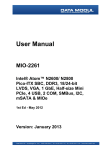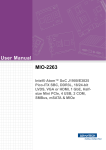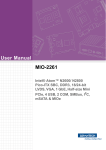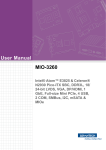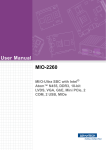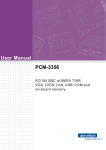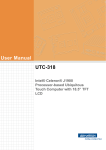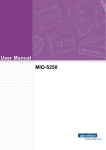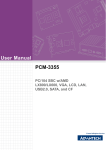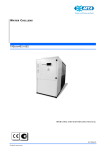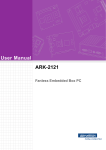Download Advantech MIO-2270 User Manual
Transcript
User Manual MIO-2270 AMD® G-series SoC GX-210JA/ GX-415GA Pico-ITX SBC, DDR 3/ 3L, 18-bit LVDS, VGA or HDMI, 1GbE, Half-size Mini PCIe, 4 USB, 2 COM, SMBus, mSATA, and MIOe Copyright The documentation and software included with this product are copyrighted 2014 by Advantech Co., Ltd. All rights are reserved. Advantech Co., Ltd. also reserves the right to improve the products described in this manual at any time without notice. No part of this manual may be reproduced, copied, translated or transmitted in any form or by any means without prior written permission from Advantech Co., Ltd. The information provided in this manual is intended to be accurate and reliable. However, Advantech Co., Ltd. assumes no responsibility for its use, nor for any infringements of the rights of third parties that may result from its use. Acknowledgements AMI is a trademark of AMI Software International, Inc. Intel® is a trademark of Intel® Technologies, Inc. IBM, PC/AT, PS/2 and VGA are trademarks of International Business Machines Corporation. Intel and Atom® are trademarks of Intel Corporation. Microsoft Windows® is a registered trademark of Microsoft Corp. RTL is a trademark of Realtek Semi-Conductor Co., Ltd. ESS is a trademark of ESS Technology, Inc. UMC is a trademark of United Microelectronics Corporation. SMI is a trademark of Silicon Motion, Inc. Creative is a trademark of Creative Technology Ltd. All other product names or trademarks are the property of their respective owners. MIO-2270 User Manual Part No. 2006227011 Edition 2 Printed in China September 2014 ii Product Warranty (2 years) Advantech warrants the original purchaser that each of its products will be free from defects in materials and workmanship for two years from the date of purchase. This warranty does not apply to any products that have been repaired or altered by persons other than repair personnel authorized by Advantech, or that have been subject to misuse, abuse, accident or improper installation. Advantech assumes no liability under the terms of this warranty as a consequence of such events. Because of Advantech’s high quality-control standards and rigorous testing, most of our customers never need to use our repair service. If an Advantech product is defective, it will be repaired or replaced at no charge during the warranty period. For outof-warranty repairs, customers are billed according to the cost of replacement materials, service time and freight. Please consult your dealer for more details. If you believe your product to be defective, please follow the steps listed below. 1. Collect all information regarding the problem encountered. (For example, CPU speed, Advantech products used, other hardware and software used, etc.) Note anything abnormal and list any onscreen messages you encounter when the problem occurs. 2. Call your dealer and describe the problem. Please have your manual, product, and any related information readily available. 3. If your product is diagnosed as defective, obtain a return merchandize authorization (RMA) number from your dealer. This allows us to process your return more quickly. 4. Carefully pack the defective product, a completed Repair and Replacement Order Card, and proof of purchase date (such as a photocopy of your sales receipt) in a shippable container. Products returned without a proof of purchase date are not eligible for our warranty service. 5. Write the RMA number clearly on the outside of the package before shipping the product prepaid to your dealer. Technical Support and Assistance 1. 2. Visit the Advantech website at www.advantech.com/support to obtain the latest information regarding your product. Contact your distributor, sales representative, or Advantech's customer service center for technical support if you require additional assistance. Please have the following information ready before calling: – Product name and serial number – Description of your peripheral attachments – Description of your software (OS, version number, application software, etc.) – A complete description of the problem – The exact wording of any error messages iii MIO-2270 User Manual Packing List Before installation, please ensure that the following items have been included in the shipment: Item MIO-2270 SBC Startup manual Cables Part No. Description 1700006291 1700022444-01 1701200220 1700019656 1700002172 1700019705 SATA cable 7P 30 cm w / right angle Audio cable 2*5P-2.0 / JACK*2 20 cm COM port cable 2*10P-2.0 / D-SUB 9P(M)*2 22 cm SATA power cable 5P-1.25 / 5P-2.0+SATA 5P 15 cm USB cable 2.0 mm pitch USB-A(F) 17 cm AT power cable 12 cm Thermal solution 1960063455T011 1960063062T001 Heat sink for MIO-2270DV Cooler for MIO-2270QV/QH Studs and screws Part No. Description 9666226300E 1910002596-01 1935031500 193B0204C0 Stud and screw pack Stud F = M3*10L M = M3*5L B = 5 H = 19, 4 pcs Screw R/S D = 5.3 H = 2 + M3*15L, 4 pcs Screw F/S D = 3.5 H = 0.8 + M2*4L, 2 pcs Ordering Information Model No. Description AMD® G-series SoC GX-210JA, fanless, LVDS, VGA, GbE, Mini PCIe, 4 USB, 2 COM, SMBus, mSATA, and MIOe AMD® G-series SoC GX-415GA, cooler, LVDS, VGA, GbE, MIO-2270QV-S5A1E Mini PCIe, 4 USB, 2 COM, SMBus, mSATA, and MIOe AMD® G-series SoC GX-415GA, cooler, LVDS, HDMI, GbE, MIO-2270QH-S5A1E Mini PCIe, 4 USB, 2 COM, SMBus, mSATA, and MIOe MIO-2270DV-S0A1E Optional Accessories Part No. 1960065075N001 MIO-2270 User Manual Description Heat spreader (99.5 x 70.5 x 11.2 mm) iv Declaration of Conformity This device complies with the stipulations specified in Part 15 of the FCC regulations. Operation of this device is subject to the following two conditions: 1. The device may not cause harmful interference. 2. The device must accept any interference received, including interference that can cause undesired operation. FCC Class A This equipment has been tested and found to comply with the specifications for a Class A digital device, pursuant to Part 15 of the FCC regulations. These standards were established to provide reasonable protection against harmful interference when operating the equipment in a commercial environment. This equipment generates, uses, and can radiate radio frequency energy and, if not installed and used in accordance with the instruction manual, may cause harmful interference to radio communications. Thus, operation of this device in residential areas is likely to cause harmful interference. In such cases, users are required to correct the interference at their personal expense. Users are advised that any equipment changes or modifications not expressly approved by the party responsible for compliance will void the product’s compliance with the FCC regulations and, therefore, the user's authority to operate this equipment. Caution! New batteries are at risk of exploding if incorrectly installed. Do not attempt to recharge, force open, or heat the battery. Replace the battery only with the same or equivalent type recommended by the manufacturer. Discard used batteries according to the manufacturer's instructions. v MIO-2270 User Manual Safety Instructions 1. 2. 3. 4. 5. 6. 7. 8. 9. 10. 11. 12. 13. 14. 15. 16. Please read the following safety instructions carefully. Retain this user manual for future reference. Disconnect the equipment from all electrical outlets before cleaning. Use only a damp cloth to clean the equipment; do not apply liquid or spray detergents. For equipment that requires a power supply, users are advised to position the equipment near an easily accessible power outlet socket. Protect this equipment from humidity. Place this equipment on a reliable surface during installation. Dropping or allowing the equipment to fall may cause damage. The equipment cover openings are necessary for air convection. Protect the equipment from overheating and do not cover the opening. Ensure the power source voltage is correct before connecting the equipment to a power outlet. Position the power cord away from high-traffic areas. Do not place anything over the power cord. All cautions and warnings on the equipment should be noted. If unused for a long time, disconnect the equipment from the power source to avoid damage from transient overvoltages. Never pour liquids into the cover openings. This may cause fire or electrical shock. Never open the equipment. For safety reasons, the equipment should only be opened by qualified service personnel. If any of the following occurs, have the equipment checked by service personnel: The power cord or plug is damaged. Liquid has penetrated into the equipment. The equipment is exposed to moisture. The equipment is malfunctioning, or does not operate according to the user manual. The equipment has been dropped or damaged. The equipment shows obvious signs of breakage. Do not leave this equipment in an environment with a storage temperature of below -20 °C (-4 °F) or above 60 °C (140 °F). This may damage the equipment. The equipment should be stored in a controlled environment. A risk of explosion exists if the battery is incorrectly replaced. Replace batteries only with the same or equivalent type recommended by the manufacturer. Discard used batteries according to the manufacturer’s instructions. The sound pressure level at the operator’s position does not exceed 70 dB (A), as per the IEC 704-1:1982 specifications. DISCLAIMER: These instructions are provided according to the IEC 704-1 standard. Advantech disclaims all responsibility for the accuracy of the statements contained herein. MIO-2270 User Manual vi Safety Precautions - Static Electricity Adhere to the following simple precautions to protect yourself from harm and the products from damage: To avoid electrical shock, always disconnect the power from the PC chassis before handling the equipment. Do not touch components on the CPU card or other cards when the PC is powered on. Disconnect the power supply before implementing configuration changes. A sudden rush of power after connecting a jumper or installing a card may damage sensitive electronic components. vii MIO-2270 User Manual MIO-2270 User Manual viii Contents Chapter 1 General Introduction ...........................1 1.1 1.2 Introduction ............................................................................................... 2 Specifications ............................................................................................ 2 1.2.1 General Specifications .................................................................. 2 1.2.2 Functional Specifications .............................................................. 3 1.2.3 Mechanical Specifications............................................................. 4 1.2.4 Electrical Specifications ................................................................ 5 1.2.5 Environmental Specifications........................................................ 5 Block Diagram.......................................................................................... 6 Figure 1.1 Block diagram............................................................. 6 1.3 Chapter 2 H/W Installation....................................7 2.1 Jumpers .................................................................................................... 8 2.1.1 Jumper Description ....................................................................... 8 2.1.2 Jumper List ................................................................................... 8 Table 2.1: Jumper List ................................................................. 8 2.1.3 Jumper Settings ............................................................................ 8 Table 2.2: J1: LCD Power / Auto Power On ................................ 8 Connectors.............................................................................................. 10 2.2.1 Connector List............................................................................. 10 2.2.2 Connector Settings ..................................................................... 10 Mechanical .............................................................................................. 13 2.3.1 Jumper and Connector Locations ............................................... 13 Figure 2.1 Jumper and connector layout (top side) ................... 13 Figure 2.2 Jumper and connector layout (bottom side) ............. 13 2.3.2 Board Dimensions....................................................................... 14 Figure 2.3 Board dimensions and layout (top side) ................... 14 Figure 2.4 Board dimensions and layout (bottom side) ............. 14 Figure 2.5 Board dimensions and layout (side view) ................. 15 Figure 2.6 Board dimensions and layout (coastline with optional DC jack).................................................................... 15 Figure 2.7 Board dimensions and layout (coastline with power connector and heat sink) .......................................... 16 Figure 2.8 Board dimensions and layout (coastline with power connector and optional heat spreader)..................... 16 Figure 2.9 Board dimensions and layout (coastline with cooler) ... ................................................................................. 16 Figure 2.10MI/O module height constraints................................ 17 Figure 2.11Heat spreader assembly........................................... 18 2.2 2.3 Chapter 3 BIOS Settings.....................................19 3.1 3.2 BIOS Setup ............................................................................................. 20 Entering the Setup Menu ........................................................................ 21 3.2.1 Main Setup Menu........................................................................ 21 3.2.2 Advanced BIOS Features ........................................................... 22 3.2.3 Chipset Configuration ................................................................. 33 3.2.4 Boot Configuration ...................................................................... 38 3.2.5 Security Configuration................................................................. 39 3.2.6 Save and Exit.............................................................................. 40 ix MIO-2270 User Manual Chapter 4 S/W Introduction and Installation.... 41 4.1 4.2 4.3 S/W Introduction ..................................................................................... 42 Driver Installation .................................................................................... 42 4.2.1 Windows 7 Professional ............................................................. 42 4.2.2 Alternate OS ............................................................................... 42 Value-Added Software Services ............................................................. 42 4.3.1 SUSI Introduction........................................................................ 42 4.3.2 Software APIs ............................................................................. 43 4.3.3 SUSI Installation ......................................................................... 44 4.3.4 SUSI Sample Programs.............................................................. 45 Appendix A Pin Assignments............................... 53 A.1 A.2 Jumper Settings ...................................................................................... 54 Table A.1: Jumper List............................................................... 54 Connectors.............................................................................................. 54 Table A.2: Connectors ............................................................... 54 Table A.3: J1: LCD Power / Auto Power On.............................. 54 Appendix B WDT and GPIO .................................. 75 B.1 B.2 Watchdog Timer Sample Code............................................................... 76 GPIO Sample Code ................................................................................ 77 Appendix C System Assignments........................ 79 C.1 System I/O Ports..................................................................................... 80 Table C.1: System I/O Ports ...................................................... 80 First MB Memory Map............................................................................. 80 Table C.2: First MB Memory Map .............................................. 80 Interrupt Assignments ............................................................................. 81 Table C.3: Interrupt Assignments .............................................. 81 C.2 C.3 MIO-2270 User Manual x Chapter 1 1 General Introduction This chapter provides general information about MIO-2270. Introduction Product Features Specifications 1.1 Introduction MIO-2270 is a MI/O-ultra single-board computer (SBC) with AMD® embedded Gseries SoC dual-core GX-210JA 1.0 GHz and quad-core GX-415GA 1.5 GHz processors. MIO-2270 supports up to 8 GB of DDR3 or DDR3L memory, features two USB 2.0 and two USB 3.0-compatible ports, one GbE (up to 1000 Mbps) interface, LVDS and VGA or HDMI support, high definition (HD) audio, and one half-size mini-PCIe and MIOe expansion slot. In addition, MIO-2270 accommodates one SATA drive, two COM ports, one SMBus, one GPIO and one half-size mSATA slot. Advantech's innovative multiple I/O (MI/O) extension SBC is equipped with flexible MI/O to assist integrators with developing optimized solutions. 1.2 Specifications 1.2.1 General Specifications CPU: AMD® G-series SoC dual-core 1.0 GHz (GX-210JA) / quad-core 1.5 GHz (GX-415GA) System Chipset: AMD® G-series SoC GX-210JA/GX-415GA BIOS: AMI EFI 32 Mbit Flash BIOS System Memory: DDR3 / DDR3L 1066 MHz for GX-210JA / 1600 MHz for GX415GA Watchdog Timer: Single-chip watchdog 255-level interval timer, setup using software Expansion Interface: – 1 x half-size mini PCIe slot – 1 x MIOe connector: supports 2 x USB 2.0, 2 x PCIe x1, LPC, HD audio lineout, SMBus, DP (or HDMI, supported upon request), 5 Vsb / 12 Vsb power Battery: Lithium 3 V / 210 mAH I/O Internal I/O Interface: 2 x USB2.0, 1 x RS-232, 1 x RS-232/422/485, 1 x HD audio (line-in, line-out), GPIO, SMBus Rear I/O Ports: 1 x RJ45 Ethernet, 1 x VGA or HDMI, 2 x USB, 1 x power connector (or DC jack, supported upon request): Ethernet Controller: Realtek RTL8111E (GbE1) Speed: 10 / 100 / 1000 Mbps Connector: 1 x RJ45 Standard: Compliant with IEEE 802.3, IEEE 802.3u, IEEE 802.3x, IEEE 802.ab Supports wake-on-LAN Display Controller: GX-415GA / GX-210JA, Directx* 11 and OpenGL 4.2 support Resolution: – VGA: 2048 x 1536 60 Hz at 267 MHz Max – LVDS: 18-bit LVDS1, up to 1600 x 900 – HDMI: Up to 1920 x 1200 (1080p) MIO-2270 User Manual 2 Processor Processor Graphic Engine Display Supports DDR3 / DDR3L 1066 MHz for GX-210JA, 1600 MHz for GX-415GA, up to 8 GB SODIMM Socket: 204-pin SODIMM socket type *1 Directx* 11-compliant and supports Pixel Shader 2.0 and OGL 4.2 2D Acceleration – Highly optimized 128-bit engine 3D Acceleration – Full DirectX 11.1 support, including full-speed 32-bit floating point-per-component operations – Shader Model 5 – OpenCL 1.2 – OpenGL 4.1/ 4.1+ Motion Video Acceleration – Dedicated hardware (UVD 4.2) for H.264, MPEG2/4, VC1, MVC decode, dedicated hardware encode (VCE 2.0) for H.264 – HD HQV and SD HQV support – Super SD to HD resolution up-conversion VGA: 2048 x 1536 @ 60 Hz LVDS1: 18-bit, up to 1600 x 900 @ 60 Hz HDMI: Up to 1920 x 1200 (1080p) Dual independent display: VGA + LVDS or HDMI + LVDS AMD® G-series SoC GX-210JA / GX-415GA ALC888S HD audio codec Supports two pulse-code modulation (PCM) audio output channels Connectors: line-out, line-in 4 PCI-Express x1 lanes Lane 1: Realtek RTL8111E GbE controller Lane 2: Half-size Mini PCIe connector Lanes 3 & 4: MIOe connector 1 x mSATA by Mini-PCIe socket (integrates USB signals, and supports either mSATA or USB interface modules) 1 x SATAIII (600 MB/s maximum data transfer rate) Chipset Control Hub Audio PCI-Express Interface SATA Interface 3 MIO-2270 User Manual General Introduction Memory AMD® G-series SoC GX-210JA / GX-415GA Frequency – GX-210JA 1.0 GHz – GX-415GA 1.5 GHz Manufacturing Technology: 28 nm L2 Cache: – 1 MB for GX-210JA – 2 MB for GX-415GA Chapter 1 1.2.2 Functional Specifications 2 x internal USB 2.0 ports 2 x rear I/O USB 3.0 ports at coastline Transmission speeds of up to 5 Gbps (USB 3.0) / 480 Mbps (USB 2.0) Power Management Advanced Configuration and Power Interface (ACPI) 3.0 Supports S0, S3, S4, S5 Supports wake-on-LAN BIOS AMI EFI 32-Mbit Flash BIOS via SPI USB Interface Others Ethernet Controller: Realtek RTL8111E (GbE1) Compliant with IEEE 802.3, IEEE 802.3u, IEEE 802.3x, and IEEE 802.ab Supports 10 / 100 / 1000 Mbps Connectors: RJ45 LAN 1 LED – Link: Green (100 Mbps) / Orange (1000 Mbps) – Active: Green (flash) Supports wake-on-LAN Controller: SMSC SCH 3114 1 x RS-232, 1 x RS-232/422/485 serial ports with ESD protection: air gap ± 15 kV, contact ± 8 kV GPIO Controller: SMSC SCH 3114 8-bit (programming) through Super I/O, pin header 5 V tolerance SMBus Default is SMBus Serial ports 1.2.3 Mechanical Specifications 1.2.3.1 Dimensions (mm) L100 mm x W72 mm (3.9" x 2.8") 1.2.3.2 Height of Component Side (mm) 15.7 mm (heat sink) 1.2.3.3 Height of Solder Side (mm) 16.4 mm (rear I/O USB) 1.2.3.4 Weight (g) 420 g (0.93 lb, total package weight) MIO-2270 User Manual 4 Power Supply Type: Single 12 V DC power input (supports DC power hot plug) 1.2.4.1 Power Supply Voltage Single 12 V input 10% Total peripheral power supply output: 5 V @ 3 A for CPU board and MIOe module combined, 12 V @ 2 A for MIOe module General Introduction 1.2.4.2 Power Consumption Typical in Windows 7 Idle Mode: GX-415GA: 1.05 A @ 12 V (12.6 W) GX-210JA: 0.49 A @ 12 V (5.93 W) Maximum in Windows 7 HCT12 (10 minutes): GX-415GA: 1.26 A @ 12 V (15.12 W) GX-210JA: 0.85 A @ 12 V (10.2 W) 1.2.4.3 RTC Battery Typical Voltage: 3.0 V Standard Discharge Capacity: 210 mAh 1.2.5 Environmental Specifications 1.2.5.1 Operating Humidity 40 °C @ 95% RH non-condensing 1.2.5.2 Operating Temperature 0 ~ 60 °C (32 ~ 140 °F) 1.2.5.3 Storage Humidity 60 °C @ 95% RH non-condensing 1.2.5.4 Storage Temperature -40 ~ 85 °C (-40 ~ 185 °F) 5 Chapter 1 1.2.4 Electrical Specifications MIO-2270 User Manual 1.3 Block Diagram Single Channel DDR3 / DDR3L SDRAM 204-pin SODIMM Half-size Mini PCIe Half-size mSATA PCIe x 1 USB2.0 SATAIII 600MB/s RGB VGA DDI Port 1 HDMI DDI Port 0 18-bit LVDS USB2.0 DP/ HDMI 1 x SATAIII SATAIII 600MB/s 2 x USB3.0 USB3.0 / USB2.0 32-Mbit BIOS SPI Realtek ALC888S HD Audio SMBus AMD G-series SoC GX-415GA/GX-210JA 2 PCIe x1 HD Audio Line-out MIOe LPC 2 USB2.0 12 Vsb / 5 Vsb Reset SMBus Line-in, Line-out PCIe x1 USB2.0 Realtek GbE RTL8111E-GR LPC 2 x USB2.0 8-bit GPIO COM1: RS-232/422/485 COM2: RS-232 Super I/O Watchdog Timer Figure 1.1 Block diagram MIO-2270 User Manual 6 RJ45 Chapter 2 2 H/W Installation This chapter provides information on the hardware setup procedures, including instructions for connecting jumpers, peripherals, switches, and indicators, as well as mechanical drawings. Please read all safety precautions before beginning installation. 2.1 Jumpers 2.1.1 Jumper Description Cards can be configured by setting jumpers. A jumper is a metal bridge used to close an electric circuit. It consists of two metal pins and a small metal clip (often protected by a plastic cover) that slides over the pins to connect them. To close a jumper, connect the pins with the clip. To open a jumper, simply remove the clip. Some jumpers have three pins, labeled 1, 2 and 3. In this case, connect either pins 1 and 2, or 2 and 3. The jumper settings are schematically depicted in this manual as follows: A pair of needle-nose pliers may be required to adjust the jumpers. For advice regarding the optimum hardware configuration for your needs, contact your local distributor or sales representative before making any changes. Generally, a standard cable can support most connections. Warning! To avoid damaging the computer, always turn the power supply off before setting jumpers. 2.1.2 Jumper List Table 2.1: Jumper List J1 LCD power / Auto power on SW1 DDR3 / DDR3L power select SW2 LAN Enable/ Disable 2.1.3 Jumper Settings Table 2.2: J1: LCD Power / Auto Power On Part No. 1653003260 Footprint HD_3x2P_79 Description Pin header 3*2P 180D(M) 2.0 mm SMD square pin Setting Function (1-2) +5 V (3-4) (default) +3.3 V (5-6) (default) Auto power on MIO-2270 User Manual 8 Chapter 2 DDR3 / DDR3L power select Part No. 1600000071 Footprint SW_3P_CJS-1201TA1 Description DIP SW CJS-1201TA1 SMD 3P SPDT P = 6.0 mm W = 2.5 mm Setting Function (1-2) DDR3L (2-3)* DDR3 *default SW2 LAN Enable / Disable Part No. 1600000071 Footprint SW_3P_CJS-1201TA1 Description DIP SW CJS-1201TA1 SMD 3P SPDT P = 6.0 mm W = 2.5 mm Setting Function (1-2)* LAN Enable (2-3) LAN Disable *default 9 MIO-2270 User Manual H/W Installation SW1 2.2 Connectors 2.2.1 Connector List CN1 12 V Power input CN2 DDR3 SODIMM CN3 18-bit LVDS panel CN5 HD audio CN6 Inverter power / Internal SATA power CN7 GPIO CN8 DC jack (upon request) CN10 mSATA CN12 COM1 / COM2 CN14 Front panel CN15 VGA CN16 MIOe CN17 Gigabit Ethernet CN18 CPU fan CN20 HDMI CN21 SATA CN22 SMBus CN24 Internal USB CN25 External USB CN31 Mini PCIe BH1 Battery 2.2.2 Connector Settings 2.2.2.1 12 V Power Input Connector (CN1) The main power connector supports single 12 V input, with optional DC Jack (CN8, co-layout with 2-pin power connector). 2.2.2.2 DDRIII SODIMM Socket (CN2) One 204-pin/H 9.2 mm DDRIII DIMM socket supports DDR3 / DDR3L 1066 MHz for GX-210JA, 1600 MHz for GX-415GA, up to 8 GB. 2.2.2.3 Display Interface Connections (CN3, CN15, and CN20) The MIO-2270 display interface supports either VGA or HDMI on rear I/O and is capable of driving a wide range of flat panel displays, including passive and active LCD displays.The board features three display connector types; among which, one rear I/O can accommodate either standard CRT VGA monitors or an HDMI display and one supports LVDS-type LCD panels. LVDS LCD panel connector (CN3) The board supports single-channel 18-bit LVDS LCD panel displays via 14*1-pin wafer bo. Resolution: up to 1600 x 900. CRT display connector (CN15) The CRT display 15-pin connector is a rear I/O connector as coastline used for conventional CRT displays. Resolution: up to 2048 x 1536. MIO-2270 User Manual 10 2.2.2.4 High-Definition Audio Interface (CN5) MIO-2270 features one 5 x 2-pin box header for audio devices. The header supports HD audio stereo via an audio module customized with onboard. 2.2.2.6 General Purpose Input Output (GPIO) (CN7) The board supports 8-bit GPIO (5 V tolerance) via a GPIO pin header. The eight digital inputs and outputs can be programmed to read or control devices, with each input or output clearly defined. 2.2.2.7 mSATA Connector (CN10) MIO-2270 provides a half-size mini PCIe socket that integrates USB and SATAII signals and supports either mSATA or USB interface modules. 2.2.2.8 COM Port Connectors (CN12) MIO-2270 features one RS-232 and one RS-232 / 422 / 485 serial ports in a 10 x 2pin header. This provides connections for serial devices or a communication network. The pin assignments for the COM port connector are presented as Appendix A. 2.2.2.9 Front Panel Connector (CN14) MIO-2270 comprises an integrated front panel 6-pin connector with the following features: Power button Supports on/off operation in ATX mode. Reset The recommended reset switch for installation is an open single pole switch. Momentarily pressing the switch initiates a system reset. Power LED The power LED indicator activates when the power is on. HDD LED The HDD LED indicator for hard disk access is an active low signal. 2.2.2.10 MIOe Connector (CN16) The MIO-2270 supports MIOe connectors, offering flexible I/O expansion. Interface 2 x USB 2.0, 2 x PCIe x1, LPC, HD audio line-out, SMBus, DP (or HDMI, supported upon request), 5 Vsb / 12 Vsb power. Total peripheral power supply output 5 V @ 3 A for the CPU board and MI/O extension module combined, 12 V @ 2 A for the MI/O extension module. 11 MIO-2270 User Manual H/W Installation 2.2.2.5 Inverter Power / Internal SATA Power Connector (CN6) The LCD inverter is connected to CN6 via a 5-pin connector to provide +5 V / +12 V power to the LCD display; 5 V power can be provided to a 2.5" SATA HDD via CN6. The SATA power current is only sufficient for 2.5" HDD, and the LVDS inverter current is 5 V @ less than 1 A, 12 V @ 500 mA. Chapter 2 HDMI display connector (CN20) MIO-2270 also supports HDMI display output, satisfying the HDMI 1.4a specifications. Resolution: up to 1920 x 1200. 2.2.2.11 Gigabit Ethernet Connector (CN17) MIO-2270 uses a Realtek® RTL8111E Ethernet chip (10 / 100 / 1000 Mbps) linked to a dedicated PCIe x1 lane via RJ-45 connector. 2.2.2.12 CPU Fan Connector (CN18) The MIO-2270 integrated with a quad-core processor GX-415GA SKU is equipped with a cooler, that is a 12 V DC fan, as a thermal solution 2.2.2.13 SATA Connector (CN21) MIO-2270 features one high-performance serial ATA interface. Data transfer rates of up to 600 MB/s enable extremely fast data and file transfers, as well as independent DMA operation on two ports. 2.2.2.14 SMBus Connector (CN22) MIO-2270 features a SMBus connector to connect with SMBus protocol embedded devices. 2.2.2.15 USB Connectors (CN24 and CN25) The board provides four USB (Universal Serial Bus) ports, two are rear I/O at coastline (CN25), and the other two are internal USB ports (CN24). This offers complete plug-and-play functionality, and hot attach/detach for up to 127 external devices. The rear I/O external USB ports comply with USB specifications, Revision. 3.0, and support up to 5 Gbps. The internal USB interfaces comply with USB specifications, Revision 2.0, and features a 480-Mbps transfer rate and fuse protection. Note! Please disable USB3.0 controllers from the BIOS setup manual before OS installation. The rear I/O USB3.0 ports are only operational after the OS and USB 3.0 driver are installed. 2.2.2.16 Mini PCIe Connector (CN31) MIO-2270 supports a half-size mini PCIe slot. The PCI Express Mini Card (also known as Mini PCI Express, Mini PCIe, and Mini PCI-E) is a replacement for the Mini PCI form factor based on PCI Express, and was developed by PCI-SIG. The host device supports both PCI Express and USB 2.0 connectivity. Advantech also provides SMBus API, which allows developers to interface with embedded system environments and transfer serial messages using SMBus protocols, facilitating multiple simultaneous device control. 2.2.2.17 Battery Connector (BH1) MIO-2270 supports a 3 V / 210 mAH CR2032 lithium battery with wire via a battery connector (BH1). Note! To clear the CMOS, please follow the steps below. 1. Power off the system 2. Unplug the CR2032 battery cable on BH1 3. Wait 15 seconds or for short BH1 Pins 1 and 2 4. Connect the battery cable on BH1 5. Power on the system MIO-2270 User Manual 12 Chapter 2 2.3 Mechanical 2.3.1 Jumper and Connector Locations CN15 CN14 CN5 SW1 CN3 CN12 CN2 Figure 2.1 Jumper and connector layout (top side) CN1 J1 CN15 CN25 CN17 CN21 BH1 CN16 CN10 CN18 CN6 CN22 CN24 CN7 CN31 Figure 2.2 Jumper and connector layout (bottom side) 13 MIO-2270 User Manual H/W Installation SW2 2.3.2 Board Dimensions 96.75 14.58 0 3.25 2.3.2.1 CPU Board Drawings 72 68.75 61.59 45.36 34.10 28.99 25.81 43.56 96.75 100 3.25 0 0 3.25 3.25 0 Unit: mm 96.75 84.34 71,40 54.09 0 3.25 37.12 43.04 Figure 2.3 Board dimensions and layout (top side) 69,33 72 68.75 62.17 68.75 35.70 15.62 13.04 10.91 3.25 0 96.75 100 83.49 64.18 73,43 31.09 Unit: mm 22.40 0 3.25 6.83 3.63 3.25 0 Figure 2.4 Board dimensions and layout (bottom side) MIO-2270 User Manual 14 16.51 10.98 65.41 83.31 97.15 100 Unit: mm Figure 2.5 Board dimensions and layout (side view) 10.98 104.36 16.31 8.50 6.40 4.28 46.23 6.35 17.27 40.96 65.41 83.31 97.15 100 Unit: mm Figure 2.6 Board dimensions and layout (coastline with optional DC jack) 15 MIO-2270 User Manual H/W Installation 40.96 16.31 6.35 8.50 4.28 3.20 46.23 Chapter 2 104.36 16.51 40.96 Unit: mm 16.31 6.35 17.28 8.50 4.28 3.20 104.36 65.41 83.31 97.15 100 Figure 2.7 Board dimensions and layout (coastline with power connector and heat sink) 16.51 40.96 Unit: mm 16.31 12.78 6.35 8.50 4.28 3.20 104.36 65.41 83.31 97.15 100 Figure 2.8 Board dimensions and layout (coastline with power connector and optional heat spreader) 16.51 40.96 Unit: mm 16.31 6.35 8.50 4.28 3.20 24.58 104.36 65.41 83.31 97.15 100 Figure 2.9 Board dimensions and layout (coastline with cooler) MIO-2270 User Manual 16 Chapter 2 2.3.2.2 MI/O Module Height Constraint To avoid mechanical conflicts between the MI/O and ultra CPU board, we recommend referencing the following drawing of the MI/O module height constraints. H/W Installation Unit: mm Figure 2.10 MI/O module height constraints Note! 1. 2. The maximum height of the components on the MI/O module base of the MIOe connector is 16 mm (a height of 19 mm is also available upon request). The height of the MIO-2270 power connector (including the cable) should be considered when assembling the system or stacking the MI/O module. 17 MIO-2270 User Manual 2.3.2.3 Another Thermal Solution - Heat Spreader MIO-2270 can accommodate an optional heat spreader for a more comprehensive compact system. Conducting heat to the chassis using a heat spreader is extremely beneficial when systems are extra compact or have limited space for heat convection. Guidelines for heat spreaders are provided below: 1. For optimal heat conduction, minimize the gap between the chassis and heat spreader; the smaller the gap, the better. 2. The default heat spreader height is 11.2 mm (Advantech P/N: 1960065075N001). However, if a different height is required to better fit the chassis, Advantech can customize the heat spreader according to your needs. Please contact our sales center for further information. 3. The heat spreader kit contains thermal grease and screws. If the chassis is positioned near the heat spreader, thermal grease can be applied to enhance conduction. Alternatively, if the chassis is positioned far from the heat spreader, a thermal pad should be employed. A gap of less than 3 mm is recommended for superior heat conduction. Figure 2.11 Heat spreader assembly MIO-2270 User Manual 18 Chapter 3 BIOS Settings 3 3.1 BIOS Setup AMIBIOS has been integrated into numerous motherboards over the last decade. With the AMIBIOS Setup program, users can modify the BIOS settings and control various system features. This chapter describes the basic navigation of the MIO2270 BIOS Setup Utility menu. AMI's BIOS ROM has a built-in setup program that allows users to modify the basic system configuration. This information is then stored in flash ROM to ensure that the setup information is retained even when the system is powered off. MIO-2270 User Manual 20 Power on the computer and press <F2> or <Del> to enter the setup menu. 3.2.1 Main Setup Menu When first entering the BIOS Setup Utility, users are directed to the Main setup page. Users can return to the Main setup page at any time by selecting the Main tab. The Main setup menu features two options, which are explained in this section. The Main BIOS setup page is shown below. Chapter 3 3.2 Entering the Setup Menu BIOS Settings The Main BIOS setup page comprises two main frames. All configurable options are displayed in the left frame. Grayed-out options cannot be configured, whereas the options presented in blue can be configured. The key legend is displayed in the right frame. Above the key legend is an area reserved for text messages. When an option is selected in the left frame, the colour of the text changes to white and is typically accompanied by a text message. System Time / System Date Use this option to change the system time and date. Highlight System Time or System Date using the <Arrow> keys. Enter new values using the keyboard. Press the <Tab> or <Arrow> keys to move between fields. The date must be entered in MM/DD/YY format. The time must be entered in HH:MM:SS format. 21 MIO-2270 User Manual 3.2.2 Advanced BIOS Features Select the Advanced tab of the BIOS Setup Utility menu to access the Advanced BIOS setup page. Users can select any item, such as CPU Configuration, in the left frame of the screen to access the submenu for that item. Users can view the Advanced BIOS setup options by highlighting various items using the <Arrow> keys. All Advanced BIOS setup options are described in this section. The Advanced BIOS setup screens are shown below, and the submenus are described in subsequent sections. MIO-2270 User Manual 22 Chapter 3 3.2.2.1 PCI Subsystem Settings Configuration BIOS Settings PCI Latency Timer This item allows users to select the 32 / 64 / 96 / 128 / 160 / 192 / 224 / 248 PCI bus clocks. VGA Palette Snoop This item allows users to enable or disable snooping of VGA palette registers. PERR# Generation This item allows users to enable or disable PCI device PERR# generation. SERR# Generation This item allows users to enable or disable PCI device SERR# generation. PCI Express Settings This item allows users to configure the PCI Express device settings. 23 MIO-2270 User Manual 3.2.2.2 ACPI Settings Configuration Enable ACPI Auto Configuration This item allows users to enable or disable BIOS ACPI auto configuration. Enable Hibernation This item allows users to enable or disable the hibernation function (if supported by the OS). ACPI Sleep State This item allows users to select the ACPI states used for system suspension. MIO-2270 User Manual 24 Chapter 3 3.2.2.3 Trusted Computing BIOS Settings TPM Support This item allows users to enable or disable TPM support for security. 25 MIO-2270 User Manual 3.2.2.4 S5 RTC Wake Settings Wake System with Fixed Time This item allows users to enable or disable system wake on alarm event. Wake System with Dynamic Time This item allows users to enable or disable system wake on alarm event, and to set a delay interval of between 1 to 5 minutes. MIO-2270 User Manual 26 Chapter 3 3.2.2.5 CPU Configuration BIOS Settings PPS Support This item allows users to enable or disable ACPI _PPC, _PSS, and _PCT objects. PSTATE Adjustment This item allows users to specify the P-state level. PPC Adjustment This item allows users to specify the _PPC object. NX Mode This item allows users to enable or disable the No-execute page protection function. SVM Mode This item allows users to enable or disable CPU virtualization. C6 Mode This item allows users to auto enable or disable C6 function. CPB Mode This item allows users to auto enable or disable CPB. Node 0 Information This item allows users to view the memory data related to Node 0. 27 MIO-2270 User Manual 3.2.2.6 IDE Configuration IDE Configuration This item allows users to view SATA Port 0 / Port 1 information. MIO-2270 User Manual 28 Chapter 3 3.2.2.7 USB Configuration BIOS Settings Legacy USB Support This item allows users to enable support for legacy USB. The auto option disables legacy support if no USB devices are connected. USB3.0 Support This item allows users to enable or disable USB3.0 (XHCI) function. XHCI Hand-Off This item is a workaround for OS without XHCI hand-off support. The XHCI ownership change should be claimed by the XHCI driver. EHCI Hand-Off This item is a workaround for OS without EHCI hand-off support. The EHCI ownership change should be claimed by the EHCI driver. USB Mass Storage Driver Support This item allows users to enable or disable USB mass storage device support. Port 60/64 Emulation This item allows users to enable or disable I/O port 60h/64h emulation support. USB Transfer Time-Out This item allows users to specify the timeout value for control, bulk, and interrupt transfers. Device Reset Time-Out This item allows users to specify the USB mass storage device start command timeout value. Device Power-Up Delay This item allows users to specify the maximum time before the device reports itself to the host controller. 29 MIO-2270 User Manual 3.2.2.8 SMART Settings SMART Self Test This item allows users to enable or disable the SMART self-test function. MIO-2270 User Manual 30 Chapter 3 3.2.2.9 Super I/O Configuration BIOS Settings Serial Port 1 / Port 2 Configuration This item allows users to select serial Ports 1 or 2 and view their detailed functions. Watch Dog Function Configuration This item allows users to enable or disable the watchdog timer function. Backlight Configuration This item allows users to select the backlight mode. 31 MIO-2270 User Manual 3.2.2.10 H/W Monitor PC Health Status This page displays the system temperature and voltage information. MIO-2270 User Manual 32 Chapter 3 3.2.3 Chipset Configuration BIOS Settings GFX Configuration This item allows users to view the options for GFX items. South Bridge This item allows users to view the options for South Bridge items. North Bridge This item allows users to view the options for North Bridge items. LVDS Config This item allows users to configure the various display options. 33 MIO-2270 User Manual 3.2.3.1 GFX Configuration Primary Video Device This item allows users to specify the primary video device for first output. Integrated Graphics This item allows users to enable or disable the integrated graphics controller. PSPP Policy This item allows users to specify the PCIe speed power policy. MIO-2270 User Manual 34 Chapter 3 3.2.3.2 South Bridge Configuration BIOS Settings SB SATA Configuration This item allows users to configure the SB SATA options. SB USB Configuration This item allows users to configure the SB USB options. SB HD Azalia Configuration This item allows users to configure the SB HD Azalia options. PCI-E Port This item allows users to configure the PCI-E device control options. Restore on AC Power Loss This item allows users to select the system restore states in the event of an AC power loss. 35 MIO-2270 User Manual 3.2.3.3 North Bridge Configuration Memory Configuration This item allows users to specify the memory frequency. 2nd LVDS Backlight Control This item allows users to select the LVDS backlight mode. MIO-2270 User Manual 36 Chapter 3 3.2.3.4 LVDS Configuration BIOS Settings LVDS This item allows users to enable or disable the LVDS panel function. LVDS Panel Config Select This item allows users to select the LVDS panel resolution type. 37 MIO-2270 User Manual 3.2.4 Boot Configuration Setup Prompt Time-out This item allows users to set the setup activation key wait duration (in seconds). Bootup NumLock State This item allows users to select the power-on state for Numlock. Quiet Boot When this option is set to “Disabled”, the BIOS system displays standard POST messages. If set to “Enabled”, an OEM Logo is displayed instead of POST messages. CSM16 Parameters This item allows users to adjust the “GateA20 Active”, “Option ROM Messages”, and “INT19 Trap Response” function settings. CSM Parameters This item allows users to enable or disable CSM support and OpROM policy. MIO-2270 User Manual 38 Chapter 3 3.2.5 Security Configuration BIOS Settings Select the Security tab from the main BIOS Setup Utility menu. All security setup options, such as password and virus protection, can be accessed from this menu. To access the submenu of any item, select the item and press <Enter>. Change Administrator / User Passwords Select this item and press <Enter> to access the item submenu and set access passwords. 39 MIO-2270 User Manual 3.2.6 Save and Exit Save Changes and Exit This item allows users to save changes and exit the setup menu. Discard Changes and Exit This item allows users to exit the setup menu without saving changes. Save Changes and Reset This item allows users to save changes and reset the system. Discard Changes and Reset This item allows users to reset the system without saving changes. Save Changes This item allows users to save all changes. Discard Changes This item allows users to discard all changes. Restore Defaults This item allows users to restore/load the default values for all options. Save as User Defaults This item allows users to save all changes as user defaults. Restore User Defaults This item allows users to restore the user defaults for all options. Boot Override This item allows users to override the boot device priority specifications. MIO-2270 User Manual 40 Chapter 4 4 S/W Introduction and Installation 4.1 S/W Introduction The purpose of Advantech’s embedded software services is to enhance the ease of using Advantech platforms and Microsoft® Windows® embedded technology. Advantech platforms are designed to support Windows embedded software products to effectively accomodate all the needs of the embedded computing community. For customers, the eliminates the hassle customers of dealing with multiple vendors (hardware suppliers, system integrators, and/or embedded OS distributors). Our goal is to ensure that Windows embedded software solutions are widely available to the embedded computing community. 4.2 Driver Installation 4.2.1 Windows 7 Professional To install the necessary drivers, insert the driver CD into the DVD-ROM, select the drivers for installation, then launch the setup file in each function folder. Follow the Driver Setup instructions to complete all installations. 4.2.2 Alternate OS To install drivers for another Windows OS or Linux, locate the appropriate setup file for the speific OS. 4.3 Value-Added Software Services Software APIs can be used to define how an application program requests services from libraries and/or an OS. These interfaces not only specify the required drivers, but also provide numerous user-friendly, intelligent, and integrated interfaces, thereby speeding up development, enhancing security, and offering add-on value to Advantech platforms. 4.3.1 SUSI Introduction To provide programmers with easy and convenient access to hardware, Advantech developed an API suite in the form of a program library. This program library is known as the Secured and Unified Smart Interface, and is referred to as SUSI. With contemporary OS, user applications cannot access the hardware directly, necessitating the use of drivers. User applications can only access the hardware through drivers. Because the driver interface typically varies for different OS, user application requests for hardware access differ between various OS. However, an abstraction layer can be built on top of the drivers to provide a uniform interface for accessing hardware. SUSI is an example of this type of abstraction layer. SUSI provides a uniform API for application programmers to access hardware functions using different OS and Advantech hardware platforms. Application programmers can initiate the functions supported by SUSI rather than requesting the drivers directly. The benefit of using SUSI is portability. Specifically, the same APIs can be defined for different Advantech hardware platforms and implemented on different OS. This user manual describes several sample programs as well as SUSI and the APIs. The hardware functions supported by SUSI, such as watchdog timer, SMBus, GPIO, and VGA control, can be grouped into categories. The APIs for each category are briefly described in the following section. MIO-2270 User Manual 42 4.3.2.1 GPIO API The General Purpose Input/Output (GPIO) API is a flexible parallel interface that enables various custom connections and allows users to monitor the signal input level or set the output status to switch on/off a device. This API also facilitates programmable GPIO, which allows developers to dynamically set the GPIO input or output status. 4.3.2.3 Display Control API Two VGA control APIs exist; one for backlight on/off control, and one for brightness control. These APIs allow developers to turn the backlight on or off and to control the brightness. 1. Brightness Control – The Brightness Control API allows developers to interface with an embedded device and adjust the display brightness. 2. Backlight Control – The Backlight API allows developers to control the backlight (screen) of an embedded device. 4.3.2.4 Watchdog API A watchdog timer (WDT) is a hardware device that triggers a specific action, e.g., system reboot, if the system does not reset the timer within a specified period of time. The WDT API in SUSI enables developers to start the timer, reset the timer, and set the timeout value for hardware that requires customized timeout values. 4.3.2.5 Hardware Monitor API The hardware monitor (HWM) enables system health supervision using I/O chips combined with sensors to monitor certain condition indices, such as fan speed, temperature, voltage, etc. However, because of the inaccuracy of many commercial hardware monitoring chips, Advantech developed a unique scheme for hardware monitoring; that is, using a dedicated microprocessor and specifically designed algorithms to provide accurate and reliable real-time data to ensure system protection. 4.3.2.6 Power Saving API 1. CPU Speed – The Power Saving API uses Intel SpeedStep® technology to reduce the system power consumption. The CPU speed is automatically adjusted according to the system load. 2. System Throttling – System throttling refers to various methods for reducing power consumption by lowering the clock frequency. The Power Saving API allows users to reduce the clock frequency from 87.5% to 12.5%. 43 MIO-2270 User Manual S/W Introduction and Installation 4.3.2.2 SMBus API The System Management Bus (SMBus) API is a two-wire interface established by Intel Corporation in 1995, based on the same operation principles of I2C, and used in personal computers and servers for low-speed system management communications. At present, SMBus is incorporated in many types of embedded systems. Similar to other SUSI APIs, the SMBus API is available on numerous platforms including Windows 7. Chapter 4 4.3.2 Software APIs 4.3.3 SUSI Installation SUSI supports numerous OS. The steps for installing SUSI and related software on various OS are described in the following subsections. Please refer to the information provided for your specific OS. 4.3.3.1 Windows 7 In Windows 7, the library, drivers, and demo programs can be easily installed on the platform using the SUSI Library Installer. After executing the installation tool, users can access the SUSI Library and related files for Windows 7 in the target installation directory. The files that should be in the directory are listed in the following table: Directory Contents \Library Susi.lib Library for developing applications on Windows 7. Susi.dll Dynamic library for SUSI on Windows 7. \Demo SusiDemo.exe Demo program on Windows 7. Susi.dll Dynamic library for SUSI on Windows 7. \Demo\SRC Source code for the demo program on Windows 7. The installation process is demonstrated in the figures presented in the subsequent section. Note! The screen shots of the SUSI Library Installer installation process shown below are only examples. The information output to your screen may differ depending on your OS. 1. Extract files from Susi.zip. 2. Double click the "Setup.exe" file. The installer first searches for a previous installation of the SUSI Library. If one is located, users are presented with the option to modify, repair, or remove the software. For systems installed with a previous version, please see the Maintenance Setup section for further instructions. If a previous installation is not located, users are presented with a different pop-up window. Click Next. MIO-2270 User Manual 44 Sample Programs The sample programs provided demonstrate how to incorporate SUSI into a program. For the examples described in the following subsections, the sample programs were executed on Windows 7 in graphics mode. SusiDemo.exe The SusiDemo.exe test application uses all functions of the SUSI Library and features five main function blocks: Watchdog, GPIO, SMBus, and VGA control. The popup menu shown in the screenshot below appears SusiDemo.exe is executed. To select different test functions, click on the function tabs. Some function tabs may not be available for the test application if your platform does not support such functions. The steps for testing all functions of this application are described below. 45 MIO-2270 User Manual S/W Introduction and Installation Windows Graphics Mode An executable “SusiDemo.exe” file, shared library “Susi.dll” file, and source code are provided for each demo application in the release package. SusiDemo.exe is an executable file that equips the shared library, Susi.dll, with SUSI functionalities. The SusiDemo.exe source code should be compiled using Microsoft Visual C++ 6.0 in Windows 7. Developers must add the header (Susi.h) and library (Susi.lib) files to their project folders before using SUSI to develop programs. Chapter 4 4.3.4 SUSI Sample Programs Information This page details the system information gathered by SUSI. Users can access this information to determine whether the SUSI Library and drivers have been installed and loaded successfully. The information presented on this page includes the application bootup and running times. The “Driver version” and “Library version” data fields specify the SUSI version (4.0) and revision number (11402). If problems are encountered, users are advised to send a screenshot of the Information page or the data displayed to their local FAE. GPIO MIO-2270 User Manual 46 Chapter 4 GPIO Pin Selection – In Single-Pin mode, users can set and access one pin at a time. Select the pin number from the Pin number menu to set the pin and obtain its individual value. Pins are numbered from 0 to the total number of GPIO pins minus 1. – In Multi-Pin mode, users can set and access the entire bank of pins simultaneously. Select the pin bank number from the Bank number menu to set and obtain the values for an entire bank pins. Supported Inputs/Outputs for GPIO Pins – The supported inputs and outputs data indicate whether each pin is available or controllable as an input or output. A value of 1 indicates that the specified transmission direction is supported. In the example screenshot provided above, the board only supports eight GPIO pins in Bank 0. Mask for GPIO Pins – Masks are used to define which pins are enabled (Bit 1) or disabled (Bit 0) for setting or obtaining the direction and level. – Before setting the direction and level of GPIO pins, mask values should be specified. Zero cannot be set as the value for all masks. Direction Setting – The Direction value specifies the I/O direction of each pin; 1 denotes input and 0 denotes output. – Click the <Set/Get> button to set/get the Direction value. Level Setting – The Level value specifies the pin level; 1 denotes high level and 0 denotes low level. – Click the <Set/Get> button to set/get the Level value. If a pin direction is set as 1, the Level value cannot be specified. 47 MIO-2270 User Manual S/W Introduction and Installation Hardware Monitor The Hardware Monitor displays the board voltage, temperature, fan speed, and current data collected by the hardware sensors, and records their minimum and maximum values. SMBus Starting SMBus – Select a SMBus host before starting SMBus operation. SMBus Protocol – Choose one SMBus protocol from the options listed in the Protocol dropdown menu; supported protocols include Quick, Byte, Byte Data, Word Data, Block, and I2C Block. – For each protocol, the required value must be specified. If the protocol value is not required, the data field will be gray and uneditable. MIO-2270 User Manual 48 Note! 1. 2. 3. The required value must be specified. If the input value is not required, the date field will be gray and uneditable. For the Write Length data field, data entered into the Input Data data field is automatically counted and displayed as the Write Length value. For the Input Data data field, only [0-9], [a-f], [A-F], and space are allowed as input characters. When inputting multiple bytes of data, insert a space between each byte. 49 MIO-2270 User Manual S/W Introduction and Installation SMBus Device Slave Address – Input the slave address of a specific SMBus device in the Slave Address data field. Please refer to the “Probe for SMBus Device” subsection for instructions on how to obtain existing device addresses. – The Slave Address must be an eight-bit value, where the least bit is a “don't care” value. For example, if the address of a slave device is 0x69, insert D2 or D3. A setting of D2 (1101 0010) or D3 (1101 0011) provides the same results. Read from SMBus Device – Input the specific slave address and command. For more details regarding slave addresses, please refer to the “Slave Address” subsection. – Enter the desired data length in the Read Length data field. Click the Read option to initiate read/receive operations. – The read result is displayed in the Results data field. Write to SMBus Device – Input the specific slave address and command. For more details regarding slave addresses, please refer to the “Slave Address” subsection. – Enter the data to be written in the Input Data data field. Please see Notes 2 and 3 below regarding the Input Data and Write Length data fields. – Click the Write option to initiate write/send operations. – The write result is displayed in the Results data field. Probe for SMBus Device The Probe function enables users to scan for device addresses. Each address detected is the slave address of devices connected to the SMBus. The detected addresses are displayed in the Results date field in eight-bit format. For example, a slave address of 0x69 is displayed as D2. Chapter 4 VGA Initializing VGA – Select the target panel from the Flat Panel drop-down menu. – Click <Get> for each item to obtain the current value. Backlight Attribute Settings – For frequency, click the Set/Get option to set/get the desired value. – For polarity, click Yes or No to turn the polarity on/off. If the polarity cannot be controlled, the Yes and No buttons will be unclickable. Backlight On/Off – For Backlight Control option, click On or Off to turn the backlight on/off. If the backlight function cannot be controlled, the On and Off buttons will be unclickable. – Click <Get> to view whether the current status is On or Off. Brightness Adjustment – For the Backlight Brightness Control option, click the PWM/ACPI button to set the brightness control method. If the backlight control method cannot be configured, this option will not be clickable. – Slide the seekbar to adjust the brightness value. – Click <Get> to obtain the current brightness value. MIO-2270 User Manual 50 Chapter 4 Watchdog Timer Time Setting Information The watchdog timer information is displayed in the upper region of the pop-up window. This data includes the minimum value supported, maximum and minimum delay, event, and reset times in milliseconds. If the input value is outside the specified range, the SUSI API returns an error/failed message. The minimum value supported should be indicated when setting watchdog values. All watchdog values should be an integer multiple of the minimum value. Time Setting Example In the example provided in the above screenshot, the maximum delay time supported is 255000 milliseconds (ms), the minimum delay time is 0 ms, and the minimum value (minimum unit) is 1000 ms (1 second). Because every set value must be an integer multiple of 1000 milliseconds, 1500 milliseconds cannot be set as a time value. Delay Time Setting – Set the delay time to a value within the maximum/minimum delay time range. For information regarding setting values, please refer to the Time Setting Information subsection. Reset Time Setting – Set the reset time to a value within the maximum/minimum reset time range. For information regarding setting values, please refer to the Time Setting Information subsection. – When the watchdog timer reaches the specified reset time, the board reset process will be initiated. Event Type and Event Time Setting – The Event Type options include “None”, “IRQ”, “SCI”, and “Power Button”. If the Event Type is set as IRQ, SCI, or Power Button, the Event Time will be configurable. If the Event Type is set as None, an Event Time value is not required. 51 MIO-2270 User Manual S/W Introduction and Installation – Set the event time to a value within the maximum/minimum event time range. For information regarding setting values, please refer to the Time Setting Information subsection. – When the watchdog timer reaches the specified event time, the selected event type will be triggered. If the Event Type is set as IRQ, a callback function will be initiated. In the demo program, the callback function prompts a text box with the message "Get IRQ Event" to be displayed onscreen. – Some boards do not support the Event Time function. In such cases, the Event Type and Event Time data fields are disabled. Watchdog Timer Control – Start Timer: After configuring all settings, click the Start button to start the watchdog timer. – Trigger Timer: After the watchdog timer is initiated and the delay time is reached, click the Trigger button to reset/restart the timer. – Stop Timer: When the watchdog timer is activated, click the Stop button to stop the timer. MIO-2270 User Manual 52 Appendix A A Pin Assignments A.1 Jumper Settings Table A.1: Jumper List J1 LCD power / Auto power on SW1 DDR3 / DDR3L power select SW2 LAN Enable / Disable A.2 Connectors Table A.2: Connectors CN1 12 V power input CN2 DDR3 SODIMM CN3 18-bit LVDS panel CN5 HD audio CN6 Inverter power / Internal SATA power CN7 GPIO CN8 DC jack (upon request) CN10 mSATA CN12 COM 1 / COM 2 CN14 Front panel CN15 VGA CN16 MIOe CN17 Gigabit Ethernet CN18 CPU fan CN20 HDMI CN21 SATA CN22 SMBus CN24 Internal USB CN25 External USB CN31 Mini PCIe BH1 Battery Table A.3: J1: LCD Power / Auto Power On Part No. 1653003260 Footprint HD_3x2P_79 Description Pin header 3*2P 180D(M) 2.0 mm SMD square pin Setting Function (1-2) +5 V (3-4) (default) +3.3 V (5-6) (default) Auto power on MIO-2270 User Manual 54 DDR3 / DDR3L Power Select Part No. 1600000071 Footprint SW_3P_CJS-1201TA1 Description DIP SW CJS-1201TA1 SMD 3P SPDT P = 6.0 mm W = 2.5 mm Setting Function (1-2) DDR3L (2-3)* DDR3 *default SW2 LAN Enable and Disable Part No. 1600000071 Footprint SW_3P_CJS-1201TA1 Description DIP SW CJS-1201TA1 SMD 3P SPDT P = 6.0 mm W = 2.5 mm Setting Function (1-2)* LAN enable (2-3) LAN disable *default CN1 12 V Power Input Part No. 1655003962 Footprint WF_2P_156_D_A3963WV2 Description Pin Pin Name 1 GND 2 +12V CN2 DDR3 SODIMM Part No. 1651002083 Footprint DDR3_204P_AS0A626-JA Description 55 MIO-2270 User Manual Appendix A Pin Assignments SW1 CN3 18-bit LVDS Panel Part No. 1655000753 Footprint WF14P_49_BOX_RA_85204-14001 Description Pin Pin Name 1 GND 2 GND 3 LVDS0_CLK- 4 LVDS0_CLK+ 5 NC 6 NC 7 LVDS0_D2- 8 LVDS0_D2+ 9 LVDS0_D1- 10 LVDS0_D1+ 11 LVDS0_D0- 12 LVDS0_D0+ 13 +5 V or +3.3 V 14 +5 V or +3.3 V CN5 HD Audio Part No. 1653003719 Footprint HD_5x2P_79_RA_21N22050 Description Pin Pin Name 1 LOUTR 2 LINR 3 GND 4 GND 5 LOUTL 6 LINL 7 NC 8 NC 9 NC 10 NC MIO-2270 User Manual 56 Inverter Power / Internal SATA Power Part No. 1655905100 Footprint WF_5P_49_BOX_RA Description Wafer 1.25 mm 5P 90D Male SMD 852040 Pin Pin Name 1 +12 V 2 GND 3 ENABKL 4 VBR 5 +5 V CN7 GPIO Part No. 1653005261 Footprint HD_5x2P_79 Description Pin header SMD 5*2P 180D(M) 2.0 mm Pin Pin Name 1 +5 V 2 GPIO4 3 GPIO0 4 GPIO5 5 GPIO1 6 GPIO6 7 GPIO2 8 GPIO7 9 GPIO3 10 GND 57 Appendix A Pin Assignments CN6 MIO-2270 User Manual CN8 DC Jack (upon request) Part No. 1652005684 Footprint PJ_3P_DCJ-RPBT5NW-25 Description Pin Pin Name 1 +VIN 2 GND CN10 mSATA Part No. 1654002538 Footprint MINIPCIE_HALF_PICO_ITX Description Pin Pin Name 1 NC 2 +3.3 V 3 NC 4 GND 5 NC 6 +1.5 V 7 NC 8 NC 9 GND 10 NC 11 NC 12 NC 13 NC 14 NC 15 GND 16 NC 17 NC 18 GND 19 NC 20 NC 21 GND 22 NC 23 RX+ 24 +3.3 V 25 RX- 26 GND MIO-2270 User Manual 58 mSATA Part No. 1654002538 Footprint MINIPCIE_HALF_PICO_ITX Appendix A Pin Assignments CN10 Description Pin Pin Name 27 GND 28 +1.5 V 29 GND 30 SMB_CLK 31 TX- 32 SMB_DAT 33 TX+ 34 GND 35 GND 36 USB P- 37 GND 38 USB P+ 39 +3.3 V 40 GND 41 +3.3 V 42 NC 43 NC 44 NC 45 NC 46 NC 47 NC 48 +1.5 V 49 NC 50 GND 51 NC 52 +3.3 V 59 MIO-2270 User Manual CN12 COM 1 / COM 2 Part No. 1653003720 Footprint HD_10x2P_79_RA Description Pin Pin Name 1 DCD1# 2 DSR1# 3 RXD1 4 RTS1# 5 TXD1 6 CTS1# 7 DTR1# 8 RI1# 9 GND 10 GND 11 DCD2# 12 DSR2# 13 RXD2 14 RTS2# 15 TXD2 16 CTS2# 17 DTR2# 18 RI2# 19 GND 20 GND MIO-2270 User Manual 60 Front Panel Part No. 1653004883 Footprint HD_3x2P_79_RA_21N22050 Appendix A Pin Assignments CN14 Description Pin Pin Name 1 Power button Pin 1 2 Power LED+ 3 Power / Reset button Pin 2 4 HDD LED+ 5 Reset button Pin 1 6 HDD LED CN15 VGA Part No. 1654000055 Footprint DBVGA-VF5MS Description D-SUB Conn. 15P 90D(F) DIP 070242FR015S200ZU Pin Pin Name 1 RED 2 GREEN 3 BLUE 4 NC 5 GND 6 GND 7 GND 8 GND 9 NC 10 GND 11 NC 12 DDAT 13 HSYNC 14 VSYNC 15 DCLK 61 MIO-2270 User Manual CN16 MIOe Part No. 1654006235 Footprint BB_40x2P_32_1625x285_2HOLD Description Pin Pin Name 1 GND 2 GND 3 PCIE_RX2+ 4 PCIE_TX2+ 5 PCIE_RX2- 6 PCIE_TX2- 7 GND 8 GND 9 PCIE_RX3+ 10 PCIE_TX3+ 11 PCIE_RX3- 12 PCIE_TX3- 13 GND 14 GND 15 NC 16 NC 17 NC 18 NC 19 GND 20 GND 21 NC 22 NC 23 NC 24 NC 25 GND 26 GND MIO-2270 User Manual 62 Appendix A Pin Assignments MIO-2270 User Manual 63 CN16 MIOe Part No. 1654006235 Footprint BB_40x2P_32_1625x285_2HOLD Description Pin Pin Name 27 PCIE_CLK+ 28 LOUTL 29 PCIE_CLK- 30 LOUTR 31 GND 32 AGND 33 SMB_CLK 34 NC 35 SMB_DAT 36 NC 37 PCIE_WAKE# 38 NC 39 RESET# 40 NC 41 SLP_S3# 42 CLK33M 43 NC 44 LPC_AD0 45 DDP_HPD 46 LPC_AD1 47 GND 48 LPC_AD2 49 DDP_AUX+ 50 LPC_AD3 51 DDP_AUX- 52 LPC_DRQ#0 MIO-2270 User Manual 64 Appendix A Pin Assignments MIO-2270 User Manual 65 CN16 MIOe Part No. 1654006235 Footprint BB_40x2P_32_1625x285_2HOLD Description Pin Pin Name 53 GND 54 LPC_SERIRQ 55 DDP_D0+ 56 LPC_FRAME# 57 DDP_D0- 58 GND 59 GND 60 USB0_P+ 61 DDP_D1+ 62 USB0_P- 63 DDP_D1- 64 GND 65 GND 66 USB1_P+ 67 DDP_D2+ 68 USB1_P- 69 DDP_D2- 70 GND 71 GND 72 NC 73 DDP_D3+ 74 NC 75 DDP_D3- 76 GND 77 GND 78 USB_OC# MIO-2270 User Manual 66 Appendix A Pin Assignments MIO-2270 User Manual 67 CN16 MIOe Part No. 1654006235 Footprint BB_40x2P_32_1625x285_2HOLD Description Pin Pin Name 79 +12VSB 80 +12VSB 83 GND 84 GND 85 GND 86 GND 87 +5VSB 88 +5VSB 89 +5VSB 90 +5VSB MIO-2270 User Manual 68 Gigabit Ethernet Part No. 1652004356 Footprint RJ45_14P_RT7-194AAM1A Appendix A Pin Assignments CN17 Description Pin Pin Name 1 BI_DA+(GHz) 2 BI_DA-(GHz) 3 BI_DB+(GHz) 4 BI_DC+(GHz) 5 BI_DC-(GHz) 6 BI_DB-(GHz) 7 BI_DD+(GHz) 8 BI_DD-(GHz) H3 GND H4 GND CN18 CPU FAN Part No. 1655302020 Footprint WF_2P_79_BOX_R1_D Description WAFER BOX 2P 2.0 mm 180D(M) DIP A2001WV2-2P Pin Pin Name 1 +12 V 2 GND CN20 HDMI_19H Part No. 1654011175-01 Footprint HDMI_19P_QJ51191-LFB4-7F Description 69 MIO-2270 User Manual CN21 SATA Part No. 1654007578 Footprint SATA_7P_WATF-07DBN6SB1U Description Pin Pin Name 1 GND 2 TX+ 3 TX- 4 GND 5 RX- 6 RX+ 7 GND CN22 SMBus Part No. 1655904020 Footprint FPC4V-125M Description Wafer SMT 1.25 mm S/T type 4P 180D(M) 85205-04001 Pin Pin Name 1 GND 2 SMB_DAT 3 SMB_CLK 4 +5 V MIO-2270 User Manual 70 Internal USB Part No. 1653005260 Footprint HD_5x2P_79_N10 Description Pin header 2*5P 180D(M) 2.0 mm SMD idiot-proof Pin Pin Name 1 +5 V 2 +5 V 3 A_D- 4 B_D- 5 A_D+ 6 B_D+ 7 GND 8 GND 9 GND CN25 External USB2.0+USB3.0 Part No. 1654009860 Footprint USB_9x2P_2360009-603-R Description Pin Pin Name 1 +5 V 2 D- 3 D+ 4 GND 5 SSRX- 6 SSRX+ 7 GND 8 SSTX- 9 SSTX+ 71 MIO-2270 User Manual Appendix A Pin Assignments CN24 CN31 Mini PCIe Part No. 1654002538 Footprint MINIPCIE_HALF_PICO2600 Description Pin Pin Name 1 WAKE# 2 +3.3VSB 3 NC 4 GND 5 NC 6 +1.5 V 7 NC 8 NC 9 GND 10 NC 11 REFCLK- 12 NC 13 REFCLK+ 14 NC 15 GND 16 NC 17 NC 18 GND 19 NC 20 NC 21 GND 22 PERST# 23 PERn0 24 +3.3VSB 25 PERp0 26 GND MIO-2270 User Manual 72 Mini PCIE Part No. 1654002538 Footprint MINIPCIE_HALF_PICO2600 Appendix A Pin Assignments CN31 Description Pin Pin Name 27 GND 28 +1.5 V 29 GND 30 SMB_CLK 31 PETn0 32 SMB_DAT 33 PETp0 34 GND 35 GND 36 USB D- 37 GND 38 USB D+ 39 +3.3 VSB 40 GND 41 +3.3 VSB 42 NC 43 GND 44 NC 45 NC 46 NC 47 NC 48 +1.5 V 49 NC 50 GND 51 NC 52 +3.3 VSB 73 MIO-2270 User Manual MIO-2270 User Manual 74 Appendix B WDT and GPIO B B.1 Watchdog Timer Sample Code Watchdog Function The SCH3114 runtime base I/O address is 680h. Set the Watchdog time value to offset at 66h. If the set value is "0", the Watchdog function is disabled. Superio_GPIO_Port = 680h mov dx,Superio_GPIO_Port + 66h mov al,00h out dx,al .model small .486p .stack 256 .data SCH3114_IO EQU 680h .code org 100h .STARTup ;==================================================== ;47H ;enable WDT function bit [0]=0Ch ;==================================================== mov dx,SCH3114_IO + 47h mov al,0Ch out dx,al ;==================================================== ;65H ;bit [1:0]=Reserved ;bit [6:2]Reserve=00000 ;bit [7] WDT time-out Value Units Select ;Minutes=0 (default) Seconds=1 ;==================================================== mov dx,SCH3114_IO + 65h ; mov al,080h out dx,al ;==================================================== ;66H ;WDT timer time-out value ;bit[7:0]=0~255 ;==================================================== mov dx,SCH3114_IO + 66h mov al,01h out dx,al ;==================================================== ;bit[0] status bit R/W ;WD timeout occurred =1 MIO-2270 User Manual 76 B.2 GPIO Sample Code The SCH3114 runtime base I/O address is 680h. .model small .486p .stack 256 .data SCH3114_IO EQU 680h .code org 100h .STARTup ;==================================================== ; Configure the GPIO as GPI or GPO using the register below ; GPIO0 = 23H, GPIO4 = 27H ; GPIO1 = 24H, GPIO5 = 29H ; GPIO2 = 25H, GPIO6 = 2AH ; GPIO3 = 26H, GPIO7 = 2BH ; Set 00H as output type, set 01H as input type ;==================================================== ;==================================================== ; Register the 4BH configuration GPO value as high or low ; 1 = HIGH ; 0 = LOW ;==================================================== mov dx,SCH3114_IO + 23h mov al,00h out dx,al mov dx,SCH3114_IO + 4Bh mov al,01h out dx,al ;GPIO 0 ;Set GPIO 0 as output type ;Set GPIO 0 as high value. .exit END 77 MIO-2270 User Manual Appendix B WDT and GPIO ;WD timer counting = 0 ;==================================================== mov dx,SCH3114_IO + 68h mov al,01h out dx,al .exit END MIO-2270 User Manual 78 Appendix C C System Assignments C.1 System I/O Ports Table C.1: System I/O Ports Addr. Range (Hex) Device 000-02F DMA controller 020–02D Interrupt controller 040-04F System resource 050–052 Timer / Counter 060-06F 8042 (keyboard controller) 070-07F Real-time clock, non-maskable interrupt (NMI) mask 080-09F DMA page register 0A0-0FF System resource 0C0-0DF DMA controller 0F0-0FF System resource 12E-12F System resource 2F8-2FF Serial Port 2 3C0-3DF System resource 3F8-3FF Serial Port 1 400-4FF System resource 500-5FF System resource 680-6FF System resource 800-8FF System resource B00-B3F System resource C00-CFF System resource C.2 First MB Memory Map Table C.2: First MB Memory Map Addr. Range (Hex) Device F0000h - FFFFFh System ROM D0000h – E7FFFh Unused (reserved for Ethernet ROM) C0000h – CFFFFh Expansion ROM (for VGA BIOS) B8000h - BFFFFh CGA/EGA/VGA text A0000h - B7FFFh EGA/VGA graphics 00000h - 9FFFFh Base memory MIO-2270 User Manual 80 Appendix C System Assignments C.3 Interrupt Assignments Table C.3: Interrupt Assignments Interrupt# Interrupt Source IRQ0 Interval timer IRQ1 Keyboard IRQ2 Interrupt from controller 2 (cascade) IRQ3 COM 2 IRQ4 COM 1 IRQ5 Available IRQ6 Available IRQ7 Available IRQ8 RTC IRQ9 Reserved IRQ10 Available IRQ11 Available IRQ12 Reserved IRQ13 Math coprocessor IRQ14 Reserved IRQ15 Reserved 81 MIO-2270 User Manual www.advantech.com Please verify specifications before quoting. This guide is intended for reference purposes only. All product specifications are subject to change without notice. No part of this publication may be reproduced in any form or by any means, electronic, photocopying, recording or otherwise, without prior written permission from the publisher. All brand and product names are trademarks or registered trademarks of their respective companies. © Advantech Co., Ltd. 2014