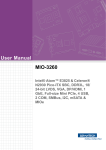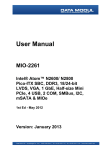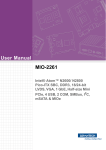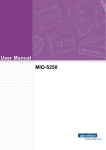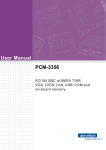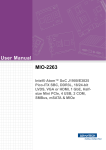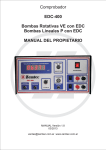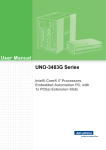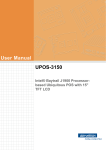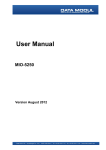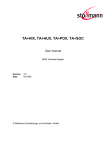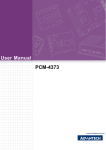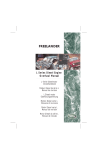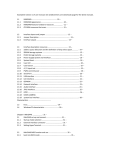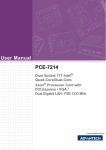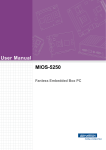Download Advantech MIO-2262 User Manual
Transcript
User Manual MIO-2262 Intel® Atom™ N2600/ N2800 Pico-ITX SBC, DDR3, 18/24-bit LVDS, VGA, 1 GbE, Full-size Mini PCIe, 4 USB, 2 COM, SMBus, I2C, mSATA & MIOe Copyright The documentation and the software included with this product are copyrighted 2013 by Advantech Co., Ltd. All rights are reserved. Advantech Co., Ltd. reserves the right to make improvements in the products described in this manual at any time without notice. No part of this manual may be reproduced, copied, translated or transmitted in any form or by any means without the prior written permission of Advantech Co., Ltd. Information provided in this manual is intended to be accurate and reliable. However, Advantech Co., Ltd. assumes no responsibility for its use, nor for any infringements of the rights of third parties, which may result from its use. Acknowledgements AMI is a trademark of AMI Software International, Inc. Intel® is a trademark of Intel® Technologies, Inc. IBM, PC/AT, PS/2 and VGA are trademarks of International Business Machines Corporation. Microsoft Windows® is a registered trademark of Microsoft Corp. All other product names or trademarks are properties of their respective owners. MIO-2262 User Manual Part No. 2006226211 Edition 2 Printed in China May 2013 ii Product Warranty (2 years) Advantech warrants to you, the original purchaser, that each of its products will be free from defects in materials and workmanship for two years from the date of purchase. This warranty does not apply to any products which have been repaired or altered by persons other than repair personnel authorized by Advantech, or which have been subject to misuse, abuse, accident or improper installation. Advantech assumes no liability under the terms of this warranty as a consequence of such events. Because of Advantech’s high quality-control standards and rigorous testing, most of our customers never need to use our repair service. If an Advantech product is defective, it will be repaired or replaced at no charge during the warranty period. For outof-warranty repairs, you will be billed according to the cost of replacement materials, service time and freight. Please consult your dealer for more details. If you think you have a defective product, follow these steps: 1. Collect all the information about the problem encountered. (For example, CPU speed, Advantech products used, other hardware and software used, etc.) Note anything abnormal and list any onscreen messages you get when the problem occurs. 2. Call your dealer and describe the problem. Please have your manual, product, and any helpful information readily available. 3. If your product is diagnosed as defective, obtain an RMA (return merchandize authorization) number from your dealer. This allows us to process your return more quickly. 4. Carefully pack the defective product, a fully-completed Repair and Replacement Order Card and a photocopy proof of purchase date (such as your sales receipt) in a shippable container. A product returned without proof of the purchase date is not eligible for warranty service. 5. Write the RMA number visibly on the outside of the package and ship it prepaid to your dealer. Technical Support and Assistance 1. 2. iii Visit the Advantech web site at www.advantech.com/support where you can find the latest information about the product. Contact your distributor, sales representative, or Advantech's customer service center for technical support if you need additional assistance. Please have the following information ready before you call: – Product name and serial number – Description of your peripheral attachments – Description of your software (operating system, version, application software, etc.) – A complete description of the problem – The exact wording of any error messages MIO-2262 User Manual Packing List Before installation, please ensure the following items have been shipped: 1 MIO-2262 SBC 1 Startup manual 1 SATA cable (P/N: 1700006291) 1 Heatsink (P/N: 1960055792T001) 1960055792T001 99.5 x 70.5 x 15.7 mm 1 x Stud and Screw Kit Part Number Description 9666226200E Stud and screw pack, including: 1935031500 Screw R/S D=5.3 H=2 M3*15L, 4pcs 1910002303 POST F=M3*5.0L M=M3*4L B=5.0 H=8.0, 4pcs 193B0204C0 Screw F/S D=3.5 H=0.8 + M2*4L, 2 pcs If any of these items are missing or damaged, contact your distributor or sales representative immediately. Ordering Information Model Number Description MIO-2262N-S6A1E MIO-2262N-S8A1E MIO-2262 Intel® Atom™ N2600 SBC MIO-2262 Intel® Atom™ N2800 SBC Optional Accessories Part No. 1960055791T001 MIOE-DB2000-00A1E MIO-2262 User Manual Description Heat Spreader (99.5 x 70.5 x 11.2 mm) MIO-2262 Evaluation Board iv Declaration of Conformity CE This product has passed the CE test for environmental specifications. Test conditions for passing included the equipment being operated within an industrial enclosure. In order to protect the product from being damaged by ESD (Electrostatic Discharge) and EMI leakage, we strongly recommend the use of CE-compliant industrial enclosure products. FCC Class A This equipment has been tested and found to comply with the limits for a Class A digital device, pursuant to Part 15 of the FCC Rules. These limits are designed to provide reasonable protection against harmful interference when the equipment is operated in a commercial environment. This equipment generates, uses, and can radiate radio frequency energy and, if not installed and used in accordance with the instruction manual, may cause harmful interference to radio communications. Operation of this device in a residential area is likely to cause harmful interference in which case the user will be required to correct the interference at his/her own expense. The user is advised that any equipment changes or modifications not expressly approved by the party responsible for compliance would void the compliance to FCC regulations and therefore, the user's authority to operate the equipment. Caution! There is a danger of a new battery exploding if it is incorrectly installed. Do not attempt to recharge, force open, or heat the battery. Replace the battery only with the same or equivalent type recommended by the manufacturer. Discard used batteries according to the manufacturer's instructions. v MIO-2262 User Manual Safety Instructions 1. 2. 3. Read these safety instructions carefully. Keep this User Manual for later reference. Disconnect this equipment from any AC outlet before cleaning. Use a damp cloth. Do not use liquid or spray detergents for cleaning. 4. For plug-in equipment, the power outlet socket must be located near the equipment and must be easily accessible. 5. Keep this equipment away from humidity. 6. Put this equipment on a reliable surface during installation. Dropping it or letting it fall may cause damage. 7. The openings on the enclosure are for air convection. Protect the equipment from overheating. DO NOT COVER THE OPENINGS. 8. Make sure the voltage of the power source is correct before connecting the equipment to the power outlet. 9. Position the power cord so that people cannot step on it. Do not place anything over the power cord. 10. All cautions and warnings on the equipment should be noted. 11. If the equipment is not used for a long time, disconnect it from the power source to avoid damage by transient overvoltage. 12. Never pour any liquid into an opening. This may cause fire or electrical shock. 13. Never open the equipment. For safety reasons, the equipment should be opened only by qualified service personnel. 14. If one of the following situations arises, get the equipment checked by service personnel: The power cord or plug is damaged. Liquid has penetrated into the equipment. The equipment has been exposed to moisture. The equipment does not work well, or you cannot get it to work according to the user's manual. The equipment has been dropped and damaged. The equipment has obvious signs of breakage. 15. DO NOT LEAVE THIS EQUIPMENT IN AN ENVIRONMENT WHERE THE STORAGE TEMPERATURE MAY GO BELOW -20° C (-4° F) OR ABOVE 60° C (140° F). THIS COULD DAMAGE THE EQUIPMENT. THE EQUIPMENT SHOULD BE IN A CONTROLLED ENVIRONMENT. 16. CAUTION: DANGER OF EXPLOSION IF BATTERY IS INCORRECTLY REPLACED. REPLACE ONLY WITH THE SAME OR EQUIVALENT TYPE RECOMMENDED BY THE MANUFACTURER, DISCARD USED BATTERIES ACCORDING TO THE MANUFACTURER'S INSTRUCTIONS. The sound pressure level at the operator's position according to IEC 704-1:1982 is no more than 70 dB (A). DISCLAIMER: This set of instructions is given according to IEC 704-1. Advantech disclaims all responsibility for the accuracy of any statements contained herein. MIO-2262 User Manual vi Safety Precaution - Static Electricity Follow these simple precautions to protect yourself from harm and the products from damage. To avoid electrical shock, always disconnect the power from your PC chassis before you work on it. Don't touch any components on the CPU card or other cards while the PC is on. Disconnect power before making any configuration changes. The sudden rush of power as you connect a jumper or install a card may damage sensitive electronic components. vii MIO-2262 User Manual MIO-2262 User Manual viii Contents Chapter Chapter 1 General Introduction ...........................1 1.1 1.2 1.3 Introduction ............................................................................................... 2 Specifications ............................................................................................ 2 1.2.1 General Specifications .................................................................. 2 1.2.2 Functional Specifications .............................................................. 3 1.2.3 Mechanical Specifications............................................................. 4 1.2.4 Electrical Specifications ................................................................ 4 1.2.5 Environmental Specifications........................................................ 5 Block Diagram........................................................................................... 5 2 Installation............................................7 2.1 2.3 Jumpers .................................................................................................... 8 2.1.1 Jumper Description ....................................................................... 8 2.1.2 Jumper List ................................................................................... 8 Table 2.1: Jumper List ................................................................. 8 2.1.3 Jumper Settings ............................................................................ 9 Table 2.2: J1 LCD Power/Auto Power On ................................... 9 Connectors................................................................................................ 9 2.2.1 Connector List............................................................................... 9 Table 2.3: .................................................................................... 9 Table 2.4: .................................................................................... 9 Mechanical .............................................................................................. 10 2.3.1 Jumper and Connector Locations ............................................... 10 Figure 2.1 Jumper and Connector Layout (Top Side) ............... 10 Figure 2.2 Jumper and Connector Layout (Bottom Side) .......... 10 2.3.2 Board Dimensions....................................................................... 11 Figure 2.3 MIO-2262 Mechanical Drawing (Top Side) .............. 11 Figure 2.4 MIO-2262 Mechanical Drawing (Bottom Side) ......... 11 Figure 2.5 MIO-2262 Mechanical Drawing (Side View with Heatsink) .................................................................. 12 Figure 2.6 MIO-2262 Mechanical Drawing (Side View with Optional Heatspreader) ............................................ 12 3 BIOS Settings.....................................15 3.1 BIOS Setup ............................................................................................. 16 Figure 3.1 Setup Program Initial Screen.................................... 16 Entering Setup ........................................................................................ 17 3.2.1 Main Setup.................................................................................. 17 Figure 3.2 Main Setup Screen ................................................... 17 3.2.2 Advanced BIOS Features Setup................................................. 18 Figure 3.3 Advanced BIOS Features Setup Screen .................. 18 Figure 3.4 ACPI Settings ........................................................... 19 Figure 3.5 TPM Configuration.................................................... 20 Figure 3.6 CPU Configuration.................................................... 21 Figure 3.7 SATA Configuration.................................................. 22 Figure 3.8 Intel Fast Flash Standby........................................... 23 Figure 3.9 USB Configuration.................................................... 24 Figure 3.10Super I/O Configuration............................................ 25 Figure 3.11HW Monitor Configuration ........................................ 26 Figure 3.12AOAC Configuration ................................................. 27 Figure 3.13PPM Configuration ................................................... 28 2.2 Chapter 3.2 ix MIO-2262 User Manual 3.2.3 3.2.4 3.2.5 3.2.6 Chapter Chipset........................................................................................ 29 Figure 3.14Chipset Setup........................................................... 29 Figure 3.15Intel IGD Configuration............................................. 30 Figure 3.16South Bridge............................................................. 31 Figure 3.17TPT Device............................................................... 32 Boot Settings .............................................................................. 33 Figure 3.18Boot Setup Utility...................................................... 33 Security Setup ............................................................................ 34 Figure 3.19Password Configuration ........................................... 34 Save & Exit ................................................................................. 35 Figure 3.20Save & Exit............................................................... 35 4 S/W Introduction & Installation........ 37 4.1 4.2 4.3 S/W Introduction ..................................................................................... 38 Driver Installation .................................................................................... 38 Value-Added Software Services ............................................................. 38 4.3.1 SUSI Introduction........................................................................ 38 4.3.2 SUSI Functions........................................................................... 39 4.3.3 Environments.............................................................................. 41 4.3.4 SUSI Programs........................................................................... 42 Appendix A PIN Assignments .............................. 51 A.1 Jumper and Connector Tables................................................................ 52 Appendix B WDT & GPIO ...................................... 61 B.1 B.2 Watchdog Timer Sample Code............................................................... 62 GPIO Sample Code ................................................................................ 63 Appendix C System Assignments........................ 65 C.1 System I/O Ports..................................................................................... 66 Table C.1: System I/O Ports ...................................................... 66 DMA Channel Assignments .................................................................... 66 Table C.2: DMA Channel Assignments ..................................... 66 1st MB Memory Map............................................................................... 66 Table C.3: 1st MB Memory Map ................................................ 66 Interrupt Assignments ............................................................................. 67 Table C.4: Interrupt Assignments .............................................. 67 C.2 C.3 C.4 MIO-2262 User Manual x Chapter 1 1 General Introduction This chapter gives background information on the MIO-2262. Sections include: Introduction Specifications Block Diagram 1.1 Introduction MIO-2262 is a MI/O-Ultra SBC (Single Board Computer) with Embedded Intel® Atom™ N2600 1.6 GHz and N2800 1.86 GHz Processor. MIO-2262 can support DDR3 memory up to 4GB, and has one LVDS, one SATA connector and full size miniPCIe or mSATA slot on board. There is no rear I/O on the coastline; user expansion 7 USB2.0, 2 PCIex1, LPC, HD audio line in/out, DP or HDMI, 5Vsb/12Vsb power, inverter, VGA, GbE, SMBus, I2C, HDD/Power LED, GPIO, 2 RS-232, and 12V DC input interfaces via two 64-pin internal connectors and MIOe extension slot. MIO-2262 is a cost-effective board-to-board solution with high integration flexibility. Customers can efficiently make a carrier board or I/O module to expand I/O functions or specific I/O to fulfill different vertical market demands. 1.2 Specifications 1.2.1 General Specifications CPU: Intel® Atom™ processor N2600 / N2800 System Chipset Intel® Atom™ N2600 / N2800 + NM10 BIOS: AMI EFI 16 M-bit Flash BIOS System Memory: DDR3 800 MHz(N2600), 1066 MHz (N2800) up to 4 GB Internal I/O Interface: 1 x LVDS and 1 x SATA Expansion Interface: – 1 x Full-size Mini PCIe slot (Supports mSATA, Mini PCIe card or USB interface module, default support mSATA, selected by BIOS) – 1 x MIOe connector: supports 3 x USB 2.0, 2 x PCIe x1, LPC, HD Audio lineout, SMBus, DP (or HDMI, supported by request), 5 Vsb/12 Vsb power output – 1 x 64-pin connecter A: 12V DC input, Inverter, VGA, 2 x USB2.0, 1GbE w/ LED – 1 x 64-pin connector B: SMBus, I2C, Power/Reset button, HDD/Power LED, 2 x USB2.0, 8-bit GPIO, HD Audio Line in/out, 2 x RS-232 Watchdog Timer: Single chip Watchdog 255-level interval timer, setup by software Battery: Lithium 3 V / 210 mAH MIO-2262 User Manual 2 Processor Processor Graphic Engine Display Supports DDR3 800 MHz (N2600), DDR3 1066 MHz (N2800), up to 4 GB SODIMM Socket: 204-pin SODIMM socket type *1 DirectX* 9 compliant Pixel Shader 2.0 and OGL 3.0 support Full MPEG2 (VLD/ iDCT/MC), WMV, Fast video Composing support Hardware decode/ acceleration for MPEG4 Part 10 (AVC/ H.264) and VC-1 VGA: 1920 x 1200 (WUXGA) @ 60Hz LVDS: 18/24-bit, up to 1366 x 768 (WXGA) @ 60 Hz Dual independent display: LVDS + VGA DP or HDMI: by MIOe connector (HDMI supported by request) Intel® NM10 High Definition Audio (HD) ALC892 codec Up to 2 channel of PCM (Pulse Code Modulation) audio output Supports line IN and line OUT from 64-pin and MIOe connectors Chipset Control Hub Audio 4 PCI-Express x1 Lanes Lane 1: Intel 82583V GbE controller Lane 2: Full-size Mini PCIe connector Lane 3 & 4: MIOe connector 1 x mSATA by mini-PCIe socket (Integrates USB signal, supports mSATA, Mini PCIe card or USB interface module), selected by BIOS, default is mSATA) 1 x SATAII (Max. Data transfer Rate 300 MB/s) USB Interface 8 USB 2.0 7 x USB by 64-pin and MIOe connectors 1 x USB by mini-PCIe socket Transmission speed up to 480 Mbps Power Management Full ACPI (Advanced Configuration and Power Interface) 3.0 Supports S1, S3, S4, S5 Supports wake on LAN BIOS AMI EFI 16 Mbit Flash BIOS via SPI SMBus 2 SMBus by 64-pin and MIOe connectors I2C 64-pin connector support PCI-Express Interface SATA Interface 3 MIO-2262 User Manual General Introduction Memory Intel® Atom™ Dual Core Processor N2600/ N2800 Frequency – - N2600 1.6 GHz – - N2800 1.86 GHz Manufacturing Technology: 32 nm L2 catch: 1 MB Chapter 1 1.2.2 Functional Specifications LPC MIOe connector Others Ethernet Serial ports GPIO Controller: Intel® 82583V (GbE1) Compliant with IEEE 802.3, IEEE 802.3u, IEEE 802.3x, IEEE 8023y, IEEE 802.ab Supports 10/100/1000 Mbps 64-pin connector support Supports wake on LAN Controller: SMSC SCH 3114 2 x RS-232 serial ports with ESD protection: air gap ± 15 kV, contact ± 8 kV Controller: SMSC SCH 3114 8-bit (programming) through Super I/O, pin header 5 V tolerance 1.2.3 Mechanical Specifications 1.2.3.1 Dimensions (mm) L100 mm x W72 mm (3.9" x 2.8") 1.2.3.2 Height Top Side: 17.3 mm (with PCB and heatsink); Bottom Side: 8.4 mm 1.2.3.3 Weight (g) 0.37g (0.82 lb, weight of total package) 1.2.4 Electrical Specifications Power Supply Type: Single 12 V DC power input (needs power from carrier board by 64-pin connector) 1.2.4.1 Power Supply Voltage Single 12 V input ± 10% Total peripheral power supply output: 5 V @ 3 A for CPU board and MIOe module totally, 12 V @ 2 A for MIOe module 1.2.4.2 Power Consumption Typical in Win7 Idle Mode: N2600: 0.437 A @ +12 V (5.244 W) N2800: 0.505 A @ +12 V (6.06 W) Max in Win7 HCT12 (10 minutes): N2600: 0.671 A @ +12 V (8.052 W) N2800: 0.817 A @ +12 V (9.804 W) 1.2.4.3 RTC Battery Typical Voltage: 3.0 V Normal discharge capacity: 210 mAh MIO-2262 User Manual 4 Chapter 1 1.2.5 Environmental Specifications 1.2.5.1 Operating Humidity 40 °C @ 95% RH Non-Condensing 1.2.5.2 Operating Temperature 0 ~ 60 °C (32~140 °F) 1.2.5.4 Storage Temperature -40 ~ 85 °C (-40 ~ 185 °F) DDR3 1067 SO-DIMM up to 4GB Single Channel Intel Atom DP or HDMI 18/24-bit LVDS HDMI supported by request MIOe X4 DMI VGA SMBUS 2 x USB 2.0 USB 2.0x3 GbE w/ LED Intel 82583V GbE HD Audio Line-out PCIe x 1 2 PCIex1 Intel NM10 17 x 17 mm Line in/out ALC-892 HD Audio LPC SPI 16Mbit BIOS PCIe x 1 SMbus SATAII 300MB/s 2 x USB 2.0 Full-size Mini PCIe USB I2C SATA 300MB/s SATAII LPC 64 pin connector A 64 pin connector B (SMBus, I2C, Power/Reset button, HDD/Power LED, 2 x USB2.0, 8-bit GPIO, HD Audio Line in/out, 2 RS-232) (12V DC input, Inverter, VGA, 2 x USB2.0, GbE w/ LED) 18/24-bit LVDS N2600 (1.6 GHz) N2800(1.86 GHz) 22 x 22 mm (3 x USB 2.0, 2 x PCIe x1, LPC, HD Audio line-out, SMBus, DP or HDMI supported by request, 5 Vsb/12 Vsb output) 1.3 Block Diagram 8-bit GPIO SMSC SCH3114 Watchdog Timer 2 x RS-232 5 MIO-2262 User Manual General Introduction 1.2.5.3 Storage Humidity 60 °C @ 95% RH Non-Condensing MIO-2262 User Manual 6 Chapter 2 2 Installation This chapter explains the setup procedures of the MIO-2262 hardware, including instructions on setting jumpers and connecting peripherals, as well as switches, indicators and mechanical drawings. Be sure to read all safety precautions before you begin the installation procedure. 2.1 Jumpers 2.1.1 Jumper Description Cards can be configured by setting jumpers. A jumper is a metal bridge used to close an electric circuit. It consists of two metal pins and a small metal clip (often protected by a plastic cover) that slides over the pins to connect them. To close a jumper, you connect the pins with the clip. To open a jumper, you remove the clip. Sometimes a jumper will have three pins, labeled 1, 2 and 3. In this case you would connect either pins 1 and 2, or 2 and 3. The jumper settings are schematically depicted in this manual as follows. A pair of needle-nose pliers may be helpful when working with jumpers. If you have any doubts about the best hardware configuration for your application, contact your local distributor or sales representative before you make any changes. Generally, you simply need a standard cable to make most connections. Warning! To avoid damaging the computer, always turn off the power supply before setting jumpers. 2.1.2 Jumper List Table 2.1: Jumper List J1 MIO-2262 User Manual LCD Power / Auto Power On 8 Table 2.2: J1 LCD Power/Auto Power On Part Number 1653003260 Footprint HD_3x2P_79 Description PIN HEADER 3*2P 180D(M) 2.0mm SMD SOUARE PIN Setting Function +5V (3-4) (default) +3.3V (5-6) (default) Auto Power On Installation (1-2) 2.2 Connectors 2.2.1 Connector List Table 2.3: Table 2.4: CN3 DDR3 SODIMM CN6 Mini PCIe/mSATA CN7 SATA CN16 MIOe CN18 24-bit LVDS Panel CN30 64-pin Connector B CN31 64-pin Connector A BH1 Battery* *MIO-2262 supports Lithium 3 V/210 mAH CR2032 battery with wire via battery connector (BH1). Note! Chapter 2 2.1.3 Jumper Settings How to clear CMOS: (Must follow below steps) 1. Turn off system power 2. Unplug CR2032 battery cable on BH1 3. Wait for 15 sec or short BH1 pin1-2 4. Connect battery cable on BH1 5. Turn on system power 9 MIO-2262 User Manual 2.3 Mechanical 2.3.1 Jumper and Connector Locations CN3 CN18 Figure 1: MIO-2261 Connect Location (Top Side) Figure 2.1 Jumper and Connector Layout (Top Side) CN30 CN6 CN16 J1 CN7 Figure 2: MIO-2261 Connect Location (Bottom Side) BH1 CN31 Figure 2.2 Jumper and Connector Layout (Bottom Side) MIO-2262 User Manual 10 Chapter 2 2.3.2 Board Dimensions 2.3.2.1 CPU Board Drawing Installation unit: mm Figure 2.3 MIO-2262 Mechanical Drawing (Top Side) unit: mm Figure 2.4 MIO-2262 Mechanical Drawing (Bottom Side) 11 MIO-2262 User Manual unit: mm Figure 2.5 MIO-2262 Mechanical Drawing (Side View with Heatsink) unit: mm Figure 2.6 MIO-2262 Mechanical Drawing (Side View with Optional Heatspreader) 2.3.2.2 Quick Installation Guide 1. A heatsink / cooler is in the white box, please take it out and remove the release paper from the thermal pads. Removing the release paper MIO-2262 User Manual 12 There are also four screws inside the white box, please install the DRAM in the SODIMM socket first, then screw the heatsink into place as per illustration below: Chapter 2 2. Installation 13 MIO-2262 User Manual 2.3.2.3 Another Thermal Solution - Heat Spreader MIO-2262 has an optional heat spreader to make the entire system more compact. Using a heat spreader to conduct heat to your chassis can help a lot when the system is extra compact or there is limited space for heat convection. Here are some guidelines for the heat spreader: 1. For best heat conduction, the gap between chassis and heat spreader should be smaller - the smaller the better. 2. The height of the existing heat spreader is 11.2mm (Advantech P/N: 1960055791T001). If you need some other height to fit chassis better, Advantech can customize it for you. (Please contact our sales team for details) 3. There are thermal grease and screws in the heat spreader kit. Thermal grease helps conduct better if chassis is quite close to the heat spreader. Another suggestion is to use a thermal pad if the chassis isn't close enough to the heat spreader. (The gap is suggested to be less than 3mm for better heat conduction) MIO-2262 User Manual 14 Chapter 3 BIOS Settings 3 3.1 BIOS Setup AMIBIOS has been integrated into many motherboards for over a decade. With the AMIBIOS Setup program, users can modify BIOS settings and control various system features. This chapter describes the basic navigation of the MIO-2262 BIOS setup screens. Figure 3.1 Setup Program Initial Screen AMI's BIOS ROM has a built-in setup program that allows users to modify the basic system configuration. This information is stored in flash ROM so it retains the setup information when the power is turned off. MIO-2262 User Manual 16 Turn on the computer and then press <F2> or <DEL> to enter Setup menu. 3.2.1 Main Setup When users first enter the BIOS Setup Utility, users will enter the Main setup screen. Users can always return to the Main setup screen by selecting the Main tab. There are two Main Setup options. They are described in this section. The Main BIOS Setup screen is shown below. Chapter 3 3.2 Entering Setup BIOS Settings Figure 3.2 Main Setup Screen The Main BIOS setup screen has two main frames. The left frame displays all the options that can be configured. Grayed-out options cannot be configured; options in blue can. The right frame displays the key legend. Above the key legend is an area reserved for a text message. When an option is selected in the left frame, it is highlighted in white. Often a text message will accompany it. 3.2.1.1 System Time / System Date Use this option to change the system time and date. Highlight System Time or System Date using the <Arrow> keys. Enter new values through the keyboard. Press the <Tab> key or the <Arrow> keys to move between fields. The date must be entered in MM/DD/YY format. The time must be entered in HH:MM:SS format. 17 MIO-2262 User Manual 3.2.2 Advanced BIOS Features Setup Select the Advanced tab from the MIO-520 setup screen to enter the Advanced BIOS Setup screen. Users can select any item in the left frame of the screen, such as CPU Configuration, to go to the sub menu for that item. Users can display an Advanced BIOS Setup option by highlighting it using the <Arrow> keys. All Advanced BIOS Setup options are described in this section. The Advanced BIOS Setup screens are shown below. The sub menus are described on the following pages. Figure 3.3 Advanced BIOS Features Setup Screen Launch PXE OpROM This item allows users to enable or disable launch PXE OpROM if available. Launch Storage OpROM This item allows users to enable or disable launch storage OpROM if available. 3.2.2.1 Advantech BIOS Update V1.3 This item allows users to flash BIOS. MIO-2262 User Manual 18 Chapter 3 3.2.2.2 ACPI Settings BIOS Settings Figure 3.4 ACPI Settings Enable ACPI Auto Configuration This item allows users to enable or disable BIOS ACPI auto configuration. Enable Hibernation This item allows users to enable or disable hibernation. ACPI Sleep State This item allows users to set the ACPI sleep state. Lock Legacy Resources This item allows users to lock legacy device resources. S3 Video Report This item allows users to enable or disable S3 resume for VBIOS. Resume On RTC Alarm This item allows users to enable or disable RTC alarm function. 19 MIO-2262 User Manual 3.2.2.3 TPM Configuration Figure 3.5 TPM Configuration TPM Support Disable/Enable TPM if available. MIO-2262 User Manual 20 Chapter 3 3.2.2.4 CPU Configuration BIOS Settings Figure 3.6 CPU Configuration Hyper Threading Technology This item allows users to enable or disable Intel Hyper Threading technology. Execute Disable Bit This item allows users to enable or disable the No-Execution page protection. Limit CPUID Maximum This item allows users to enable or disable limit CPUID maximum for Windows XP. 21 MIO-2262 User Manual 3.2.2.5 SATA Configuration Figure 3.7 SATA Configuration SATA Controller(s) This item allows users to enable or disable the SATA controller(s). SATA Mode Selection This item allows users to select mode of SATA controller(s). MIO-2262 User Manual 22 Chapter 3 3.2.2.6 Intel Fast Flash Standby BIOS Settings Figure 3.8 Intel Fast Flash Standby IFFS Support This item allows users to enable or disable iFFS. 23 MIO-2262 User Manual 3.2.2.7 USB Configuration Figure 3.9 USB Configuration Legacy USB Support Enable support for legacy USB. Auto option disables legacy support if no USB devices are connected. EHCI Hand-Off This is a workaround for the OS without EHCI hand-off support. The EHCI ownership change should be claimed by EHCI driver. USB Transfer Time-Out Set the time-out value for Control, Bulk, and Interrupt transfers. Device Reset Time-Out Set USB mass storage device Start Unit command time-out value. Device Power-Up Delay Sets the maximum time the device will take before it properly reports itself to the Host Controller. 'Auto' uses a default value: for a Root port it is 100 ms, for a Hub port the delay is taken from the Hub descriptor. MIO-2262 User Manual 24 Chapter 3 3.2.2.8 Super I/O Configuration BIOS Settings Figure 3.10 Super I/O Configuration Serial Port 1 Configuration This item allows users to configure serial port 1. Serial Port 2 Configuration This item allows users to configure serial port 2. Watch Dog Function Configuration This item allows users to configure watch dog settings. Backlight Configuration This item allows users to configure backlight control settings. 25 MIO-2262 User Manual 3.2.2.9 H/W Monitor Configuration Figure 3.11 HW Monitor Configuration This page display all information about system Temperature/Voltage/Current. MIO-2262 User Manual 26 Chapter 3 3.2.2.10 AOAC Configuration BIOS Settings Figure 3.12 AOAC Configuration AOAC Configuration This item allows users to enable or disabled AOAC function. 27 MIO-2262 User Manual 3.2.2.11 PPM Configuration Figure 3.13 PPM Configuration EIST This item allows users to enable or disable Intel SpeedStep function. CPU C state Report This item allows users to enable or disable CPU C state report to OS. Enhanced C State This item allows users to enable or disable Enhanced CPU C state. CPU Hard C4E This item allows users to enable or disable CPU Hard C4E function. CPU C6 State This item allows users to enable or disable CPU C6 state. C4 Exit Timing This item allows users to control a programmable time for the CPU voltage to stabilize when exiting from a C4 state. C-state POPDOWN This item allows users to enable or disable Intel C-state POPDOWN function. C-state POPUP This item allows users to enable or disable Intel C-state POPUP function. MIO-2262 User Manual 28 Select the Chipset tab from the MIO-2262 setup screen to enter the Chipset BIOS Setup screen. You can display a Chipset BIOS Setup option by highlighting it using the <Arrow> keys. All Plug and Play BIOS Setup options are described in this section. The Plug and Play BIOS Setup screen is shown below. Chapter 3 3.2.3 Chipset BIOS Settings Figure 3.14 Chipset Setup 29 MIO-2262 User Manual 3.2.3.1 Host Bridge/Intel IGD Configuration Figure 3.15 Intel IGD Configuration Auto Disable IGD This item allows users to auto disable IGD upon external GFX detected. IGFX - Boot Type This item allows users to select which output device during POST. LCD Panel Type This item allows users to select LCD panel by internal graphic device. Panel Scaling This item allows users to select LCD panel scaling by internal graphic device. Backlight Control This item allows users to select backlight control setting. Active LFP This item allows users to select the active LFP configuration. IGD Clock Source This item allows users to select IGD clock. Fixed Graphics Memory Size This item allows users to configure fixed graphic memory size. ALS Support This item allows users to select ASL support for ACPI. MIO-2262 User Manual 30 Chapter 3 3.2.3.2 South Bridge BIOS Settings Figure 3.16 South Bridge PCI Express Root Port 0/1/2 This item allows users to config PCIe port 0/1/2 settings. DMI Link ASPM Control This item enables or disables control of active state power management on both NB and SB side of DMI link. High Precision Timer Enables or disables the high precision timer. SLP_S4 Assertion Width This item allows users to set a delay in seconds. Restore AC Power Loss 31 MIO-2262 User Manual TPT Device Figure 3.17 TPT Device - Azalia Controller Enables or disables the azalia controller. Select USB Mode Select USB mode by controllers or ports. SMBus Controller Enables or disables the on chip SMBus controller. SIRQ Logic Enables or disables the SIRQ logic. SIRQ Mode Set SIRQ mode. MSATA/PCIe Switch Enables for MSATA disables for PCIe. LAN1 Controller This item enables or disables LAN device. PCI Express PME This item enables or disables PCIe PME function. MIO-2262 User Manual 32 Chapter 3 3.2.4 Boot Settings BIOS Settings Figure 3.18 Boot Setup Utility Setup Prompt Timeout This item allows users to select the number of seconds to wait for setup activation key. Bootup NumLock State Select the Power-on state for Numlock. Quiet Boot If this option is set to Disabled, the BIOS displays normal POST messages. If Enabled, an OEM Logo is shown instead of POST messages. Option ROM Message Set display mode for option ROM. Interrupt 19 Capture This item allows option ROMs to trap interrupt 19. 1st/2nd/3rd/4th/5th/6th/7th Boot This item allows users to set boot device priority. 33 MIO-2262 User Manual 3.2.5 Security Setup Figure 3.19 Password Configuration Select Security Setup from the MIO-2262 Setup main BIOS setup menu. All Security Setup options, such as password protection is described in this section. To access the sub menu for the following items, select the item and press <Enter>: Change Administrator / User Password Select this option and press <ENTER> to access the sub menu, and then type in the password. MIO-2262 User Manual 34 Chapter 3 3.2.6 Save & Exit BIOS Settings Figure 3.20 Save & Exit 3.2.6.1 Save Changes and Exit When users have completed system configuration, select this option to save changes, exit BIOS setup menu and reboot the computer if necessary to take effect of all system configuration parameters. 3.2.6.2 Discard Changes and Exit Select this option to quit Setup without making any permanent changes to the system configuration. 3.2.6.3 Save Changes and Reset When users have completed system configuration, select this option to save changes, exit the BIOS setup menu and reboot the computer to take effect of all system configuration parameters. 3.2.6.4 Discard Changes and Reset Select this option to quit Setup without making any permanent changes to the system configuration and reboot the computer. 3.2.6.5 Save Changes When users have completed system configuration, select this option to save changes without exiting the BIOS setup menu. 3.2.6.6 Discard Changes Select this option to discard any current changes and load previous system configuration. 35 MIO-2262 User Manual 3.2.6.7 Restore Defaults The MIO-2262 automatically configures all setup items to optimal settings when users select this option. Optimal Defaults are designed for maximum system performance, but may not work best for all computer applications. In particular, do not use the Optimal Defaults if the user's computer is experiencing system configuration problems. 3.2.6.8 Save User Defaults When users have completed system configuration, select this option to save changes as user defaults without exit BIOS setup menu. 3.2.6.9 Restore User Defaults The users can select this option to restore user defaults. 3.2.6.10 Boot Override Select device to perform boot override. MIO-2262 User Manual 36 Chapter 4 4 S/W Introduction & Installation 4.1 S/W Introduction The mission of Advantech Embedded Software Services is to "Enhance quality of life with Advantech platforms and Microsoft® Windows® embedded technology.” We enable Windows embedded software products on Advantech platforms to more effectively support the embedded computing community. Customers are freed from the hassle of dealing with multiple vendors (Hardware suppliers, System integrators, Embedded OS distributor) for projects. Our goal is to make Windows embedded software solutions easily and widely available to the embedded computing community. 4.2 Driver Installation To install the drivers, please download drivers that need to be installed from Advantech web site at www.advantech.com/support, then launch setup file under each function folder and follow Driver Setup instructions to complete the process. 4.3 Value-Added Software Services Software API: An interface that defines the ways by which an application program may request services from libraries and/or operating systems. Provides not only the underlying drivers required but also a rich set of user-friendly, intelligent and integrated interfaces, which speeds development, enhances security and offers add-on value for Advantech platforms. 4.3.1 SUSI Introduction To make hardware easier and more convenient to access for programmers, Advantech has released a suite of APIs (Application Programming Interface) in the form of a program library. The program Library is called Secured and Unified Smart Interface or SUSI for short. In modern operating systems, user space applications cannot access hardware directly. Drivers are required to access hardware. User space applications access hardware through drivers. Different operating systems usually define different interface for drivers. This means that user space applications call different functions for hardware access in different operating systems. To provide a uniform interface for accessing hardware, an abstraction layer is built on top of the drivers and SUSI is such an abstraction layer. SUSI provides a uniform API for application programmers to access the hardware functions in different Operating Systems and on different Advantech hardware platforms. Application programmers can invoke the functions exported by SUSI instead of calling the drivers directly. The benefit of using SUSI is portability. The same set of APIs is defined for different Advantech hardware platforms. Also, the same API set is implemented in different Operating Systems. This user’s manual describes some sample programs and the API in SUSI. The hardware functions currently supported by SUSI can be grouped into a few categories including Watchdog, I2C, SMBus, GPIO, and VGA control. Each category of API in SUSI is briefly described below. MIO-2262 User Manual 38 Chapter 4 4.3.2 SUSI Functions 4.3.2.1 Control GPIO SMBus is the System Management Bus defined by Intel® Corporation in 1995. It is used in personal computers and servers for low-speed system management communications. Today, SMBus is used in all types of embedded systems. The SMBus API allows a developer to interface a Windows XP PC to a downstream embedded system environment and transfer serial messages using the SMBus protocols, allowing multiple simultaneous device control. I2 C I2C is a bi-directional two-wire bus that was developed by Phillips for use in their televisions in the 1980s. Today, I2C is used in all types of embedded systems. The I2C API allows a developer to interface a Windows XP PC to a downstream embedded system environment and transfer serial messages using the I2C protocols, allowing multiple simultaneous device control. 39 MIO-2262 User Manual S/W Introduction & Installation General Purpose Input/Output is a flexible parallel interface that allows a variety of custom connections. It supports various Digital I/O devices – input devices like buttons, switches; output devices such as cash drawers, LED lights, etc. And, allows users to monitor the level of signal input or set the output status to switch on/off the device. Our API also provide Programmable GPIO, allows developers to dynamically set the GPIO input or output status SMBus 4.3.2.2 Monitor Watchdog A watchdog timer (WDT) is a device or electronic card that performs a specific operation after a certain period of time if something goes wrong with an electronic system and the system does not recover on its own. A watchdog timer can be programmed to perform a warm boot (restarting the system) after a certain number of seconds during which a program or computer fails to respond following the most recent mouse click or keyboard action. Hardware Monitor The Hardware Monitor (HWM) API is a system health supervision API that inspects certain condition indexes, such as fan speed, temperature and voltage. Hardware Control The Hardware Control API allows developers to set the PWM (Pulse Width Modulation) value to adjust Fan Speed or other devices; can also be used to adjust the LCD brightness. 4.3.2.3 Display Brightness Control The Brightness Control API allows a developer to interface Windows XP to easily control brightness. Backlight The Backlight API allows a developer to control the backlight (screen) on/off in Windows XP. MIO-2262 User Manual 40 Chapter 4 4.3.2.4 Power Saving CPU Speed Refers to a series of methods for reducing power consumption in computers by lowering the clock frequency. These APIs allow a user to lower the clock from 87.5% to 12.5%. 4.3.3 Environments Operating Systems that SUSI supports include: Windows XP Embedded Windows XP Pro or Home Edition 32-bit Windows 7 WES7 Linux (Project based, request from your local FAE) QNX (Project based, request from your local FAE) VxWorks (Project based, request from your local FAE) Note that the list may be changed without notice. For the latest support list, please check: http://www.advantech.com.tw/embcore/software_apis.aspx For any questions feel free to contact your local Advantech representative. 41 MIO-2262 User Manual S/W Introduction & Installation Makes use of Intel SpeedStep technology to save power consumption (Windows XP only). The system will automatically adjust the CPU Speed depending on the system loading. System Throttling 4.3.4 SUSI Programs 4.3.4.1 Demo Program The SUSI demo program demonstrates how to incorporate SUSI library into users’ own applications. The program is written in C# programming language and based upon .NET Compact Framework 2.0, Visual Studio 2005. If you plan to write your own application you can refer to the source code of the Demo program. If you want to write an application for Windows 7 x64 but use our SUSI standard you need to set your application to “Platform Target = x86” at build options. If you have received a custom x64 SUSI version this is not necessary. Ask your local FAE if you are not sure about this. SusiDemo.exe The execution file, SusiDemo.exe, released with source code can be run on both Windows XP. It is written to demonstrate how to access all the functions provided by Advantech SUSI. It also allows you a first test after installing if the functions you want to use are working. Advantech SusiDemo.exe is made for demonstration and testing. Engineers can use it for evaluation too. Keep in mind: SusiDemo.exe is not made as a consumer product and it’s not made for production. The following pages are a detailed introduction to the SusiDemo.exe program. It will explain how to use all the functions with Advantech SusiDemo.exe program. Note! The following sections explain all possible settings for SUSI. Depending on your Hardware you may have not have all these options available. I. Boot Logger MIO-2262 User Manual 42 When the SusiDemo program executes, it shows watchdog information in the “Timeout Information” fields - “Min”, “Max”, and “Step” in milliseconds. For example, for a range of 1 ~ 255 seconds, 1000 appears in the “Min” text box, 255000 appears in the “Max” text box, and 1000 appears in the “Step” text box. Here is an example of how to use the watchdog timer: Type 3000 (3 sec.) in the “Timeout” text box and optionally type 2000 (2 sec.) in the “Delay” text box. Click the “Start” button. The “Left” text box will show the approximate countdown value the watchdog timer. (This is a software timer in the demo program, not the actual watchdog hardware timer so it is not very accurate.) Before the timer counts down to zero, you may reset the timer by clicking the “Refresh” button, stop it by clicking the “Stop” button. 43 MIO-2262 User Manual S/W Introduction & Installation II. Watchdog Chapter 4 This part belongs to the feature Core in SUSI APIs. Select or clear the check box to select the information to get or set in its text box. In Boot Counter To enable the Bootcounter write ‘true’ and click set To disable the Bootcounter write ‘false’ and click set To reset the BootTimes parameter to 0, just type 0 in the BootTimes text box with its check box selected, and then click the “Set” button. In Run Timer Set the Running text box to 1 to start the timer, or 0 to stop the timer. Set the Autorun text box to 1 to start the timer when the system restarts. III. Programmable GPIO Pin Number Get the numbers of input pins and output pins respectively. Each number may vary with the direction of current pins, but the sum remains the same. MASK Choose the mask of interest by selecting or clearing its check box, then clicking “Get Mask”. Direction Change / RW Access Choose either “Single Pin” or “Multiple Pin”. The possible values that the “Single Pin” text box can be set to ranges from 0 to the total number of GPIO pins minus 1. Single Pin Operation – “IO Write” / “Set Direction” Give a value of “1‟ (output status high / input direction) or “0‟ (output status low / output direction) to set the pin then click the “IO Write” or “Set Direction” button. Single Pin Operation – “IO Read” Click “IO Read” to get the pin input status. Multiple Pin Operation – “IO Write” / “Set Direction” If there are 8 GPIO pins: To write the status of GPIO output pins 0, 1, 6 and 7, give the “Multiple Pin” text box the value 11000011. Bit 0 stand for GPIO 0, bit 1 stand for GPIO 1, and so on. To set pin 0 as high, pin 1 as low, pin 6 as high and pin 7 as low, give the “Value” text box the value 01XXXX01, where X stands for a don’t care pin. Please simply assign a 0 for don’t care pins, e.g. 10000001. To set the direction of GPIO pins 0, 1, 6 and 7, give the “Multiple Pin” text box the value 11000011. Again bit 0 stands for GPIO 0, bit 1 stands for GPIO 1, and so on. To set pin 0 as an input, pin 1 as an output, pin 6 as an input and pin 7 as MIO-2262 User Manual 44 1. 2. 3. “IO Write” can only be performed on pins in the output direction. “Set Direction” can only be performed on bidirectional pins. “IO Read” can get the status of both input and output pins. Please get the information first in the “MASK” field. IV. SMBus Protocols Choose one of the protocol operations by selecting a radio button. Give the proper value to the “Slave address” and “Register offset” text boxes. Some protocol operations don’t have register offsets. Slave addresses must be converted from 7-bit to 8-bit (e.g. if datasheet says device has 7-bit address 0x20, then you have to type in 0x40) Click the “Read” button for read/receive operations, and the “Write” button for write/send operations. Slave addresses must be converted from 7-bit to 8-bit (e.g. if datasheet says device has 7-bit address 0x20, then you have to type in 0x40) The values read or to be written are in the “Result (Hex)” text box. 45 MIO-2262 User Manual S/W Introduction & Installation Note! Chapter 4 an output, give the “Value” text box with 01XXXX01, where X is for don’t care Please simply assign a 0 for don’t care pins, e.g. 10000001. Multiple Pin Operation – “IO Read” For example, if you want to read the status of GPIO pins 0, 1, 6 and 7, give the “Multiple Pin” text box the value 11000011. Bit 0 stands for GPIO 0, bit 1 stands for GPIO 1, and so on. Again, if the pin is in status high, the value in the relevant bit of the “Value” text box will be 1. If the pin status is low, the “Value” text box will be 0. “Scan” Button (Scan Address Occupancy) Click this button to get the addresses currently used by slave devices connected to the SMBus. The occupied addresses will be shown in the “Result (Hex)” text box. The addresses are already in an 8-bit format (that means if your device has the address 0x20 it will show 0x40). V. Multi-byte IIC Select the “Primary” or “SMBus-IIC” radio button. If one of them is not supported, its radio button will be unavailable. Primary Connect the IIC devices to the IIC connector. Type in the data bytes to be written in the “Input Data” text box. The bytes read will be shown in the “Result” text box. SMBus-IIC Connect the IIC devices to the SMBus connector. In AMD platforms, all the IIC functions are fully supported. In Intel or VIA platforms, only Read and Write with “Read num” = 1 or “Write num” = 1 are supported. “WR Combine” is not supported. MIO-2262 User Manual 46 Chapter 4 VI. VGA Control 47 MIO-2262 User Manual S/W Introduction & Installation You may control VGA functions from the “Display” tab or directly by hotkey. If the brightness control is not supported, the control parts are unavailable (grayedout). VII. Hardware Monitor Click “Monitor” to get and display the hardware monitor values. If a data value is not supported on the platform, its text box will be unavailable (grayed-out). The Fan Speed Control function includes Pulse Width Modulation (PWM) control. With Speed you determinate the duty cycle. Higher value means longer duty cycle and therefore higher speed. Note! Some FAN’s are going to operate at full speed if the input signal is too low. This is a security feature of the FAN. You can slowly decrease FAN speed to find out what the minimum FAN speed for your system is. MIO-2262 User Manual 48 Chapter 4 VIII. Power Saving 49 MIO-2262 User Manual S/W Introduction & Installation MIO-2262 use CPU on-demand to control throttling configuration. Speed control uses windows XP internal scheme for power management configuration. IX. About This page contains the platform name, the BIOS version etc., i.e. the information retrieved by the SUSI APIs. You can use this page to check if your installation is okay. If there is not a valid product name, contact your local FAE. SUSI demo versions show you the major SUSI version (here 3.0) and the minor revision. The minor revision (here 110701) is also the compiling date of your SUSI.DLL in the format YY/MM/DD. If you have any problems, it is recommended to send your local FAE a screenshot of this site or at least the data which are shown here. MIO-2262 User Manual 50 Appendix A A PIN Assignments A.1 Jumper and Connector Tables J1 LCD Power/Auto Power On Part Number 1653003260 Footprint HD_3x2P_79 Description PIN HEADER 3*2P 180D(M) 2.0mm SMD SOUARE PIN Setting Function (1-2) +5 V (3-4) (default) +3.3 V (5-6) (default) Auto Power On CN3 SODIMMDDR3RVS_204 Part Number 1651002083 Footprint DDR3_204P_AS0A626-JA Description DDR3 SODIMM H=9.2mm 204P SMD AS0A626-HARN-7H CN6 Mini PCIe/mSATA Part Number 1654002538 Footprint MINIPCIE_HALF_PICO_ITX Description MINI PCI E 52P 6.8mm 90D SMD AS0B226-S68Q-7H Pin Pin Name 1 PCIE_WAKE# 2 +3.3V 3 NC 4 GND 5 NC 6 +1.5V 7 CLKREQ# 8 NC 9 GND 10 NC 11 PCIE _CLK - 12 NC 13 PCIE _CLK + 14 NC 15 GND 16 NC 17 NC 18 GND 19 NC 20 WIFI_DISABLE# 21 NC 22 PLTRST 23 mSATA_mPCIE_RX- 24 +3.3V 25 mSATA_mPCIE_RX+ MIO-2262 User Manual 52 GND 27 GND 28 +1.5V 29 GND 30 SMB_CLK 31 mSATA_mPCIE_TX- 32 SMB_DAT 33 mSATA_mPCIE_TX+ 34 GND 35 GND 36 USB D- 37 GND 38 USB D+ 39 +3.3V 40 GND 41 +3.3V 42 NC 43 GND 44 NC 45 NC 46 NC 47 NC 48 +1.5V Appendix A PIN Assignments 26 49 NC 50 GND 51 NC 52 +3.3V CN7 SATA Part Number 1654007578 Footprint SATA_7P_WATF-07DBN6SB1U Description Serial ATA 7P 1.27mm 180D(M) SMD WATF-07DBN6SB1U Pin Pin Name 1 GND 2 TX+ 3 TX- 4 GND 5 RX- 6 RX+ 7 GND 53 MIO-2262 User Manual CN16 MIOe Part Number 1654006235 Footprint BB_40x2P_32_1625x285_2HOLD Description B/B Conn. 40x2P 0.8mm 180D(F) SMD QSE-040-01-L-D Pin Pin Name 1 GND 2 GND 3 PCIE_RX0+ 4 PCIE_TX0+ 5 PCIE_RX0- 6 PCIE_TX0- 7 GND 8 GND 9 PCIE_RX1+ 10 PCIE_TX1+ 11 PCIE_RX1- 12 PCIE_TX1- 13 GND 14 GND 15 NC 16 NC 17 NC 18 NC 19 GND 20 GND 21 NC 22 NC 23 NC 24 NC 25 GND 26 GND 27 PCIE_CLK+ 28 LOUTL 29 PCIE_CLK- 30 LOUTR 31 GND 32 AGND 33 SMB_CLK 34 NC 35 SMB_DAT 36 NC 37 PCIE_WAKE# 38 NC 39 RESET# 40 NC 41 SLP_S3# 42 CLK33M MIO-2262 User Manual 54 NC 44 LPC_AD0 45 DDP_HPD 46 LPC_AD1 47 GND 48 LPC_AD2 49 DDP_AUX+ 50 LPC_AD3 51 DDP_AUX- 52 LPC_DRQ#0 53 GND 54 LPC_SERIRQ 55 DDP_D0+ 56 LPC_FRAME# 57 DDP_D0- 58 GND 59 GND 60 USB0_D+ 61 DDP_D1+ 62 USB0_D- 63 DDP_D1- 64 GND 65 GND 66 USB1_D+ 67 DDP_D2+ 68 USB1_D- 69 DDP_D2- 70 GND 71 GND 72 USB2_D+ 73 DDP_D3+ 74 USB2_D-- 75 DDP_D3- 76 GND 77 GND 78 USB_OC# 79 +12VSB 80 +12VSB 83 GND 84 GND 85 GND 86 GND 87 +5VSB 88 +5VSB 89 +5VSB 90 +5VSB Appendix A PIN Assignments 43 55 MIO-2262 User Manual MIO-2262 User Manual 56 24-bit LVDS Panel Part Number 1655000753 Footprint WF14P_49_BOX_RA_85204-14001 Description WAFER BOX 14x1P 1.25mm 90D(M) SMD 85204-14001 Pin Pin Name 1 +5V or +3.3V 2 +5V or +3.3V 3 LVDS0_D0+ 4 LVDS0_D0- 5 LVDS0_D1+ 6 LVDS0_D1- 7 LVDS0_D2+ 8 LVDS0_D2- 9 LVDS0_D3+ 10 LVDS0_D3- 11 LVDS0_CLK+ 12 LVDS0_CLK- 13 GND 14 GND 57 MIO-2262 User Manual Appendix A PIN Assignments CN18 CN30 64-pin Connector B Part Number 1653005293-01 Footprint HD_32x2P_79_2HOLD_21N20250 Description PIN HEADER 2x32P 2.0mm 180D(M) SMD 21N20250-64M Pin Pin Name 1 PSIN# 2 GND 3 Reset 4 GND 5 Power LED+ 6 Power LED- 7 HD LED+ 8 HD LED- 9 GND 10 +V5_SMB 11 SMB_DAT 12 SMB_CLK 13 I2C_DAT 14 I2C_CLK 15 GND 16 GND 17 +V5_USB23 18 +V5_USB23 19 USB3_z_P- 20 USB2_z_P- 21 USB3_z_P+ 22 USB2_z_P+ 23 GND 24 GND 25 +V5SB 26 GPIO4 27 GPIO0 28 GPIO5 29 GPIO1 30 GPIO6 31 GPIO2 32 GPIO7 33 GPIO3 34 GND 35 GND 36 GND 37 LOUTR 38 LINR 39 GND_AUD 40 GND_AUD 41 LOUTL_MIO 42 LINL MIO-2262 User Manual 58 GND 44 GND 45 COM0_DCD# 46 COM0_DSR# 47 COM0_RXD 48 COM0_RTS# 49 COM0_TXD 50 COM0_CTS# 51 COM0_DTR# 52 COM0_RI# 53 GND 54 GND 55 COM1_DCD# 56 COM1_DSR# 57 COM1_RXD 58 COM1_RTS# 59 COM1_TXD 60 COM1_CTS# 61 COM1_DTR# 62 COM1_RI# 63 GND 64 GND Appendix A PIN Assignments 43 CN31 64-pin Connector A Part Number 1653005294-01 Footprint HD_32x2P_79_21N22050-64S22B Description PIN HEADER 2x32P 2.0mm 180D(M) DIP 21N22050-64S2 Pin Pin Name 1 +V12_DC_IN 2 GND 3 +V12_DC_IN + 4 GND 5 +V12_DC_IN 6 GND 7 +V12_DC_IN 8 GND 9 GND 10 GND 11 GND 12 GND 13 +V5_INVERTER 14 NC 15 LVDS0_ENABKL 16 LVDS0_VBR 17 +V12_INVERTER 18 GND 19 GND 59 MIO-2262 User Manual 20 GND 21 GND 22 GND 23 VGA_DDAT 24 VGA_DCLK 25 GND 26 GND 27 VGA_R 28 VGA_G 29 VGA_B 30 GND 31 GND 32 GND 33 VGA_HS 34 VGA_VS 35 GND 36 GND 37 GND 38 GND 39 +V5_USB01 40 +V5_USB01 41 USB0_z_P- 42 USB1_z_P- 43 USB0_z_P+ 44 USB1_z_P+ 45 GND_USBE 46 GND_USBE 47 GND_IO 48 NC 49 GND 50 GND 51 LINK100#_LED 52 LINK1000#_LED 53 ACT_LED+ 54 ACT#_LED 55 LAN0_M0+ 56 LAN0_M0- 57 LAN1_M0+ 58 LAN1_M0- 59 LAN2_M0+ 60 LAN2_M0- 61 LAN3_M0+ 62 LAN3_M0- 63 GNDT1 64 GNDT1 MIO-2262 User Manual 60 Appendix B WDT & GPIO B B.1 Watchdog Timer Sample Code Watchdog function: The SCH3114 Runtime base I/O address is 600h Setting WatchDog time value location at offset 66h If set value "0", it is mean disable WatchDog function. Superio_GPIO_Port = 600h mov dx,Superio_GPIO_Port + 66h mov al,00h out dx,al .model small .486p .stack 256 .data SCH3114_IO EQU 600h .code org 100h .STARTup ;==================================================== ;47H ;enable WDT function bit [0]=0Ch ;==================================================== mov dx,SCH3114_IO + 47h mov al,0Ch out dx,al ;==================================================== ;65H ;bit [1:0]=Reserved ;bit [6:2]Reserve=00000 ;bit [7] WDT time-out Value Units Select ;Minutes=0 (default) Seconds=1 ;==================================================== mov dx,SCH3114_IO + 65h ; mov al,080h out dx,al ;==================================================== ;66H ;WDT timer time-out value ;bit[7:0]=0~255 ;==================================================== mov dx,SCH3114_IO + 66h mov al,01h out dx,al ;==================================================== ;bit[0] status bit R/W ;WD timeout occurred =1 MIO-2262 User Manual 62 B.2 GPIO Sample Code The SCH3114 Runtime base I/O address is 600h .model small .486p .stack 256 .data SCH3114_IO EQU 600h .code org 100h .STARTup ;==================================================== ; Configuration GPIO as GPI or GPO by below register: ; GPIO0 = 23H, GPIO4 = 27H ; GPIO1 = 24H, GPIO5 = 29H ; GPIO2 = 25H, GPIO6 = 2AH ; GPIO3 = 26H, GPIO7 = 2BH ; Set 00H as output type, set 01H as input type ;==================================================== ;==================================================== ; Register 4BH configuration GPO value as high or low: ; 1 = HIGH ; 0 = LOW ;==================================================== mov dx,SCH3114_IO + 23h ;GPIO 0 mov al,00h ;Set GPIO 0 as output type out dx,al mov dx,SCH3114_IO + 4Bh mov al,01h ;Set GPIO 0 as high value. out dx,al .exit END 63 MIO-2262 User Manual Appendix B WDT & GPIO ;WD timer counting = 0 ;==================================================== mov dx,SCH3114_IO + 68h mov al,01h out dx,al .exit END MIO-2262 User Manual 64 Appendix C C System Assignments C.1 System I/O Ports Table C.1: System I/O Ports Addr. Range (Hex) Device 000-01Fh DMA Controller 20h-2Dh Interrupt Controller 50h-52h Timer/Counter 060h-06Fh 8042 (keyboard controller) 070h-07Fh Real-time clock, non-maskable interrupt (NMI) mask 080h-09Fh DMA page register 0A0h-0BFh 0A0-0BF 0C0h-0DFh DMA controller 170h-177h IDE Controller 1F0h-1F7h IDE Controller 2F8h-2FFh Communications Port (COM2) 3C0h-3DFh Motherboard resources 3F8h-3FFh Communications Port (COM1) 400h-4FFh Motherboard resources 500h-53Fh Motherboard resources 600h-67Fh Motherboard resources C.2 DMA Channel Assignments Table C.2: DMA Channel Assignments Channel Function 0 Available 1 Available 2 Available 3 Available 4 Direct memory access controller 5 Available 6 Available 7 Available C.3 1st MB Memory Map Table C.3: 1st MB Memory Map Addr. Range (Hex) Device E0000h - FFFFFh System board D0000h - DFFFFh PCI Bus C0000h - CFFFFh System board A0000h - BFFFFh PCI Bus A0000h - BFFFFh Intel® HD Graphic 00000h - 9FFFFh System board MIO-2262 User Manual 66 Table C.4: Interrupt Assignments Interrupt# Interrupt source NMI Parity error detected IRQ0 System timer IRQ1 Standard 101/102-Key or Microsoft Natural PS/2 Keyboard IRQ2 Interrupt from controller 2 (cascade) IRQ3 Communications Port (COM2) IRQ4 Communications Port (COM1) IRQ5 Available IRQ6 Available IRQ7 Available IRQ8 System CMOS/real time clock IRQ9 Microsoft ACPI-Compliant System IRQ10 Available IRQ11 Available IRQ12 PS/2 Compatible Mouse IRQ13 Numeric data processor IRQ14 Primary IDE IRQ15 Secondary IDE 67 MIO-2262 User Manual Appendix C System Assignments C.4 Interrupt Assignments www.advantech.com Please verify specifications before quoting. This guide is intended for reference purposes only. All product specifications are subject to change without notice. No part of this publication may be reproduced in any form or by any means, electronic, photocopying, recording or otherwise, without prior written permission of the publisher. All brand and product names are trademarks or registered trademarks of their respective companies. © Advantech Co., Ltd. 2013