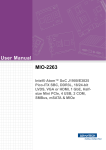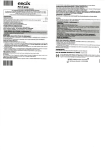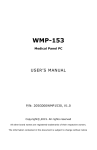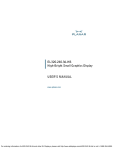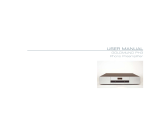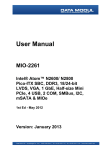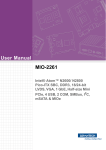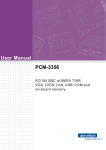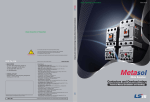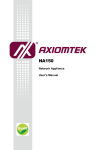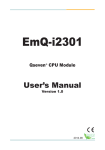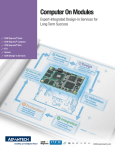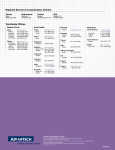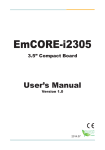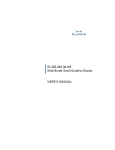Download User Manual MIO-3260
Transcript
User Manual MIO-3260 Intel® Atom™ E3825 & Celeron® N2930 Pico-ITX SBC, DDR3L, 18/ 24-bit LVDS, VGA, DP/HDMI, 1 GbE, Full-size Mini PCIe, 4 USB, 2 COM, SMBus, I2C, mSATA & MIOe Copyright The documentation and the software included with this product are copyrighted 2015 by Advantech Co., Ltd. All rights are reserved. Advantech Co., Ltd. reserves the right to make improvements in the products described in this manual at any time without notice. No part of this manual may be reproduced, copied, translated or transmitted in any form or by any means without the prior written permission of Advantech Co., Ltd. Information provided in this manual is intended to be accurate and reliable. However, Advantech Co., Ltd. assumes no responsibility for its use, nor for any infringements of the rights of third parties, which may result from its use. Acknowledgements AMI is a trademark of AMI Software International, Inc. Intel® is a trademark of Intel® Technologies, Inc. IBM, PC/AT, PS/2 and VGA are trademarks of International Business Machines Corporation. Intel® and Atom™ are trademarks of Intel® Corporation. Microsoft® Windows® is a registered trademark of Microsoft Corp. All other product names or trademarks are properties of their respective owners. MIO-3260 User Manual Part No. 2006326010 Edition 1 Printed in China May 2015 ii Product Warranty (2 years) Advantech warrants to you, the original purchaser, that each of its products will be free from defects in materials and workmanship for two years from the date of purchase. This warranty does not apply to any products which have been repaired or altered by persons other than repair personnel authorized by Advantech, or which have been subject to misuse, abuse, accident or improper installation. Advantech assumes no liability under the terms of this warranty as a consequence of such events. Because of Advantech’s high quality-control standards and rigorous testing, most of our customers never need to use our repair service. If an Advantech product is defective, it will be repaired or replaced at no charge during the warranty period. For outof-warranty repairs, you will be billed according to the cost of replacement materials, service time and freight. Please consult your dealer for more details. If you think you have a defective product, follow these steps: 1. Collect all the information about the problem encountered. (For example, CPU speed, Advantech products used, other hardware and software used, etc.) Note anything abnormal and list any onscreen messages you get when the problem occurs. 2. Call your dealer and describe the problem. Please have your manual, product, and any helpful information readily available. 3. If your product is diagnosed as defective, obtain an RMA (return merchandize authorization) number from your dealer. This allows us to process your return more quickly. 4. Carefully pack the defective product, a fully-completed Repair and Replacement Order Card and a photocopy proof of purchase date (such as your sales receipt) in a shippable container. A product returned without proof of the purchase date is not eligible for warranty service. 5. Write the RMA number visibly on the outside of the package and ship it prepaid to your dealer. iii MIO-3260 User Manual Declaration of Conformity CE This product has passed the CE test for environmental specifications. Test conditions for passing included the equipment being operated within an industrial enclosure. In order to protect the product from being damaged by ESD (Electrostatic Discharge) and EMI leakage, we strongly recommend the use of CE-compliant industrial enclosure products. FCC Class A This equipment has been tested and found to comply with the limits for a Class A digital device, pursuant to Part 15 of the FCC Rules. These limits are designed to provide reasonable protection against harmful interference when the equipment is operated in a commercial environment. This equipment generates, uses, and can radiate radio frequency energy and, if not installed and used in accordance with the instruction manual, may cause harmful interference to radio communications. Operation of this device in a residential area is likely to cause harmful interference in which case the user will be required to correct the interference at his/her own expense. The user is advised that any equipment changes or modifications not expressly approved by the party responsible for compliance would void the compliance to FCC regulations and therefore, the user's authority to operate the equipment. Caution! There is a danger of a new battery exploding if it is incorrectly installed. Do not attempt to recharge, force open, or heat the battery. Replace the battery only with the same or equivalent type recommended by the manufacturer. Discard used batteries according to the manufacturer's instructions. Technical Support and Assistance 1. 2. Visit the Advantech web site at www.advantech.com/support where you can find the latest information about the product. Contact your distributor, sales representative, or Advantech's customer service center for technical support if you need additional assistance. Please have the following information ready before you call: – Product name and serial number – Description of your peripheral attachments – Description of your software (operating system, version, application software, etc.) – A complete description of the problem – The exact wording of any error messages MIO-3260 User Manual iv Packing List Before installation, please ensure the following items have been shipped: 1 MIO-3260 SBC 1 Startup manual Cables: Part Number 1700006291 SATA cable 7P 30 cm w/ right angle 1700023340-01* Power Cable 2*2P-4.2/2*4P-2.0 10cm 1700023339-01* Inverter and SATA power Cable 2*3P-2.0/1*5P-1.25 15cm 1700023341-01* VGA Cable 15P(F)/2*6P-2.0 15CM 1700019000* USB Cable 2*5P-2.0/USB-A(F)*2 w/Bracket 26CM w/ Locked (for CN5) 1700002172* USB Cable 2*5P-2.0/USB-A(F) 17CM (for CN10) 1700019001* LAN Cable RJ-45/2*5P-2.0 15cm w/locked 1700019584* Audio Cable 2*5P-2.0/Audio JACK*3 20cm 1701200220* COM Cable 2*10P-2.0/D-SUB 9P(M)*2 22CM Heatsink: 1960063455T001 Description 99.5 x 70.5 x 15.7 mm Stud & Screw Part Number Description 9666226200E Stud and screw pack, including: 1935031500 Screw R/S D=5.3 H=2 + M3*15L, 4 pcs 1910002303 POST F=M3*5.0L M=M3*4L B=5.0 H=8.0 Cu, 4 pcs 193B0204C0 Screw F/S D=3.5 H=0.8 + M2*4L, 2 pcs 9666226300E* Stud and screw pack, including: 1935031500 Screw R/S D=5.3 H=2 + M3*15L, 4 pcs 1910002596-01 Stud F=M3*10L M=M3*5L B=5 H=19, 4 pcs 193B0204C0 Screw F/S D=3.5 H=0.8 + M2*4L, 2 pcs * Only for MIO-3260C-S8A1E Ordering Information Model Number Description MIO-3260L-S3A1E Intel® Atom™ SoC E3825, fanless, LVDS, SATA, mini PCIe, MIOe, 64-pin MIO-3260L-S8A1E Intel® Celeron® SoC N2930, fanless, LVDS, SATA, mini PCIe, MIOe, 64-pin MIO-3260C-S8A1E Intel® Celeron® SoC N2930, fanless, LVDS, mini PCIe, MIOe, Box Wafer Optional Accessories Part No. 1960065074N001 MIOE-DB2100-00A1E 1700024079-01 Description Heat Spreader (99.5 x 70.5 x 11.2 mm) MIO-3260 Evaluation Board LAN w/LED cable RJ45-8P8C/2*7P-2.0 15cm (Only for MIO3260C, LAN w/LED connector is supported by request) v MIO-3260 User Manual Safety Instructions 1. 2. 3. Read these safety instructions carefully. Keep this User Manual for later reference. Disconnect this equipment from any AC outlet before cleaning. Use a damp cloth. Do not use liquid or spray detergents for cleaning. 4. For plug-in equipment, the power outlet socket must be located near the equipment and must be easily accessible. 5. Keep this equipment away from humidity. 6. Put this equipment on a reliable surface during installation. Dropping it or letting it fall may cause damage. 7. The openings on the enclosure are for air convection. Protect the equipment from overheating. DO NOT COVER THE OPENINGS. 8. Make sure the voltage of the power source is correct before connecting the equipment to the power outlet. 9. Position the power cord so that people cannot step on it. Do not place anything over the power cord. 10. All cautions and warnings on the equipment should be noted. 11. If the equipment is not used for a long time, disconnect it from the power source to avoid damage by transient overvoltage. 12. Never pour any liquid into an opening. This may cause fire or electrical shock. 13. Never open the equipment. For safety reasons, the equipment should be opened only by qualified service personnel. 14. If one of the following situations arises, get the equipment checked by service personnel: The power cord or plug is damaged. Liquid has penetrated into the equipment. The equipment has been exposed to moisture. The equipment does not work well, or you cannot get it to work according to the user's manual. The equipment has been dropped and damaged. The equipment has obvious signs of breakage. 15. DO NOT LEAVE THIS EQUIPMENT IN AN ENVIRONMENT WHERE THE STORAGE TEMPERATURE MAY GO BELOW -20° C (-4° F) OR ABOVE 60° C (140° F). THIS COULD DAMAGE THE EQUIPMENT. THE EQUIPMENT SHOULD BE IN A CONTROLLED ENVIRONMENT. 16. CAUTION: DANGER OF EXPLOSION IF BATTERY IS INCORRECTLY REPLACED. REPLACE ONLY WITH THE SAME OR EQUIVALENT TYPE RECOMMENDED BY THE MANUFACTURER, DISCARD USED BATTERIES ACCORDING TO THE MANUFACTURER'S INSTRUCTIONS. The sound pressure level at the operator's position according to IEC 704-1:1982 is no more than 70 dB (A). DISCLAIMER: This set of instructions is given according to IEC 704-1. Advantech disclaims all responsibility for the accuracy of any statements contained herein. MIO-3260 User Manual vi Safety Precaution - Electricity Follow these simple precautions to protect yourself from harm and the products from damage. To avoid electrical shock, always disconnect the power from your PC chassis before you work on it. Don't touch any components on the CPU card or other cards while the PC is on. ESD (electrostatic discharge) can cause either catastrophic or latent damage in sensitive electronic components. Take appropriate measures to ensure that any accumulated body charge is removed before accessing electronic devices. A static-safe workbench is ideal. vii MIO-3260 User Manual MIO-3260 User Manual viii Contents Chapter Chapter 1 General Introduction ...........................1 1.1 1.2 1.3 Introduction ............................................................................................... 2 Specifications ............................................................................................ 2 1.2.1 General Specifications .................................................................. 2 1.2.2 Functional Specifications .............................................................. 3 1.2.3 Mechanical Specifications............................................................. 4 1.2.4 Electrical Specifications ................................................................ 4 1.2.5 Environmental Specifications........................................................ 4 Function Block Diagram ............................................................................ 5 2 H/W Installation....................................7 2.1 Jumpers .................................................................................................... 8 2.1.1 Jumper Description ....................................................................... 8 2.1.2 Jumper List ................................................................................... 8 Table 2.1: Jumper List ................................................................. 8 2.1.3 Jumper Settings ............................................................................ 8 Table 2.2: J1: LCD Power/Auto Power on................................... 8 Table 2.3: J2: Mini PCIE / mSATA Select ................................... 9 Connectors................................................................................................ 9 2.2.1 Connector List............................................................................... 9 2.2.2 Connector Settings ....................................................................... 9 Mechanical .............................................................................................. 10 2.3.1 Jumper and Connector Locations ............................................... 10 Figure 2.1 MIO-3260 Connector Location (Top Side)................ 10 Figure 2.2 MIO-3260L Connector Location (Bottom Side) ........ 10 Figure 2.3 MIO-3260C Connector Location (Bottom Side)........ 11 2.3.2 Board Dimensions....................................................................... 11 Figure 2.4 MIO-3260 Mechanical Drawing (Top View).............. 11 Figure 2.5 MIO-3260L Mechanical Drawing (Bottom View)....... 12 Figure 2.6 MIO-3260C Mechanical Drawing (Bottom View) ...... 12 Figure 2.7 MIO-3260 Mechanical Drawing (Side View with Heatsink) .......................................................................... 12 Figure 2.8 MIO-3260 Mechanical Drawing (Side View with Heatspreader) .................................................................. 13 2.3.3 Quick Installation Guide .............................................................. 13 2.3.4 Another Thermal Solution - Heat Spreader................................. 14 2.2 2.3 Chapter Chapter 3 BIOS Settings.....................................15 3.1 3.2 BIOS Setup ............................................................................................. 16 Entering Setup ........................................................................................ 17 3.2.1 Main Setup.................................................................................. 17 3.2.2 Advanced BIOS Features Setup................................................. 18 3.2.3 Chipset Configuration ................................................................. 31 3.2.4 Security ....................................................................................... 40 3.2.5 Boot............................................................................................. 41 3.2.6 Save & Exit ................................................................................. 42 4 S/W Introduction & Installation ........43 4.1 S/W Introduction...................................................................................... 44 ix MIO-3260 User Manual 4.2 4.3 Driver Installation .................................................................................... 44 4.2.1 Driver Installation ........................................................................ 44 Value-Added Software Services ............................................................. 44 4.3.1 SUSI Introduction........................................................................ 44 4.3.2 Software APIs ............................................................................. 44 4.3.3 SUSI Installation ......................................................................... 45 4.3.4 SUSI Sample Programs.............................................................. 47 Appendix A PIN Assignments .............................. 61 A.1 A.2 Jumper Setting........................................................................................ 62 Table A.1: Jumper List............................................................... 62 Connectors.............................................................................................. 62 Table A.2: J1: LCD Power/Auto Power On................................ 62 Table A.3: J2: Mini PCIE / mSATA Select ................................. 62 Appendix B WDT & GPIO ...................................... 77 B.1 B.2 Watchdog Timer Sample Code............................................................... 78 GPIO Sample Code ................................................................................ 79 Appendix C System Assignments........................ 81 C.1 System I/O Ports..................................................................................... 82 Table C.1: System I/O Ports ...................................................... 82 1st MB Memory Map............................................................................... 82 Table C.2: 1st MB Memory Map ................................................ 82 Interrupt Assignments ............................................................................. 83 Table C.3: Interrupt assignments............................................... 83 C.2 C.3 MIO-3260 User Manual x Chapter 1 1 General Introduction This chapter gives background information on the MIO-3260. Sections include: Introduction Product Features Specifications 1.1 Introduction MIO-3260 is a MI/O-Ultra SBC (Single Board Computer) with embedded Intel® Atom™ E3825 1.33GHz or Celeron® N2930 1.83GHz processor. The MIO-3260 can support DDR3L memory up to 8 GB, and has one LVDS, one SATA connector and full size miniPCIe or mSATA slot on board. There is no rear I/O on the coastline; expansion is via 4 x USB2.0, USB 3.0/2.0, 2 x PCIe x1, LPC, HD audio line in/line out/mic in, DP or HDMI, 5 x VSB/12 VSB power, inverter, VGA, GbE, SMBus, I2C, HDD/Power LED, GPIO, 2 x RS-232/422/485, and 12 VDC input interfaces via two 64-pin internal connectors (MIO-3260L SKU) or cables (MIO-3260C SKU) and Advantech’s innovative MIOe extension slot. MIO-3260 is a cost-effective solution with high integration flexibility. Customers can efficiently make a carrier board or I/O module to expand specific I/O or extend I/O functions to fulfill various vertical market demands. 1.2 Specifications 1.2.1 General Specifications CPU: Intel® Atom™ E3825 & Celeron® N2930 BIOS: AMI EFI 64 Mbit Flash BIOS System Memory: DDR3L, 1333 MHz for N2930, 1066 MHz for E3825, up to 8 GB Internal I/O Interface: 1 x LVDS and 1 x SATA Expansion Interface: – 1 x Full-size mini-PCIe slot (Supports mSATA, Mini PCIe card or USB interface module, default support mSATA, selected by jumper) – 1 x MIOe connector: supports USB3.0, SMBus, LPC, 2 x PCIe x1, Line out, DisplayPort (or HDMI, supported by request), +5Vsb/+12Vsb power, Power On, Reset – 64-pin connector A for MIO-3260L: 12 VDC input, Inverter, VGA, 2 x USB2.0, 1GbE w/ LED – Box Wafer for MIO-3260C: 12 VDC input, Inverter w/SATA power, VGA, 2 x USB2.0, 1 GbE (GbE w/LED supported by request) – 64-pin connector B: SMBus, I2C, Power/Reset button, HDD/Power LED, 2 x USB2.0, 8-bit GPIO, HD Audio Line-in, Line out, Mic-in, 2 x RS-232/422/485 Battery: Lithium 3 V / 210 mAH MIO-3260 User Manual 2 Processor Graphic Engine Display Supports DDR3L, 1333 MHz (N2930), DDR3L 1066 MHz (E3825), up to 8 GB SODIMM Socket: 204-pin SODIMM socket type *1 Directx* 11, OGL 3.0, OCL 1.1, OGL ES 2.0 Hardware decode/ acceleration: – Encode: H264, MPEG2 – Decode: H264, MPEG2, VC-1, WMV9 LVDS (on board): 18/24 bit, 1440 x 900 at 60 Hz VGA (by 64pin or box wafer connector): 2560 x 1600 at 60 Hz DisplayPort (by MIOe connector): 2560 x 1600 at 60 Hz (HDMI supported by request) Dual independent display: LVDS+VGA or LVDS+DP/HDMI or VGA+DP/HDMI High Definition Audio (HD) ALC-888S codec Up to 2 channel of PCM (Pulse Code Modulation) audio output Support Line-out, Line-in, Mic-in by 64-pin connector PCI-Express Interface 4 PCI-Express x1 Lanes Lane 1 & 2: MIOe connector Lane 3: Full-size Mini PCIe connector Lane 4: Intel i210 GbE controller SATA Interface 1 x mSATA by mini-PCIe socket 1 x SATAII (Max. Data transfer rate 300 MB/s) 4 x USB 2.0 by 64pin or box wafer connectors 1 x USB 3.0/2.0 by MIOe connector Transmission speeds up to 480 Mbps (USB 2.0) / 5 Gbps (USB 3.0) Power Management Full ACPI (Advanced Configuration and Power Interface) 3.0 Supports S0, S3, S4, S5 Support wake on LAN BIOS AMI EFI 64 Mbit Flash BIOS via SPI Audio USB Interface Ethernet Serial ports Controller: Intel® i210 (GbE1) Compliant with IEEE 802.3, IEEE 802.3u, IEEE 802.3z, IEEE 802.ab Supports 10/100/1000 Mbps Support by 64pin or box wafer connector Supports wake on LAN Controller: SMSC SCH 3114 2 x RS-232/422/485 serial ports with ESD protection: air gap ± 15 kV, contact ± 8 kV 3 MIO-3260 User Manual General Introduction Memory Intel® Atom™ E3825 & Celeron® N2930 SoC Frequency – N2930 1.83 GHz/ CPU Burst 2.16GHz – E3825 1.33 GHz Manufacturing Technology: 22 nm L2 cache: 2 MB (N2930)/ 1 MB (E3825) Chapter 1 1.2.2 Functional Specifications Controller: SMSC SCH 3114 8-Bit (programming) through Super I/O, by 64pin 5 V tolerance GPIO SMBus 64-pin connector support I2C 64-pin connector support LPC MIOe connector support 1.2.3 Mechanical Specifications 1.2.3.1 Dimensions (mm) L100 mm x W72 mm (3.9" x 2.8") 1.2.3.2 Height on top (mm) 15.7 mm (including heatsink) 1.2.3.3 Height under bottom (mm) 8.5 mm 1.2.3.4 Weight (g) MIO-3260L: 0.35 kg (0.77 lb), MIO-3260C: 0.55 kg (1.21 lb), weight of total package 1.2.4 Electrical Specifications Power Supply Type: Single 12 V DC power input (supports DC power hot plug) 1.2.4.1 Power supply voltage Single 12 V input ± 10% Total peripheral power supply output: 5 V @ 3 A for CPU board and MIOe module total. 12 V @ 2 A for MIOe module alone. 1.2.4.2 Power consumption Typical in Windows 8.1 Pro: MIO-3260L-S3A1E: 4.47 W MIO-3260L-S8A1E: 5.08 W MIO-3260C-S8A1E: 4.22 W Max in Windows 8.1 Pro.: MIO-3260L-S3A1E: 7.13 W MIO-3260L-S8A1E: 9.73 W MIO-3260C-S8A1E: 8.71 W 1.2.4.3 RTC battery Typical Voltage: 3.0 V Normal discharge capacity: 210 mAh 1.2.5 Environmental Specifications 1.2.5.1 Operating humidity 40 °C @ 95% RH Non-Condensing 1.2.5.2 Operating temperature 0 ~ 60 °C (32~140 °F) MIO-3260 User Manual 4 Chapter 1 1.2.5.3 Storage humidity 60 °C @ 95% RH Non-Condensing 1.2.5.4 Storage temperature -40 ~ 85 °C (-40 ~ 185 °F) 1.3 Function Block Diagram Inverter Power +12V, +5V, PWM SMBus RGB I2C 64-pin Connector A USB 2.0 GbE w/LED ALC888S Line in Line out Mic in USB 2.0 USB Hub 2 x USB 2.0 USB Hub Intel I210 PCIe x1 SATA Full-szie miniPCIe Intel Bay Trail E3825 / N2930 PCIe 64-pin Connector B 12Vsb/5Vsb DP/HDMI* Reset USB 2.0 Power On MIOe Transmitter DP LPC 1 SATA II SATAII 300MB/s 2 PCIe x 1 BIOS SPI SMBus USB 3.0/2.0 HD Audio Line Out LPC 24-bit LVDS HD Audio USB 2.0 Super I/O 2 x RS232/422/485 GPIO * HDMI supported by request 5 MIO-3260 User Manual General Introduction DDR3L SO-DIMM Single Channel Main Power +12V MIO-3260 User Manual 6 Chapter 2 2 H/W Installation This chapter explains the setup procedures of the MIO-3260 hardware, including instructions on setting jumpers and connecting peripherals, as well as switches, indicators and mechanical drawings. Be sure to read all safety precautions before you begin the installation procedure. 2.1 Jumpers 2.1.1 Jumper Description Cards can be configured by setting jumpers. A jumper is a metal bridge used to close an electric circuit. It consists of two metal pins and a small metal clip (often protected by a plastic cover) that slides over the pins to connect them. To close a jumper, you connect the pins with the clip. To open a jumper, you remove the clip. Sometimes a jumper will have three pins, labeled 1, 2 and 3. In this case you would connect either pins 1 and 2, or 2 and 3. The jumper settings are schematically depicted in this manual as follows. A pair of needle-nose pliers may be helpful when working with jumpers. If you have any doubts about the best hardware configuration for your application, contact your local distributor or sales representative before you make any changes. Generally, you simply need a standard cable to make most connections. Warning! To avoid damaging the computer, always turn off the power supply before setting jumpers. 2.1.2 Jumper List Table 2.1: Jumper List J1 LCD Power / Auto Power on J2 Mini PCIE / mSATA Select 2.1.3 Jumper Settings Table 2.2: J1: LCD Power/Auto Power on Part Number 1653003260 Footprint HD_3x2P_79 Description PIN HEADER 3*2P 180D(M) 2.0mm SMD SOUARE PIN Setting Function (1-2) +5V (3-4) (default) +3.3V (5-6) (default) Auto Power On MIO-3260 User Manual 8 Part Number 1653002101-03 Footprint HD_2x1P_79_H236_D Description PIN HEADER 1X2P 2.00mm 180D(M) DIP 1140-000-02SN Setting Function (Open) mSATA (Closed) (default) Mini PCIE H/W Installation 2.2 Connectors 2.2.1 Connector List Label Function CN4 64-Pin Connector A CN5 64-Pin Connector B CN6 DDR3L SO-DIMM CN7 12V Power Input* CN8 Inverter Power Output/Internal SATA Power* CN9 VGA* CN10 USB 2.0 x 2* CN11 Gigabit Ethernet* CN11_1 Gigabit Ethernet with LED** CN14 SATA CN16 Mini PCIE/mSATA CN29 MIOe CN31 18/24-bit LVDS Panel *Only for MIO-3260C-S8A1E **Supported by request 2.2.2 Connector Settings 2.2.2.1 Battery Connector (BH1) MIO-3260 supports Lithium 3 V/210 mAH CR2032 battery with wire via battery connector (BH1). Note! Chapter 2 Table 2.3: J2: Mini PCIE / mSATA Select How to clear CMOS: (Follow these steps) 1. Turn off system power. 2. Unplug CR2032 battery cable on BH1. 3. Wait for 15secs, or short BH1 pin1-2. 4. Connect battery cable on BH1. 5. Turn on system power. 9 MIO-3260 User Manual 2.3 Mechanical 2.3.1 Jumper and Connector Locations CN31 18/24-bit LVDS CN6 DDR3L SO-DIMM Socket Figure 2.1 MIO-3260 Connector Location (Top Side) CN5, 64Pin Connector B HDD LED, Power LED, Power buƩon, SMBus, I2C, 2xUSB2.0, 8-bit GPIO, HD Audio Line in/out/mic in, 2xRS-232/422/485 CN16 Full size Mini PCIe or mSATA CN29, MIOe DP/HDMI, USB3.0/2.0, 2 x PCIex1, SMBus, LPC, 12V/5V power, HD Audio Line out. Power on, Reset CN14 SATA CN4, 64Pin Connector A 12V DC in, inverter, VGA ,2 USB2.0, GbE w/ LED Figure 2.2 MIO-3260L Connector Location (Bottom Side) MIO-3260 User Manual 10 HDD LED, Power LED, Power buƩon, SMBus, I2C, 8-bit GPIO, CN29, MIOe CN16 Full size Mini PCIe or mSATA CN14 SATA GbE 2 USB2.0 CN11 CN10 VGA Inverter & 12V DC input CN9 SATA power CN7 CN8 Figure 2.3 MIO-3260C Connector Location (Bottom Side) 2.3.2 Board Dimensions 2.3.2.1 CPU Board Drawing unit: mm Figure 2.4 MIO-3260 Mechanical Drawing (Top View) 11 MIO-3260 User Manual H/W Installation DP/HDMI, USB3.0/2.0, 2 x PCIex1, SMBus, LPC, 12V/5V power, HD Audio Line out. Power on, Reset Chapter 2 HD Audio Line CN5 2xRS-232/422/485 in/out/mic in 2xUSB2.0 unit: mm Figure 2.5 MIO-3260L Mechanical Drawing (Bottom View) unit: mm Figure 2.6 MIO-3260C Mechanical Drawing (Bottom View) unit: mm Figure 2.7 MIO-3260 Mechanical Drawing (Side View with Heatsink) MIO-3260 User Manual 12 Chapter 2 unit: mm Figure 2.8 MIO-3260 Mechanical Drawing (Side View with Heatspreader) A heatsink is in the white box, please take it out and remove the protective paper from the thermal pads. Remove the protective paper There are also four screws inside the white box, please install the DRAM in the SODIMM socket first, then screw the heatsink into place as per illustration below: 13 MIO-3260 User Manual H/W Installation 2.3.3 Quick Installation Guide 2.3.4 Optional Thermal Solution - Heat Spreader MIO-3260 has an optional heat spreader to make whole system more compact. Using a heat spreader to conduct heat to your chassis can help a lot when the system is extra compact or has limited space for heat convection. Here are some guidelines for the heat spreader: 1. For best heat conduction, the gap between the chassis and heat spreader should be small; the smaller the better. 2. The height of the existing heat spreader is 11.2mm (Advantech P/N: 1960065074N001). If you need some other height to fit the chassis better, Advantech can customize it for you. (Please contact our sales department for details.) 3. Thermal grease and screws are provided in heat spreader kit. Thermal grease helps conduction if the chassis is quite close to heat spreader. Another suggestion is to use a thermal pad if the chassis isn't close enough to the heat spreader. (The gap should be less than 3mm for better heat transfer.) MIO-3260 User Manual 14 Chapter 3 BIOS Settings 3 3.1 BIOS Setup AMIBIOS has been integrated into a megaload of motherboards for decades. With the AMIBIOS Setup program, users can modify BIOS settings and control various system features. This chapter describes the basic navigation of the MIO-3260 BIOS setup screens. AMI's BIOS ROM has a built-in Setup program that allows users to modify the basic system configuration. This information is stored in flash ROM so it retains the Setup information when the power is turned off. Note! Default BIOS is supported for 64-bit OS installation, BIOS for 32-bit OS is supported by project, please contact sales representative for details. MIO-3260 User Manual 16 Turn on the computer and check for the patch code. If there is a number assigned to the patch code, it means that the BIOS supports your CPU. If there is no number assigned to the patch code, please contact an Advantech application engineer to obtain an up-to-date patch code file. This will ensure that your CPU's system status is valid. After ensuring that you have a number assigned to the patch code, press <DEL> and you will immediately be allowed to enter Setup. When users first enter the BIOS Setup Utility, users will enter the Main setup screen. Users can always return to the Main setup screen by selecting the Main tab. There are two Main Setup options. They are described in this section. The Main BIOS Setup screen is shown below. The Main BIOS setup screen has two main frames. The left frame displays all the options that can be configured. Grayed-out options cannot be configured; options in blue can. The right frame displays the key legend. Above the key legend is an area reserved for a text message. When an option is selected in the left frame, it is highlighted in white. Often a text message will accompany it. System time / System date Use this option to change the system time and date. Highlight System Time or System Date using the <Arrow> keys. Enter new values through the keyboard. Press the <Tab> key or the <Arrow> keys to move between fields. The date must be entered in MM/DD/YY format. The time must be entered in HH:MM:SS format. 17 MIO-3260 User Manual BIOS Settings 3.2.1 Main Setup Chapter 3 3.2 Entering Setup 3.2.2 Advanced BIOS Features Setup Select the Advanced tab from the MIO-3260 setup screen to enter the Advanced BIOS Setup screen. Users can select any item in the left frame of the screen, such as CPU Configuration, to go to the sub menu for that item. Users can display an Advanced BIOS Setup option by highlighting it using the <Arrow> keys. All Advanced BIOS Setup options are described in this section. The Advanced BIOS Setup screens are shown below. The sub menus are described on the following pages. MIO-3260 User Manual 18 Chapter 3 3.2.2.1 ACPI Settings Configuration BIOS Settings Enable ACPI Auto Configuration Enables or disables BIOS ACPI auto configuration. Enable Hibernation Enables or Disables System ability to Hibernate (OS/S4 Sleep State). This option may be not effective with some OS. ACPI Sleep State Select the highest ACPI sleep state the system will enter when the SUSPEND button is pressed. Lock Legacy Resources Enables or Disables Lock on Legacy Resources 19 MIO-3260 User Manual 3.2.2.2 Super I/O configuration Serial Port 1 Configuration Set Parameters of Serial Port 1 (COMA) Serial Port 2 Configuration Set Parameters of Serial Port 2 (COMB) MIO-3260 User Manual 20 Chapter 3 3.2.2.3 H/W monitor BIOS Settings PC Health Status This page displays all the information about system temperature/voltage. Watch Dog Timer This item allows users to enable or disable the Watch Dog Timer function. 21 MIO-3260 User Manual 3.2.2.4 S5 RTC wake settings Wake system with Fixed Time Enable or disable system wake on alarm event. Selecting FixedTime, the system will wake on the hr:min:sec specified. Selecting DynamicTime, the system will wake on the current time + Increase minute(s). MIO-3260 User Manual 22 Chapter 3 3.2.2.5 Serial port console redirection BIOS Settings Console Redirection This item allows users to enable or disable console redirection for Microsoft Windows Emergency Management Services (EMS). Console Redirection This item allows users to configure console redirection detail settings. 23 MIO-3260 User Manual 3.2.2.6 CPU configuration PPS Support This item allows you to enable or disable the ACPI _PPC, _PSS, and _PCT objects. Limit CPUID Maximum Disabled for Windows XP. Execute Disable Bit XD can prevent certain classes of malicious buffer overflow attacks when combined with a supporting OS (Windows Server 2003 SP1, Windows XP SP2, SuSE Linux 9.2, RedHat Enterprise 3 Update 3.) Intel® Virtualization Technology When enabled, a VMM can utilize the additional hardware capabilities provided by Vanderpool Technology. Power Technology Enables power management features. MIO-3260 User Manual 24 Chapter 3 3.2.2.7 PPM configuration BIOS Settings CPU C state Report Enable/Disable CPU C state report to OS. Max CPU C-state This option controls Max C states that the processor will support. S0ix Enable/Disable CPU S0ix state. 25 MIO-3260 User Manual 3.2.2.8 IDE configuration Serial-ATA (SATA) Enable / Disable Serial ATA. SATA Test Mode Test Mode Enable / Disable. SATA Speed Support SATA Speed Supports Gen1 or Gen2. SATA ODD Port SATA ODD is Port0 or Port1. SATA Mode Select IDE / AHCI. Serial-ATA Port 0 Enable / Disable Serial ATA Port 0. MIO-3260 User Manual 26 Chapter 3 3.2.2.9 Miscellaneous configuration BIOS Settings OS Selection OS Selection to choose Windows 8.x / Windows 7. 27 MIO-3260 User Manual 3.2.2.10 CSM configuration CSM Support Enable/Disable CSM support. GateA20 Active Upon Request - GA20 can be disabled using BIOS services otherwise GA20 cannot be disabled; this option is useful when any RT code is executed above 1 MB. Option ROM Messages Set display mode for Option ROM. Boot option filter This option controls Legacy/UEFI ROM priority. Network Controls the execution of UEFI and Legacy PXE OpROM. Storage Controls the execution of UEFI and Legacy Storage OpROM. Video Controls the execution of UEFI and Legacy Video OpROM. Other PCI devices Determines OpROM execution policy for devices other than Network, Storage, or Video. MIO-3260 User Manual 28 Chapter 3 3.2.2.11 USB configuration BIOS Settings Legacy USB Support Enables support for legacy USB. Auto option disables legacy support if no USB devices are connected. DISABLE option will keep USB devices available only for EFI applications. XHCI Hand-Off This is a workaround for OS without XHCI hand-off support. The XHCI ownership change should be claimed by the XHCI driver. EHCI Hand-Off This is a workaround for OS without EHCI hand-off support. The EHCI ownership change should be claimed by EHCI driver. USB Mass Storage Driver Support This item allows you to enable or disable the USB mass storage device support. Device reset time-out USB mass storage device start unit command time-out. Device power-up delay Maximum time the device will take before it properly reports itself to the host controller. “Auto” uses default value: for a Root port it is 100 ms, for a hub port the delay is taken from hub descriptor. 29 MIO-3260 User Manual 3.2.2.12 Security configuration SMART Self Test This item allows you to enable or disable the SMART self test function. TXE TXE HMRFPO Disable TXE Firmware Update TXE EOP Message Send EOP Message before entering the OS. TXE Unconfiguration Perform Revert TXE settings to factory defaults. Intel(R) AT Enable/Disable BIOS AT code from running. Intel(R) AT Platform PBA Enable/Disable BIOS AT code from running. MIO-3260 User Manual 30 Chapter 3 3.2.3 Chipset configuration BIOS Settings North Bridge Details for North Bridge items. LVDS Config Select Details on display items. 31 MIO-3260 User Manual 3.2.3.1 North bridge Intel IGD Configuration Config Intel IGD settings. Graphics Power Management Control Graphics Power Management Control options. LCD Control LCD Control. Max TOLUD Maximum value of TOLUD. MIO-3260 User Manual 32 Chapter 3 3.2.3.2 Intel IGD configuration BIOS Settings Intel IGD Configuration Config Intel IGD settings. IGD Turbo Enable Enable: Enable IGD Turbo Enable. Disable: IGD Turbo Disable GFX Boost Enable/Disable GFX boost. PAVC Enable/Disable protected audio video control. DVMT Pre-Allocated Select DVMT 5.0 Pre-Allocated (Fixed) graphics memory size used by the Internal graphics device. DVMT Total Gfx Mem Select DVMT 5.0 total graphic memory size used by the internal graphics device. Aperture Size Select the aperture size. GTT Size Select the GTT size. IGD Thermal Enable/Disable IGD thermal. Spread Spectrum clock Enable/Disable spread spectrum clock. 33 MIO-3260 User Manual 3.2.3.3 Graphics power management control RC6 (Render Standby) Check to enable render standby support. MIO-3260 User Manual 34 Chapter 3 3.2.3.4 LCD control BIOS Settings Primary IGFX Boot Display Select the video device which will be activated during POST. This has no effect if external graphics are present. Secondary boot display selection will appear based on your selection. VGA modes will be supported only on the primary display. LVDS Panel Type 35 MIO-3260 User Manual 3.2.3.5 South bridge SB SATA Configuration Options for SATA configuration. SB USB Configuration Options for SB USB configuration. SB HD Azalia Configuration Options for SB HD Azalia. PCI-E Port Options for PCI-E devices control. Restore on AC Power Loss This item allows you to select system restore states in case of AC power loss. Azalia HD Audio Azalia HD audio options. USB Configuration USB configuration settings. PCI Express Configuration PCI Express configuration settings. LAN1 Control Enable or Disable the LAN1. LAN1 PXE OpROM Enable or Disable boot option for LAN1 controller. PCIE Wake Enable or Disable PCIE to wake the system from S5. Restore AC Power Loss Select AC power state when the power is re-applied after a power failure. Serial IRQ Mode MIO-3260 User Manual 36 Chapter 3 Configure Serial IRQ Mode. Global SMI Lock Enable or Disable SMI lock. BIOS Read/Write Protection Enable or Disable BIOS SPI region read/write protect. 3.2.3.6 Azalia HD audio BIOS Settings Audio Controller Control Detection of the Azalia device. Disabled = Azalia will be unconditionally disabled. Enabled = Azalia will be unconditionally Enabled. Auto = Azalia will be enabled if present, disabled otherwise. Azalia HDMI Codec Enable/Disable internal HDMI codec for Azalia. HDMI Port B Enable/Disable HDMI Port B. HDMI Port C Enable/Disable HDMI Port C. 37 MIO-3260 User Manual 3.2.3.7 USB configuration XHCI Mode Mode of operation of xHCI controller. USB2 Link Power Management Enable/Disable USB2 Link Power Management. USB 2.0(EHCI) Support Controls the USB EHCI (USB 2.0) functions. One EHCI controller must always be enabled. USB Per Port Control Control each of the USB ports (0~3). Enable: Enable USB per port; Disable: Use USB port X settings. MIO-3260 User Manual 38 Chapter 3 3.2.3.8 PCI Express configuration BIOS Settings PCI Express Port 0 Enable or Disable the PCI Express Port 0 in the chipset. Speed Configures PCIe port speed 39 MIO-3260 User Manual 3.2.4 Security Select Security Setup from the MIO-3260 Setup main BIOS setup menu. All Security Setup options, such as password protection and virus protection, are described in this section. To access the sub menu for the following items, select the item and press <Enter>. Change Administrator / User Password MIO-3260 User Manual 40 Chapter 3 3.2.5 Boot BIOS Settings Setup Prompt Timeout Number of seconds that the firmware will wait before initiating the original default boot selection. A value of 0 indicates that the default boot selection is to be initiated immediately on boot. A value of 65535(0xFFFF) indicates that firmware will wait for user input before booting. This means the default boot selection is not automatically started by the firmware. Bootup NumLock State Select the keyboard NumLock state. Quiet Boot Enables or disables the Quiet Boot option. Fast Boot Enables or disables boot with initialization of a minimal set of devices required to launch active boot option. Has no effect for BBS boot options. Boot Option #1 Sets the system boot order. 41 MIO-3260 User Manual 3.2.6 Save & Exit Save Changes and Exit This item allows you to exit system setup after saving the changes. Discard Changes and Exit This item allows you to exit system setup without saving any changes. Save Changes and Reset This item allows you to reset the system after saving the changes. Discard Changes and Reset This item allows you to reset system setup without saving any changes. Save Changes This item allows you to save changes done so far to any of the options. Discard Changes This item allows you to discard changes done so far to any of the options. Restore Defaults This item allows you to restore/load default values for all the options. Save as User Defaults This item allows you to save the changes done so far as user defaults. Restore User Defaults This item allows you to restore the user defaults to all the options. Boot Override Boot device select can override your boot priority. MIO-3260 User Manual 42 Chapter 4 4 S/W Introduction & Installation 4.1 S/W Introduction The mission of Advantech Embedded Software Services is to "Enhance quality of life with Advantech platforms and Microsoft® Windows® embedded technology.” We enable Windows embedded software products on Advantech platforms to more effectively support the embedded computing community. Our goal is to make Windows embedded software solutions easily and widely available to the embedded computing community. 4.2 Driver Installation 4.2.1 Driver Installation To install the drivers, please download drivers that need to be installed from Advantech website at www.advantech.com/support, then launch setup file under each function folder and follow Driver Setup instructions to complete the process. 4.3 Value-Added Software Services Software API: An interface that defines the ways by which an application program may request services from libraries and/or operating systems. It provides not only the underlying drivers required but also a rich set of user-friendly, intelligent and integrated interfaces; this speeds development, enhances security, and offers add-on value for Advantech platforms. 4.3.1 SUSI Introduction To make hardware easier and more convenient to access for programmers, Advantech has released an API (Application Programming Interface) suite in the form of a program library. The program Library is called Secured and Unified Smart Interface or SUSI for short. In modern operating systems, user space applications cannot access hardware directly. Drivers are required to access hardware. Different operating systems usually define different interfaces for drivers. This means that user space applications call different functions for hardware access in different operating systems. To provide a uniform interface for accessing hardware, an abstraction layer is built on top of the drivers and SUSI is such an abstraction layer. SUSI provides a uniform API for application programmers to access the hardware functions in different Operating Systems and on different Advantech hardware platforms. Application programmers can invoke the functions exported by SUSI instead of calling the drivers directly. The benefit of using SUSI is portability. The same set of APIs is defined for different Advantech hardware platforms. Also, the same API set is implemented in different Operating Systems. This user’s manual describes some sample programs and the API in SUSI. The hardware functions currently supported by SUSI can be grouped into a few categories including Watchdog, I2C, SMBus, GPIO, and VGA control. Each SUSI API category is briefly described below. 4.3.2 Software APIs 4.3.2.1 The GPIO API General Purpose Input/Output is a flexible parallel interface that allows a variety of custom connections. It allows users to monitor the level of signal input or set the output status to switch on/off a device. Our API also provides Programmable GPIO, which allows developers to dynamically set the GPIO input or output status. MIO-3260 User Manual 44 The System Management Bus (SMBus) is a two-wire interface defined by Intel® Corporation in 1995. It is based on the same principles of operation as I2C and is used in personal computers and servers for low-speed system management communications. Nowadays, it can be seen in many types of embedded systems. As with other APIs in SUSI, the SMBus API is available on many platforms including Windows 7. 4.3.2.3 The I2C API The I2C API allows a developer to interface a Windows 7 or CE PC to a downstream embedded system environment and transfer serial messages using the I2C protocols, allowing multiple simultaneous device control. 4.3.2.4 The Display Control API There are two kinds of VGA control APIs, backlight on/off control, and brightness control. Backlight on/off control allows a developer to turn the backlight on or off, and to control brightness smoothly. 1. Backlight Control: The Backlight API allows a developer to turn the backlight (screen) on/off in an embedded device. 2. Brightness Control: The Brightness Control API allows a developer to interface with an embedded device to easily control brightness. 4.3.2.5 The Watchdog API A watchdog timer (abbreviated as WDT) is a hardware device which triggers an action, e.g. rebooting the system, if the system does not reset the timer within a specific period of time. The WDT API in SUSI provides developers with functions such as starting the timer, resetting the timer, and setting the timeout value if the hardware requires customized timeout values. 4.3.2.6 The Hardware Monitor API The hardware monitor (abbreviated as HWM) is a system health supervision capability achieved by placing certain I/O chips along with sensors for inspecting targets for certain condition indexes, such as fan speed, temperature, voltage, etc. However, due to the inaccuracy among many commercially available hardware monitoring chips, Advantech has developed a unique scheme for hardware monitoring achieved by using a dedicated micro-processor with algorithms specifically designed for providing accurate, real-time and reliable data content; helping protect your system in a more reliable manner. 4.3.3 SUSI Installation SUSI supports many different operating systems. Each subsection below describes how to install SUSI and related software on a specific operating system. Please refer to the subsection matching your operating system. 4.3.3.1 Windows 7 In Windows 7, you can install the library, drivers, and demo programs onto the platform easily using the installation tool–The SUSI Library Installer. After the installer has executed, the SUSI Library and related files for Windows 7 can be found in the target installation directory. The files are listed in the following table. 45 MIO-3260 User Manual S/W Introduction & Installation I2C is a bi-directional two wire bus that was developed by Phillips for use in their televisions in the 1980s. Today, I2C is used in all types of embedded systems. Chapter 4 4.3.2.2 The SMBus API Directory Contents \Library Susi.lib Library for developing the applications on Windows 7. Susi.dll Dynamic library for SUSI on Windows 7. SusiDemo.EXE Demo program on Windows 7. Susi.dll Dynamic library for SUSI on Windows 7. Source code of the demo program on Windows 7. \Demo \Demo\SRC The following section illustrates the installation process. Note! 1. 2. The SUSI Library Installer screen shot below is an example only. Your screen may vary depending on your particular version. Extract Susi.zip. Double-click the "Setup.exe" file. The installer searches for a previous installation of the SUSI Library. If it locates one, a dialog box opens asking whether you want to modify, repair or remove the software. If a previous version is located, please see the [Maintenance Setup] section. If no previous version is located, an alternative window appears. Click Next. MIO-3260 User Manual 46 Sample Programs The sample programs demonstrate how to incorporate SUSI into your program. The sample programs run in graphics mode in Windows® 7, and are described in the subsections below. 47 MIO-3260 User Manual S/W Introduction & Installation Windows Graphics Mode Each demo application contains an executable file SusiDemo.exe, a shared library Susi.dll and source code within the release package. SusiDemo.exe is an executable file and it requires the shared library, Susi.dll, to demonstrate the SUSI functions. The source code of SusiDemo.exe must be compiled under Microsoft Visual C++ 6.0 on Windows 7. Developers must add the header file Susi.h and library Susi.lib to their own projects when they want to develop something with SUSI. SusiDemo.exe The SusiDemo.exe test application is an application which uses all functions of the SUSI Library. It has five major function blocks: Watchdog, GPIO, SMBus and VGA control. The following screen shot appears when you execute SusiDemo.exe. You can click function tabs to select test functions respectively. Some function tabs will not show on the test application if your platform does not support such functions. For a complete support list, please refer to Appendix A. We describe the steps to test all functions of this application. Chapter 4 4.3.4 SUSI Sample Programs Information This page contains the available system information which SUSI gathers from the device. By the appearance of the information, user can learn whether the SUSI libraries and drivers are installed well and loaded successfully. Driver version and Library version show the major SUSI version (4.0) and the revision number (12921). If there is any problem, it is recommended that you send a screenshot of this page or key in the information displayed here to your local FAE. MIO-3260 User Manual 48 Chapter 4 GPIO S/W Introduction & Installation MIO-3260 User Manual 49 GPIO Pin Selection – In single-pin mode, you can set and get one pin at a time. Select pin number from Pin number menu to set and get its individual value; pins are numbered from 0 to the total number of GPIO pins minus 1. – In multi-pin mode, you can set and get the entire bank of pins at a time. Select bank number from Bank number menu to set and get all values of an entire bank pins. Supported Inputs/Outputs of GPIO Pins – Supported inputs and outputs indicate whether each pin is available or controllable as an input and an output. 1 means it does support that transmission direction. For example in the figure above, the board only supports 8 pins of GPIO in bank 0. Mask of GPIO Pins – Mask defines which of its pins is enabling (bit 1) or disabling (bit 0) for set/get of both Direction and Level. – Before the setting of direction and level of GPIO pins, mask should be filled with a mask value, and mask cannot be all zeros. Direction Setting – Direction defines the I/O direction of pins: 1 as input and 0 as output. – Click Set/Get button to set/get the Direction value. Level Setting – Level defines the level of pins, 1 stands for high level and 0 stands for low level. – Click Set/Get button to set/get the Level value. Please note that when the direction of a pin is set as 1, setting Level will not work for it. MIO-3260 User Manual 50 Chapter 4 Hardware Monitor Hardware monitor will read out all accessible hardware sensors for voltage, temperature, fan speed and board current, and record the minimum and maximum values. S/W Introduction & Installation 51 MIO-3260 User Manual I2 C MIO-3260 User Manual 52 I2C Protocol: Transfer and Combine – Choose the protocols, Transfer or Combine, by clicking the radio button. – When selecting Transfer protocol, the Read and Write button will be functional (Otherwise they will be disabled). For how to read/write through this protocol, refer to for section Read from I2C Device and section Write to I2C Device more details. – When selecting as Combine protocol, WR Combined button will be functional (Otherwise it will be disabled). For how to read/write through this protocol, refer to section Write/Read Combined for more details. I2C Frequency – Click Get button to get the current frequency of I2C, and the Set button to set your desired value for frequency. – Select radio 0-100k button to insert a value of frequency between 0 to 100 KHz, or select 400kHz to directly fill in the frequency as 400kHz. Slave address of the I2C Device – Select radio button of 7-bit or 10-bit for the slave address, and insert an address of the device on I2C. If you'd like to know the address of the existing device, see section Probe for I2C Device for more details. – Text box of slave address will prevent you from inserting a value that is out of range. Command/Offset of the I2C Device – Select radio button of Byte, Word or None for the Command. – Text box of command will prevent you inserting a value that is out of range; Text box in command region will limit the value in FF h for Byte mode and FFFF h for Word mode; when mode None is selected, the text box will be disabled. Probe for I2C Device – The Probe function will do an address scan of the selected host, each detected address stand for a slave address of a slave device connected to the I2C. – The detected address will be shown in the result text box in 7-bit or 10-bit format, depending on your selection of the radio buttons of slave address. Read from I2C Device – Insert the specified slave address and command. For more details of these, please refer to Slave address and Command. – Insert the length of data you'd like to read in text box Read Length, and then click the Read button for read/receive operation. – The read result will be shown in the Result text box. 53 MIO-3260 User Manual S/W Introduction & Installation Starting of I2C – Select an I2C host, before the starting of any operation. Chapter 4 Write to I2C Device – Insert the specified slave address and command. For more details of these, please refer to Slave address and Command. – Insert the data to be written in the text box Input Data, for notes for text box Input Data and text box Write Length please see the details in (2) and (3) of section Notices for the inputs. – Click the Write button for write/send operation. – The write result will be shown in the Result text box. Write/Read Combined – Insert the specified slave address and command. For more detail of these, please refer to Slave address and Command. – You can either read or write data, or read and write data at the same time in this operation; therefore, either the data for read or write should be provided. For reading, read length should be provided. For writing, input data should be provided. For notes for text box Input Data and text box Write Length please see the details in (2) and (3) of Notices for the inputs. – Click WR Combined button to do Read/Write combined operations. – The read/write result will be shown in the Result text box. *Notices for the inputs of I2C page: 1. Needed value should be provided; Gray text box indicates that it does not need an input value and the text box will be not be editable. 2. Text box Write Length will automatically count the length of the data inserted in the Input Data text box. 3. Text box Input Data allows inputs of characters [0-9], [a-f], [A-F] and space only. When you are inserting multiple bytes, add a space to let the program know that you are going to insert the next byte data. MIO-3260 User Manual 54 Starting SMBus – Select an SMBus host, before starting any SMBus operation. SMBus Protocol – Choose one of the protocols for SMBus from the Protocol pull-down menu; supported protocols include Quick, Byte, Byte Data, Word Data, Block, and I2C Block. – For each protocol, any required value should be provided; grayed out text box indicates that it does not need an input value and the text box will not be editable. Slave Address of SMBus Device – Insert the slave address of the desired device on SMBus in Slave Address text box. If you'd like to know the address of the existing device, see section Probe for SMBus Device for more details. – Slave Address must be an 8- bit value, where the last bit is a variable value. For example, the address of a slave device is 0x69, then you should insert D2 or D3; setting D2 (1101 0010) or D3 (1101 0011) will get the same results. Read from SMBus Device – Insert the specified slave address and command. For more detail of slave address, please refer to Slave Address. – Insert the length of data you'd like to read in text box Read Length, and then click Read button for read/receive operation. – The read result will be shown in the Result text box. 55 MIO-3260 User Manual S/W Introduction & Installation Chapter 4 SMBus Write to SMBus Device – Insert the specified slave address and command. For more details on slave address, please refer to Slave Address. – Insert the data to be written in text box Input Data, notes for text box Input Data, and text box Write Length; please see the details in (2) and (3) of section Notices for the inputs. – Click Write button for write/send operation. – The write result will be shown in the Result text box. Probe for SMBus Device – The Probe function is for address scan of the selected target device, each detected address stands for a slave address of a slave device connected to the SMBus. – The detected address will be shown in the Result text box in an 8-bit format; for example, if a slave address is 0x69, then it will be shown as D2. Note! 1. 2. 3. MIO-3260 User Manual Required values should be provided; grayed out text box indicates that it does not need an input value and the text box will not be editable. Text box Write Length will automatically count the length of the data inserted in the Input Data text box. Text box Input Data allows inputs of characters [0-9], [a-f], [A-F] and space only. When you are inserting multiple bytes, add a space to let the program know that you are going to insert the next byte data. 56 Starting of VGA – Select the target panel from the Flat Panel menu. – Click Get button of each function to get its current value. Backlight Attribute Settings – For frequency, click Set/Get button aside to set/get the desired value. – For polarity, select Yes/No radio buttons to set polarity on/off. If polarity is not controllable, the Yes/No radio buttons will be un-clickable. Backlight ON/OFF – In Backlight Control region, select On/Off radio button to turn on/off. If backlight On/Off is not controllable, the radio buttons will be unclickable. – Click Get button to get its current On/Off status. Brightness Adjustment – In Backlight Brightness region, select PWM/ACPI radio button to select the brightness control method. If the backlight control method is not available, the radio button will be un-clickable. – Adjust the slider to adjust the brightness value. – Click the Get button to get the current brightness value. 57 MIO-3260 User Manual S/W Introduction & Installation Chapter 4 VGA Watchdog Timer Time Setting Information The upper region shows the information for watchdog timer, including supported minimum unit, maximum time and minimum time of delay, event and reset time in milliseconds. Any input value out of the range will lead the SUSI API returning an error/failed message. Minimum unit indicated that when setting any of the value in watchdog, all of them should be an integer multiple of minimum unit. Example of Time Setting: Take the figure above as an example; the supported max delay time is 6553.5 seconds, the min delay time is 0 second, and the min unit time is 0.1 second (100 milliseconds), and every value setting should be an integer multiple of 100 milliseconds. Therefore, you cannot set 150ms as a time here. Delay Time Setting – Set the delay time within range of max/min delay time; for the details of value settings, please refer to section Information of Time Setting. Reset Time Setting – Set the reset time within range of max/min reset time; for the detail of value setting, please refer to section Information of Time Setting. – As the watchdog timer reaches the end of reset time, the reset process of the board will be started. Event Type and Event Time Setting – Event Type includes None, IRQ, SCI, and Power Button. Event time will be editable when event type is selected as IRQ, SCI, or Power Button, when Event type is None, you don't need to insert the event time. – Set the event time within range of max/min event time; for the detail of value setting, please refer to section Information of Time Setting. MIO-3260 User Manual 58 MIO-3260 User Manual S/W Introduction & Installation 59 Chapter 4 – As the watchdog timer reaches the end of event time, the event of selected event type will be triggered. If the event is selected as IRQ, a callback function will be called; in our demo program, the callback function will display a message box with texts "Get IRQ Event". – Some boards will not support event time, in these cases, text box event type and event time will be disabled. – Watchdog Timer Control – Start Timer: When all settings are ready, click Start button to start watchdog timer. – Trigger Timer: When watchdog timer is started and the delay time ends, click Trigger button to reset/restart the timer. – Stop Timer: When watchdog timer has started, clicking the Stop button will completely stop the timer. MIO-3260 User Manual 60 Appendix A A PIN Assignments A.1 Jumper Setting Table A.1: Jumper List J1 LCD Power / Auto Power on J2 Mini PCIE / mSATA Select A.2 Connectors Label Function CN4 64Pin Connector A CN5 64Pin Connector B CN6 DDR3L SO-DIMM CN7 12V Power Input* CN8 Inverter Power Output/Internal SATA Power* CN9 VGA* CN10 USB 2.0 x 2* CN11 Gigabit Ethernet* CN11_1 Gigabit Ethernet with LED** CN14 SATA CN16 Mini PCIE/mSATA CN29 MIOe CN31 18/24-bit LVDS Panel *Only for MIO-3260C-S8A1E **Supported by request Table A.2: J1: LCD Power/Auto Power On Part Number 1653003260 Footprint HD_3x2P_79 Description PIN HEADER 3*2P 180D(M) 2.0mm SMD SOUARE PIN Setting Function (1-2) +5 V (3-4) (default) +3.3 V (5-6) (default) Auto Power On Table A.3: J2: Mini PCIE / mSATA Select Part Number 1653002101-03 Footprint HD_2x1P_79_H236_D Description PIN HEADER 1X2P 2.00mm 180D(M) DIP 1140-000-02SN Setting Function (Open) mSATA MIO-3260 User Manual 62 Mini PCIE CN4 64Pin Connector A Part Number 1653005294-01 Footprint HD_32x2P_79_21N22050-64S22B Description PIN HEADER 2x32P 2.0mm 180D(M) DIP 21N22050-64S2 Pin Pin Name 1 +V12_DC_IN 2 GND 3 +V12_DC_IN + 4 GND 5 +V12_DC_IN 6 GND 7 +V12_DC_IN 8 GND 9 GND 10 GND 11 GND 12 GND 13 +V5_INVERTER 14 GND 15 LVDS0_ENABKL 16 LVDS0_VBR 17 +V12_INVERTER 18 GND 19 GND 20 GND 21 GND 22 GND 23 VGA_DDAT 24 VGA_DCLK 25 GND 26 GND 27 VGA_R 28 VGA_G 29 VGA_B 30 GND 31 GND_VGA 32 +V5_VGA 33 VGA_HS 34 VGA_VS 35 GND 36 GND 63 MIO-3260 User Manual Appendix A PIN Assignments (Closed) (default) 37 GND 38 GND 39 +V5_USB01 40 +V5_USB01 41 USB0_z_P- 42 USB1_z_P- 43 USB0_z_P+ 44 USB1_z_P+ 45 GND 46 GND 47 GND_IO 48 NC 49 GND 50 GND 51 LINK100#_LED 52 LINK1000#_LED 53 ACT_LED+ 54 ACT#_LED 55 LAN0_M0+ 56 LAN0_M0- 57 LAN1_M1+ 58 LAN1_M1- 59 LAN1_M2+ 60 LAN1_M2- 61 LAN1_M3+ 62 LAN3_M3- 63 GNDT1 64 GNDT1 MIO-3260 User Manual 64 Appendix A PIN Assignments CN5 64Pin Connector B Part Number 1653006017-01 Footprint HD_32x2P_79_2HOLD_21N20250 Description PIN HEADER 2x32P 2.0mm 180D(M) SMD 21N20250-64M2 Pin Pin Name 1 PSIN# 2 Power LED+ 3 GND 4 Power LED- 5 Reset 6 HD LED+ 7 GND 8 HD LED- 9 GND 10 +V5_SMB 11 SMB_DAT 12 SMB_CLK 13 I2C_DAT 14 I2C_CLK 15 +V5SB 16 GPIO4 17 GPIO0 18 GPIO5 19 GPIO1 65 MIO-3260 User Manual 20 GPIO6 21 GPIO2 22 GPIO7 23 GPIO3 24 GND 25 +V5_USB23 26 +V5_USB23 27 USB3_z_P- 28 USB2_z_P- 29 USB3_z_P+ 30 USB2_z_P+ 31 GND 32 GND 33 GND_IO 34 35 LOUTR 36 LINR 37 GND_AUD 38 GND_AUD 39 LOUTL 40 LINL 41 GND_AUD 42 GND_AUD 43 MIC1R 44 MIC1L 45 COM0_DCD# 46 COM0_DSR# 47 COM0_RXD 48 COM0_RTS# 49 COM0_TXD 50 COM0_CTS# 51 COM0_DTR# 52 COM0_RI# 53 GND 54 GND 55 COM1_DCD# 56 COM1_DSR# 57 COM1_RXD 58 COM1_RTS# 59 COM1_TXD 60 COM1_CTS# 61 COM1_DTR# 62 COM1_RI# 63 GND 64 GND MIO-3260 User Manual 66 Appendix A PIN Assignments CN6 DDR3L SO-DIMM Part Number 1651002083 Footprint DDR3_204P_AS0A626-JA Description DDR3 SODIMM H=9.2mm 204P SMD AS0A626-HARN-7H CN7 +12V POWER_IN Part Number 1655003684 Footprint WF_4x2P_79_BOX_RD1_D Description WAFER BOX 2x4P 2.00mm 180D(M) DIP 24W2140-08S10 Pin Pin Name 1 +V12_DC_IN 2 GND 3 +V12_DC_IN + 4 GND 5 +V12_DC_IN 6 GND 7 +V12_DC_IN 8 GND 67 MIO-3260 User Manual CN8 Inverter Power Output / Internal SATA Power Part Number 1655000025 Footprint WF_3x2P_79_BOX_D Description WAFER BOX 3x2P 2.0mm 180D(M) DIP 2005-2ws-6 Pin Pin Name 1 +V12_INVERTER 2 GND 3 LVDS0_ENABKL 4 LVDS0_VBR 5 +V5_INVERTER 6 GND CN9 VGA Part Number 1655000026 Footprint WF_6x2P_79_BOX_D Description WAFER 6x2P 2.0mm 180D(M) DIP 2005-2WS-12 Pin Pin Name 1 VGA_HS 2 VGA_VS 3 GND_VGA 4 +V5_VGA 5 VGA_B 6 GND 7 VGA_R 8 VGA_G 9 GND 10 GND 11 VGA_DDAT 12 VGA_DCLK MIO-3260 User Manual 68 USB 2.0 x 2 Part Number 1655002182 Footprint WF_5x2P_79_BOX_N10_D Description WAFER BOX 2x5P 2.0mm 180D(M) DIP 24W2140 Pin Pin Name 1 +V5_+V5SB 2 +V5_+V5SB 3 USB0_z_P- 4 USB1_z_P- 5 USB0_z_P+ 6 USB1_z_P+ 7 GND 8 GND 9 GND_IO CN11 Gigabit Ethernet Part Number 1655000197 Footprint WF_5x2P_79_BOX_D_P1R Description WAFER BOX 2x5P 2.00mm 180D(M) DIP 24W2140-10S10 Pin Pin Name 1 GNDT1 2 GNDT1 3 LAN1_M3+ 4 LAN1_M3- 5 LAN1_M2+ 6 LAN1_M2- 7 LAN1_M1+ 8 LAN1_M1- 69 MIO-3260 User Manual Appendix A PIN Assignments CN10 9 LAN1_M0+ 10 LAN1_M0- CN11_1 Gigabit Ethernet with LED* Part Number 1655003483 Footprint WF_7x2P_79_BOX_D Description WAFER BOX 2x7P 2.00mm 180D(M) DIP 24W2140-14S10 Pin Pin Name 1 GNDT1 2 GNDT1 3 LAN1_M3+ 4 LAN1_M3- 5 LAN1_M2+ 6 LAN1_M2- 7 LAN1_M1+ 8 LAN1_M1- 9 LAN1_M0+ 10 LAN1_M0- 11 LAN1_ACT 12 LAN1_ACT# 13 LAN1_LINK100# 14 LAN1_LINK1000# *Supported by request MIO-3260 User Manual 70 SATA Part Number 1654011616-01 Footprint SATA_7P_WATF-07DBN6SB1U Description Serial ATA 7P 1.27mm 180D(M) SMD WATF-07DBLSB1UW Pin Pin Name 1 GND 2 TX+ 3 TX- 4 GND 5 RX- 6 RX+ 7 GND CN16 Mini PCIE/mSATA Part Number 1654002538 Footprint H285P5-MTH_MT_H177 Description MINI PCI E 52P 6.8mm 90D SMD AS0B226-S68Q-7H Pin Pin Name 1 WAKE# 2 +V3.3_MINICARD 3 NC 4 GND 5 NC 6 +1.5V 7 NC 8 NC 9 GND 10 NC 11 NC 12 NC 13 NC 14 NC 15 GND 16 NC 17 NC 18 GND 19 NC 20 W_DISABLE# 21 GND 22 PLTRST# 71 MIO-3260 User Manual Appendix A PIN Assignments CN14 23 mSATA_mPCIE_RX- 24 +V3.3_MINICARD 25 mSATA_mPCIE_RX+ 26 GND 27 GND 28 +1.5V 29 GND 30 SMB_CLK 31 mSATA_mPCIE_TX- 32 SMB_DAT 33 mSATA_mPCIE_TX+ 34 GND 35 GND 36 USB D- 37 GND 38 USB D+ 39 +V3.3_MINICARD 40 GND 41 +V3.3_MINICARD 42 NC 43 GND 44 NC 45 NC 46 NC 47 NC 48 +1.5V 49 NC 50 GND 51 NC 52 +V3.3_MINICARD MIO-3260 User Manual 72 MIOe Part Number 1654006235 Footprint MIOE_CPUSIDE Description B/B Conn. 40x2P 0.8mm 180D(F) SMD QSE-040-01-L-D Pin Pin Name 1 GND 2 GND 3 PCIE_RX0+ 4 PCIE_TX0+ 5 PCIE_RX0- 6 PCIE_TX0- 7 GND 8 GND 9 PCIE_RX1+ 10 PCIE_TX1+ 11 PCIE_RX1- 12 PCIE_TX1- 13 GND 14 GND 15 PCIE_RX2+ 16 PCIE_TX2+ 17 PCIE_RX2- 18 PCIE_TX2- 19 GND 20 GND 21 PCIE_RX3+ 22 PCIE_TX3+ 23 PCIE_RX3- 24 PCIE_TX3- 25 GND 26 GND 27 PCIE_CLK+ 28 LOUTL 29 PCIE_CLK- 30 LOUTR 31 GND 32 AGND 33 SMB_CLK 34 NC 35 SMB_DAT 36 NC 37 PCIE_WAKE# 38 NC 39 RESET# 40 NC 41 SLP_S3# 42 CLK33M 73 MIO-3260 User Manual Appendix A PIN Assignments CN29 43 NC 44 LPC_AD0 45 DDP_HPD 46 LPC_AD1 47 GND 48 LPC_AD2 49 DDP_AUX+ 50 LPC_AD3 51 DDP_AUX- 52 LPC_DRQ#0 53 GND 54 LPC_SERIRQ 55 DDP0_MIO_TX0+ 56 LPC_FRAME# 57 DDP0_MIO_TX0- 58 GND 59 GND 60 USB0_D+ 61 DDP0_MIO_TX1+ 62 USB0_D- 63 DDP0_MIO_TX1- 64 GND 65 GND 66 USB1_D+/USB_SSTX+ 67 DDP0_MIO_TX2+ 68 USB1_D-/USB_SSTX- 69 DDP0_MIO_TX2- 70 GND 71 GND 72 USB2_D+/USB_SSRX+ 73 DDP0_MIO_TX3+ 74 USB2_D-/USB_SSRX- 75 DDP0_MIO_TX3- 76 GND 77 GND 78 USB_OC# 79 +12VSB 80 +12VSB 83 GND 84 GND 85 GND 86 GND 87 +5VSB 88 +5VSB 89 +5VSB 90 +5VSB MIO-3260 User Manual 74 Appendix A PIN Assignments MIO-3260 User Manual 75 CN31 18/24-bit LVDS Panel Part Number 1655000753 Footprint WF14P_49_BOX_RA_85204-14001 Description WAFER BOX 14x1P 1.25mm 90D(M) SMD 85204-14001 Pin Pin Name 1 GND 2 GND 3 LVDS0_CLK- 4 LVDS0_CLK+ 5 LVDS0_D3- 6 LVDS0_D3+ 7 LVDS0_D2- 8 LVDS0_D2+ 9 LVDS0_D1- 10 LVDS0_D1+ 11 LVDS0_D0- 12 LVDS0_D0+ 13 +5V or +3.3V 14 +5V or +3.3V MIO-3260 User Manual 76 Appendix B WDT & GPIO B B.1 Watchdog Timer Sample Code Watchdog function: The SCH3114 Runtime base I/O address is A00h Setting WatchDog time value location at offset 66h If set value "0", it is mean disable WatchDog function. Superio_GPIO_Port = A00h mov dx,Superio_GPIO_Port + 66h mov al,00h out dx,al .model small .486p .stack 256 .data SCH3114_IO EQU A00h .code org 100h .STARTup ;==================================================== ;47H ;enable WDT function bit [0]=0Ch ;==================================================== mov dx,SCH3114_IO + 47h mov al,0Ch out dx,al ;==================================================== ;65H ;bit [1:0]=Reserved ;bit [6:2]Reserve=00000 ;bit [7] WDT time-out Value Units Select ;Minutes=0 (default) Seconds=1 ;==================================================== mov dx,SCH3114_IO + 65h; mov al,080h out dx,al ;==================================================== ;66H ;WDT timer time-out value ;bit[7:0]=0~255 ;==================================================== mov dx,SCH3114_IO + 66h mov al,01h out dx,al ;==================================================== ;bit[0] status bit R/W ;WD timeout occurred =1;WD timer counting = 0 MIO-3260 User Manual 78 B.2 GPIO Sample Code The SCH3114 Runtime base I/O address is A00h .model small .486p .stack 256 .data SCH3114_IO EQU A00h .code org 100h .STARTup ;==================================================== ; Configuration GPIO as GPI or GPO by below register: ; GPIO0 = 23H, GPIO4 = 27H ; GPIO1 = 24H, GPIO5 = 29H ; GPIO2 = 25H, GPIO6 = 2AH ; GPIO3 = 26H, GPIO7 = 2BH ; Set 00H as output type, set 01H as input type ;==================================================== ;==================================================== ; Register 4BH configuration GPO value as high or low: ; 1 = HIGH ; 0 = LOW ;==================================================== mov dx,SCH3114_IO + 23h ;GPIO 0 mov al,00h ;Set GPIO 0 as output type out dx,al mov dx,SCH3114_IO + 4Bh mov al,01h ;Set GPIO 0 as high value. out dx,al .exit END 79 MIO-3260 User Manual Appendix B WDT & GPIO ;==================================================== mov dx,SCH3114_IO + 68h mov al,01h out dx,al .exit END MIO-3260 User Manual 80 Appendix C C System Assignments C.1 System I/O Ports Table C.1: System I/O Ports Addr. Range (Hex) Device 20-2D Interrupt Controller 2E - 2F Motherboard resources 30 - 3D Interrupt Controller 40 - 43 System timer 4E - 4F Motherboard resources 50 - 53 System timer 61 - 67 Motherboard resources 70 - 77 System CMOS/real time clock 80 - 92 Motherboard resources A0 - B1 Interrupt Controller B2 - B3 Motherboard resources B4 - BD Interrupt Controller 2F8 - 2FF COM2 3B0 - 3DF Intel® HD Graphics 3F8 - 3FF COM1 400 - 47F Motherboard resources 4D0 - 4D1 Interrupt Controller 500-57F Motherboard resources C.2 1st MB Memory Map Table C.2: 1st MB Memory Map Addr. Range (Hex) Device A0000h - BFFFFh IntelQ® HD Graphics A0000h - BFFFFh PCI Bus C0000h - DFFFFh PCI Bus E0000h - FFFFFh PCI Bus 90400000 - 905FFFFF Intel® Trusted Execution Engine Interface E0000000 - FEFFFFFF System resources MIO-3260 User Manual 82 Appendix C System Assignments C.3 Interrupt Assignments Table C.3: Interrupt assignments Interrupt# Interrupt Source NMI Parity error detected IRQ0 System timer IRQ1 Using SERIRQ, Keyboard Emulation IRQ2 Slave controller INTR output IRQ3 Communications Port (COM2) IRQ4 Communications Port (COM1) IRQ5 Available IRQ6 Available IRQ7 Available IRQ8 Internal RTC or HPET IRQ9 Microsoft ACPI-Compliant System IRQ10 Available IRQ11 SMBus Port IRQ12 Available IRQ13 Numeric data processor IRQ14 SATA controller IRQ15 SATA controller 83 MIO-3260 User Manual www.advantech.com Please verify specifications before quoting. This guide is intended for reference purposes only. All product specifications are subject to change without notice. No part of this publication may be reproduced in any form or by any means, electronic, photocopying, recording or otherwise, without prior written permission of the publisher. All brand and product names are trademarks or registered trademarks of their respective companies. © Advantech Co., Ltd. 2015