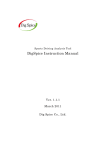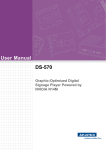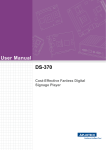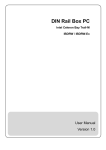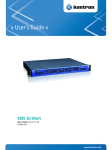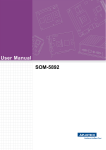Download User Manual ARK
Transcript
User Manual ARK-DS262 Copyright The documentation and the software included with this product are copyrighted 2012 by Advantech Co., Ltd. All rights are reserved. Advantech Co., Ltd. reserves the right to make improvements in the products described in this manual at any time without notice. No part of this manual may be reproduced, copied, translated or transmitted in any form or by any means without the prior written permission of Advantech Co., Ltd. Information provided in this manual is intended to be accurate and reliable. However, Advantech Co., Ltd. assumes no responsibility for its use, nor for any infringements of the rights of third parties, which may result from its use. Acknowledgements Intel and Pentium are trademarks of Intel Corporation. Microsoft Windows and MS-DOS are registered trademarks of Microsoft Corp. All other product names or trademarks are properties of their respective owners. Packing List Before setting up the system, check that the items listed below are included and in good condition. If any item does not accord with the table, please contact your dealer immediately. 1 x ARK-DS262 Unit 1 x Diver CD/Manual 1 x China RoHS 1 x Simplified Chinese User Manual for CCC OPS Logo label Advantech Warranty Card SUSIAccess Download Card ARK-DS262 User Manual Part No. 2006262S20 Edition 1 Printed in Taiwan August 2012 ii Contents Chapter 1 General Introduction ...........................1 1.1 1.2 Introduction ............................................................................................... 2 Product Features....................................................................................... 2 1.2.1 General ......................................................................................... 2 1.2.2 Display .......................................................................................... 2 1.2.3 Power Consumption...................................................................... 2 Hardware Specifications ........................................................................... 2 Mechanical Specifications......................................................................... 3 1.4.1 Dimensions ................................................................................... 3 Figure 1.1 ARK-DS262 Mechanical Dimension........................... 3 1.4.2 Weight........................................................................................... 3 Power Requirements................................................................................. 3 1.5.1 System Power............................................................................... 3 1.5.2 RTC Battery .................................................................................. 4 Environmental Specifications .................................................................... 4 1.6.1 Operating Temperature................................................................. 4 1.6.2 Relative Humidity .......................................................................... 4 1.6.3 Storage Temperature.................................................................... 4 1.6.4 Vibration Loading During Operation.............................................. 4 1.6.5 Safety............................................................................................ 4 1.6.6 EMC .............................................................................................. 4 1.3 1.4 1.5 1.6 Chapter 2 Hardware Installation ..........................5 2.1 ARK-DS262 I/O Connectors ..................................................................... 6 Figure 2.1 ARK-DS262 I/O connectors........................................ 6 ARK-DS262 External I/O Connectors ....................................................... 6 2.2.1 Power ON/OFF Button.................................................................. 6 Figure 2.2 Power ON/OFF Button ............................................... 6 2.2.2 COM Connector ............................................................................ 6 Figure 2.3 COM Connector.......................................................... 6 Table 2.1: COM Connector Pin Assignments.............................. 7 2.2.3 USB 1~2 Connectors .................................................................... 7 Figure 2.4 USB 1~2 Connectors.................................................. 7 Table 2.2: USB 1~2 Port Pin Assignments.................................. 7 2.2.4 Ethernet Connector (LAN) ............................................................ 7 Figure 2.5 Ethernet Connector .................................................... 7 Table 2.3: LAN Connector Pin Assignments ............................... 8 2.2.5 HDMI Connector ........................................................................... 8 Figure 2.6 HDMI Connector......................................................... 8 Table 2.4: HDMI receptacle connector pin assignments ............. 8 2.2.6 Audio Connector ........................................................................... 8 Figure 2.7 Line-out....................................................................... 8 2.2.7 JAE TX-25 Plug Connector........................................................... 9 Figure 2.8 JAE TX-25 Plug Connector ........................................ 9 Table 2.5: JAE TX-25 Plug Connector ........................................ 9 Hardware Installation .............................................................................. 10 2.3.1 HDD Installation .......................................................................... 10 Memory Installation ................................................................................. 11 2.4.1 Memory-1 Installation.................................................................. 11 2.4.2 Memory-2 Installation.................................................................. 12 2.2 2.3 2.4 iii ARK-DS262 User Manual Chapter 3 BIOS Settings .................................... 13 3.1 3.2 BIOS Introduction.................................................................................... 14 Main Setup.............................................................................................. 14 3.2.1 System Time / System Date ....................................................... 14 Figure 3.1 Main Setup Screen................................................... 14 3.2.2 Advanced BIOS Features Setup................................................. 15 Figure 3.2 Advanced BIOS Features Setup Screen................. 15 Figure 3.3 CPU Setting page..................................................... 16 Figure 3.4 SATA Setting page................................................... 16 Figure 3.5 Intel Anti-Theft Technology Configuration ................ 17 Figure 3.6 AMT Configuration setting........................................ 18 Figure 3.7 USB Configuration setting ........................................ 19 Figure 3.8 Serial Port 0 Configuration setting............................ 19 Figure 3.9 Serial Port 1 Configuration setting............................ 20 Figure 3.10CPU PPM Configuration setting ............................... 20 3.2.3 Chipset BIOS Feature Setup ...................................................... 21 3.2.4 Security BIOS Feature Setup ..................................................... 21 Figure 3.11Security Configuration setting .................................. 21 3.2.5 Save & Exit BIOS Feature Setup................................................ 22 Figure 3.12Save & Exit Configuration setting............................. 22 Appendix A SUSIAccess ....................................... 23 A.1 SUSIAccess ............................................................................................ 24 ARK-DS262 User Manual iv Chapter 1 1 General Introduction This chapter gives background information on ARK-DS262 series. 1.1 Introduction The ARK-DS262 complies with Intel OPS (Open Pluggable Specification) standard and is powered by 3rd generation Intel Core i7/i3 with built-in graphics, enabling to generate compelling video and 3D animation. Compliant with the Open Pluggable Specification (OPS), its slot-in module design effectively lowers deployment and field maintenance costs to simplify device installation, usage, maintenance and upgrades. ARK-DS262 OPS media player enables digital signage manufacturers to deploy systems faster, with lower costs for development and implementation. Its slot-in module is connected via a JAE 80-pin connector, and includes the HDMI, eDP, UART, and USB2.0/USB3.0 signals. The player-screen communication interface via UART and HDMI CEC provides status reporting and control, and also supports digital audio/ video signals via HDMI, for picture-perfect content reproduction. ARK-DS262 also supports 1x GigaLAN, 1x COM ports, and 2x USB3.0 giving a great selection for data communication in display applications. The entire design makes digital signage applications more intelligent and connected. 1.2 Product Features 1.2.1 General 3rd generation Intel® Core® i7 processor-based platform Designed compliant with OPS (Open Pluggable Standard) Supports HDMI, eDP, UART, and USB2.0/USB3.0 via JAE 80-pin connector Slot-in integration, easy maintenance 1.2.2 Display Support up to 1920 x 1080 (via OPS interconnection) video playback performance (subject to the video media format and playback software) 1.2.3 Power Consumption Typical: 19 W Max.: 30 W 1.3 Hardware Specifications CPU: Intel 3rd generation Intel Core i7-3555LE 2.5 GHz or 3rd generation Intel Core i3-3217UE 1.6 GHZ System Chipset: Intel QM77 chipset Graphic chipset: Integrated graphics built in Processor BIOS: AMI 64 Mbit Flash BIOS System Memory: 2 x DDR3 204-pin SODIMM sockets, supports up to 16 GB (8 GB per SO-DIMM) HDD: Supports 1 x 2.5" SATA HDD (max 9.5 mm height) I/O Interface: – 1 x JAE TX25-80P-LT-H1E – 1 x HDMI – 2 x USB 3.0 compliant ports – 1 audio phone jack for Line-out – 1 x COM (RS-232) ARK-DS262 User Manual 2 1.4 Mechanical Specifications 1.4.1 Dimensions 200 x 119 x 30 mm (OPS compliant) Figure 1.1 ARK-DS262 Mechanical Dimension 1.4.2 Weight 1.0 kg (2.2 lb.) 1.5 Power Requirements 1.5.1 System Power 12 V ~ 24 V DC-in (via OPS interconnection) 3 ARK-DS262 User Manual General Introduction – 1 x MiniPCIe (Internal) Ethernet Chipset: 1 x Intel 82579LM – Speed: 10/100/1000 Mbps – Interface: 1 x RJ-45 jacks with LED – LED Code: Yellow (Active)/Dark (10 Mbps) / Green (100 Mbps) / Orange (1000 Mbps) – Standard: IEEE 802.3z/ab (1000 Base-T) or IEEE 802.3u 100 Base-T compliant Resolution: – HDMI/eDP: up to 1920 x 1080 (via OPS interconnection) – HDMI: up to 1920 x 1080 Chapter 1 1.5.2 RTC Battery 3 V/195 mAH BR2032 1.6 Environmental Specifications 1.6.1 Operating Temperature -10° C - 50° C (14 ~ 122° F) 1.6.2 Relative Humidity 95% @ 40° C (non-condensing) 1.6.3 Storage Temperature -20~70° C (-4 ~ 167° F) 1.6.4 Vibration Loading During Operation 0.5 Grms, IEC 60068-2-64, random, 5 ~ 500 Hz, 1 Oct./min, 1 hr./axis. 1.6.5 Safety UL, CB, CCC 1.6.6 EMC CE, FCC Class B, BSMI, C-Tick ARK-DS262 User Manual 4 Chapter 2 2 Hardware Installation This chapter introduces external I/ O and the installation of ARKDS262 Hardware. 2.1 ARK-DS262 I/O Connectors HDD Dual USB 3.0 COM HDD WiFi Line LAN HDMI LED LED Out Power Button JAE-TX25 Figure 2.1 ARK-DS262 I/O connectors 2.2 ARK-DS262 External I/O Connectors 2.2.1 Power ON/OFF Button ARK-DS262 has a power ON/OFF button on the front side. Push this button to turn the system ON and OFF. It also supports a 4 second delay soft power off. Figure 2.2 Power ON/OFF Button 2.2.2 COM Connector ARK-DS262 provides one D-sub 9-pin connectors serial communication interface port. The ports support RS-232 mode communications. Figure 2.3 COM Connector ARK-DS262 User Manual 6 Chapter 2 Table 2.1: COM Connector Pin Assignments Signal Name 1 DCD 2 RxD 3 TxD 4 DTR 5 GND 6 DSR 7 RTS 8 CTS 9 RI 2.2.3 USB 1~2 Connectors ARK-DS262 provides two USB interface connectors, which gives complete Plug & Play and hot swapping capability for up to 127 external devices. The USB interface is compliant with USB UHCI, Rev. 3.0. The USB interface supports Plug and Play, which enables you to connect or disconnect a device without turning off the system. Figure 2.4 USB 1~2 Connectors Table 2.2: USB 1~2 Port Pin Assignments Pin Signal Name 1 VCC 2 USB Data- 3 USB Data+ 4 GND 2.2.4 Ethernet Connector (LAN) ARK-DS262 provides one RJ-45 LAN interface connector, fully compliant with IEEE802.3u 10/100/1000 Base-T CSMA/CD standards. The Ethernet port provides a standard RJ-45 jack connector with LED indicators to show its Active/Link status and speed status. Figure 2.5 Ethernet Connector 7 ARK-DS262 User Manual Hardware Installation Pin Table 2.3: LAN Connector Pin Assignments Pin Signal Name 1 MDI0+ 2 MDI0- 3 MDI1+ 4 MDI1- 5 GND 6 GND 7 MDI2+ 8 MDI2- 9 MDI3+ 10 MDI3- 11 VCC 12 ACT 13 +V3.3 & Link1000# 14 +V3.3 & Link100# 2.2.5 HDMI Connector An integrated, 19-pin receptacle connector HDMI Type A Interface is provided. The HDMI link supports resolutions up to 1920x1200 @ 60 Hz. Figure 2.6 HDMI Connector Table 2.4: HDMI receptacle connector pin assignments Pin Signal Name Pin Signal Name 1 TMDS Data 2+ 2 TMDS Data 2 Shiled 3 TMDS Data 2- 4 TMDS Data 1+ 5 TMDS Data 1 Shiled 6 TMDS Data 1- 7 TMDS Data 0+ 8 TMDS Data 0 Shiled 9 TMDS Data 0- 10 TMDS Clock+ 11 TMDS Clock Shiled 12 TMDS Clock- 13 CEC 14 Reserved 15 SCL 16 SDA 17 DDC/CEC Ground 18 +5 V 19 Hot Plug Detect 20 2.2.6 Audio Connector Line Out: Stereo speakers, earphone or front surround speakers can be connected to the line out jack. Figure 2.7 Line-out ARK-DS262 User Manual 8 ARK-DS262 provides one 80-pin right angle blindmate JAE TX-25 Plug connector, higher tolerance on mating misalignment , enables plug and unplug mechanism between ARK-DS262 and JAE TX-24 Receptacle connectors inside the display panel. Table 2.5: JAE TX-25 Plug Connector Pin Signal Name Pin Signal Name 1 DDP_3N 41 RSVD 2 DDP_3P 42 RSVD 3 GND 43 RSVD 4 DDP_2N 44 RSVD 5 DDP_2P 45 RSVD 6 GND 46 RSVD 7 DDP_1N 47 RSVD 8 DDP_1P 48 RSVD 9 GND 49 RSVD 10 DDP_0N 50 SYS_FAN 11 DDP_0P 51 UART_RXD 12 GND 52 UART_TXD 13 DDP_AUXN 53 GND 14 DDP_AUXP 54 StdA_SSRX- 15 DDP_HPD 55 StdA_SSRX+ 16 GND 56 GND 17 TMD_CLK- 57 StdA_SSTX- 18 TMD_CLK+ 58 StdA_SSTX+ 19 GND 59 GND 20 TMDS0- 60 USB_PN2 21 TMDS0+ 61 USB_PP2 22 GND 62 GND 23 TMDS1- 63 USB_PN1 24 TMDS1+ 64 USB_PP1 25 GND 65 GND 26 TMDS2- 66 USB_PN0 27 TMDS2+ 67 USB_PP0 28 GND 68 GND 29 HDMI_DDC_DATA 69 AZ_LINEOUT_L 30 HDMI_DDC_CLK 70 AZ_LINEOUT_R 31 HDMI_HPD 71 HDMI_CEC 9 ARK-DS262 User Manual Hardware Installation Figure 2.8 JAE TX-25 Plug Connector Chapter 2 2.2.7 JAE TX-25 Plug Connector Table 2.5: JAE TX-25 Plug Connector 32 GND 72 PB_ 33 +12 V ~ +24 V 73 PS_ON# 34 +12 V ~ +24 V 74 PWR_STATUS 35 +12 V ~ +24 V 75 GND 36 +12 V ~ +24 V 76 GND 37 +12 V ~ +24 V 77 GND 38 +12 V ~ +24 V 78 GND 39 +12 V ~ +24 V 79 GND 40 +12 V ~ +24 V 80 GND 2.3 Hardware Installation 2.3.1 HDD Installation 1. 2. To assembly a HDD module, secure HDD to HDD bracket with 2 screws. Insert a HDD module into ARK-DS262, then secure it with a screw. SATA Connector HDD bracket HDD bracket ARK-DS262 User Manual 10 2.4.1 Memory-1 Installation 1. 2. 3. 4. If there is a HDD module inserted into the system, remove the HDD module first. Remove the top cover module by loosing screws. Insert the memory-1 into the SODIMM-1 socket. Replace the top cover module and HDD module, then secure with screws. Chapter 2 2.4 Memory Installation Hardware Installation Top cover module Memory 11 ARK-DS262 User Manual 2.4.2 Memory-2 Installation 1. 2. 3. Remove the bottom cover by loosing 5 screws. Insert the memory-2 into the SODIMM-2 socket. Replace the bottom cover and secure with screws. Memory ARK-DS262 User Manual 12 Chapter 3 3 BIOS Settings This chapter introduces how to set BIOS configuration data. 3.1 BIOS Introduction AMIBIOS has been integrated into many motherboards for over two decades. With the AMIBIOS Setup program, you can modify BIOS settings and control various system features. This chapter describes the basic navigation of the ARK-DS262 series BIOS setup screens. AMIBIOS's ROM has a built-in setup program that allows users to modify the basic system configuration. This information is stored in battery-backed CMOS so it retains the setup information when the power is turned off. 3.2 Main Setup When you first enter the BIOS Setup Utility, you will enter the Main setup screen. You can always return to the Main setup screen by selecting the Main tab. The Main BIOS setup screen has two main frames. The left frame displays all the options that can be configured. Options in blue can be configured, and grayed-out options cannot be configured instead. The right frame displays the key legend. The key legend in the top is an area reserved for a text message. When an option is selected in the left frame, it is highlighted in white. Often a text message will accompany it. 3.2.1 System Time / System Date Use this option to change the system time and date. Highlight System Time or System Date using the <Arrow> keys. Enter new values through the keyboard. Press the <Tab> key or the <Arrow> keys to move between fields. The date must be entered in MM/DD/YY format. The time must be entered in HH:MM:SS format. Figure 3.1 Main Setup Screen ARK-DS262 User Manual 14 Select the Advanced tab from the ARK-DS262 setup screen to enter the Advanced BIOS Setup screen. You can select any of the items in the left frame of the screen, such as CPU configuration, to go to the sub menu for that item. You can display an Advanced BIOS Setup option by highlighting it using the <Arrow> keys. All Advanced BIOS Setup options are described in this section. The Advanced BIOS Setup screens are shown below. The sub menus are described on the following pages. Chapter 3 3.2.2 Advanced BIOS Features Setup BIOS Settings Figure 3.2 Advanced BIOS Features Setup Screen ACPI Settings: This section allows you to control hardware monitoring and power management. CPU Configuration: – Hyper-threading: Enabled for Windows XP and Linux (OS optimized for Hyper-Threading Technology) and Disabled for other OS (OS not optimized for Hyper-Threading Technology). When disabled, only one thread per enabled-core is enabled. – Active Processor Cores: Number of cores to be enabled in each processor package. – Limit CPUID Maximum: Disabled for Windows XP. – Execute Disable Bit: It can prevent certain classes of malicious buffer overflow attacks when combined with a supporting OS (Windows Server 2003 Sp1, Windows XP SP2, SuSE Linux 9.2 RedHat Enterprise 3 Update 3.). – Intel Virtualization Technology: When enabled, a VMM can utilize the additional hardware capabilities provided by Vander pool Technology. – Hardware Prefetcher: To turn on/off the Mid Level Cache (L2) streamer prefetcher. – Adjacent Cache Line Prefetch: To turn on/off prefetching of adjacent cache lines 15 ARK-DS262 User Manual Figure 3.3 CPU Setting page SATA Configuration: This section allows you to set up SATA devices configuration. – SATA Controller(s): Enable or disable SATA Device. – SATA Mode Selection: Determines how SATA controller(s) operate. The choice: IDE, AHCI, RAID Figure 3.4 SATA Setting page ARK-DS262 User Manual 16 Figure 3.5 Intel Anti-Theft Technology Configuration AMT Configuration: Configuration Active Management Technology parameters. – Intel AMT: Enable/Disable Intel(R) Active Management Technology BIOS Extension. Note! iAMT H/W is always enabled. This option just controls the BIOS extension. If enabled, this requires additional firmware in the SPI device. – BIOS Hotkey Pressed: OEMFLag Bit 1: Enable/Disable BIOS hotkey press. – MEBx Selection Screen: OEMFLag Bit 2: Enable/Disable MEBx selection screen. – Hide Un-Configure ME Confirmation: OEMFLag Bit 6: Hide Un-Configure ME without password Confirmation Prompt. 17 ARK-DS262 User Manual BIOS Settings Intel TXT(LT) Configuration: Intel Trusted Execution Technology PCH-FW Configuration: Configuration Management Engine Technology Parameters. Intel Anti-Theft Technology Configuration: Disabling Intel AT Allow user to login to platform. This is strictly for testing only. This does not disable AT Services in ME. – Intel Anti-Theft Technology: Enable/Disable Intel AT in BIOS for testing only. Intel Anti-Theft Technology Recovery: Set the number of times Recovery attempted will be allowed. Range: 1- 64 Enter Intel AT Suspend Mode: Request that platform enter Intel AT Suspend Mode. Chapter 3 – MEBx Debug Message Output: OEMFLag Bit 14: Enable MEBx debug message Output. – Un-Configure ME: OEMFLag Bit 15: Un-Configure ME without password. – Amt Wait Timer: Set timer to wait before sending ASF_GET_BOOT_OPTIONS. – ASF: Enable/Disable Alert Specification Format – Activate Remote Assistance Process: Trigger CIRA boot. – USB Configure: Enable/Disable USB Configure function. – PET Progress: User can Enable/Disable PET Events progress to receive PET events or not. – WatchDog: Enable/Disable WatchDog Timer. Figure 3.6 AMT Configuration setting USB Configuration: USB Configuration Parameters. – Legacy USB Support: Enable Legacy USB support. AUTO option disables legacy support if no USB devices are connected. DISABLE option will keep USB devices available only for EFI applications – EHCI Hand-off: This is a workaround for 0Ses without EHCI hand-off support. The EHCI ownership change should be claimed by EHCI driver. – USB transfer time-out: The time-out value for Control, Bulk, and Interrupt transfers. The choice: 1 sec, 5 sec, 10 sec, 20 sec – Device reset time-out: USB mass storage device Start Unit Command timeout. The choice: 10 sec, 20 sec, 30 sec, 40 sec – Device power-up delay: USB mass storage device Start Unit Command time-out. ARK-DS262 User Manual 18 Chapter 3 BIOS Settings Figure 3.7 USB Configuration setting Serial Port 0 / 1 Configuration: Set Parameters of Serial port 0 /1 (COM) Figure 3.8 Serial Port 0 Configuration setting 19 ARK-DS262 User Manual Figure 3.9 Serial Port 1 Configuration setting CPU PPM Configuration: CPU PPM Configuration Parameters – EIST: Enable/Disable Intel SpeedStep – Turbo Mode: Turbo Mode – CPU C3 Report: Enable/Disable CPU C3(ACPI C2) report to OS Figure 3.10 CPU PPM Configuration setting ARK-DS262 User Manual 20 Select the Chipset tab from the ARK-DS262 setup screen to enter the Chipset BIOS Setup screen. Users can select any item in the left frame of the screen, such as PCHIO Configuration and System Agent Configuration. 3.2.4 Security BIOS Feature Setup Figure 3.11 Security Configuration setting 21 ARK-DS262 User Manual BIOS Settings Select the BOOT tab from the setup screen to enter the Security BIOS Setup screen. Administrator Password Set up Administrator Password. When set, limits access to BIOS Setup. User Password Set User Password. When set, limits machine boot and access to BIOS Setup. Chapter 3 3.2.3 Chipset BIOS Feature Setup 3.2.5 Save & Exit BIOS Feature Setup Select the BOOT tab from the setup screen to enter the save BIOS Setup screen. Figure 3.12 Save & Exit Configuration setting Save Changes and Exit Exit system setup after saving the changes. Discard Changes and Exit Exit system setup without saving any changes. Save Changes and Reset Reset the system after saving the changes. Discard Changes and Reset Reset system setup without saving any changes. Save Changes Save Changes done so far to any of the setup options. Discard Changes Discard Changes done so far to any of the setup options. Restore Defaults Restore/Load Defaults values for all the setup options. Save as User Defaults Save the changes done so far as User Defaults. Restore User Defaults Restore the User Defaults to all the setup options. ARK-DS262 User Manual 22 Appendix A SUSIAccess A A.1 SUSIAccess Advantech has designed an industrial remote management program to provide our customers with remote device monitoring, desktop connection, system recovery and system protection features that will help customers to access multiple clients through a single console for remote device management. SUSIAccess will immediately recognize sudden equipment malfunctions and provide real-time equipment maintenance, as well as system security protection mechanisms that significantly improve maintenance efficiency. Plus, an active update feature will improve system stability and reliability. Remote Monitoring: Monitors system status of remote devices, including hard disk temperature, hard drive health, network connection, system / CPU temperatures, system / CPU fan speeds and system voltages. Support for email alarms and function logs so that managers can regularly keep on top of their remote devices. Remote On/Off: Control on/off times according to each device, or pre-set time cycles to switch a device on/off. For example, a public service machine can be set for 6:00 am start and 23:00 pm shutdown. Ideal for night time and energy saving applications. Remote KVM: Controls the desktops of remote devices. IT technicians or maintenance engineers can manipulate a remote computer directly for maintenance and updates. Pre-configure settings without the need to enter individual IP, username and passwords - providing significant reduction in service times required. System Recovery: Controls system backup and restore of remote devices, or pre-set system backup types and restore times. For example, a bank ATM machine is set for system backup every Monday at 1:00 am. If a system crashes, you can immediately gain access via the remote console, and perform a system recovery so that the equipment maintains normal operation. (System recovery programs use Acronis True Image backup and restore technology which must be installed before use.) System Protection: Controls remote equipment, system protection and monitoring, and security. If a machine is threatened by a virus, the program will automatically detect and prevent intrusions. *System Saver program integrates McAfee’s Embedded Security System Protection program which must be installed before use. ARK-DS262 User Manual 24 Appendix A SUSIAccess 25 ARK-DS262 User Manual www.advantech.com Please verify specifications before quoting. This guide is intended for reference purposes only. All product specifications are subject to change without notice. No part of this publication may be reproduced in any form or by any means, electronic, photocopying, recording or otherwise, without prior written permission of the publisher. All brand and product names are trademarks or registered trademarks of their respective companies. © Advantech Co., Ltd. 2012