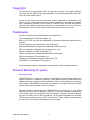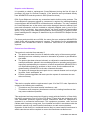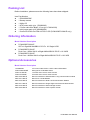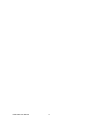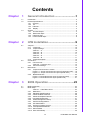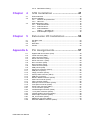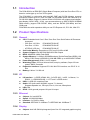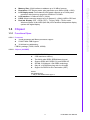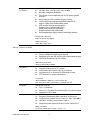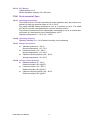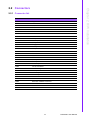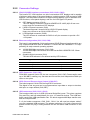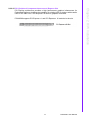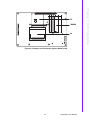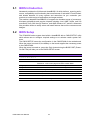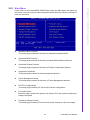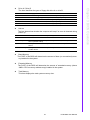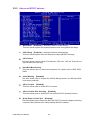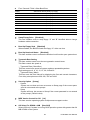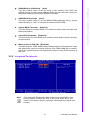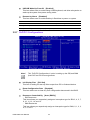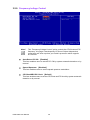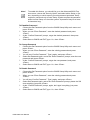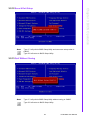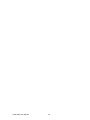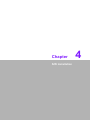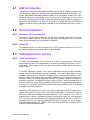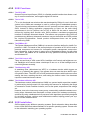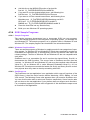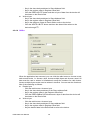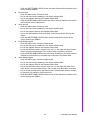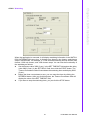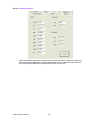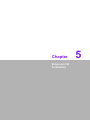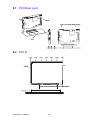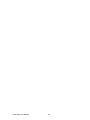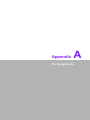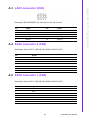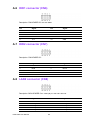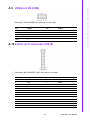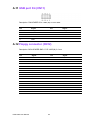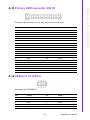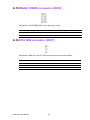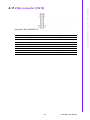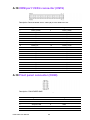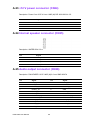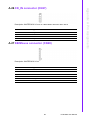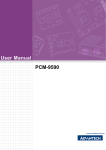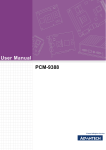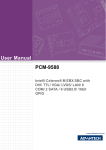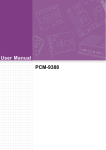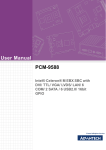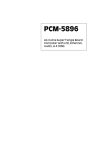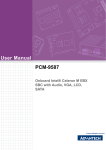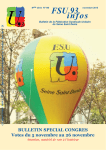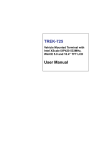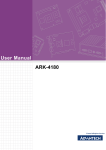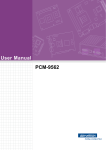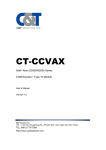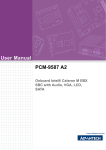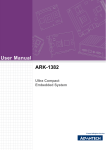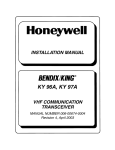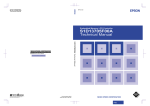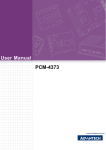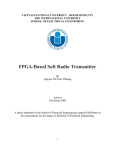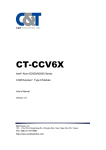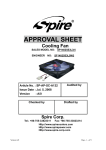Download User Manual PCM-9590 - download.advantech.com
Transcript
User Manual PCM-9590 Copyright This document is copyrighted, © 2007. All rights are reserved. The original manufacturer reserves the right to make improvements to the products described in this manual at any time without notice. No part of this manual may be reproduced, copied, translated or transmitted in any form or by any means without the prior written permission of the original manufacturer. Information provided in this manual is intended to be accurate and reliable. However, the original manufacturer assumes no responsibility for its use, nor for any infringements upon the rights of third parties that may result from such use. Trademarks Award is a trademark of Award Software International, Inc. VIA is a trademark of VIA Technologies, Inc. IBM, PC/AT, PS/2 and VGA are trademarks of International Business Machines Corporation. Intel and Pentium are trademarks of Intel Corporation. Microsoft Windows® is a registered trademark of Microsoft Corp. RTL is a trademark of Realtek Semi-Conductor Co., Ltd. ESS is a trademark of ESS Technology, Inc. UMC is a trademark of United Microelectronics Corporation. SMI is a trademark of Silicon Motion, Inc. Creative is a trademark of Creative Technology LTD. CHRONTEL is a trademark of Chrontel Inc. All other product names or trademarks are properties of their respective owners. Product Warranty (2 years) Warranty Period ADVANTECH aims to meet the customer’s expectations for post-sales service and support; therefore, in addition to offering 2 years global warranty for ADVANTECH’s standard products, a global extended warranty service is also provided for customers upon request. ADVANTECH customers are entitled to a complete and prompt repair service beyond the standard 2 years of warranty. Standard products manufactured by ADVANTECH are covered by a 2 year global warranty from the date of shipment. Products covered by extended warranty and cross-region repair services against defects in design, materials, and workmanship, are also covered from the date of shipment. All key parts assembled into ADVANTECH system products such as LCD, Touch Screen, Power Supply, and peripherals etc, will be also covered by the standard 2 year warranty. PCM-9590 User Manual ii Repairs under Warranty It is possible to obtain a replacement (Cross-Shipment) during the first 30 days of purchase (45 days for Channel Partners), if the products were purchased directly from ADVANTECH and the product is DOA (Dead-on-Arrival). DOA Cross-Shipment excludes any customized and/or build-to-order products. The Cross-Shipment agreement signed by customers is required for initiating/releasing cross shipment with ADVANTECH confirmation and verification. The only conditions for Cross-Shipment are: a) the return must not be damaged, altered or marked, b) all parts and accessories must be included as originally shipped; and c) proof of purchase must be included. Any returns that do not meet mentioned requirements above, or any wrong user settings/configurations will be denied, or subject to additional handling/service charges as determined by the ADVANTECH Repair Service Department. For those products which are not DOA, the return fee to an authorized ADVANTECH repair facility will be at the customers’ expense. The shipping fee for reconstructive products from ADVANTECH back to customers’ sites will be at ADVANTECH’s expense. Exclusions from Warranty The product is excluded from warranty if: The product has been found to be defective after expiry of the warranty period. Warranty has been voided by removal or alternation of product or part identification labels. The product has been misused, abused, or subjected to unauthorized disassembly/modification; placed in an unsuitable physical or operating environment; improperly maintained by the customer; or failure caused which ADVANTECH is not responsible whether by accident or other cause. Such conditions will be determined by ADVANTECH at its sole unfettered discretion. The product is damaged beyond repair due to a natural disaster such as a lighting strike, flood, earthquake, etc. Product updates/upgrades and tests upon the request of customers who are without warranty. FCC This device complies with the requirements in part 15 of the FCC rules: Operation is subject to the following two conditions: 1. This device may not cause harmful interference, and 2. This device must accept any interference received, including interference that may cause undesired operation This equipment has been tested and found to comply with the limits for a Class A digital device, pursuant to Part 15 of the FCC Rules. These limits are designed to provide reasonable protection against harmful interference when the equipment is operated in a commercial environment. This equipment generates, uses, and can radiate radio frequency energy and, if not installed and used in accordance with the instruction manual, may cause harmful interference to radio communications. Operation of this device in a residential area is likely to cause harmful interference in which case the user will be required to correct the interference at his/her own iii PCM-9590 User Manual expense. The user is advised that any equipment changes or modifications not expressly approved by the party responsible for compliance would void the compliance to FCC regulations and therefore, the user’s authority to operate the equipment. Warnings, Cautions and Notes Warning! There is a danger of a new battery exploding if it is incorrectly installed. Do not attempt to recharge, force open, or heat the battery. Replace the battery only with the same or equivalent type recommended by the manufacturer. Discard used batteries according to the manufacturer’s instructions. Technical Support and Assistance For more information about this and other Advantech products, please visit our website at: http://www.advantech.com/ http://www.advantech.com/ePlatform/ For technical support and service, please visit our support website at: http://support.advantech.com.tw/support/ Additional Information and Assistance 1. 2. Visit the Advantech web site at http://www.advantech.com/ where you can find the latest product information. Contact your distributor, sales representative, or Advantech°Øs customer service center for technical support if you need additional assistance. Please have the following information ready before you call: Product name and serial number Description of your peripheral attachments Description of your software (operating system, version, application software, etc.) A complete description of the problem The exact wording of any error messages Part No. 2006959010 Edition 1 Sep 2007 PCM-9590 User Manual iv Packing List Before installation, please ensure the following items have been shipped: Item Part Number 1 PCM-9590 SBC 1 Startup manual 1 Utility CD 1 ATX power cable (p/n: 1700000265) 1 Power cable Wire Big4P 15 cm (p/n:170304015K) 1 mini jumper pack (p/n: 9689000002) 1 Cooler 50*50*40 mm EPN-41FCS-01-GP (PCM-9590FG-00A1E only) Ordering Information Model Number Description PCM-9590FG-00A1E SKT w/ GigaLAN/ 8xUSB2.0/ PCI-E x 16/ Single LVDS PCM-9590FG-S2A1E Dual Core 1.2GHz 2M L2 w/GigaLAN/8xUSB2.0/ PCI-E x 16/ LVDS PCM-9590FG-S6A1E Dual Core 1.66GHz 2M L2 w/GigaLAN/8xUSB2.0/ PCI-E x 16/ LVDS Optional Accessories Model Number Description 1700006200 AT Power Cable 6*2P to 10*2P 100mm PCM-9590 PCM-10586-9590E Wiring kit for PCM-9590 Series PCM-110-00A3E 1-slot PCI riser card for 5.25” biscuits PCM-120-00A3E 2-slot PCI riser card for 5.25” biscuits MIO-3120-00A1E Mini PCI interface to Wireless 802.11 b/g communication module MIO-3121-00A1E Mini PCI to 4 COM Module MIO-3130-00A1E Mini PCI Interface to Dual LAN Communication Module MIO-3131-00A1E Mini PCI Interface to Single Giga LAN Communication Module MIO-3140-00A1E Mini PCI interface to SATA storage module MIO-3150-00A1E Mini PCI interface to video capture module v PCM-9590 User Manual PCM-9590 User Manual vi Contents Chapter 1 General Introduction ...........................1 1.1 1.2 Introduction ............................................................................................... 2 Product Specifications............................................................................... 2 1.2.1 General ......................................................................................... 2 1.2.2 I/O ................................................................................................. 2 1.2.3 Ethernet ........................................................................................ 2 1.2.4 Display .......................................................................................... 2 Chipset ...................................................................................................... 3 1.3.1 Functional Spec. ........................................................................... 3 1.3.2 Mechanical Spec........................................................................... 6 1.3.3 Electrical Spec. ............................................................................. 6 1.3.4 Environmental Spec...................................................................... 8 1.3 Chapter 2 H/W Installation....................................9 2.1 Jumpers .................................................................................................. 10 2.1.1 Jumper list................................................................................... 10 2.1.2 Jumper Settings .......................................................................... 10 Table 2.1: J1.............................................................................. 10 Table 2.2: J2.............................................................................. 10 Table 2.3: J3.............................................................................. 11 Table 2.4: J4.............................................................................. 11 Table 2.5: J6.............................................................................. 11 2.1.3 Jumper description...................................................................... 12 Connectors.............................................................................................. 13 2.2.1 Connector list .............................................................................. 13 Table 2.6: Connector List .......................................................... 13 2.2.2 Connector Settings ..................................................................... 14 Mechanical .............................................................................................. 18 2.3.1 Jumper and Connector Location................................................. 18 Figure 2.1 Jumper and Connector layout (Component side)..... 18 Figure 2.2 Jumper and Connector layout (Solder side) ............. 19 2.3.2 Board Dimension ........................................................................ 20 Figure 2.3 Board Dimension layout (Component side).............. 20 Figure 2.4 Board Dimension layout (Solder side) ...................... 21 2.2 2.3 Chapter 3 BIOS Operation ..................................23 3.1 3.2 BIOS Introduction.................................................................................... 24 BIOS Setup ............................................................................................. 24 Table 3.1: CONTROL KEYS ..................................................... 24 3.2.1 Main Menu .................................................................................. 25 3.2.2 Standard CMOS Features .......................................................... 26 3.2.3 Advanced BIOS Features ........................................................... 28 3.2.4 Advanced Chipset Features........................................................ 30 3.2.5 Integrated Peripherals................................................................. 31 3.2.6 Power Management Setup ......................................................... 32 3.2.7 PnP/PCI Configurations .............................................................. 34 3.2.8 PC Health Status ........................................................................ 35 3.2.9 Frequency/voltage Control.......................................................... 36 3.2.10 Load Optimized Defaults............................................................. 37 3.2.11 Set Password.............................................................................. 37 3.2.12 Save & Exit Setup ....................................................................... 39 vii PCM-9590 User Manual 3.2.13 Quit Without Saving .................................................................... 39 Chapter 4 S/W Installation ................................. 41 4.1 4.2 S/W Introduction ..................................................................................... 42 Driver Installation .................................................................................... 42 4.2.1 Windows XP professional ........................................................... 42 4.2.2 Other OS..................................................................................... 42 SUSI Application Library ......................................................................... 42 4.3.1 SUSI Introduction........................................................................ 42 4.3.2 SUSI Functions........................................................................... 43 4.3.3 SUSI Installation ......................................................................... 43 Table 4.1: Windows XP ............................................................. 44 4.3.4 SUSI Sample Programs.............................................................. 45 4.3 Chapter 5 Extension I/O Installation ................. 53 5.1 5.2 5.3 5.4 PCI Riser card......................................................................................... 54 PCI_E...................................................................................................... 54 MIO USB................................................................................................. 55 PC/104 .................................................................................................... 55 Appendix A Pin Assignments............................... 57 A.1 A.2 A.3 A.4 A.5 A.6 A.7 A.8 A.9 A.10 A.11 A.12 A.13 A.14 A.15 A.16 A.17 A.18 A.19 A.20 A.21 A.22 A.23 A.24 A.25 A.26 A.27 A.28 Gigabit LAN led connector (CN1) ........................................................... 58 LVDS connector (CN2) ........................................................................... 58 LAN1 connector (CN3)............................................................................ 59 SATA connector 2 (CN4) ........................................................................ 59 SATA connector 1 (CN5) ........................................................................ 59 DIO1 connector (CN6) ............................................................................ 60 DIO2 connector (CN7) ............................................................................ 60 LAN2 connector (CN8)............................................................................ 60 USB port 5/6 (CN9)................................................................................. 61 Printer port connector (CN10)................................................................. 61 USB port 3/4 (CN11)............................................................................... 62 Floppy connector (CN12)........................................................................ 62 Primary HDD connector (CN13) ............................................................. 63 USB port 1/2 (CN14)............................................................................... 63 RS422 / RS485 connector (CN15).......................................................... 64 CPU FAN connector (CN17)................................................................... 64 VGA connector (CN18) ........................................................................... 65 COM port 1/2/3/4 connector (CN19) ....................................................... 66 Front panel connector (CN20) ................................................................ 66 Power input connector (CN21)................................................................ 67 TV-out connector (CN22)........................................................................ 67 LVDS backlight connector (CN23) .......................................................... 67 +12 V power connector (CN24) .............................................................. 68 Internal speaker connector (CN25)......................................................... 68 Audio output connector (CN26) .............................................................. 68 CD_IN connector (CN27)........................................................................ 69 KB/Mouse connector (CN28) .................................................................. 69 Extension SMBUS connector (CN29) ..................................................... 70 PCM-9590 User Manual viii Chapter 1 1 General Introduction This chapter gives background information on the PCM-9590. Sections include: Introduction Specifications 1.1 Introduction The PCM-9590 is an EBX SBC (Single Board Computer) with Intel Core Duo CPU on board or socket type up to Core 2 Duo grade. The PCM-9590, in conjunction with Intel 945 GME and ICH7M chipsets, supports processors clocked up to 2.2 GHz, six USB 2.0 compatible ports, two Ethernet up to 10/100/1000 Mbps, Support 2 channel 36-bit LVDS which can support dual independent display (36-bit LVDS + VGA), can accommodate up to 2GB of DDR2 SODIMM RAM memory (support FSB 533/667 MHz), and two SATAII (300 MB/s) and four COM ports. PCM-9590 also with expansion ability on one PCI-Express x16, PCI-104, Mini PCI. 1.2 Product Specifications 1.2.1 General CPU: Embedded Intel Core 2 Duo/ Core Duo/ Core Solo/Celeron M Processor supported: – Core Duo 1.66 GHz PCM-9590FG-S6A1E – Core Duo 1.2 GHz PCM-9590FG-S2A1E – uFCPGA2 (479 pin) PCM-9590FG-00A1E 2nd Cache Memory: Depends on CPU from 512 KB to 4 MB System Chipset: Intel 945 GM GMCH/ICH7M Chipset BIOS: AWARD® 4 Mbit Flash BIOS System Memory: 2 x 200-pin SODIMM sockets, Double Data Rate (DDR2) 128 MB to 2 GB, accept 128/256/512/1024 MB DDR2 up to 400/533/667 DRAM Power Management: APM1.2, ACPI support Watchdog Timer: 255-level interval timer, setup by software, Super I/O integrated, SMSC Controller Expansion Interface: Supports PCI-104, Mini PCI interface, one PCI-E X 16 Slot Battery: Lithium 3 V/196 mA 1.2.2 I/O I/O Interface: 1 x EIDE (UDMA 100), 2 x SATA 300, 1 x K/B, 1 x Mouse, 3 x RS232, 1 x RS232/422/485, 1 x LPT and 2 x EIDE device USB: 6 x USB 2.0 compliant Ports Audio: HD Audio codec ALC883, support 7.1 channel Supports Speaker out, CD-input, Line-in, Line-out, Microphone IrDA: N/A GPIO: 16-bit general purpose 16 input/16 output 1.2.3 Ethernet Chipset: 2 x Intel 82573L Speed: 10/100/1000 Mbps Interface: 2 x RJ45 by cable Standard: IEEE 802.3u 100Base-T & IEEE 802.3ab 1000Base-T 1.2.4 Display Chipset: Intel 945 GM chip integrated (Inter Gen 3.5 integrated graphic engine) PCM-9590 User Manual 2 Memory Size: 32-bit interface to address up to 32 MB of memory Resolution: CRT Display mode: pixel resolution up to QXGA (2048 x 1536) LCD Display mode: Dual channel LVDS panel supports up to UXGA panel resolution with frequency range from 25 MHz to 112 MHz LCD Interface: 2 Channel LVDS 1 (36-bit) LVDS: Hirose connector support up to 2 channel (1 x 36-bit) LVDS LCD Panel Dual Ind. Display: CRT + LVDS; CRT + TV-Out; LVDS + TV-Out under Windows system 36-bit LVDS (945 GM) LCD PanelDual independent display options with digital display 1.3 Chipset 1.3.1 Functional Spec. 1.3.1.1 Processor Yonah processor and Meron processor support 533/667 MHz FSB Support 32-bit host bus addressing FCBGA package (T2500, L2400, U2500) 1.3.1.2 Chipset (945GME) Memory 945 GM GMCH Supports 2 GB maximum memory Two 64-bit wide DDR2 SDRAM data channel Support DDR2 400, DDR2 533, and DDR2 667 256-Mb, 512-Mb and 1-Gb DDR2 technology Only x8, x16 DDR2 devices with 4 or 8 banks Support for DDR2 On-Die Termination (ODT) Socket: SO-DIMM Socket: 1. 200 pin SO-DIMM socket type *2 3 PCM-9590 User Manual Chapter 1 General Introduction Graphic and Video Controllers 945 GM GMCH Supports 150 MHz core clock at 1.05 V core voltage 400 MHz Integrated RAMDAC Two SDVO ports multiplexed with PCI Express graphic interface Dual Channel LVDS interface support 36 bits TV-Out has three integrated 10bit DACS with HDTV support (480p/720p/1080i/1080p) cable CRT monitor resolutions supported: Supports up to QXGA(2048x1536) LVDS panel resolution supported: Supports up to UXGA(1600x1200) Dual independent display options with digital display Analog CRT Connector: D-Sub 15 pins 5 mm (Black) LVDS1 connector: Hirose DF13 type 40 pin 1.3.1.3 Chipset (ICH7M) IDE Interface ICH7M Supports Single, independent IDE signal channel Supports up to two IDE devices with independent timings Ultra ATA/100/66/33 and PIO modes IDE Primary Connector: 40 pins 2.54 mm Box Header H.D. Codec ALC883 I/F ICH7M Supports Support for three AC’97 2.3 codes Independent bus master logic for 8 channels Supports up to six channels of PCM audio output PCI functions for audio and modem Connectors: Internal Speaker: Wafer box 2.0 mm 4 pins (M) Line-out, Line-in, Mic-in: Pin header 12*2P (M) 2.0 mm Concurrent PCI Bus Controller SATA Connector PCI-104+: ICH7M chip supports: PCI 2.1 compliant 32-bit 3.3 V 33 MHz PCI interface with 5 V tolerant inputs Supports PC/PCI DMA ICH7M Supports Supports independent DMA operation on two ports Supports data transfer rates of up to 3.0 Gb/s (300 MB/s) Operation of AHCI using memory space Supports several optional sections of the Serial ATA II SATA connecters. Connecter: Serial ATA II 7 pins 1.27 mm x 2 PCM-9590 User Manual 4 ICH7M Supports Supports 8 USB2.0 ports which are high-speed, fullspeed, and low-speed capable Port-routing logic determines whether a USB port is controlled by UHCI or EHCI USB Connector: (USB 1 ~ 6) 3 set 5 x 2pin 2.0 mm pin header (USB 8: supports Advantech MIO-USB type I flash and function module) Power Management BIOS ICH7M Supports Fully supports ACPI (Advanced Configuration and Power Interface) 2.0 Supports Suspend to System Memory (S3), and Soft Off (S5) PCI CLKRUN# and PME# support SMI# (System Management Interrupt ) generation Thermal Alarm (THRM#) SLP_S3# SLP_S5 are connected to SIO ICH7M support Phoenix 4 M bit Flash BIOS, supports Plug & Play, APM 1.2/ACPI 1.1 FWH Type Socket: 32 pin PLCC socket 1.3.1.4 Others (chipset) Serial ports SMSC3114 (LPC Super I/O) supports. 4 full function serial ports. High Speed NS16C550A Compatible UARTs with Data rates to 1.5 Mbps Support IRQ Sharing among serial ports RS-485 Auto Direction Control Mode Connectors: 40 pins 2.0 mm 20 X 2 Box Header – COM1 (RS-232) – COM2 (RS-232/422/485 with auto-flow control) – COM3 ~ 4 (RS-232) Thermal sensor SMSC3114 (LPC Super I/O) supports Parallel port SMSC3114 (LPC Super I/O) supports One Parallel Port SPP/EPP (1.7,1.9)/ECP (IEEE 1284 Compliant) mode Connector: 26 pins 2.0 mm Box header Keyboard/Mouse connectors SMSC3114 supports PS/2 Keyboard and Mouse interface Connector: 1X 6 Pins Wafer Box LAN ICH7M Support integrated 10/100 and 82573L Gigabit LAN Use Intel 82573L LAN chipset Connecter: – G: Box header 5*2P (M) 2.00 mm, Pin header 4*2P (M) 2.00 mm – M: Box header 5*2P (M) 2.00 mm 5 PCM-9590 User Manual Chapter 1 General Introduction USB Interface GPIO PCA9554 supports: Fan SMbus expansion 16 I/O Pins 5 V tolerance I/Os SMSC3114 supports: Programmable automatic fan control based on temperature System FAN Power Connector x 1 It should be added near by the CPU socket Connector type: 2.0 mm Wafer box 3 x 1 Default is +12 V Fan – Pin1: GND – Pin2: +12 V – Pin3: Fan speed signal input Battery backup SMSC3114 supports 1.3.2 Mechanical Spec. 1.3.2.1 Dimension (mm) 203 mm (L)*146 mm (W) 1.3.2.2 Height on Top (mm) 29.3 mm (with Heatsink), 43 mm (with FAN cooler) 1.3.2.3 Height on Bottom (mm) 9.2 mm (memory socket) 1.3.2.4 Heatsink Dimension (mm) L50 mm*W50 mm*H24.7 mm (Heatsink) 1.3.2.5 Weight (g) with Heatsink 345 g (Heat sink) 1.3.3 Electrical Spec. 1.3.3.1 Power supply Voltage Voltage requirement with ATX Power: – +5 V DC +/- 5% – +5 V DC Standby +/- 5% – +12 V DC (For PCI Card, FAN power, and LVDS inverter power, CPU core power) Voltage requirement with AT Power: – +5 V DC +/- 5% – +12 V DC (For PCI Card, FAN power, and LVDS inverter power, CPU core power) PCM-9590 User Manual 6 In ATX mode ATX-20P(M) /12P(F) 10CM (connector: CN21) p/n:1700000265 Wire Big4P*2 / 4200-H-4P 15 cm +12 V for CPU (connector: CN24) p/n:170304015K In AT mode AT Power Cable 6*2P to 10*2P 10 cm (connector: CN21) p/n:1700006200 (cable optional) Wire Big4P*2/4200-H-4P 15 cm +12 V for CPU (connector: CN24) p/n:170304015K 1.3.3.2 Power supply Current CPU Type Status +5 V +12 V 512MB/533 T7400 2.16GHz FSB=667 L2=4M CPU Type +5 V +12 V 1G/533/Kingston CPU Type CPU Type 1.07 A 1.99 A 1.22 A 1.96 A 0.9 A 1.99 A 1.02 A 2.01 A Win Idle 0.96 A 0.81 A 1.13 A 0.81 A Win HCT11.2 1.03 A 2.09 A 1.34 A 2.08 A Intel TAT 100% 0.99 A 3.75 A 1.15 A 4.05 A +5 V +12 V +5 V +12 V Status +5 V +12 V 1G*2/533/Transcend BIOS Picture 1.06 A 1.88 A 1.19 A 1.87 A DOS Idle 0.91 A 1.93 A 1.02 A 1.89 A Win Idle 0.99 A 0.92 A 1.17 A 0.88 A Win HCT11.2 1.06 A 1.93 A 1.34 A 1.95 A Intel TAT 100% 0.97 A 3.01 A 1.18 A 2.99 A +5 V +12 V +5 V +12 V Status +5 V +12 V 1G*2/533/Transcend BIOS Picture 1.03 A 1.16 A 1.22 A 1.17 A DOS Idle 0.88 A 1.18 A 1.06 A 1.19 A Win Idle 0.98 A 0.77 A 1.26 A 0.75 A Win HCT11.2 1.05 A 1.21 A 1.34 A 1.21 A Intel TAT 100% 1.01 A 1.91 A 1.26 A 1.87 A +5 V +12 V +5 V +12 V Status +5 V +12 V 1G/533/Kingston U2500 1.2GHz FSB=533 L2=2M 1G*2/533/Transcend DOS Idle 1G/533/Kingston L2400 1.66GHz FSB=667 L2=2M +12 V BIOS Picture 1G/533/Kingston T2500 2.00GHz FSB=667 L2=2M +5 V 1G*2/533/Transcend BIOS Picture 1.04 A 0.96 A 1.19 A 0.94 A DOS Idle 0.89 A 0.96 A 1.02 A 0.94 A Win Idle 1.01 A 0.76 A 1.26 A 0.75 A Win HCT11.2 1.05 A 0.98 A 1.34 A 0.99 A Intel TAT 100% 1.02 A 1.38 A 1.27 A 1.34 A 7 PCM-9590 User Manual Chapter 1 General Introduction Please use cables as below if your power supply have no following cable type. 1.3.3.3 RTC Battery Typical Voltage: 3.0 V Normal discharge capacity: 220 (190) mAh 1.3.4 Environmental Spec. 1.3.4.1 Operating temperature The Intel® Core Duo CPU® is specified for proper operation when the junction temperature is within the specified range of 0°C to 100°C. The Intel® 945GME chipset temperature runs at a maximum of 99°C. The Intel® ICH7M I/O Controller case temperature runs at a maximum of 99°C. The processor protects itself from catastrophic overheating by use of an internal thermal sensor at a temperature level of approximately 100°C. Operating temperature: 0 ~ 60°C (32 ~ 140°F) 1.3.4.2 Operating Humidity Operating Humidity: 0% ~ 90% Relative Humidity, non-condensing 1.3.4.3 Storage temperature Standard products (0 ~ 60°C) Storage temperature: -20 ~ 70°C Phoenix products (-20 ~ 80°C) Storage temperature: -20 ~ 80°C Platinum Phoenix products (-40 ~ 85°C) Storage temperature: -40 ~ 85°C 1.3.4.4 Storage relative Humidity Standard products (0 ~ 60°C) Relative humidity: 95% @ 60°C Phoenix products (-20 ~ 80°C) Relative humidity: 95% @ 60°C Platinum Phoenix products (-40 ~ 85°C) Relative humidity: 95% @ 60°C PCM-9590 User Manual 8 Chapter 2 2 H/W Installation This chapter explains the setup procedures of the PCM-9590 hardware, including instructions on setting jumpers and connecting peripherals, switches, indicators and mechanical drawings. Be sure to read all safety precautions before you begin the installation procedure. 2.1 Jumpers 2.1.1 Jumper list J1: J2: J3: J4: J6: LVDS1 panel power PC104+ VIO Selection COM2 function option Clear CMOS function AT Power Solution 2.1.2 Jumper Settings Table 2.1: J1 J1 LVDS1 panel power PIN HEADER 3*1P 2.0 mm Setting Function 1-2 +5 V (Default) 2-3 +3.3 V Table 2.2: J2 J2 PC104+ VIO Selection PIN HEADER 3*1P 2.54 mm Setting Function 1-2 VIO = + 5 V (Default) 2-3 VIO = +3.3 V PCM-9590 User Manual 10 J3 COM2 function option PIN HEADER SMD 5*2P 180D(M) 2.0 mm Setting Function 1-2 RS232 (Default) 2-3 RS485 5-6 RS422 Table 2.4: J4 J4 Clear CMOS function PIN HEADER 3*1P 2.0 mm Setting Function 1-2 Normal (Default) 2-3 Clear CMOS Table 2.5: J6 J6 AT Power Solution PIN HEADER 3*1P 2.0 mm Setting Function 1-2 ATX power supply (Default) 2-3 AT power supply 11 PCM-9590 User Manual Chapter 2 H/W Installation Table 2.3: J3 2.1.3 Jumper description Cards can be configured by setting jumpers. A jumper is a metal bridge used to close an electric circuit. It consists of two metal pins and a small metal clip (often protected by a plastic cover) that slides over the pins to connect them. To close a jumper, you connect the pins with the clip. To open a jumper, you remove the clip. Sometimes a jumper will have three pins, labeled 1, 2 and 3. In this case you would connect either pins 1 and 2, or 2 and 3. The jumper settings are schematically depicted in this manual as follows. A pair of needle-nose pliers may be helpful when working with jumpers. If you have any doubts about the best hardware configuration for your application, contact your ocal distributor or sales representative before you make any changes. Setting Function 1-2 +5 V 3-4 +3.3 V Warning! To avoid damaging the computer, always turn off the power supply before setting jumpers. Clear CMOS. Before turning on the power supply, set the jumper back to 3.0 V Battery On. PCM-9590 User Manual 12 Chapter 2 H/W Installation 2.2 Connectors 2.2.1 Connector list Table 2.6: Connector List CN1 Gigabit LAN led connector CN2 LVDS connector CN3 LAN1 connector CN4 SATA connector 2 CN5 SATA connector 1 CN6 DIO1 connector CN7 DIO2 connector CN8 LAN2 connector CN9 USB port 5/6 CN10 Printer port connector CN11 USB port 3/4 CN12 Floppy disk connector CN13 Primary HDD connector CN14 USB port 1/2 CN15 RS422/485 connector CN16 PCI-104 connector CN17 CPU FAN connector CN18 CRT connector CN19 COM port 1/2/3/4 connector CN20 Front panel connector CN21 Power input connector CN22 TV-out connector CN23 LVDS backlight connector CN24 +12 V power connector CN25 Internal speaker connector CN26 Audio output connector CN27 CD-IN connector CN28 KB/Mouse connector CN29 Extension SMBUS connector CN30 MIO-USB connector CN31 MINI PCI connector PCIe1 PCIe X16 connector 13 PCM-9590 User Manual 2.2.2 Connector Settings 2.2.2.1 VGA/LCD/LVDS interface connections (CN2, CN18, CN23) The board’s PCI VGA interface can drive conventional CRT displays and is capable of driving a wide range of flat panel displays, including passive LCD and active LCD displays. The board has connectors to support these displays: one for standard CRT VGA monitors, or flat panel displays, and one for LVDS type LCD panels. CRT display connector (CN18) The CRT display connector is a BOX HEADER 8*2P 180D (M) 2.00 mm connector used for conventional CRT displays. LVDS LCD panel connector (CN2) The board supports 2 channel 36 bit LVDS LCD panel display. Users can connect to an 36 bit LVDS LCD on it. LCD Backlight connector (CN23) The LCD inverter is connected to CN23 via a 5-pin connector to provide +5V/ +12V power. 2.2.2.2 Ethernet configuration (CN1, CN3, CN8) The board is equipped with 2 high performance PCI-E Ethernet interfaces which are fully compliant with IEEE 802.3u 100Base-T & IEEE 802.3ab 1000Base-T. It is supported by all major network operating systems. 10/100/1000 Mbps connector (CN3, CN8) 10/100/1000 Mbps connections are made via the BOX HEADER 5*2P 2.0mm connectors. Gigabit LAN led connector (CN1) The LAN LED indicator is for ethernet activity LED indicator. Pin Signal Pin Signal 1 +2.5 V_LAN1 2 GND 3 LAN1_LINKLED 4 LAN2_LINKLED 5 LAN1_ACTLED 6 LAN2_ACTLED 7 LAN1-LINK1000# 8 LAN2_LINK1000# 2.2.2.3 SATA Connector (CN4, CN5) PCM-9590 supports Serial ATA via two connectors (CN4, CN5). Data transfer rates up to 300 MB/s, enabling very fast data and file transfer, and independent DMA ope ration on two ports. 2.2.2.4 GPIO (General Purpose Input Output) (CN6,CN7) The board supports 16-bit GPIO through GPIO connector. The digital in and out-puts can be programmed as input data or output to devices, with input or output defined (CN6,CN7). 2.2.2.5 USB connectors (CN9, CN11, CN14) The board provides up to six USB (Universal Serial Bus) ports. This gives complete Plug and Play, and hot attach/detach for up to 127 external devices. The USB interfaces comply with USB specification Rev. 2.0 which supports 480 Mbps transfer rate, and are fuse protected. 5 x 2 pin header connectors, CN9, CN11, CN14. You will need an adapter cable if you use a standard USB connector. The adapter cable has a 5 x 2-pin connector with protect function for plug in wrong direction on one end and a USB connector on the other. PCM-9590 User Manual 14 2.2.2.7 Floppy drive connector (CN12) You can attach floppy drive to the PCM-9590’s on-board controller. You can use any combination of 5.25” (360 KB and 1.2 MB) and/or 3.5” (720 KB, 1.44 MB, and 2.88 MB) drives. A 34-pin daisy-chain drive connector cable is required for a dual-drive system. On one end of the cable is a 34-pin flat-cable connector. On the other end are two sets of floppy disk drive connectors. Each set consists of a 34-pin flat-cable connector (usually used for 3.5” drives) and a printed-circuit board connector (usually used for 5.25” drives). 2.2.2.8 IDE, CDROM hard drive connector (CN13) The board provides 1 IDE channels which you can attach up to two Enhanced Integrated Device Electronics hard disk drives or CDROM to the board’s internal controller. It’s IDE controller uses a PCI interface. This advanced IDE controller supports faster data transfer, PIO mode 4, Multi-word DMA mode 2 and an Ultra ATA-100 interface. Connecting the hard drive Connecting drives is done in a daisy-chain fashion. If need to use IDE function need one 40PIN IDE cable to connect 3.5” drives. 1. Connect one end of the cable to Hard Drive connector. Make sure that the red (or blue) wire corresponds to pin 1 on the connector, which is labeled on the board (on the right side). 2. Plug the other end of the cable into the Enhanced IDE hard drive, with pin 1 on the cable corresponding to pin 1 on the hard drive. (See your hard drive’s documentation for the location of the connector.) If desired, connect a second drive as described above. Unlike floppy drives, IDE hard drives can connect to either end of the cable. If you install two drives, you will need to set one as the master and one as the slave by using jumpers on the drives. If you install only one drive, set it as the master. 2.2.2.9 COM port connector (CN15, CN19) The PCM-9590 provides 4 serial ports (COM1 ~ COM4). One 5*2P PIN HEADER (CN15) for RS422/RS485 output and one 40-pin dual-inline box header for COM1, COM2, COM3, COM4(CN19). It provides connections for serial devices (ex: a mouse, etc.) or a communication network. You can find the pin assignments for the COM port connector in Appendix A. 15 PCM-9590 User Manual Chapter 2 H/W Installation 2.2.2.6 Parallel port connector (CN10) Normally, the parallel port is used to connect the cable to a printer. The board includes a multi-mode (ECP/EPP/SPP) parallel port accessed via CN10 and a 26-pin flat-cable connector. You will need an adapter cable if you use a traditional DB-25 connector. The adapter cable has a 25-pin connector on one end, and a DB-25 connector on the other. The parallel port is designated as LPT1, and can be disabled in the system BIOS setup. The parallel port interrupt channel is designated to be IRQ7. You can select ECP/EPP DMA channel via BIOS setup. 2.2.2.10 Power connectors(CN21, CN24) Main power connector, +3.3 V, +5 V, +12 V PCM-9590 supports ATX and AT modes. Use ATX power cable (PN: 1700000265 ATX-20P(M)/12P(F) 10 CM) connect CN21,it’s change from 12pin to 20pin, provides 5 V and 12 V and other PS_ON signals. Optional power cable (PN: 170304015K Wire Big4P*2/4200-H-4P 15 cm) connect CN24, it provides two big 4 connectors with +12 V power for CPU. This cable is optional base on additional request. Optional AT power cable (PN: 1700006200 AT Power Cable 6*2P to 10*2P 10 cm ) connect CN21, it’s change from 12pin to 20pin, support AT power mode. This cable is optional base on additional request. 2.2.2.11 Fan power supply connector (CN17) Provides +12 V power supply to CPU cooling fan. 2.2.2.12 TV-out interface (CN22) The PCM-9590 board provides TV-out function via CN22. This consists of a 5-pin wafer box header. TV-Out function on PCM-9590 has three integrated 10 bit DACS with HDTV support (480p/720p/1080i/1080p). To set up your video interface run the appropriate installation program located on the utility disk. 2.2.2.13 Audio interface (CN26) Audio Port Connectors These audio connectors are used for audio devices. You can differentiate the color of the audio jacks for different audio sound effects. Audio jack in Orange color words - Center Audio jack in Green color words - Front Audio jack in Black color words - Surrounding Audio jack in Gray color words - Side Audio jack in Pink color words - Mic In, is a connector for microphones. Audio jack in Blue color words - Line In is used for external CD player, tape player or other audio devices. 2.2.2.14 Keyboard and PS/2 mouse connector (CN28) PS/2® mouse/keyboard can be connected via 6P WAFER BOX 2.0 mm connector. In most cases, especially in embedded applications, a keyboard is not used. If the keyboard is not present, the standard PC/AT BIOS will report an error or fail during power-on self-test (POST) after a reset. The product’s BIOS standard setup menu allows you to select .All, But Keyboard. under the .Halt On. selection. This allows nokeyboard operation in embedded system applications, without the system halting under POST. PCM-9590 User Manual 16 PCM-9590 supports PCI Express x 1 and PCI Express x 16 modules in the slot. 17 PCM-9590 User Manual Chapter 2 H/W Installation 2.2.2.15 PCI (Peripheral Component Interconnect) Express Slot PCI Express architecture provides a high performance graphics infrastructure for Embedded Platforms doubling the capability of existing AGP 8x designs with transfer rates of 4.0 GB/s over a PCI Express x16 lane for graphics controllers. 2.3 Mechanical CN7 CN6 CN5 CN4 PCIE1 2.3.1 Jumper and Connector Location CN1 CN2 CN3 J1 CN8 J2 CN9 89.90 CN10 CN11 CN12 CN13 CN14 CN15 J3 CN18 CN17 CN19 CN20 CN21 CN23 J6 J4 CN26 CN22 CN27 CN25 CN28 CN29 CN16 CN24 Figure 2.1 Jumper and Connector layout (Component side) PCM-9590 User Manual 18 DIMM1 DIMM2 CN31 Figure 2.2 Jumper and Connector layout (Solder side) 19 PCM-9590 User Manual Chapter 2 H/W Installation CN30 198.17 200.06 183.77 168.78 149.91 136.18 124.50 110.14 114.05 118.40 79.10 4.32 5.13 5.33 5.90 45.45 2.3.2 Board Dimension 141.75 140.97 141.61 140.97 133.56 123.95 123.83 117.94 115.95 115.25 106.05 103.42 100.05 93.35 93.33 89.85 77.41 71.82 63.95 63.63 52.63 49.73 55.21 49.21 47.63 43.31 42.53 35.56 32.45 27.43 24.18 15.34 12.32 9.14 7.62 5.08 3.17 2.72 16.25 11.63 7.62 5.08 2.54 Figure 2.3 Board Dimension layout (Component side) PCM-9590 User Manual 20 200.03 198.17 198.66 199.86 179.94 179.95 189.73 168.14 170.90 147.23 152.45 165.86 166.28 130.08 83.87 72.44 76.25 58.60 58.60 17.60 0.00 3.40 5.13 9.14 9.25 0.00 Chapter 2 H/W Installation 127.15 115.37 35.34 142.58 131.54 110.03 73.54 0.00 0.00 Figure 2.4 Board Dimension layout (Solder side) 21 PCM-9590 User Manual PCM-9590 User Manual 22 Chapter 3 BIOS Operation 3 3.1 BIOS Introduction Advantech provides the full-featured AwardBIOS 6.0 which delivers superior performance, compatibility and functionality that manufactures of Industrial PC and Embedded boards demand; it’s many options and extensions let you customize your products to a wide range of applications and target markets. The modular, adaptable AwardBIOS 6.0 supports the broadest range of processors, third-party peripherals and popular chipsets including: Intel, AMD, nVidia, and VIA processors, from 386 through Pentium, and AMD Geode to K7 and K8. Advantech also provides utilities to easily select and install features that suit the customers own designs. 3.2 BIOS Setup The PCM-9590 series system has build-in AwardBIOS with a CMOS SETUP utility which allows user to configure required settings or to activate certain system features. The CMOS SETUP saves the configuration in the CMOS RAM of the motherboard. When the power is turned off, the battery on the board supplies the necessary power to the CMOS RAM. When the power is turned on, press the <Del> button during the BIOS POST (PowerOn Self Test) will take you to the CMOS SETUP screen. Table 3.1: CONTROL KEYS < ↑ >< ↓ >< ← >< → > Move to select item <Enter> Select Item <Esc> Main Menu - Quit and not save changes into CMOS Sub Menu - Exit current page and return to Main Menu <Page Up/+> Increase the numeric value or make changes <Page Down/-> Decrease the numeric value or make changes <F1> General help, for Setup Sub Menu <F2> Item Help <F5> Load Previous Values <F7> Load Optimized Default <F10> Save all CMOS changes PCM-9590 User Manual 24 Press <Del> to enter AwardBIOS CMOS Setup Utility, the Main Menu will appear on the screen. Use arrow keys to select among the items and press <Enter> to accept or enter the sub-menu. Standard CMOS Features This setup page includes all the items in standard compatible BIOS. Advanced BIOS Features This setup page includes all the items of Award BIOS enhanced features. Advanced Chipset Features This setup page includes all the items of Chipset configuration features. Integrated Peripherals This setup page includes all onboard peripheral devices. Power Management Setup This setup page includes all the items of Power Management features. PnP/PCI Configurations This setup page includes PnP OS and PCI device configuration. PC Health Status This setup page includes the system auto detect CPU and system temperature, voltage, fan speed. Frequency/Voltage Control This setup page includes CPU host clock control, frequency ratio and voltage. 25 PCM-9590 User Manual Chapter 3 BIOS Operation 3.2.1 Main Menu Load Optimized Defaults This setup page includes Load system optimized value, and the system would be in best performance configuration. Set Password Establish, change or disable password. Save & Exit Setup Save CMOS value settings to CMOS and exit BIOS setup. Exit Without Saving Abandon all CMOS value changes and exit BIOS setup. 3.2.2 Standard CMOS Features Date The date format is <week>, <month>, <day>, <year>. Week From Sun to Sat, determined and display by BIOS only Month From Jan to Dec. Day From 1 to 31 Year From 1999 through 2098 Time The times format in <hour> <minute> <second>, base on the 24-hour time. IDE Channel 0 Master/Slave – IDE HDD Auto-Detection Press "Enter" for automatic device detection. IDE Channel 1 Master/Slave – IDE HDD Auto-Detection Press "Enter" for automatic device detection. PCM-9590 User Manual 26 Drive A / Drive B The Item identifies the types of floppy disk drive A or drive B. None No floppy drive installed 360K, 5.25" 5.25 inch PC-type standard drive; 360K byte capacity 1.2M, 5.25" 5.25 inch AT-type high-density drive; 1.2M byte capacity 720K, 3.5" 3.5 inch double-sided drive; 720K byte capacity 1.44M, 3.5" 3.5 inch double-sided drive; 1.44M byte capacity 2.88M, 3.5" 3.5 inch double-sided drive; 2.88M byte capacity Halt on The item determines whether the computer will stop if an error is detected during power up. No Errors The system boot will not stop for any error. All Errors Whenever the BIOS detects a non-fatal error the system will be stopped. All, But Keyboard The system boot will not stop for a keyboard error; it will stop for all other errors. (Default value) All, But Diskette The system boot will not stop for a disk error; it will stop for all other errors. All, But Disk/Key The system boot will not stop for a keyboard or disk error; it will stop for al other errors. Base Memory The POST of the BIOS will determine the amount of base (or conventional) memory installed in the system. Extended Memory The POST of the BIOS will determine the amount of extended memory (above 1MB in CPU’s memory address map) installed in the system. Total Memory This item displays the total system memory size. 27 PCM-9590 User Manual Chapter 3 BIOS Operation 3.2.3 Advanced BIOS Features Blank Boot [Disabled] (* Advantech feature enhancement) This item allows system only displays blank screen during BIOS Post stage. POST Beep [Enabled] (* Advantech feature enhancement) This item allows system send out Beep sound during BIOS Post stage. CPU Feature This item allows user to adjust CPU features, CPU ratio, VID and Thermal and special feature like XD flag. Hard Disk Boot Priority This item allows user to select boot sequence for system device HDD, SCSI, RAID. Virus Warning [Disabled] This item allows user to choose the VIRUS Warning feature for IDE Hard Disk boot sector protection. CPU L3 Cache [Enabled] This item allows user to enable CPU L3 cache. CPU L2 Cache ECC Checking [Enabled] This item allows user to enable CPU L2 cache and ECC checking function. Quick Power On Self Test [Enabled] This field speeds up the Power-On Self Test (POST) routine by skipping retesting a second, third and forth time. Setup setting default is enabled. PCM-9590 User Manual 28 First / Second / Third / Other Boot Drive Floppy Select boot device priority by Floppy. LS120 Select boot device priority by LS120. Hard Disk Select boot device priority by Hard Disk. CDROM Select boot device priority by CDROM. ZIP Select boot device priority by ZIP. USB-FDD Select boot device priority by USB-FDD. USB-ZIP Select boot device priority by USB-ZIP. USB-CDROM Select boot device priority by USB-CDROM. USB-HDD Select boot device priority by USB-HDD. LAN Select boot device priority by LAN. Disabled Disable this boot function. Swap Floppy Drive [Disabled] This item enables users to swap floppy “A” and “B” identified without change hardware cable connection. Boot Up Floppy Seek [Disabled] When enabled, the BIOS will seek the floppy “A” drive one time. Boot Up NumLock Status [Disabled] This item enables users to activate the Number Lock function upon system boot. Typematic Rate Setting This item enables users to set the two typematic controls items. This field controls the speed at – Typematic Rate (Chars/Sec) This item controls the speed at system registers repeated keystrokes. Eight settings are 6, 8, 10, 12, 15, 20, 24 and 30. – Typematic Delay (Msec) This item sets the time interval for displaying the first and second characters. Four delay rate options are 250, 500, 750 and 1000. Security Option [Setup] – System System can not boot and can not access to Setup page if the correct password is not entered at the prompt. – Setup System will boot, but access to Setup if the correct password is not entered at the prompt. (Default value) MPS Version Control for OS [1.4] This item sets the operating system multiprocessor support version. OS Select For DRAM > 64M [Non-OS2] Select OS2 only if system is running OS/2 operation system with greater than 64 MB of RAM on the system. 29 PCM-9590 User Manual Chapter 3 BIOS Operation Video BIOS Shadow [Enabled] Enabled copies Video BIOS to shadow RAM improves performance. Full Screen Logo Show [Enabled] Show full screen logo during post stage, and the Logo picture can be customization. Small Logo (EPA) Show [Enabled] Show EPA logo during system post stage. Summary Screen Show [Enabled] Show system status in Summary screen page. 3.2.4 Advanced Chipset Features Note! This “Advanced Chipset Features” option controls the configuration of the board’s chipset, this page is developed by Chipset independent, for control chipset register setting and fine tune system performance. It is strongly recommended only technical users make changes to the default settings. DRAM Timing Selectable [By SPD] This item enables users to set the optimal timings for items 2 through 5, system default setting of “By SPD” to follow the SPD information and ensure the system running in stable and optimal performance. CAS Latency Time [Auto] This item enables users to set the timing delay in clock cycles before SDRAM start a read command after receiving it. PCM-9590 User Manual 30 DRAM RAS# to CAS# Delay [Auto] This item enables users to set the timing of the transition from RAS (row address strobe) to CAS (column address strobe) as both rows and column are separately addressed shortly after DRAM is refreshed. DRAM RAS# Precharge [Auto] This item enables users to set the DRAM RAS# precharge timing, system default is setting to “Auto” to reference the data from SPD ROM. System BIOS Cacheable [Enabled] This item allows the system BIOS to be cached to allow faster execution and better performance. Video BIOS Cacheable [Disabled] This item allows the video BIOS to be cached to allow faster execution and better performance. Memory Hole At 15M-16M [Disabled] This item reserves 15MB-16MB memory address space to ISA expansion cards that specifically require the setting. Memory from 15MB-16MB will be unavailable to the system because of the expansion cards can only access memory at this area. 3.2.5 Integrated Peripherals Note! This “Integrated Peripherals” option controls the configuration of the board’s chipset, includes IDE, ATA, SATA, USB, AC97, MC97 and Super IO and Sensor devices, this page is developed by Chipset independent. 31 PCM-9590 User Manual Chapter 3 BIOS Operation OnChip IDE Device This item enables users to set the OnChip IDE device status, includes enable IDE devices and setting PIO and DMA access mode, and some of new chipset also support for SATA device (Serial-ATA). Onboard Device This item enables users to set the Onboard device status, includes enable USB, AC97, MC97 and LAN devices. Super IO Device This item enables users to set the Super IO device status, includes enable Floppy, COM, LPT, IR and control GPIO and Power fail status. 3.2.6 Power Management Setup Note! This “Power management Setup” option configure system to most effectively saving energy while operating in a manner consistent with your computer use style. ACPI Function [Enabled] This item defines the ACPI (Advanced Configuration and Power Management) feature that makes hardware status information available to the operating system, and communicate PC and system devices for improving the power management. ACPI Suspend Type [S1 (POS)] This item allows user to select sleep state when suspend. S1(POS) S3(STR) PCM-9590 User Manual The suspend mode is equivalent to a software power down; The system shuts down with the exception of a refresh current to the system memory. 32 Run VGA BIOS if S3 Resume [Auto] This item allows system to reinitialize VGA BIOS after system resume from ACPI S3 mode. Power Management [Min Saving] This item allows user to select system power saving mode. Min Saving Minimum power management. Suspend Mode=1 hr. Max Saving Maximum power management. Suspend Mode=1 min. User Define Allows user to set each mode individually. Suspend Mode= Disabled or 1 min ~1 hr. Video Off Method [DPMS] This item allows user to determine the manner is which the monitor is blanked. V/H SYNC+Blank This option will cause system to turn off vertical and horizontal synchronization ports and write blanks to the video buffer. Blank Screen This option only writes blanks to the video buffer. DPMS Initial display power management signaling. Video Off In Suspend [Yes] This item allows user to turn off Video during system enter suspend mode. Suspend Type [Stop Grant] This item allows user to determine the suspend type. Modem use IRQ [3] This item allows user to determine the IRQ which the MODEM can use. Suspend Mode [1 Hour] This item allows user to determine the time of system inactivity, all devices except the CPU will be shut off. HDD Power Down Mode[15 Min] This item allows user to determine the time of system inactivity, the hard disk drive will be powered down. Soft-Off by PWR-BTTN [Enabled] This item allows user to define function of power button. Instant-Off Press power button then Power off instantly. Delay 4 Sec Press power button 4 sec. to Power off. Wake-Up by PCI card [Enabled] This item allows user to defines PCI cards to wake up the system from the suspend mode. Power On by Ring [Enabled] This item allows user to define the system will resume by activating of modem ring. 33 PCM-9590 User Manual Chapter 3 BIOS Operation USB KB Wake-Up From S3 [Enabled] This item allows user to enable using a USB keyboard, and allow a keystroke to wake up the system from power saving mode. Resume by Alarm [Disabled] This item allows user to enable and key in Date/time to power on system Disabled Disable this function. Enabled Enable alarm function to power on system. Data (of month) Alarm 1-31 Time (HH:MM:SS) Alarm (0-23) : (0-59) : 0-59) 3.2.7 PnP/PCI Configurations Note! This “PnP/PCI Configurations” option is setting up the IRQ and DMA (both PnP and PCI bus assignments. Init Display First [PCI Slot] This item is setting for start up Video output from PCI or Onboard device. Reset Configuration Date [Disabled] This item allow user to clear any PnP configuration data stored in the BIOS. Resources Controlled By [Auto (ESCD)] – IRQ Resources This item allows you respectively assign an interruptive type for IRQ-3, 4, 5, 7, 9, 10, 11, 12, 14, and 15. – DMA Resources This item allows you respectively assign an interruptive type for DMA, 0, 1, 2, 3, 4, 5, 6, and 7. PCM-9590 User Manual 34 PCI VGA Palette Snoop [Disabled] The item is designed to solve problems caused by some non-standard VGA cards. A built-in VGA system does not need this function. INT Pin 1~8 Assignment [Auto] The interrupt request (IRQ) line assigned to a device connected to the PCI interface on your system. 3.2.8 PC Health Status Note! This “PC Health Status” option controls the Thermal, FAN and Voltage status of the board. this page is developed by Chipset independent. Shutdown Temperature [Disabled] This item enables users to set the limitation of CPU temperature, the range is from 85°C through 100°C. Current System/CPU Temp [Show Only] This item displays current system and CPU temperature. FAN 1 / FAN2 / FAN3 / FAN4 Speed [Show Only] This item displays current system FAN speed. 2.5V / 3.3V / 5V / 12V and VCore [Show Only] This item displays current CPU and system Voltage. 35 PCM-9590 User Manual Chapter 3 BIOS Operation 3.2.9 Frequency/voltage Control Note! This “Frequency/Voltage Control” option controls the CPU Host and PCI frequency, this page is developed by CPU and Chipset independent, some items will show up when you install a processor which supports this function. Auto Detect PCI Clk [Enabled] This item enables users to set the PCI Clk by system automatic detection or by manual. Spread Spectrum [Disabled] This item enables users to set the spread spectrum modulation. CPU Host/SRC/PCI Clock [Default] This item enables users to set the CPU Host and PCI clock by system automatic detection or by manual. PCM-9590 User Manual 36 Note! Chapter 3 BIOS Operation 3.2.10 Load Optimized Defaults Load Optimized Defaults loads the default system values directly from ROM. If the stored record created by the Setup program should ever become corrupted (and therefore unusable). These defaults will load automatically when you turn the PCM-9566 series system on. 3.2.11 Set Password 37 PCM-9590 User Manual Note! To enable this feature, you should first go to the Advanced BIOS Features menu, choose the Security Option, and select either Setup or System, depending on which aspect you want password protected. Setup requires a password only to enter Setup. System requires the password either to enter Setup or to boot the system. A password may be at most 8 characters long. To Establish Password 1. Choose the Set Password option from the CMOS Setup Utility main menu and press <Enter>. 2. When you see “Enter Password”, enter the desired password and press <Enter>. 3. At the “Confirm Password” prompt, retype the desired password, then press <Enter>. 4. Select Save to CMOS and EXIT, type <Y>, then <Enter>. To Change Password 1. Choose the Set Password option from the CMOS Setup Utility main menu and press <Enter>. 2. When you see “Enter Password”, enter the existing password and press <Enter>. 3. You will see “Confirm Password”. Type it again, and press <Enter>. 4. Select Set Password again, and at the “Enter Password” prompt, enter the new password and press <Enter>. 5. At the “Confirm Password” prompt, retype the new password, and press <Enter>. 6. Select Save to CMOS and EXIT, type <Y>, then <Enter>. To Disable Password 1. Choose the Set Password option from the CMOS Setup Utility main menu and press <Enter>. 2. When you see “Enter Password”, enter the existing password and press <Enter>. 3. You will see “Confirm Password”. Type it again, and press <Enter>. 4. Select Set Password again, and at the “Enter Password” prompt, please don°Øt enter anything; just press <Enter>. 5. At the “Confirm Password” prompt, again, don't type in anything; just press <Enter>. 6. Select Save to CMOS and EXIT, type <Y>, then <Enter>. PCM-9590 User Manual 38 Note! Chapter 3 BIOS Operation 3.2.12 Save & Exit Setup Type “Y” will quit the BIOS Setup Utility and save user setup value to CMOS. Type “N” will return to BIOS Setup Utility. 3.2.13 Quit Without Saving Note! Type “Y” will quit the BIOS Setup Utility without saving to CMOS. Type “N” will return to BIOS Setup Utility. 39 PCM-9590 User Manual PCM-9590 User Manual 40 Chapter 4 S/W Installation 4 4.1 S/W Introduction The mission of Advantech Embedded Software Services is to "Enhance quality of life with Advantech platforms and Microsoft Windows® embedded technology." We enable Windows® Embedded software products on Advantech platforms to more effectively support the embedded computing community. Customers are freed from the hassle of dealing with multiple vendors (Hardware suppliers, System integrators, Embedded OS distributor) for projects. Our goal is to make Windows® Embedded Software solutions easily and widely available to the embedded computing community. 4.2 Driver Installation 4.2.1 Windows XP professional To install the drivers please just insert the CD into CD-ROM, select the drivers that you want to install, then run .exe (set up) file under each chipset folder and follow Driver Setup instructions to complete the installation. 4.2.2 Other OS To install the drivers for Other Windows OS or Linux, please browse the CD to run the setup file under each chipset folder on the CD-ROM. 4.3 SUSI Application Library 4.3.1 SUSI Introduction To make hardware easier and convenient to access for programmers, Advantech has released a suite of API (Application Programming Interface) in the form of a program library. The program Library is called Secured and Unified Smart Interface or SUSI for short. In modern operating systems, user space applications cannot access hardware directly. Drivers are required to access hardware. User space applications access hardware through drivers. Different operating systems usually define different interface for drivers. This means that user space applications call different functions for hardware access in different operating systems. To provide a uniform interface for accessing hardware, an abstraction layer is built on top of the drivers and SUSI is such an abstraction layer. SUSI provides a uniform API for application programmers to access the hardware functions in different Operating Systems and on different Advantech hardware platforms. Application programmers can invoke the functions exported by SUSI instead of calling the drivers directly. The benefit of using SUSI is portability. The same set of API is defined for different Advantech hardware platforms. Also, the same set of API is implemented in different Operating Systems including Windows XP and Windows CE. This user's manual describes some sample programs and the API in SUSI. The hardware functions currently supported by SUSI can be grouped into a few categories including Watchdog, I2C, SMBus, GPIO, and VGA control. Each category of API in SUSI is briefly described below. PCM-9590 User Manual 42 4.3.2.1 The GPIO API General Purpose Input/Output (GPIO) is a flexible parallel interface that allows a variety of custom connections, and supports digital I/O devices. 4.3.2.2 The I2C API I2C is a bi-directional two-wire bus that was developed by Philips for use in their televisions in the 1980s and nowadays is used in various types of embedded systems. The strict timing requirements defined in the I2C protocol has been taken care of by SUSI. Instead of asking application programmers to figure out the strict timing requirements in the I2C protocol, the I2C API in SUSI can be used to control I2C devices by invoking other function calls. SUSI provides a consistent programming interface for different Advantech boards. That means user programs using SUSI are portable among different Advantech boards as long as the boards and SUSI provide the required functionalities. Overall product development times can be greatly reduced using SUSI. 4.3.2.3 The SMBus API The System Management Bus (SMBus) is a two-wire interface defined by Intel® Corporation in 1995. It is based on the same principles of operation of I2C and is used in personal computers and servers for low-speed system management communications. Nowadays, it can be seen in many types of embedded systems. As with other API in SUSI, the SMBus API is available on many platforms including Windows XP and Windows CE. 4.3.2.4 The VGA Control API There are two kinds of VGA control APIs, backlight on/off control and brightness control. Backlight on/off control allows a developer to turn on or off the backlight, and to control brightness smoothly. 4.3.2.5 The Watchdog API A watchdog timer (abbreviated as WDT) is a hardware device which triggers an action, e.g. rebooting the system, if the system does not reset the timer within a specific period of time. The WDT API in SUSI provides developers with functions such as starting the timer, resetting the timer, and setting the timeout value if the hardware requires customized timeout values. 4.3.2.6 The Hardware Monitor API The hardware monitor (abbreviated as HWM) is a system health supervision capability achieved by placing certain I/O chips along with sensors for inspecting the target of interests for certain condition indexes, such as fan speed, temperature and voltage etc. However, due to the inaccuracy among many commercially available hardware monitoring chips, Advantech has developed a unique scheme for hardware monitoring achieved by using a dedicated micro-processor with algorithms specifically designed for providing accurate, real-time and reliable data content; helping protect your system in a more reliable manner. 4.3.3 SUSI Installation SUSI supports many different operating systems. Each subsection below describes how to install SUSI and related software on a specific operating system. Please refer to the subsection matching your operating system. 43 PCM-9590 User Manual Chapter 4 S/W Installation 4.3.2 SUSI Functions 4.3.3.1 Windows XP In windows XP, you can install the library, drivers and demo programs onto the platform easily using the installation tool -- The SUSI Library Installer. After the installer has executed, the SUSI Library and related files for Windows XP can be found in the target installation directory. The files are listed in the following table. Table 4.1: Windows XP Directory Contents \Library Susi.lib Library for developing the applications on Windows XP. Susi.dll Dynamic library for SUSI on Windows XP. \Demo SusiDemo.EXE Demo program on Windows XP. Susi.dll Dynamic library for SUSI on Windows XP. \Demo\SRC Source code of the demo program on Windows XP. The following section illustrates the installation process. Note! 1. 2. The version of the SUSI Library Installer shown on each screen shot below depends on your own particular version. Extract Susi.zip. Double-click the "Setup.exe" file. The installer searches for a previous installation of the SUSI Library. If it locates one, a screen shot opens asking whether you want to modify, repair or remove the software. If a previous version is located, please see the section of [Maintenance Setup]. If it is not located, the following screen shot opens. Click Next. 4.3.3.2 Windows CE In windows CE, there are three ways to install the SUSI Library, you can install it manually or use Advantech CE-Builder to install the library or just copy the programs and the library onto a compact flash card. Express Installation: You can use Advantech CE-Builder to load the library into the image. First, you click the My Component tab. In this tab, you click Add New Category button to add a new category, eg. the SUSI Library. Then you can add a new file in this category, and upload the SUSI.dll for this category. After these steps, you can select the SUSI Library category you created for every project. Manual Installation: You can add the SUSI Library into the image by editing any bib file. First you open project.bib in the platform builder. PCM-9590 User Manual 44 Add this line to the MODULES section of project.bib Susi.dll $(_FLATRELEASEDIR)\Susi.dllNK SH If you want to run the window-based demo, add following line: SusiTest.exe $(_FLATRELEASEDIR)\SusiTest.exe If you want to run the console-based demo, add following lines: Watchdog.exe $(_FLATRELEASEDIR)\Watchdog.exe NK S GPIO.exe $(_FLATRELEASEDIR)\GPIO.exeNK S SMBUS.exe $(_FLATRELEASEDIR)\SMBUS.exeNK S Place the three files into any files directory. Build your new Windows CE operating system. 4.3.4 SUSI Sample Programs 4.3.4.1 Sample Programs The sample programs demonstrate how to incorporate SUSI into your program. There are sample programs for two categories of operating system, i.e. Windows XP and Windows CE. The sample programs run in graphics mode in Windows XP and Windows CE. The sample programs are described in the subsections below. 4.3.4.2 Windows Graphics Mode There are sample programs of Windows in graphics mode for two categories of operating system, i.e. Windows CE and Windows XP. Each demo application contains an executable file SusiDemo.exe, a shared library Susi.dll and source code within the release package. The files of Windows CE and Windows XP are not compatible with each other. SusiDemo.exe is an executable file and it requires the shared library, Susi.dll, to demonstrate the SUSI functions. The source code of SusiDemo.exe also has two versions, i.e. Windows CE and Windows XP, and must be compiled under Microsoft Visual C++ 6.0 on Windows XP or under Microsoft Embedded Visual C++ 4.0 on Windows CE. Developers must add the header file Susi.h and library Susi.lib to their own projects when they want to develop something with SUSI. 4.3.4.3 SusiDemo.exe The SusiDemo.exe test application is an application which uses all functions of the SUSI Library. It has five major function blocks: Watchdog, GPIO, SMBus, I2C and VGA control. The following screen shot appears when you execute SusiDemo.exe. You can click function tabs to select test functions respectively. Some function tabs will not show on the test application if your platform does not support such functions. For a complete support list, please refer to Appendix A. We describe the steps to test all functions of this application. 45 PCM-9590 User Manual Chapter 4 S/W Installation 4.3.4.4 GPIO When the application is executed, it will display GPIO information in the GPIO INFORMATION group box. It displays the number of input pins and output pins. You can click the radio button to choose to test either the single pin function or multiple PCM-9590 User Manual 46 4.3.4.5 I2C When the application is executed, you can read or write a byte of data through I2C devices. All data must be read or written in hexadecimal system. Read a byte 47 PCM-9590 User Manual Chapter 4 S/W Installation pin functions. The GPIO pin assignments of the supported platforms are located in Appendix B. Test Read Single Input Pin – Click the radio button- Single-Pin. – Key in the pin number to read the value of the input pin. The Pin number starts from '0'. – Click the READ GPIO DATA button and the status of the GPIO pin will be displayed in (R/W) Result field. Test Read Multiple Input Pin – Click the radio button- Multiple-Pins. – Key in the pin number from '0x01' to '0x0F' to read the value of the input pin. The pin numbers are ordered bitwise, i.e. bit 0 stands for GPIO 0, bit 1 stands for GPIO 1, etc. For example, if you want to read pin 0, 1, and 3, the pin numbers should be '0x0B'. – Click READ GPIO DATA button and the statuses of the GPIO pins will be displayed in (R/W) Result field. Test Write Single Output Pin – Click the radio button- Single-Pin. – Key in the pin numbers you want to write. Pin numbers start from '0'. – Key in the value either '0' or '1' in (R/W) Result field to write the output pin you chose above step. – Click the WRITE GPIO DATA button to write the GPIO output pin. Test Write Multiple Output Pins – Click the radio button- Multiple-Pins. – Key in the pin number from '0x01' to '0x0F' to choose the multiple pin numbers to write the value of the output pin. The pin numbers are ordered bitwise, i.e. bit 0 stands for GPIO 0, bit 1 stands for GPIO 1, etc. For example, if you want to write pin 0, 1, and 3, the pin numbers should be '0x0B'. – Key in the value in (R/W) Result field from '0x01' to '0x0F' to write the value of the output pin. The pin numbers are ordered bitwise, i.e. bit 0 stands for GPIO 0, bit 1 stands for GPIO 1, etc. For example, if you want to set pin 0 and 1 high, 3 to low, the pin number should be '0x0B', and then you should key in the value '0x0A' to write. – Click the WRITE GPIO DATA button to write the GPIO output pins. – Key in the slave device address in Slave Address field. – Key in the register offset in Register Offset field. – Click the READ A BYTE button and then a byte of data from the device will be shown on the Result field. Write a byte – Key in the slave device address in Slave Address field. – Key in the register offset in Register Offset field. – Key in the desirous of data in Result field to write to the device. – Click the WRITE A BYTE button and then the data will be written to the device through I2C. 4.3.4.6 SMBus When the application has executed, you can click the radio button to choose to test each access mode, i.e. Access a byte, Access multiple bytes and Access a word. All data must be read or written in hexadecimal except the numbers for radio button: Access multiple bytes mode must be written in decimal. You can test the functionalities of the watchdog as follows: Read a byte – Click the radio button- Access a byte. – Key in the slave device address in the Slave address field. – Key in the register offset in the Register Offset field. – Click the READ SMBus DATA button and a byte of data from the device will be shown on the Result field. Write a byte – Click the radio button- Access a byte. – Key in the slave device address in Slave address field. – Key in the register offset in Register Offset field. – Key the desired data in the Result field to write to the device. PCM-9590 User Manual 48 49 PCM-9590 User Manual Chapter 4 S/W Installation – Click the WRITE SMBus DATA button and then the data will be written to the device through SMBus. Read a word – Click the radio button- Access a word. – Key in the slave device address in the Slave address field. – Key in the register offset in the Register Offset field. – Click the READ SMBus DATA button and then a word of data from the device will be shown on the Result field. Write a word – Click the radio button- Access a word. – Key in the slave device address in the Slave address field. – Key in the register offset in the Register Offset field. – Key in the desired data, such as 0x1234, in the Result field to write to the device. – Click the WRITE SMBus DATA button and the data will be written to the device through the SMBus. Read Multiple bytes – Click the radio button- Access multiple bytes. – Key in the slave device address in the Slave address field. – Key in the register offset in the Register Offset field. – Key in the desired number of bytes, such as 3, in the right side field of radio button- Access multiple bytes. The number must be written in decimal. – Click the READ SMBus DATA button and then all data from the device will be divided from each other by commas and be shown in the Result field. Write Multiple bytes – Click the radio button- Access multiple bytes. – Key in the slave device address in the Slave address field. – Key in the register offset in the Register Offset field. – Key in the desired number of bytes, such as 3, in the right side field of the radio button- Access multiple bytes. The number must be written in decimal. – Key in all the desired data in the Result field in hexadecimal format, divided by commas, for example, 0x50,0x60,0x7A. – Click the WRITE SMBus DATA button and all of the data will be written to the device through the SMBus. 4.3.4.7 VGA Control When the application is executed, it will display two blocks of VGA control functions. The application can turn on or turn off the screen shot freely, and it also can tune the brightness of the panels if your platform is being supported. You can test the functionalities of VGA control as follows: Screen on/off control – Click the radio button ON or push the key F11 to turn on the panel screen. – Click the radio button OFF or push the key F12 to turn off the panel screen. – The display chip of your platform must be in the support list in Appendix A, or this function cannot work. Brightness control – Move the slider in increments, using either the mouse or the direction keys, or click the UP button to increase the brightness. – Move the slider in decrements, using either the mouse or the direction keys, or click the DOWN button to decrease the brightness. PCM-9590 User Manual 50 Chapter 4 S/W Installation 4.3.4.8 Watchdog When the application is executed, it will display watchdog information in the WATCHDOG INFORMATION group box. It displays max timeout, min timeout, and timeout steps in milliseconds. For example, a 1~255 seconds watchdog will has 255000 max timeout, 1000 min timeout, and 1000 timeout steps. You can test the functionality of the watchdog as follows: Set the timeout value 3000 (3 sec.) in the SET TIMEOUT field and set the delay value 2000 (2 sec.) in the SET DELAY field, then click the START button. The Timeout Countdown field will countdown the watchdog timer and display 5000 (5 sec.). Before the timer counts down to zero, you can reset the timer by clicking the REFRESH button. After you click this button, the Timeout Countdown field will display the value of the SET TIMEOUT field. If you want to stop the watchdog timer, you just click the STOP button. 51 PCM-9590 User Manual 4.3.4.9 Hardware Monitor When the Monitor application is executed by clicking the button, hardware monitoring data values will be displayed. If certain data values are not supported by the platform, the correspondent data field will be grayed-out with a value of 0. PCM-9590 User Manual 52 Chapter 5 Extension I/O Installation 5 5.1 PCI Riser card QDJ!Dbse Bjn!uif!qjo!up!uif!gppuqsjou!boe!bqqmz!gpsdf!fwfomz! ˕˴˶˾̃˿˴́˸ ! Bgufs!bqqmz!gpsdf!up!uif!QDJ!dbsė˻˸ʳ˹̂̂̇̃̅˼́̇ʳ̂˹ʳˣ˖˜ʳ˶˴̅˷ʳ́˸˸˷ʳ̇̂ʳ˵˸ʳ˼́̆˸̅̇˸˷ʳ˶̂̅̅˸˶̇˿̌ˁ 5.2 PCI_E FORCE FORCE FORCE FORCE FORCE FORCE FORCE PCI-E PCB Align the slot on the PCIe PCB with the ribs of PCIe solt , then apply force evenly PCI-E SLOT PCM-9590 User Manual 54 SCREW M3 FORCE After apply force please use M3 screw and lock it Aim the pin connector to the footprint and apply force evenly BRACKET 5.4 PC/104 Aim the pin connector to the foot print and apply force evenly. After applying force to the IPC connector, the footprint of the module/CPU board needs to be inserted correctly. After applying force to the connector, the footprint of the module/CPU board needs to be inserted correctly. 55 PCM-9590 User Manual Chapter 5 Extension I/O Installation 5.3 MIO USB PCM-9590 User Manual 56 Appendix A A Pin Assignments A.1 Gigabit LAN led connector (CN1) Description: PIN HEADER 4*2P 180D (M) 2.0 mm DIP Pin Signal Pin Signal 1 +2.5 V_LAN1 2 GND 3 LAN1_LINKLED 4 LAN2_LINKLED 5 LAN1_ACTLED 6 LAN2_ACTLED 7 LAN1-LINK1000# 8 LAN2_LINK1000# A.2 LVDS connector (CN2) Description: CONN. 40P 90D 1.25 mm SMD WO/Pb DF13-40DP-1.25 V Pin Signal Pin Signal 1 +5 V_LVDS0 2 +5 V_LVDS0 3 GND 4 GND 5 +5 V_LVDS0 6 +5 V_LVDS0 7 LVDS0_D0- 8 LVDS1_D0- 9 LVDS0_D0+ 10 LVDS1_D0+ 11 GND 12 GND 13 LVDS0_D1- 14 LVDS1_D1- 15 LVDS0_D1+ 16 LVDS1_D1+ 17 GND 18 GND 19 LVDS0_D2- 20 LVDS1_D2- 21 LVDS0_D2+ 22 LVDS1_D2+ 23 GND 24 GND 25 LVDS0_CLK- 26 LVDS1_CLK- 27 LVDS0_CLK+ 28 LVDS1_CLK+ 29 GND 30 GND 31 LVDS0_DCLK 32 LVDS1_DDAT 33 GND 34 GND 35 LVDS0_D3- 36 LVDS1_D3- 37 LVDS0_D3+ 38 LVDS1_D3+ 39 LVDS0_BKLTEN 40 LVDS0_VCON PCM-9590 User Manual 58 Description: BOX HEADER 5*2P 180D (M) 2.0 mm DIP W/O Pb Pin Signal Pin Signal 1 NC 2 NC 3 RJ45_7 4 RJ45_8 5 RJ45_4 6 RJ45_5 7 RJ45_3 8 RJ45_6 9 RJ45_1 10 RJ45_2 A.4 SATA connector 2 (CN4) Description: Serial ATA 7P 180D (M) DIP WO/Pb LD1807V-S51P Pin Signal 1 GND 2 TX+ 3 TX- 4 GND 5 RX- 6 RX+ 7 GND A.5 SATA connector 1 (CN5) Description: Serial ATA 7P 180D (M) DIP WO/Pb LD1807V-S51P Pin Signal 1 GND 2 TX+ 3 TX- 4 GND 5 RX- 6 RX+ 7 GND 59 PCM-9590 User Manual Appendix A Pin Assignments A.3 LAN1 connector (CN3) A.6 DIO1 connector (CN6) Description: PIN HEADER 5*2 2.0 mm SMD Pin Signal Pin Signal 1 DIO0 2 DIO4 3 DIO1 4 DIO5 5 DIO2 6 DIO6 7 DIO3 8 DIO7 9 +5 V 10 GND A.7 DIO2 connector (CN7) Description: PIN HEADER 5*2 2.0 mm SMD Pin Signal Pin Signal 1 DIO8 2 DIO12 3 DIO9 4 DIO13 5 DIO10 6 DIO14 7 DIO11 8 DIO15 9 +5 V 10 GND A.8 LAN2 connector (CN8) Description: BOX HEADER 5*2P 180D (M) 2.0 mm DIP W/O Pb Pin Signal Pin Signal 1 NC 2 NC 3 RJ45_7 4 RJ45_8 5 RJ45_4 6 RJ45_5 7 RJ45_3 8 RJ45_6 9 RJ45_1 10 RJ45_2 PCM-9590 User Manual 60 Description: PIN HEADER 5*2P 180D (M) 2.0 mm SMD Pin Signal Pin Signal +5 V_USB 1 2 +5 V_USB DAT- 3 4 DAT- DAT+ 5 6 DAT+ GND 7 8 GND GND 9 A.10 Printer port connector (CN10) Description: BOX HEADER 13*2P 180D (M) 2.0 mm SMD Pin Signal Pin Signal 1 STB 2 AFD# 3 PD0 4 ERR# 5 PD1 6 INIT# 7 PD2 8 SLIN# 9 PD3 10 GND 11 PD4 12 GND 13 PD5 14 GND 15 PD6 16 GND 17 PD7 18 GND 19 ACK# 20 GND 21 BUSY 22 GND 23 PE 24 GND 25 SLCT 26 NC 61 PCM-9590 User Manual Appendix A Pin Assignments A.9 USB port 5/6 (CN9) A.11 USB port 3/4 (CN11) Description: PIN HEADER 5*2P 180D (M) 2.0 mm SMD Pin Signal Pin Signal 1 +5 V_USB 2 +5 V_USB 3 DAT- 4 DAT- 5 DAT+ 6 DAT+ 7 GND 8 GND 9 GND A.12 Floppy connector (CN12) Description: BOX HEADER SMD 17*2P 180D (M) 2.0 mm Pin Signal Pin Signal 1 GND 2 RWC# 3 GND 4 NC 5 GND 6 DS1 7 GND 8 INDEX# 9 GND 10 MOA# 11 GND 12 DSB# 13 GND 14 DSA# 15 GND 16 MOB# 17 GND 18 DIR# 19 GND 20 STEP# 21 GND 22 WD# 23 GND 24 WE# 25 GND 26 TRACK0# 27 GND 28 WP# 29 GND 30 RDATA# 31 GND 32 HEAD# 33 GND 34 DSKCHG# PCM-9590 User Manual 62 Description: BOX HEADER 20*2P 180D (M) 2.54 mm DIP NO.20P Pin Signal Pin Signal 1 RESET 2 GND 3 D7 4 D8 5 D6 6 D9 7 D5 8 D10 9 D4 10 D11 11 D3 12 D12 13 D2 14 D13 15 D1 16 D14 17 D0 18 D15 19 GND 20 KEY 21 DREQ 22 GND 23 IOW 24 GND 25 IOR 26 GND 27 RDY 28 GND 29 DACK 30 GND 31 IRQ14 32 NC 33 A1 34 66DET 35 A0 36 A2 37 CS1 38 CS3 39 DASP 40 GND A.14 USB port 1/2 (CN14) Description: PIN HEADER 5*2P 180D (M) 2.0 mm SMD Pin Signal Pin Signal 1 +5 V_USB 2 +5 V_USB 3 DAT- 4 DAT- 5 DAT+ 6 DAT+ 7 GND 8 GND 9 GND 63 PCM-9590 User Manual Appendix A Pin Assignments A.13 Primary HDD connector (CN13) A.15 RS422 / RS485 connector (CN15) Description: PIN HEADER SMD 5*2P 180D (M) 2.0 mm Pin Signal Pin Signal 1 TXD485- 2 TXD485+ 3 RXD485- 4 RXD485+ A.16 CPU FAN connector (CN17) Description: Wafer 2.54 mm 3P 180D (M) DIP W/LOCK22272031 Molex Pin Signal 1 GND 2 +12 V 3 Detection PCM-9590 User Manual 64 Description: BOX HEADER 8*2P 180D (M) 2.00 mm Pin Signal Pin 1 VGA_R 2 VGA_VCC 3 VGA_G 4 GND 5 VGA_B 6 NC 7 NC 8 VGA_DATA 9 GND 10 VGA_HS 11 GND 12 VGA_VS 13 GND 14 VGA_CLK 15 GND 16 NC 65 Signal PCM-9590 User Manual Appendix A Pin Assignments A.17 VGA connector (CN18) A.18 COM port 1/2/3/4 connector (CN19) Description: BOX HEADER 20*2P 180D (M) 2.0 mm SMD W/O Pb Pin Signal Pin Signal 1 COM1_DCD# 2 COM1_DSR# 3 COM1_RX 4 COM1_RTS# 5 COM1_TX 6 COM1_CTS# 7 COM1_DTR# 8 COM1_RI# 9 GND 10 GND 11 COM2_DCD# 12 COM2_DSR# 13 COM2_RX 14 COM2_RTS# 15 COM2_TX 16 COM2_CTS# 17 COM2_DTR# 18 COM2_RI# 19 GND 20 GND 21 COM3_DCD# 22 COM3_DSR# 23 COM3_RX 24 COM3_RTS# 25 COM3_TX 26 COM3_CTS# 27 COM3_DTR# 28 COM3_RI# 29 GND 30 GND 31 COM4_DCD# 32 COM4_DSR# 33 COM4_RX 34 COM4_RTS# 35 COM4_TX 36 COM4_CTS# 37 COM4_DTR# 38 COM4_RI# 39 GND 40 GND A.19 Front panel connector (CN20) Description: PIN HEADER SMD 5*2P 180D (M) 2.0 mm Pin Signal Pin Signal 1 HDD LED + 2 HDLED 3 Power LED + 4 GND 5 Suspend LED 6 GND 7 GND 8 PANSWIN 9 GND 10 Reset PCM-9590 User Manual 66 Description: Power CONN.6*2P 180D (M) DIP W/Fixed Lock Pin Signal Pin Signal 1 GND 7 GND 2 +5 V 8 GND 3 +5 V 9 +5 VSB 4 GND 10 PS_ON# 5 +5 V 11 GND 6 +5 V 12 +12 V A.21 TV-out connector (CN22) Description: WAFER BOX 2.0 mm 5P 180D MALE W/LOCK Pin Signal 1 Y_OUT 2 C_OUT 3 GND 4 GND 5 COMP_OUT A.22 LVDS backlight connector (CN23) Description: WAFER BOX 2.0 mm 5P 180D MALE W/LOCK Pin Signal 1 +12 V 2 GND 3 LVDS1_BKLTEN 4 VBR1 5 +5V 67 PCM-9590 User Manual Appendix A Pin Assignments A.20 Power input connector (CN21) A.23 +12 V power connector (CN24) Description: Power Conn.2*2P 4.2 mm 180D (M) DIP 4200-WS-A1-2*2 Pin Signal 1 GND 2 GND 3 +12 V 4 +12 V A.24 Internal speaker connector (CN25) Description: WAFER BOX 2.0 mm 4P 180D MALE W/LOCK 2001-WS-4 Pin Signal 1 SPK1_LOUT- 2 SPK1_LOUT+ 3 SPK1_ROUT+ 4 SPK1_ROUT- A.25 Audio output connector (CN26) Description: PIN HEADER 12*2P 180D (M) 2.0 mm SMD WO/Pb Pin Signal Pin Signal 1 LFE_z_R 2 CEN_z_L 3 CEN_JD 4 GND 5 FRONT_z_R 6 FRONT_z_L 7 FRONT_JD 8 GND 9 SURR_z_R 10 SURR_z_L 11 SURR_JD 12 GND 13 SIDESURR_z_R 14 SIDESURR_z_L 15 SIDESURR_JD 16 GND 17 MIC1_z_R 18 MIC1_z_L 19 MIC1_JD 20 GND 21 LINE1_z_R 22 LINE1_z_L 23 LINE1_JD 24 GND PCM-9590 User Manual 68 Description: WAFER BOX 2.0 mm 4P 180D MALE W/LOCK 2001-WS-4 Pin Signal 1 CD_R 2 GND 3 GND 4 CD_L A.27 KB/Mouse connector (CN28) Description: WAFER BOX 2.0 mm 6P 180D MALE W/LOCK Pin Signal 1 KBCLK 2 KBDAT 3 MSCLK 4 GND 5 +5 V_KB 6 MSDAT 69 PCM-9590 User Manual Appendix A Pin Assignments A.26 CD_IN connector (CN27) A.28 Extension SMBUS connector (CN29) Description: PIN HEADER 4*1P 180D (M) 2. 0mm DIP WO/Pb Pin Signal 1 GND 2 SMBDATA 3 SMBCLK 4 3VSB PCM-9590 User Manual 70 Appendix A Pin Assignments PCM-9590 User Manual 71 www.advantech.com Please verify specifications before quoting. This guide is intended for reference purposes only. All product specifications are subject to change without notice. No part of this publication may be reproduced in any form or by any means, electronic, photocopying, recording or otherwise, without prior written permission of the publisher. All brand and product names are trademarks or registered trademarks of their respective companies. © Advantech Co., Ltd. 2007