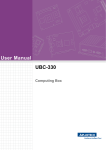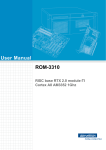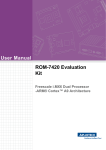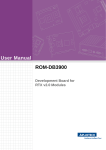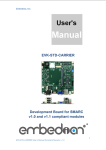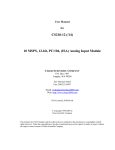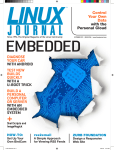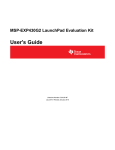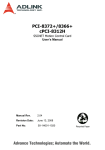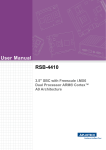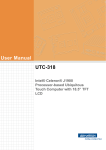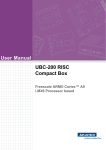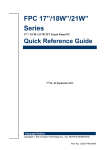Download User Manual RSB-4220 - Login
Transcript
User Manual
RSB-4220
3.5” SBC with TI Sitara AM3352
Cortex A8 Single core 1GHz high
performance processor
Copyright
The documentation and the software included with this product are copyrighted 2015
by Advantech Co., Ltd. All rights are reserved. Advantech Co., Ltd. reserves the right
to make improvements in the products described in this manual at any time without
notice. No part of this manual may be reproduced, copied, translated or transmitted
in any form or by any means without the prior written permission of Advantech Co.,
Ltd. Information provided in this manual is intended to be accurate and reliable. However, Advantech Co., Ltd. assumes no responsibility for its use, nor for any infringements of the rights of third parties, which may result from its use.
Acknowledgements
ARM is trademarks of ARM Corporation.
TI is trademarks of TI Corporation.
Microsoft Windows and MS-DOS are registered trademarks of Microsoft Corp.
All other product names or trademarks are properties of their respective owners.
Product Warranty (2 years)
Advantech warrants to you, the original purchaser, that each of its products will be
free from defects in materials and workmanship for two years from the date of purchase.
This warranty does not apply to any products which have been repaired or altered by
persons other than repair personnel authorized by Advantech, or which have been
subject to misuse, abuse, accident or improper installation. Advantech assumes no
liability under the terms of this warranty as a consequence of such events.
Because of Advantech’s high quality-control standards and rigorous testing, most of
our customers never need to use our repair service. If an Advantech product is defective, it will be repaired or replaced at no charge during the warranty period. For outof-warranty repairs, you will be billed according to the cost of replacement materials,
service time and freight. Please consult your dealer for more details.
If you think you have a defective product, follow these steps:
1. Collect all the information about the problem encountered. (For example, CPU
speed, Advantech products used, other hardware and software used, etc.) Note
anything abnormal and list any onscreen messages you get when the problem
occurs.
2. Call your dealer and describe the problem. Please have your manual, product,
and any helpful information readily available.
3. If your product is diagnosed as defective, obtain an RMA (return merchandize
authorization) number from your dealer. This allows us to process your return
more quickly.
4. Carefully pack the defective product, a fully-completed Repair and Replacement
Order Card and a photocopy proof of purchase date (such as your sales receipt)
in a shippable container. A product returned without proof of the purchase date
is not eligible for warranty service.
5. Write the RMA number visibly on the outside of the package and ship it prepaid
to your dealer.
RSB-4220 User Manual
Part No. 200K422001
Edition 1
Printed in Taiwan
March 2015
ii
Declaration of Conformity
FCC Class A
Note: This equipment has been tested and found to comply with the limits for a Class
A digital device, pursuant to part 15 of the FCC Rules. These limits are designed to
provide reasonable protection against harmful interference when the equipment is
operated in a commercial environment. This equipment generates, uses, and can
radiate radio frequency energy and, if not installed and used in accordance with the
instruction manual, may cause harmful interference to radio communications. Operation of this equipment in a residential area is likely to cause harmful interference in
which case the user will be required to correct the interference at his own expense.
Technical Support and Assistance
1.
2.
Visit the Advantech website at http://support.advantech.com where you can find
the latest information about the product.
Contact your distributor, sales representative, or Advantech's customer service
center for technical support if you need additional assistance. Please have the
following information ready before you call:
– Product name and serial number
– Description of your peripheral attachments
– Description of your software (operating system, version, application software,
etc.)
– A complete description of the problem
– The exact wording of any error messages
Packing List
Before installation, please ensure the following items have been shipped.
Item Part Number
1 x RSB-4220 SBC
Connector
Model Number
Description
1652006830-01
TERMINAL BLOCK 20x2P 2.54 mm 180D 0156-1A40
Ordering Information
Model Number
Description
RSB-4220CS-MCA1E
RSB-4220 TI AM3352 1GHz, 512 MB DDR3
iii
RSB-4220 User Manual
Optional Accessories
Model Number
Description
1757003553
Adapter 100~240V 36W 12V 3A w/o PFC 9NA0361603
96LEDKA070WV40NB1
7" LED PANEL 350N 800X480(G) G070VW01 V1
EWM-W150H01E
Advantech 802.11bgn/RT5390 1T1R /USB signal
1750006043
Cable R/P SMA (M) to MHF 1.32 150mm
SQF-ISDS1-2G-86E
SQF SD C6 SLC 2G, 1CH (-40~85°C)
170203183C
Power Code 3P Europe (WS-010+WS-083)183cm
1700021565-01
Debug Cable
1700023366-01
Backlight cable
1700023367-01
LVDS cable
1700022248-02
M CABLE USB-A(M)/USB-A(M) 15CM AMK-V006E
1700023307-01
A cable DC JACK/Plug-in 1*2P-5.0 10cm RSB-4220
Certification and Safety Instructions
This device complies with the requirements in part 15 of the FCC rules: Operation is
subject to the following two conditions:
1. This device may not cause harmful interference, and
2. This device must accept any interference received, including interference that
may cause undesired operation.
This equipment has been tested and found to comply with the limits for a Class A digital device, pursuant to Part 15 of the FCC Rules. These limits are designed to provide reasonable protection against harmful interference when the equipment is
operated in a commercial environment. This equipment generates, uses, and can
radiate radio frequency energy and, if not installed and used in accordance with the
instruction manual, may cause harmful interference to radio communications. Operation of this device in a residential area is likely to cause harmful interference in which
case the user will be required to correct the interference at his/her own expense. The
user is advised that any equipment changes or modifications not expressly approved
by the party responsible for compliance would void the compliance to FCC regulations and therefore, the user's authority to operate the equipment.
Caution! There is a danger of a new battery exploding if it is incorrectly installed.
Do not attempt to recharge, force open, or heat the battery. Replace the
battery only with the same or equivalent type recommended by the manufacturer.
Discard used batteries according to the manufacturer's instructions.
RSB-4220 User Manual
iv
Contents
Chapter
Chapter
1
General Introduction ...........................1
1.1
1.2
1.3
1.4
Introduction ............................................................................................... 2
Specifications ............................................................................................ 2
1.2.1 Functional Specifications .............................................................. 2
1.2.2 Mechanical Specifications............................................................. 3
1.2.3 Electrical Specifications ................................................................ 3
Environmental Specifications .................................................................... 3
Block Diagram........................................................................................... 3
2
H/W Installation....................................5
2.1
Jumpers .................................................................................................... 6
2.1.1 Jumper Description ....................................................................... 6
2.1.2 Jumper List ................................................................................... 6
Table 2.1: Jumper List ................................................................. 6
2.1.3 Jumper Settings ............................................................................ 7
Connectors................................................................................................ 9
2.2.1 Connector List............................................................................... 9
2.2.2 Connector Settings ....................................................................... 9
Figure 2.1 miniPCIE................................................................... 10
Figure 2.2 Debug Port ............................................................... 11
Figure 2.3 USB Type A connector ............................................. 11
Figure 2.4 JTAG Pin header ...................................................... 12
Figure 2.5 Ethernet Connector .................................................. 14
Figure 2.6 DC power Jack ......................................................... 15
Figure 2.7 Reset button ............................................................. 15
Figure 2.8 SD Slot ..................................................................... 16
Figure 2.9 LVDS Connector....................................................... 17
Figure 2.10LVDS Inverter Power Connector .............................. 18
Figure 2.112X20 pin Connector.................................................. 19
Mechanical .............................................................................................. 20
2.3.1 Jumper and Connector Locations ............................................... 20
Figure 2.12Jumper and Connector Layout (Top side) ................ 20
Figure 2.13Jumpers and Connector Layout (Bottom Side) ........ 20
Figure 2.14Coastline Layout....................................................... 20
2.3.2 Board Dimensions....................................................................... 21
Figure 2.15Board Dimension Layout (Top Side) ........................ 21
Figure 2.16Board Dimension Layout (Bottom Side) ................... 21
Figure 2.17Board Dimension Layout (Coastline)........................ 22
Quick Start of RSB-4220......................................................................... 22
2.4.1 Debug Port Connection............................................................... 22
2.4.2 Debug Port Setting...................................................................... 22
Figure 2.18HyperTerminal Settings for Terminal Setup ............. 22
Test Tools ............................................................................................... 23
2.5.1 eMMC Test ................................................................................. 23
2.5.2 USB Test..................................................................................... 24
2.5.3 SD Test ....................................................................................... 24
2.5.4 SPI Test ...................................................................................... 25
2.5.5 I2C Test ...................................................................................... 26
2.5.6 CAN Test .................................................................................... 26
2.5.7 GPIO Test ................................................................................... 27
2.5.8 LVDS Test................................................................................... 27
2.5.9 Mini-PCIe WIFI Test.................................................................... 28
2.5.10 LAN Test ..................................................................................... 29
2.5.11 RS232 Test ................................................................................. 31
2.2
2.3
2.4
2.5
v
RSB-4220 User Manual
2.5.12 Watchdog Timer Test ................................................................. 33
Chapter
3
Software Functionality ..................... 35
3.1
3.2
Introduction ............................................................................................. 36
Package Content .................................................................................... 36
3.2.1 Pre-built System Image .............................................................. 36
3.2.2 Source Code Package................................................................ 36
Figure 3.1 Source code package structure................................ 37
Figure 3.2 image\rootfs.............................................................. 38
Set up Build Environment ....................................................................... 40
3.3.1 setenv.sh .................................................................................... 40
Build Instructions..................................................................................... 41
3.4.1 Build u-boot Image...................................................................... 41
3.4.2 Build Linux Kernel Image............................................................ 41
3.4.3 Build Log..................................................................................... 41
Kernel Source Code Modification ........................................................... 42
3.5.1 Add a Driver to Kernel by menuconfig ........................................ 42
Figure 3.3 Linux Kernel Configuration ....................................... 42
Figure 3.4 Selecting TI TPS65910 RTC Driver ......................... 43
Create a Linux System Boot Media ........................................................ 44
3.6.1 Storage Information (eMMC/SD card) ........................................ 44
3.6.2 Create a Linux System SD Card................................................. 44
3.6.3 Boot from Onboard Flash ........................................................... 45
Debug Message...................................................................................... 45
Figure 3.5 HyperTerminal Settings for Serial Console Setup.... 45
Linux System Configuration and Use...................................................... 46
3.8.1 Display Output Setting ................................................................ 46
3.8.2 Service Configuration ................................................................. 48
3.8.3 Network configuration ................................................................. 50
Figure 3.6 IP Configuration........................................................ 50
3.8.4 Date/Time Configuration* ........................................................... 51
Figure 3.7 Date/Time Settings................................................... 51
3.8.5 About System ............................................................................. 51
Figure 3.8 About System ................................ 51
3.8.6 Brightness Control ...................................................................... 52
Figure 3.9 Brightness Control.................................................... 52
3.8.7 Serial Tools................................................................................. 52
Figure 3.10Serial Control............................................................ 52
3.8.8 Matrix GUI User’s Guide............................................................. 53
Figure 3.11Matrix........................................................................ 53
3.8.9 Screen Rotation for Qt Application ............................................. 54
3.8.10 Add a Startup items when boot................................................... 55
3.8.11 Package online install ................................................................. 55
Development Guide and Reference........................................................ 56
3.9.1 Development of C/C++ Programs............................................... 56
3.9.2 Development of GUI Programs with QT Library ......................... 57
3.9.3 Demo program source code ....................................................... 57
3.3
3.4
3.5
3.6
3.7
3.8
3.9
Chapter
Chapter
4
System Recovery .............................. 61
4.1
System Recovery.................................................................................... 62
5
Advantech Services.......................... 63
5.1
5.2
5.3
RISC Design-in Services ........................................................................ 64
Contact Information................................................................................. 66
Global Service Policy .............................................................................. 67
5.3.1 Warranty Policy........................................................................... 67
5.3.2 Repair Process ........................................................................... 68
RSB-4220 User Manual
vi
Chapter
1
1
General Introduction
This chapter gives background
information on the RSB-4220
Sections include:
Introduction
Specifications
Environment Specifications
Block Diagram
1.1 Introduction
RSB-4220 is a 3.5” SBC (Single Board Computer) with TI Sitara AM3352 Cortex A8
1GHz processor. The RSB-4220 can support 512MB DDR3 and 4 GB eMMC
onboard flash, LVDS , 5 UARTs , 1 USB2.0 Client ,2 GbE , 1SD and Mini PCI-e. The
RSB-4220 is focus on Automation application and provides customers a high performance and low power consumption on Cortex A8 architecture which is ready-to-run,
compact, and easy-to-expand in order to meet customers' versatile needs. With flexible I/O interfaces and complete hardware and software solutions, RSB-4220 is a fast
time-to-market platform for customers to develop their applications and products easily without considering system integration.
P/S: Please refer RSB-4220 Spec to use the icon when you in system interface.
1.2 Specifications
1.2.1 Functional Specifications
Processor: TI Sitara series
TI Sitara AM3352 Cortex A8 Single core 1GHz
Supports multiple I/O interface and HW WTD
System Memory Support
DDR3 800 MHz
Capacity: On board DDR3 512MB
Gigabit Ethernet
Chipset: Realtek 8211
2 x10/100/1000 Mbps
Peripheral Interface
1 x Single channel 18 bit LVDS
1 x USB2.0 host/OGT (by jumper selection)
2 x Line out
1 x SD Slot
1 x RS-232/422/485, 5 x RS-232)
1 x Reset button
1 x mini PCI-e slot (USB signal only)
HW WDT by MSP430G2202
OS Support
RSB-4220 supports Linux Kernel 3.2.0
RSB-4220 User Manual
2
Chapter 1
1.2.2 Mechanical Specifications
Dimension: 146x102 mm (5.7”x4”)
Height: 15.92 mm
Reference Weight: 640g (including whole package)
1.2.3 Electrical Specifications
General Introduction
Power supply type: DC-in 12 / 19 / 24V
Power consumption:
– Kernel Idle mode: 7.06 W (w/ Display)
– Max mode: 7.7 W (w/ Display)
RTC Battery:
– Typical voltage: 3.3V
– Normal discharge capacity: 210 mAh
1.3 Environmental Specifications
Operating temperature: 0~60°C (32~1400~60°F)
Operating humidity: 40°C @ 95% RH Non-condensing
Storage temperature: -40~85°C (-40~185°F)
Storage humidity: 60°C @ 95% RH Non-condensing
1.4 Block Diagram
2*256Mb*8 DDR3
DDR3
SN75LVDS83ADGGR
RJ45
LCD
RTL8211E
RGMII1
RTL8211E
RGMII2
eMMC
UART1
RJ45
MINI-PCIE SOCKET
USB1
TI Sitara
AM3352 1GHz
4GB NAND FLASH
MAX3243
UART0
UART2
MAX3243
UART3
USB Host/OTG
USB0
UART4
MAX3243
UART5
SD SOCKET 4bit
4MB NOR FLASH
SDIO
I2C0
PCA9538
CAN0
SN65HVD232
GPIO
Terminal Block
LVDS
SPI0
3
RSB-4220 User Manual
RSB-4220 User Manual
4
Chapter
2
2
H/W Installation
This chapter introduces the
startup procedures of the RSB4220 hardware, including jumper
setting and device integration. It
also introduces the setting of
switches, indicators and also
shows the mechanical drawings.
Be sure to read all safety precautions before you begin installation
procedure.
2.1 Jumpers
2.1.1 Jumper Description
Cards can configured by setting jumpers. A jumper is a metal bridge used to close an
electric circuit. It consists of two metal pins and a small metal clip (often protected by
a plastic cover) that slides over the pins to connect them. To close a jumper, you connect the pins with the clip. To open a jumper, you remove the clip. Sometimes a
jumper will have three pins, labeled 1,2 and 3. In this case you would connect either
pins 1 and 2 or 2 and 3.
The jumper settings are schematically depicted in this manual as follows.
1
2
3
A pair of needle-nose pliers may be helpful when working with jumpers. If you have
any doubts about the best hardware configuration for your application, contact your
local distributor or sales representative before you make any changes.
Generally, you simply need a standard cable to make most connections.
Warning! To avoid damaging the computer, always turn off the power supply
before setting jumpers.
2.1.2 Jumper List
Table 2.1: Jumper List
J1
Boot device
J2
LVDS Power
J3
Backlight Power
J4
USB Host/OTG
J5
UART1 RS232, RS422, RS485 select
RSB-4220 User Manual
6
Boot device
Part number
1600000202
Footprint
SW_2x2P_50_161X315
Description
DIP SW CHS-02TB(29) SMD 4P SPST P=1.27mm W=5.4mm
Setting
Function
(1-1)
Boot from SD
(1-0)
Boot from SPI
H/W Installation
J1
This switch is designed for selecting boot up method.
J2
LVDS Power
Part Number
1653003100
Footprint
HD_3x1P_100_D
Description
PIN HEADER 3x1P 2.54mm 180D(M) DIP 205-1x3GS
Setting
Function
(1-2)
+3.3V
(2-3)
+V5
J3
LVDS Backlight Power
Part Number
1653003100
Footprint
HD_3x1P_100_D
Description
PIN HEADER 3x1P 2.54mm 180D(M) DIP 205-1x3GS
Setting
Function
(1-2)
+V5
(2-3)
+V12
7
Chapter 2
2.1.3 Jumper Settings
RSB-4220 User Manual
J4
USB Host/OTG
Part number
1653003100
Footprint
HD_3x1P_100_D
Description
PIN HEADER 3x1P 2.54mm 180D(M) DIP 205-1x3GS
Setting
Function
(1-2)
USB Host
(2-3)
USB OTG Device
J5
UART1 RS232, RS422, RS485 select
Part number
1600000084
Footprint
SW_4x2P_50_260x220
Description
DIP SW CHS-02TB(29) SMD 4P SPST P=1.27mm W=5.4mm
Setting
Function
(1-1-1-0)
RS232
(0-0-1-0)
RS422
(0-1-0-0)
RS485
RSB-4220 User Manual
8
Chapter 2
2.2 Connectors
2.2.1 Connector List
CN1
RTC battery
CN2
MiniPCIe
UART0 debug port
CN12
USB Type A Connector
CN36
Ethernet Connector
CN8
DC power jack
SW3
Reset button
SD1
SD Card
CN32
LVDS CONN
CN31
LVDS Backlight
CN28
2x20 PIN terminal block
2.2.2 Connector Settings
2.2.2.1 RTC Battery Connector (CN1)
RSB-4220 supports a lithium 3V/210mAH CR2032 battery with wire via battery connector.
2.2.2.2 MiniPCIe (CN2)
RSB-4220 supports full size MiniPCIe slot USB interface. If the WiFi card is only halfsized, please purchase extending bracket (P/N: 1960047454N000) for WiFi card fixing.
Pin
Signal Name
Pin
Signal Name
1
NC
2
+3.3V
3
NC
4
GND
5
NC
6
+1V5_IO
7
NC
8
NC
9
GND
10
NC
11
NC
12
NC
13
NC
14
NC
15
GND
16
NC
Mechanical Key
17
NC
18
GND
19
NC
20
NC
21
GND
22
PERST#
23
NC
24
+3.3V
25
NC
26
GND
27
GND
28
+1V5_IO
29
GND
30
SMB¬¬¬_CLK
31
NC
32
SMB_DATA
33
NC
34
GND
35
GND
36
USB_D-
9
RSB-4220 User Manual
H/W Installation
CN5
37
GND
38
USB_D+
39
+3.3V
40
GND
41
+3.3V
42
LED_WWAN#
43
GND
44
LED_WLAN#
45
Reserved
46
LED_WPAN#
47
Reserved
48
+1V5_IO
49
Reserved
50
GND
51
Reserved
52
+3.3V
Figure 2.1 miniPCIE
RSB-4220 User Manual
10
Description
1
+V3.3
2
DEBUG_TXD
3
DEBUG_RXD
4
GND
Figure 2.2 Debug Port
2.2.2.4 USB Type A Connector (CN12)
RSB-4220 has one standard USB2.0 Type A connector in the coastline. The
customer can select using USB Host or OTG device by jumper setting.
Pin
Description
1
+5V
2
USB Data-
3
USB Data+
4
GND
Figure 2.3 USB Type A connector
11
RSB-4220 User Manual
H/W Installation
Pin
Chapter 2
2.2.2.3 UART0 Debug Port (CN5)
RSB-4220 can communicate with a host server (Windows or Linux) by using serial
cables.
2.2.2.5 JTAG (CN26)
JTAG is reserved for R&D used.
Pin
Description
1
JTAG_TMS
2
JTAG_TRSTn
3
JTAG_TDI
4
GND
5
+3.3V
6
NC
7
JTAG_TDO
8
GND
9
RTCK
10
GND
11
TCK
12
GND
13
JTAG_EMU0
14
JTAG_EMU1
15
EMU_RSTn
16
GND
17
JTAG_EMU2
18
JTAG_EMU3
19
JTAG_EMU4
20
GND
Figure 2.4 JTAG Pin header
RSB-4220 User Manual
12
Description
A1
MDI20+
A2
MDI20-
A3
MDI21+
A4
MDI21-
A5
GND
A6
GND
A7
MDI22+
A8
MDI22-
A9
MDI23+
A10
MDI23-
A11
LAN2_100_LINK
A12
LAN2_1000_LINK
A13
+3.3V
A14
LAN2_ACT
B1
MDI10+
B2
MDI10-
B3
MDI11+
B4
MDI11-
B5
GND
B6
GND
B7
MDI12+
B8
MDI12-
B9
MDI13+
B10
MDI13-
B11
LAN1_100_LINK
B12
LAN1_1000_LINK
B13
+3.3V
B14
LAN1_ACT
13
H/W Installation
Pin
Chapter 2
2.2.2.6 Ethernet Connector (CN36)
RSB-4220 provides two RJ45 LAN interface connector, which are fully compliant with
IEEE 802.3u 10/100/1000 Base-T CSMA/CD standards. The Ethernet ports provide
standard RJ-45 jack connector with LED indicators on the front side to show Active/
Link status and Speed status.
RSB-4220 User Manual
Figure 2.5 Ethernet Connector
RSB-4220 User Manual
14
Pin
Description
1
DC_IN
2
GND
2.2.2.8 Reset Button (SW3)
RSB-4220 has a reset button on the front side. Press this button to activate the hardware reset function.
Pin
Description
1
RESET
2
GND
3
GND
4
GND
Figure 2.7 Reset button
15
RSB-4220 User Manual
H/W Installation
Figure 2.6 DC power Jack
Chapter 2
2.2.2.7 DC Power Jack (CN8)
RSB-4220 comes with a DC-Jack header that carries 9-30V DC external power input.
2.2.2.9 SD Slot (SD1)
RSB-4220 supports SD/MMC card in Class2, 4, 6, 8, 10. Supported capacity is up to
4G (SDHC).
Pin
Signal Name
1
DAT3
2
CMD
3
GND
4
+3.3V
5
CLK
6
GND
7
DAT0
8
DAT1
9
DAT2
Figure 2.8 SD Slot
RSB-4220 User Manual
16
Description
1
GND
2
GND
3
LVDS0_z_D0+
4
SCL_LVDS0
5
LVDS0_z_D0-
6
SDA_LVDS0
7
LVDS0_z_D1+
8
NC
9
LVDS0_z_D1-
10
NC
11
LVDS0_z_D2+
12
NC
13
LVDS0_z_D2-
14
NC
15
LVDS0_z_CLK+
16
NC
17
LVDS0_z_CLK-
18
NC
19
+VDD_LVDS
20
+VDD_LVDS
H/W Installation
Pin
Chapter 2
2.2.2.10 LVDS Connector (CN32)
RSB-4220 provides a LVDS 10x2-pin board-to-board connector for single channel 18
bit LVDS panel up to 1366x768. Please also refer to jumper setting in page 16 before
connecting LVDS panel.
Figure 2.9 LVDS Connector
17
RSB-4220 User Manual
2.2.2.11 LVDS Inverter Power Connector (CN31)
Please also refer to jumper setting in page 16 before connecting LVDS panel.
Pin
Description
1
+VDD_BKLT_LVDS
2
GND
3
LCD_BKLT_A
4
LCD_BKLT_PWM_A
5
+V5
Figure 2.10 LVDS Inverter Power Connector
2.2.2.12 2X20 pin Connector (CN28)
RSB-4220 provides a 2X20 pin connector, which contains 5 2-wire UART with TX/
RX, 4-wire UART Supporting RS232 RS422 RS485, one 5V CAN, one I2C bus and 4
GPI/GPO w/isolation.
Pin
Description
1
IDI0
2
IDO0
3
IDI1
4
IDO1
5
IDI2
6
IDO2
7
IDI3
8
IDO3
9
GND_iso
10
PCOM
11
NC
12
GND_iso
13
NC
14
NC
15
422_RXD-
16
NC
17
422_RXD+
18
I2C0_SCL
19
COM1_CTS
20
I2C0_SDA
21
COM1_TXD
22
GND
23
COM1_RTS
RSB-4220 User Manual
18
25
COM1_RXD
26
COM5_RX
27
422-485_TXD+
28
CAN1_D+
29
422-485_TXD-
30
CAN1_D-
31
COM2_RX
32
COM0_TX
33
COM2_TX
34
COM0_RX
35
COM4_TX
36
COM3_TX
37
COM4_RX
38
COM3_RX
39
GND
40
GND
H/W Installation
COM5_TX
Chapter 2
24
Figure 2.11 2X20 pin Connector
19
RSB-4220 User Manual
2.3 Mechanical
2.3.1 Jumper and Connector Locations
Backlight LVDS
LCD backlight
voltage jumper
Mini PCIe
BAT
Jumper for
USB host/OTG
Debug Port
DC_IN
Reset LAN1 LAN0 USB
2 x 20 Pin Connector
Figure 2.12 Jumper and Connector Layout (Top side)
SD Card
Figure 2.13 Jumpers and Connector Layout (Bottom Side)
Figure 2.14 Coastline Layout
RSB-4220 User Manual
20
Chapter 2
2.3.2 Board Dimensions
2.3.2.1 Board Drawing
H/W Installation
Figure 2.15 Board Dimension Layout (Top Side)
Figure 2.16 Board Dimension Layout (Bottom Side)
21
RSB-4220 User Manual
Figure 2.17 Board Dimension Layout (Coastline)
2.4 Quick Start of RSB-4220
2.4.1 Debug Port Connection
1.
2.
Connect debug port cable to RSB-4220 debug port. (refer figure 2.3.1)
Connect the other side of debug cable to USB-to-RS-232 cable then connect to
your PC.
2.4.2 Debug Port Setting
RSB-4220 can communicate with a host server (Windows or Linux) by using serial
cables. Common serial communication programs such as HyperTerminal, Tera Term
or PuTTY can be used in this case. The example as below describes the serial terminal setup using HyperTerminal on a Windows host:
1. Connect RSB-4220 with your Windows PC by using a serial cable.
2. Open HyperTerminal on your Windows PC, and select the settings as shown in
Figure 2-7.
3. After the bootloader is programmed on SD card, insert power adapter connector
to DC jack on RSB-4220 to power up the board. The bootloader prompt is displayed on the terminal screen.
Figure 2.18 HyperTerminal Settings for Terminal Setup
RSB-4220 User Manual
22
All test tools must be verified on RSB-4220, please prepare required test fixtures
before verifying each specified I/O. If you have any problem to get the test fixture,
please contact your Advantech contact window for help.
2.5.1 eMMC Test
1.
Check the space of NAND flash.
root@am335x‐evm:~# fdisk ‐l /dev/mmcblk1
Device Boot Start
/dev/mmcblk1p12048
/dev/mmcblk1p222528
End
22527
63487
Blocks
10240
20480
Id System
83 Linux
83 Linux
Run program to read/write NAND flash.
root@am335x‐adv:/unit_tests# ./AutoRun_eMMC.sh mmcblk1
============================================================
==========Test Read/write and operation of filesystem for eMMC=========
============================================================
10240+0 records in
10240+0 records out
10240+0 records in
10240+0 records out
10240+0 records in
10240+0 records out
=================MMC Read/Write test pass================
=================MMC fdisk test pass====================
mke2fs 1.42.1 (17-Feb-2012)
5+0 records in
5+0 records out
===============MMC FS test passes==========================
mke2fs 1.42.1 (17-Feb-2012)
================MMC MKFS test pass========================
==============all MMC function test PASS==================
23
RSB-4220 User Manual
H/W Installation
Disk /dev/mmcblk1: 3909 MB, 3909091328 bytes
4 heads, 16 sectors/track, 119296 cylinders, total 7634944 sectors
Units = sectors of 1 * 512 = 512 bytes
Sector size (logical/physical): 512 bytes / 512 bytes
I/O size (minimum/optimal): 512 bytes / 512 bytes
Disk identifier: 0xb7e5e6db
2.
Chapter 2
2.5 Test Tools
2.5.2 USB Test
2.5.2.1 USB HOST TEST
1. Plug a USB flash device into USB connector.
2. Mount the USB flash and check system can detect it.
3. Run program to read/write USB flash.
root@am335x‐adv:/unit_tests# ./AutoRun_usb_host.sh
disk_to_test=sda
---create partition for sda
---format file system
partion_list=sda1
test /dev/sda1
pass
2.5.2.2 USB OTG Test
1. Jump to OTG mode, Use USB Type A- Type A cable to connect the USB-OTG
port of RSB-4220 and the USB port of PC.
2. Copy 20MB xx file to RSB-4220 from PC.
3. Check the RSB-4220 xx file size was 20MB.
2.5.3 SD Test
1.
2.
Insert SD card into SD1 slot.
Mount the SD card device and check system can detect it.
root@am335x‐adv:/unit_tests# fdisk ‐l /dev/mmcblk0
Disk /dev/mmcblk0: 3980 MB, 3980394496 bytes
255 heads, 63 sectors/track, 483 cylinders, total 7774208 sectors
Units = sectors of 1 * 512 = 512 bytes
Sector size (logical/physical): 512 bytes / 512 bytes
I/O size (minimum/optimal): 512 bytes / 512 bytes
Disk identifier: 0x00000000
Device Boot Start
/dev/mmcblk0p1 * 63
/dev/mmcblk0p2160650
3.
End
144584
7759394
Blocks
Id
72261
c
3799372+ 83
System
W95 FAT32 (LBA)
Linux
Run program to read/write SD.
root@am335x‐adv:/unit_tests# ./AutoRun_sd.sh mmcblk0
10240+0 records in
10240+0 records out
10240+0 records in
10240+0 records out
10240+0 records in
10240+0 records out
=================SD test pass================
RSB-4220 User Manual
24
1.
2.
Power turns on and boots into OS.
Run program to test SPI flash read/write.
root@am335x‐adv:/unit_tests# ./AutoRun_spi.sh
####################---SPI Test for RSB 4220----##################
the spi falsh info:
Erased 4194304 bytes from address 0x00000000 in flash
Copied 4194304 bytes from address 0x00000000 in flash to ./temp-1.img
0000000 ffff ffff ffff ffff ffff ffff ffff ffff
*
0400000
============================================================
################
SPI mtdblock0 Read 1 PASS !!!
============================================================
4096+0 records in
4096+0 records out
0000000 0000 0000 0000 0000 0000 0000 0000 0000
*
0400000
Copied 4194304 bytes from ./all-0.img to address 0x00000000 in flash
Copied 4194304 bytes from address 0x00000000 in flash to ./temp-0.img
0000000 0000 0000 0000 0000 0000 0000 0000 0000
*
0400000
============================================================
################## --------------SPI mtdblock0 Write 0 PASS !!!
============================================================
============================================================
###################-----------> SPI Test all mtdblock0 PASS !!!
============================================================
================================================
####
25
RSB-4220 User Manual
H/W Installation
31
0
4096 mtdblock0
============================================
Test next block:/dev/mtd0 mtdblock0
============================================
mtd.type = MTD_NORFLASH
mtd.flags = MTD_CAP_NORFLASH
mtd.size = 4194304 (4M)
mtd.erasesize = 4096 (4K)
mtd.writesize = 1
mtd.oobsize = 0
regions = 0
Chapter 2
2.5.4 SPI Test
2.5.5 I2C Test
1.
Power on RSB-4220 and boot into OS.
2.
System should detect all devices with I2C interface controlled.
root@am335x‐adv:/unit_tests# ./AutoRun_i2c.sh
0 1 2 3 4 5 6 7 8 9 a b c d e f
00: ‐‐ ‐‐ ‐‐ ‐‐ ‐‐ ‐‐ ‐‐ ‐‐ ‐‐ ‐‐ ‐‐ ‐‐ ‐‐
10: ‐‐ ‐‐ ‐‐ ‐‐ ‐‐ ‐‐ ‐‐ ‐‐ ‐‐ ‐‐ ‐‐ ‐‐ ‐‐ ‐‐ ‐‐ ‐‐
20: ‐‐ ‐‐ ‐‐ ‐‐ ‐‐ ‐‐ ‐‐ ‐‐ ‐‐ ‐‐ ‐‐ ‐‐ ‐‐ UU ‐‐ ‐‐
30: UU UU UU UU UU UU UU UU ‐‐ ‐‐ ‐‐ ‐‐ ‐‐ ‐‐ ‐‐ ‐‐
40: ‐‐ ‐‐ ‐‐ ‐‐ ‐‐ ‐‐ ‐‐ ‐‐ ‐‐ ‐‐ ‐‐ ‐‐ ‐‐ ‐‐ ‐‐ ‐‐
50: UU‐‐ ‐‐ ‐‐ ‐‐ ‐‐ ‐‐ ‐‐ ‐‐ ‐‐ ‐‐ ‐‐ ‐‐ ‐‐ ‐‐ ‐‐
60: ‐‐ ‐‐ ‐‐ ‐‐ ‐‐ ‐‐ ‐‐ ‐‐ ‐‐ ‐‐ ‐‐ ‐‐ ‐‐ ‐‐ ‐‐ ‐‐
70: ‐‐ ‐‐ ‐‐ UU ‐‐ ‐‐ ‐‐ ‐‐
=====I2C test Pass!=====
2.5.6 CAN Test
1.
2.
Connect one RSB-4220 CAN Port CAN1_D+ /CAN1_D- and GND with another
RSB-4220.
Run program to transmit data between two RSB-4220 CAN ports.
root@am335x‐adv:/unit_tests# ./AutoRun_CAN.sh
Sun Sep 14 01:48:57 UTC 2014
interface = can0, family = 29, type = 3, proto = 1
wait for data
interface = can0, family = 29, type = 3, proto = 1
======CAN Pass=======
Sun Sep 14 01:49:01 UTC 2014
interface = can0, family = 29, type = 3, proto = 1
wait for data
interface = can0, family = 29, type = 3, proto = 1
======CAN Pass=======
RSB-4220 User Manual
26
1.
2.
3.
2.5.8 LVDS Test
Run program Autorun_LVDS, Then you can see the video demo on the default display screen.
root@am335x‐adv:/unit_tests# ./AutoRun_lvds.sh
27
RSB-4220 User Manual
H/W Installation
Power on RSB-4220 and boot into OS.
Short GPI0 to GPO0, GPI1 to GPO1, GPI2 to GPO2, GPI3 to GPO3.
Run program to test GPIO read/write.
root@am335x‐adv:/unit_tests# ./AutoRun_gpio.sh
GPIO200 direction is:
in
GPIO201 direction is:
in
GPIO202 direction is:
in
GPIO203 direction is:
in
GPIO204 direction is:
out
GPIO205 direction is:
out
GPIO206 direction is:
out
GPIO207 direction is:
out
GPIO test PASS!
Chapter 2
2.5.7 GPIO Test
2.5.9 Mini-PCIe WIFI Test
1.
2.
Connect the wireless WIFI module to CN2,the supported module P/N is EWMW150H01E.
Run program Autorun_wifi.sh.
root@am335x-adv:/unit_tests# ./AutoRun_wifi.sh 'advantech for guest' 12345678
**************************************************
Begin Set the Wireless
**************************************************
[ 57.934831] cfg80211: Calling CRDA to update world regulatory domain
[ 58.071752] cfg80211: World regulatory domain updated:
[ 58.077182] cfg80211: (start_freq - end_freq @ bandwidth),
(max_antenna_gain, max_eirp)
[ 58.086028] cfg80211: (2402000 KHz - 2472000 KHz @ 40000 KHz),
(300 mBi, 2000 mBm)
[ 58.094376] cfg80211: (2457000 KHz - 2482000 KHz @ 20000 KHz),
(300 mBi, 2000 mBm)
[ 58.102721] cfg80211: (2474000 KHz - 2494000 KHz @ 20000 KHz),
(300 mBi, 2000 mBm)
[ 58.111064] cfg80211: (5170000 KHz - 5250000 KHz @ 40000 KHz),
(300 mBi, 2000 mBm)
[ 58.119398] cfg80211: (5735000 KHz - 5835000 KHz @ 40000 KHz),
(300 mBi, 2000 mBm)
[ 63.200757] usb 1-1: reset high-speed USB device number 2 using musb-hdrc
[ 63.360649] usbcore: registered new interface driver rt2800usb
**************************************************
Set the Wireless OK!
**************************************************
ping www.baidu.com.cn ....
internet is connected!
=================wifi test PASS!====================
RSB-4220 User Manual
28
RSB-4220 sets DHCP as defaul network portocal.
29
RSB-4220 User Manual
H/W Installation
2.5.10.1 eth0 test
1. Connect RSB-4220 eth0 port with a host computer.
2. Config RSB-4220 eth0 IP as 192.168.1.2.meanwhile,config the host computer
IP as 192.168.1.1
root@am335x‐adv:~# ifconfig eth0 192.168.1.2
root@am335x‐adv:~# ifconfig eth0
eth0
Link encap:Ethernet HWaddr 78:A5:04:DD:E1:0A
inet addr:192.168.1.2 Bcast:192.168.1.255 Mask:255.255.255.0
UP BROADCAST RUNNING ALLMULTI MULTICAST MTU:1500 Metric:1
RX packets:160 errors:0 dropped:0 overruns:0 frame:0
TX packets:0 errors:0 dropped:0 overruns:0 carrier:0
collisions:0 txqueuelen:1000
RX bytes:23334 (22.7 KiB) TX bytes:0 (0.0 B)
3. We can use below command to see if we can get any response from the host.
root@am335x‐adv:~# ping 192.168.1.1
PING 192.168.1.1 (192.168.1.1): 56 data bytes
64 bytes from 192.168.1.1: seq=0 ttl=64 time=0.384 ms
64 bytes from 192.168.1.1: seq=1 ttl=64 time=0.159 ms
64 bytes from 192.168.1.1: seq=2 ttl=64 time=0.110 ms
64 bytes from 192.168.1.1: seq=3 ttl=64 time=0.102 ms
64 bytes from 192.168.1.1: seq=4 ttl=64 time=0.208 ms
64 bytes from 192.168.1.1: seq=5 ttl=64 time=0.135 ms
64 bytes from 192.168.1.1: seq=6 ttl=64 time=0.186 ms
64 bytes from 192.168.1.1: seq=7 ttl=64 time=0.151 ms
64 bytes from 192.168.1.1: seq=8 ttl=64 time=0.091 ms
64 bytes from 192.168.1.1: seq=9 ttl=64 time=0.203 ms
64 bytes from 192.168.1.1: seq=10 ttl=64 time=0.111 ms
64 bytes from 192.168.1.1: seq=11 ttl=64 time=0.105 ms
64 bytes from 192.168.1.1: seq=12 ttl=64 time=0.098 ms
64 bytes from 192.168.1.1: seq=13 ttl=64 time=0.091 ms
64 bytes from 192.168.1.1: seq=14 ttl=64 time=0.187 ms
64 bytes from 192.168.1.1: seq=15 ttl=64 time=0.123 ms
Chapter 2
2.5.10 LAN Test
2.5.10.2 eth1 test
1. Connect RSB-4220 eth1port with a host computer.
2. Config RSB-4220 eth1 IP as 192.168.1.3.
3.
root@am335x‐adv:~# ifconfig eth1 192.168.1.3
root@am335x‐adv:~# ifconfig eth1
eth1
Link encap:Ethernet HWaddr 78:A5:04:DD:E1:0C
inet addr:192.168.1.3 Bcast:192.168.1.255 Mask:255.255.255.0
UP BROADCAST RUNNING MULTICAST MTU:1500 Metric:1
RX packets:41 errors:0 dropped:0 overruns:0 frame:0
TX packets:0 errors:0 dropped:0 overruns:0 carrier:0
collisions:0 txqueuelen:1000
RX bytes:5035 (4.9 KiB) TX bytes:0 (0.0 B)
We can use below command to see if we can get any response from the host.
root@am335x‐adv:~# ping 192.168.1.1
PING 192.168.1.1 (192.168.1.1): 56 data bytes
64 bytes from 192.168.1.1: seq=0 ttl=64 time=0.373 ms
64 bytes from 192.168.1.1: seq=1 ttl=64 time=0.208 ms
64 bytes from 192.168.1.1: seq=2 ttl=64 time=0.234 ms
64 bytes from 192.168.1.1: seq=3 ttl=64 time=0.115 ms
64 bytes from 192.168.1.1: seq=4 ttl=64 time=0.122 ms
64 bytes from 192.168.1.1: seq=5 ttl=64 time=0.107 ms
RSB-4220 User Manual
30
There are 6 UART supported by RSB-4220. /dev/ttyo0 is reserved for RSB-4220
debug port (RSB-4220 CN5), the rest UART ports could be applied by user.
2.5.11.1 UART1 to UART5 RS232 test
Switching SW8 to set UART1 working at RS232, short TX with RX of UART1 to
UART5.
Chapter 2
2.5.11 RS232 Test
root@am335x‐adv:/unit_tests# ./AutoRun_uart232
H/W Installation
=====test rs232!=====
rs232 number: 5
/dev/ttyO1 PASS!
/dev/ttyO2 PASS!
/dev/ttyO3 PASS!
/dev/ttyO4 PASS!
/dev/ttyO5 PASS!
+--------------------+
| [RS232] Test Pass! |
2.5.11.2 UART1 RS422 test
1. Switching SW8 to set UART1 working at RS422, short 422_RXD- with 422485_TXD-, short 422_RXD+ with 422-485_TXD+.
2. Run program to test UART1 RS422
root@am335x-adv:/unit_tests# ./AutoRun_uart422 -p /dev/ttyO1 -t 1
==========test RS422 for RSB4220============
Open uart /dev/ttyO1 PASS ....
->Writing : hello world!
->Reading : hello world!
->TX/RX Signal pass
+-----------------------------------+
| UART RS422 Testing PASS |
+-----------------------------------+
31
RSB-4220 User Manual
2.5.11.3 UART1 RS485 test
Switching SW8 to set UART1 working at RS485, connect 2x20Pin’s Pin27 and Pin 29
to RS485 port of ADAM, then connect UART4 port to RS232 port of ADAM, run program to transmit data between UART1 and UART4.
RSB-4220 RS485 can not support auto flow control, it need be controlled by customer APP.
root@am335x‐adv:/unit_tests# ./AutoRun_uart485 ‐p /dev/ttyO1 /dev/
ttyO4 ‐t 6
Open uart /dev/ttyO1 OK ....
Open uart /dev/ttyO4 OK ....
Writing : helloworld!
Reading : helloworld!
->TX/RX Signal pass
+-----------------------------------+
| UART RS485 Testing PASS |
+-----------------------------------+
Close uart /dev/ttyO1 OK ....
Close uart /dev/ttyO4 OK ....
RSB-4220 User Manual
32
RSB-4220 has an external watchdog IC using TI msp430g2202, which will reset system when exception occurs. Please refer to below flow Diagram.
Default “Disable”
H/W WDT
(Before O.S. stage)
“Enable”
H/W WDT
(In O.S. Level)
1st WDT timer reset
Default “60Secs”
Range”1~6553 secs”
Reset timer, fail
H/W Reboot
(as press “reset button”)
Power on success
(system back to the normal status)
1st WDT invalid
Second WDT timer reset
Default “300Secs”
Range”above 300secs”
Success
Executing
Power Off/On
Power Off => Power On
Fail
Power on, fail
System is abnormal
System keep
In “power on”stage
The valid timeout value for watchdog is from 1 to 6553 seconds, and the default timeout value is 60 seconds.
We can run the AutoRun_WTD program to test it.
#./AutoRun_WTD n
Here n is the feed time, that is to say, the test program will feed the watchdog every n
seconds.
In AutoRun_WTD test program, first it will get the current timeout value, and then to
set the timeout value to 10 seconds.
Program will feed to watchdog every n seconds, here the n is determined by the
parameter, if the feed time is more than 10 seconds, the board will reboot after 10
seconds when run AutoRun_WTD program. If the watchdog time is less than 10, the
board will not reboot because program will feed the watchdog within every 10 seconds.
To test the watchdog, run as follows, the board will reboot after 10 seconds.
root@am335x‐adv:/unit_tests# ./AutoRun_WTD 15
Get the timeout value from driver: timeout = 60 seconds
Now, we set the timeout value to 10 seconds
Get the timeout value from driver again: timeout = 10 seconds
Setting succeeded and watchdog is enabled.
33
RSB-4220 User Manual
H/W Installation
Reset timer, OK
Chapter 2
2.5.12 Watchdog Timer Test
Feed the watchdog every 15 seconds.
Feed watchdog!
After reboot, user will see the follow the boot messages:
U-Boot SPL 2013.01.01-svn132 (Sep 28 2014 - 11:39:20)
musb-hdrc: ConfigData=0xde (UTMI-8, dyn FIFOs, bulk combine, bulk split, HB-ISO
Rx, HB-ISO Tx, SoftConn)
musb-hdrc: MHDRC RTL version 2.0
musb-hdrc: setup fifo_mode 4
musb-hdrc: 28/31 max ep, 16384/16384 memory
USB Peripheral mode controller at 47401000 using PIO, IRQ 0
musb-hdrc: ConfigData=0xde (UTMI-8, dyn FIFOs, bulk combine, bulk split, HB-ISO
Rx, HB-ISO Tx, SoftConn)
musb-hdrc: MHDRC RTL version 2.0
musb-hdrc: setup fif
RSB-4220 User Manual
34
Chapter
3
3
Software Functionality
This chapter details the Linux
operating system on the RSB4220 platform.
3.1 Introduction
RSB-4420 platform is an embedded system with Linux kernel 3.2.0 inside. It contains
all system-required shell commands and drivers ready for RSB-4220 platform. We do
not offer IDE developing environment in RSB-4220 BSP, users can evaluate and
develop under Ubuntu 12.04LTS environment.
There are three major boot components for Linux, “u-boot.img”, “uImage” and “File
System”. The “u-boot.img” is for initializing peripheral hardware parameters; the
“uImage” is the Linux kernel image and the “File System” is for Linux O.S. used.
It will not be able to boot into Linux environment successfully if one of above three
files is missing from booting media (SD card or onboard flash)
The purpose of this chapter is to introduce software configuration and development
of RSB-4220 to you, so that you can develop your own application(s) efficiently.
RSB-4220 application development is only in Linux host PC and you cannot develop
your application on Windows/Android host PC. For now the official supported host
version is Ubuntu 12.04 LTS, host PC in any other Linux version may have compatibility issue. In this case, we strongly recommend to have Ubuntu 12.04 LTS installed
to your host PC before start RSB-4220 evaluation/development.
3.2 Package Content
We would offer you two different kinds of Linux package for RSB-4220. One is prebuilt system image for system recovery another is source code package (BSP).
3.2.1 Pre-built System Image
You are able to find the pre-built image 4220LIVxxxx_yyyy-mm-dd.tar.gz from RSB4220 evaluation kit DVD image downloaded from Advantech website. RSB-4220
supports booting from SD card so you can extract the image to SD card then dump
the image file to onboard eMMC to complete system recovery. For more detail,
please refer to section 3.6 Create a Linux System Boot media.
3.2.2 Source Code Package
RSB-4220 source code package (BSP) contains cross compiler, Linux source code,
Uboot source code, root file system and some scripts used in OS development.
Some of above components are developed by Advantech and the others are developed by open source community. RSB-4220 source code package is composed of
six main folders: “cross_compiler”, “document”,“image”, “package”, “scripts”, and
“source”.
Note!
RSB-4220 source code package (BSP) is Advantech’s Intellectual Property. If you need to access this package, please contact your Advantech
support window.
RSB-4220 User Manual
36
The description of 335XLBVxxxx package contents:
“cross_compiler” → This folder contains source code for cross compiler.
“document”
“image”
“image/rootfs”
“package”
→ This folder contains user guide.
→ This folder contains the uImage, u-boot.img
→ This folder contains Linux root file system
→ This folder contains source code provided by TI without any
modification
“scripts”
→ This folder contains scripts for configure system and compile
images automatically.
“source”
→ This folder contains source code owned by Advantech.
3.2.2.1 cross_compiler
You can use the cross compiler tool chain to compile the uImage and related applications. (gcc version is 4.7.3 20130226)
3.2.2.2 document
User guide of how to setup up the environment of development
3.2.2.3 image
This folder includes uImage & u-boot.img.
3.2.2.4 image/rootfs
Linux adopts Hierarchical File System (HFS), image/rootfs is the Linux file system in
highest level of the tree structure. image/rootfs is just like the trunk of the tree. Its
sub-directories are the branches and the files in these directories are the leaves of
the tree. image/rootfs contains all subdirectories and files used in the file system,
that’s why it is called the root of the whole file system.
The main folders in “rootfs” are listed as follows:
– bin
→ Common programs, shared by the system, the system administrator and the users.
– dev
→ Contains references to all the CPU peripheral hardware, which
are represented as files with special properties.
– etc
→ Most important system configuration files are in /etc, this directory contains data similar to those in the Control Panel in Windows
– home
– lib
→ Home directories of the common users.
→ Library files, includes files for all kinds of programs needed by
the system and the users.
– mnt
– opt
→ Standard mount point for external file systems.
→ Typically contains extra and third party software.
37
RSB-4220 User Manual
Software Functionality
Chapter 3
Figure 3.1 Source code package structure
– proc
→ A virtual file system containing information about system
resources. More information about the meaning of the files in proc
is obtained by entering the command man proc in a terminal window. The file proc.txt discusses the virtual file system in detail.
– root
→ The administrative user's home directory. Mind the difference
between /, the root directory and /root, the home directory of the
root user.
– sbin
– sys
– tmp
→ Programs for use by the system and the system administrator.
→ Linux sys file system
→ Temporary space for use by the system, cleaned upon reboot,
so doesn’t use this for saving any work!
– usr
→ Programs, libraries, documentation etc. for all user-related programs.
– var
→ Storage for all variable files and temporary files created by
users, such as log files, the mail queue, the print spooler area,
space for temporary storage of files downloaded from the Internet.
– tools
→ just for sample test.
Figure 3.2 image\rootfs
3.2.2.5 scripts
Some scripts provided by Advantech will help you configure system or build the
images more quickly. Please check them as follows:
– setenv.sh
– cfg_uboot.sh
– mk_uboot.sh
→ A script to setup the developing environment quickly.
→ A script to configure the u-boot building setup quickly.
→ A script to build the u-boot and copy the “u-boot” to “image”
folder after building.
– cfg_kernel.sh
– mk_kernel.sh
→ A script to configure the kernel building setup quickly.
→ A script to build the “uImage” and copy the “uImage” to “image”
folder after building.
– mksd-linux.sh
→ A script to setup up a bootable SD card if users build their
images
– mkinand-linux.sh
→ A script to go to SD card Linux O.S. then burn O.S to eMMC
flash
RSB-4220 User Manual
38
Linux is OS that is including true multitasking, virtual memory, shared libraries,
demand loading, shared copy-on-write executables, proper memory management,
and multitask networking.
The main sub-directories under “linux-3.2.0” are listed as following:
– arch
→ The items related to hardware platform, most of them are for
CPU.
– block
– crypto
– Documentation
– drivers
– firmware
– fs
– include
– init
– ipc
– kernel
– lib
– mm
– net
– security
– sound
– virt
→ The setting information for block.
→ The encryption technology that kernel supports.
→ The documentation for kernel.
→ The drivers for hardware.
→ Some of firmware data for old hardware.
→ The file system the kernel supports.
→ The header definition for the other programs used.
→ The initial functions for kernel.
→ Define the communication for each program of Linux O.S.
→ Define the Kernel process, status, schedule, signal.
→ Some of libraries.
→ The data related the memory.
→ The data related the network.
→ The security setting.
→ The module related audio.
→ The data related the virtual machine.
There are plenty of documentations or materials available on Internet and also could
be obtained from books and magazines, you can easily find the answers for both
Linux-specific and general UNIX questions.
There are also various README files in ./source/ linux-3.2.0-psp04.06.00.11/Documentation, you can find the kernel-specified installations and notes for drivers. You
can refer to ./source/ linux-3.2.0-psp04.06.00.11/Documentation/00-INDEX for a list
of the purpose of each README/note.
39
RSB-4220 User Manual
Software Functionality
Linux is easily portable to most general-purpose 32-bit architectures as long as they
have a paged memory management unit (PMMU) and a port of the GNU C compiler
(gcc) (part of The GNU Compiler Collection, GCC). Linux has also been ported to a
number of architectures without a PMMU, although functionality is then obviously
somewhat limited. Linux has also been ported to itself.
Chapter 3
3.2.2.6 source
This folder contains sub-directories “linux-3.2.0-psp04.06.00.11” and “u-boot2013.01.01-psp06.00.00.00”. They are the source codes of the Linux kernel and Uboot.
3.3 Set up Build Environment
All instructions in this guide are based on Ubuntu 12.04 LTS developing environment.
Please install the Ubuntu 12.04 LTS at your PC/NB in advance.
When you obtain the RSB-4220 Linux source code package, please refer to following
instructions to extract to your developing environment:
1. Copy "335XLBVxxxx_yyyy-mm-dd.bin" package to /root/.
2. Start your "Terminal" on Ubuntu 12.04 LTS.
3. $sudo su (Change to “root” authority)
4. Input user password
5. #cd /root/
6. #chmod a+x 335XLBVxxxx_yyyy-mm-dd.bin
7. #./335XLBVxxxx_yyyy-mm-dd.bin
8.
9.
Input “yes”
Then you can see folder "335XLBVxxxx_yyyy-mm-dd" on /root/.
Note!
xxxx is the version number, yyyy is the year, mm is mouth, dd is the day.
For example: 335XLBV1010_2014-10-01.
Advantech offer you a script to setup the developing environment quickly. You can
refer following steps to setup your developing environment:
1.
2.
3.
Open "Terminal" on Ubuntu 12.04 LTS.
$sudo su (Change to “root” authority)
Input user password
4.
5.
6.
#cd /root/335XLBVxxxx_yyyy‐mm‐dd/scripts/
#. setenv.sh (To configure the developing environment automatically)
Then you can start to code the source code, build images, or compile applications.
3.3.1 setenv.sh
This script is used to configure the developing environment quickly. It will configure
the folder paths for system, and you can also add/modify the setenv.sh by yourself if
you have added/changed the folders and paths.
Note!
You have to run “#source setenv.sh” every time once you open a new
"Terminal" utility.
Note!
It is suggested to change to “root” authority to use the source code.
RSB-4220 User Manual
40
This section will guide you how to build the u-boot & Linux kernel.
3.4.1 Build u-boot Image
4.
5.
6.
7.
8.
#cd Desktop/335XLBVxxxx/scripts/
#. setenv.sh (To configure the developing environment automati‐
cally)
#./cfg_uboot am335x_rsb4220 (To set the u‐boot configuration automatically)
#./mk_uboot.sh (Start to build the u‐boot)
Then you can see u-boot.img is being built and located in ../image.
3.4.2 Build Linux Kernel Image
Advantech offer you a script to build the “uImage” quickly. You can build uImage by
follow below steps:
1.
2.
3.
4.
5.
6.
7.
8.
Open "Terminal" on Ubuntu 12.04 LTS.
$sudo su (Change to “root” authority)
Input user password.
#cd Desktop/335XLBVxxxx/scripts/
#. setenv.sh (To configure the developing environment automati‐
cally)
#./cfg_kernel.sh am335x_rsb4220_defconfig (To set the uImage configuration automatically)
#./mk_kernel.sh (Start to build the uImage)
Then you can see uImage is being built and located in ../image.
3.4.3 Build Log
You can find the build log from folder “./335XLBVxxxx”. If you got any error message
when building Linux kernel, it is suggested to look into the log file to learn more detail
about it.
41
RSB-4220 User Manual
Software Functionality
Advantech has written a script to build the u-boot quickly. You can build u-boot image
by follow below steps:
1. Open "Terminal" on Ubuntu 12.04 LTS..
2. $sudo su (Change to “root” authority)
3. Input user password.
Chapter 3
3.4 Build Instructions
3.5 Kernel Source Code Modification
This section will guide you how to use the Linux source code. You will see some
examples of using BSP source code in this section.
3.5.1 Add a Driver to Kernel by menuconfig
You can add a driver to kernel by menuconfig. Here is an example to guide you how
to add a RTC driver (Seiko Instruments S-35390A) to Linux kernel. Please refer to
the following steps:
1. Open "Terminal" on Ubuntu 12.04 LTS.
2. $sudo su (Change to “root” authority)
3. Input user password.
4. #cd /root/335XLBVxxxx_yyyy‐mm‐dd/scripts/
5. #. setenv.sh (To configure the developing environment automatically)
6. #./cfg_kernel.sh am335x_rsb4220_defconfig
7.
8.
#./cfg_kernel.sh menuconfig Then you will see a GUI screen (Linux Kernel Configuration) as below:
Figure 3.3 Linux Kernel Configuration
RSB-4220 User Manual
42
Select “Device Drivers”→”Real Time Clock”, you will see an option “Seiko
Instruments S-35390A” on the list. Choose this option then exit and save your
configuration.
10. Change directory to “source/ linux-3.2.0-psp04.06.00.11/arch/arm/machomap2”, edit the “board-rsb4220.h” and “board-advantech.c”.
Please add below codes to source/ linux-3.2.0-psp04.06.00.11/arch/arm/machmx6/board-rsb4220.h:
/* I2C */
static struct i2c_board_info mxc_i2c0_board_info[] __initdata = {
{
I2C_BOARD_INFO("s35390a", 0x30),
},
};
Please add below codes to
source/ linux-3.2.0-psp04.06.00.11/arch/arm/mach-omap2/board-advantech.c
omap_register_i2c_bus(1, 100, am335x_i2c0_boardinfo,
ARRAY_SIZE(am335x_i2c0_boardinfo));
11. Please refer to former Chapter 3.4.2 to rebuild the kernel with RTC driver (Seiko
Instruments S-35390A) after completing above steps.
Note!
If you cannot find the driver for your device from the list, please contact
your hardware vender.
43
RSB-4220 User Manual
Software Functionality
Figure 3.4 Selecting TI TPS65910 RTC Driver
Chapter 3
9.
3.6 Create a Linux System Boot Media
RSB-4220 supports boot from SD card or onboard flash. This section will guide you
how to build an image for RSB-4220 Linux system boot media.
3.6.1 Storage Information (eMMC/SD card)
The storages devices name as following:
Device
Name
SD caed
/dev/mmcblk0
eMMC
/dev/mmcblk1
3.6.2 Create a Linux System SD Card
3.6.2.1 From Pre-built System Image
You are able to find the pre-built image from Advantech website. Please follow below
steps to create a SD card for boot up.
1. Copy “4420LIVxxxx_yyyy-mm-dd.tar.gz” package to your /root/.
2. Open "Terminal" on Ubuntu 12.04 LTS.
3. $sudo su (Change to “root” authority)\
4. Input your password.
5. #cd /root/
6. #tar xzvf 4220LIVxxxx_yyyy‐mm‐dd.tar.gz (Unzip files)
7. Insert one SD card to your developing computer
8. Check the SD card location, like /dev/sdb
9. #cd ./4220LIVxxxx_yyyy‐mm‐dd/scripts
10. #./mksd‐linux.sh /dev/sdb
11. Type “y” (Start to copy files, wait until it shows [Done])
Then insert the Linux system SD card to RSB-4220, it will boot up with Linux environment.
3.6.2.2 From Source Code Package
When you receive the RSB-4220 Linux source code package, you can refer following
steps to create a Linux system SD card for booting up from it.
1.
2.
3.
4.
5.
6.
Open "Terminal" on Ubuntu 12.04 LTS.
$sudo su (Change to “root” authority)
Input your password.
Insert one SD card to your developing computer.
Check the SD card location, like: /dev/sdb
#cd /root/335XLBVxxxx_yyyy‐mm‐dd/scripts 7.
8.
#./mksd‐linux.sh /dev/sdb
Type “y” (Start to copy files, wait until it shows [Done])
Then insert the Linux system SD card to RSB-4220 SD card slot (SD1), it will boot up
with Linux environment.
RSB-4220 User Manual
44
Then you can boot from onboard flash without SD card.
3.7 Debug Message
RSB-4220 can connect to a host PC (Linux or Windows) by using console cable and
debug port adapter. In order to communicate with host PC, serial communication program such as HyperTerminal, Tera Term or PuTTY is must required. Below is the
detail instruction of how to set up serial console, a “HyperTerminal” on a Windows
host:
1. Connect RSB-4220 to your Windows PC by using serial cable, debug port
adapter and console cable.
2. Open HyperTerminal on your Windows PC, and select the settings as shown in
Figure 3-5.
3. Power up the board. The bootloader prompt is displayed on the terminal screen.
Figure 3.5 HyperTerminal Settings for Serial Console Setup
45
RSB-4220 User Manual
Software Functionality
If you’ve already had a Linux system SD card, you can refer following steps to copy
the content to onboard flash and then boot from onboard flash. Advantech also provide you a script “mkinand-linux.sh” to speed up the process of installing system
image to onboard flash.
1. Refer to Chapter 3.6.1 to make a Linux system SD card.
2. Insert this Linux system SD card to RSB-4220 and connect serial console.
3. On RSB-4220 platform, type #root (Login)
4. On RSB-4220 platform, type #cd /mk_inand
5. On RSB-4220 platform, type #./mkinand‐linux.sh /dev/mmcblk1
6. Power off and remove this SD card.
Chapter 3
3.6.3 Boot from Onboard Flash
3.8 Linux System Configuration and Use
3.8.1 Display Output Setting
3.8.1.1 LVDS Settings
Please set environment in u-boot as below:
setenv mmcargs "run bootargs_defaults;setenv console=${console}
bootargs
${bootargs}
root=${mmcroot}
rootfstype=${mmcrootfstype}
ip=${ip_method} lvds_panel=TFC_S9700RTWV35TR_01B"
LDB-XGA is an example for the resolution of your LVDS panel. You can input the
actual resolution of your LVDS panel here, such as 800x480, 1024x768, etc. The system will accomplish the corresponding parameters automatically.
If the panel has problem to be activated, you may need to check the panel datasheet
to configure the panel related parameters. The LVDS video mode database is stored
in linux-3.2.0/drivers/video/da8xx-fb.c. You can add a new one for your LVDS panel.
static struct da8xx_panel known_lcd_panels[] = {
{
.name = "TFC_S9700RTWV35TR_01B",
.width = 800,
.height = 480,
.hfp = 127,
.hbp = 127,
.hsw = 2,
.vfp = 22,
.vbp = 22,
.vsw = 1,
.pxl_clk = 20000000,
.invert_pxl_clk = 0,
},
}
RSB-4220 User Manual
46
3.8.1.2 Display Settings
LVDS (Single) out, please set in u-boot as below:
7’’ panle(TFC_S9700RTWV35TR_01B):
setenv mmcargs "run bootargs_defaults;setenv console=${console}
bootargs
${bootargs}
root=${mmcroot}
rootfstype=${mmcrootfstype}
ip=${ip_method} lvds_panel=TFC_S9700RTWV35TR_01B"
15’’ panle(INNOLUX_G150XGE_L04):
setenv mmcargs "run bootargs_defaults;setenv console=${console}
bootargs
${bootargs}
root=${mmcroot}
rootfstype=${mmcrootfstype}
ip=${ip_method} lvds_panel=INNOLUX_G150XGE_L04"
18’’ panle(AUO_G185XW01_V1):
setenv mmcargs "run bootargs_defaults;setenv console=${console}
bootargs
${bootargs}
root=${mmcroot}
rootfstype=${mmcrootfstype}
ip=${ip_method} lvds_panel=AUO_G185XW01_V1"
47
RSB-4220 User Manual
Software Functionality
struct da8xx_panel {
const charname[25];/* Full name <vendor>_<model> */
unsigned shortwidth;
unsigned shortheight;
int
hfp;
/* Horizontal front porch */
int
hbp;
/* Horizontal back porch */
int
hsw;
/* Horizontal Sync Pulse Width */
int
vfp;
/* Vertical front porch */
int
vbp;
/* Vertical back porch */
int
vsw;
/* Vertical Sync Pulse Width */
unsigned intpxl_clk;/* Pixel clock */
unsigned charinvert_pxl_clk;/* Invert Pixel clock */
};
Chapter 3
The definition of da8xx_panel in linux-3.2.0/ drivers/video/da8xx-fb.c:
The name field is optional. If you input this value, it can be used in U-Boot environment settings.
The refresh field is the screen refresh frame rate, such as 60Hz, 70Hz. The resolution
can be filled in the xres & yres fields.
The pixel clock (pixclock) is equaled to 1012/(Total horizontal line * Total vertical line *
DCLK). For example, the total horizontal line is 1344 DCLK, and total vertical number
is 806 horizontal lines. The DCLK frequency is 60 MHz. Therefore, we can get 1012/
(1344*806*60) = 15385.
The margin values can be seen as front porch & back porch.
The sync_len means pulse width.
The sync value indicates the sync polarity (low or high).
3.8.2 Service Configuration
RSB-4220 has built five common network services: tftp service, ftp service, ssh service, telnet service and http service.
3.8.2.1 Tftp Server
When boot up the RSB-4220, the tftp service is already started by default and the tftp
server’s working directory is /tftpboot. You need execute “chmod 777 /tftpboot” on
RSB-4220 to let the tftp server work. Then, user can tftp to RSB-4220 by tftp client in
host PC. Use command to get and put file like this:
hostPC$ tftp TARGET_SYSTEM_IP
tftp>get file1
tftp>put file2
Note!
Command “get file1” is to download file1 from tftp server. File “file1”
must exist under the directory /tftpboot on RSB-4220;
Command “put file2” is to upload file2 to tftp server. If put file2 success,
file2 will be put to directory /tftpboot on RSB-4220.
The service start command is:
root@am335x-adv:/ # /etc/init.d/tftpd start
And the stop is:
root@am335x-adv:/ # /etc/init.d/tftpd stop
3.8.2.2 ftp server
The ftp server on RSB-4220 is vsftpd and you should manually start it using flowing
command:
root@am335x-adv:/ # /etc/init.d/vsftpd start
While, the stoping command is:
root@am335x-adv:/ # /etc/init.d/vsftpd stop
Note!
After start the ftp server. You had to manually add user ftp:
root@am335x-adv:/ # adduser ftp
root@am335x-adv:/ # chown root:root /home/ftp/
Then you can ftp the RSB-4220 using user ftp.
RSB-4220 User Manual
48
hostPC$ sudo ssh -l root TARGET_SYSTEM_IP
The service start command is:
root@am335x-adv:/ # /etc/init.d/dropbear start
Chapter 3
3.8.2.3 ssh server
When boot up the RSB-4220, the ssh service is already started by default. You can
run the following command on your host PC to login the RSB-4220:
And the stop is:
3.8.2.4 telnet Server
When boot up the RSB-4220, the telnet service is already started by default. You can
run the following command on your host PC to login the RSB-4220:
hostPC$ sudo telnet TARGET_SYSTEM_IP
The service start command is:
root@am335x-adv:/ # /etc/init.d/telnetd start
And the stop is:
root@am335x-adv:/ # /etc/init.d/telnetd stop
3.8.2.5 http Server
We support an embedded web server name lighttpd and the matrix gui is based on it.
The service start command is:
root@am335x-adv:/ # /etc/init.d/lighttpd start
And the stop is:
root@am335x-adv:/ # /etc/init.d/lighttpd stop
49
RSB-4220 User Manual
Software Functionality
root@am335x-adv:/ # /etc/init.d/dropbear stop
3.8.3 Network configuration
3.8.3.1 Configuration via UI*
You can get an IP address via dhcp, also you can configure a static IP address for
RSB-4220.
Click on the "Network Cfg" icon on the screen. Then Advantech NIC Configuration
utility will be started. You can do some configuration of NIC.
Figure 3.6 IP Configuration
3.8.3.2 Configuration via console
As a choice, you can also do the network configuration by console using telnet. Run
the following command on RSB-4220:
Get IP by DHCP:
advantech# /etc/init.d/dhcpc eth0 start
advantech# /etc/init.d/dhcpc eth1 start
If you want to reserve the setting after rebooting the device, set as below
advantech# echo "/etc/init.d/dhcpc eth0 start" > /etc/adv.d/netcfg.eth0
advantech# echo "/etc/init.d/dhcpc eth1 start" > /etc/adv.d/netcfg.eth1
Set static IP:
Stop the DHCP process
advantech# /etc/init.d/dhcpc eth0 stop
advantech# /etc/init.d/dhcpc eth1 stop
Set the static IP as below.
advantech# /sbin/ifconfig eth0 172.21.73.191 netmask 255.255.255.0
advantech# /sbin/route add default gw 172.21.73.253 eth0
advantech# echo 'nameserver 172.21.128.251' >> /etc/resolv.conf
advantech# /sbin/ifconfig eth1 192.168.3.102 netmask 255.255.255.0
advantech# /sbin/route add default gw … eth1
advantech# echo 'nameserver 172.21.128.251' >> /etc/resolv.conf
If you want to reserve the setting after rebooting the device, set as below
advantech# echo "/sbin/ifconfig eth0 172.21.73.191 netmask 255.255.255.0; /sbin/route add
default gw 172.21.73.253 eth0;echo 'nameserver 172.21.128.251' > /etc/resolv.conf;" > /etc/
adv.d/netcfg.eth0
advantech# echo "/sbin/ifconfig eth1 192.168.3.102 netmask 255.255.255.0; /sbin/route add
default gw ... eth1;echo 'nameserver 172.21.128.251' > /etc/resolv.conf;" > /etc/adv.d/
netcfg.eth1
Note!
The IP address in above should be replaced according to user’s the
requirement.
For examples: IP 172.21.128.251 in above is the DNS server’s IP, user
should replace it with the correct DNS IP address.
RSB-4220 User Manual
50
You can use the tool we provide to modify the system time.
Click on the "Time Settings" icon on the screen. Then Advantech Date/Time Settings
utility will be started.
After the time is adjusted, please click “OK” button, and the date will be saved. Meanwhile, the RTC time will be synchronized to the time you just set.
3.8.5 About System
If you want to know the version information of this system, you can see it with the utility on App Launcher. Click on the “About System” icon on the screen, and you will
see the version information of this system.
Figure 3.8 About System
Note!
This is an optional way to get version info under console. You can use
“version” command to achieve this as following:
root@am335x-adv:~# version
Bsp version: RSB-4220 V1.000
Device name: RSB-4220
Release date: 2014-10-09
Kernel version: 3.2.0
51
RSB-4220 User Manual
Software Functionality
Figure 3.7 Date/Time Settings
Chapter 3
3.8.4 Date/Time Configuration*
3.8.6 Brightness Control
We provide a gui application to control the brightness. So, you can conveniently
adjust the screen brightness.
Figure 3.9 Brightness Control
3.8.7 Serial Tools
We have five serial ports, named ttyO1~ttyO5. And we provide a serial test tool to let
it easily to validate the serial ports.
Figure 3.10 Serial Control
RSB-4220 User Manual
52
Figure 3.11 Matrix
3.8.8.2 Launching and Stopping Matrix*
If the Matrix GUI does not start with the system, you can manually start the program
by the following command:
advantech# /etc/init.d/matrix-gui-2.0 start
If you want the Matrix to start with the system by default, please run the following
command on RSB-4220:
advantech# cp /etc/init.d/matrix-gui-2.0 /etc/rc5.d/S97matrix-gui-2.0
When you want to cancel the default startup, just remove the S97matrix-gui-2.0 file.
For more information on the use of Matrix, please refer to the following website:
http://processors.wiki.ti.com/index.php/Matrix_Users_Guide
53
RSB-4220 User Manual
Software Functionality
3.8.8.1 Overview
When you boot up the target system, Matrix GUI should be automatically started.
Matrix is an HTML 5 based application launcher created to highlight available applications and demos provided. There are two forms of Matrix, local and remote Matrix.
All of the example applications and demos are available using either the local or
remote version. Matrix comes as a 6x4 matrix of icons or as a 4x3 matrix depending
on the display resolution.
The launcher for Matrix is just a simple QT application that displays a Webkit base
browser that points to the URL http://localhost:80.
Chapter 3
3.8.8 Matrix GUI User’s Guide
3.8.8.3 Adding a Matrix Application
Below are step-by-step instructions for Adding a New Application/Directory to Matrix.
1. Create a new folder on your target file system at /usr/share/matrix-gui-2.0/apps/
. The name should be a somewhat descriptive representation of the application
or directory. The folder name must be different from any existing folders at that
location.
2. Create a desktop file based on the parameters discussed below. It is recommended the name of the desktop file match the name of the newly created
folder. No white spaces can be used for the desktop filename. The desktop file
parameters should be set depending on if you want to add a new application or
a new directory to Matrix. The Type field must be set according to your decision.
The desktop file must have the desktop suffix.
3. Update the Icon field in the desktop to refer to any existing Icon in the /usr/
share/matrix-gui-2.0 directory or subdirectories. You can also add a new 96x96
png image and place it into your newly created folder.
4. Optionally for applications you can add a HTML file that contains the application
description in your newly created directory. If you add a description page then
update the X-Matrix-Description field in the .desktop file.
5. Refresh Matrix using the application "Refresh Matrix" located in the Settings
submenu.
Blank template icons for Matrix can be found here:
http://gforge.ti.com/gf/download/frsrelease/712/5167/blank_icons_1.1.tar.gz
The .desktop file is based on standard specified at the URL:
http://standards.freedesktop.org/desktop-entry-spec/latest/
Additional fields were added that are unique for Matrix.
Format for each parameter:
<Field>=<Value>
The fields and values are case sensitive.
3.8.9 Screen Rotation for Qt Application
Please export the Environments:
export QWS_DISPLAY=Transformed:Rot90 or
run directly run :
./exmaple -qws -display "Transformed:Rot270"
RSB-4220 User Manual
54
1.
2.
3.8.11 Package online install
3.8.11.1 OPKG Package Manager
Opkg is a lightweight package management system. It is written in C and resembles
apt/dpkg/yum in operation. It is intended for use on embedded Linux devices and is
used in this capacity in the OpenEmbedded and OpenWrt projects.
Advantech Embedded Linux for RSB-4220 has built-in OPKG package manager, with
this tool you can install most of the required software online, and manage them, such
as uninstall, upgrades and so on.
3.8.11.2 Installation New Software package
If you want to install a software which is not exist in the current OS, you should follow
the steps below
1.
Update the online software source:
advantech# opkg update
2.
Search whether the software source server has the software you need.
advantech# opkg list | grep package
Note!
3.
Package is the keywords of the software name, for example, you want
to search an ftp server, and the package should be ‘ftp’.
Find the full name of the software you need in the search result list. And install it
by following command:
advantech# opkg install packagename
3.8.11.3 More about OPKG
More about use and development of OPKG, Please refer to the project website of
OPKG:
https://code.google.com/p/opkg/
55
RSB-4220 User Manual
Software Functionality
Remove a Startup items:
update-rc.d [-n] [-f] [-r <root>] <basename> remove
basename is your service script name
eg. update-rc.d -f matrix-gui-2.0 remove
Add a Startup items:
Firstly,You must ensure that the service script is exists,then run the flowing command:
update-rc.d [-n] [-r <root>] [-s] <basename> start|stop NN runlvl [runlvl] [...] .
start|stop : when system start /shutdown the basename wiil run automatically
NN: 0~99
runlvl: RSB4220 runlevel is 5(default);
eg. update-rc.d networking start 40 5 .
then you can find the S40networking in rc5.d directory;
Chapter 3
3.8.10 Add a Startup items when boot
3.9 Development Guide and Reference
3.9.1 Development of C/C++ Programs
This section will guide you how to write a sample application “Hello World”. You can
refer to following steps:
1.
Open "Terminal" on Ubuntu 12.04 LTS and Change to “root”:
$ sudo su
Type user password.
2.
Create the develop environment using flowing command:
#source /usr/local/cross_compiler/linux-devkit/environment-setup
# cd /root//4220LBVxxxx_yyyy_mm_dd/source
# mkdir helloworld
# cd helloworld
# gedit hellowrold.c
3.
Edit the helloworld.c with the following source code:
#include <stdio.h>
void main()
{
printf("Hello World!\n");
}
Save the file and exit.
4.
Compile helloworld.c using flowing command:
# $CC -o helloworld helloworld.c
5.
Then you can see “helloworld” in current directory.\
Run the executable file helloworld on the RSB-4220.
Insert the Linux system SD card to your developing computer.
# cp helloworld /media/rootfs/tool
Note!
/media/rootfs is the mounted point of your Linux system SD card.
Remove this SD card and insert it to RSB-4220, then open serial console.
On RSB-4220 platform, type #root (Login)
On RSB-4220 platform, type #cd /tool
On RSB-4220 platform, type #./helloworld
Now you should be able to see “Hello World!” shown on RSB-4220.
RSB-4220 User Manual
56
With the development kit, you can develop a qt-based GUI program. Follow these
steps, you can quickly convert your QT Project to a GUI application for RSB-4220:
1.
On your host PC, set up QT Build Environment.
#source /usr/local/cross_compiler/linux-devkit/environment-setup
2.
Build QT Instructions:
Note!
The -qws Parameter tell the QT Application to run as a server.
3.9.3 Demo program source code
3.9.3.1 Serial Port Programming
Please refer to <BSP_PATH>/source/demo/uart
It is an example of sending and receiving data via the serial port.
Receiving data:
# ./uart_ctrl read /dev/ttyO1
Sending data:
# ./uart_ctrl write /dev/ttyO2
Before using your program of serial port, please ensure that your serial port is in 232/
422/485 mode.
User can reference the uart demo source code to develop the uart application.
3.9.3.2 Watchdog Programming
RSB-4220 support hardware watchdog, the watchdog API is follow posix standards.
The valid timeout value is from 1 to 6553 seconds, if the timeout value to set is not in
this scope, driver will set timeout value to default value (60 seconds).
Sample C code:
#include <stdio.h>
#include <stdlib.h>
#include <fcntl.h>
#include <signal.h>
#include <linux/watchdog.h>
int fd;
int main(int argc, const char *argv[]) {
int timeout = 10;
/*open watchdog device, the watchdog device node is /dev/watchdog */
fd=open("/dev/watchdog",O_WRONLY);
/*set timeout to 10 seconds*/
57
RSB-4220 User Manual
Software Functionality
# cd projectdir
# qmake projectName.pro
# make
3.Run QT demo:
# ./qtappName -qws
Chapter 3
3.9.2 Development of GUI Programs with QT Library
/*when set timeout value, the watchdog driver will enable the
watchdog automatically.*/
ioctl (fd, WDIOC_SETTIMEOUT, &timeout);
while (1)
{
/*feed the watchdog every 5 seconds*/
/*when call this funtion to feed watchdog, the watchdog
will reset its internal timer so it doesn't trigger the
board reset. If do not feed the watchdog more than 10
seconds, the watchdog will timeout and the board will
reset.*/
ioctl( fd, WDIOC_KEEPALIVE, NULL );
sleep (5);
}
close (fd);
}
Here are some other APIs for watchdog.
Disable the watchdog timer sample code:
/*if user want to disable the watchdog before timeout, call the following ioctl function*/
int i_dis = WDIOS_DISABLECARD;
ioctl( fd, WDIOC_SETOPTIONS, &i_dis );
Enable the watchdog timer sample code:
/*if user want to enable the watchdog again before timeout when it is
disabled, call the following ioctl function. */
int i_en = WDIOS_ENABLECARD;
ioctl( fd, WDIOC_SETOPTIONS, & i_en);
Get the current timeout value:
/*get the current timeout value the driver used*/
int timeout = 0;
ioctl (fd, WDIOC_GETTIMEOUT, &timeout);
Please refer to <BSP_PATH>/source/demo/watchdog folder to get more information.
RSB-4220 User Manual
58
Usage:
# ./gpio 200 out 1
Note!
“200” means gpio0, and so 200-207 corresponds to gpio0-gpio7.
“out” means output .
“1” is the value set to the corresponding gpio port.
Note!
Can sending data sample c code, please refer to can_write.c.
Can receiving data sample c code, please refer to can_read.c.
3.9.3.5 Brightness Programming
Please refer to <BSP_PATH>/source/demo/brightness
Brightness driver provide the sys interface, so we can set and get brightness value
throught the sys file:
/sys/class/backlight/pwm-backlight/brightness
You can set brightness using flowing command:
# echo “20” > /sys/class/backlight/pwm-backlight/brightness
Note!
The value should be between 1-100.
You can get current brightness value using flowing command:
# cat /sys/class/backlight/pwm-backlight/brightness
59
RSB-4220 User Manual
Software Functionality
3.9.3.4 Can Programming
Please refer to <BSP_PATH>/source/demo/can_test.
Chapter 3
3.9.3.3 GPIO Programming
RSB-4220 has 8 gpios. Please refer to <BSP_PATH>/source/demo/gpio
RSB-4220 User Manual
60
Chapter
4
4
System Recovery
This chapter introduces how to
recover Linux operating system if
it is damaged accidentally.
4.1 System Recovery
This section provides detail procedures of restoring the eMMC image. You can do
system recovery through below steps if you destroy onboard flash image by accident.
1.
2.
3.
4.
5.
6.
7.
8.
9.
Copy “4220LIVxxxx_yyyy-mm-dd.tar.gz” package to your /root/.
Open "Terminal" on Ubuntu 12.04 LTS..
$sudo su (Change to “root” authority)
Input your password.
#cd root/
#tar xzvf 4220LIVxxxx_yyyy‐mm‐dd.tar.gz (Unzip files)
Insert one SD card to your developing computer
Check the SD card location, like /dev/sdb
#cd ./4220LIVxxxx_yyyy‐mm‐dd/scripts
10. #./mksd‐linux.sh /dev/sdb
11. Type “y” (Start to copy files, wait until it shows [Done])
12. Connect console cable to debug port (CN1) and open serial console program on
Ubuntu 12.04 LTS, set baudrate to 115200. For detail console setting, please
refer to section 3.6.
13. On RSB-4220 platform, type #root (Login)
14. On RSB-4220 platform, type #cd /mk_inand
15. On RSB-4220 platform, type #./mkinand‐linux.sh /dev/mmcblk1
16. On RSB-4220 platform, type “y “
(Start to copy files, wait until it shows [Done])
17. Power off and remove this SD card.
RSB-4220 User Manual
62
Chapter
5
5
Advantech Services
This chapter introduces Advantech design in serviceability, technical support and warranty policy
for RSB-4220 .
5.1 RISC Design-in Services
With the spread of industrial computing, a whole range of new applications have
been developed, resulting in a fundamental change in the IPC industry. In the past
System Integrators (SI) were used to completing projects without outside assistance
but now such working models have moved on. Due to diverse market demands and
intense competition, cooperation for (both upstream and downstream) vertical integration has become a much more effective way to create competitive advantages. As
a result, ARM-based CPU modules were born out of this trend. Concentrating all necessary components on the CPU module and
placing other parts on the carrier board in response to market requirements for specialization, provides greater flexibility while retaining its low power consumption credentials.
Advantech has been involved in the industrial computer industry for many years and
found that customers usually have the following questions when implementing modular designs.
General I/O design capability
Although customers possess the ability for vertical integration and have enough
know-how and core competitiveness in the professional application field, the lack of
expertise and experience in general power and I/O design causes many challenges
for them, especially integrating CPU modules into their carrier board.
The acquisition of information
Even if the individual client is able to obtain sufficient information to make the right
decision for the specialized vertical application, some customers encounter difficult
problems dealing with platform design in general and communicating with CPU or
chipset manufacturers, thereby increasing carrier board design difficulties and risk as
well as seriously impacting on
Time-to-market and lost market opportunities.
Software development and modification
Compared to x86 architectures, RISC architectures use simpler instruction sets,
therefore the software support for x86 platforms cannot be used on RISC platforms.
System integrators need to develop software for their system and do the hardware
and software integration themselves. Unlike x86 platforms, RISC platforms have less
support for Board Support Packages (BSP) and drivers as well. Even though driver
support is provided, SIs still have to make a lot of effort to integrate it into the system
core. Moreover, the BSP provided by CPU manufacturers are usually for carrier
board design, so it’s difficult for SIs to have an environment for software development.
In view of this, Advantech proposed the concept of Streamlined Design-in Support
Services for RISC-based Computer On Modules (COM). With a dedicated professional design-in services team, Advantech actively participates in carrier board
design and problem solving. Our services not only enable customers to effectively
distribute their resources but also reduce R&D manpower cost and hardware investment.
By virtue of a close interactive relationship with leading original manufacturers of
CPUs and chipsets such as ARM, TI and Freescale, Advantech helps solve communication and technical support difficulties, and that can reduce the uncertainties of
product development too. Advantech’s professional software team also focuses on
RSB-4220 User Manual
64
providing a complete Board Support Package and assists customers to build up a
software development environment for their RISC platforms.
Advantech RISC design-in services helps customers overcome their problems to
achieve the most important goal of faster time to market through a streamlined RISC
Design-in services.
Along with our multi-stage development process which includes: planning, design,
integration, and validation, Advantech’s RISC design-in service provides comprehensive support to the following different phases
Chapter 5
Planning stage
Before deciding to adopt Advantech RISC COM, customers must go through a complete survey process, including product features, specification, and compatibility testing with software. So, Advantech offers a RISC Customer Solution Board (CSB) as
an evaluation tool for carrier boards which are simultaneously designed when developing RISC COMs. In the planning stage, customers can use this evaluation board to
assess RISC modules and test peripheral hardware. What’s more, Advantech provides standard software Board Support
Package (BSP) for RISC COM, so that customers can define their product’s specifications as well as verifying I/O and performance at the same time. We not only offer
hardware planning and technology consulting, but also software evaluation and
peripheral module recommendations (such as WiFi, 3G, BT). Resolving customer
concerns is Advantech’s main target at this stage. Since we all know that product
evaluation is the key task in the planning period, especially for performance and
specification, so we try to help our customers conduct all the necessary tests for their
RISC COM.
Advantech Services
Design stage
When a product moves into the design stage, Advantech will supply a design guide of
the carrier board for reference. The carrier board design guide provides pin definitions of the COM connector with limitations and recommendations for carrier board
design, so customers can have a clear guideline to follow during their carrier board
development. Regarding different form factors, Advantech offers a complete pin-out
check list for different form factors such as Q7, ULP and RTX2.0, so that customers
can examine the carrier board signals and layout design accordingly. In addition, our
team is able to assist customers to review the placement/layout and schematics to
ensure the carrier board design meets their full requirements. For software development, Advantech RISC software team can assist customers to establish an environment for software development and evaluate the amount of time and resources
needed. If customers outsource software development to a 3rd party, Advantech can
also cooperate with the 3rd party and provide proficient consulting services. With
Advantech’s professional support, the design process becomes much easier and
product quality will be improved to meet their targets.
Integration stage
This phase comprises of HW/SW integration, application development, and peripheral module implementation. Due to the lack of knowledge and experience on platforms, customers need to spend a certain amount of time on analyzing integration
problems. In addition, peripheral module implementation has a lot to do with driver
designs on carrier boards, RISC platforms usually have less support for ready-made
drivers on the carrier board, therefore the customer has to learn from trial and error
and finally get the best solution with the least effort. Advantech’s team has years of
experience in customer support and HW/SW development knowledge. Conse-
65
RSB-4220 User Manual
quently, we can support customers with professional advice and information as well
as shortening development time and enabling more effective product integration.
Validation stage
After customer’s ES sample is completed, the next step is a series of verification
steps. In addition to verifying a product’s functionality, the related test of the product’s
efficiency is also an important part at this stage especially for RISC platforms.
As a supportive role, Advantech primarily helps customers solve their problems in the
testing process and will give suggestions and tips as well. Through an efficient verification process backed by our technical support, customers are able to optimize their
applications with less fuss. Furthermore, Advantech’s team can provide professional
consulting services about further testing and equipment usage, so customers can
find the right tools to efficiently identify and solve problems to further enhance their
products quality and performance.
5.2 Contact Information
Below is the contact information for Advantech customer service.
.
Region/Country
Contact Information
America
1-888-576-9688
Brazil
0800-770-5355
Mexico
01-800-467-2415
Europe (Toll Free)
00800-2426-8080
Singapore & SAP
65-64421000
Malaysia
1800-88-1809
Australia (Toll Free)
1300-308-531
China (Toll Free)
800-810-0345
800-810-8389
[email protected]
India (Toll Free)
1-800-425-5071
Japan (Toll Free)
0800-500-1055
Korea (Toll Free)
080-363-9494
080-363-9495
Taiwan (Toll Free)
0800-777-111
Russia (Toll Free)
8-800-555-01-50
On the other hand, you can reach our service team through below website; our technical support engineer will provide quick response once the form is filled out:
http://www.advantech.com.tw/contact/default.aspx?page=contact_form2&subject=Technical+Support
RSB-4220 User Manual
66
5.3.1 Warranty Policy
Below is the warranty policy of Advantech products:
5.3.1.2 Repairs under Warranty
It is possible to obtain a replacement (Cross-Shipment) during the first 30 days of the
purchase, thru your original ADVANTECH supplier to arrange DOA replacement if
the products were purchased directly from ADVANTECH and the product is DOA
(Dead-on-Arrival). The DOA Cross-Shipment excludes any shipping damage, customized and/or build-to-order products.
For those products which are not DOA, the return fee to an authorized ADVANTECH
repair facility will be at the customers' expense. The shipping fee for reconstructive
products from ADVANTECH back to customers' sites will be at ADVANTECH's
expense.
5.3.1.3 Exclusions from Warranty
The product is excluded from warranty if
The product has been found to be defective after expiry of the warranty period.
Warranty has been voided by removal or alternation of product or part identification labels.
The product has been misused, abused, or subjected to unauthorized disassembly/modification; placed in an unsuitable physical or operating environment;
improperly maintained by the customer; or failure caused which ADVANTECH is
not responsible whether by accident or other cause. Such conditions will be
determined by ADVANTECH at its sole unfettered discretion.
The product is damaged beyond repair due to a natural disaster such as a lighting strike, flood, earthquake, etc.
Product updates/upgrades and tests upon the request of customers who are
without warranty.
67
RSB-4220 User Manual
Advantech Services
5.3.1.1 Warranty Period
Advantech branded off-the-shelf products and 3rd party off-the-shelf products used to
assemble Advantech Configure to Order products are entitled to a 2 years complete
and prompt global warranty service. Product defect in design, materials, and workmanship, are covered from the date of shipment.
All customized products will by default carry a 15 months regional warranty service.
The actual product warranty terms and conditions may vary based on sales contract.
All 3rd party products purchased separately will be covered by the original manufacturer's warranty and time period, and shall not exceed one year of coverage through
Advantech.
Chapter 5
5.3 Global Service Policy
5.3.2 Repair Process
5.3.2.1 Obtaining an RMA Number
All returns from customers must be authorized with an ADVANTECH RMA (Return
Merchandise Authorization) number. Any returns of defective units or parts without
valid RMA numbers will not be accepted; they will be returned to the customer at the
customer's cost without prior notice.
An RMA number is only an authorization for returning a product; it is not an approval
for repair or replacement. When requesting an RMA number, please access ADVANTECH's RMA web site: http://erma.ADVANTECH.com.tw with an authorized user ID
and password.
You must fill out basic product and customer information and describe the problems
encountered in detail in "Problem Description". Vague entries such as "does not
work" and "failure" are not acceptable.
If you are uncertain about the cause of the problem, please contact ADVANTECH's
Application Engineers (AE). They may be able to find a solution that does not require
sending the product for repair.
The serial number of the whole set is required if only a key defective part is returned
for repair. Otherwise, the case will be regarded as out-of-warranty.
5.3.2.2 Returning the Product for Repair
It's possible customers can save time and meet end-user requirements by returning
defective products to an y authorized ADVANTECH repair facility without an extra
cross-region charge . It is required to contact the local repair center before offering
global repair service.
It is recommended to s end cards without accessories (manuals, cables, etc.).
Remove any unnecessary components from the card, such as CPU, DRAM, and CF
Card. If you send all these parts back (because you believe they may be part of the
problem), please note clearly that they are included. Otherwise, ADVANTECH is not
responsible for any items not listed. Make sure the " Problem Description " is
enclosed.
European Customers that are located outside European Community are requested to
use UPS as the forwarding company. We strongly recommend adding a packing list
to all shipments.Please prepare a shipment invoice according to the following guidelines to decrease goods clearance time:
1.
Give a low value to the product on the invoice, or additional charges will be levied by customs that will be borne by the sender.
2. Add information "Invoice for customs purposes only with no commercial value"
on the shipment invoice.
3. Show RMA numbers, product serial numbers and warranty status on the shipment invoice.
4. Add information about Country of origin of goods
In addition, please attach an invoice with RMA number to the carton, then write the
RMA number on the outside of the carton and attach the packing slip to save handling time. Please also address the parts directly to the Service Department and mark
the package "Attn. RMA Service Department".
All products must be returned in properly packed ESD material or anti-static bags.
ADVANTECH reserves the right to return unrepaired items at the customer's cost if
inappropriately packed.
RSB-4220 User Manual
68
If a product has been repaired by ADVANTECH, and within three months after such a
repair the product requires another repair for the same problem, ADVANTECH will do
this repair free of charge. However, such free repairs do not apply to products which
have been misused, abused, or subjected to unauthorized disassembly/modification;
placed in an unsuitable physical or operating environment; improperly maintained by
the customer; or failure caused which ADVANTECH is not responsible whether by
accident or other cause.
Please contact your nearest regional service center for detail service quotation.
Before we start out-of-warranty repairs, we will send you a pro forma invoice (P/I)
with the repair charges. When you remit the funds, please reference the P/I number
listed under "Our Ref". ADVANTECH reserves the right to deny repair services to
customers that do not return the DOA unit or sign the P/I. Meanwhile, ADVANTECH
will scrap defective products without prior notice if customers do not return the signed
P/I within 3 months.
5.3.2.4 Repair Report
ADVANTECH returns each product with a "Repair Report" which shows the result of
the repair. A "Repair Analysis Report" is also provided to customers upon request. If
the defect is not caused by ADVANTECH design or manufacturing, customers will be
charged US$60 or US$120 for in-warranty or out-of-warranty repair analysis reports
respectively.
5.3.2.5 Custody of Products Submitted for Repair
ADVANTECH will retain custody of a product submitted for repair for one month while
it is waiting for return of a signed P/I or payment (A/R). If the customer fails to
respond within such period, ADVANTECH will close the case automatically. ADVANTECH will take reasonable measures to stay in proper contact with the customer during this one month period.
69
RSB-4220 User Manual
Advantech Services
5.3.2.3 Service Charges
The product is excluded from warranty if:
The product is repaired after expiry of the warranty period.
The product is tested or calibrated after expiry of the warranty period, and a No
Problem Found (NPF) result is obtained.
The product, though repaired within the warranty period, has been misused,
abused, or subjected to unauthorized disassembly/modification; placed in an
unsuitable physical or operating environment; improperly maintained by the customer; or failure caused which ADVANTECH is not responsible whether by accident or other cause. Such conditions will be determined by ADVANTECH at its
sole unfettered discretion.
The product is damaged beyond repair due to a natural disaster such as a lighting strike, flood, earthquake, etc.
Product updates and tests upon the request of customers who are without warranty.
Chapter 5
Besides that, "Door-to-Door" transportation such as speed post is recommended for
delivery, otherwise, the sender should bear additional charges such as clearance
fees if Air-Cargo is adopted.
Should DOA cases fail, ADVANTECH will take full responsibility for the product and
transportation charges. If the items are not DOA, but fail within warranty, the sender
will bear the freight charges. For out-of-warranty cases, customers must cover the
cost and take care of both outward and inward transportation.
5.3.2.6 Shipping Back to Customer
The forwarding company for RMA returns from ADVANTECH to customers is
selected by ADVANTECH. Per customer requirement, other express services can be
adopted, such as UPS, FedEx and etc. The customer must bear the extra costs of
such alternative shipment. If you require any special arrangements, please indicate
this when shipping the product to us.
RSB-4220 User Manual
70
Chapter 5
Advantech Services
RSB-4220 User Manual
71
www.advantech.com
Please verify specifications before quoting. This guide is intended for reference
purposes only.
All product specifications are subject to change without notice.
No part of this publication may be reproduced in any form or by any means,
electronic, photocopying, recording or otherwise, without prior written permission of the publisher.
All brand and product names are trademarks or registered trademarks of their
respective companies.
© Advantech Co., Ltd. 2015